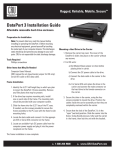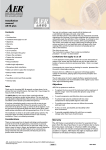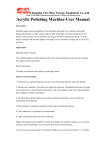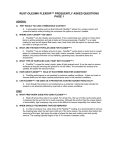Download CRU DataPort 25 SATA 6G
Transcript
Product Models DataPort 25 with 6G Interface Types & Speeds SATA: Up to 6Gbps SAS: Up to 6Gbps CRU DataPort®25 with 6G Enclosure Drive Types Supported • 2.5-inch Desktop-class SATA Hard Drives (Dual SATA Carrier or SAS carrier) • 2.5-inch Enterprise-class SATA Hard Drives (SAS Carrier Only) • 2.5-inch SAS Hard Drives (SAS Carrier Only) Connectors • Two (2) SAS/SATA data connectors • One (1) 4-pin +5/+12v VDC floppy power connector Operating System Requirements • Windows 8, 7, Vista, or XP • Windows Server 2012, 2008, and 2003 product families • Mac OS X • Linux distributions that support SATA (OS must support failover clustering for SAS operation) Connector Insertion Rating 25,000+ Carrier-to-frame Torque 2.5” hard drives, M3 screws: 4 inch-pounds max. RAID Support Requires host RAID controller Compliance EMI Standard: FCC Part 15 Class B, CE EMC Standard: EN55022, EN55024 Shipping Weight 2.00 Pounds (includes accessories) Product Dimensions Complete Assembly: 4.02” x 6.10” x 1.02” (102mm x 155mm x 26mm) Removable Carrier: 3.11” x 5.24” x 1.02” (79mm x 133mm x 26mm) Support Contact us at www.cru-dataport.com/support. We also offer phone support at (800) 260-9800. DataPort is a trademark of CRU Acquisitions Group, LLC. Other marks are the property of their respective owners. © 2013 CRU Acquisitions Group, LLC. All rights reserved. Product Warranty CRU-DataPort (CRU) warrants this product to be free of significant defects in material and workmanship for a period of five years from the original date of purchase. CRU’s warranty is nontransferable and is limited to the original purchaser. Limitation of Liability The warranties set forth in this agreement replace all other warranties. CRU expressly disclaims all other warranties, including but not limited to, the implied warranties of merchantability and fitness for a particular purpose and non-infringement of third-party rights with respect to the documentation and hardware. No CRU dealer, agent, or employee is authorized to make any modification, extension, or addition to this warranty. In no event will CRU or its suppliers be liable for any costs of procurement of substitute products or services, lost profits, loss of information or data, computer malfunction, or any other special, indirect, consequential, or incidental damages arising in any way out of the sale of, use of, or inability to use any CRU product or service, even if CRU has been advised of the possibility of such damages. In no case shall CRU’s liability exceed the actual money paid for the products at issue. CRU reserves the right to make modifications and additions to this product without notice or taking on additional liability. FCC Compliance Statement: “This device complies with Part 15 of the FCC rules. Operation is subject to the following two conditions: (1) This device may not cause harmful interference, and (2) this device must accept any interference received, including interference that may cause undesired operation.” This equipment has been tested and found to comply with the limits for a Class B digital device, pursuant to Part 15 of the FCC Rules. These limits are designed to provide reasonable protection against harmful interference when the equipment is operated in a home or commercial environment. This equipment generates, uses, and can radiate radio frequency energy and, if not installed and used in accordance with the instruction manual, may cause harmful interference to radio communications. In the event that you experience Radio Frequency Interference, you should take the following steps to resolve the problem: 1) Ensure that the case of your attached drive is grounded. 2) Use a data cable with RFI reducing ferrites on each end. 3) Use a power supply with an RFI reducing ferrite approximately 5 inches from the DC plug. 4) Reorient or relocate the receiving antenna. A5-025-0017-1 Rev. 2.1 FOR OFFICE OR COMMERCIAL USE Thank you for purchasing CRU’s DataPort 25 with 6G enclosure. The DataPort 25 with 6G enclosure is a removable storage device that fits within a standard 3.5” floppy bay and supports 2.5-inch SAS hard drives and 2.5-inch SATA Revision 3.0 compliant hard drives. It provides easy removability and portability of your hard drive from a host computer or external storage device. Carriers that support one 2.5” SAS drive or two 2.5” SATA drives may be used interchangeably with any existing DataPort 25 frame that supports SAS or SATA hard drives. Features • Supports 6Gbps transfer speeds • Backwards compatible with 2.5” SATA drives that support SATA 3Gbps transfer speeds • Fits any standard 3.5” floppy drive • Universal frame supports both SAS and SATA removable drive carriers • Heavy-duty stainless steel construction • Dual-drive feature supports RAID-1 mirroring and RAID-0 striping • Retractable push-button eject mechanism 1. Installation Steps 1.1 Floppy Bay Frame Installation a. Slide the receiving frame into an open 3.5” Floppy Drive bay. b. Secure the receiving frame to the chassis with the mounting screws provided. c. Attach a SATA data cable to the connector on the rear of the frame and attach the other end to the appropriate SATA port on the computer’s motherboard. Port JP4 connects to the bottom hard drive in the carrier and JP5 connects to the top hard drive. For SAS, JP4 is the primary channel and JP5 is the secondary channel. d. Attach a 4-pin Floppy power connector to the rear of the receiving frame. The frame requires both +12VDC and +5VDC to operate. Most floppy connectors fulfill this requirement. 1.2 Hard Drive Installation a. If the carrier is bundled with a frame, press the Eject button once to release the button, and again to eject the carrier from the frame. If the lock is engaged and the eject button will not release the carrier, insert the provided Dataport Key into the frame and turn it 90 degrees counterclockwise to release the lock so that you can eject the carrier. b. Slide the cover of the carrier back and off. c. Remove the screw kit from the carrier. d. Insert a 2.5” SATA hard drive, with the top label facing up, into the bottom NOTE: You can optionally install a second drive into the top connector of the SATA carrier with the top label of the hard drive facing up. unified power and data connector inside the carrier. e. Secure the bottom hard drive to the carrier by using the mounting screws provided from the screw kit. f. Replace the cover and secure it by inserting two screws from the screw kit into the rear of the carrier. When any hard drive is first used with the DataPort 25 with 6G enclosure it will show up as a blank, unallocated drive and you’ll need to format the drive inside the enclosure before you can use it. Note that formatting a drive will erase all data on the drive, so be sure to back up your data before beginning this operation. 1.4 Additional Configuration Options Dual-Port SAS This functionality can only be used with DataPort 25 SAS carriers. You must also have two SAS expander cards and an OS that supports failover clustering. When using SAS hard drives, you can add a redundant data connection to your SAS by plugging the primary data channel (JP4) into a SAS expander (sold separately) and the secondary data channel (JP5) into another. When the primary channel fails, the failover software will automatically switch over drive access to the secondary channel with no interruption. Dual-Drive SATA This functionality can only be used with SATA drives in DataPort 25 SATA carriers. The DataPort 25 SATA carrier allows you to use two hard drives at one time. Port JP4 connects to the bottom hard drive in the carrier and JP5 connects to the top hard drive. Connect the appropriate SATA data cables from your computer into the rear of the DataPort 25 frame. Both drives operate in JBOD mode. 1.5 Safe Carrier Removal a. Turn off the computer or properly dismount the drive from the system. To dismount the drive, ensure there are no file transfers in progress and no blinking activity on the amber Activity LED before turning the DataPort 25 off. b. Use the DataPort Key to turn the keylock 90 degrees counter-clockwise to unlock and power off the unit. c. Push the eject button below the keylock once to release the button, and again to eject the carrier. 1.3 Operating Your DataPort 25 a. Slide the DataPort 25 carrier into the frame. b. Insert the DataPort key into the keylock and turn it 90 degrees clockwise to secure the carrier into the frame and power it on. CRU Mark 10.25.12 PMS 711 2 cyan 85 magenta 76 yellow