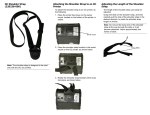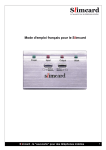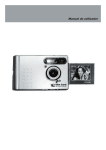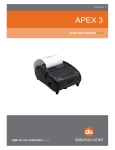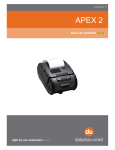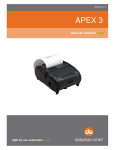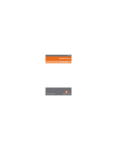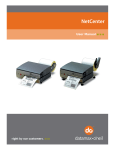Download Datamax O'Neil 210216-000 mounting kit
Transcript
Swivel Lock Wall Mount Bracket.fm Page 1 Sunday, February 14, 2010 1:15 AM Standard Swivel Lock (210216-000) Use the Standard Swivel Lock bracket for the 2t and 4t printers (all makes and models). SlimCard Reader Retrofit Swivel Lock (210222-000) Use the SlimCard Reader Retrofit Swivel Lock bracket for 2t and 4t SlimCard Reader printers manufactured before 01/01/2004. Locking Lever Charger Swivel Lock (210216-001) Selecting a Location Use the Charger Swivel Lock bracket with printers that are equipped with two charging contact points (located on the back of the printer's case). When a printer is attached to the Charger Swivel Lock bracket, the printer's batteries are automatically charged. General Guidelines • If you are using the charger swivel lock, do not short contacts. • Use only an Datamax-O’Neil approved power supply. • If you are using the charger swivel lock, do not allow the charging points to come in contact with metal objects. • Position the bracket and/or printer with enough room to properly open and close the printer. • Position the bracket and/or printer so it is protected from environmental elements such as moisture, tools, and boxes. • Position the bracket and/or printer in a secure area in normal traffic patterns. • Do not position the bracket above, near, or relative to, the driver's position as to interfere with normal driving operations. • Mount the bracket and/or printer away from the driver's head to eliminate potential injury in the event of an accident. • Hole centers: Left to right = 2.324" Up and down = 1.162" on center • Only use #10 pan head screws for mounting. • Datamax-O’Neil does not accept liability for improperly mounted or poorly placed swivel locks and/or printers. Locking Lever Swivel Lock Base (3) Mounting Holes Swivel Lock Head Swivel Lock Base Locking Lever (3) Mounting Holes Swivel Lock Head Swivel Lock Base (3) Mounting Holes Swivel Lock Head (2) Bumpers (2) Charging points Figure 3 Figure 1 Parts List: (1) Standard Swivel Lock (3) #10 pan head screws [not included; screw length to be determined by user] SlimCard Reader Swivel Lock (210217-000) Use the SlimCard Reader Swivel Lock bracket for 2t and 4t SlimCard Reader printers manufactured after 01/01/2004 (all makes and models). Locking Lever Swivel Lock Base (3) Mounting Holes Swivel Lock Head Parts List: (1) SlimCard Reader Retrofit Swivel Lock (3) #10 pan head screws [not included; screw length to be determined by user] (2) Bumpers (pre-installed) Removing the Bumpers If you are using the 4t SlimCard Reader printer, you must remove the bumpers from the swivel lock base. Use the following procedure to remove the bumpers from the swivel lock base: 1. Remove the bumpers from the swivel lock base by pulling the bumpers down toward you (Figure 4). (2) Bumpers Figure 2 Parts List: (1) SlimCard Reader Swivel Lock (3) #10 pan head screws [not included; screw length to be determined by user] (2) Bumpers (pre-installed) Figure 4 Figure 5 Parts List: (1) Charger Swivel Lock (3) #10 pan head screws [not included; screw length to be determined by user] Swivel Lock Wall Mount Bracket.fm Page 2 Sunday, February 14, 2010 1:15 AM Step 1: Mounting the Swivel Lock 1. Use the swivel lock base as a template to mark the three mounting holes on the mounting surface. For guidelines on mounting and/or installation, see Selecting a Location. 2. Drill the mounting holes at the marked locations. 3. Attach the bracket to the mounting surface using #10 pan head screws. Thread the screws through the swivel lock and mounting holes (Figure 6). Figure 6 4. Tighten securely. 5. If needed, use additional mounting hardware to secure the bracket to the mounting surface. 6. Proceed to Attaching the Printer or, if you mounted a charger swivel lock, proceed to Connecting the Power Supply. Step 1a: Connecting the Power Supply (Optional) Perform the following procedure only if you mounted a charger swivel lock bracket (P/N 210216-001): Warning: Use only the equipment and parts specified in this instruction sheet. DatamaxO’Neil does not accept liability for improperly connected swivel locks and/or printers. 1. Mount the charger swivel lock bracket. For more information, see Mounting the Swivel Lock in the previous section. 2. Connect the power supply as follows: a. Vehicle Mounted Printers: If you mounted your charger swivel lock bracket to a vehicle, connect your vehicle's cigarette adapter plug to the swivel lock charger's socket (Figure 7). b. Stationary Mounted Printers: If you mounted your charger swivel lock bracket to a stationary surface, connect your wall adapter’s plug to the swivel lock charger's socket (Figure 7). Note: The cigarette adapter must have a 5 amp fuse and be Datamax-O’Neil approved. The wall adapter's voltage cannot exceed 1.5 amps (1 amp recommended). Figure 7 (2) Charging contact points Charger's socket (5.5 mm DC jack, center pin positive) 3. Proceed to Attaching the Printer. Note: Make sure you regularly clean the charging contact points on your printer's case to ensure your printer's batteries are properly charged and avoid damage to printer or charger. To clean the charging contact points, unplug the charger from the wall and clean using alcohol and a clean rag. Warning: Do not allow the charging points to come in contact with metal objects. Step 2: Attaching the Printer 1. Place the printer's swivel mount block over the unlocked swivel lock bracket (Figure 8). 110119-005 Swivel Lock Brackets Instruction Sheet Figure 8 2. Facing the printer, move the swivel lock's lever from left to right until it “clicks” into the locked position (Figure 9). Figure 9 Warranty The Company warrants that Datamax-O’Neil products are free from defects in manufacturing materials and workmanship for one (1) year from date of original purchase to Buyer/Distributor (OEMs 90 days from the date of purchase). Batteries, cables, power supplies, and other accessories will be warranted for ninety (90) days. DatamaxO’Neil makes no other warranties, expressed or implied, including implied warranties of merchantability and fitness of purpose. If you try to repair, disassemble, or change the product in any way, or use parts not provided by Datamax-O’Neil without prior, written authorization, all warranties are void. For complete warranty and service information, see the Warranty Card included in your printer's original packaging. No Liability for Negligent Use In no event shall Datamax-O’Neil be held liable for any damages whatsoever (including, without limitations, damages for loss of profits, business interruption, loss of information, or other pecuniary loss) arising out of negligence in use and care of the product. COPYRIGHT © 2010, DATAMAX-O’NEIL