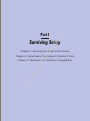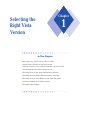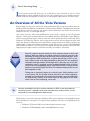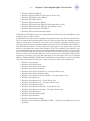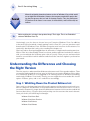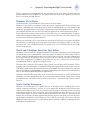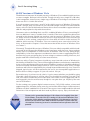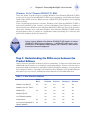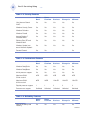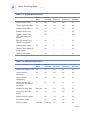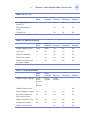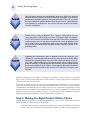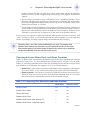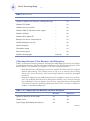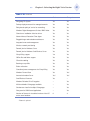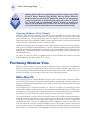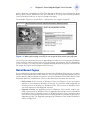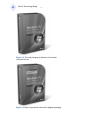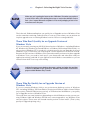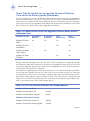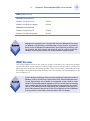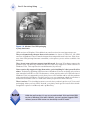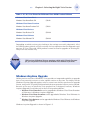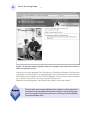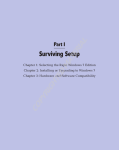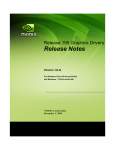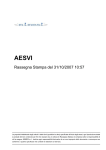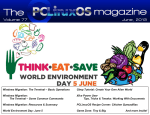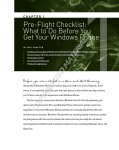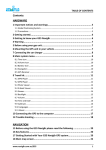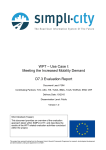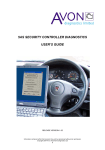Download Wiley Windows Vista Secrets: SP1 Edition
Transcript
AL RI Part I MA TE Surviving Setup Chapter 1: Selecting the Right Vista Version D Chapter 2: Installing or Upgrading to Windows Vista CO PY RI GH TE Chapter 3: Hardware and Software Compatibility Chapter Selecting the Right Vista Version 1 In This Chapter Basic differences between the Vista versions Which Vista versions you can safely avoid Differences between the 32-bit and 64-bit versions of Vista Determining the best Vista version for you Choosing between the home and business editions Choosing between Home Basic and Home Premium Choosing between Vista Business and Vista Enterprise Features available in all Vista versions Choosing Vista Ultimate 34 Part I: Surviving Setup I f you haven’t purchased Vista yet—or you’d like to know whether or not it’s worth upgrading to a more capable version of Vista—this chapter is for you. A step-by-step procedure leads you through the ins and outs of selecting the right version of Vista for you. An Overview of All the Vista Versions Back in 2001, life was easy: Microsoft released Windows XP in just two product editions, Windows XP Home Edition and Windows XP Professional Edition. The difference between the products was fairly obvious; and with its enhanced feature set, XP Pro was the more expensive version, as one might expect. Over time, however, Microsoft muddied the waters with a wealth of new XP product editions. Three major product editions were added: Windows XP Media Center Edition, which received three major releases and one minor update between 2002 and 2005; Windows XP Tablet PC Edition, which received two major releases between 2002 and 2005; and Windows XP Professional x64 Edition, which took most of XP Pro’s feature set and brought it to the x64 hardware platform. Other XP versions, such as XP Embedded and XP Starter Edition, can’t really be considered mainstream products because they target specific usage scenarios and aren’t broadly available to consumers. Most PCs sold over the past decade are 32-bit computers based on Intel’s x86 platform. While the industry was widely expected to make the jump to 64-bit computing at some point, that leap has come from an unexpected place: Intel’s tiny competitor AMD developed the so-called x64 platform, which is essentially a 64-bit version of the aging x86 platform. x64-based PCs are completely compatible with x86 software; and though all PCs sold today are, in fact, x64compatible, most PC operating systems (including Windows Vista) are sold in 32-bit versions for compatibility reasons. Even Intel is on board: Though the x64 platform was created by AMD, all of Intel’s PC-oriented microprocessors are now x64-compatible as well. Though not as technically elegant as so-called “native” 64-bit platforms such as the Itanium, x64 does provide all of the benefits of true 64-bit computing— including, most importantly, a flat 64-bit memory address space that obliterates the 4GB memory “ceiling” in the 32-bit world. For the purposes of this book, when I refer to 64-bit computing, I mean x64. You may occasionally hear Vista’s versions referred to as SKUs, a term that stands for stock keeping units. I typically use the more common terms product edition, version, and product version throughout this book instead. What follows is a review of the major Windows XP versions that Microsoft shipped between 2001 and 2006. In a moment, I’ll compare these products with their corresponding Vista versions: ♦ ♦ Windows XP Starter Edition (less-developed countries only) Windows XP Embedded (sold in embedded devices only) Chapter 1: Selecting the Right Vista Version 35 ♦ Windows XP Home Edition ♦ Windows XP Home Edition N (European Union only) ♦ Windows XP Media Center Edition ♦ Windows XP Tablet Edition ♦ Windows XP Professional Edition ♦ Windows XP Professional Edition N (European Union only) ♦ Windows XP Professional Edition K (South Korea only) ♦ Windows XP Professional x64 Edition ♦ Windows XP for Itanium-based Systems All Windows XP product versions, except Windows XP Professional x64 Edition, were available only in 32-bit versions. For Windows Vista, Microsoft surveyed the market and came away with two observations. First, an experiment bifurcating the Microsoft Office product line into multiple product editions had proven enormously successful for the company. Second, customers were willing to pay a bit more for premium product versions, such as XP Media Center Edition, that offered extra features. Clearly, Microsoft’s experiences over the past few years led directly to the situation we have with Windows Vista: The company has created six core Vista product editions, two of which can be described as premium versions. (If you include the so-called N and K editions (for the European Union and South Korea, respectively), there are actually nine product editions. If you count the 32-bit and x64 (64-bit) versions separately, since they are in fact sold separately for the most part, there are 17 product editions. Add the (PRODUCT) RED version of Windows Vista Ultimate—which is available only with select new PCs from Dell—and you’ve got 18. Here’s the complete list: ♦ Windows Vista Starter ♦ Windows Vista Home Basic ♦ Windows Vista Home Basic (x64) ♦ Windows Vista Home Premium ♦ Windows Vista Home Premium N — European Union only ♦ Windows Vista Home Premium (x64) ♦ Windows Vista Home Premium N (x64) — European Union only ♦ Windows Vista Business ♦ Windows Vista Business K — South Korea only ♦ Windows Vista Business N — European Union only ♦ Windows Vista Business (x64) ♦ Windows Vista Business K (x64) — South Korea only ♦ Windows Vista Business N (x64) — European Union only ♦ Windows Vista Enterprise ♦ Windows Vista Enterprise (x64) ♦ Windows Vista Ultimate ♦ Windows Vista Ultimate (x64) ♦ Windows Vista Ultimate (PRODUCT) RED — Sold only through Dell on select machines 36 Part I: Surviving Setup Microsoft originally planned an Itanium version of Windows Vista, which would run on high-end workstations. However, the company canceled this project during the beta process due to a lack of customer interest. Thus, the mainstream PC platform of the future is now secure: It will be 64 bits, and it will be x64, not Itanium. Notice anything else missing in that product lineup? That’s right: There’s no Embedded version of Windows Vista. Yet. Confusingly, you also have to choose how you’ll acquire Windows Vista. In addition to the most typical method—simply getting it with a new PC—you can purchase retail boxed copies of Windows Vista and other not-quite-retail versions of the software. It’s confusing—but then that’s why you’re reading this chapter, no? Here’s my advice: Don’t get bogged down in semantics or complicated counting exercises. With a little bit of knowledge about how these product editions break down and are sold, you can whittle the list down quite a bit very easily. Then you can evaluate which features are available in which editions and choose the one that’s right for you based on your needs. Understanding the Differences and Choosing the Right Version The first step is to understand the differences between each Vista product edition. Then you need to understand the various ways in which you can acquire Windows Vista, either as a standalone product or as an upgrade to an existing version of Windows (including, confusingly, Windows Vista itself). Finally, you can weigh the various trade-offs of each option—features, price, and so on—and choose accordingly. Step 1: Whittling Down the Product Editions List I was really just having some fun at Microsoft’s expense in the previous section; it’s possible to categorize the Windows Vista product editions into four basic flavors. To do so, you need to temporarily forget about the differences between 32-bit versions and 64-bit versions (don’t worry; I’ll get to that) and just skip over the versions that aren’t relevant. Once you do this, the following list emerges: Windows Vista Home Basic Windows Vista Home Premium Windows Vista Business Windows Vista Ultimate Chapter 1: Selecting the Right Vista Version 37 This is a much more manageable list, but how did I arrive at it? After all, there were 18 product editions in the original list. It’s time to take one more look, hopefully for the last time, at all those missing options. Windows Vista Starter You don’t need or want Windows Vista Starter. It’s that simple. Windows Vista Starter is limited to 32-bit processors, supports only the basic Vista user interface, and addresses a limited amount of RAM. It’s designed only as a loss leader to get Windows’ pricing down to a level that’s competitive in less-developed countries, where it can compete against low-cost PCs running the open-source Linux operating system. More important, perhaps, Vista Starter is available only in a limited number of regions and cannot be purchased at retail, so it’s a non-starter (I’m here all week, folks) for any mainstream or enthusiast Windows user. Unless you’re buying a PC in one of the few countries in which you can acquire Windows Vista Starter, you probably won’t hear much more about this product; and if you are buying such a PC, your computing needs are pretty basic, so it’s unlikely that you’re ready for this book just yet. The K and N Editions Aren’t for You, Either Whatever Vista versions are being offered in Korea (with a K moniker) or in Europe (with an N moniker), they’re designed to satisfy the antitrust regulations and rulings in those locales, and you should ignore them also because these versions are more limited than the non-K and non-N Windows Vista versions sold in South Korea and the European Union (EU), respectively. In addition, they don’t cost any less, so there’s no reason to even consider them, even if you do live in these areas. Consider the N editions of Windows Vista, which are sold only in EU markets. These products came about because of a 2004 EU ruling that required Microsoft to offer versions of Windows without the Windows Media Player included. The requirement for a separate version of Windows was intended to enhance competition in the market for media players, such as the downloadable RealPlayer application. However, because Microsoft sells its N versions for the same price as its full-featured Windows versions, demand for the N versions never materialized. Until there’s a big price difference, consumers will continue to treat N as “not interested.” Ditto for the K versions. You’re Not the Enterprise Windows Vista Enterprise is a special version of Windows Vista aimed at Microsoft’s largest corporate customers. As such, it is very much like Windows Vista Business but with two main differences. One, it’s available only through a corporate volume licensing subscription program. Two, it includes special licensing terms that allow you to run up to four more copies of the OS under a virtual machine on the same PC. Because of the unique way in which you must acquire this version, chances are good you won’t be hunting around for Windows Vista Enterprise. That said, if you do get a PC from work with Windows Vista Enterprise on it, you’re pretty much running a slightly souped-up version of Windows Vista Business. 38 Part I: Surviving Setup 64-Bit Versions of Windows Vista The differences between 32-bit (x86) versions of Windows Vista and 64-bit (x64) versions are more complex. But here’s the weird bit: Though virtually every single PC sold today is x64-compatible, virtually every single copy of Windows Vista that goes out the door on those new PCs is a 32-bit x86 version. If you do manage to purchase a new PC with a 64-bit version of Windows Vista preinstalled—and yes, they are out there if you look hard enough—that PC will come from the factory with all of the 64-bit hardware device drivers that are needed to support whatever add-ons and peripherals ship with the machine. Consumers who are building their own PCs or adding Windows Vista to an existing PC have an additional issue to consider that is outside of the basic capabilities discussion covered in this chapter: Should you purchase a 64-bit version of Windows Vista? After all, 64-bit versions of Windows Vista can access far more RAM than 32-bit versions (up to 128GB as of this writing, compared to less than 4GB of RAM in 32-bit versions). In addition, 64-bit versions of Windows Vista are nominally more secure than 32-bit versions, as discussed in Chapter 8. Does that mean that 64-bit versions of Windows Vista are “better”? Not exactly. Though 64-bit versions of Windows Vista are widely compatible with the hardware and 32-bit software that Windows users have been using for years, these products simply aren’t as compatible as 32-bit versions of Windows Vista. For very many people, compatibility is the most important consideration when it comes to upgrading their PC, because they want everything they’ve been using to continue working. Moreover, few people need 4GB of RAM today, let alone more than that. Here’s my advice. Typical consumers should stay away from x64 versions of Windows for the lifetime of Windows Vista. There will be niggling hardware and software compatibility issues on Vista x64 because Microsoft requires hardware vendors to ship different drivers for the 32-bit (x86) and 64-bit (x64) versions of Vista. Guess which one is easier? Though hardware and software compatibility has already improved dramatically since Vista first shipped, typical users will be frustrated by the one or two incompatible applications or devices that are likely to appear. It’s just not worth it. Not yet. Put another way, if you have to ask—that is, if you’re unsure whether you should be using Vista x64—then the answer is still the same: You shouldn’t be running Vista x64. That said, Vista x64 is considerably more viable than it was when Vista first appeared; and it’s moving quickly into the mainstream, though it’s not quite there yet. Maybe by the next version of Windows. For the coming year, gamers, digital-content creators, CAD-CAM workers, science and engineering users, and other power users who run into the 4GB ceiling in 32-bit versions of Windows are ideal candidates for Vista x64. These types of users understand the risks and limitations of the x64 platform and don’t need my advice anyway. Enjoy the headroom. Contrary to the conventional wisdom, 64-bit software isn’t magically faster than 32-bit software. That said, 64-bit PCs running a 64-bit version of Windows Vista and native 64-bit software can often outperform 32-bit alternatives, but that’s because you can add far more RAM to the 64-bit machine. Systems with massive amounts of memory just aren’t as constrained and can operate to their full potential. 39 Chapter 1: Selecting the Right Vista Version Windows Vista Ultimate (PRODUCT) RED There are plenty of good reasons to consider Windows Vista Ultimate (PRODUCT) RED, as this version is part of the (PRODUCT) RED series of products, which helps the Global Fund combat AIDS in Africa. When you buy a (PRODUCT) RED product, you’re helping others in need. From a technology perspective, however, Windows Vista Ultimate (PRODUCT) RED is functionally identical to the “normal” versions of Windows Vista Ultimate, so readers of this book who have Windows Vista Ultimate (PRODUCT) RED will be as well-served as other Vista Ultimate users. Note that Windows Vista Ultimate (PRODUCT) RED cannot be purchased at retail (or online) as a standalone software package. It is sold only with specific PC models from the PC giant Dell. If you’re curious, Windows Vista Ultimate (PRODUCT) RED includes six unique (PRODUCT) RED–inspired wallpapers, a (PRODUCT) RED screen saver, two (PRODUCT) RED Windows Sidebar gadgets, and a (PRODUCT) RED–themed DreamScene animated background. Step 2: Understanding the Differences between the Product Editions Once you’ve narrowed the list down to the four contenders, it’s time to evaluate them and understand which features are available in each product edition. There are various ways to present this kind of information, but tables, logically divided by category, are easy on the eyes and mind. Tables 1-1 through 1-10 list the five main Windows Vista product editions from which you can choose, and indicate which features are included with each. Table 1-1: User Interface Features Home Basic Home Premium Business Enterprise Ultimate Windows Vista Basic UI Yes Yes Yes Yes Yes Windows Aero UI (“Glass”) — Yes Yes Yes Yes Windows Flip Yes Yes Yes Yes Yes Windows Flip 3D — Yes Yes Yes Yes Live Taskbar thumbnails — Yes Yes Yes Yes Instant search Yes Yes Yes Yes Yes Live content organization in Explorer windows Yes Yes Yes Yes Yes 40 Part I: Surviving Setup Table 1-2: Security Features Home Basic Home Premium Business Enterprise Ultimate User Account Control (UAC) Yes Yes Yes Yes Yes Windows Security Center Yes Yes Yes Yes Yes Windows Defender Yes Yes Yes Yes Yes Windows Firewall Yes Yes Yes Yes Yes Internet Explorer 7 Protected Mode Yes Yes Yes Yes Yes Phishing Filter (IE7 and Windows Mail) Yes Yes Yes Yes Yes Windows Update (can access Microsoft Update) Yes Yes Yes Yes Yes Parental Controls Yes Yes — — Yes Home Basic Home Premium Business Enterprise Ultimate Windows ReadyDrive Yes Yes Yes Yes Yes Windows ReadyBoost Yes Yes Yes Yes Yes 64-bit processor support Yes Yes Yes Yes Yes Maximum RAM (32-bit version) 4GB 4GB 4GB 4GB 4GB Maximum RAM (64-bit version) 8GB 16GB 128+GB 128+GB 128+GB Physical processor support 1 1 2 2 2 Processor core support Unlimited Unlimited Unlimited Unlimited Unlimited Home Basic Home Premium Business Enterprise Ultimate Yes Yes Yes Yes Yes Table 1-3: Performance Features Table 1-4: Reliability Features Manual file backup and recovery continues 41 Chapter 1: Selecting the Right Vista Version Table 1-4: (continued) Home Basic Home Premium Business Enterprise Ultimate Automatic backup Yes, but not to a network location Yes Yes Yes Yes Shadow Copies — — Yes Yes Yes System image backup and recovery — — Yes Yes Yes Encrypting File System (EFS) — — Yes Yes Yes Windows BitLocker Full Drive Encryption — — — Yes Yes Windows SuperFetch Yes Yes Yes Yes Yes Automatic hard disk defragmentation Yes Yes Yes Yes Yes Home Basic Home Premium Business Enterprise Ultimate Internet Explorer 7 Yes Yes Yes Yes Yes RSS support Yes Yes Yes Yes Yes Windows Mail Yes Yes Yes Yes Yes Home Basic Home Premium Business Enterprise Ultimate Windows Calendar Yes Yes Yes Yes Yes Windows Contacts Yes Yes Yes Yes Yes Windows Sidebar Yes Yes Yes Yes Yes Games Explorer Yes Yes Yes Yes Yes Premium games — Yes Yes Yes Yes Table 1-5: Internet Features Table 1-6: Bundled Applications 42 Part I: Surviving Setup Table 1-7: Digital Media Features Home Basic Home Premium Business Enterprise Ultimate Windows Photo Gallery Yes Yes Yes Yes Yes Themed photo slide shows Yes Yes Yes Yes Yes Windows Media Player 11 Yes Yes Yes Yes Yes Windows Media Center — Yes — — Yes Windows Media Center HDTV and CableCard support — Yes — — Yes Xbox 360 Media Center Extender compatibility — Yes — — Yes Windows Movie Maker Yes Yes — — Yes Windows Movie Maker HD format support — Yes — — Yes Windows DVD Maker — Yes — — Yes Home Basic Home Premium Business Enterprise Ultimate Network and Sharing Center Yes Yes Yes Yes Yes Improved wireless networking Yes Yes Yes Yes Yes Improved power management Yes Yes Yes Yes Yes Number of supported simultaneous peer network connections 5 10 10 10 10 Windows Meeting Space View only Yes Yes Yes Yes Improved file and folder sharing Yes Yes Yes Yes Yes Network Projector support — Yes Yes Yes Yes Presentation settings — Yes Yes Yes Yes Remote Desktop Client only Client only Yes Yes Yes Table 1-8: Networking Features continues 43 Chapter 1: Selecting the Right Vista Version Table 1-8: (continued) Home Basic Home Premium Business Enterprise Ultimate Join domain (Windows Server/SBS) — — Yes Yes Yes Offline files and folder support — — Yes Yes Yes IIS Web Server — — Yes Yes Yes Home Basic Home Premium Business Enterprise Ultimate Windows Mobility Center Partial Partial Yes Yes Yes Sync Center Yes Yes Yes Yes Yes Tablet PC functionality — Yes Yes Yes Yes Touch-screen support — Yes Yes Yes Yes Windows SideShow (auxiliary display support) — Yes Yes Yes Yes Home Basic Home Premium Business Enterprise Ultimate Windows Anytime Upgrade Yes (to Home Premium or Ultimate) Yes (to Ultimate) Yes (to Ultimate) — — Windows Ultimate extras — — — — Yes Speech recognition support Yes Yes Yes Yes Yes Accessibility settings and Ease of Access Center Yes Yes Yes Yes Yes Windows Welcome Center Yes Yes Yes Yes Yes XPS document support Yes Yes Yes Yes Yes Windows Fax and Scan — — Yes Yes Yes Table 1-9: Mobility Features Table 1-10: Other Features 44 Part I: Surviving Setup One big feature you don’t get with Windows Vista Home Basic is the beautiful Windows Aero user interface, described in detail later in the book. If you want the absolute best graphical experience, don’t pick Home Basic. That said, you might be surprised that the default Windows Vista Home Basic UI, called Windows Vista Standard, is pretty decent. You can find out more about this and other Vista UIs in Chapter 4. Though 32-bit versions of Windows Vista “support” 4GB of RAM, they can access only about 3.1GB of RAM, even when a full 4GB of RAM is installed in the PC. This is because of a limitation in the way that 32-bit versions of Windows handle memory access. If you were to install an x64 version of Windows Vista on the same system, you would have access to the entire 4GB of RAM. 64-bit Vista versions have dramatically improved memory capacity, as noted in the preceding tables. Regarding that 128GB address space on Windows Vista Business, Enterprise, and Ultimate, it’s a moving target and could, in fact, go up in the years ahead. When Microsoft first shipped Windows Vista, a PC with 128GB was almost science fiction. It still is today, frankly, but as PC and workstation makers make ever more powerful machines, it’s possible that one will eventually cross the 128GB-of-RAM barrier during Windows Vista’s lifetime. If that happens, Microsoft will evaluate increasing the memory limit in x64 versions of Vista Business, Enterprise, and Ultimate. With the exception of the Remote Desktop and Mobility Center features for portable PCs—both of which are limited in the Home versions—most of the features of Windows Vista are the same in all versions. The home-oriented versions of Vista are more limited than the business versions in some ways, but they also include some unique multimedia functionality that’s not available to Vista Business and Enterprise users. If the restrictions of a given version prevent you from using a feature you need in a more capable version, it’s easy to upgrade Vista’s Home and Business versions to Vista Ultimate. To do so, you can use the built-in Windows Anytime Upgrade applet (described later in this chapter and in Chapter 2). Step 3: Making the Right Product-Edition Choice Armed with the information in the preceding tables, you can think of Windows Vista as being divided into three basic product types: ♦ There are the consumer- or home-oriented versions, such as Windows Vista Home Basic and Home Premium. These products tend to include interesting digital- 45 Chapter 1: Selecting the Right Vista Version media functionality but not some of the more technically advanced reliability features, such as system image backup and recovery, EFS support, and domain support. ♦ The business-oriented versions of Windows Vista, including Windows Vista Business and Enterprise, include all of the business, reliability, and security features but are light in the digital-media arena (e.g., there’s no Media Center, DVD Maker, Movie Maker, or so forth). ♦ On the high end, there’s Windows Vista Ultimate, which very neatly combines all of the consumer-oriented features from Windows Vista Home Premium with all of the business and reliability benefits of Windows Vista Enterprise. Windows Vista Ultimate is, quite literally, a superset of all the other Vista product editions. In any event, your options roughly break down between the consumer, business, and “über” versions of Vista, so you need to decide into which category you fall and then choose accordingly. The next sections help you break down these choices. Obviously, there is one other critical consideration here: price. For example, while Windows Vista Ultimate may seem like a best-of-both-worlds product, it also comes with premium pricing. Later in this chapter I’ll describe the various ways in which you can purchase Windows Vista, and the cost of each version. Choosing between Home Basic and Home Premium Table 1-11 shows some of the features that differ between the Basic and Premium versions of Vista for home users. If you’ve decided that a Home version of Vista is all you need, Table 1-11 will help you decide which of the two available versions will best suit you. Note that Windows Vista Ultimate also supports all of Vista’s Home features. ♦ Home Basic—Choose this if you don’t need Media Center capabilities, the capabil- ity to burn DVDs, or any of the other features that come with Home Premium. ♦ Home Premium —Choose this if you have a Tablet PC (actually, it is hard to buy a Tablet PC that doesn’t have at least Vista Premium installed on it) or if you want the more extensive multimedia features of the Premium version. Table 1-11: Comparing Vista Home Basic and Home Premium Home Basic Home Premium Parental Controls Yes Yes Windows Movie Maker Yes Yes Themed slide shows — Yes Windows Media Center — Yes Windows Media Center—high-definition TV — Yes Windows Media Center—CableCard support — Yes continues 46 Part I: Surviving Setup Table 1-11: (continued) Home Basic Home Premium Support for Media Center Extenders, including Xbox 360 — Yes Windows DVD Maker — Yes Windows Aero user interface — Yes Windows Tablet PC with touch-screen support — Yes Windows SideShow — Yes Windows Movie Maker HD — Yes Backup of user files to a network device — Yes Scheduled backup of user files — Yes Network Projection — Yes Presentation settings — Yes New premium games — Yes Windows Meeting Space View only Yes Choosing between Vista Business and Enterprise Table 1-12 shows the features present in the Business and Enterprise versions of Vista but not the Home versions, and the few features Enterprise has that Business doesn’t. Note that Windows Vista Ultimate also supports all of Vista’s business features. ♦ Both the Business and Enterprise versions, unlike the Home versions, support domain networking. This enables users to log on to a network server using Microsoft’s Active Directory (AD) technology and share centrally managed resources. ♦ Enterprise supports a few additional features that might be crucial for your business. For example, BitLocker Drive Encryption enables you to securely encrypt files and folders. You can require users to have a physical token to decrypt and access these resources, protecting them from view if a PC is stolen or otherwise used by an unauthorized person. Table 1-12: Comparing Vista Business and Vista Enterprise Business Enterprise Support for processors in two sockets Yes Yes Shadow Copies Yes Yes System image–based backup and recovery Yes Yes continues Chapter 1: Selecting the Right Vista Version Table 1-12: (continued) Business Enterprise Encrypting File System Yes Yes Desktop deployment tools for managed networks Yes Yes Policy-based quality of service for networking Yes Yes Windows Rights Management Services (RMS) client Yes Yes Control over installation of device drivers Yes Yes Network Access Protection Client Agent Yes Yes Pluggable logon authentication architecture Yes Yes Integrated smart card management Yes Yes Wireless network provisioning Yes Yes Domain join for Windows Server Yes Yes Domain join for Windows Small Business Server Yes Yes Group Policy support Yes Yes Offline files and folder support Yes Yes Client-side caching Yes Yes Roaming user profiles Yes Yes Folder redirection Yes Yes Centralized power management via Group Policy Yes Yes Windows Fax and Scan Yes Yes* Internet Information Server Yes* Yes* Small Business Resources Yes — Windows BitLocker Drive Encryption — Yes All 36 worldwide UI languages available — Yes Simultaneous install of multiple UI languages — Yes Subsystem for UNIX-based applications — Yes Number of licenses for virtualized versions of the OS on the same hardware 0 4 *Feature is optional 47 48 Part I: Surviving Setup Windows Vista Enterprise was originally going to include a unique feature called Virtual PC Express. However, before Windows Vista was finalized, Microsoft decided to make its entire Virtual PC product line, which lets you run operating systems and applications in virtualized environments under a host OS, available free. Therefore, now you can download Virtual PC without cost, regardless of which version of Windows Vista you have. There are even separate versions for Vista 32-bit and 64-bit (x64) products. See www.microsoft.com/virtualpc. Choosing Windows Vista Ultimate Windows Vista Ultimate combines all of the features available in all of the other Vista versions, and does so at a premium price. The only compelling reason to pay extra to get Vista Ultimate is if you absolutely must have two features, one of which exists only in Home Premium (such as Windows Media Center) and the other of which can be obtained only in Business or Enterprise (such as domain login). Windows Vista Ultimate also includes a few unique features of its own, the most prominent of which is Windows Ultimate Extras, a series of Windows Update–based downloads that add new features and expand on existing Vista technologies. To date, Microsoft has made games, animated desktops, and various enterprise-related features available only via Ultimate Extras. Of course, if cost is no object, you might purchase Vista Ultimate just because you want everything Microsoft has to offer. If so—enjoy! Purchasing Windows Vista There are almost as many ways to purchase Windows Vista as there are Vista product editions. This can make acquiring Windows Vista somewhat complex, especially if you want to purchase a Setup disk and install the operating system on your own PC. Here are the ways in which you can acquire Microsoft’s latest operating system. With a New PC The single best way to acquire Windows Vista is with a new PC from a major PC maker such as Dell, HP, or Lenovo. That’s because PC makers spend huge amounts of time testing every hardware device that they sell in order to ensure that customers have the best possible experience. One thing that has sullied this market, of course, is crapware, an industry practice whereby PC makers include useless or unwanted preinstalled applications on their preconfigured PCs. The good news is that this practice is slowly going away: Dell and other PC makers now offer new PCs without crapware, either free or for a small fee. The cost of Windows on a new PC varies from PC maker to PC maker and from machine to machine. Generally speaking, a copy of some version of Windows Vista will be included in the price of virtually every PC sold today, and the actual cost to you will range from roughly $30 to $80. The cost of upgrading to more expensive Vista versions varies as well. My informal research (read: browsing the sites of PC makers online) reveals that you can typically move from Windows Vista Home Basic to Home Premium for less than $30, which is an excellent deal. The upgrade to Vista Business will typically set you back Chapter 1: Selecting the Right Vista Version 49 quite a bit more, around $100 to $130. The upgrade to Windows Vista Ultimate is about $125 to $150. (These additional costs are all based on a core system running Windows Vista Home Basic and can, of course, change over time.) For example, Figure 1-1 shows Dell’s “configurator” for a typical home PC. Figure 1-1: When you’re buying a new PC, be sure to get the Vista version you really want. As you’ll see in a moment, the cost of upgrading to a better or more expensive Windows Vista version is almost always lower if you do it when you purchase the PC. Regardless of cost, however, it is always easier to upgrade during the purchase process because the PC maker will install and configure the OS for you. Retail Boxed Copies If you walk into an electronics superstore, the versions of Windows Vista you see are what’s known as retail boxed copies of the software. You will see both Full and Upgrade versions of the software, and you should see versions of each for Windows Vista Home Basic, Home Premium, Business, and Ultimate. Here are the differences between the versions: ♦ Full version: A full version of Windows Vista (see Figure 1-2) can be used to perform a clean install of Windows Vista only. It cannot be used to upgrade an existing version of Windows to Windows Vista. Full versions of Windows Vista are more expensive than Upgrade versions. ♦ Upgrade version: An upgrade version of Windows Vista can be used to perform a clean install of Windows Vista or upgrade an existing version of Windows to Windows Vista. Upgrade versions of Windows Vista are less expensive than Full versions because you must be an existing Windows customer to qualify for Upgrade pricing. The Upgrade packaging for Windows Vista Home Premium is shown in Figure 1-3. 50 Part I: Surviving Setup Figure 1-2: The retail packaging for Windows Vista includes a cool pull-out case. Figure 1-3: Note the prominent sticker on the Upgrade packaging. Chapter 1: Selecting the Right Vista Version 51 Make sure you’’re getting the latest version of Windows Vista when you purchase at retail. At the time of this writing that means a version that includes Service Pack 1, but I expect Microsoft to update its Vista retail packaging at least a few more times over the years. That’s the rub. Understanding how you qualify for an Upgrade version of Windows Vista can be somewhat confusing; and even then, it’s not very clear when you can perform an in-place upgrade over an existing Windows version. Here are some guidelines. Those Who Don’t Qualify for an Upgrade Version of Windows Vista If you are currently running any MS-DOS-based version of Windows—including Windows 95, Windows 98, Windows 98 Second Edition, or Windows Millennium Edition (Me)—or any version of Windows NT (3.x and 4.0), you don’t qualify for any Upgrade version of Windows Vista. That means you need to grab a more expensive Full version instead. Because the Full versions of Windows Vista cannot be used to perform an in-place upgrade to Windows Vista, you need to back up all your documents and other data and your application settings, and find all your application install disks or executables so you can reinstall them after Vista is up and running. Looking for an easy way to back up documents, settings, and other data and then restore it on Windows Vista? Good news: Windows Vista includes a tool for this purpose called Windows Easy Transfer. Those Who Do Qualify for an Upgrade Version of Windows Vista If you are running Windows 2000 or any mainstream desktop version of Windows XP—including Windows XP Home Edition, Professional Edition, Media Center Edition (any version), Tablet PC Edition (any version), or XP Professional x64 Edition—you qualify for an Upgrade version of Windows Vista. That said, there are some limitations, depending on which Windows version you are running. Windows 2000 and Windows XP x64 users cannot upgrade to any Windows Vista version in place. These users will instead need to perform a clean install. (That is, they qualify for Upgrade pricing only.) 52 Part I: Surviving Setup Those Who Do Qualify for an Upgrade Version of Windows Vista and an In-Place Upgrade (Sometimes) If you’re running any version of Windows XP except for x64 and you want to upgrade in place to Windows Vista, you can do so in some cases. The trick is understanding how different versions of Windows XP map to different versions of Windows Vista. For example, Microsoft will not let you upgrade from Windows XP Professional to Windows Vista Home Basic. Table 1-13 clarifies the in-place upgrade possibilities. Table 1-13: Which Versions of XP Can Upgrade In-Place to Which Versions of Windows Vista Windows Version Vista Home Basic/N Vista Home Premium Vista Business/N Vista Ultimate Windows XP Home Edition Yes Yes Yes Yes Windows XP Professional Edition — — Yes Yes Windows XP Media Center Edition — Yes — Yes Windows XP Tablet PC Edition — — Yes Yes People with older Windows versions (9x, Me, NT) do not qualify for upgrade pricing, but Windows 2000 and XP x64 users do qualify for upgrade pricing—they just can’t do an in-place upgrade. Instead, they need to use an Upgrade version of Vista to perform a clean install of the product. Confused? Your decision regarding which version to purchase is also influenced by the cost difference of the more capable versions. In Table 1-14, you can see the current U.S. list prices for the different Vista versions. Pricing in countries other than the United States varies, but should roughly adhere to what is shown in Table 1-14. (Microsoft has already lowered the prices on certain Vista product editions once since the product became widely available, so you never know—this could change again.) Table 1-14: U.S. List Prices for Different Vista Product Editions Windows Vista Home Basic Windows Vista Home Basic Full $199.00 Windows Vista Home Basic Upgrade $99.95 Windows Vista Home Premium Windows Vista Home Premium Full $239.00 Windows Vista Home Premium Upgrade $129.00 continues Chapter 1: Selecting the Right Vista Version Table 1-14: 53 (continued) Windows Vista Business Windows Vista Business Full $299.00 Windows Vista Business Upgrade $199.00 Windows Vista Ultimate Windows Vista Ultimate Full $349.00 Windows Vista Ultimate Upgrade $219.00 Adding to the complexity here is that all retail versions of Windows Vista, except for Windows Vista Ultimate, are available only in 32-bit versions. If you want a 64-bit version of Windows Vista Home Basic, Home Premium, or Business, you can purchase the 32-bit version and then mail away for a 64-bit install disk. Windows Vista Ultimate includes both 32-bit and 64-bit installation disks. OEM Versions One of the biggest secrets in the software world is that Microsoft’s operating systems are available from online retailers in special OEM versions (which come in just the Full SKU) that are aimed at the PC-builder market. These are the small “mom and pop”-type PC makers who build handcrafted machines for local markets. OEM packaging can be seen in Figure 1-4. If you’re buying a retail copy of Vista and you already own a previous version of Windows, such as XP, don’t buy a full version of Vista. Find out what Microsoft’s current requirements are to qualify for an upgrade version, which is much cheaper. To successfully load an upgrade version, you usually must be installing onto a machine that has the old version installed, or you must have the old version on a CD (which you insert briefly during the installation of the new OS as proof). Note, however, that you can in fact use an Upgrade version of Windows Vista to perform a clean install: you’ll learn how in the next chapter. 54 Part I: Surviving Setup Figure 1-4: Windows Vista OEM packaging is pretty bare-bones. OEM versions of Windows Vista differ from retail versions in some important ways: They are dramatically cheaper than retail versions. As shown in Table 1-15, the OEM versions of Windows Vista are much cheaper than comparable retail versions. Note, however, that OEM pricing fluctuates somewhat, so the prices you see online could be a bit different. They do not come with any support from Microsoft. Because PC makers support the products they sell directly, Microsoft does not offer any support for OEM versions of Windows Vista. This explains the cost differential, by the way. You are not really supposed to buy them unless you’re building PCs that you will sell to others. Technically speaking, OEM versions of Windows Vista are available only to those who intend to build PCs to sell. Furthermore, online retailers who sell OEM versions of Windows Vista are supposed to verify that you are a PC builder and/or sell the products with some kind of hardware. For this reason, you are sometimes asked to purchase a hardware tchotchske such as a USB cable when you purchase OEM software. There’s no box. This shouldn’t matter too much, but you don’t get the cool Vista retail packaging when you buy OEM. Instead, you pretty much get an install disk shrinkwrapped to a piece of cardboard, and a product key. Unlike the retail versions, it’s very easy to purchase both 32-bit and 64-bit OEM versions of Windows Vista online. However, you can’t purchase Upgrade OEM software, because OEM versions are aimed only at new PC installs. Chapter 1: Selecting the Right Vista Version 55 Table 1-15: U.S. List Prices for Different Vista OEM Product Editions Windows Vista Home Basic Windows Vista Home Basic Full $90.99 Windows Vista Home Premium Windows Vista Home Premium Full $99.99 Windows Vista Business Windows Vista Business Full $139.99 Windows Vista Ultimate Windows Vista Ultimate Full $169.99 Depending on which version you’re looking at, the savings are usually substantial. All of the OEM products (which are Full versions) are less expensive than the Upgrade retail versions of Vista. That said, OEM products cannot be used to upgrade an existing PC: They’re for new installs only. OEM versions of Windows Vista are sometimes sold in multi-OS packs. For example, you can purchase a three-pack of Windows Vista Ultimate if you’d like. Windows Anytime Upgrade Unlike previous versions of Windows, Vista provides an integrated capability to upgrade from a less powerful version to a more capable version at any time. You simply run the Windows Anytime Upgrade applet, select a source from which to purchase an upgrade license, and your PC is quickly enhanced with the more powerful version you’ve selected. Because of the way in which the Vista product line is designed, however, Windows Anytime Upgrade is available only in three Vista product editions: ♦ Windows Vista Home Basic can be upgraded to Windows Vista Home Premium or Ultimate via Windows Anytime Upgrade. ♦ Windows Vista Home Premium can be upgraded to Windows Vista Ultimate via Windows Anytime Upgrade. ♦ Windows Vista Business can be upgraded to Windows Vista Ultimate via Windows Anytime Upgrade. Windows Anytime Upgrade is shown in Figure 1-5. 56 Part I: Surviving Setup Figure 1-5: Windows Anytime Upgrade enables you to upgrade from certain Vista versions to other, more powerful versions. Note that you cannot upgrade Vista Home Basic or Premium to Windows Vista Business or Enterprise. Likewise, there’s no upgrade path from Vista Enterprise to Vista Ultimate. Purchasing a more capable version of Vista (Upgrade version) at retail and installing it over a lesser version is the only way to migrate in these cases. Windows Anytime Upgrade is described in more detail in the next chapter. There are other ways to acquire Windows Vista, actually. I mentioned previously that Microsoft sells subscription-based software through its volume licensing programs, for example. However, this book focuses on the ways in which individuals can acquire Windows Vista. Chapter 1: Selecting the Right Vista Version 57 Summary Windows Vista clearly offers a lot of options when it comes to picking a product version, but with a little know-how you will be able to make the right choice, one that matches both your needs and your budget. This chapter has provided what you need to know to match a Windows Vista version to your needs. Now you just need to figure out how much the upgrade is going to cost. Remember that it’s often much cheaper to acquire a new Windows version with a new PC, so if you’re going to be buying a new PC, be sure to get the right Vista version at that time. I cover this option in Chapter 2, along with other ways to install and upgrade to Windows Vista.