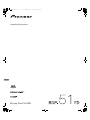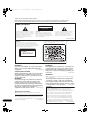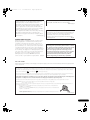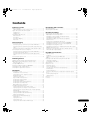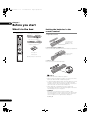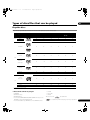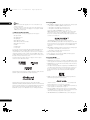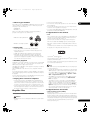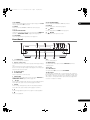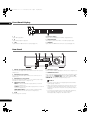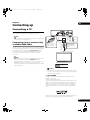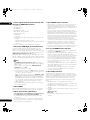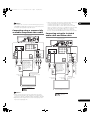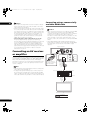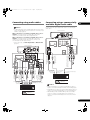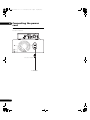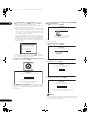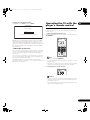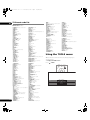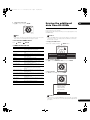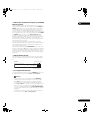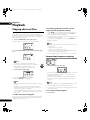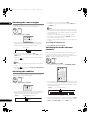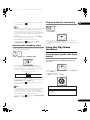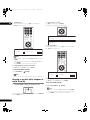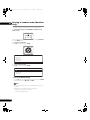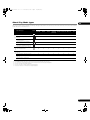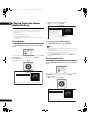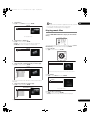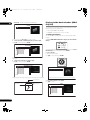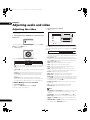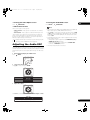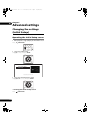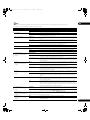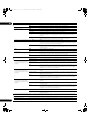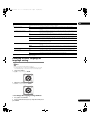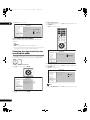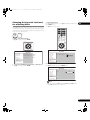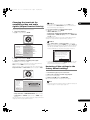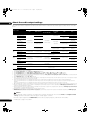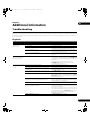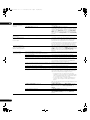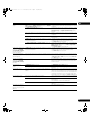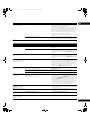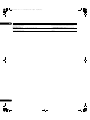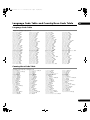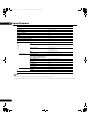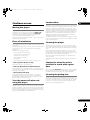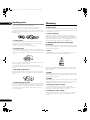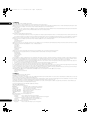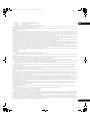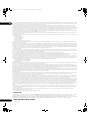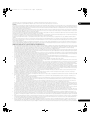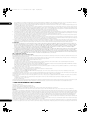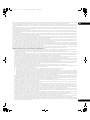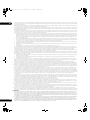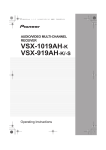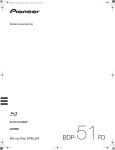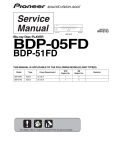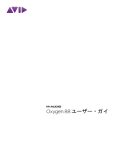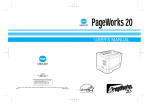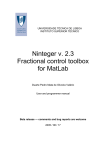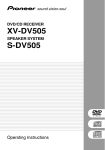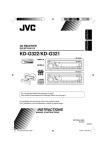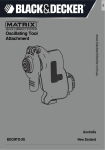Download Pioneer BDP-51
Transcript
51FD_WV_EN.book
1 ページ
2008年8月26日 火曜日 午前9時58分
Operating Instructions
Blu-ray Disc PLAYER
51FD_WV_EN.book
2 ページ
2008年8月26日 火曜日 午前9時58分
Thank you for buying this Pioneer product.
Please read through these operating instructions so you will know how to operate your model properly.
After you have finished reading the instructions, put them away in a safe place for future reference.
IMPORTANT
CAUTION
RISK OF ELECTRIC SHOCK
DO NOT OPEN
The lightning flash with arrowhead symbol,
within an equilateral triangle, is intended to
alert the user to the presence of uninsulated
"dangerous voltage" within the product's
enclosure that may be of sufficient
magnitude to constitute a risk of electric
shock to persons.
CAUTION:
TO PREVENT THE RISK OF ELECTRIC
SHOCK, DO NOT REMOVE COVER (OR
BACK). NO USER-SERVICEABLE PARTS
INSIDE. REFER SERVICING TO QUALIFIED
SERVICE PERSONNEL.
CAUTION
This product is a class 1 laser product, but this
product contains a laser diode higher than Class 1.
To ensure continued safety, do not remove any covers
or attempt to gain access to the inside of the product.
Refer all servicing to qualified personnel.
The exclamation point within an equilateral
triangle is intended to alert the user to the
presence of important operating and
maintenance (servicing) instructions in the
literature accompanying the appliance.
D3-4-2-1-1_En-A
The following caution label appears on your unit.
Location: inside of the unit
CLASS 1
LASER PRODUCT
D3-4-2-1-8*_C_En
"#%)!'%+%"!"'#!*!
&"(%&&(&'!"!'
$(# !' !
&$(# !'&!"'*'%#%"""#%)!'%
"%&"-%"!"'#!,"!'!%
*'$(!%'&$(# !'&(&)&"%
"*%#"'"%+#"&''"%##!&#&!%!
!
"% "&'(% VENTILATION CAUTION
When installing this unit, make sure to leave space
around the unit for ventilation to improve heat
radiation (at least 10 cm at top, 10 cm at rear, and
10 cm at each side).
WARNING
Slots and openings in the cabinet are provided for
ventilation to ensure reliable operation of the
product, and to protect it from overheating. To
prevent fire hazard, the openings should never be
blocked or covered with items (such as newspapers,
table-cloths, curtains) or by operating the
D3-4-2-1-7b_A_En
equipment on thick carpet or a bed.
Operating Environment
2
En
#$&!!($"! !&& #$&'$!' &*
+&"
++&"
+%%&!
""!(!&%!"&"
"!"&!%&&%'!&!#""$*(!&&$"$!
"&"!%)#"%&"' &*"$$&%'!&"$
D3-4-2-1-7c_A_En
%&$"!$&&
+$!)$)+ !!%$,'(*%%!- '(
$' #)$$*#)'-$'' $#(*')))
%$,'(*%%!-+$!)$)',') (*# )
, !!*(")()'&* '+$!)
#
$',' ))#$#)''%#!
CAUTION
The STANDBY/ON switch on this unit will not
completely shut off all power from the AC outlet.
Since the power cord serves as the main disconnect
device for the unit, you will need to unplug it from
the AC outlet to shut down all power. Therefore,
make sure the unit has been installed so that the
power cord can be easily unplugged from the AC
outlet in case of an accident. To avoid fire hazard,
the power cord should also be unplugged from the
AC outlet when left unused for a long period of time
D3-4-2-2-2a_A_En
(for example, when on vacation).
51FD_WV_EN.book
3 ページ
2008年8月26日 火曜日 午前9時58分
$ " !
" $
$$ ! !
$!
$!
""
#"
!
"! $!!$!!#
!#
POWER-CORD CAUTION
Handle the power cord by the plug. Do not pull out the
plug by tugging the cord and never touch the power
cord when your hands are wet as this could cause a
short circuit or electric shock. Do not place the unit, a
piece of furniture, etc., on the power cord, or pinch the
cord. Never make a knot in the cord or tie it with other
cords. The power cords should be routed such that they
are not likely to be stepped on. A damaged power cord
can cause a fire or give you an electrical shock. Check
the power cord once in a while. When you find it
damaged, ask your nearest PIONEER authorized
service center or your dealer for a replacement. S002*_En
This product incorporates copyright protection
technology that is protected by method claims of certain
U.S. patents and other intellectual property rights owned
by Macrovision Corporation and other rights owners.
Use of this copyright protection technology must be
authorized by Macrovision Corporation, and is intended
for home and other limited viewing uses only unless
otherwise authorized by Macrovision Corporation.
Reverse engineering or disassembly is prohibited.
For U.K model:
Replacement and mounting of an AC plug on the power supply cord of this unit should be performed only by qualified
service personnel.
IMPORTANT: THE MOULDED PLUG
This appliance is supplied with a moulded three pin mains plug for your safety and convenience. A 5 amp fuse is fitted in this plug. Should the
fuse need to be replaced, please ensure that the replacement fuse has a rating of 5 amps and that it is approved by ASTA or BSI to BS1362.
Check for the ASTA mark
or the BSI mark
on the body of the fuse.
If the plug contains a removable fuse cover, you must ensure that it is refitted when the fuse is replaced. If you lose the fuse cover the plug
must not be used until a replacement cover is obtained. A replacement fuse cover can be obtained from your local dealer.
If the fitted moulded plug is unsuitable for your socket outlet, then the fuse shall be removed and the plug cut off and disposed of
safely. There is a danger of severe electrical shock if the cut off plug is inserted into any 13 amp socket.
If a new plug is to be fitted, please observe the wiring code as shown below. If in any doubt, please consult a qualified electrician.
IMPORTANT: The wires in this mains lead are coloured in accordance with the following code:
Blue : Neutral Brown : Live
As the colours of the wires in the mains lead of this appliance may not correspond with the coloured markings identifying the terminals in
your plug, proceed as follows ;
The wire which is coloured BLUE must be connected to the terminal which is marked with the
letter N or coloured BLACK.
The wire which is coloured BROWN must be connected to the terminal which is marked with the
letter L or coloured RED.
How to replace the fuse: Open the fuse compartment with a screwdriver and replace the fuse.
D3-4-2-1-2-2_B_En
3
En
51FD_WV_EN.book
4 ページ
2008年8月26日 火曜日 午前9時58分
Information for users on collection and disposal of old equipment and used batteries
Symbol for
equipment
These symbols on the products, packaging, and/or accompanying documents mean
that used electrical and electronic products and batteries should not be mixed with
general household waste.
For proper treatment, recovery and recycling of old products and used batteries,
please take them to applicable collection points in accordance with your national
legislation.
Symbol examples
for batteries
By disposing of these products and batteries correctly, you will help to save valuable
resources and prevent any potential negative effects on human health and the
environment which could otherwise arise from inappropriate waste handling.
For more information about collection and recycling of old products and batteries,
please contact your local municipality, your waste disposal service or the point of sale
where you purchased the items.
These symbols are only valid in the European Union.
For countries outside the European Union:
If you wish to discard these items, please contact your local authorities or dealer and
ask for the correct method of disposal.
Pb
K058a_A1_En
4
En
51FD_WV_EN.book
5 ページ
2008年8月26日 火曜日 午前9時58分
Contents
01 Before you start
05 Adjusting audio and video
What’s in the box . . . . . . . . . . . . . . . . . . . . . . . . . . . . . . . . . . . . . . . . . 6
Putting the batteries in the remote control. . . . . . . . . . . . . . . . . . . 6
Types of discs/files that can be played. . . . . . . . . . . . . . . . . . . . . . . . 7
Playable discs . . . . . . . . . . . . . . . . . . . . . . . . . . . . . . . . . . . . . . . . . . 7
Playable files . . . . . . . . . . . . . . . . . . . . . . . . . . . . . . . . . . . . . . . . . . . 9
Part Names and Functions . . . . . . . . . . . . . . . . . . . . . . . . . . . . . . . . 10
Remote Control . . . . . . . . . . . . . . . . . . . . . . . . . . . . . . . . . . . . . . . . 10
Front Panel. . . . . . . . . . . . . . . . . . . . . . . . . . . . . . . . . . . . . . . . . . . . 11
Front Panel Display . . . . . . . . . . . . . . . . . . . . . . . . . . . . . . . . . . . . . 12
Rear Panel . . . . . . . . . . . . . . . . . . . . . . . . . . . . . . . . . . . . . . . . . . . . 12
Adjusting the video . . . . . . . . . . . . . . . . . . . . . . . . . . . . . . . . . . . . . . .38
Adjusting the Audio DRC . . . . . . . . . . . . . . . . . . . . . . . . . . . . . . . . . .39
02 Connecting up
Connecting a TV . . . . . . . . . . . . . . . . . . . . . . . . . . . . . . . . . . . . . . . . . 13
Connecting using a commercially available HDMI cable . . . . . . 13
Connecting using a commercially available component video
cable . . . . . . . . . . . . . . . . . . . . . . . . . . . . . . . . . . . . . . . . . . . . . . . . . 15
Connecting using the included audio cable and video cable . . . 15
Connecting an AV receiver or amplifier . . . . . . . . . . . . . . . . . . . . . . 16
Connecting using a commercially available HDMI cable . . . . . . 16
Connecting using audio cables . . . . . . . . . . . . . . . . . . . . . . . . . . . 17
Connecting using a commercially available digital audio
cable . . . . . . . . . . . . . . . . . . . . . . . . . . . . . . . . . . . . . . . . . . . . . . . . . 17
Connecting the power cord. . . . . . . . . . . . . . . . . . . . . . . . . . . . . . . . 18
03 Getting Started
Making settings using the Setup Navigator menu . . . . . . . . . . . . . 19
Operating the TV with the player’s remote control . . . . . . . . . . . . . 21
TV Preset code list . . . . . . . . . . . . . . . . . . . . . . . . . . . . . . . . . . . . . . 22
Using the TOOLS menu. . . . . . . . . . . . . . . . . . . . . . . . . . . . . . . . . . . 22
Erasing the additional data from BD-ROMs . . . . . . . . . . . . . . . . . . 23
Switching the video output terminal . . . . . . . . . . . . . . . . . . . . . . . . 24
Switching the output video resolution . . . . . . . . . . . . . . . . . . . . . . . 24
04 Playback
Playing discs or files . . . . . . . . . . . . . . . . . . . . . . . . . . . . . . . . . . . . . 26
Forward and reverse scanning. . . . . . . . . . . . . . . . . . . . . . . . . . . . 26
Playing specific titles, chapters or tracks . . . . . . . . . . . . . . . . . . . 27
Skipping content . . . . . . . . . . . . . . . . . . . . . . . . . . . . . . . . . . . . . . . 27
Playing in slow motion . . . . . . . . . . . . . . . . . . . . . . . . . . . . . . . . . . 27
Step forward and step reverse . . . . . . . . . . . . . . . . . . . . . . . . . . . . 27
Switching the camera angles . . . . . . . . . . . . . . . . . . . . . . . . . . . . 28
Switching the subtitles . . . . . . . . . . . . . . . . . . . . . . . . . . . . . . . . . . 28
Switching the audio streams/channels . . . . . . . . . . . . . . . . . . . . 28
Switching the secondary video . . . . . . . . . . . . . . . . . . . . . . . . . . . 29
Displaying the disc information . . . . . . . . . . . . . . . . . . . . . . . . . . . 29
Using the Play Mode functions . . . . . . . . . . . . . . . . . . . . . . . . . . . . 29
Playing from a specific time (Time Search) . . . . . . . . . . . . . . . . . 29
Playing a specific title, chapter or track (Search) . . . . . . . . . . . . 30
Playing a specific section within a title or track repeatedly
(A-B Repeat). . . . . . . . . . . . . . . . . . . . . . . . . . . . . . . . . . . . . . . . . . . 31
Playing repeatedly (Repeat Play) . . . . . . . . . . . . . . . . . . . . . . . . . . 31
Playing in random order (Random Play). . . . . . . . . . . . . . . . . . . . 32
About Play Mode types . . . . . . . . . . . . . . . . . . . . . . . . . . . . . . . . . . 33
Playing from the Home Media Gallery . . . . . . . . . . . . . . . . . . . . . . . 34
Playing discs . . . . . . . . . . . . . . . . . . . . . . . . . . . . . . . . . . . . . . . . . . 34
Playing movie files. . . . . . . . . . . . . . . . . . . . . . . . . . . . . . . . . . . . . . 34
Playing music files . . . . . . . . . . . . . . . . . . . . . . . . . . . . . . . . . . . . . 35
Playing in the desired order (HMG Playlist) . . . . . . . . . . . . . . . . . 36
06 Advanced settings
Changing the settings (Initial Setup) . . . . . . . . . . . . . . . . . . . . . . . .40
Operating the Initial Setup screen . . . . . . . . . . . . . . . . . . . . . . . . .40
Changing to other language at language setting . . . . . . . . . . . . .43
Changing the speaker setup . . . . . . . . . . . . . . . . . . . . . . . . . . . . . .44
Adjusting the output level of the various speakers
(Channel Level) . . . . . . . . . . . . . . . . . . . . . . . . . . . . . . . . . . . . . . . . .44
Registering or Changing the password . . . . . . . . . . . . . . . . . . . . .45
Changing the Age Restriction for watching BD-ROMs . . . . . . . .46
Changing the Parental Lock level for watching DVDs . . . . . . . . .47
Changing the Country/Area code . . . . . . . . . . . . . . . . . . . . . . . . . .48
Changing the terminals for outputting video and audio signals
(Output Terminal Priority) . . . . . . . . . . . . . . . . . . . . . . . . . . . . . . . .49
Restoring all the settings to the factory default settings . . . . . . .49
About the audio output settings . . . . . . . . . . . . . . . . . . . . . . . . . . .50
07 Additional information
Troubleshooting . . . . . . . . . . . . . . . . . . . . . . . . . . . . . . . . . . . . . . . . .51
Playback . . . . . . . . . . . . . . . . . . . . . . . . . . . . . . . . . . . . . . . . . . . . . .51
When connected using an HDMI cable. . . . . . . . . . . . . . . . . . . . .54
Others . . . . . . . . . . . . . . . . . . . . . . . . . . . . . . . . . . . . . . . . . . . . . . . .55
Language Code Table and Country/Area Code Table . . . . . . . . . . .57
Language Code Table . . . . . . . . . . . . . . . . . . . . . . . . . . . . . . . . . . .57
Country/Area Code Table. . . . . . . . . . . . . . . . . . . . . . . . . . . . . . . . .57
Specifications . . . . . . . . . . . . . . . . . . . . . . . . . . . . . . . . . . . . . . . . . . .58
Cautions on use . . . . . . . . . . . . . . . . . . . . . . . . . . . . . . . . . . . . . . . . .59
Moving the player . . . . . . . . . . . . . . . . . . . . . . . . . . . . . . . . . . . . . . .59
Place of installation . . . . . . . . . . . . . . . . . . . . . . . . . . . . . . . . . . . . .59
Turn the power off when not using the player . . . . . . . . . . . . . . . .59
Condensation . . . . . . . . . . . . . . . . . . . . . . . . . . . . . . . . . . . . . . . . . .59
Cleaning the player . . . . . . . . . . . . . . . . . . . . . . . . . . . . . . . . . . . . .59
Caution for when the unit is installed in a rack with a glass
door . . . . . . . . . . . . . . . . . . . . . . . . . . . . . . . . . . . . . . . . . . . . . . . . . .59
Cleaning the pickup lens . . . . . . . . . . . . . . . . . . . . . . . . . . . . . . . . .59
Handling discs . . . . . . . . . . . . . . . . . . . . . . . . . . . . . . . . . . . . . . . . .60
Glossary . . . . . . . . . . . . . . . . . . . . . . . . . . . . . . . . . . . . . . . . . . . . . . . .60
Licenses . . . . . . . . . . . . . . . . . . . . . . . . . . . . . . . . . . . . . . . . . . . . . . . .62
5
En
51FD_WV_EN.book
01
6 ページ
2008年8月26日 火曜日 午前9時58分
Chapter 1
Before you start
What’s in the box
Remote control x 1
STANDBY/ON
Putting the batteries in the
remote control
Audio cable (white/red plugs) x 1
1
OPEN/CLOSE
Open the rear cover.
TV CONTROL
INPUT
SELECT
CH
AUDIO
SUBTITLE
VOL
ANGLE FL DIMMER
Video cable (yellow plugs) x 1
Press lightly on this
part and slide into
the direction of the
arrow.
ENTER
CLEAR
OUTPUT
RESOLUTION
SECONDARY
AUDIO
VIDEO
AA/R6 dry cell batteries x 2
VIDEO SELECT PLAY MODE
HOME MEDIA
GALLERY
DISPLAY
POPUP MENU
MENU
2 Insert the batteries (AA/R6 x 2).
Insert as indicated by the / marks into the battery compartment.
TOOLS
TOP MENU
ENTER
HOME
MENU
RETURN
PLAY
PREV
PAUSE
STOP
NEXT
RED
GREEN
YELLOW
BLUE
VIDEO ADJUST
Power cable x 1
Insert the negative
() side first.
Warranty card
Operating instructions (this manual)
BD PLAYER
3 Close the rear cover.
Close securely (a click should be heard).
Caution
• Do not mix new and old batteries together.
• Batteries may have different voltages, even if they look similar.
Do not use different kinds of batteries together.
• To prevent leakage of battery fluid, remove the batteries if you do
not plan to use the remote control for a long period of time
(1 month or more). If the fluid should leak, wipe it carefully off
the inside of the case, then insert new batteries.
• When disposing of used batteries, please comply with
governmental regulations or environmental public instruction’s
rules that apply in your country/area.
• WARNING
Do not use or store batteries in direct sunlight or other
excessively hot place, such as inside a car or near a heater. This
can cause batteries to leak, overheat, explode or catch fire. It
can also reduce the life or performance of batteries.
D3-4-2-3-3_En
6
En
51FD_WV_EN.book
7 ページ
2008年8月26日 火曜日 午前9時58分
Types of discs/files that can be played
01
Playable discs
Discs with the logo marks below indicated on the disc label, package or jacket can be played.
Logo
Disc type
Application format
BDMV1
BDAV
DVD-Video
DVD VR
CD-DA
DTS-CD
DATA-DISC2
BD-ROM
BD-R
BD-RE
DVD-ROM
DVD-R
DVD-R DL
(Dual Layer)
DVD-RW
BD
DVD
DVD+R
DVD+RW
CD-DA
(Music CD)
CD
CD-R
CD-RW
CD-ROM
1. Including the AVCHD format.
2. Discs on which movie files or music files are recorded
Discs that cannot be played
• SACDs
• HD DVDs
• Video CDs
• DVD Audio discs
• SVCDs
• DVD-RAM discs
• Non-finalized DVD-R/DVD-RW/DVD+R/DVD+RW discs in the
DVD-Video format and AVCHD format
• Non-finalized Dual Layer DVD-R discs in the DVD VR format
“Blu-ray Disc” and
are trademarks.
is a trademark of DVD Format/Logo Licensing Corporation.
7
En
51FD_WV_EN.book
01
8 ページ
2008年8月26日 火曜日 午前9時58分
Note
• Some discs cannot be played, even if one of the above logo
marks is indicated.
• To play 8 cm discs, set the disc in the 8 cm disc depression in
the center of the disc tray. No adapter is necessary. 8 cm BDROMs cannot be played.
About audio formats
The following audio formats are supported on this player:
• Dolby TrueHD
Playing BDs
• BDs (BDMV) compatible with the formats below can be played.
– Blu-ray Disc Read-Only (ROM) Format Version 2
– Blu-ray Disc Recordable (R) Format Version 2
– Blu-ray Disc Rewritable (RE) Format Version 3
This player supports BD-ROM Profile 1 Version 1.1.
BONUSVIEW Functions such as playback of secondary video
(Picture-in-Picture) and secondary audio can be used. For
details on secondary video and secondary audio playback, refer
to the disc’s instructions.
• Dolby Digital Plus
• Dolby Digital
• DTS-HD Master Audio
“BONUSVIEW” is trademark of Blu-ray Disc Association.
• DTS-HD High Resolution Audio
When a BD-ROM is played, additional data may be stored in the
player’s memory area (local storage). If the message indicating
low memory (local storage) appears, erase the BDMV data
(page 23).
• DTS Digital Surround
• MPEG
• MPEG-2 AAC
• Linear PCM
To enjoy the surround sound of Dolby TrueHD, Dolby Digital Plus,
DTS-HD Master Audio and DTS-HD High Resolution Audio, it is
recommended to connect the player to an AV receiver or amplifier
compatible with these audio formats using an HDMI cable. After
loading a BD containing sound in one of these audio formats, select
the audio format on the menu screen.
See About the audio output settings on page 50 for the output
conditions of the different formats.
• BDs (BDAV) compatible with the formats below can be played.
– Blu-ray Disc Recordable (R) Format Version 1
– Blu-ray Disc Rewritable (RE) Format Version 2
• Dual Layer BDs can be played.
• Movie and music files recorded on BDs cannot be played.
• 8 cm BD-ROMs cannot be played.
Playing DVDs
• DVD-Video can be played.
• DVD-R/-RW/+R/+RW discs recorded in the DVD-Video format
can be played (finalize them before playing them on this player).
• DVD-R/-RW discs recorded in the VR format (Video Recording
format) can be played.
Manufactured under license from Dolby Laboratories. Dolby and the
double-D symbol are trademarks of Dolby Laboratories.
• This label indicates playback compatibility with DVD-RW discs
recorded in VR format (Video Recording format). However, for
discs recorded with a record-only-once encrypted program,
playback can only be achieved using a CPRM compatible
device.
• DVDs recorded in the AVCHD format can be played (finalize
them before playing them on this player).
Manufactured under license under U.S. Patent #: 5,451,942;
5,956,674; 5,974,380; 5,978,762; 6,487,535 & other U.S. and worldwide
patents issued & pending. DTS is a registered trademark and the DTS
logos, Symbol, DTS-HD and DTS-HD Advanced Digital Out are
trademarks of DTS, Inc. © 1996-2007 DTS, Inc. All Rights Reserved.
“AVCHD” and the “AVCHD” logo are trademarks of Matsushita
Electric Industrial Co., Ltd. and Sony Corporation.
• Movie and music files recorded on DVD-R/-RW/+R/+RW discs
can be played. See Playable files on page 9.
• Dual Layer DVDs can be played. However, non-finalized Dual
Layer DVD-R discs recorded in the VR format cannot be played
(finalize them before playing them on this player).
• HD DVD, DVD Audio and DVD-RAM discs cannot be played.
8
En
51FD_WV_EN.book
9 ページ
2008年8月26日 火曜日 午前9時58分
About region numbers
• Some files may not be playable.
Blu-ray Disc Player and BD-ROM or DVD-Video discs are assigned
region numbers according to the region in which they are sold.
• For some files, it may not be possible to use certain functions
during playback.
This player’s region numbers are:
• It may not be possible to play some files, even if they have the
extension of a file playable on this player.
• BD-ROM: B
• DVD-Video: 2
Discs not including these numbers cannot be played. Discs
playable on this player are as shown below.
01
• Files protected by DRM (Digital Rights Management) cannot be
played (not including DivX VOD files).
Supported movie file formats
• DivX
• BDs: B (including B) and ALL
DivX is a media technology created by DivX, Inc. DivX media files
contain not only video but also advanced media features like
subtitles and alternate audiotracks, etc.
Conform to the size under 720 x 576 pixels/720 x 480 pixels.
DivX files encoded with GMC/Qpel option cannot be played.
• DVDs: 2 (including 2) and ALL
Playing CDs
Only audio signals with MP3 or Dolby Digital (AC3) format are
output.
Note that files other than the ones containing DivX video cannot
be played, even if they have the extension “.avi”.
• Music CDs (CD-DAs and DTS-CDs) can be played.
• Movie and music files recorded on CDs can be played. See
Playable files below.
• SACD, Video CD and Super VCD discs cannot be played.
• Regarding copy protected CDs: This player is designed to
conform to the specifications of the Audio CD format. This
player does not support the playback or function of discs that do
not conform to these specifications.
DualDisc playback
A DualDisc is a new two-sided disc, one side of which contains DVD
content — video, audio, etc. — while the other side contains nonDVD content such as digital audio material.
The DVD side of a DualDisc will be played on this player (excluding
any DVD-Audio content).
The non-DVD, audio side of the disc is not compatible with this
player.
It is possible that when loading or ejecting a DualDisc, the opposite
side to that being played will be scratched. Scratched discs may not
be playable.
For more detailed information on the DualDisc specification, please
refer to the disc manufacturer or disc retailer.
Playing discs created on computers
• It may not be possible to play DVD-R/-RW or CD-R/-RW discs
recorded using a personal recorder or computer. (This can be
due to various reasons, including disc properties, scratches, dirt
on the disc, dirt on the player’s lens, condensation and so on.)
• It may not be possible to play discs recorded using a computer
due to the application settings or environment. Record discs in
the proper format. For details, contact the dealer.
Playable files
Movie and music files recorded on DVDs and CDs can be played.
Caution
• In DVD, only the one recorded by the ISO 9660 file system can be
played.
Official DivX® Certified product.
Plays all versions of DivX® video (including DivX® 6) with standard
playback of DivX® media files.
DivX, DivX Certified, and associated logos are trademarks of DivX,
Inc. and are used under license.
Note
• DivX VOD files are protected by DRM. They can only be played
on registered devices.
– You may be requested by the file distributor to input the DivX
VOD registration code for authorization of the player in order
to play DivX VOD files. This player’s DivX VOD registration
code can be checked at Initial Setup Options DivX
VOD Registration Code (page 43).
– DivX VOD files for which the player’s DivX VOD registration
code is not authorized cannot be played (Authorization
Error is displayed).
– The number of views is restricted for some DivX VOD files.
When such files are played on this player, the remaining
number of views is displayed. Files for which the remaining
number of views has reached 0 cannot be played (Rental
Expired is displayed). Files for which the number of views is
not restricted can be played as many times as you like (the
remaining number of views is not displayed).
Supported music file formats
• Windows Media™ Audio 9 (WMA9)
Bit rate: Up to 192 kbps
Sampling frequencies: 22.05 kHz, 32 kHz, 44.1 kHz and 48 kHz
Windows Media is either a registered trademark or trademark of
Microsoft Corporation in the United States and/or other countries.
This product includes technology owned by Microsoft Corporation
and cannot be used or distributed without a license from
Microsoft Licensing, Inc.
9
En
51FD_WV_EN.book
01
10 ページ
2008年8月26日 火曜日 午前9時58分
– Press to turn the TV’s power on and off.
• MPEG-1 Audio Layer 3 (MP3)
Bit rate: Up to 320 kbps
Sampling frequencies: 8 kHz, 11.025 kHz, 12 kHz, 16 kHz,
22.05 kHz, 24 kHz, 32 kHz, 44.1 kHz and 48 kHz
INPUT SELECT – Press to switch the TV’s input.
CH +/– – Press to select the TV channel.
VOL +/– – Press to adjust the volume.
Playable file extensions
3 AUDIO
Press to switch the audio streams/channels (page 28).
• Movie files
.divx and .avi
4 SUBTITLE
Press to switch the subtitles (page 28).
• Music files
.wma and .mp3
5
Part Names and Functions
ENTER – Press to execute the selected item or enter a setting
that has been changed, etc.
Remote Control
6
STANDBY/ON
OPEN/CLOSE
1
15
TV CONTROL
2
4
3
INPUT
SELECT
CH
AUDIO
SUBTITLE
ANGLE FL DIMMER
16
17
OUTPUT
RESOLUTION
SECONDARY
AUDIO
VIDEO
HOME MEDIA
GALLERY
DISPLAY
POPUP MENU
MENU
20
TOOLS
TOP MENU
9
22
10
9 TOP MENU
Press to display the top menu of the BD-ROM or DVD-Video.
18
VIDEO SELECT PLAY MODE
19
21
RETURN
11
23
PLAY
12
13
14
PREV
PAUSE
STOP
NEXT
RED
GREEN
YELLOW
BLUE
VIDEO ADJUST
1 STANDBY/ON
Press to turn the power on and off.
En
12 PLAY – Press to start playback.
PAUSE – Press to pause playback. Press again to restart
playback.
STOP – Press to stop playback.
PREV/ NEXT – Press to skip to the beginning of the
previous/next title/chapter/track/file (page 27).
// – Press during playback to start reverse scanning.
While playback is paused, press for step reverse playback. Press
and hold while playback is paused for reverse slow motion
playback (pages 26 and 27).
BD PLAYER
10
10 /// – Use to select items, change settings and move
the cursor.
ENTER – Press to execute the selected item or enter a setting
that has been changed, etc.
11
HOME MENU
Press to display/hide the Home Menu.
ENTER
HOME
MENU
7 VIDEO SELECT
Press to switch the terminal from which the video signals are
output. Use to switch between digital output (HDMI OUT terminal)
and analog output (COMPONENT VIDEO, S-VIDEO or VIDEO
output terminals) (the signals are only output from the selected
video output terminal) (page 24).
8 HOME MEDIA GALLERY
Press to display/hide the Home Media Gallery screen (page 34).
ENTER
CLEAR
7
8
SECONDARY AUDIO – When playing a BD-ROM on which
secondary audio is recorded, press to switch to the secondary
audio (page 28).
SECONDARY VIDEO – When playing a BD-ROM on which
secondary video (Picture-in-Picture) is recorded, press to switch
to the secondary video (page 29).
VOL
5
6
Number buttons – Use these to select and play the title/
chapter/track you want to watch or listen to and to select items
from menus.
CLEAR – Press to clear the numeric number, etc.
2 TV CONTROL
Your TV can be controlled using the player’s remote control
(page 21).
// – Press during playback to start forward scanning.
While playback is paused, press for step forward playback.
Press and hold while playback is paused for forward slow
motion playback (pages 26 and 27).
13 RED/GREEN/YELLOW/BLUE
Use these to navigate BD-ROM menus.
14 VIDEO ADJUST
Press to display/hide the Video Adjust menu (page 38).
15 OPEN/CLOSE
Press to open and close the disc tray.
51FD_WV_EN.book
11 ページ
2008年8月26日 火曜日 午前9時58分
20 POP UP MENU/MENU
Press to display the BD-ROM or DVD-Video menus.
16 FL DIMMER
Press to switch the brightness of the front panel display. The FL OFF
indicator lights when Off is selected.
01
21 DISPLAY
Press to display disc information (page 29).
17 ANGLE
Press to switch the BD-ROM or DVD-Video camera angles
(page 28).
22
TOOLS
Press to display/hide the TOOLS menu (page 22).
18 OUTPUT RESOLUTION
Use these to switch the output video resolution from the HDMI OUT
terminal or COMPONENT VIDEO output terminals (page 24).
23
RETURN
Press to return to the previous screen.
19 PLAY MODE
Press to display/hide the Play Mode screen (page 29).
Front Panel
2
1
3
4
12
11
5 6 7 8 9
10
14
13
1 STANDBY/ON
Press to turn the power on and off.
10
Press to start playback.
2 Remote control sensor
Point the remote control to this, then operate it within approximately
7 m.
11 HDMI indicator
This lights when video signals from the HDMI OUT terminal is
output (page 13).
The player may have trouble capturing remote control signals if
there is a fluorescent light nearby. If this happens, move the player
away from the fluorescent light.
12 Disc tray
3
Front panel display
4 OPEN/CLOSE
Press to open and close the disc tray.
5 RESOLUTION
Press to switch the output video resolution from the HDMI OUT or
COMPONENT VIDEO output terminals (page 24).
13 FL OFF indicator
This lights when Off is selected with FL DIMMER.
14 HD indicator
This lights when an HDMI cable is connected and video signals are
being output with a resolution of 1080/50i, 1080/50p, 720/50p, 1080/
24p, 1080/60i, 1080/60p or 720/60p. It also lights when a component
video cable is connected and video signals are being output with a
resolution of 1080/60i or 720/60p.
6 /
Press to skip to the beginning of the previous title/chapter/track/file.
Press and hold to start reverse scanning (pages 26 and 27).
7 /
Press to skip to the beginning of the next title/chapter/track/file.
Press and hold to start forward scanning (pages 26 and 27).
8
Press during playback to pause. Press again to restart playback.
9
Press to stop playback.
11
En
51FD_WV_EN.book
01
12 ページ
2008年8月26日 火曜日 午前9時58分
Front Panel Display
1 2
3
PQLS
24HZ
CONTROL 50HZ
60HZ
6
5
4
1
Lights during playback.
4 Character display
Displays the title/chapter/track number, elapsed time, etc.
2
Lights when playback is paused.
5 24HZ/50HZ/60HZ
The frequency of the video frame or field being output lights.
3 PQLS
Lights when the PQLS function is activated (page 14).
6 CONTROL
Lights when the HDMI Control function is activated (page 14).
Rear Panel
1
2
3
FRONT SURROUND
4
5
SURROUND
CENTER
BACK
L
L
R
R
AUDIO OUT (2 ch)
AUDIO OUT (7.1 ch)
DIGITAL
OUT
SUB WOOFER
VIDEO OUT
COMPONENT VIDEO
AC IN
Y
COAXIAL
CONTROL
IN
HDMI OUT
PB
VIDEO
PR
S-VIDEO
OPTICAL
7
1 DIGITAL OUT (COAXIAL/OPTICAL)
Connect with the digital audio input terminal on an AV receiver or
amplifier, etc.
2 AUDIO OUT (2 ch) terminals
Connect with the audio input terminals on a TV, AV receiver or
amplifier, etc.
3 AUDIO OUT (7.1 ch) terminals
Connect with the multi-channel (7.1- or 5.1-channel) audio input
terminals on an AV receiver or amplifier, etc.
4
VIDEO OUT terminals
VIDEO – Connect with the video input terminal on a TV, AV
receiver or amplifier, etc.
S-VIDEO – Connect with the S-Video input terminal on a TV, AV
receiver or amplifier, etc.
COMPONENT VIDEO – Connect with the component video
input terminals on a TV, AV receiver or amplifier, etc.
5 AC IN
Connect the power cord here.
12
En
6
6 HDMI OUT terminal
Connect with an HDMI-compatible TV, AV receiver or amplifier, etc.
7 CONTROL IN terminal
Use to control this player from the remote sensor of another Pioneer
component with a CONTROL OUT terminal and bearing the
mark. Connect the CONTROL OUT of the other component to the
CONTROL IN of this player using a mini-plug cord.
Caution
• Be sure to connect cables for outputting the audio and video
signals (pages 13 and 16).
• When connected via System Control, point the remote control
toward the connected component (such as an AV receiver or
amplifier). The remote will not work correctly when pointed at
this player.
• You cannot use System Control with components that do not
have a System Control terminal or with components
manufactured by companies other than Pioneer.
51FD_WV_EN.book
13 ページ
2008年8月26日 火曜日 午前9時58分
Chapter 2
02
Connecting up
Connecting a TV
Player’s rear panel
FRONT SURROUND
SURROUND
CENTER
BACK
L
L
R
R
AUDIO OUT (2 ch)
Be sure to turn off the power and unplug the power cord from the
power outlet whenever making or changing connections.
AUDIO OUT (7.1 ch)
DIGITAL
OUT
SUB WOOFER
VIDEO OUT
COMPONENT VIDEO
AC IN
Y
COAXIAL
CONTROL
IN
HDMI OUT
PB
VIDEO
PR
S-VIDEO
OPTICAL
Note
HDMI OUT
• Make the settings in the Setup Navigator menu according to the
type of cable connected (page 19).
Match the direction of
the plug to the terminal
and insert straight.
The audio and video signals can be transferred to HDMI-compatible
devices as digital signals with no loss of sound or video quality. After
connecting, make the settings at the Setup Navigator menu
according to the connected HDMI-compatible device (page 19).
HDMI cable
(commercially available)
Connecting using a commercially
available HDMI cable
PB
VIDEO
PR
S-VIDEO
It is also possible to
connect to an AV
receiver or amplifier
using an HDMI cable
(page 16).
To HDMI input terminal
Also refer to the operating instructions of the device being
connected.
Note
• The HDMI indicator on the player’s front panel lights when video
signals are being output from the HDMI OUT terminal.
(Depending on the connected device, in some cases it may only
light when the player is selected as the device’s input.)
TV
• 1080p video signals may not be output, depending on the HDMI
cable being used.
Direction of
signal flow
Caution
• Hold the plug when connecting and disconnecting the cable.
• Placing a load on the plug could result in faulty contact and no
video signals being output.
About HDMI
This player incorporates High-Definition Multimedia Interface
(HDMI™) technology.
The player supports Deep Color.
The conventional players can transmit a video signal with 8 bit color
depth in the YCbCr 4:4:4 or RGB formats, the players supporting
Deep Color can transmit a video signal with a color bit depth of
greater than 8 bits per color component. Subtle color gradations
can be reproduced when connected to a TV that supports Deep
Color.
HDMI, the HDMI logo and High-Definition Multimedia Interface are
trademarks or registered trademarks of HDMI Licensing LLC.
13
En
51FD_WV_EN.book
02
14 ページ
2008年8月26日 火曜日 午前9時58分
Audio signals that can be transferred with
the player’s HDMI OUT terminal
•
•
•
•
•
•
•
•
Dolby TrueHD
Dolby Digital Plus
Dolby Digital
DTS-HD Master Audio
DTS-HD High Resolution Audio
DTS Digital Surround
MPEG-2 AAC
Linear PCM
Linear PCM audio signals meeting the following conditions can
be output:
– Sampling frequency: 32 kHz to 192 kHz
– Number of channels: Up to 8 (up to 6 for a 192 kHz sampling
frequency)
For details, see About the audio output settings on page 50.
About the HDMI high speed transmission
This player outputs 1080/50p, 1080/60p and Deep Color video
signals. If your TV supports 1080/50p, 1080/60p or Deep Color
signals, use a High Speed HDMI™ cable in order to take advantage
of the maximum performance the player and TV can offer. Also set
HDMI High-Speed Transmission to On (page 42).
High Speed HDMI™ cables are tested to carry signals up to 1080p.
1080/50i, 1080/50p, 720/50p, 1080/24p, 1080/60i, 1080/60p and 720/
60p video signals that are capable of Deep Color can also be carried.
Note
• Set HDMI High-Speed Transmission to Off when using an
HDMI cable other than a High Speed HDMI™ cable (a Standard
HDMI™ cable).
• The following restrictions apply when HDMI High-Speed
Transmission is set to Off:
– Deep Color signals are not output.
– If output video resolution is set to Auto, the signals are output
with a resolution of 1080/50i or 1080/60i when TV’s preferred
resolution is 1080/50p or 1080/60p.
– When the output video resolution is set to 576i/480i or 576p/
480p, Dolby TrueHD and DTS-HD Master Audio signals are
not output as such. They are either output as Dolby Digital or
DTS Digital Surround signals or converted into linear PCM.
Also, 96 kHz and 192 kHz multi-channel linear PCM audio
signals cannot be output. They are output as 2-channel
signals (page 50).
• When an HDMI cable with a built-in equalizer is connected, it
may not operate properly.
About HDCP
HDCP (High-bandwidth Digital Content Protection) is a copyright
protection system by which digital video signals are encrypted.
When connected to a DVI device
• It is not possible to connect DVI devices (computer displays,
for example) that are not compatible with HDCP.
• No audio signals are output. Connect using an audio cable
(included), etc.
14
En
• This player is designed for connection with HDMI-compatible
devices. When connected to a DVI device, it may not operate
properly depending on the DVI device.
About HDMI Control function
• When the player is connected to a Pioneer Flat Screen TV, AV
system (AV receiver or amplifier, etc.) or HD AV Converter,
supporting the HDMI Control function, it can be operated from
the Flat Screen TV, AV system (AV receiver or amplifier, etc.) or
HD AV Converter.
• The Flat Screen TV’s input is switched automatically when
playback is started on the player or the Home Menu or the Home
Media Gallery is displayed. When the input is switched, the
playback picture, the Home Menu or the Home Media Gallery
appears on the Flat Screen TV (Auto-select function). If the Flat
Screen TV’s power is being turned off at this time, it may turn on
automatically (Simultaneous power function). When the
language information from a connected Flat Screen TV is
received, you can have the player’s on-screen display language
change automatically to that of the Flat Screen TV (Unified
language function). This function is available only when
playback is stopped and the menu screen is not displayed.
• Also refer to the operating instructions of the Flat Screen TV, AV
system (AV receiver or amplifier, etc.) or HD AV Converter.
To use the HDMI Control function
• The HDMI Control function only works when outputting video
signals from the HDMI OUT terminal.
• The HDMI Control function operates when HDMI Control is set
to On for all devices connected with HDMI cables. Once
connections and the settings of all the devices are finished, be
sure to check that the player’s picture is output to the Flat
Screen TV. (Also check after changing the connected devices
and reconnecting HDMI cables.) The HDMI Control function
may not operate properly if the player’s picture is not properly
output to the Flat Screen TV.
• Use High Speed HDMI™ cables when using the HDMI Control
function. The HDMI Control function may not operate properly if
other HDMI cables are used.
• The function name of KURO LINK used on the web and in
catalogs is referred to as HDMI Control in the operating
instructions and on the player.
About PQLS function
The PQLS (Precision Quartz Lock System) is a transfer control
technology using the HDMI Control function. The player’s output
signals are controlled from the AV receiver or amplifier to achieve
high quality sound playback using the quartz oscillator of AV
receiver or amplifier. This eliminates the influence of the jitter
generated upon transfer which can adversely affect the sound
quality.
• The PQLS function is only activated when the player is
connected to a Pioneer AV receiver or amplifier compatible with
the PQLS function via HDMI connection.
• The PQLS function is only activated when playing a music CD
(CD-DA).
• The PQLS function is activated when the player is set as follows
(page 42):
HDMI Control: On
PQLS: Auto
• Also refer to the operating instructions of AV receiver or
amplifier.
51FD_WV_EN.book
15 ページ
2008年8月26日 火曜日 午前9時58分
Caution
• If the output video resolution is switched when playing a music
CD (CD-DA), the PQLS function does not work. This function will
work again after playback stops and restarts.
Connecting using a commercially
available component video cable
Player’s rear panel
FRONT SURROUND
• When connected to the TV using component video cables, also
connect using either an optical digital audio cable
(commercially available), a coaxial digital audio cable
(commercially available), or audio cables (use the included
cable for 2-channel connections, a combination of the included
cable and commercially available cables for 7.1-channel
connections). It is not possible to listen to the sound from
devices connected with HDMI cables (commercially available).
02
Connecting using the included
audio cable and video cable
SURROUND
CENTER
BACK
L
L
R
R
AUDIO OUT (2 ch)
AUDIO OUT (7.1 ch)
DIGITAL
OUT
SUB WOOFER
VIDEO OUT
COMPONENT VIDEO
Player’s rear panel
AC IN
Y
COAXIAL
CONTROL
IN
HDMI OUT
PB
VIDEO
PR
S-VIDEO
OPTICAL
FRONT SURROUND
SURROUND
CENTER
BACK
L
L
R
R
AUDIO OUT (2 ch)
AUDIO OUT (7.1 ch)
DIGITAL
OUT
SUB WOOFER
VIDEO OUT
COMPONENT VIDEO
AC IN
Y
COAXIAL
CONTROL
IN
SURROUND
FRONT SURROUND BACK
CENTER
HDMI OUT
PB
VIDEO
PR
S-VIDEO
OPTICAL
L
L
R
FRONT SURROUND
R
AUDIO OUT (2 ch)
AUDIO OUT (7.1 ch)
DIGITAL
OUT
SURROUND
CENTER
BACK
L
SUB WOOFER
VIDEO OUT
COMPONENT VIDEO
L
R
R
Y
COAXIAL
AUDIO OUT (2 ch)
L
HDMI OUT
PB
VIDEO
PR
S-VIDEO
OPTICAL
AUDIO OUT (7.1 ch)
SUB WOOFER
VIDEO OUT
COMPONENT VIDEO
DIGITAL
OUT
Y
COAXIAL
HDMI OUT
PB
VIDEO
PR
S-VIDEO
OPTICAL
To audio input
terminals
To video input
terminal
An S-Video cable (commercially
available) can also be used for
connection.
To component video input
terminals
To audio input
terminals
Yellow
It is also possible to
connect to an AV
receiver or amplifier.
Connect the audio
signals using audio
cables (7.1 channels),
an optical digital audio
cable or a coaxial
digital audio cable
(page 17).
Video cable (included)
White
Red
Audio cable (included)
Component cable or three
video cables
(commercially available)
White
Red
Audio cable (included)
It is also possible to
connect to an AV
receiver or amplifier.
Connect the audio
signals using audio
cables (7.1 channels),
an optical digital audio
cable or a coaxial
digital audio cable
(page 17).
To S-Video input
terminal
TV
Direction of
signal flow
TV
Caution
• When connected to the TV using a component video cable
(commercially available), video signals are not output with a
resolution of 1080/50i, 1080/50p, 720/50p, 1080/24p or 1080/60p.
• Depending on the output video resolution setting, the picture
may not be output (page 24).
Direction of
signal flow
15
En
51FD_WV_EN.book
02
16 ページ
2008年8月26日 火曜日 午前9時58分
Caution
• Video signals are output with a resolution of 576/50i or 480/60i
when connected using a video cable (included) or an S-Video
cable (commercially available).
• When connected to a TV using a video cable or an S-Video cable,
also connect using either audio cables (use the included cable
for 2-channel connections, a combination of the included cable
and commercially available cables for 7.1-channel connections),
an optical digital audio cable (commercially available), or a
coaxial digital audio cable (commercially available). It is not
possible to listen to the sound from devices connected with
HDMI cables (commercially available).
• Connect the player’s video output directly to your TV.
This player supports analog copy protection technology.
Therefore the picture may not be displayed properly if connected
to a TV via a DVD recorder/video deck or when playing the
player’s output material that is recorded by a DVD recorder/
video deck. Furthermore, the picture may not be displayed
properly due to the copy protection when the player is connected
to a TV with a built-in video deck. For details, contact the
manufacturer of your TV.
Connecting using a commercially
available HDMI cable
Caution
• When connected to an AV receiver or amplifier using an HDMI
cable (commercially available), use another HDMI cable
(commercially available) to connect the AV receiver or amplifier
with the TV. If a component video cable (commercially
available), an S-Video cable (commercially available) or a video
cable (included) is connected to watch the picture, it is not
possible to listen to the sound of devices connected with HDMI
cables.
• When DTS-HD Master Audio and DTS-HD High Resolution
Audio signals are output as linear PCM signals, the DTS Digital
Surround signals are converted to linear PCM for output
(page 50).
Player’s rear panel
FRONT SURROUND
SURROUND
CENTER
BACK
L
L
R
R
AUDIO OUT (2 ch)
Connecting an AV receiver
or amplifier
Note
• Make the settings in the Setup Navigator menu according to the
type of cable connected (page 19).
• To output video signals from this player, connect using one of
the following (not including when connected using an HDMI
cable): a component video cable (commercially available), an SVideo cable (commercially available) or a video cable (included).
SUB WOOFER
VIDEO OUT
COMPONENT VIDEO
AC IN
Y
COAXIAL
HDMI OUT
PB
VIDEO
PR
S-VIDEO
OPTICAL
HDMI OUT
Match the direction of
the plug to the terminal
and insert straight.
AV receiver or amplifier
PR
S-VIDEO
HDMI cable
(commercially
available)
From HDMI output terminal
To HDMI input terminal
Direction of
signal flow
En
VIDEO
To HDMI input terminal
TV
16
PB
HDMI cable
(commercially
available)
Connect to an AV receiver or amplifier in order to enjoy the surround
sound of Dolby TrueHD, Dolby Digital Plus, Dolby Digital, DTS-HD
Master Audio, DTS-HD High Resolution Audio or DTS Digital
Surround. For instructions on connecting the TV and speakers to the
AV receiver or amplifier, refer to the operating instructions of AV
receiver or amplifier.
AUDIO OUT (7.1 ch)
DIGITAL
OUT
CONTROL
IN
51FD_WV_EN.book
17 ページ
2008年8月26日 火曜日 午前9時58分
Connecting using audio cables
Connecting using a commercially
available digital audio cable
Caution
• For DTS-HD Master Audio and DTS-HD High Resolution Audio
signals, the DTS Digital Surround signals are converted to linear
PCM for output (page 50).
Connect either an optical digital audio cable or a coaxial digital
audio cable.
Player’s rear panel
FRONT SURROUND
When connecting to a 7.1-channel compatible AV receiver or
amplifier – Connect using the included audio cable and 3
commercially available audio cables (diagram below).
R
AUDIO OUT (2 ch)
AUDIO OUT (7.1 ch)
DIGITAL
OUT
SUB WOOFER
VIDEO OUT
COMPONENT VIDEO
AC IN
Y
COAXIAL
CONTROL
IN
HDMI OUT
PB
VIDEO
PR
S-VIDEO
OPTICAL
FRONT SURROUND
SURROUND
CENTER
BACK
L
• After connecting, set Audio Output Mode to Multi-channel
(page 41).
L
R
R
Player’s rear panel
FRONT SURROUND
SURROUND
CENTER
BACK
L
L
R
When connecting to a 5.1-channel compatible AV receiver or
amplifier – Connect using the included audio cable and 2
commercially available audio cables (do not connect to the
surround back left and right terminals).
AUDIO OUT (2 ch)
AUDIO OUT (7.1 ch)
DIGITAL
OUT
SURROUND
CENTER
BACK
AUDIO OUT (7.1 ch)
DIGITAL
OUT
SUB WOOFER
VIDEO OUT
COMPONENT VIDEO
L
AC IN
Y
COAXIAL
CONTROL
IN
VIDEO OUT
COMPONENT VIDEO
COAXIAL
R
AUDIO OUT (2 ch)
SUB WOOFER
Y
L
L
R
02
HDMI OUT
PB
VIDEO
PR
S-VIDEO
HDMI OUT
PB
VIDEO
PR
S-VIDEO
OPTICAL
OPTICAL
SURROUND
FRONT SURROUND BACK
CENTER
SUB WOOFER
VIDEO OUT
COMPONENT VIDEO
Y
COAXIAL
L
HDMI OUT
PB
VIDEO
PR
S-VIDEO
Component cable or three video
cables (commercially available)
AUDIO OUT (7.1 ch)
DIGITAL
OUT
Coaxial digital cable
(commercially available)
R
AUDIO OUT (2 ch)
Optical digital cable
(commercially available)
L
L
R
OPTICAL
Component
cable or three
video cables
(commercially
available)
Audio cable
(commercially available)
Audio cable
(commercially
available)
Audio cable
(included)
Audio cable
(commercially available)
Red
White
To optical digital
audio input
terminal
To coaxial digital
audio input
terminal
To component video input
terminals
AV receiver or amplifier
Direction of
signal flow
To multi-channel
audio input
terminals
To component video input
terminals
Caution
• Dolby TrueHD signals are output as Dolby Digital signals or
signals converted from Dolby TrueHD to linear PCM (page 50).
AV receiver or amplifier
Direction of
signal flow
• Dolby Digital Plus signals are output as Dolby Digital signals or
signals converted from Dolby Digital to linear PCM (page 50).
• DTS-HD Master Audio and DTS-HD High Resolution Audio
signals are output as the DTS Digital Surround signals or
signals converted from DTS Digital Surround to linear PCM
(page 50).
17
En
51FD_WV_EN.book
02
18 ページ
2008年8月26日 火曜日 午前9時58分
Connecting the power
cord
Connect the power cord after all the connections between devices
have been completed.
Player’s rear panel
FRONT SURROUND
SURROUND
CENTER
BACK
L
L
R
R
AUDIO OUT (2 ch)
AUDIO OUT (7.1 ch)
DIGITAL
OUT
SUB WOOFER
VIDEO OUT
COMPONENT VIDEO
AC IN
Y
COAXIAL
CONTROL
IN
HDMI OUT
PB
VIDEO
PR
S-VIDEO
OPTICAL
UT
AC IN
VIDEO
S-VIDEO
Power cable (included)
To wall outlet
18
En
51FD_WV_EN.book
19 ページ
2008年8月26日 火曜日 午前9時58分
Chapter 3
03
Getting Started
Making settings using the
Setup Navigator menu
Be sure to perform these settings when using the player for the first
time.
When you have this player connected to a Pioneer Flat Screen TV
that is compatible with HDMI Control, language settings are
imported from the Pioneer Flat Screen TV’s language settings before
Setup Navigator begins.
4 Select and set the video and audio output terminals.
Select the actually connected video and audio output terminals.
Use /// to select, then press ENTER.
TOOLS
TOP MENU
Caution
• Before turning on the power, check that the connections
between the player and other devices are correct.
ENTER
1 Turn on the power.
Press STANDBY/ON.
HOME
MENU
STANDBY/ON
OPEN/CLOSE
Setup Navigator
BD PLAYER
Select the output terminals to be used for
the video and audio signals of this player.
TV CONTROL
INPUT
SELECT
CH
VOL
Video
2 Turn on the TV’s power and switch the input.
See the TV’s operating instructions for instructions on operating the
TV.
If the Setup Navigator menu is not
displayed
HDMI
][
][
] to select video or audio, then
] to select the output terminal.
• When HDMI is selected for Video or Audio, proceed to step 5.
• When Component Video is selected for Video, proceed to
step 6.
• When S-Video/Video is selected for Video, proceed to step 7.
Setting item
Output terminal name
Video
Press
HOME MENU to display the Home Menu, select
Initial Setup Setup Navigator Start, then press ENTER.
HDMI
Audio
Use [
press [
Check that the Setup Navigator menu is displayed.
If TV Control is set, the TV can be operated with the player’s remote
control (page 21).
RETURN
HDMI
HDMI Output
Component Video
Video Output
3 Select the OSD language.
Use / to select, then press ENTER.
S-Video/Video
Component Video
S-Video
Video
Audio
TOOLS
TOP MENU
HDMI
HDMI Output
Digital Audio
Digital Audio
Output
Analog Audio
Audio Output (2 ch)
ENTER
HOME
MENU
RETURN
Coaxial
Optical
Audio Output (7.1 ch)
Caution
Setup Navigator
BD PLAYER
Please select the on-screen display language.
• When HDMI is selected for Video, no video signals are output
from the COMPONENT VIDEO, S-VIDEO or VIDEO output
terminals.
• When Component Video or S-Video/Video is selected for
Video, no video signals are output from the HDMI OUT
terminal.
Audio, subtitle and BDMV/DVD-Video menu
language will also be set.
• The video and audio signals output from the set output terminals
are output synchronously (lip synchronization).
19
En
51FD_WV_EN.book
03
20 ページ
2008年8月26日 火曜日 午前9時58分
• When S-Video/Video or Component Video is selected at
Video, no sound is output if HDMI is selected at Audio (the
warning message shown below is displayed).
Follow the procedure below to redo the connections, then select
the proper connection at the setup screen.
6 Select the output video resolution from the COMPONENT
VIDEO output terminals.
Use / to select, then press ENTER.
Setup Navigator
BD PLAYER
Select the output video resolution at the
Component video terminal.
– When connecting using component video cables, an S-Video
cable or a video cable to watch the picture, connect to an AV
receiver or amplifier, or a TV using either analog audio cables
(7.1 channels or 2 channels), an optical digital audio cable or
a coaxial digital audio cable (page 17).
– When connecting the player to an AV receiver or amplifier
using an HDMI cable in order to listen to the Dolby TrueHD,
Dolby Digital Plus, DTS-HD Master Audio or DTS-HD High
Resolution Audio signals converted into linear PCM, connect
the TV to the AV receiver or amplifier using an HDMI cable
(pages 13 and 16).
Audio is not output from HDMI
terminal when S-Video/Video or
Component Video is selected.
If you select [Source Direct], the output
resolution is determined according to the
video format of the playing source.
For details on the resolution settings, see Switching the output video
resolution on page 24.
7 Select the aspect ratio of your TV.
Use / to select, then press ENTER.
Setup Navigator
BD PLAYER
Select the screen aspect ratio to match
your TV.
Please go back and make the
proper selection again.
Go Back
• Linear PCM audio signals (2 channels) are output from all
terminals other than the ones selected for Audio, regardless of
the audio format or the player’s settings.
5 Select and set the HDMI High-Speed Transmission setting.
Use / to select, then press ENTER.
TOOLS
TOP MENU
Setup Navigator
BD PLAYER
Select [Proceed] if you want to start testing
your audio and video settings.
ENTER
HOME
MENU
8 Check the settings.
Select Proceed, then press ENTER.
RETURN
Proceed
Setup Navigator
BD PLAYER
Select the HDMI Hi-speed transmission setting.
On
Off
Normally select [On] (Recommended).
Select [Off] if the video or audio of HDMI-connected
was not output in the test output.
When HDMI High-Speed Transmission is set to On, use a High
Speed HDMI™ cable. The picture and sound may not be output
properly if any other HDMI cable (standard HDMI™ cable) is used.
9 Output test tones.
Use / to select Yes, then press ENTER.
Setup Navigator
BD PLAYER
The test tone will be output.
Reduce the volume to an appropriate level.
Yes
No
Proceed to step 8.
The video and/or audio may not be output under certain setup.
The setup menu comes back in 30 seconds.
Caution
• The screen in step 10 and test tones are output simultaneously
according to the settings in steps 4 to 7. Lower the volume of the
devices connected with the player.
20
En
51FD_WV_EN.book
21 ページ
2008年8月26日 火曜日 午前9時58分
10 Finish the Setup Navigator menu.
Use / to select Finish, then press ENTER.
Setup Navigator
BD PLAYER
Setup is complete!
Finish
Go Back
The setup menu comes back in 30 seconds.
Operating the TV with the
player’s remote control
03
When the manufacturer code for your brand of TV is set on the
player’s remote control, the TV can be operated using the player’s
remote control.
1 Input the 2-digit manufacturer code.
Press the number buttons (0 to 9) to input the code while pressing
TV CONTROL .
STANDBY/ON
OPEN/CLOSE
To redo the settings from the start, select Go Back.
TV CONTROL
Depending on the output terminal setting of step 4 or the HDMI
cable being used, it may happen that no picture and/or sound is
output. If this happens, the setup returns to step 4 if there is no
operation for over 30 seconds. Once the setup returns to step 4, redo
the settings according to the connected devices and the HDMI
cable being used.
INPUT
SELECT
CH
AUDIO
SUBTITLE
VOL
ANGLE FL DIMMER
About the screen saver
The screen saver is automatically activated if there is no operation
for over 1 minute after playback is stopped or paused. The screen
saver turns off when an operation is performed on the player or
remote control.
ENTER
CLEAR
AUDIO
The screen saver is automatically activated if there is no operation
for over 1 minute after the Home Menu or Home Media Gallery is
displayed while playing a BD or DVD.
OUTPUT
RESOLUTION
VIDEO
Note
• The factory setting is PIONEER 00.
With CDs and music files, the screen saver is automatically
activated if no button is operated for over 1 minute, even while the
CD or music file is playing.
• If you make a mistake when inputting the code, start over from
the beginning.
• When there are multiple codes for a manufacturer, try inputting
them in the indicated order until the TV can be operated.
2
Check that the TV can be operated.
STANDBY/ON
OPEN/CLOSE
TV CONTROL
INPUT
SELECT
CH
VOL
Caution
• For some models it may not be possible to operate the TV with
the player’s remote control, even for TVs of brands listed on the
manufacturer code list.
• The setting may be restored to the default after the batteries are
replaced. If this happens, reset it.
21
En
51FD_WV_EN.book
03
22 ページ
2008年8月26日 火曜日 午前9時58分
TV Preset code list
Manufacturer Code(s)
22
En
PIONEER 00, 31, 32, 07, 36, 42, 51
ACURA 44
ADMIRAL 31
AIWA 60
AKAI 32, 35, 42
AKURA 41
ALBA 07, 39, 41, 44
AMSTRAD 42, 44, 47
ANITECH 44
ASA 45
ASUKA 41
AUDIOGONIC 07, 36
BASIC LINE 41, 44
BAUR 31, 07, 42
BEKO 38
BEON 07
BLAUPUNKT 31
BLUE SKY 41
BLUE STAR 18
BPL 18
BRANDT 36
BTC 41
BUSH 07, 41, 42, 44, 47, 56
CASCADE 44
CATHAY 07
CENTURION 07
CGB 42
CIMLINE 44
CLARIVOX 07
CLATRONIC 38
CONDOR 38
CONTEC 44
CROSLEY 32
CROWN 38, 44
CRYSTAL 42
CYBERTRON 41
DAEWOO 07, 44, 56
DAINICHI 41
DANSAI 07
DAYTON 44
DECCA 07, 48
DIXI 07, 44
DUMONT 53
ELIN 07
ELITE 41
ELTA 44
EMERSON 42
ERRES 07
FERGUSON 07, 36, 51
FINLANDIA 35, 43, 54
FINLUX 32, 07, 45, 48, 53, 54
FIRSTLINE 40, 44
FISHER 32, 35, 38, 45
FORMENTI 32, 07, 42
FRONTECH 31, 42, 46
FRONTECH/PROTECH 32
FUJITSU 48
FUNAI 40, 46, 58
GBC 32, 42
GE 00, 01, 08, 07, 10, 11, 17, 02, 28, 18
GEC 07, 34, 48
GELOSO 32, 44
GENERAL 29
GENEXXA 31, 41
GOLDSTAR 10, 23, 21, 02, 07, 50
GOODMANS 07, 39, 47, 48, 56
GORENJE 38
GPM 41
GRAETZ 31, 42
GRANADA 07, 35, 42, 43, 48
GRADIENTE 30, 57
GRANDIN 18
GRUNDIG 31, 53
HANSEATIC 07, 42
HCM 18, 44
HINARI 07, 41, 44
HISAWA 18
HITACHI 31, 33, 34, 36, 42, 43, 54, 06, 10,
24, 25, 18
HUANYU 56
HYPSON 07, 18, 46
ICE 46, 47
IMPERIAL 38, 42
INDIANA 07
INGELEN 31
INTERFUNK 31, 32, 07, 42
INTERVISION 46, 49
ISUKAI 41
ITC 42
ITT 31, 32, 42
JEC 05
JVC 13, 23
KAISUI 18, 41, 44
KAPSCH 31
KENDO 42
KENNEDY 32, 42
KORPEL 07
KOYODA 44
LEYCO 07, 40, 46, 48
LIESENK&TTER 07
LOEWE 07
LUXOR 32, 42, 43
M-ELECTRONIC 31, 44, 45, 54, 56, 07,
36, 51
MAGNADYNE 32, 49
MAGNAFON 49
MAGNAVOX 07, 10, 03, 12, 29
MANESTH 39, 46
MARANTZ 07
MARK 07
MATSUI 07, 39, 40, 42, 44, 47, 48
MCMICHAEL 34
MEDIATOR 07
MEMOREX 44
METZ 31
MINERVA 31, 53
MITSUBISHI 09, 10, 02, 21, 31
MULTITECH 44, 49
NEC 59
NECKERMANN 31, 07
NEI 07, 42
NIKKAI 05, 07, 41, 46, 48
NOBLIKO 49
NOKIA 32, 42, 52
NORDMENDE 32, 36, 51, 52
OCEANIC 31, 32, 42
ORION 32, 07, 39, 40
OSAKI 41, 46, 48
OSO 41
OSUME 48
OTTO VERSAND 31, 32, 07, 42
PALLADIUM 38
PANAMA 46
PANASONIC 31, 07, 08, 42, 22
PATHO CINEMA 42
PAUSA 44
PHILCO 32, 42
PHILIPS 31, 07, 34, 56, 68
PHOENIX 32
PHONOLA 07
PROFEX 42, 44
PROTECH 07, 42, 44, 46, 49
QUELLE 31, 32, 07, 42, 45, 53
R-LINE 07
RADIOLA 07
RADIOSHACK 10, 23, 21, 02
RBM 53
RCA 01, 10, 15, 16, 17, 18, 61, 62, 09
REDIFFUSION 32, 42
REX 31, 46
ROADSTAR 41, 44, 46
SABA 31, 36, 42, 51
SAISHO 39, 44, 46
SALORA 31, 32, 42, 43
SAMBERS 49
SAMSUNG 07, 38, 44, 46, 69, 70
SANYO 35, 45, 48, 21, 14, 91
SBR 07, 34
SCHAUB LORENZ 42
SCHNEIDER 07, 41, 47
SEG 42, 46
SEI 32, 40, 49
SELECO 31, 42
SHARP 02, 19, 27, 67, 90
SIAREM 32, 49
SIEMENS 31
SINUDYNE 32, 39, 40, 49
SKANTIC 43
SOLAVOX 31
SONOKO 07, 44
SONOLOR 31, 35
SONTEC 07
SONY 04
SOUNDWAVE 07
STANDARD 41, 44
STERN 31
SUSUMU 41
SYSLINE 07
TANDY 31, 41, 48
TASHIKO 34
TATUNG 07, 48
TEC 42
TELEAVIA 36
TELEFUNKEN 36, 37, 52
TELETECH 44
TENSAI 40, 41
THOMSON 36, 51, 52, 63
THORN 31, 07, 42, 45, 48
TOMASHI 18
TOSHIBA 05, 02, 26, 21, 53
TOWADA 42
ULTRAVOX 32, 42, 49
UNIDEN 92
UNIVERSUM 31, 07, 38, 42, 45, 46, 54
VESTEL 07
VICTOR 13
VOXSON 31
WALTHAM 43
WATSON 07
WATT RADIO 32, 42, 49
WHITE WESTINGHOUSE 07
YOKO 07, 42, 46
ZENITH 03, 20
Using the TOOLS menu
Various functions can be called out acco