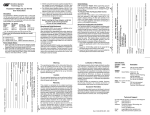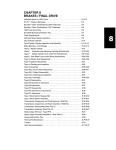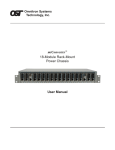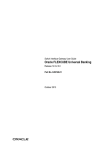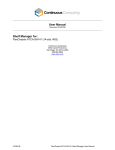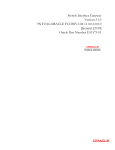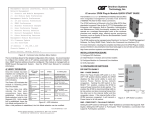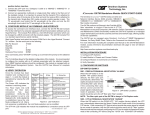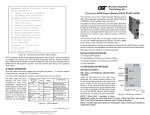Download Omnitron 6500-FK network switch
Transcript
FlexSwitchTM 8U Model 6500-FK Replacement Kit User Manual 140 Technology #500, Irvine, CA 92618 Phone: (949) 250-6510; Fax: (949) 250-6514 Table of Contents 1.0 1.1 2.0 2.1 2.2 2.4 3.0 3.1 3.2 3.3 3.3.1 4.0 4.1 5.0 INTRODUCTION .................................................................... 3 General Description ............................................................. 3 INSTALLATION ...................................................................... 3 Chassis Installation .............................................................. 3 Module Installation ............................................................... 3 UTP Installation .................................................................... 4 CONFIGURATION ................................................................. 4 AC Site Preparation .............................................................. 4 AC Powered Chassis Mounting .......................................... 4 Configuring the DIP-Switches............................................. 5 Switch Module ...................................................................... 5 LED INDICATORS ................................................................. 7 Switch Module ...................................................................... 7 SPECIFICATIONS .................................................................. 8 Page 2 1.0 INTRODUCTION 1.1 General Description The 6500-FK is the direct replacement for the discontinued FlexSwitch Model 600XC 8U. The 6500-FK replacement kit consists of two iConverter 4Tx Switch Modules installed in a iConverter 2-Module chassis. The 6500-FK provides eight auto-negotiating 10/100 UTP ports with autocrossover that enables easy attachment to hubs, switches and workstations. The 6500-FK provides on-board DIP-Switches for manual configuration of Port 1 and 2 on each 4-Port Switch Module. 2.0 INSTALLATION 2.1 Chassis Installation The 6500-FK is designed to accommodate wall-mounting and tabletop installations. For wall-mounting, the 8249-0 Wall-Mount kit (sold separately) is designed to attach the chassis to a wall, backboard or other flat surfaces. For tabletop installations, place the unit on a flat level surface. Attach the rubber feet to the bottom of the chassis to prevent the unit from sliding. Make sure the unit is placed in a safe, dry and secure location. For external power installation and configuration, see section 3.0. 2.2 Module Installation The modules are pre-installed in the 2-Module chassis with the backplane enabled on both modules. If the modules are removed, carefully slide the module into the open slot. Align the module with the installation guides and ensure that the module is firmly seated against the backplane. Secure the module by fastening the front panel thumbscrew (push in and turn clockwise to tighten) to the chassis front. Page 3 2.4 UTP Installation Connect the UTP port via a Category 5 cable to a 10Base-T or 100Base-Tx Ethernet device. 3.0 CONFIGURATION 3.1 AC Site Preparation • Power source should be available within 5 ft. of the chassis and installed per the National Electrical Code ANSI/NFPA-70. • This equipment requires a 100-240VAC, 0.5Amp, 50/60Hz power outlet. Appropriate overloading protection should be provided on the AC power source outlets utilized. • The operating temperature of this equipment is 0 to 50 degrees C. If installed in a closed or multi-module rack assembly, the operating ambient temperature of the rack must not exceed the maximum rated 50 degrees C. • Installation of the equipment should be such that the air flow in the front and back of the chassis is not compromised or restricted. • Never use this equipment to carry any weight except its own. Never use it as a shelf to support the weight of other equipment. 3.2 AC Powered Chassis Mounting Attach the AC power cord to the back of the Power Receptacle and plug into the AC outlet. Any installed modules will illuminate the power LED. Page 4 3.3 Configuring the DIP-Switches The 6500-FK has been pre-configured with Auto-Negotiation enabled for plug and play easy of use. However, the iConverter Switch Modules offer additional configuration flexibility. 3.3.1 Switch Module Each 4-Port Switch Module has been pre-configured for Auto-Negotiation. On-board DIP-Switches are available to manually configure Port 1 and 2 of each module. The figure indicates the factory default settings. __ BP A EN __ BP B EN MAN AN 10 100 P2 FD MAN (Port 2) HD P1 100 (Port 1) AN 10 HD FD (Left Position) (Right Position) 4 Port Switch Module DIP-Switch Backplane Port A Enable/Disable “BP A EN” DIP-Switch This DIP-Switch must be in the LEFT position (factory default) for the module to operate correctly. The switch provides backplane connectivity with the other switch module. Backplane Port A Enable/Disable “BP B EN” DIP-Switch This DIP-Switch must be in the LEFT position (factory default) for the module to operate correctly. The switch provides backplane connectivity with the other switch module. UTP Auto-Negotiate/Manual “AN / MAN” DIP-Switch (Port 1 or Port 2) When this DIP-Switch is in the UTP Auto-Negotiate “AN” position (factory default), the UTP port automatically determines the speed and duplex mode of the connecting UTP device. If the connecting UTP device cannot provide the proper signal to indicate its own mode of operation, this DIP-Switch should be set to the UTP Manual mode “Man” position. Manual mode requires manually configuring the UTP port to match the speed and the duplex mode of the connecting UTP device using the “10/100” and UTP “FDX/HDX” DIP-Switches. When a UTP port is configured for Auto-Negotiation, the automatic crossover detection is enabled for that particular UTP port. Automatic crossover detection Page 5 is disabled when the UTP port is configured for manual negotiation. UTP 10/100Mbps “10/100” DIP-Switch (Port 1 or Port 2) When the UTP “AN/MAN” DIP-Switch (described above) is in the manual “MAN” position, the “10/100” DIP-Switch determines the speed of operation for the designated UTP port. Setting the “10/100” DIP-Switch to “100” position (factory default) forces the UTP port to operate at 100Mbps. Setting this DIPSwitch to “10” position forces the UTP port to operate at 10Mbps. Adjust the “10/100” DIP-Switch to match the speed of the connecting UTP device. UTP Full/Half-Duplex “HD/FD” DIP-Switch (Port 1 or Port 2) When the UTP “AN/MAN” DIP-Switch (described above) is in the manual “MAN” position, the “HD/FD” DIP-Switch determines the duplex operation mode for the UTP port. Setting the “HD/FD” DIP-Switch to UTP Full-Duplex “FD” (factory default) position forces the UTP port to operate in Full-Duplex. Setting this DIP-Switch to “HD” forces the UTP port to operate in HalfDuplex. Adjust the UTP Half/Full-Duplex DIP-Switch to match duplex mode the connecting UTP device. When the UTP “AN/MAN” DIP-Switch is in the Auto-Negotiate “AN” position and the UTP Full/Half Duplex DIP-Switch is in the Full-Duplex “FD” position, the UTP port Auto-Negotiates to Full or Half-Duplex. When in the HalfDuplex “HDX” position, the UTP port functions only in Half-Duplex. Page 6 4.0 LED INDICATORS 4.1 Switch Module Each 4-Port Switch Module has LED indicators to provide connection information. 4 Port Switch Module LED Function Color Off State No Power ON State Power "Pwr" Yellow On: Module has Power Port 1 "100 Link" Green Not Linked at 100Mbps On: Port Linked at 100Mbps Blinking: Data Activity Port 1 "10 Link" Green Not Linked at 10Mbps Port 2 "100 Link" Green Not Linked at 100Mbps On: Port Linked at 100Mbps Blinking: Data Activity Port 2 "10 Link" Green Not Linked at 10Mbps Port 3 "100 Link" Green Not Linked at 100Mbps On: Port Linked at 100Mbps Blinking: Data Activity Port 3 "10 Link" Green Not Linked at 10Mbps Port 4 "100 Link" Green Not Linked at 100Mbps On: Port Linked at 100Mbps Blinking: Data Activity Port 4 "10 Link" Green Not Linked at 10Mbps On: Port Linked at 10Mbps Blinking: Data Activity On: Port Linked at 10Mbps Blinking: Data Activity On: Port Linked at 10Mbps Blinking: Data Activity On: Port Linked at 10Mbps Blinking: Data Activity 4 Port Switch Module LED Indicators Page 7 5.0 SPECIFICATIONS Description 8 Port 10/100 Auto-Sensing Switch Protocols 10Base-T, 100Base-Tx, with 1536 bytes max. frame size UTP Cable Type EIA/TIA 568A/B Category 5 and higher UTP Connector Type RJ45 DIP-Switches UTP Port 1 and 2: AN/MAN, 10/100, FDX/HDX Power Requirements 100 - 240 VAC @ 0.5A/0.4A, 50/60Hz Dimensions W:6.7" x D:5.51" x H:1.87" Weight 3.0 lbs Compliances UL, CE, FCC CLass A, NEBS Level 3 Temperature Operating: 0 to +50 C Storage: -40 to +80 C Humidity (non-condensing) < 95% Altitude (operational) < 4000m (13,000 ft) Warning The operating description in this Instruction Manual is for use by qualified personnel only. To avoid electrical shock, do not perform any servicing of this unit other than that contained in the operating instructions, unless you are qualified and certified to do so by Omnitron Systems Technology, Inc. Caution All user-required operations can be performed without opening the unit. Never attempt to open or remove the cover or tamper with the unit. There are no user replaceable or serviceable parts in this unit. Equipment is not intended to be installed and used in a place (home, school, or public area) accessible to the general population. Warranty This product is warranted to the original purchaser against defects in material and workmanship for a period of TWO YEARS from the date of shipment. A LIFETIME warranty may be obtained by the original purchaser by REGISTERING this product with Omnitron within 90 days from the date of shipment. TO REGISTER, COMPLETE AND MAIL OR FAX THE ENCLOSED REGISTRATION FORM. Or you may register your product on Page 8 the Internet at http://www.omnitron-systems.com. During the warranty period, Omnitron will, at its option, repair or replace a product which is proven to be defective. For warranty service, the product must be sent to an Omnitron designated facility, at Buyer’s expense. Omnitron will pay the shipping charge to return the product to Buyer’s designated US address using Omnitron’s standard shipping method. Limitation of Warranty The foregoing warranty shall not apply to defects resulting from improper or inadequate use and/or maintenance of the equipment by Buyer, Buyer-supplied equipment, Buyer-supplied interfacing, unauthorized modifications or tampering with equipment (including removal of equipment cover by personnel not specifically authorized and certified by Omnitron), or misuse, or operating outside the environmental specification of the product (including but not limited to voltage, ambient temperature, radiation, unusual dust, etc.), or improper site preparation or maintenance. No other warranty is expressed or implied. Omnitron specifically disclaims the implied warranties of merchantability and fitness for any particular purpose. Exclusive Remedies The remedies provided herein are the Buyer’s sole and exclusive remedies. Omnitron shall not be liable for any direct, indirect, special, incidental, or consequential damages, whether based on contract, tort, or any legal theory. TECHNICAL SUPPORT If you encounter problems with this product, contact Omnitron Technical Support. Phone: 800-675-8410 949-250-6510 Fax: 949-250-6514 Address: Omnitron Systems Technology, Inc. 140 Technology Dr., #500 Irvine, CA 92618 Email: URL: [email protected] http://www.omnitron-systems.com Form: 040-06500-FK1 A 02/07 Page 9