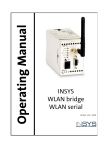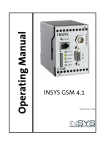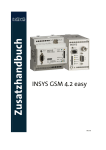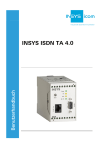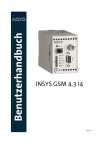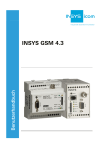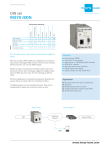Download Insys GSM EASY 4.1
Transcript
Additional Manual INSYS GSM 4.2 easy . January 07 Copyright © January 07 INSYS MICROELECTRONICS GmbH Any duplication of this additional manual is prohibited. All rights on this documentation and the devices are with INSYS MICROELECTRONICS GmbH Regensburg. Restrictions of guarantee This additional manual contains a concise description. The compilation of the text has been made with the utmost care. Despite all efforts, there may be deviations compared with the actual functions. No guarantee can therefore be given for the accuracy of the contents. We can neither take over a legal responsibility nor any liability for incorrect information and their consequences. Suggestions for improvements and comments are gladly accepted. Trademarks The use of a trademark not shown below is not an indication that it is freely available for use. IBM PC, AT, XT are registered trademarks of International Business Machine Corporation. INSYS ® is a registered trademark of INSYS MICROELECTRONICS GmbH. Windows™ is a registered trademark of Microsoft Corporation. Publisher: INSYS MICROELECTRONICS GmbH Waffnergasse 8 93047 Regensburg, Germany Phone: +49 (0)941/58692-0 Fax: +49 (0)941/563471 E-mail: [email protected] Internet: http://www.insys-tec.de Subject to technical changes as well as correction. Date: January 07 Item number: 31-22-03.053 english Contents 4 INSYS GSM 4.2 easy 1 SCOPE OF DELIVERY....................................................7 2 GENERAL.....................................................................8 2.1 POSSIBLE USES FOR INSYS GSM 4.2 EASY ....................................8 2.1.1 2.1.2 Remote control via mobile phone or data connection ......................9 Remote programming via data connection .......................................9 2.2 POSSIBILITIES WITH THE PRECEDING VERSION INSYS GSM...............9 2.3 RESTRICTIONS/NOTES ..............................................................10 3 FUNCTION DESCRIPTIONS ........................................11 3.1 DEFINITIONS ...........................................................................11 3.1.1 3.1.2 Objects, instances, object short names ............................................11 Alias...................................................................................................11 3.2 AUTOMATIC ACTIONS ...............................................................11 3.2.1 3.2.2 Object instances monitoring ............................................................11 Periodic SMS ...................................................................................14 3.3 QUERY AND CONTROLLING VIA SMS...........................................15 3.3.1 3.3.2 3.3.3 3.3.4 SMS commands.................................................................................15 Setting an object instance ...........................................................18 Status query ......................................................................................19 Status change ...................................................................................19 3.4 NEW HISTORY ENTRIES .............................................................20 4 INITIAL OPERATION ..................................................21 4.1 INSTALLATION OVERVIEW..........................................................21 4.1.1 4.1.2 Installation for configuration ...........................................................21 Installation for the operation with Moeller easy.............................21 4.2 INITIAL OPERATION ..................................................................22 January 07 INSYS GSM 4.2 easy Contents 4.3 TROUBLESHOOTING..................................................................25 4.3.1 4.3.2 4.3.3 4.3.4 No response on commands ..............................................................25 No connection established ...............................................................25 Alarm SMS is not dispatched ............................................................25 Signal Quality....................................................................................25 4.4 LOG-IN STATE IN GSM NETWORK ..............................................26 5 CONFIGURATION WITH THE SOFTWARE HSCOMM EASY .........................................................................27 5.1 GENERAL ................................................................................27 5.2 HELP......................................................................................27 5.3 MENUS ..................................................................................27 5.3.1 5.3.2 5.3.3 5.3.4 5.3.5 5.3.6 5.3.7 5.3.8 5.3.9 File .....................................................................................................27 Interface ............................................................................................27 Program settings...............................................................................28 Terminal ............................................................................................28 Language...........................................................................................28 Overview ...........................................................................................28 Send/receive log ...............................................................................28 Information.......................................................................................28 Help ...................................................................................................28 5.4 STATUS BAR ...........................................................................29 5.5 BUTTONS ...............................................................................29 5.5.1 5.5.2 5.5.3 5.5.4 5.5.5 5.5.6 Send settings.....................................................................................29 Read settings ....................................................................................29 Send default settings........................................................................29 Reset..................................................................................................29 Synchronize.......................................................................................29 Abort .................................................................................................29 5.6 TABS .....................................................................................30 5.7 BASIC SETTINGS .......................................................................30 January 07 5 Contents 6 INSYS GSM 4.2 easy 5.7.1 GSM Connection ...............................................................................31 5.7.1.1 5.7.1.2 5.7.1.3 5.7.1.4 5.7.1.5 5.7.1.6 PIN........................................................................................................................ 31 Service Center Number........................................................................................ 31 Automatic SMS processing.................................................................................. 31 SMS storage locations ......................................................................................... 32 Connection attempts........................................................................................... 32 Detect field strength intensity............................................................................ 32 5.7.2 System monitoring ...........................................................................33 5.7.2.1 5.7.2.2 5.7.2.3 5.7.2.4 Scheduled logout/login....................................................................................... 33 Periodical logout/login with reset ...................................................................... 33 Periodic alive message by SMS ........................................................................... 33 Power up SMS ...................................................................................................... 33 5.7.3 5.7.4 Date/Time .........................................................................................33 Serial interface..................................................................................33 5.8 MOELLER EASY™ SETTINGS .......................................................34 5.8.1 5.8.2 5.8.3 Alias configuration.........................................................................35 Configure monitoring .......................................................................36 Configure periodic SMS ....................................................................37 6 REMOTE CONFIGURATION WITH EASY-SOFT AND INSYS CONNECT .......................................................38 January 07 INSYS GSM 4.2 easy 1 Scope of Delivery Scope of Delivery Please check the scope of delivery before initial operation: ¾ ¾ ¾ ¾ ¾ INSYS GSM 4.2 easy PC connection cable 9/9 pin (RS232) User manual INSYS GSM 4.2 Additional manual INSYS GSM 4.2 easy CD-ROM In case the content is not complete, please contact your supplier. Please check the device for shipping damage. Please also refer to your supplier if damage exists. Please keep the packaging material for dispatch or storage. Optional accessories ¾ Adapter cable D-SUB 9 pin, male on 9 pin, male ¾ GSM antenna: Outside mounted antenna, magnetic base antenna or patch antenna ¾ Connection cable Moeller easy - INSYS GSM 4.2 easy (on request) January 07 7 General INSYS GSM 4.2 easy 2 General The INSYS GSM 4.2 easy offers the same technical characteristics and functionalities as the standard version. The display of technical data and function descriptions of the standard version will be omitted in this manual (if possible). We refer to the user manual INSYS GSM 4.2. If the INSYS GSM 4.2 easy behaves differently than the standard version, we will mention this fact in the according passages. Supported variants of Moeller easy: The following easy models are supported: ¾ easy 500 ¾ easy 700 ¾ easy 800 ¾ easy MFD The communication protocols of the easy 500 and easy 700 devices are identical, and the protocols of the easy 800 and easy MFD are identical as file. In the following, we only need to distinguish between easy 500/700 and easy 800/MFD. 2.1 Possible Uses for INSYS GSM 4.2 easy The object instances (peripherals and extension modules) of the easy device can be monitored regarding defined conditions or levels, to enable the sending of fault messages when changes occur. Depending on the used easy model, not all object instances are available. The following object instances can be monitored: ¾ Digital inputs ¾ Digital outputs ¾ Digital registers ¾ Analogue inputs ¾ Analogue outputs ¾ Analogue registers (byte registers, word registers, double word registers) ¾ Current program cycle time ¾ LED state for Moeller easy MFD The fault message consists of one text, which is permanently allocated to the value to be monitored. Up to 10 object instances can be monitored altogether. 8 January 07 INSYS GSM 4.2 easy General The fault message can be sent in the following format: ¾ Via SMS to a mobile phone ¾ Via SMS to a fixed network telephone (depending on the provider) ¾ Via SMS to a FAX device (depending on the provider) ¾ Via SMS to an E-mail recipient (depending on the provider) 2.1.1 Remote control via mobile phone or data connection Independent from automatic monitoring, various information regarding the current condition of the easy device can be read or set via SMS or a GSM data connection: ¾ easy status (RUN/STOP/ERROR). The easy status can also be changed from RUN to STOP or vice versa. ¾ Monitoring of the easy object instances. This message can also be performed automatically (see also Chap. 3.2.2). ¾ Setting of the easy object instances. This can be done from a mobile phone or via a dial up connection. It will enable you to intervene actively in the process of the easy control program. 2.1.2 Remote programming via data connection A dial up connection is established with the help of the dialing program “INSYS Connect” for the remote programming of the easy device. The supplied program “EASY Soft” by Moeller is used to program the remote easy device. INSYS GSM 4.2 serves as remote terminal of the dial up connection and forwards the data transparently to the Moeller easy device. 2.2 Possibilities with the Preceding Version INSYS GSM The possibility to control the alarm inputs of the INSYS GSM with pulses, thus triggering up to 20 fault messages, has been implemented into the device series INSYS GSM and can still be used. This possibility is not tied to a device and can therefore be used for all kinds of control types. Generating pulses or their processing, however, results in the following: ¾ The controller requires additional memory for the functions to generate pulses. Compact controllers in particular have a rather limited memory for control programs. ¾ Due to additional functions which have no effect on the actual system function, the control program will be more complex and confusing. ¾ Programming pulse creation requires effort and time. ¾ Valuable outputs of the compact controllers are used, because they are needed for the pulse output. January 07 9 General INSYS GSM 4.2 easy 2.3 Restrictions/Notes The INSYS GSM 4.2 easy is connected to the Moeller easy device via a serial interface. Therefore, a memory can not be used at the same time. The password protection of the easy device may not be activated. If it is activated, no communication between INSYS GSM 4.2 and the compact controller is possible. However, the INSYS GSM 4.2 has its own password protection, which prevents unauthorized persons without knowledge of the exact password from remotely accessing the compact controller. The LCD display needs to be in its original state before the Moeller easy controllers can communicate via their RS232 interface. This means, for example, that if the controller is put into another condition by hitting keys on the device, or if the control program is manually modified, the user has to leave all sub menus of the easy device. Only now can the INSYS GSM 4.2 easy communicate with the easy device. As it is possible to intervene in registers of the current easy control program with the help of SMS commands, we again refer to the documentation of the used Moeller easy 800 or easy MFD devices. In the easy device, the storage location for registers can be used twice; the instances of the registers should therefore be chosen with care to prevent the registers from manipulating each other. Recommendation: Object Bit register M Byte register MB Word register MW Double word register MD 10 Instance from 1 13 49 49 January 07 INSYS GSM 4.2 easy 3 Function Descriptions 3.1 Definitions 3.1.1 Objects, instances, object short names Function Descriptions Programming of the Moeller easy takes place via objects. A digital input, a register, a counter for operating hours, a comparator, etc. are all examples for objects. Each object has an object short name. The digital register, for example, has the object short name "M", the analogue output has the short name "QA". Several instances of each object are available to the programmer. The easy 500 device, for example, offers 16 digital registers “M”. The programmer can therefore select the object instances "M1" to "M16". 3.1.2 Alias As not only the programmer of the compact controller is responsible for maintenance and operation of the Moeller easy device, it may not be clear for “outsiders” which object instance has which function. Therefore, so-called aliases were introduced for the INSYS GSM 4.2 easy. This offers the possibility to allocate a name that is easy to understand. If the Moeller easy device controls a waste water system, for example, the digital register M1 can be allocated the alias "waste water pump1”. If an individual wants to activate the wastewater pump via mobile phone, using an SMS, he does not need to know that the register 1 must be used, but simply uses the term “wastewaterpump1”, Up to 30 object instances all in all can be allocated aliases. 3.2 Automatic Actions 3.2.1 Object instances monitoring The values of the easy object instances are monitored to enable a fault message when values are changed. Monitoring is performed during polling operation, i.e. the INSYS GSM 4.2 easy will cyclically read out the easy object instances and can thus detect any changes. Up to 10 object instances can be monitored altogether. The query interval can be set to seconds (1 to 255 seconds). These times represent minimum values. The actual monitoring interval may be slightly larger. If several values that need to be monitored have been configured, the communication with the compact controller may have a longer duration than the interval. January 07 11 Function Descriptions INSYS GSM 4.2 easy If a change of a monitored value is registered, the sending of a fault message is prompted (SMS, SMS to fax, SMS to e-mail, SMS to fixed network). For digital values, the following events (adjustable) can cause the sending of a fault message: ¾ Change to 0 ¾ Change to 1 ¾ Any change For analogue values, an upper and a lower limit must be defined. The following events (adjustable) can cause the sending of a fault message: ¾ The value leaves the target range (lower limit ... upper limit) ¾ The value enters the target range (lower limit ... upper limit) ¾ Any change in ranges In addition, the option “no monitoring” may be set for each monitored object instance. This means that an already configured object instance can be excluded from the monitoring process without losing the object instance setting. The fault message for each monitored object instance is a freely configurable text. For each monitored object instance, an individual phone number can be set as recipient of the fault message. As for each automatic SMS dispatch with the INSYS GSM 4.2 easy, the dispatch can be set for resending in case of errors (default: 3 attempts). We recommend pressing the reset button briefly after changing a configuration to execute a restart of the device. Note: Using the alarm inputs The usage of the 20 alarm inputs is independent from the functionality of the INSYS GSM 4.2 easy. Behavior after reset or power up After a reset or a power up of the INSYS GSM 4.2 easy, values of object instances, which are not within the configured target state, will not trigger a fault message. The condition of the easy device will be accepted without being rated. Only if the values are still outside of the target range after the second monitoring cycle will an alarm message be sent. 12 January 07 INSYS GSM 4.2 easy Function Descriptions Timing The shortest polling cycle is 1 second, i.e. signals shorter than 1 second will generally not be recognized. The object instances are not automatically queried if the INSYS GSM 4.2 easy is busy with the following actions: ¾ Field strength query and login state query, duration approx. 5s, interval 60s, may be switched off. ¾ SMS input buffer and processing of SMS, duration approx. 5s, interval 60s, may be switched off. ¾ Established GSM connection (data connection, DTMF connection, security callback) Sending an SMS (fault message, Alive SMS may be switched off, Power up SMS may be switched off, duration approximately 10 seconds.) For the values to be monitored applies that all changes must be effective until the automatic polling is performed again. This applies to most applications (e.g. fill level monitoring or protective motor switch). Monitoring with INSYS GSM 4.2 easy is mainly intended for static signals and values. If the used signal (e.g. pulse) does not comply with these requirements, this signal must be directed to an ON or OFF delay or a RS flip-flop in the control program. Occurrence of several faults/changes If several changes occur during a polling interval, the according messages are sent in the same order in which they were set during the configuration of the INSYS GSM 4.2 easy. The monitored value 1 is therefore queried prior to the monitored value 2. If exceeding or changing of values is detected, the system will immediately attempt to send the alarm message. If another monitored value changes during the alarm processing, this new alarm is only detected if the value change lasts until the processing of the previous alarm is completed. Now the regular polling will restart. January 07 13 Function Descriptions 3.2.2 INSYS GSM 4.2 easy Periodic SMS In addition to the monitoring of values, it is also possible to periodically query the current condition or value of an object instance and to send it automatically via SMS. A periodic SMS can be sent in hourly intervals of 1 to 255 h. After this time has expired, the set object instance is read out and the value is sent as SMS. The query of the object instance is performed up to three times, if necessary. If there is still no reply from the easy device, an SMS with the text "NO SUCCESS" is sent instead of the object instance value. The sending of this SMS will be delayed, if one of the following functions is performed at this moment: ¾ Login state/field strength query (the LEDs STATUS and SIGNAL are updated); duration approximately 50 seconds, interval 60 seconds (may be switched off, but then the LEDs are no longer operated) ¾ Query of the SMS input buffer and processing of incoming SMS commands, if required; duration approximately 5 seconds plus processing time for command; interval 60 seconds (may be switched off, but then queries/configuration via SMS are no longer possible) ¾ GSM connections active (data connection, DTMF connection, security callback) ¾ Sending an SMS (fault message, Alive SMS may be switched off, Power up SMS may be switched off); duration approximately 10 seconds. If the LOGOUT time is active when the periodic SMS are processed, the module is logged in at the GSM network before sending, and logged out afterwards. Periodic SMS are only sent to one destination. The usage of further recipients is not possible. The text of a periodic SMS consists of an object short name, its instance, a “=”, and finally the value itself. If an alias was defined for periodically transmitted object instances, this alias is entered in the SMS text instead of the object short name and the instance. Example: M12=1 14 January 07 INSYS GSM 4.2 easy Function Descriptions 3.3 Query and Controlling via SMS 3.3.1 SMS commands Many of the INSYS GSM 4.2 easy instances can be configured via SMS (the function automatic SMS processing must be activated). It is furthermore possible to access the inputs and outputs of the INSYS GSM 4.2 easy indirectly via registers. For the INSYS GSM 4.2 easy it is also possible to query various information regarding the state of the easy device via SMS, or the control program that is running on it. It is also possible to change values of the running program with commands. Incoming SMS messages are queried once every minute. During this time, no polling of the monitored object instances is performed (function "Value monitoring"). All SMS commands must have the following syntax: [<password>,]<command>[,CN: <reply>] CN means Callback Number <password> <command> <reply> Note: January 07 Password for remote configuration and SMS query. If no password is set, the separating comma is dropped also. No space character is permitted between password, comma and command. Command to be executed, with parameters Optional callback number to which the response is sent via SMS. If no reply SMS is desired, the separating comma is dropped also. Between command, comma and "CN:" no space character is permitted. After "CN:" a space character must be entered. The characters "[“, “]", "<" and ">" need not be sent. They are merely used in the syntax description to indicate the parameters "<" and ">" as well as optional parameters "[“and”]". 15 Function Descriptions INSYS GSM 4.2 easy Monitoring of an object instance Command: MONITOR <Objectshortname><Instance>,CN:[ Callback] Or: MONITOR <Alias>,CN:[ Callback] A reply with the value of the object instance or the alias follows. The query of the object instances is performed up to three times, if necessary. If there is still no reply from the easy device, an SMS with the text "NO SUCCESS" is sent instead of the SMS with the current value. The specification of the character string “CN:” is required. If the reply should be sent to another number than the sender number of the monitor command, an additional space character and the callback number must be entered after the character string "CN:" (see "Example 2" on the following side). Valid objects for the easy 500/700: Object Digital inputs Extended digital inputs Digital outputs Extended digital outputs Digital registers Digital registers Analogue inputs Analogue outputs 16 Object short name I R Q S M N IA QA January 07 INSYS GSM 4.2 easy Function Descriptions Valid objects for the easy 800/MFD: Object Digital inputs Extended digital inputs Digital outputs Extended digital outputs Digital registers Analogue byte register Analogue word register Analogue double word register Analogue inputs Analogue outputs Diagnosis bits LEDs Current program cycle time Time Object short name I R Q S M MB MW MD IA QA D L Z U Example 1: Query of the object instance M12 MONITOR M12,CN: In this case, an SMS is sent to the INSYS GSM 4.2 easy, which includes the command for the query of object instance M12. The reply SMS should be sent to the sender phone number which sent this command SMS to the INSYS GSM 4.2 easy. Example 2: Query of the alias "Pump" with password "SECRET" and separate callback number "0123456789". SECRET,MONITOR PUMP,CN: 0123456789 In this case, the alias "PUMP" is linked to an object "analogue byte register", "analogue word register" or "analogue double word register". January 07 17 Function Descriptions 3.3.2 INSYS GSM 4.2 easy Setting an object instance Command: SET <Objectshortname><Instance>=<Value>[,CN:[ Callback]] Or: SET <Alias>=<Value>[,CN:[ Callback]] The object instance is set to the according value. If callback is desired, the reply will contain "SUCCESS” for a successful setting procedure or “NO SUCCESS” for a failed setting procedure. The specification of “CN:” is optional. If the reply should be sent to another number than the sender number of the monitor command, an additional space character and the callback number must be entered after "CN:" . Valid objects for the easy 800/MFD: Object Object short name Digital registers M Analogue byte MB register Analogue word MW register Analogue double MD word register Valid objects for the easy 500/700: Object Object short name Digital registers M Digital registers N Valid values 0 or 1 0 to 255 0 to 65535 -2147483648 to 2147483647 Valid values 0 or 1 0 or 1 Example 1: Setting the object instance M12 to 1: SET M12=1,CN: In this case, an SMS is sent to the sender number of the command, which sets the value of the object instance M12 to 1. Example 2: Setting the alias "Pump" with password "SECRET" and separate callback number "0123456789". SECRET,SET PUMP=123,CN: 0123456789 In this case, the alias "PUMP" is linked to an object "analogue byte register", "analogue word register" or "analogue double word register". Note: Theoretically it is possible to set all other object instances, too. INSYS MICROELECTRONICS recommends paralleling the corresponding registers within the configuration program of the easy to avoid impact on the proper function of the easy objects. 18 January 07 INSYS GSM 4.2 easy Function Descriptions E.g. it is not recommended to switch objects like digital inputs directly. On the other hand it is uncritical to set a parallel connected bit register to simulate the setting of digital input within the configuration program (e.g. imitate the triggering of a sensor). 3.3.3 Status query Command: STATUS?,CN:[ Callback] This reply indicates the status of the easy device. The query of the status is performed up to three times, if necessary. If there is still no reply from the easy device, an SMS with the text "NO SUCCESS" is sent instead of the status SMS. Of course, a callback number ("CN:") is required. This means that you have to enter at least the character string "CN:". If another callback number is desired, after the character string "CN:" an additional space character and the phone number must be entered (see previous example). The response may contain the following: Status Meaning RUN The easy device is in operating mode RUN STOP The easy device is in operating mode STOP NO SUCCESS The easy device does not reply (cable not connected ...) 3.3.4 Status change Command: STATUS=<easy-Status>[,CN: [Callback]] easy status Meaning RUN Switch on easy device, run control program. STOP Switch off easy device, terminate control program. NO SUCCESS The easy device does not reply (cable not connected ...) The query of the status to the easy device is performed up to three times, if necessary. If there is still no reply from the easy device, an SMS with the text "NO SUCCESS" is sent instead of “OK”. If the easy device does not acknowledge the status change, the reply SMS will send the message “ERROR". This can also occur when a status is set in which the easy device is already running. A callback number ("CN:") is not required. Without a callback number, however, there will be no reply (see easy status query). January 07 19 Function Descriptions 3.4 INSYS GSM 4.2 easy New History Entries The description of the history functionality of the INSYS GSM 4.2 easy can be found in the supplied manual INSYS GSM 4.2. Due to the extended functionality of the INSYS GSM 4.2, there are several additional entries in the history memory: Cause Detail PLC ERROR SYSTEM 20 PLC PERIODIC PLC PARM PLC CHANGE Meaning When communicating with the easy device, there was no response after 3 attempts. The process “Periodic SMS” starts. An object instance was set. A monitored object instance has changed its value. January 07 INSYS GSM 4.2 easy Initial Operation 4 Initial Operation 4.1 Installation Overview 4.1.1 Installation for configuration The serial interface (RS 232) of the INSYS GSM 4.2 easy and the configuration PC are connected for initial operation and configuration. The cable used for the RS232 is the default supplied 9-pin cable with 9–pin D-SUB plug / 9-pin D-SUB jack. 4.1.2 Installation for the operation with Moeller easy For the operation with the Moeller easy, the 11.8-inch INSYS adapter cable is used. The part of the cable with the fastening nuts is connected to the easy PC cable of the Moeller device, which is connected to the Moeller easy device on the other side. The part of the cable with the fastening nuts is connected to the D-SUB jack of the INSYS GSM 4.2 easy device. Note: Every time the PC and the Moeller easy device are unplugged, the INSYS GSM 4.2 easy must be restarted (press reset key). Firmware update The firmware for the INSYS GSM 4.2 easy, the flashloader software and the according user manual can be found on the supplied CD-ROM. January 07 21 Initial Operation 4.2 INSYS GSM 4.2 easy Initial Operation The easiest way to perform the initial operation is to use the configuration software HSComm GSM easy in Windows. Carry out the following steps: 1. Have the SIM card and PIN number ready, but do not insert the card yet. 2. Connect the INSYS GSM 4.2 easy and the PC with a serial cable (male/female). Connect the GSM antenna. 3. Connect the power supply to the terminals 10 … 60 VDC and the minus pole to GND. Switch the device on. 4. Initialization starts: ¾ LED Connect is on for approx. 4 seconds ¾ After 8 more seconds the LED Status starts to flash for approx. 20 seconds ¾ Afterwards, the LED Status goes out because no SIM card is inserted and no PIN is stored. ¾ The LED Signal is on or blinks depending on the strength of the GSM network. 5. Start HSComm for INSYS GSM 4.2 easy in Windows. The program opens. 22 January 07 INSYS GSM 4.2 easy Initial Operation 6. Select the following standard setting for the serial interface in the menu Interface at the configuration PC: If the INSYS GSM 4.2 easy is in an undefined state (e.g. due to a previous configuration), reset it to the factory settings (button Send default settings), if required. If the INSYS GSM 4.2 does not respond to the transmission of commands, select the button Synchronize RS232 to automatically adapt the baud rate and the data format. 7. Enter the PIN number (will be stored in the INSYS GSM 4.2 easy): In the tab Basic settings you will find the setting New PIN. Enter the PIN for the SIM card. The PIN is stored in the INSYS GSM and is used for logging into the GSM network at every restart. Transfer settings by activating the button Send settings. January 07 23 Initial Operation INSYS GSM 4.2 easy 8. Disconnect the power supply. 9. Press the sunken yellow button (see image) above the SIM card slot and remove the cardholder. Put the SIM card into the cardholder and reinsert it. The contacts of the SIM card face to the left when inserting. 10. Connect the power supply. 11. The initialization process restarts (see point 4) : If the device has logged in successfully, the LEDs Power and Status are on afterwards and the LED Signal indicates the strength of the GSM signal. 12. Check the field strength of the GSM signal using the button Detect GSM field strength. The response should be a field strength of at least 12 – otherwise, the antenna location needs to be changed. 24 January 07 INSYS GSM 4.2 easy 4.3 Troubleshooting 4.3.1 No response on commands Initial Operation INSYS GSM 4.2 easy and the terminal device (configuration PC or controller) have to operate the serial interface with the same baud rate and the same data format.(Default: 19.200 bps, 8N1) The INSYS GSM 4.2 easy can be reset to the factory settings by pressing the Reset key for an extended period (> 25 seconds). 4.3.2 No connection established Check the signal quality of th GSM network. Has the INSYS GSM 4.2 easy been logged in? Has the SIM card been enabled for incoming data connections? Was the phone number for the data connection dialed? Is the power supply during sending sufficient? 4.3.3 Alarm SMS is not dispatched Was the SMS service center number entered correctly? Was the SMS destination number entered correctly? 4.3.4 Signal Quality The query of the signal quality at the reception location takes place using the button Detect GSM field strength now at the tab Basic settings or using the AT command AT**SIGNAL?. The response should deliver a value larger than 12; the best value would be 31. If you experience difficult signal conditions, change the antenna location. The response 99 indicates that no field strength can be detected (e.g. for network failure, defective antenna). January 07 25 Initial Operation INSYS GSM 4.2 easy The signal quality is indicated with an update interval of 1 minute (in idle state) by the LED Signal: LED Signal Response of AT**SIGNAL? Always on 25 ... 31 60 ms 23 ... 24 140 ms 21 ... 22 260 ms 19 ... 20 380 ms 17 ... 18 500 ms 15 ... 16 1000 ms 13 ... 14 Always off 0 ... 12 99 4.4 Radio link quality optimum very good good sufficient not sufficient Î improve location Not detectable Log-In State in GSM Network Check whether your SIM card and the entered PIN have been accepted by entering AT+CREG?<CR> in the terminal window. The response takes place in the following format, e.g. <+CREG: 0,3> - (Meaning: refused). The status of the login state is indicated by the second parameter of the response. 0 1 2 3 5 Not registered, no GSM network search Registered at standard provider Not registered, GSM network search Refused Registered, roaming If you are not logged in, check whether the device expects a PIN by entering the command AT+CPIN?in the terminal window. The responses mean: READY SIM PIN SIM PUK 26 No further input necessary Enter PIN of the SIM card Î store the PIN for automatic dial-up of the INSYS GSM 4.2 easy and execute a reset. Enter PUK of the SIM card Î the PIN has been repeatedly entered wrong and is locked now. To unlock, the PUK, which you find in the contract documents of your GSM provider is required. Remove the SIM card and enter the PUK using the menu of any commercial mobile phone. You must absolutely ensure afterwards that the correct PIN is stored in the INSYS GSM easy. January 07 INSYS GSM 4.2 easy Configuration with the Software HSComm easy 5 Configuration with the Software HSComm easy 5.1 General The software HSComm easy is used to configure the INSYS GSM 4.2 easy in Windows, without the need for explicit knowledge of the AT commands and their parameters. The settings are only sent to or read from the INSYS GSM 4.2 easy after the according instruction (buttons Send settings or Read settings). The configuration software HSComm is available on the Internet for free download: http://www.insys-tec.de/ The software can also be found on the supplied CD-ROM. 5.2 Help The context sensitive help is available any time via the key F1 or the menu Help. Help also contains the complete command reference for the extended INSYS AT commands. 5.3 Menus 5.3.1 File The current settings, as displayed in the HSComm user interface, can be saved as a file and read out again. 5.3.2 Interface Setting of the serial interface which is used at the configuration PC. The baud rate and the format (data bits, stop bit, and parity) must match the settings of the serial interface at the INSYS GSM 4.2 easy. January 07 27 Configuration with the Software HSComm easy INSYS GSM 4.2 easy 5.3.3 Program settings A small window is displayed which offers the selection of two options: Use "Automatic detection at program start" to attempt to establish a connection with the INSYS GSM 4.2 immediately after the start procedure. Use the item "Extended logging” to log all INSYS GSM 4.2 easy messages. The log can be viewed at the menu item "Send/receive log". 5.3.4 Terminal This terminal enables you to control the INSYS GSM 4.2 easy with AT commands. 5.3.5 Language Selection of the HSComm user interface language: German or English. The setting has no effect on the functionality of the INSYS GSM 4.2 easy. 5.3.6 Overview All current settings of the HSComm are clearly displayed. The output extends over several screen pages and can be printed or saved as text file. Note: Read out the settings of your device and have this overview ready when contacting the hotline! 5.3.7 Send/receive log All current settings of the HSComm are clearly displayed. The output extends over several screen pages and can be printed or saved as text file. For this function, the menu item "Program settings" must have a checkmark for "Extended logging". Note: Read out the settings of your device and have this overview ready when contacting the hotline! 5.3.8 Information Receive information regarding the program HSComm easy. If the INSYS GSM 4.2 easy has already been read out, the firmware version of the connected INSYS GSM 4.2 easy will be displayed. 5.3.9 Help This item contains the online help. Press the F1 key to access help anytime. 28 January 07 INSYS GSM 4.2 easy 5.4 Configuration with the Software HSComm easy Status Bar The status bar at the lower window border of the HSComm displays the setting and activities of the serial interface. RX, TX light up synchronously when receiving, and sending data. 5.5 Buttons 5.5.1 Send settings The current settings in the HSComm are transferred to the INSYS GSM 4.2 easy. The settings in the PLC window are only transferred by clicking the button Send SPS configuration. 5.5.2 Read settings The current settings of the INSYS GSM 4.2 easy are read out and displayed in the HSComm. 5.5.3 Send default settings The default factory settings are loaded and a reset is executed. Afterwards, the device re-registers at the GSM network if the PIN is stored. 5.5.4 Reset Software reset of the INSYS GSM 4.2 easy. Afterwards, the device re-registers at the GSM network if the PIN is stored. 5.5.5 Synchronize The serial interfaces of the INSYS GSM 4.2 easy and the connected device have to be configured equally. With "Synchronize", all possible baud rates and data format settings at the PC side are tested until both sides match. 5.5.6 Abort Terminates an ongoing configuration process (Send values, read settings, send default settings – indicated by the progress bar above the buttons). January 07 29 Configuration with the Software HSComm easy 5.6 INSYS GSM 4.2 easy Tabs The settings of the basic and extended settings are spread across several pages, which can be selected via the tab titles. The settings are transmitted to the INSYS GSM 4.2 easy only after pressing the button Send values. The functions are described in the following chapters, provided they are are relevant for the easy version. The factory settings of all other settings should remain unchanged, as they are not necessarily relevant for the operation with the easy device. Further explanations can be found in the user manual of the standard version. 5.7 Basic Settings The menu basic settings is used for the general settings. 30 January 07 INSYS GSM 4.2 easy 5.7.1 Configuration with the Software HSComm easy GSM Connection 5.7.1.1 PIN The INSYS GSM 4.2 easy can store the SIM card PIN internally and automatically logs into the GSM network after being switched on. To enter, activate New PIN and enter the PIN. Instead of the digits, only * are displayed. The default setting is “0000”. When the INSYS GSM 4.2 easy has a stored PIN, the option PIN active is checked. A PIN stored in the INSYS GSM 4.2 easy is deleted by Delete PIN. This also enables the operation of SIM cards without PIN. PIN active indicates that a PIN is stored. Beneath, you will see the login state in the following format: GSM: registered Ready for operation GSM: Refused GSM network does not allow access GSM: not registered SIM accepted but no access to GSM network GSM: network search Radio contact to GSM network too poor Î relocate antenna position SIM PIN missing Enter PIN number of the SIM card and restart device SIM PUK missing PIN of the SIM card is locked after repeated false attempts. To unlock, the PUK, which you find in the contract documents of your GSM provider is required. Remove the SIM card and enter the PUK using the menu of any commercial mobile phone. Absolutely ensure afterwards that the correct PIN is stored in the INSYS GSM 4.2 easy. 5.7.1.2 Service Center Number Entering the number of the SMS service center (SCN) of the own GSM network provider is required for sending alarm messages via SMS. Enter the number in international format (e.g. Germany: +49...) . The number of the SMS service center for your SIM card can be found in the contract documents of your GSM provider. 5.7.1.3 Automatic SMS processing Incoming SMS messages are read out once every minute. Each SMS is checked for usability (configuration, query alarm input, setting control output) and possible validity (format, password, selective call acceptance). After processing, a response SMS is sent (if applicable) and the SMS is deleted from the storage location. Incoming SMS messages are optionally protected with the remote configuration password. January 07 31 Configuration with the Software HSComm easy INSYS GSM 4.2 easy 5.7.1.4 SMS storage locations The number of available SMS storage locations on the SIM card is read out by the button ‘Locate SIM SMS storage locations now’. The controller queries the SMS storage locations in intervals of one minute. The baud rate and the number of SMS storage locations to be configured determine the duration of the query. Example: Baud rate Configured SMS memory Query duration 19200 15 5 seconds The number of SMS storage locations, which should be considered by the controller during its query routine, must be specified in the dialog box ‘configured SMS storage locations’. A problem may occur if there are more incoming SMS than SMS storage locations are queried. In this case, SMS are stored in the storage location which is not considered by the query and can therefore not be processed by the controller. 5.7.1.5 Connection attempts The number of attempts to connect if the remote terminal does not answer can be specified. This setting is effective for: ¾ Dispatch of messages (alarm or periodic alive SMS) ¾ Connection set-up for alarm messages via a data connection ¾ Connection set-up for security callback Possible values are 1 … 12, default is 3. The dispatch will only be attempted once for an acknowledgement SMS after a configuration via SMS. 5.7.1.6 Detect field strength intensity The actual field strength of the GSM signal is read out and displayed as a diagram. Values below 12 are poor – the antenna location should be improved. The value 99 stands for not ascertainable field strength, e.g. due to network loss or a damaged antenna. When the location of the antenna is changed, it usually takes 5 to 10 seconds until the field strength of the INSYS GSM 4.2 easy is displayed correctly. 32 January 07 INSYS GSM 4.2 easy 5.7.2 Configuration with the Software HSComm easy System monitoring 5.7.2.1 Scheduled logout/login Log the INSYS GSM 4.2 easy in and out for a short period every day to allow maintenance functions of the GSM provider. Enter the logout time and the duration (1 to 98 minutes). The INSYS GSM 4.2 easy logs in into the GSM network again afterwards, if the PIN of the SIM card is stored. 5.7.2.2 Periodical logout/login with reset In addition, a device reset can be performed for a periodic logout/login with reset. The INSYS GSM 4.2 easy logs in into the GSM network again afterwards, if the PIN of the SIM card is stored. 5.7.2.3 Periodic alive message by SMS The INSYS GSM 4.2 easy can send an “alive” message to the entered phone number as SMS message, daily, weekly or monthly. The LED Status is flashing during the dispatch. 5.7.2.4 Power up SMS If this function is active, an SMS is sent with each power up (not Reset). 5.7.3 Date/Time Set the real time clock date and time of the INSYS GSM 4.2 easy to a freely selected time or to the system time of the configuration PC. 5.7.4 Serial interface The parameters for the serial interface depend on the model of the connected Moeller device. The compact controllers Moeller easy 500 and 700 communicate with 4800 bps 8N1. The compact controllers Moeller easy 800 and MFD communicate with 9600 bps and the data format 8N1. It is important to set the correct speed. Even if only the easy model is replaced (e.g. easy800 for easy500), the speed must be adjusted. January 07 33 Configuration with the Software HSComm easy 5.8 INSYS GSM 4.2 easy Moeller easy™ Settings Use the tab “easy” to enter the compact controller Moeller easy™ settings. You need to indicate which Moeller easy™ compact controllers are installed. Now the buttons “Configure” are available. The following functions can be configured: ¾ Alias ¾ Monitoring ¾ Periodic SMS Depending on the selected compact controller, the speed of the serial interface is set to 4800 bps or 9600 bps. When the selection is changed, the complete configuration for the Moeller easy functionality™ is deleted as a precaution. We recommend saving the configuration using “File” -> “Save as” before performing any changes at the controller. The buttons below "easy™ values" will only be displayed after the INSYS GSM 4.2 easy configuration has been read out once (button “Read out settings”). 34 January 07 INSYS GSM 4.2 easy Configuration with the Software HSComm easy These three buttons will enable you to read, write or delete the INSYS GSM 4.2 easy configuration for the Moeller easy™ functionality in particular. Reading and writing using these buttons will be faster than the total transfer via the button Send values, because the standard functionality need not be transferred once more. 5.8.1 Alias configuration After clicking the button "Configure”, a window is displayed under the field "Alias", which is used to allocate aliases to up to 30 object instances. The table is not used to enter data, but to visualize the configuration. The configuration itself takes place below the table with the help of the pull-down menus or the text field "Name". Selecting the alias line is done either with the selection box “No.” or by doubleclicking the according line in the alias table. January 07 35 Configuration with the Software HSComm easy 5.8.2 INSYS GSM 4.2 easy Configure monitoring Clicking the button “Configure” displays the special configuration of the function. The table is not used to enter data, but to visualize the configuration. The entry takes place below the table. Selecting the monitoring line in the configuration window is done either with the selection box “No.” or by double-clicking the according line in the alias table. The displayed settings are only effective when monitoring is turned on in the main window! Settings from 1 to 255 seconds are possible for the monitoring interval. Settings from 1 to 255 minutes are possible for the intervals between sending attempts. Up to 10 object instances can be monitored altogether. In the text field “Alias” an object instance which has already been allocated an alias can be selected optionally. If this is not preferred or if no alias is defined yet, “Manual entry” must be selected. This means that the monitored object and the preferred instance can be manually selected. The monitoring type as well as the minimum and maximum value depend on the monitored object instance. 36 January 07 INSYS GSM 4.2 easy 5.8.3 Configuration with the Software HSComm easy Configure periodic SMS Clicking the button “Configure” displays the special configuration of the function. The displayed settings below are only effective when “Periodic SMS” is turned on in the main window! In the text field “Alias” an object instance which has already been allocated an alias can be selected optionally. If this is not preferred or if no alias is defined yet, “Manual entry” must be selected. This means that the monitored object and the preferred instance can be manually selected. The interval can be selected between 1 and 255 hours. January 07 37 Remote Configuration with EASY-SOFT and INSYS Connect 6 INSYS GSM 4.2 easy Remote Configuration with EASY-SOFT and INSYS Connect In the supplied software EASY-SOFT by Moeller, no functionality is designed for remote configuration. The INSYS GSM 4.2 easy therefore includes the program “INSYS Connect”, which initiates the connection setup to a remote INSYS GSM 4.2 easy. A compact controller Moeller easy is connected to this device. For the connection setup, a communication device (e.g. analogue modem, ISDN TA or GSM Modem) is required locally. Any of these devices can be used to establish a connection to the remote INSYS GSM 4.2 easy via a dial up connection. When the connection is established, INSYS Connect will retreat from the serial interface. The communication device connected to this serial interface now has no connection to another program, but maintains the connection. The program EASY-SOFT can now be started and program the easy device as if it was connected to a local serial port. The serial interface, to which the communication device with the data connection to the remote INSYS GSM 4.2 easy is connected, is used for this process. INSYS GSM 4.2 easy telephone network centre 38 Pocket Modem 56k January 07 INSYS GSM 4.2 easy Remote Configuration with EASY-SOFT and INSYS Connect Please note: To perform the remote configuration, the waiting period in EASY-SOFT must be adjusted. Otherwise, EASY-SOFT doesn’t wait long enough for the response of the addressed easy device. This device is not located at the local serial port, but the communication takes place via the GSM network. The response times are delayed due to the transmission link. Depending on the quality of the connection, the waiting period for the communication set up must be increased more or less. The according waiting period of EASY-SOFT must be set at “Communication“ -> “Interface“ -> “Timeout“ -> “Device“ For the easy 500 and 700 devices, the "Timeout for Communication” must be increased to at least 1000 ms. For the easy 800 and MFD devices, the "Timeout for Communication” must be increased to at least 1000 ms. After the settings were changed, the configuration program EASY-SOFT must definitely be closed and restarted. Otherwise, the settings may not be accepted and the communication may fail. January 07 39