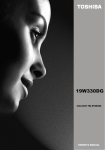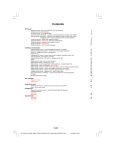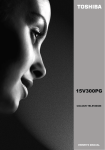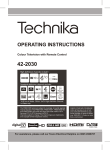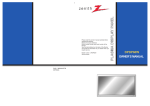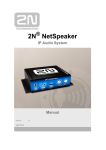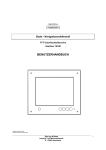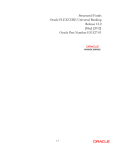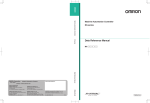Download Toshiba 15V330 LCD TV
Transcript
15V330DB COLOUR TELEVISION OWNER’S MANUAL 呏午䥂䄭⠱㕖㌳い䈩ⴱ㔷㤵ⵃ佖䕒⁐䅇䔭呆吭〵〵㐰ⴵ〱へ硸 〵⁈慺楲慮′〰㜠卡泽‱〺㈶㨴 Contents SETTING UP Safety Precautions – Some do's and don'ts for you to be aware of Installation and important information The remote control – an at-a-glance guide Connecting external equipment – a guide to connecting equipment to the back of the television Side Connections and controls – switching on the television, standby, using the side controls Tuning the television – digital tuning Tuning the television – digital programme sorting, auto tuning, manual tuning Tuning the television –analogue tuning, programme sorting Tuning the television – analogue manual tuning Tuning the television – APS, choosing a language CONTROLS AND FEATURES Analogue general controls – selecting programme positions, time display Stereo and bilingual transmissions – stereo/mono or dual language broadcasts Child lock – disabling the buttons on the television Picture format Analogue picture controls – picture mode (contrast, brightness, sharpness, colour, hue) colour temperature, room lighting Analogue sleep timer Digital programme guide and on-screen information Digital parental controls – setting the pin, mode Digital settings – favourite programmes, locked programmes, encrypted programmes Digital settings - country and language, audio languages Digital settings continued – subtitles, reset tv, common interface, local time settings Digital settings continued – version, auto upgrade and search for new software Analogue sound controls – volume, sound mute, equalizer, balance, AVL, effect Input selection and AV connections – input and output sockets for connected equipment PC Mode PC Input Typical Display Modes TEXT SERVICES Digital text services Analogue text 2 3 4 5 7 8 9 10 11 12 13 13 13 13 14 15 15 16 17 18 19 20 21 22 23 24 25 25 PROBLEM SOLVING Questions and Answers – answers to some of the more common queries Notes – for your own records INFORMATION Specifications and Accessories – technical information about the television, supplied accessories 15V330DB English - 1 - IB-20&23790W-(UKDVB-T)-1704UK-(CT8003)-MB22-(AUTN-SAM)-10048616&17-50105920 1 MB2108.06.2007, UK DVBT OLDU.p65 21:02 27 29 31 Safety Precautions This equipment has been designed and manufactured to meet international safety standards but, like any electrical equipment, care must be taken to obtain the best results and for safety to be assured. Please read the points below for your own safety. They are of a general nature, intended to help with all electronic consumer products and some points may not apply to the goods you have just purchased. Air Circulation Do not Leave more than 10cm clearance around the television to allow adequate ventilation. This will prevent overheating and possible damage to the television. Dusty places should also be avoided. DON’T remove any fixed cover as this may expose dangerous voltages. Heat Damage DON’T obstruct the ventilation openings of the equipment with items such as newspapers, tablecloths, curtains, etc. Overheating will cause damage and shorten the life of the equipment. Damage may occur if the television is left in direct sunlight or near a heater. Avoid places subject to extremely high temperatures or humidity, or locations where the temperature is likely to fall below 5°C (41°F). DON’T allow electrical equipment to be exposed to dripping or splashing or objects filled with liquids, such as vases, to be placed on the equipment. Mains Supply DON’T place hot objects or naked flame sources, such as lighted candles or nightlights on, or close to equipment. High temperatures can melt plastic and lead to fires. The set should be operated only from a 220-240 V AC 50 Hz outlet. DO ensure that the television is not standing on the mains lead. DO NOT cut off the mains plug from this equipment, this incorporates a special Radio Interference Filter, the removal of which will impair its performance. In the UK, the fuse fitted in this plug is approved by ASTA or BSI to BS1362. It should only be replaced by a correctly rated and approved type and the fuse cover must be refitted. IF IN DOUBT PLEASE CONSULTA COMPETENT ELECTRICIAN. DON’T use makeshift stands and NEVER fix legs with wood screws. To ensure complete safety, always fit the manufacturers’ approved stand, bracket or legs with the fixings provided according to the instructions. Do DON’T continue to operate the equipment if you are in any doubt about it working normally, or it is damaged in any way - switch off, withdraw the mains plug and consult your dealer. DO read the operating instructions before you attempt to use the equipment. DON’T leave equipment switched on when it is unattended, unless it is specifically stated that it is designed for unattended operation or has a standby mode. Switch off by withdrawing the plug, make sure your family know how to do this. Special arrangements may need to be made for people with disabilities. DO ensure that all electrical connections (including the mains plug, extension leads and interconnections between pieces of equipment) are properly made and in accordance with the manufacturers’ instructions. Switch off and withdraw the mains plug before making or changing connections. WARNING - excessive sound pressure from earphones or headphones can cause hearing loss. DO consult your dealer if you are ever in doubt about the installation, operation or safety of your equipment. NEVER guess or take chances with electrical equipment of any kind - it is better to be safe than sorry. DO be careful with glass panels or doors on equipment. THE MAINS SOCKET OUTLET IS USED AS A DISCONNECTING DEVICE AND THEREFORE SHOULD BE READILY OPERABLE. English ABOVE ALL - NEVER let anyone, especially children, push or hit the screen, push anything into holes, slots or any other openings in the case. -2- IB-20&23790W-(UKDVB-T)-1704UK-(CT8003)-MB22-(AUTN-SAM)-10048616&17-50105920 2 MB2108.06.2007, UK DVBT OLDU.p65 21:02 Installation and important information Where to install Locate the television away from direct sunlight and strong lights; soft, indirect lighting is recommended for comfortable viewing. Use curtains or blinds to prevent direct sunlight falling on the screen. Place on a sturdy platform, the mounting surface should be flat and steady. It must then be secured to the wall with a sturdy tie using the clip on the back of the television, this will prevent it from falling over. Make sure the television is located in a position where it cannot be pushed or hit by objects and that small items cannot be inserted into slots or openings in the case. Please take note EXCLUSION CLAUSE Toshiba shall under no circumstances be liable for loss and/or damage to the product caused by: i) fire; ii) earthquake; iii) accidental damage; iv) intentional misuse of the product; v) use of the product in improper conditions; vi) loss and/or damage caused to the product whilst in the possession of a third party; vii) any damage or loss caused as a result of the owner’s failure and/or neglect to follow the instructions set out in the owner’s manual; viii) any loss or damage caused directly as a result of misuse or malfunction of the product when used simultaneously with associated equipment; Furthermore, under no circumstances shall Toshiba be liable for any consequential loss and/or damage including but not limited to the following, loss of profit, interruption of business, the loss of recorded data whether caused during normal operation or misuse of the product. Note: A Toshiba wall bracket or stand, where available, must be used. If a non Toshiba wall bracket or stand is used the products' BEAB approval will become void and the equipment is then used at the consumers own risk. If stationary images generated by text services, channel identification logos, computer displays, video games, on screen menus, etc. are left on the television screen for any length of time they could become conspicuous, it is always advisable to reduce both the brightness and contrast settings. English - 3 - IB-20&23790W-(UKDVB-T)-1704UK-(CT8003)-MB22-(AUTN-SAM)-10048616&17-50105920 3 MB2108.06.2007, UK DVBT OLDU.p65 21:02 The remote control Simple at-a-glance reference of your remote control. To mute the sound Standby mode To select TV programme number To select between analogue and digital TV, or an external source To return to the previous programme in TV mode . No function To d ispl ay th e digital o n-scree n Programme Guide BACK GUIDE MENU EXIT On-screen menus To exit Menus When using menus the direction buttons move the cursor on the screen up, d own , le ft o r r igh t. OK to con fi rm yo ur selection To change programme positions and teletext pages To alter the volume Select to control your Toshiba TV, DVD or VCR To display on-screen information Selectable picture mode TEXT Picture format When using a Toshiba VCR or DVD : press to PAUSE/STEP press to PLAY press to REWIND press to FAST FORWARD press to EJECT press to STOP press to SKIP-REWIND press to SKIP-FORWARD To call u p te xt se rvi ces in analogue mo de an d i ntera cti ve service s i n digital mo de. SUBTITLE When in TV mode: Still picture Stereo / bilingual transmissions SUBTITLE Digital Subtitles Time display in analogue mode CT-8003 When using the Programme Guide -2 hours +2 hours -24 hours +24 hours Inserting batteries and effective range of the remote Remove the back cover to reveal the battery compartment and make sure the batteries are inserted the right way round. Suitable battery types for this remote are AAA, IEC R03 1.5V. Do not combine a used, old battery with a new one or mix battery types. Remove dead batteries immediately to prevent acid from leaking into the battery compartment. Dispose of them in a designated disposal area. Warning: Batteries must not be exposed to excessive heat such as sunshine, fire or the like. The performance of the remote control will deteriorate beyond a distance of five metres or outside an angle of 30 degrees from the centre of the television. If the operating range becomes reduced the batteries may need replacing. English -4- IB-20&23790W-(UKDVB-T)-1704UK-(CT8003)-MB22-(AUTN-SAM)-10048616&17-50105920 4 MB2108.06.2007, UK DVBT OLDU.p65 21:02 Connecting external equipment Before connecting any external equipment, disconnect from the main power. English - 5 - IB-20&23790W-(UKDVB-T)-1704UK-(CT8003)-MB22-(AUTN-SAM)-10048616&17-50105920 5 MB2108.06.2007, UK DVBT OLDU.p65 21:02 Connecting external equipment continued, Aerial cables: Connecting the PC via PC input Connect the aerial to the socket on the rear of the television. If you use a decoder and/or a media recorder it is essential that the aerial cable is connected through the decoder and/or through the media recorder to the television. • Power off both computer and TV before making any connections. SCART leads: Connect the media recorder IN/OUT socket to the television. Connect the decoder TV socket to the television. Connect the media recorder SAT socket to the decoder MEDIA RECORDER socket. Before runningAPS (AUTO PROGRAMMING SYSTEM) put your decoder and media recorder to Standby. • Connect the PC cable to the PC input of your TV and to the 15-pin connector on the rear of your computer. • Tighten the screws on the plugs until the connectors are fastened securely. • If you are using Windows operating system running on a PC with a Microsoft Plug&Play compatible video card, your system will select the appropriate timing for your monitor. No additional device driver is required. • For PC sound, use stereo jack socket located at the rear side of the TV. A wide variety of external equipment can be connected to the back of the television, therefore the relevant owners manuals for all additional equipment must be referred to. If connecting S-VIDEO equipment, set the INPUT for S-VIDEO. See page 22. If the television automatically switches over to monitor external equipment, return to normal television by pressing the desired programme position button. To recall external equipment, press to select between TV, EXT1, EXT2, S-Video, PC RGB or DTV. English -6- IB-20&23790W-(UKDVB-T)-1704UK-(CT8003)-MB22-(AUTN-SAM)-10048616&17-50105920 6 MB2108.06.2007, UK DVBT OLDU.p65 21:02 Connections and controls Whilst all the necessary adjustments and controls for the television are made using the remote control, the buttons on the top of the television may be used for some functions. VOLUME PROGRAMME UP / DOWN UP / DOWN MENU VOLUME P/CH MENU TV/AV POWER ON/OFF TV/AV HEADPHONE JACK LED Blue = Standby Switching on Using the controls and connections If the standby LED is unlit, connect the mains plug to the mains outlet. Press the Power button to switch the television into standby. The blue LED will light. Using the control buttons on the top of the TV: To view the television, press or any of the number buttons on the remote control, or the P+ / P- buttons on the TV. The blue LED will turn off and the picture will appear after a few seconds. • To alter the programme position press of the TV. To put the television into standby, press remote control, the blue LED will light. • Press MENU to finish. on the • To alter the volume press • Press MENU and menu options. . and on the top to control the When connecting mono sound equipment to EXT2 (BACKAV), connect the audio output of the equipment to the L or Using the remote control Press the MENU button on the remote control to see the menus. R socket on the television, then press to select Dual I for the left mono, Dual II for the right mono, or stereo for mono through both left and right speakers. In TV mode the menu appears as a group of icons each for a menu option. Press the Up or Down button to select a topic. To select the Input, press until EXT2 is highlighted in SOURCE menu as described on page 22. The television will automatically sense the type of signal. To use the options press the Right or OK buttons on the remote control to select. Use Up or Down buttons to select the required choice. Follow the on screen instructions. The functions of each menu are described in detail throughout the manual. Please always refer to the owner’s manual of the equipment to be connected for full details. English - 7 - IB-20&23790W-(UKDVB-T)-1704UK-(CT8003)-MB22-(AUTN-SAM)-10048616&17-50105920 7 MB2108.06.2007, UK DVBT OLDU.p65 21:02 Digital Tuning Before switching on the television put your decoder and media recorder to Standby if they are connected and ensure the aerial is connected to your television. To set up the television use the buttons on the remote control as detailed on page 4. Connect the mains plug and switch the TV into standby using the top Power button. Press any numbered or standby button on the remote control, the Local Options screen will appear. This screen will appear the first time that the television is switched on and each time the television is reset. DTV AUTO TUNING LOCAL OPTIONS You must allow the television to complete the search. When the search is complete the Auto tuning screen will display the total number of services found. Select your Country by using or to move down through the list. DTV AUTO TUNING buttons. Use 22 9 Set your Language and Audio Language out of the options available. You can also set Subtitles OFF, as well as specifying the subtitle language. When completed, press OK to start tuning. After auto-tuning has completed, you may find the time is not correct. In this case, you can adjust the time by using and buttons to highlight Local Time Setting, and time. and buttons to set the correct The Auto tuning screen will appear and the television will start to search for available stations. The progress bar will move along the line. Use or to move through the list to select a programme then press OK to view. English -8- IB-20&23790W-(UKDVB-T)-1704UK-(CT8003)-MB22-(AUTN-SAM)-10048616&17-50105920 8 MB2108.06.2007, UK DVBT OLDU.p65 21:02 Digital programme sorting , auto tuning, manual tuning Programme sorting Auto tuning The station order may be changed, for instance if the picture is unclear or the signal is weak. Press MENU, the SETUP MENU will appear on the screen. Auto tuning will completely re-tune the television. All current programme sorting and settings, i.e. favourites and locked programmes, will be lost. Select the SETUP MENU and use Auto tuning. Press OK. Use to move down through the list and highlight Programmes. Press OK. to highlight the A screen will appear warning that previous digital programmes and settings will be deleted. Press OK to continue with the Auto tuning. SETUP MENU WARNING TV Setup ENTER Local Options ENTER Auto tuning ENTER Manual tuning ENTER Programmes Back ! All previous digital programmes and settings will be deleted. Continue? YES Select ENTER Cancel Watch TV With the list of stations now showing use or to highlight the station you want to move and press . The selected station will be moved to the right of the screen. The television will start to search for all available stations.You must allow the television to complete the search. When the search is complete the Auto tuning screen will display the total number of services found. Manual tuning The feature is available for service engineers or can be used for direct channel entry if the multiplex channel is known. Select Manual Tuning from the SETUP MENU and press OK. Enter the multiplex number using the number buttons. The television will automatically search for that multiplex. When the multiplex is found any channels not currently on the programme list will be added and the programme information at the top of the screen will be updated. Repeat as necessary. Press EXIT to finish. Note: Press to select between TV/DTV. Use or to move through the list to your preferred position. As you do so the other stations will move to make room. Press to store your move. Repeat as necessary, then press EXIT. English - 9 - IB-20&23790W-(UKDVB-T)-1704UK-(CT8003)-MB22-(AUTN-SAM)-10048616&17-50105920 9 MB2108.06.2007, UK DVBT OLDU.p65 21:02 Analogue Tuning and programme sorting Before switching on the television put your decoder and media recorder to Standby if they are connected and ensure the aerial is connected to your television. To set up the television use the buttons on the remote control as detailed on page 4. When TV (Analogue TV) is selected for the first time; the A.P.S. screen will appear. When the search is complete the television will automatically select programme position 1. This may not be a clear picture or the signal may be weak, so the station order can be changed using program table which will appear on the screen. Program Table P01 BBC 1 P02 C 04 P03 P04 P05 P06 P07 P08 P09 P10 Auto. Programming System Language Country Txt. region English UK West Europe Check the antenna cable Start: Ok P11 P12 P13 P14 P15 P16 P17 P18 P19 P20 Exit: Exit Use the Up or Down button to highlight the Language, Country and Teletext region items. Press the or Right button to adjust the highlighted item. Then press the OK button to start tuning. P01 The television will start to search for available stations. Delete Name Move A.P.S Exit: Exit With the list of stations now showing use the Up or Down button to highlight the station you want to move and press the GREEN button. Use the Up or Down button to move through the list to the preferred position, as you do so the other stations will move to make room, then press the GREEN button again. The selected station will be moved to the new position. Repeat as necessary, then press EXIT. If the television cannot be connected to a media recorder/decoder with a SCART lead or if a station on another system is required, a programme position can be manually tuned in (see page 11). Auto. Programming System APS is running: 78% Exit: Exit You must allow the television to complete the search. English - 10 - IB-20&23790W-(UKDVB-T)-1704UK-(CT8003)-MB22-(AUTN-SAM)-10048616&17-50105920 10 MB2108.06.2007, UK DVBT OLDU.p65 21:02 Analogue manual tuning The television can be tuned-in manually using INSTALL. For example: if the television cannot be connected to a media recorder/decoder with a SCART lead or to tune-in a station on another System. Manual tuning To allocate a programme position on the television for a decoder and media recorder: turn the decoder on, insert a pre-recorded film into the media recorder and press PLAY, then manually tune. Press MENU and using the Up or Down button select INSTALL menu. By pressing Up or Down button, select Programming option and press Right button. Using the Down button select Programme and key in the programme position to be tuned with the number buttons, we suggest Programme 0for a media recorder. PROGRAMMING Programme Band Channel Standard Colour System Back: Menu 4 S 30 BG PAL Exit: Exit Use the Down button to select Search then press the Left or Right button to search. The television will begin searching for channels. Each signal will show on the television, if it is not your media recorder press the Left or Right button to restart the search. When your media recorder signal is found, save the selection by pressing the Down button until Store is highlighted, then press the Left/Right or OK button to save. Repeat for each programme position to be tuned then press EXIT to finish. Note: Press to select between TV or DTV. English - 11 - IB-20&23790W-(UKDVB-T)-1704UK-(CT8003)-MB22-(AUTN-SAM)-10048616&17-50105920 11 MB2108.06.2007, UK DVBT OLDU.p65 21:02 Analogue APS, choosing a language APS (AUTOMATIC PROGRAMMING SYSTEM) When the APS (AUTOMATIC PROGRAMMING SYSTEM) feature is selected all channels and settings will be lost, the television will return to factory settings and then re-tune. Press MENU and using the Up or Down button select INSTALL menu. By using Up or Down buttons, select PROGRAM TABLE and press Right button. Program Table P01 BBC 1 P02 C 04 P03 P04 P05 P06 P07 P08 P09 P10 Delete Name Auto. Programming System APS is running: 78% P01 Exit: Exit P11 P12 P13 P14 P15 P16 P17 P18 P19 P20 You must allow the television to complete the search. When the search is complete the television will automatically select programme position 1. This may not be a clear picture or the signal may be weak, so the station order can be changed using program table which will appear on the screen. Instructions for use can be found on page 10. Move A.P.S Press EXIT to finish. Exit: Exit Choosing a language The PROGRAM screen will appear on the screen. Press the BLUE button to select APS . The Language feature allows the menus to be shown in a variety of languages. Press MENU and using the Up or Down buttons, select the Feature menu. Press the Down button to highlight Language, then use the Left or Right button to select the required language. Auto. Programming System Country UK All prestored programs will be deleted Start: Ok Back: Menu Exit: Exit Press the Leftt or Right button to set the country. Press the MENU button to cancel APS or the OK button to start. FEATURES Sleep Timer Language Child Lock Menu Colour Favorite Mode Back:Menu English - 12 - IB-20&23790W-(UKDVB-T)-1704UK-(CT8003)-MB22-(AUTN-SAM)-10048616&17-50105920 12 MB2108.06.2007, UK DVBT OLDU.p65 21:02 Off English Off Gray Off Exit: Exit Analogue general controls, time display, stereo/ bilingual transmissions, child lock, picture format Selecting programme positions To select a programme position use the numbered buttons on the remote control.Programme positions can also be selected using and buttons on the remote control Analogue TV menus will appear on the screen. Press Up or Down button select the FEATURES menu. Press the Down button to choose Child Lock and press the Left or Right button to turn it on or off. and the top of the TV. Press to display the on-screen information i.e. programme position, stereo/mono signal and picture format. To revert to the previous programme position press . The Time Display The time display facility allows the current (text service) time to be seen on the television screen. FEATURES Press whilst watching a normal television broadcast to see a time display from the broadcaster. Stereo and Bilingual transmissions If stereo or dual language broadcasts are transmitted the word Stereo or Dual will appear on the screen each time programme positions are changed, disappearing after a few seconds. If the broadcast is not in stereo the word Mono will appear. Stereo... Press to select Stereo or Mono.Bilingual... Bilingual transmissions are rare. If they are transmitted the word Dual will display. Choose the required programme number and if the word Dual appears press to select Dual 1 or Dual 2. In digital mode, a list of languages and audio formats may be shown briefly (mono, stereo, multi-channel). Use the button to select between them. Sleep Timer Language Child Lock Menu Colour Favorite Mode Off English Off Gray Off Back:Menu Exit: TV When Child Lock is selected, a reminder will appear when any of the top buttons are pressed. Once the television has been switched off it can ONLY be brought out of standby using the remote control. Picture format Depending on the type of broadcast being transmitted, programmes can be viewed in a number of formats.Press the button repeatedly to select between Auto, Wide, or 4:3. Note: When Auto is selected the format being displayed is determined by the picture being broadcast. Child lock CHILD LOCK disables the buttons on the top of the television. All buttons on the remote control can still be used. SETUP MENU TV Setup OK Local Options OK Auto tuning OK Manual tuning OK Programmes OK Back Watch TV English - 13 - IB-20&23790W-(UKDVB-T)-1704UK-(CT8003)-MB22-(AUTN-SAM)-10048616&17-50105920 13 MB2108.06.2007, UK DVBT OLDU.p65 21:02 Analogue Picture controls — picture mode, hue, colour temperature, room lighting Picture mode This television offers the choice of personalising the picture style. Press to view the different styles available: MANUAL, BRIGHT, STANDARD and SOFT. Select the PICTURE option from the main menu. PICTURE Picture Mode Brightness Contrast Colour Hue Back:Menu PICTURE Picture Mode Brightness Contrast Colour Sharpness Back:Menu Bright Exit: Exit Colour Temperature Bright Colour Temperature increases the ‘warmth’ or ‘coolness’ of a picture by increasing the red or blue tint. In the PICTURE menu press the Down button until Colour Temp is highlighted. Exit: TV Press the Down button to highlight Picture Mode and then Right button to select a picture style. Press the Left and Right buttons to select between NORMAL, WARM and COOL to suit your preference. When using Manual picture mode, use the Up and Down buttons to select Contrast, Brightness, Sharpness and Colour, then Left and Right buttons to adjust to suit personal taste. Room Lighting adjusts the screen lighting according to your selection. Press the Down button and select Reset to reset the adjustments to factory default settings. In the PICTURE menu press the Down button until Room Lighting is highlighted. Hue This item is displayed in PICTURE menu when the TV receives an NTSC signal. Room Lighting Press the Left and Right buttons to select between Bright, Movie or Normal. The differences may not always be noticeable. In the PICTURE menu press the Down button until Hue is highlighted. Press the Left and Right buttons to adjust Hue to suit your preference. English - 14 - IB-20&23790W-(UKDVB-T)-1704UK-(CT8003)-MB22-(AUTN-SAM)-10048616&17-50105920 14 MB2108.06.2007, UK DVBT OLDU.p65 21:02 Digital Programme Guide and on-screen information Timers When viewing in digital mode the on-screen information and guide give access to programme details for all available channels. Sleep timer - analogue Information The television can be set to turn itself OFF after a certain time. Press MENU and press or to select Features. Then Select information by pressing , the information screen will appear giving details of the channel and programme currently being viewed. or OK to enter the menu. 13.45 Sat, 21 Aug. 14:00 Olympic Grand... 13:35 Boxing Olumpic... 014 minutes left ...Grantstand Quarter final places are at BBC ONE To set the number of minutes in which the television will BBC TWO turn off press or . This will increase or decrease in steps of 10 minutes. BBC THREE CBBC Channel Stake in the Fleyweight and Middleweight divisions. BBC FOUR Showing also Page Up Newsround starting in 9 minutes on CBBC Channel Showing also Page Down Language To see details of any of the other channels currently available, press or to scroll up/down the list. As the channel is selected details of the programme currently being broadcast will appear. Guide FEATURES Sleep Timer Language Child Lock Menu Colour Favorite Mode Back:Menu Off English Off Gray Off Select the on-screen guide by pressing GUIDE, the guide screen will appear highlighting details of the channel and programme currently being viewed. This may take a few moments to appear. ALL PROGS Exit: TV BBC ONE BBC TWO ITV 1 10:00 10:30 City Hospital 10.03 Mon, 30 Sep. Monday 11:00 11:30 Olympic Grandstand Barg Teletubbies Wildlife on Trisha This Morning The Daily P The Big Circus Frasier CHANNEL 4 Five The Wright Stuff ITV 2 BBC THREE Sally Jessy Raphael This is BBC THREE Teletext BBC FOUR Brainteaser Sky travel This is BBC FOUR Spanish Package Deals Floyd on UKTV History Time Flyers Horizon E4 Time Flyers Judge Judy Canary Isla Big Brother Live Record More Info Page Up Page Down Watch TV Timers Change progs Press or for information of other programmes scheduled for the channel selected. For details of other channels currently available, press or to scroll up and down the channel list. As the channel is selected details of the programme currently being broadcast will appear, then press or . Press the button for more information about the currently highlighted programme. 5 Press EXIT button to return to original programme. English - 15 - IB-20&23790W-(UKDVB-T)-1704UK-(CT8003)-MB22-(AUTN-SAM)-10048616&17-50105920 15 MB2108.06.2007, UK DVBT OLDU.p65 21:02 Digital parental controls - setting the pin, mode There are a number of parental controls which can block specific channels being viewed, and which can only be accessed with a security PIN code when in digital mode. Once you’ve entered the PIN code, you do not need to enter it again until next time you power-on TV. To restore PIN code entry again (e.g. for parental controls on locked programmes) press STANDBY twice. Setting the PIN Press MENU and Mode to select FEATURE MENU. This feature locks various menus to prevent the television being retuned or the settings being overridden. In the PARENTAL CONTROLmenu press Mode. FEATURE MENU PARENTAL CONTROL Parental Control OK Mode Favourite and Lock ed Programmes OK Change Pin Favourites to select ALL PROGS OFF Back OK Watch TV Common Interface Slot Software Upgrade Back Use or to choose between ON, OFF, LOCK MENU and LOCK INSTALL. OK Watch TV to select Parental Control then press OK. Use to highlight Change Pin then press OK. Press OFF Change Pin Back ON: Parental control settings are enabled (PIN code is required for programme locks and cencorship). LOCK INSTALL: As ON mode above, except that installation features such as auto-tuning and programme sorting are also locked (PIN code is required). PARENTAL CONTROL Mode When menus that have been locked are now selected, they will only become available when the PIN is entered. LOCK MENU: As ON mode, except all menu functions are locked (PIN code is required). OK OFF: All lock settings are disabled (no PIN code is required). W atch TV Using the number buttons enter a four digit number, when these have been entered the screen will ask you to confirm them by entering them again. DEFINE PIN NUMBER New PIN – – Confirm PIN – – Exit Press MENU to go back to the Parental Control screen. The PIN number is now set. English - 16 - IB-20&23790W-(UKDVB-T)-1704UK-(CT8003)-MB22-(AUTN-SAM)-10048616&17-50105920 16 MB2108.06.2007, UK DVBT OLDU.p65 21:02 Digital settings - favourite programmes, locked programmes, encrypted programmes Selecting Favourite Programmes Locking Programmes Favourite Programmes creates a list of the digital channels that are watched most. Four lists can be created, this can be a mixture of television, text and radio channels. Locked programmes stops the viewing of selected digital channels,which can only be accessed by entering the PIN. From the FEATURE MENU press Favourite and Locked Programmes. From the FEATURE MENU press to select Favourite and Locked Programmes and press OK. FAVOURITE AND L OCKED PROGRAMMES Press list. to select repeatedly to select the Locked Programme Use or to go through the list of channels pressing OK to select the required, a padlock will appear in the box. FAVOURITE AND L OCKED PROGRAMMES Use or to go through the list of channels pressing OK to select the ones required, a tick will appear in the box. Press to select List 2. Follow the same procedure to make the selection. When all favourites have been selected press MENU to return to the FEATURE menu. Use to highlight Favourites and or to select between TV, RADIO, FAV-1, FAV-2, FAV-3, FAV-4, ALL PROGS. The number of favourites available depends on how many lists have been created. Press EXIT to finish. When any of the channels in the Locked Programme list are now selected the PIN must be entered before they can be accessed. The lock only functions after the set is returned to standby and switched out of standby again. FEATURE MENU Parental Control OK Favourite and Locked Programmes OK Favourites Encrypted Programmes Selecting Encrypted Programmes allows all encrypted programmes to be shown in the programme list even if they are not available to select. ALL PROGS Common Interface Slot Software Upgrade Back In the FEATURE MENU press Encrypted Programmes. OK Watch TV Use or to select ON or OFF. Press EXIT . Using the P buttons will only access those channels in Favourite List 1 when FAV-1 is selected. English - 17 - IB-20&23790W-(UKDVB-T)-1704UK-(CT8003)-MB22-(AUTN-SAM)-10048616&17-50105920 17 MB2108.06.2007, UK DVBT OLDU.p65 21:02 or to select Digital settings continued - country, language and audio languages Country Language This feature allows you to select a country option for the APS installation process. From the SETUP MENU press OPTIONS. to select LOCAL This feature will define the Menu language selection. From the LOCAL OPTIONS menu press Language item. LOCAL OPTIONS Country SETUP MENU TV Setup OK Local Options OK Auto tuning OK Manual tuning OK Programmes OK Back or UK Language ENGLISH Audio Language ENGLISH Subtitles OFF Local Time Setting 13.39 Back Use Watch TV Press OK, then use try. to select or W atch TV to set your language. Audio Languages to highlight the Coun- This feature allows a programme or film to be viewed with a choice of soundtrack language, provided they are currently being broadcast. Use or to set your country.There are six options to select. From the SETUP MENU press OPTIONS. LOCAL OPTIONS to select LOCAL SETUP MENU 13.39 Back Watch TV TV Setup OK Local Options OK Auto tuning OK Manual tuning OK Programmes OK Back Watch TV Press OK, then use Language. Use English or or to highlight the Audio to select Audio Language. - 18 - IB-20&23790W-(UKDVB-T)-1704UK-(CT8003)-MB22-(AUTN-SAM)-10048616&17-50105920 18 MB2108.06.2007, UK DVBT OLDU.p65 21:02 Digital settings continued - audio languages, subtitles, reset tv, common interface, local time settings The digital welcome screen will appear, press OK to continue, the television will then auto tune. Retune also analogue channels as described on page 11 . Common Interface The Common Interface Slot, situated on the back of the television, enables the insertion of a CAM (Conditional Access Module) and card. These are purchased from a service provider and allow additional Pay per View broadcasts to be viewed. Note: If more than one sountrack is available, use button to select between them. This option is dependent on transmission received. Insert the CAM and card into the Common Interface slot, following the instructions provided with the CAM. A box will appear on screen to confirm that the CAM is loaded. From the FEATURE MENU press Common Interface Slot. Subtitles or to select This feature will show subtitles on the bottom of the screen in the selected language provided they are being broadcast. From the LOCAL OPTIONS menu press Subtitles. Use or to select FEATURE MENU Favourite and Lock ed Programmes to make a selection. Favourites Local Time Setting Common Interface Slot From the LOCAL OPTIONS menu press select Local Time Setting. To adjust Local Time Setting, use ENTER ALL or Software Upgrade to ENTER Encrypted P rogrammes Back buttons. OFF Watch TV Details of the CAM should now be available. Use OK to Reset TV select it. Selecting Reset TV will delete all stored digital and analogue channels and settings. The television will return to factory settings and then auto tune. Press MENU and then press highlighted. until Reset TV is Press OK to select. A screen will appear warning that all previous settings will be deleting, press OK to continue. English - 19 - IB-20&23790W-(UKDVB-T)-1704UK-(CT8003)-MB22-(AUTN-SAM)-10048616&17-50105920 19 MB2108.06.2007, UK DVBT OLDU.p65 21:02 Digital settings continued - version, auto upgrade and searching for new software Version Searching for new software This feature can be used to check the version of software currently installed. If prefered, software upgrades can be searched for manually using Search For New Software. From the FEATURE MENU press ware Upgrade. to select Softt- In the SOFTWARE UPGRADE menu press to select Search For New Software. or SOFTWARE UPGRADE Version 2.1 Auto upgrade FEATURE MENU Favourite and Lock ed Programmes Search for New Software ENTER Favourites OFF ALL ENTER Back Watch TV Common Interface Slot Software Upgrade ENTER Encrypted P rogrammes Back Press OK. The television will automatically start searching for a software upgrade, the progress bar will move along the line. OFF Watch TV SEARCHING FOR NEW SOFTWARE Searching for a new software upgrade for this TV . Press or to select Version. Use or to select. When the software has been updated there will be a choice of two versions available. Press OK to select. Searching Stop SOFTWARE UPGRADE Version 2.1 Auto upgrade ON Search for New Software If an upgrade is found the television will automatically start downloading, if not a screen will appear stating that an upgrade is unavailable. ENTER Back NO UPGRADEAVAILABLE Watch TV ! There is no upgrade available at this time. Auto Upgrade If Auto upgrade is selected the software will automatically update as each version becomes available, provided the television is on or in standby. If the television is on, a screen prompt will appear showing the software download taking place. From the SOFTWARE UPGRADE menu press select Auto Upgrade. Use or Continue This can take several minutes. to to select ON or OFF.. English - 20 - IB-20&23790W-(UKDVB-T)-1704UK-(CT8003)-MB22-(AUTN-SAM)-10048616&17-50105920 20 MB2108.06.2007, UK DVBT OLDU.p65 21:02 Analogue sound controls — volume, sound mute, equalizer, balance, AVL, effect Sound Controls Volume Press or on the remote control or using the top Using the Up and Down buttons select a frequency and then Left and Right buttons to adjust to suit personal taste. Note that user mode settings are stored automatically. Press OK to store the settings. Press EXIT to return to TV.. buttons on the TV to adjust the volume. Sound Mute Sound Balance Press on the remote control once to turn the sound off and again to cancel. Equalizer The Equalizer feature has a number of sound settings to select from; Flat, Speech, Music, Personal andJazz.These settings are all preset and cannot be altered. The Personal setting can be altered and stored to suit personal preference. Press the Right button to select the SOUND option from the main menu. Press the Down button to highlight Balance and Left or Right button to adjust the settings. Press OK to store the settings. Press EXIT to finish. Select the SOUND option from the main menu. AVL - Auto Volume Limiter AVL limits high volume levels and prevents the extreme changes in volume that can occur when channels are changed or a programme switches to a commercial. In the SOUND menu press the Down button to highlight AVL. Use the Leftt or Right button to turn AVL on or off. Press OK to store the settings. SOUND Volume Balance 0 Sound Mode AVL Effect Effect Stereo On Off Back:Menu Effect creates a synthetic sound effect for movies and television shows recorded in mono. Exit: TV Use the Down button to highlight Equalizer then press the Right button to select mode. In the SOUND menu press the Down button to highlight Effect. Use the Left or Right button to turn Effect on or off. Press OK to store the settings. Equalizer Mode 120 Hz 500 Hz 0 1.5 kHz 5 kHz 0 Back:Menu Flat 0 0 Exit: Exit English - 21 - IB-20&23790W-(UKDVB-T)-1704UK-(CT8003)-MB22-(AUTN-SAM)-10048616&17-50105920 21 MB2108.06.2007, UK DVBT OLDU.p65 21:02 Input selection, AV connections Settings for the INPUT and OUTPUT sockets so that the television recognises connected equipment. See page 5 and 6 for a clear view of the back connection recommendations and page 7 for the side connections. Input selection Use the Input Selection if the television does not switch over automatically. Press the external source selection button lect an input from the menu displayed. to se- SOURCE TV EXT1 EXT2 S-Video PC DTV Available source options are; TV, EXT1, EXT2, S-VIDEO, PC RGB or DTV. Press the button on the remote control, or the TV/ AV button on the TV until the required input is highlighted. Either wait or press OK to select. English - 22 - IB-20&23790W-(UKDVB-T)-1704UK-(CT8003)-MB22-(AUTN-SAM)-10048616&17-50105920 22 MB2108.06.2007, UK DVBT OLDU.p65 21:02 PC Mode PC Picture Position and PC Picture menus are described below. The other menu items are identical to TV mode menus. Please see the previous sections. For connections please refer to page 5. Autoposition Clock If you shift the picture horizontally or vertically to an unwanted position, use this item to put the picture into correct place automatically. Clock adjustment corrects interference that appear as vertical banding in dot intensive presentations like spreadsheets or paragraphs or text in smaller fonts. Select the GEOMETRY option from the main menu. In the GEOMETRY menu press the Down button until Dot Clock is highlighted. Press the Left or Right button to adjust the value. Phase Depending on the resolution and scan frequency that you input to the TV Set, you may see a hazy or noisy picture on the screen. In such a case you can use this item to get a clear picture by trial and error method. In the GEOMETRY menu press the Down button until Phase is highlighted. GEOMETRY H. position V. position Clock Press the Left or Right button to adjust the value. Phase Auto Adjustment Back:Menu PC Picture controls Exit: Exit Press the Down button to highlight Autoposition and then press the Right button. H Position H (Horizontal) Position shifts the image horizontally to right hand side or left hand side of the screen. In the GEOMETRYmenu press the Down button until H Position is highlighted. PICTURE Brightness Contrast Colour Temp Store Press the Left or Right button to adjust the value. V Position V (Vertical) Position shifts the image vertically towards the top or bottom of the screen. In the GEOMETRY menu press the Down button until V Position is highlighted. Back:Menu Warm Exit: Exit Brightness, Contrast and Colour Temperature adjustments in this menu are identical to adjustments defined in TV picture menu. Press the Left or Right button to adjust the value. English - 23 - IB-20&23790W-(UKDVB-T)-1704UK-(CT8003)-MB22-(AUTN-SAM)-10048616&17-50105920 23 MB2108.06.2007, UK DVBT OLDU.p65 21:02 PC input typical display modes Mode 1 2 3 4 5 6 7 Resolution Horizontal Vertical 640 480 640 480 800 600 800 600 800 600 1024 768 1024 768 English Frequency (Hz) 60 72 56 60 72 60 70 IBM, VGA VESA VESA VESA VESA VESA VESA - 24 - IB-20&23790W-(UKDVB-T)-1704UK-(CT8003)-MB22-(AUTN-SAM)-10048616&17-50105920 24 MB2108.06.2007, UK DVBT OLDU.p65 21:02 Digital and Analogue text services Digital text and interactive services The digital text and interactive services are the up-to-date way of viewing service information, using computer-style formats, incorporating pictures and interactive views. They offer high quality on-screen images with multi-colour photographic still images, advanced text and graphics and are user-friendly. These services are free to anyone with a digital television, however; they are not available for all digital stations and are dependant on the broadcaster. Simply using the coloured buttons on the remote control and , , and make navigating pages and pulldown menus quick and easy. After the teletext language is selected, press EXIT.. The Text button: To view text services press . Press again to superimpose text over a normal broadcast picture. Press again to return to normal viewing. Programmes cannot be changed until text is cancelled. The first text page shown will be the initial page. Any text page can be accessed by entering the 3 digit page number using the numbered buttons, pressing the coloured buttons or pressing to advance to the next page and to go back to the previous page. Subtitles are available on page 888. Using Digital interactive services Most channels that offer interactive services will show a prompt, for example, “PRESS RED”. To access digital interactive services press the TEXT or RED button. It may take a few seconds to load. Using or press OK. highlight the required subject and Four coloured titles will appear at the base of the screen. To access one of the four given subjects, press the relevant coloured button on the remote control. For further information on your particular text system(s), see the broadcast text index page or, consult your local Toshiba dealer. Below is a guide to the functions of the remote control text buttons. To display an initial page: Use the coloured buttons as instructed. To return to normal viewing press TEXT.. Press to access an initial page. The one displayed is dependant on the broadcaster. Analogue Text Services To access sub-pages: Before using the text services the required language region must be chosen. Select Txt. region from the INSTALL menu. Press the Left or Right button to choose the required language region. If a text page has sub-pages, press and enter the subpage numbers 01,02,03 etc. which can be selected using RED or GREEN buttons on the remote control. The subpage selection is displayed at the bottom of the text page. To reveal concealed text: To discover the solutions on quiz and joke pages press the button. INSTALL Programming APS Txt. region Program Table Back: Menu West Europe Exit: Exit English - 25 - IB-20&23790W-(UKDVB-T)-1704UK-(CT8003)-MB22-(AUTN-SAM)-10048616&17-50105920 25 MB2108.06.2007, UK DVBT OLDU.p65 21:02 Text services continued To hold a wanted page: At times it is convenient to hold a page of text. Press and will appear in the top left of the screen. The page will be held on screen until the button is pressed again. To enlarge the text display size: Press once to enlarge the top half of the page, press again to enlarge the bottom half of the page. Press again to revert to normal size. To select a page whilst viewing a normal page: Enter the page number then press , a normal picture will be displayed. The television will indicate when the page is present by displaying the page number at the top of the screen. Press to view the page. English - 26 - IB-20&23790W-(UKDVB-T)-1704UK-(CT8003)-MB22-(AUTN-SAM)-10048616&17-50105920 26 MB2108.06.2007, UK DVBT OLDU.p65 21:02 Q u e stio n s and A n sw e rs B e lo w a re th e a n s w e rs to s o m e o f th e m o s t c o m m o n q u e rie s .Fo r m o re in fo rm a tio n , g o to w w w .to s h ib a .c o .u k Q A Q A Q A W h y is the re n o so u nd o r p i c t ure ? C h e c k th e m a in s s w itc h is o n a n d ch e ck a ll c o n n e c tio n s . C h e c k th e te le vis io n is n o t in s ta n d b y m o d e . W h y is the re a p ic t ure b ut no so un d ? C h e c k th e vo lu m e h a s n o t b e e n tu rn e d d o w n o r th a t s o u n d m u te h a s n o t b e e n s e le c te d . W h a t c a n c a use a p o o r p ic t ure ? In te rfe re n c e o r a w e a k s ig n a l. Try a d iffe re n t te le vis io n s ta tio n . Q A W h y d o e sn' t th e v id e o /D V D b e in g p la y e d sho w o n sc re e n ? Q A Q A Q A W h y is the V C R /D V D p ic tu re in b la c k a n d w h ite ? Ma ke s u re th e VC R o r D VD p la ye r is c o n n e c te d to th e te le vis io n a s s h o w n o n p a g e 5 , th e n s e le c t th e c o rre c t in p u t b y p re s s in g . Q A W h y d o n' t th e c o n tro l s o n t he to p o f th e te le v isi o n w o rk ? Q A W h y is th e so un d o n ly c o m in g fro m o n e sp e a k e r w h e n st e re o so u nd i s se le c te d ? Q A W h y a re t he re p ro b le m s w ith a na lo g u e te x t se rv ic e ? C h e c k th a t CH ILD L O CK is n o t s e le c te d . C h e c k th a t th e b a la n c e in th e S O UND m e n u h a s n 't b e e n s e t to o n e s id e . G o o d p e rfo rm a n c e o f th e a n a lo g u e te xt d e p e n d s o n a g o o d s tro n g b ro a d c a s t s ig n a l. Th is n o rm a lly re q u ire s a ro o f o r lo ft a e ria l. If th e te xt is u n re a d a b le o r g a rb le d , c h e ck th e a e ria l. G o to th e m a in in d e x p a g e o f th e a n a lo g u e te xt s e rvic e a n d lo o k fo r th e U s e r G u id e . Q W h y is th e tim e w ro n g ? A P le a s e c h e ck yo u h a ve s e le c te d th e c o rre ct co u n try. G o to th e LO C AL O P T IO NS m e n u a n d ch e c k th e CO UNT RY s e ttin g (o n p a g e 1 8 ). O th e rw is e , yo u c a n c o rre ct th e tim e u s in g th e LO C AL TIM E S ETT ING (s e e p a g e 1 9 ). C h e c k th e c o rre c t inp ut h a s b e e n ch o s e n , S -V IDEO o r AV . S e e AV c o nn e c tion s . W h y is the re a g o o d v id e o p ic tu re b u t no so u nd ? C h e c k th e S C AR T le a d c o n n e c tio n . W h y d o e sn' t th e re m o te c o ntro l w o rk ? C h e c k th e b a tte rie s a re n 't d e a d o r in s e rte d in c o rre c tly. Cleaning the screen and cabinet... Turn off the power, clean the screen and cabinet with a soft, dry cloth. We recommend that you do not use any proprietary polishes or solvents on the screen or cabinet as this may cause damage. Disposal... The following information is only for EU member states. The use of the symbol indicates that this product may not be treated as household waste. By ensuring this product is disposed of correctly, you will help prevent potential negative consequences for the environment and human health, which could otherwise be caused by inappropriate waste handling of this product. For more detailed information about recycling of this product, please contact your local city office, your household waste disposal service or the shop where you purchased the product. English - 27 - IB-20&23790W-(UKDVB-T)-1704UK-(CT8003)-MB22-(AUTN-SAM)-10048616&17-50105920 27 MB2108.06.2007, UK DVBT OLDU.p65 21:02 Questions and Answers Below are the answers to some of the most common queries.For more information go to www.toshiba.co.uk Q A Q A Q A Why is the DTV main menu unavailable? Analogue mode (TV) is selected. Press select DTV. to Why is the digital channel locked? The channel has been selected in the locked programmes list, see page 17 . Why can only certain digital channels be viewed? Favourite Mode has been set to On. See page 17 . Q Why are some encrypted digital channels unavailable? A Your subscription needs upgrading. Contact your service provider. Q A Why is the soundtrack in English when a different audio language has been selected? Q A What can be done if the PIN number has been forgotten? Q A Why when digital subtitles have been selected are they not showing on the screen? Q A Why is there no digital text service? The digital programme being viewed is not broadcasting digital text. Try another digital programme. Q A Why does the Green Active standby LED sometimes take longer to go out? Q A Why do I have black and grey bars in a 4:3picture? When put into standby the televisions active standby will automatically search all available channels for downloads, provided Automatic Download isenabled. The time it takes to do this may vary. This is normal operation. The grey bars on the left and right of picture are generated by the TV set. The black bars on the top and bottom of the screen occur during a 16:9 broadcast. The programme is currently being broadcast with an English soundtrack only. Use the master pin code of 1276, then change to a number of your choice. Ensure that no-one else can use the Master PIN by removing the Owners manual. Subtitles are not currently being transmitted by the broadcaster. English - 28 - IB-20&23790W-(UKDVB-T)-1704UK-(CT8003)-MB22-(AUTN-SAM)-10048616&17-50105920 28 MB2108.06.2007, UK DVBT OLDU.p65 21:02 Notes For your own records English - 29 - IB-20&23790W-(UKDVB-T)-1704UK-(CT8003)-MB22-(AUTN-SAM)-10048616&17-50105920 29 MB2108.06.2007, UK DVBT OLDU.p65 21:02 Notes For your own records English - 30 - IB-20&23790W-(UKDVB-T)-1704UK-(CT8003)-MB22-(AUTN-SAM)-10048616&17-50105920 30 MB2108.06.2007, UK DVBT OLDU.p65 21:02 Specifications and accessories 15V330DB B ro adcast Systems / C han nels UHF UK21-UK 69 P AL I VHF E 2-E 12, S1-S41 P AL-B/G UHF E 21-E 69 VHF E 2-E 12, S1-S41 S EC A M-L UHF F21-F69 VHF F1-F10, B -Q S EC A M-D /KUHF R21-R69 VHF R1-R12 D VB -T B road cast S ystem s country VHF UK France 05-12 Germany 05-12 05-12 Italy excluded S pain S witzerland 05-12 S weden 05-12 Finland 05-12 Greece 05-12 A ustria 05-12 V ideo In put P rog ram me P ositio ns 100 S tereo Nicam, German 2 carrier system V isible S creen Siz e (approx.) 15" diagonal D isplay 4:3 S creen R esolu tion 1024x768 S oun d Outp ut 2x2W RMS (at 10% distortion) UHF 21-69 21-69 21-69 21-69 21-69 21-69 21-69 21-69 21-69 21-69 P ow er C o nsu mptio n 45W (max) S tand by (approx.) <1W D imen sions (approx.) 373mm (W ) 329mm (H) 75mm (D ) (without stand) 373mm (W ) 358mm (H) 125mm (D ) (with stand) W eight (approx.) 3,1 K g (with stand) 2,9 K g (without stand) H ead pho ne S ocket 3.5mm stereo Accesso ries Remote control 2 batteries (A AA , IEC R03 1.5V ) P C lip V GA C able P C audio cable PA L, SE C AM, NTS C 3.58/4.43 E xtern al C onn ection s E XT-1 Input / Output 21-pin S cart RGB , A / V E XT-2 Input Input/Output RC A jacks S VHS Input 4-pin V ideo - composite A udio L+R S -video V GA C onnection 15-P in Line output (back) RC A jacks A udio L+R D V B is a registered trad e mark of th e D V B project. English - 31 - IB-20&23790W-(UKDVB-T)-1704UK-(CT8003)-MB22-(AUTN-SAM)-10048616&17-50105920 31 MB2108.06.2007, UK DVBT OLDU.p65 21:02 "Printed on Recycled Paper" "100% Chlorine free" 呏午䥂䄭⠱㕖㌳い䈩ⴱ㔷㤵ⵃ佖䕒⁐䅇䔭呆吭〵〵㐰ⴵ〱へ硸 〵⁈慺楲慮′〰㜠卡泽‱〺㈶㨴 50074235 European Service centre: Toshiba Information Systems (U.K.) Ltd Consumer Products Division European Service Centre Admiralty Way Camberley Surrey GU15 3DT England