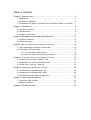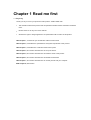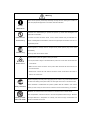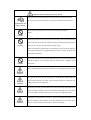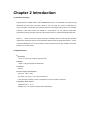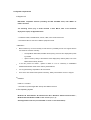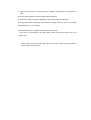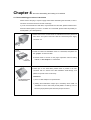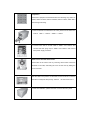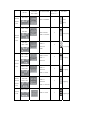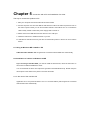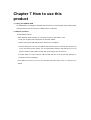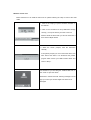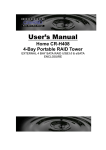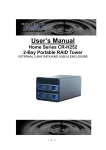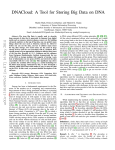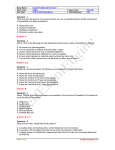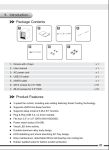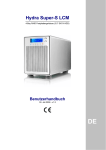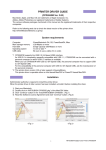Download Digitus Geh ext 3,50"x4 USB 2.0 DA-70530
Transcript
User’s Manual Table of contents Chapter 1 Read me first...................................................................................3 1-1 Beginning .................................................................................................. 3 1-2 Attention in handling.................................................................................. 4 1-3 Acceptable use policy of software and an attention matter of a manual..... 7 Chapter 2 Introduction .....................................................................................8 2-1 Product summary ...................................................................................... 8 2-2 Specifications ............................................................................................ 8 2-3 System requirement .................................................................................. 9 Chapter 3 Package contents and parts description........................................ 11 3-1 Package contents.....................................................................................11 3-2 Parts description.......................................................................................11 Chapter 4 About the assembling and setting of a hard disk .......................................13 4-1 The assembling procedure of Hard disks ................................................ 13 4-2 The setting of mode switch...................................................................... 15 4-2-1 The Combination (BIG) function ......................................................15 4-2-2 Automatic HDD Power On-Off control setting ......................................18 Chapter 5 Connection with a PC and installation of a driver ......................................19 5-1 Using at Windows ME / 2000Pro / XP ..................................................... 19 5-2 Installation of a driver in Windows 98 SE ................................................ 19 5-3 In the case of the use Mac OS.............................................................. 19 Chapter 6 Initialization and format the hard disk .....................................................20 6-1 Initialization in Windows 2000 / XP.......................................................... 20 6-2 Initialization in Windows ME / 98SE ........................................................ 20 6-3 An initialization procedure in Mac OS X................................................... 20 Chapter 7 How to use this product.................................................................21 7-1 Using the USB 4X HDD........................................................................... 21 7-2 Basics operation...................................................................................... 21 Chapter 8 Trouble Shooing ............................................................................23 Chapter 1 Read me first 1-1 Beginning Thank you very much for your purchase of this product. ”USB 4x HDD case” • This manual introduces this product and the operational method. Please read this book before use it. • Please contact us for any error of this manual. • We have the right to change appearance or specifications without notice of this product. With Chapter 1, It introduces you the attention matter for this manual. With Chapter 2, It describes the specifications and system requirement of this product. With Chapter 3, It describes the contents and the name of parts. With Chapter 4, This section describes how to set up the device. With Chapter 5, This section describes how to install the driver of this product. With Chapter 6, This section describes how to initialize the hard disk. With Chapter 7, This section describes how to use this product with your compoter. With Chapter 8, Q&A section. 1-2 Attention in handling ■ Please! use this product safely ○ Please read this attention before starting. ○ Please keep this manual in a place you can reach it at any time. ■ Notes for Safe Operation ○ Before operating this device, be sure to check the following items. A warning describes information you need to avoid possible personal injury or damage to equipment or data. An attention describes information you need to pay attention to avoid possible personal injury or damage to equipment or data. A warming or attention mark A mark of a slanted line tells an act of prohibition. A mark describes information you must do to avoid possible personal injury or damage to equipment or data. Warning When use this product, please keep absolutely carefully about the warning that a maker of a PC and peripheral equipment of use orders, attention indication. Strictly observance Prohibited from disassembling or repaired this product by oneself and disintegrate, and please do not remodel it. Prohibited from If caused a fire and an electric shock, a burn, trouble. Please! Ask your distributor for disassembling repair. If disintegrate and remodeled it, there are charged repair and situation even if it is in a guarantee period. Smoke appears or strange smell or strange sound, please pull the plug of the outlet immediately. Pull the plug This may cause fire or electric shock. Please! Follow up this user guide to setup your device. * Do not pull, bend or weigh on the USB cable or power cord. It will cause the fire and fault Notice of fire of the device. * Make sure the correct connection of the power cable otherwise will cause the fire and fault of the device. * Please never connect the LAN cable to the device. When connected a LAN cable to device, can cause a fire. Please completely insert the power supply plug into an outlet. It may cause electrical short or cable over heating of the power cable, and this might cause a fire or an electric shock. When assemble or disassemble this product, please read the method in this manual Strictly observance before you start. It may be cause a fire or an electric shock or device fault by your mistake. Please do not use the device in the bathroom. It will cause a fire or electric shock. After transportation, wait till the device to the room temperature before using it. Because Strictly prohibit Paint with water the large difference in temperature or humidity, will cause a though condensation and cause an electrical short circuit. An attention matter on having you use this product Please connect a power supply outlet to a power supply outlet directly if possible. At AC power core foot wiring housing, if use of several outlet possibly causing a fire. Prohibit from foot wiring housing Do not cover your 4X IDE enclosure, as this could lead to overheating to device. Prohibit Please keep the device away from the place that is easy to cause shock and vibration. Please keep the device away from a place with high temperature and high humidity and Prohibit high dust. Do not expose the drive to direct sunlight or heat. Make sure the device is located at least one meter away from sources of high frequency and magnetic disturbance (TV, Speaker, Mobile phone etc) in order to avoid data loss and operational problems. Do not turn off the device or unplug the USB cable when the access LEDs are lighting, also do not reset PC. This will cause trouble, and make data lost. In addition, access Prohibit this product. Do not let children play with the device. Children can not recognize the possible danger. Attention Do not cover the device with any other things, it will disable the cooling system and cause the temp increase of the HDD. This will cause the HDD fail to working. Be sure Attention using the device at room temperature. Every time you update your data make back-up copies on the external storage medium. We do not assume liability for data loss or damage to data storage unit, and no claims Attention can be accepted for damages resulting from loss of data or consequential losses. Please do not install software in this product. There is the situation that software (word processor software, game software) cannot take advantage of by the reason why a Attention program carried out at the time of OS start is not found in normally. 1-3 The policy of software and the information of this manual ♦ The policy of software program Please keep this manual as the proof of license agreement of this product (we say” a license agreement” including a program manual or other attachment documents) and agree to be used as copyright requirement. 1. Please read the software licensed agreement and used the software with copyright with the computer which is owned by you. 2. Copy and reproduce a software with copy right is prohibited. 3. The software license can not be used by the other person by any method. 4. It is not allowed to modify software without our permission. 5. It is not allowed to rent the software to any one. 6. We do not assume liability for data loss or damage to data storage unit, and no claims can be accepted for damages resulting from loss of data or consequential losses that you use the copied software. 7. The customer service will be acceptable with above items. 8. It is against the copyright laws if you against any items of 1 to 6. ♦ An attention for this manual 1. The information in this manual is subject to change without notice. 2. Please notice us if there have any errors for this manual. 3. While reasonable efforts have been made in the preparation of this document to assure its accuracy, we assumes no liability resulting from errors or omissions in this document, or from the use of the information contained. * Microsoft is a registered trademark of Microsoft Corporation. MS DOS, Windows Me, Windows 2000 and the Windows Xp logo are trademarks of Microsoft Corporation. * Macintosh and Mac OS are registered trademarks of Apple Computer, Inc. * In addition, a company name / product name mentioned in this book is a trademark of the companies or a registered trademark. * As for this book, a right such as a copyright is protected by “Copyright Act”. Chapter 2 Introduction 2-1 Product summary Support maximum 4 HDD which is with COMBINATION function. It is desirable to be able to use all these disks as if they were one single volume (cf. # P.16). There are 7 kinds of combination for max 4 hard disks. Combination can combine 4 drives into one larger logical volume. For example, Combine 4 HDD each volume has 500GB to a 2TB volume, it is very ideal for audio/video professional working with large amounts of DV and DVD video or professional 2D/3D image files. Notice # 1: When connect one volume more than 137GB big drives or more than the combined volume than 137GB, the version of OS needs after Windows 2000 SP-3/Windows XP SP-1 or later. In Windows 98SE/ME, you can not make one volume (a partition) more than 137GB or more than 137GB at “a combine mode”. 2-2 Specifications ■ Dimension 135 x 172 x 248 mm (except a projection part) ■ Weight About 2.4 Kg (Not include the Hard Disk) ■ Interface USB 2.0 ■ Power supply specifications The input: 100V - 240V The output: +5V 4.0A / +12V 6.0A (a maximum) It may not work normally, if power consumption over than the above standard. ■ Operating Environment Temperature 5 °C - 35 °C Humidity 20% - 80% (a thing without dew condensation) 2-3 System requirement ■ Support OS IBM PC/AT compatible machine (including the NEC PC-98NX series) with USB2.0 or USB1.1 interface. The following series (only a model released in after March, 2001 of the PowerPC deployment copes) of Apple Macintosh * PowerMac G4/G5, PowerBookG4, i-Book, e-Mac, each model of Mac mini. * Recommend what is used in an USB2.0 equipment model. <Attention> • Below model may not work normally so that there is a possibility that do not support with the next model of machines normally. o The DynaBook PORTAGE, Satellite series (a thing of the K6 CPU deployment) made by Toshiba o Aptiva E series (a thing of the AMD K6 CPU deployment) made by IBM, The e-note M260 series made by SOTEC. • If use this product as USB1.1, update of BIOS of a PC is necessary in PRESARIO 3566/3567/3576/3581/ 3590 which made by HP/COMPAQ. • It is not guaranteeing compatible in all environment. • There is the case assume that specific machinery, affinity with software are out of support. ■ Interface USB2.0/1.1 interface * Personal PC (include Apple Mac series) with USB2.0 interface. ■ The Operating System Windows XP Home Edition SP-1/Professional SP-1 /Windows 2000 Professional SP-3 , Windows Me and Windows 98SE or later version. (# 1, 2, 3) After Apple Mac OS X 10.3 (recommended in 10.3.9 or 10.4 latest edition) #1. Cannot use one volume more than 137GB or 137GB at “combine mode” in Windows ME / 98SE. #2. Do not guarantee that works with Windows 98(a first edition). #3. Download a driver for Windows 98SE from “http://www.geocities.com/usb4hdd/”. The LBA(Logical Block Addressing) of IDE interface compatible with 3.5” and 2.5” Hard disks (Need Optional 2.5” to 3.5” Adapter) #A Hard disk with E-IDE compatible mode is supports LBA mode. In the case of a Hard disk drive less than 540M, and the Cylinder is less than 1024 is not support LBA. Notice: This product can not work with USB bus power only. Please connect the attached power supply cord by all means. Chapter 3 Package contents and parts description 3-1 Package contents Please confirm contents when you open this product. ■ Please check content below The following things are included in this product. Please confirm whether all things are included in a package first. 1. One main body of this product 2. One USB cable 3. One power supply cable USB Cable Main Body 4. 16 pieces of installation screws for 3.5“ hard disks 5. Users manual AC cable Screws Please contact your distributor’s support center if there was a lack item in package. In addition, please keep a box and packing materials carefully, and please use it in the case of the transportation such as repair3-2 Parts description 1) Combine Mode LED: Used to indicate the hard disks which are working at combine mode. 2) Access LED: HDD access indicate LED. IDE 1 is used for HDD3 and HDD4. IDE 0 is used for HDD1 and HDD2. 3) FAN switch: Cooling fan ON/OFF switch. If you need a silent environment you can turn off the FAN switch. (Note 1) 4) FAN LED: This LED if used to indicate the status of cooling Fan. 5) Power switch: ON/OFF switch of device power. # The auto-power on-off function is enabled (P.19), The device we be turn on-off the power you’re your PC. 6) Power supply LED: This LED is used to indicate the status of power of the device. 7) Power connector: Please connect to an outlet for family outlet with the attached power supply cable. 8) DIP switch: COMBINATION mode setting switch. For the detail please refer to the Chapter 4-2. 9) USB connector: connected to an USB port of a PC with an attached USB cable. (Note 1): Because there is a high heating possibility of Hard Disk. Please use the fan and turn the FAN On. Chapter 4 About the assembling and setting of a hard disk 4-1 The assembling procedure of Hard disks Please remove the plug of a power supply outlet before assembling the hard disk, in case it will cause an electric shock and trouble or damage. If you do not assemble four hard disks, only assemble one Hard disk, please install the hard disk from Master.(HDD-1) of CN1 in condition of 2 Hard disks, please make sequentially at Master(HDD-1) and Slave(HDD-2). 1. Please remove two screws which are allocated at the front panel and take off the front panel. Draw IDE cable and hard disk power supply connector out. 2. Install 3.5 inches use installation screw in a hard disk, and please set the “jumper” of each hard disk. # Please! Refer to an item of next page <important> about a setting method of “The Jumpers” of a hard disk. 3. When put on 2.5 “hard disks, please match a position of an IDE connector with 2.5 inches hard disk installation metal fittings, and please incorporate it in the main body. # Attention: 1) The 2.5" HDD adapter is an optional item. 2) Setting the master/slave Jumper pin is necessary when install 2.5 “hard disks to” slave “side of this product (HDD-2 or HDD-4), If do not have the jumper please purchase extra jumper-connector. <important> Please set of jumpers of Hard disk mode in the following way; HDD-1 is Master, HDD-2 is Slave, HDD-3 is Master, HDD-4 is Slave, which like a left-hand figure showing. 4. When Assemble the hard disk in the case, please mount HDD in the order of HDD-1 → HDD-2 → HDD-3 → HDD-4. 5. Connect CN1 side of an IDE cable to “HDD-1” and “HDD-2” and connect CN2 side (long one) to “HDD-3” and “HDD-4” and connect each power supply connector. #How to fix a hard disk with screws Please take off the metal cover by removing three screws which are allocated at rear side, and letting the cover off the case by sliding the cover to the rear. Slide the HDD to the position of Hard Disk screw hole which is near the rear side of case(at the left picture), and then use the screw to fix it. 6. After the installation, please close the cover and the front panel. 4-2 The setting of mode switch Here, explain the definition of DIP switch which is allocated at rear side of the case. “A DIP switch” which has five bits. From the left, is “DIP switch 1”, “DIP switch 2” ... “DIP switch 5”. The COMBINATION mode can be setting from DIP switch 1-4. The combination definition can be found at page 18. “DIP switch 5” is changeover switches of “Automatic Power control” of this product. (cf. P.19) 4-2-1 The Combination (BIG) function A Combination mode is the mode which is convenience to be able to combine plural hard disks as volume “of one” on a PC. For example, it seems to be connected to only hard disk one of 1.2TB (300GB x 4) from a PC when implement four hard disks of 300GB and set all four of them in a COMBINATION mode. The COMBINATION combines drives into large logical volumes, it provides no fault tolerance, nor does it provide any improvements in performance compared to the independent use of its constituent drives. Change the position and combine mode or damage of the hard disk will cause the data lost. It is strongly recommend you to back the data before you do any change to the hard disk. This product supports 7 kinds of combine mode. You can set combination of the DIP switch 1-4 to choose combine mode as the following: 1. Combine 4X HDD: DIP1~DIP4 set to the “ON” position to combine the HDD1~ HDD4 to one virtual volume. From PC’s “Disk Manager”, it is recognized as one hard disk with the capacity is sum of HDD1, HDD2, HDD3 and HDD4. 2. Combine 3X HDD: 1) DIP switch: DIP 1~3 ON, DIP 4 OFF Hard disks of HDD1 ~ HDD3 are combined to one virtual volume. HDD4 works as an independent hard disk. From PC’s “Disk Manager”, it is recognized as two hard disks. 2) DIP switch: DIP 1 OFF, DIP 2~4 ON Hard disks of HDD2 ~ HDD4 are combined to one virtual volume. HDD1 works as an independent hard disk. From PC’s “Disk Manager”, it is recognized as two hard disks. 3. Combine 2X HDD: 1) A DIP switch: DIP 1~2 ON, DIP 3~4 OFF HDD1 and HDD2 are combined to one virtual single volume. HDD3 and HDD4 work as independent hard disks. From PC’s “Disk Manager”, it is recognized as three hard disks. 2) A DIP switch: DIP 1~2 OFF, DIP 3~4 ON HDD3 and HDD4 are combined to one virtual single volume. HDD1 and HDD2 work as independent hard disks. From PC’s “Disk Manager”, it is recognized as three hard disks. 4 . Double combine Mode: HDD1 and HDD2 are combined to one virtual single volume and HDD3 and HDD4 are combined to one virtual single volume, too. From PC’s “Disk Manager”, it is recognized as two hard disks. 5. Normal Mode: Set DIP 1~4 to OFF position to disable the COMBINATION function. HDD1, HDD2, HDD3 and HDD4 are acting as independent drive volumes. From PC’s “Disk Manager”, it is recognized as four hard disks. * The definition of DIP switch for the COMBINATION mode is listing as follows. Please! Follow up the setting to choose the combination that you need. A movement the number of HDD Disk Volume LED status DIP SW state of HDD 4X HDD at PC (# note 1) DIP1~4 ON HDD 4 combined 1 1/2/3/4 combine lighting mode DIP1 ~3 ON DIP4 OFF HDD 4 normal 2 1/2/3 lighting HDD1-3 combined 3X HDD combine mode DIP1 OFF HDD 2~4 2 DIP3~4 ON combined 2,3,4 lighting HDD1 DIP 1,2 ON HDD3,4 normal 3 DIP 3,4 OFF HDD 1~2 1,2 lighting combined 2X HDD combine mode DIP1,2 OFF HDD 3~4 3 DIP3,4 ON combined 3,4 lighting HDD 1,2 normal Double DIP1 ON 2X HDD DIP2-4 OFF HDD 3~4 2 combined all lighting combine HDD 1-2 combined mode DIP 1~4 OFF Normal HDD1~4 normal mode 4 all lighting off Attention 1. “The number of HDD which show on a PC” is combination number when implemented 4X HDDs to this device. 2. When you use a combine mode, it is required to initialize the virtual disk volume. Please be careful because it is erased entirely. 3. The HDD will be working at normal mode, if only one physical HDD is present in the combine mode. For example, set HDD1 and HDD2 to work at 2X HDD combine mode but there only HDD1 is assembled in the case, the HDD1 will work as normal mode. 4. It is impossible to read internal data of the HDD which is working in combine mode change to normal mode or change the installation position of HDD. 5. Before you change the setting of the COMBINATION mode, make sure that you have backup the data of the HDD which is working at normal mode to combine mode. It is necessary to initialization the new disk volume (partition setting and Format). Please backup the data of HDD before you change mode. 4-2-2 Automatic HDD Power On-Off control setting Set DIP switch 5 “ON”, than this device will turn on/off the power of HDD and fan according with PC power on/off. For this mode the power switch must be turned on. Also the power of HDD and fan will be turned off after you unplug the USB cable, if you replug the USB cable the power of HDD and fan will be turned on automatically. When “DIP switch 5” is OFF regardless of an USB cable and the PC, the power of HDD and fan will be turned ON after the power switch is turned on. The status of power LED will be turned on/off according the power of HDD and fan on/off. #1: Automatic power on/off in some situation cannot be used. (You can find more detail at Chapter 8 Troubleshooting.) #2: Please disconnect the power core from outlet or turn off power switch when you changed DIP switch setting. Chapter 5 Connection with a PC and installation of a driver The way to connect this product to PC 1. Start your computer and wait until the OS has been loaded. 2. Connect the power core from the USB 4X HDD device’s outlet to the outlet of power and turn on the device’s power switch you can find the IDE0 and IDE1 LED will be turn on to off after the HDD is ready. Please confirm that “power supply LED” is turned on. 3. Please connect the USB cable from the device to PC’s USB port. 4. Follow the instruction to install the device to your PC. # It will take few minutes at the very first time connected this product to the PC for OS to find the device. 5-1 Using at Windows ME / 2000Pro / XP In Windows ME / 2000Pro / XP recognized the connected USB 4X HDD case automatically. 5-2 Installation of a driver in Windows 98 SE If you are using at the Win 98SE, you need to install the device driver, follow the instruction on the screen to install the USB device driver. You can download the driver from http://www.geocities.com/usb4hdd/driver.zip. Please unzip the driver.zip file to the folder for the place to save the driver files. 5-3 In the case of the use Mac OS Apple Mac OS X 10.3 (recommended in 10.3.9 or 10.4 latest edition) will recognize the connected USB 4X HDD case automatically. Chapter 6 Initialization and format the hard disk 6-1 Initialization in Windows 2000 / XP CAUTION! Partitioning and formatting a disk drive will delete the data in the HDD. We assume NO responsibility for your lost data. You must be logged on as an administrator or a member of the Administrators group in order to initialize hard disk at the system of WINDOWS 2000/XP. With the Windows 2000/XP use the “Disk Management” program to install your disk. This program is located at “Computer Management”. Windows can support a disk volume at FAT32 over 32GB, but the format utility can not format the disk volume over 32GB. If you want to format a disk volume at FAT32 mode over 32GB then you need the third party’s utility to format the disk volume. Like the “Partiton Magic” from “PowerQuest”. 6-2 Initialization in Windows ME / 98SE Execute the “FDISK” program at “MS-DOS” prompt to initialize and format the USB 4XHDD in Windows ME/ 98 SE environment. For addition, please refer to a help file of Windows. # Under Windows 98SE/Me can not format the disk volume over 32GB and under Windows 98SE/Me user use FDISK (Under DOS). FDISK not support over 137GB HDD. You need the third party’s utility to format the disk volume over 32GB at windows Me and 98. 6-3 An initialization procedure in Mac OS X Execute “Disk Utility” to initialize an individual disk. Please initialize the disk volume with “MacOS expansion”! # Normal mode Initialization At the very first time use the USB 4X HDD at normal mode. Mac only shows the master HDD, you need to execute the “Disk Utility” to partition the slave HDD. Chapter 7 How to use this product 7-1 Using the USB 4X HDD For WINDOWS, hot swapping is allowable with more limits. To avoid system failure, always follow the bellow steps to hot UN-PLUG your USB2.0 device in Windows. 7-2 Basics operation ■ Connection to a PC When Windows starts normally, you can freely connect an USB cable to a PC. 1. Start your computer and wait until the OS has been loaded. 2. Please connect the USB cable from the device to PC’s USB port. 3. Connect the power core from the USB 4X HDD device’s outlet to the outlet of the power and turn on the device’s power switch. You can find the IDE0 and IDE1 LED will be turn on to off after the HDDs is ready. Please confirm that “power supply LED” is turned on. If the DIP SW5 is at “ON” state the USB 4X HDD will turn on the power after USB port is connected to the PC’s USB port. Note: Make sure the PC is turn on now otherwise the device will not turn on until the PC is started. ■Remove it from a PC Before disconnect of an USB 4X HDD from PC please following the steps to remove the USB cable. 1. Click on the “Unplug or ejector hardware” indicator on the task bar. 2. Click on the command bar “Stop USB Mass Storage -Drive(F:)” to stop the device your want to remove. Please! Check the drive letter you want to disconnect if there have multiple devices 3. When the screen prompts, read the instruction carefully. If the system prompts you not to remove the device, DO NOT remove the device. You should exit the present program which access your USB 4X HDD device and return to Step 1. For the Mac PC you must drag the “USB 4X HDD” icon to the “Trash” to eject the device. Otherwise a “Device Removal” warming message icon will pop up to warm you the data might have been lost or damaged. Chapter 8 Trouble Shooing ■ It is not recognized even if I connect this product. Or do not work justly. ○ Please! Check the state of power switch and the state of a power supply outlet. ○ Please! Check whether connection of the USB cable have been contact well. ○ Please! Check the setting of jumper of each hard disk which is set correctly. ○Please! Check whether there are not each IDE cable and an installation state (a master slave) accident of HDD. ○ Please! Check device driver is installed for your OS. ○ If you connect this product via USB HUB, please connect it in an USB port of PC directly, and test it again. ○ Please check the limitation of filing system and partition capacity according the OS which you using. ■ “A disk management” screen cannot start in Windows 2000/XP. ○ You must be logged on as an administrator or a member of the Administrators group in order to initialize hard disk at the system of WINDOWS 2000/XP. ■ Transfer speed is slow even if I have access to USB. ○ Please! Check whether the USB port is working at USB2.0 mode. ○ Please! Check whether it is connected to a port of USB1.1. ○ If you are using a USB HUB to PC, please confirm that HUB is an USB2.0 HUB. ○ When other USB device is connected to the PC at same time, there is the situation of transfer speed becomes slow. Please take off other USB device. ○ Please! Check whether you use an USB cable which is came with this product. ■ Cannot use this product by specific software (a disk tool and backup software). ○ On specific software (Note1), cannot use this product. Please use other software whether that case uses a hard disk of the normal deployment for a PC. Note1: About specifications of software, please check with software vender for detail. ■ Do not understand a setting method of a jumper of a Hard disk. ○ Please set setting of a jumper of a Hard disk in order of a HDD1 (Master), HDD2(Slave), HDD3(Master), HDD4 (Slave). A jumper setting method of a hard disk is written with labels around the top surface of a Hard disk or an IDE connector. Also you can find the setting guide from hard disk vender’s Web side. Note: When put on only one hard disk made by Western Digital, please set setting of a jumper in “Single”. ■ Windows does not start when start a PC with this product was connected. Or it is hang up at PC starting process. ■ Power can not turn on at auto power on-off mode. ○ Please! Check the setting of BIOS setup of the PC? If there is a setting item such as “USB Legacy Device” or “USB Legacy Support”? Set this in “Disable” mode (invalidity), and please test it again. If the USB 4X HDD still cannot turn on the power after change the setting of BIOS. Please disconnect the USB cable from PC and restart your PC. After the Windows was full loaded then connect the USB 4X HDD to the PC. In addition, about user’s guide of BIOS setup menu, please refer the instruction manual of PC or the manual of the mother board. ■ In Windows 98 SE environment, I installed HDD more than 64GB, but do not exactly recognize that capacity. ○ Using Fdisk.exe to partition a hard disk that is larger than 64 GB (64 gigabytes, or 68,719,476,736 bytes) in size, “Fdisk” does not report the correct size of the hard disk. To resolve this problem immediately, download the fix by clicking the download link later in this article or contact Microsoft Product Support Services to obtain the fix. http://support.microsoft.com/default.aspx?scid=kb; ja; 263044 ■ In Windows 98 SE and Mac OS cannot recognize HDD which already formatted in Windows 2000 / XP. ○ There is a limitation to the filing system and partition capacity of the OS. Please confirm which OS is installed in the PC. The following lists show you filing system of Operating System. #1.When format USB 4X HDD in Microsoft Windows with FAT32 format, it is limit the capacity up to 32GB. If you need use one volume at FAT32 format over 32GB then you need third part’s utility to initialize and format it. #2.When share USB 4X HDD with Windows OS, it is necessary to format the USB 4X HDD within FA32 format in Windows side ■ The volume space is less then hard disk specification, the hard disk space that it is recognized, and is displayed less than capacity of the hard disk. ○ Because calculation methods are different, there is a little it, and capacity recognized on the OS after a format is displayed than real capacity. This calculates capacity indication of a hard disk at 1GB =1000MB, but a calculation on the OS is calculated at 1GB =1024MB. Following table shows you the different of capacity of the 1.2 TB volume size, before and after format. HardDisk 1.2TB 1,200GB 1,200,000MB OS 1.09TB 1,117GB 1,144,409MB