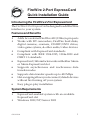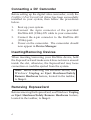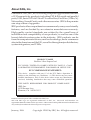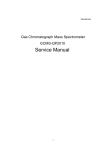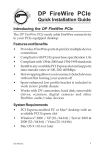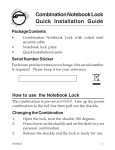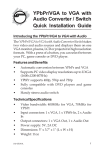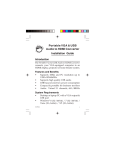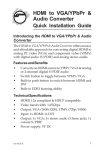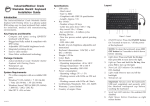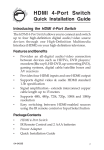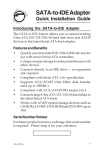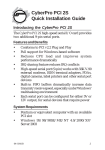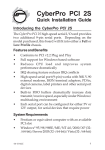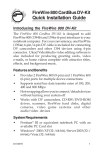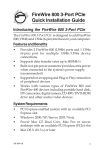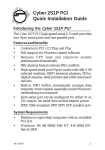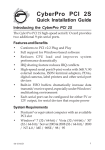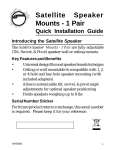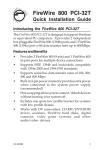Download Sigma FireWire 2-Port ExpressCard
Transcript
FireWire 2-Port ExpressCard Quick Installation Guide Introducing the FireWire 2-Port ExpressCard The FireWire 2-Port ExpressCard is designed to add FireWire interface to your system. Features and Benefits • • • • • • • • • Adds two external FireWire 400 (1394a) 6-pin ports Works with DV camcorders, FireWire hard disks, digital cameras, scanners, CD-RW/DVD drives, video game sytems, & other audio/video devices Compliant with ExpressCard standards Compliant with IEEE 1394-1995, 1394a-2000 and OHCI 1.1 standards ExpressCard /34 form factor works with either 34mm or 54mm ExpressCard slot Supports asynchronous and isochronous data transfer modes Supports data transfer speeds up to 400 Mbps Hot-swapping allows you to connect/detach devices without first turning off your system Easy plug-n-play installation System Requirements • • ExpressCard-enabled system with an available ExpressCard slot Windows 2000/XP/Server 2003 04-0416A 1 Package Contents • • FireWire 2-Port ExpressCard This quick installation guide Layout Power Adapter Jack FireWire 400 ports (6-pin) Figure 1: FireWire 2-Port ExpressCard Note: 1394 devices that have their own power supply do not require the optional power adapter to be connected in order to work. However, non-powered 1394 devices may need this power adapter to work. The power adapter can be purchased at SIIG's online store. 2 Hardware Installation General instructions for installing the card are provided below. Since the design of systems may vary, refer to your system’s reference manual for further information, if needed. Insert the Card into the ExpressCard slot of your system. Make sure it is inserted all the way in for a solid connection. Driver Installation This section provides information on how to install the FireWire 2-Port ExpressCard drivers. Please follow the directions below for your operating system. Windows 2000/XP/Server 2003 Windows 2000/XP/Server 2003 will automatically detect and install the correct driver for the FireWire 2-Port ExpressCard. To Verify Windows 2000/XP/2003 Installation 1. 2. Right click My Computer, then click Manage. Click Device Manager. Double click 1394 Bus Controller or IEEE 1394 Bus host controllers option. - An IEEE 1394 Host Controller should be displayed. 3 Connecting a DV Camcorder Before setting up the digital video camcorder, verify the FireWire 2-Port ExressCard driver has been successfully installed in your system, then follow the procedures below. 1. 2. 3. 4. Boot up your system. Connect the 4-pin connector of the provided FireWire 400 (1394a) DV cable to your camcorder. Connect the 6-pin connector to the FireWire 400 (1394a) port. Power on the camcorder. The camcorder should now appear in Device Manager. Inserting/Removing Devices When inserting/removing your FireWire device, hold the ExpressCard and make sure it does not move around inside the slot, otherwise, the ExpressCard may loose connection or could be ejected from the system. Note: Before removing the FireWire device, use Windows' Unplug or Eject Hardware/Safely Remove Hardware feature, located in the taskbar, to Stop it. Removing ExpressCard Before removing the ExpressCard, use Windows' Unplug or Eject Hardware/Safely Remove Hardware feature, located in the taskbar, to Stop it. 4 Technical Support and Warranty QUESTIONS? SIIG’s Online Support has answers! Simply visit our website at www.siig.com and click on Support. Our online support database is updated daily with new drivers and solutions. Answers to your questions could be just a few clicks away. You can also submit questions online and one of our technical support analysts will promptly respond. A lifetime manufacturer warranty supplied with this product is offered by SIIG, Inc. Please see SIIG website for more warranty details. If you should happen to encounter any problems with this product, please follow the procedures below. If it is within the store's return policy period, please return the product to the store where you purchased from. If your purchase has passed the store's return policy period, please follow these steps to have the product repaired or replaced. Step 1: Submit your RMA request. Go to www.siig.com, click Support, then RMA to submit a request to SIIG RMA. If the product is determined to be defective, an RMA number will be issued. SIIG RMA department can also be reached at (510)413-5333. Step 2: After obtaining an RMA number, ship the product. • Properly pack the product for shipping. All software, cable(s) and any other accessories that came with the original package must be included. • Clearly write your RMA number on the top of the returned • package. SIIG will refuse to accept any shipping package, and will not be responsible for a product returned without an RMA number posted on the outside of the shipping carton. You are responsible for the cost of shipping the product to SIIG at the following address: SIIG, Inc. 6078 Stewart Avenue Fremont, CA 94538 RMA #: • SIIG will ship the repaired or replaced product via Ground in the U.S and International Economy outside of the U.S at no cost to the customer. 5 About SIIG, Inc. Founded in 1985, SIIG, Inc. is a leading computer upgrade manufacturer of I/O connectivity products, including PCI & ISA serial and parallel ports, USB, Serial ATA & UltraATA controllers, FireWire (1394a/b), Networking, Sound Cards, and other accessories. SIIG is the premier one-stop source of upgrades. SIIG products offer comprehensive user manuals, many user-friendly features, and are backed by an extensive manufacturer warranty. High-quality control standards are evident by the overall ease of installation and compatibility of our products, as well as one of the lowest defective return rates in the industry. SIIG products can be found in computer retail stores, mail order catalogs, and e-commerce sites in the Americas and the UK, as well as through major distributors, system integrators, and VARs. PRODUCT NAME FireWire 2-Port ExpressCard FCC RULES: TESTED TO COMPLY WITH FCC PART 15, CLASS B OPERATING ENVIRONMENT: FOR HOME OR OFFICE USE FCC COMPLIANCE STATEMENT: This device complies with part 15 of the FCC Rules. Operation is subject to the following two conditions: (1) This device may not cause harmful interference, and (2) this device must accept any interference received, including interference that may cause undesired operation. THE PARTY RESPONSIBLE FOR PRODUCT COMPLIANCE SIIG, Inc. 6078 Stewart Ave. Fremont, CA 94538-3152 FireWire 2-Port ExpressCard is a trademark of SIIG, Inc. SIIG and SIIG logo are registered trademarks of SIIG, Inc. Microsoft and Windows are registered trademarks of Microsoft Corporation. Other names used in publication are for identification only and may be trademarks of their respective companies. January, 2006 Copyright ©2005 by SIIG, Inc. All rights reserved.