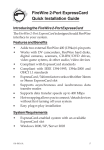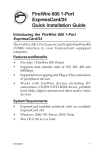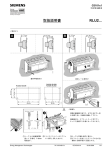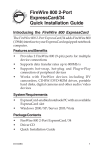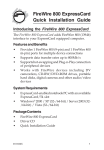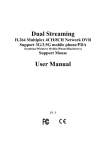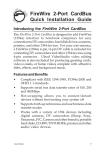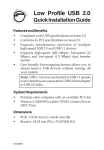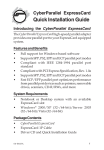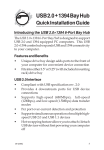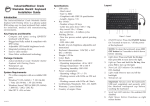Download Siig 2-Port FireWire ExpressCard
Transcript
FireWire 2-Port ExpressCard Quick Installation Guide Introducing the FireWire 2-Port ExpressCard The FireWire 2-Port ExpressCard is designed to add FireWire 400 interface to your system. Features and Benefits • • • • • • • • Adds two external FireWire 400 (1394a) 6-pin ports Works with DV camcorders, FireWire hard disks, digital cameras, scanners, CD-RW/DVD drives, video game sytems, and other audio/video devices Compliant with IEEE 1394-1995, 1394a-2000, OHCI 1.1, and ExpressCard standards ExpressCard/34 form factor works with either 34mm or 54mm ExpressCard slot Supports asynchronous and isochronous data transfer modes Supports data transfer speeds up to 400 Mbps Hot-swapping allows you to connect/detach devices without turning off your system Easy plug-n-play installation Package Contents • • 04-0416D FireWire 2-Port ExpressCard Quick installation guide 1 System Requirements • • ExpressCard-enabled system with an available ExpressCard slot Windows® 7 (32-/64-bit) / Vista (32-/64-bit) / XP (32-/64-bit) / Server 2003 & 2008 (32-/64-bit) / 2000 Layout Power Adapter Jack FireWire 400 Ports (6-pin) Figure 1: FireWire 2-Port ExpressCard Note: 1394 devices that have their own power supply do not require the optional power adapter to be connected in order to work. However, non-powered 1394 devices may need this power adapter to work. This power adapter can be purchased through SIIG's website at www.SIIG.com. Part # NN-ADA011-S1. 2 Hardware Installation Insert the FireWire 2-Port ExpressCard into the ExpressCard slot of your system. Make sure it is inserted all the way in for a solid connection. Driver Installation Windows will automatically detect and install the correct driver for the FireWire 2-Port ExpressCard. No additional driver is needed. To Verify Windows Installation 1. 2. 3. Check Device Manager for proper installation. For Windows 7: Right click Computer, click Manage, click Device Manager. For Windows Vista: Right click Computer, click Manage, click Continue, click Device Manager. For Windows XP / Server 2003 / 2000: Right click My Computer, click Manage, click Device Manager. For Windows Server 2008: Right click Computer, click Manage, double click Diagnostics, click Device Manager. Double click 1394 Bus Controller or IEEE 1394 Bus host controllers option. IEEE 1394 Host Controller should be displayed. 3 Connecting a DV Camcorder Before setting up the digital video camcorder, verify the FireWire 2-Port ExressCard driver has been successfully installed in your system, then follow the procedures below. 1. 2. 3. 4. Boot up your system. Connect the 4-pin connector of the provided FireWire 400 (1394a) DV cable to your camcorder. Connect the 6-pin connector to the FireWire 400 (1394a) port. Power on the camcorder. The camcorder should now appear in Device Manager. Inserting / Removing FireWire Devices When inserting/removing your FireWire device, hold the ExpressCard and make sure it does not move around inside the slot, otherwise, the ExpressCard may loose connection or could be ejected from the slot. Important: Before removing a FireWire device, use Windows Unplug or Eject Hardware/Safely Remove Hardware feature, located in the taskbar, to Stop it. Removing the ExpressCard Before removing the FireWire 2-Port ExpressCard, use Windows Unplug or Eject Hardware/Safely Remove Hardware feature, located in the taskbar, to Stop it. 4 Blank Page 5 Blank Page 6 Technical Support and Warranty QUESTIONS? SIIG’s Online Support has answers! Simply visit our web site at www.siig.com and click Support. Our online support database is updated daily with new drivers and solutions. Answers to your questions could be just a few clicks away. You can also submit questions online and a technical support analysts will promptly respond. SIIG offers a lifetime manufacturer warranty with this product. Please see our web site for more warranty details. If you encounter any problems with this product, please follow the procedures below. If it is within the store's return policy period, please return the product to the store where you purchased from. If your purchase has passed the store's return policy period, please follow these steps to have the product repaired or replaced. Step 1: Submit your RMA request. Go to www.siig.com, click Support, then RMA to submit a request to SIIG RMA. Your RMA request will be processed, if the product is determined to be defective, an RMA number will be issued. Step 2: After obtaining an RMA number, ship the product. • Properly pack the product for shipping. All accessories that came with the original package must be included. • Clearly write your RMA number on the top of the returned package. SIIG will refuse to accept any shipping package, and will not be responsible for a product returned without an RMA number posted on the outside of the shipping carton. • You are responsible for the cost of shipping. Ship the product to the following address: SIIG, Inc. 6078 Stewart Avenue Fremont, CA 94538-3152, USA RMA #: • SIIG will ship the repaired or replaced product via Ground in the U.S. and International Economy outside of the U.S. at no cost to the customer. 7 About SIIG, Inc. Founded in 1985, SIIG, Inc. is a leading manufacturer of IT connectivity solutions (including Serial ATA and Ultra ATA Controllers, FireWire, USB, and legacy I/ O adapters) that bridge the connection between Desktop/Notebook systems and external peripherals. SIIG continues to grow by adding A/V and Digital Signage connectivity solutions to our extensive portfolio. SIIG products offer comprehensive user manuals, many user-friendly features, and are backed by an extensive manufacturer warranty. High quality control standards are evident by the overall ease of installation and compatibility of our products, as well as one of the lowest defective return rates in the industry. SIIG products can be found in computer retail stores, mail order catalogs, through major distributors, system integrators, and VARs in the Americas and the UK, and through e-commerce sites. PRODUCT NAME FireWire 2-Port ExpressCard FCC RULES: TESTED TO COMPLY WITH FCC PART 15, CLASS B OPERATING ENVIRONMENT: FOR HOME OR OFFICE USE FCC COMPLIANCE STATEMENT: This device complies with part 15 of the FCC Rules. Operation is subject to the following two conditions: (1) This device may not cause harmful interference, and (2) this device must accept any interference received, including interference that may cause undesired operation. THE PARTY RESPONSIBLE FOR PRODUCT COMPLIANCE SIIG, Inc. 6078 Stewart Avenue Fremont, CA 94538-3152, USA Phone: 510-657-8688 FireWire 2-Port ExpressCard is a trademark of SIIG, Inc. SIIG and the SIIG logo are registered trademarks of SIIG, Inc. Microsoft and Windows are registered trademarks of Microsoft Corporation. All other names used in this publication are for identification only and may be trademarks of their respective owners. November, 2009 Copyright © 2009 by SIIG, Inc. All rights reservered.