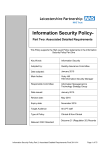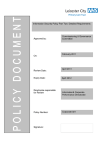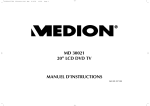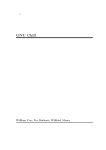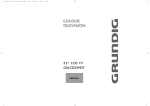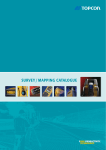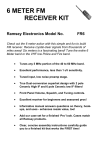Download Salora LCD-2025TN-DVD 20"
Transcript
SALORA 20" LCD LOCDVT ING 24/3/06 8:20 Page 1 LCD 2025TN-DVD INSTRUCTION MANUAL SALORA 20" LCD LOCDVT ING 24/3/06 8:20 Page 2 CONTENTS WHAT TO DO FOR SAFETY OF YOUR TV . . . . . . . . . . . . . . . . . . . . . . . . . . . . . . . . . . . . . . . . . . . . . . . . . . . . . . . . . . . . .3 WHICH PART OF YOUR TV PERFORMS WHAT FUNCTION . . . . . . . . . . . . . . . . . . . . . . . . . . . . . . . . . . . . . . . . . . . . . . .5 REMOTE CONTROL . . . . . . . . . . . . . . . . . . . . . . . . . . . . . . . . . . . . . . . . . . . . . . . . . . . . . . . . . . . . . . . . . . . . . . . . . . . . . .6 AERIAL CONNECTION . . . . . . . . . . . . . . . . . . . . . . . . . . . . . . . . . . . . . . . . . . . . . . . . . . . . . . . . . . . . . . . . . . . . . . . . . . . .8 VCR, DVD, COMPUTER AND DECODER CONNECTIONS . . . . . . . . . . . . . . . . . . . . . . . . . . . . . . . . . . . . . . . . . . . . . . . .9 AUDIO/VIDEO CONNECTIONS . . . . . . . . . . . . . . . . . . . . . . . . . . . . . . . . . . . . . . . . . . . . . . . . . . . . . . . . . . . . . . . . . . . .10 TV FUNCTIONS . . . . . . . . . . . . . . . . . . . . . . . . . . . . . . . . . . . . . . . . . . . . . . . . . . . . . . . . . . . . . . . . . . . . . . . . . . . . . . . . .11 SETUP . . . . . . . . . . . . . . . . . . . . . . . . . . . . . . . . . . . . . . . . . . . . . . . . . . . . . . . . . . . . . . . . . . . . . . . . . . . . . . . . . . . . . . . .13 TV FUNCTIONS (MENUS) . . . . . . . . . . . . . . . . . . . . . . . . . . . . . . . . . . . . . . . . . . . . . . . . . . . . . . . . . . . . . . . . . . . . . . . . .15 VOLUME ADJUSTMENT MENU, EQUALIZER, HEADPHONE . . . . . . . . . . . . . . . . . . . . . . . . . . . . . . . . . . . . . . . . . . . . .15 PICTURE SETTINGS MENU, PROGRAM TABLE . . . . . . . . . . . . . . . . . . . . . . . . . . . . . . . . . . . . . . . . . . . . . . . . . . . . . . . . .16 SETTINGS MENU . . . . . . . . . . . . . . . . . . . . . . . . . . . . . . . . . . . . . . . . . . . . . . . . . . . . . . . . . . . . . . . . . . . . . . . . . . . . . . .17 PROGRAM SETTINGS . . . . . . . . . . . . . . . . . . . . . . . . . . . . . . . . . . . . . . . . . . . . . . . . . . . . . . . . . . . . . . . . . . . . . . . . . . . .18 EXTERNAL DEVICE MODES . . . . . . . . . . . . . . . . . . . . . . . . . . . . . . . . . . . . . . . . . . . . . . . . . . . . . . . . . . . . . . . . . . . . . . . .21 TELETEXT . . . . . . . . . . . . . . . . . . . . . . . . . . . . . . . . . . . . . . . . . . . . . . . . . . . . . . . . . . . . . . . . . . . . . . . . . . . . . . . . . . . . . .22 DVD PLAYER . . . . . . . . . . . . . . . . . . . . . . . . . . . . . . . . . . . . . . . . . . . . . . . . . . . . . . . . . . . . . . . . . . . . . . . . . . . . . . . . . . .24 REMOTE CONTROL (DVD FUNCTIONS) . . . . . . . . . . . . . . . . . . . . . . . . . . . . . . . . . . . . . . . . . . . . . . . . . . . . . . . . . . . . .25 PLAYING DVD’s . . . . . . . . . . . . . . . . . . . . . . . . . . . . . . . . . . . . . . . . . . . . . . . . . . . . . . . . . . . . . . . . . . . . . . . . . . . . . . . .26 DVD SETTINGS . . . . . . . . . . . . . . . . . . . . . . . . . . . . . . . . . . . . . . . . . . . . . . . . . . . . . . . . . . . . . . . . . . . . . . . . . . . . . . . . .27 BASIC FUNCTIONS . . . . . . . . . . . . . . . . . . . . . . . . . . . . . . . . . . . . . . . . . . . . . . . . . . . . . . . . . . . . . . . . . . . . . . . . . . . . . .31 PICTURE PLAYBACK . . . . . . . . . . . . . . . . . . . . . . . . . . . . . . . . . . . . . . . . . . . . . . . . . . . . . . . . . . . . . . . . . . . . . . . . . . . . .34 TROUBLESHOOTING . . . . . . . . . . . . . . . . . . . . . . . . . . . . . . . . . . . . . . . . . . . . . . . . . . . . . . . . . . . . . . . . . . . . . . . . . . . .35 TECHNICAL SPECIFICATIONS . . . . . . . . . . . . . . . . . . . . . . . . . . . . . . . . . . . . . . . . . . . . . . . . . . . . . . . . . . . . . . . . . . . . . .37 2 SALORA 20" LCD LOCDVT ING 24/3/06 8:20 Page 3 WHAT TO DO FOR SAFETY OF YOUR TV CAUTION: TO REDUCE THE RISK OF ELECTRIC SHOCK DO NOT REMOVE COVER (OR BACK). NO USER-SERVICEABLE PARTS INSIDE. REFER SERVICING TO QUALIFIED PERSONNEL. BATTERY DISPOSAL Your attention is drawn to the environmental aspects of infrared remote control battery disposal. Please dispose of depleted batteries responsibly and ensure you follow the battery manufacturers disposal instructions. POWER SOURCE You should only plug this TV into a 230-240V AC 50Hz mains supply. MAINS AND OTHER LEADS Position the mains supply lead and other leads so that they are not likely to be walked on, pinched by things or placed on or against them. Pay particular attention to leads where they enter a power socket and at the point where they come out of the TV. VENTILATION The slots and openings on the TV are for ventilation. Please ensure that there is enough space to allow for adequate ventilation around the TV (at least 10cm). Do not block or cover these holes as overheating could occur. MOISTURE AND WATER Do not use the TV in a humid or damp area. The equipment must not be exposed to dripping or splashing, as this may be extremely dangerous. Objects filled with liquids, such as vases, must not be placed on this equipment. REPLACEMENT PARTS The person carrying out the job must use parts that are specified by the manufacturer or have the same specifications as the original parts. The use of other parts may cause fire, electric shock or other hazards. NO NAKED FLAMES Naked flame sources, such as lighted candles, must not be placed near this equipment, or on top of it. SERVICING Ensure the person carrying out repairs to your TV is qualified to do so. Please refer to separate service information supplied with t h i s p r o d u c t . Never remove the cover yourself, there are dangerous voltages inside and you could receive an electric shock. CLEANING Always unplug the TV before cleaning it. Do not use liquid or aerosol cleaners. Clean your TV with a soft damp cloth. 3 SALORA 20" LCD LOCDVT ING 24/3/06 8:20 Page 4 SAFETY INFORMATION (continued) LIGHTNING In the event of a lightning storm, unplug your TV from the wall socket. Always unplug the TV if going away on holiday. GENERAL • This product is only designed for household or similar general use. Any other use may invalidate the guarantee and might be dangerous. • We are proud to offer this high quality product. To keep this equipment at this level of quality, this equipment should only be serviced at your authorised service centre. • This appliance is supplied with a Class I construction in-line AC/DC mains adaptor and must be connected to an earthed mains outlet socket. • The in-line AC/DC mains adaptor supplied with the unit must remain readily available at all time when in use" • Do not connect or adjust cables while the TV is plugged into the mains supply. • Do not leave your TV in a hot, cold or humid area. • Batteries in remote handsets can leak. Please check the batteries regularly if they have not been replaced recently. • Never let anyone, especially children, push objects into holes and ventilation slots. • Don't continue to use your unit if you have spilt liquids in it, if it is damaged in any way or if it does not work normally. Immediately unplug the unit and get expert advice. 4 SALORA 20" LCD LOCDVT ING 24/3/06 8:20 Page 5 WHICH PART OF YOUR TV PERFORMS WHAT FUNCTION FRONT : BACK : 1 DVD Eject and DVD Tray 2 Remote control sensor 3 Speaker(s) 4 P+ / – Program up and down buttons 5 e + / – Volume up and down buttons 6 Menu button 7 Source Button 8 Standby button 9 Headphone in / AV in / S-Video in 10 Aerial in 11 “Scart in” (Using this entry, you can connect to your TV such devices as computer, decoder and VCR) 12 Component Audio in (L+R) 13 Component YPbPr input 14 PC input 15 PC Audio in 16 DC 12V in 1 SOURCE 7 4 P– P+ V– V+ 5 MENU 6 EURO AV 3 3 L R AUDIO IN Y Pb Pr IN PC INPUT 13 14 PC AUDIO IN DC 12V 9 8 2 10 5 11 12 15 16 SALORA 20" LCD LOCDVT ING 24/3/06 8:20 Page 6 REMOTE CONTROL 1. 2. 3. 4. 5. 6. 7. 8. 9. 10. 11. 12. 13. 14. 15. 16. 17. 18. 19. 20. Switching off (stand-by button) Direct program selection buttons Swap button Mute button Main Menu Button TV button (to shift to TV from AV) Program ± in TV setting, Teletext page ± in teletext setting, menu ± in menu setting Volume ± and menu setting button Menu leave button (EXIT or TV button leaves from the menu) User normalization button Status button (i) Volume setting button DUAL I, DUAL II, Stereo, Mono (DUAL I, II, ST/MONO) (Memory Button in Mono Models) To reach Setup Menu AV Button (Blue button) incred.stereo/mono-normal Audio select (Yellow button) (Green button) Picture preliminary values (Red button) Volume preliminary values Picture format selection (In some models) DVD/TV Button. Switches between TV and DVD pictures. Note: Please refer to separate remote control descriptions in the DVD and TELETEXT sections. 6 SALORA 20" LCD LOCDVT ING 24/3/06 8:20 Page 7 REMOTE CONTROL Note: Your Remote Control controls your TV at 7 meters far and 30 degrees of an angle Never drop your Remote Control. Do not attempt to open your Remote Control. . BATTERY INSERTION (1.5V AAA x 2 pieces) • Remove battery cover Do not press any 2 buttons on Remote Control. simultaneously • Place the batteries properly. If you do not use your Remote Control. for a long time, remove the batteries. • Close the cover. 7 SALORA 20" LCD LOCDVT ING 24/3/06 8:20 Page 8 AERIAL CONNECTION OUTDOOR AERIAL CONNECTION Optimum good picture and colour reception requires a good outdoor aerial. Using a coaxial cable (75 ohm Fig A-2) for a aerial, connect the plug (refer to Fig. A-1) into the aerial input of the set. Alternatively you may connect the aerial via a video recorder by using the video recorder Rf Input and Rf Output connections as shown. AERIAL Socket (Fig.A-1) Back cover AERIAL EURO AV L R AUDIO IN Connection with video recorder RF input RF output Scart socket Aerial input 8 Coaxial cable(75 ohm) Fig. A-2 SALORA 20" LCD LOCDVT ING 24/3/06 8:20 Page 9 VCR, DVD, SATELLITE DECODER AND COMPUTER CONNECTIONS EURO-SCART SOCKET A Video Cassette Recorder, DVD Player, Games Console or Satellite Decoder may be connected to the scart socket with an appropriate connecting cable. Select programme mode AV to access the signal being received through the SCART Socket. VCR OPERATION BY USING THE RF OUT • Alternatively to connect a VCR to your LCD TV using the RF sockets, connect a coaxial cable from the RF Out socket of the VCR to the aerial input socket of your TV. Then connect the coaxial cable from your TV aerial to the RF In socket of the VCR. • Select programme no. 0 on your LCD TV. • Insert a video tape into the VCR and press the “play” key. • Use the instructions under “Program Settings” (See pages 23/24) to search and store the VCR’s RF Output channel in Channel 0 on your LCD TV. Note: Not all VCRs necessarily have this facility. VCR AND DVD PLAYER OPERATION BY USING THE EURO-SCART SOCKET PC CONNECTION (Optional) • Connect the SCART socket on your VCR or DVD Player to the SCART Socket on your LCD TV • Select AV Channel on your LCD TV by pressing the AV selection key on your remote control handset. • Press the PLAY key on your VCR or DVD Player • The advantage of this connection is a superior quality of picture and sound during play back. EURO AV To “RF IN” You may use your LCD TV as a PC monitor by connecting the VGA cable of your PC into the LCD TV’s PC socket. Supported PC resolutions: VGA 640 x 480 TV EURO AV TV L R AUDIO IN AC230V~ 50Hz/30W EURO AV Aerial To “EURO SCART”(TV) L R AUDIO IN To “EURO SCART”(VCR) To “RF IN” Coaxial cable From “RF OUT” AC230V~ 50Hz/30W To aerial socket 9 L R AUDIO IN Y Pb IN Pr PC INPUT PC AUDIO IN DC 12V PC SALORA 20" LCD LOCDVT ING 24/3/06 8:20 Page 10 AUDIO/VIDEO CONNECTIONS a) With SCART Connector b) Component YPbPr input: • Connect the SCART socket on the receiver to the SCART socket on your LCD TV using the appropriate SCART connecting cable. • Select AV Channel on your LCD TV by pressing the AV selection key on your remote control handset. Your LCD TV will now display the signal from your Satellite or Cable Receiver. • If your Video Source has a YPbPr component video output, you can connect this to your LCD TV’s YPbPr input using 3-Way chinch cable by refering connector colours. This method will carry the image to your LCD TV. • For audio connection use a 2-Way AV connecting lead to connect left and right audio outputs to your LCD TV’s left and right audio inputs. • Select YPbPr Channel on your LCD TV by pressing AV selection key on your Remote Control handset. EURO AV L R AUDIO IN Y Pb IN Pr PC INPUT PC AUDIO IN DC 12V EURO AV L R AUDIO IN Y Pb Pr PC INPUT IN PC AUDIO IN DC 12V RECEIVER OUT DISH LNB SVSH V DECODER SCART L R TV SCART TV AERIAL L AUDIO OUT OUT DISH LNB SVSH V DECODER SCART 10 L R L TV SCART R TV AERIAL SALORA 20" LCD LOCDVT ING 24/3/06 8:20 Page 11 TV FUNCTIONS 1. OPERATION a. Switching on the TV Plug the power cable of the TV set into the wall outlet. * Your set works on 12V DC power. For this purpose, use the adapter provided within your TV set. b.Stand-By Mode While your TV is at stand-by mode, you can operate your TV using one of the program selection buttons on the RC (0 to 9) or the P± on the TV set 2. SWITCHING OFF a. Switching OFF the TV When you want to switch off the TV completely, remove the power cable from the wall outlet. b. Standby Mode To close your TV, for a start time, use stand by button which is on the remote control or on TV. Note: RC means Remote Controller 1. PROGRAM NUMBER SELECTION * You can select the program you want by increasing the program number pressing the P± button. * Select the program no. 0 – 9 with the single number keys (0-9) on the Remote control. * To select a “double digit” number, simply press the two required digits consecutively, within a short time. Example: To shift to the program No. 14, first press 1 button. In this case, the "1-" message appears on the left corner of the screen. If you keep the button pressed, you shift to the program No.1. As long as this message appears on the screen (3 seconds) without pressing 4, the TV shifts to the program No. 1 11 SALORA 20" LCD LOCDVT ING 24/3/06 8:20 Page 12 TV FUNCTIONS 2. MUTE In order to mute the sound immediately, press the Mute button on the RC. Pressing this button again will allow you to hear the sound before pressing Mute. 3. STATUS Button: ( ) Shows the program number, volume level and audio system info for 3 seconds on the screen 4. PP Button: With this button you can see which preset picture value has been adjusted to you TV. 5. SWAP Button : Provides swapping to the previously watched channel 6. SMD Button: Mono: This button is not operative on TVs or mono broadcastings Stereo: This button is used to select mono or DUAL volume outputs in TV sets 7. AV Button: In order to select the AV Mode, press the AV button on the RC. To come back to the TV mode again, enter the program number or press TV button. As long as there is a menu on the screen, you cannot take your TV set to AV mode. While on AV Mode, you cannot enter into the Program Table menu. In the AV mode, you can watch the external devices connected through the scart (Video, DVD, VCD etc.). Each time you press the AV button, the modes that you can connect to your device are displayed. 8.AUTOMATIC SHUT OFF. If the Tv receives no signal for 5 minutes it will automatically switch to Stand - By. This feature is not enabled in AV mode. 9. Menu Button : When you press this button you can reach the main menu. Pressing menu while navigating the sub-menus will return you to the main / preceding menu. 10. TV (EXIT) Button : Provides exit from the menus 11.16:9 Button : This is used to change the screen format from 4 : 3 to 16 : 9 12. AUTO ZAP: Pressing P± button for 3 to 4 seconds and releasing will cause automatic channel search. On the upper right corner "Auto Zap" appears. 13. Red Button: You can select the equalizer values by using the red button. The "Personal" value stores the adjustments which you can make on your apparatus. 14. Green Button: You can select the preset "Picture" values by using the green button. The "Personal" value stores the adjustments which you can make on your apparatus. 12 SALORA 20" LCD LOCDVT ING 24/3/06 8:20 Page 13 SETUP If you assemble your apparatus according to the explanations from the preview pages "Automatic Search" (Welcome) will appear on the screen. At this menu; Country Language Autostore Source OSD Language Country Child lock Timers Teletext lang Off English GB Pan European GB English 1- Use "P+/P-" button for "Country" option and choose the country's abbreviation with "V+/V-" button. 2- Use "P+/P-" button for "Language" option and adjust the menu language with "V+/V-" button. 3- Use "P+/P-" button for "Auto store" and initiate the automatic search with the "V+" button. Please do not press any button during automatic search. Your apparatus will find the channels and record the memory automatically. If "Welcome" menu does not appear you can search the channels as below: 1- Press "Menu" button 2- Use "P+/P-" to highlight setting icon and enter the menu with "V+" button. 3- Choose "Language" option with "P+/P-" button and adjust you rdesired menu language with "V+/V-" button. 4- Use "P+/P-" button for "Country" option and choose the country's abbreviation with "V+/V-" button. 5- Press "MENU" button to return to the main menu. Program nr. 2 Program name System standard Europe Autostore Frequency 182.25 MHz Fine tune 6- Use "P+/P-" button to highlight "Program Settings" and enter the menu with "V+" button. 7- Use "P+/P-" button to highlight "Auto store" and start the search with the "V+" button. Do not press any button during the automatic search. Your apparatus will find the channels and record the memory automatically. 13 SALORA 20" LCD LOCDVT ING 24/3/06 8:20 Page 14 SETUP Note: It is unlikely, the channels will be stored in the correct order. When changing the channels, the program being received will be displayed below the channel number in the top left hand corner. Use P+,P-,V+,V- for changing the menu language and the manual adjustments processes at Program adjustments Menu. Use P+,P-,V+,V- for changing the order of the program, naming the program, deleting the program and skipping process at Program table Menu. These processes had been mentioned at further pages. Leave this menu pressing “TV” button. 14 SALORA 20" LCD LOCDVT ING 24/3/06 8:20 Page 15 TV FUNCTIONS (MENUS) Main Menu: To access this menu, press menu button. You can choose an option in the main menu using P± buttons and activate the options pressing V± buttons. 1. VOLUME ADJUSTMENT MENU Highlight volume icon and press V+/- to access volume adjustment menu. In this menu, volume settings are selected using P± buttons and can be changed using V± buttons. Stereo models have AVL property. This is not shown on the menus. This is for automatic volume limitation, i.e. it keeps the volume level at the optimum level when shifting from one channel to another. Because of this, the volume comes after the display in case a channel is shifted. Equalizer: You can enter the Equalizer menu with the" V+" button while you are in the Equalizer line. When you are in this menu you can select (personal, voice, Music, theatre) one of the equalizer adjustments with the "P+, P-" buttons. For the personal equalizer settings P±, V± buttons. 100 300 1k 3k 8k Personal Volume Balance Bass Treble Equalizer Volume: The TV set's volume can be adjusted Balance: The balance between left and right channel outputs is shown Bass: The user can adjust the bass level at this option Treble: The user can adjust the treble at this option 15 Headphone: (Optional) When a headphone is inserted, no volume comes from the speakers. The volume is only through the headphones. Using the volume menu, headphone can be set. You can change the volume as Mono/Stereo/Dual using the S/M/D button. SALORA 20" LCD LOCDVT ING 24/3/06 8:20 Page 16 TV FUNCTIONS (MENUS) 2. PICTURE SETTINGS MENU Using the MENU button, you can access to picture settings menu. In the picture settings menu, you can alter many parameters related to display. Brightness, Contrast, Colour, Sharpness, Dyn. Skin tone and White tone settings can be made according to your requirements. Using the P± buttons on the RC, highlight the option you want to set and change the setting value or the option pressing the V± buttons. Brightness Contrast Colour Sharpness Dyn. skin tone White tone Normal Off Normal The changes are automatically memorized. If you press MENU button, you can access to former menu, while you can leave all menus if you press TV button. 16 3. PROGRAM TABLE : Using menu buttons, you can access to program table. 1 2 3 4 5 6 7 8 9 10 11 12 Name Move Delete Skip The channel number and name in the program table appear in different colors. You can access to other channels using P± and V± buttons in the program table. 3.1. Blue button is for naming. When pressing the blue button in the current channel, a small box appears. The character can be changed pressing P± buttons. You can access to the following or previous characters using V± buttons. When the naming is over, press the blue button again to memorize. 3.2. You can move by pressing the green button. Access the channel you want to move pressing P± and V±. Press green button to access move option. Use P+/- and V+/- buttons to select channel to move to and press the green button. (The moved program is inserted between the others, increasing the number of the following programs by one) SALORA 20" LCD LOCDVT ING 24/3/06 8:20 Page 17 TV FUNCTIONS (MENUS) 3.3. Red button is for deletion. Access the channel you want to delete pressing P± and V+ buttons and press the red button. On the right side of the menu, the channel number appears with a red button. Pressing the red button once more will delete the channel. The following channel will replace the deleted one. 3.4. You can skip a channel when using P+/- to change channels during regular use. The channel to be skipped must be selected in the program table using P+/-. Then press yellow.After you leave the program table; if you use the buttons "P+, P-" for passing the channels, the channels which you skip with these buttons cannot be seen. You can access to that channel using numbers, the number of the channel appears in a different colour (blue). To cancel the skip function, you can press yellow button on the channel, again in the prog. table. 4. SETTINGS MENU: In this menu; Source OSD Language Country Child lock Timers Teletext lang Off English GB Pan European 4.1. Source OSD: The source OSD option can be adjusted as Open / Closed. It provides continuous display of the current channel. 4.2. Language: Using this option, you can change the language in the menus. 4.3.Country: Your apparatus finds the channel and choose the system according to the determined country during the automatic search. For this reason it is essential to enter the right code of the country. Please do not forget to choose the country's abbreviation with "V+/V-" button. ( if you do not have a country name choose another country which has the same system). 4.4. Child Lock: In this menu "Lock and lock code" appears. When the Lock function is on with by using the V+ button, a password will be asked when the TV 17 SALORA 20" LCD LOCDVT ING 24/3/06 8:20 Page 18 TV FUNCTIONS (MENUS) set is switched on from the standby position and will operate if the password is correctly entered. To change the password, you can enter a 4 digit number in the password line, between "0000" and "9999". Press menu to exit. New code is automatically memorised. Lock Lock code Off 1111 Note: If you forget the password, type 4711 This is the default password. 4.5. Timers: In this menu, Sleep timer, Reminder timer, OFF timer, Switch timer and the Switch program are shown. Sleep timer Reminder timer Off timer Switch timer Switch program Off Off - -:- - -:- 5 4.5.1. Sleep Timer: You can adjust the Sleep timer functions between 5 to 120 minutes with the V+/buttons. Note: User may lock individual channels. Refer to lock on Page 24. When the time is over, Your TV will close automatically. The closing time can be increased or reduced with 5 minutes intervals. At the end of the adjusted period, you will see the last 60 seconds count down on the screen. You can leave this menu pressing TV button. 4.5.2. Reminder Timer: You can adjust the recall period between 5 to 120 minutes with the V+ button. At the end of the set period, a warning message appears on the screen. Pressing any button, this message will disappear. Reminder time may be increased or decreased by 5 minutes steps. 4.5.3. OFF Timer: You can set the switching off time. Note: Check from the RT clock menu. if the time is correct. Refer to 4.8 RT clock. 4.5.4. Switch program: After setting the switch time in the switch option. Use P+- to highlight switch timer. Use keypad to set switch time. The TV set switches to the set program when the time comes. When your TV set is in Stand by position, it is switched on at the adjusted time to the selected program. When the switch is to be set to AV mode, press the AV button in the switch Program option. The other modes are displayed in order. 18 SALORA 20" LCD LOCDVT ING 24/3/06 8:20 Page 19 TV FUNCTIONS (MENUS) 4 . 6 . T e l e t e x t L a n g u a g e : You can set the teletext language depending on the teletext received by your TV set. Note: For U.K. the setting is Pan European. This is the default. 5. PROGRAM SETTINGS In the program settings menu are the options "Prog. No., Channel Name, System, Sound System, Auto Prog., Frequency, Fine Tuning, AFC, Skip and Lock". Program nr. 2 Program name System standard Europe Autostore Frequency 182.25 MHz Fine tune 4.7. Teletext E/W: This selects the characters peculiar to Eastern Europe and Western Europe countries for teletext 4.8. RT Clock: The clock is adjusted as "24 hours, 12 hours or closed". In the lower line, the current time is adjusted. Country Child Lock Timers Teletext lang. Teletext E / W RT Clock GB Pan European West Clock Time Program nr.: Shows the number of the current channel. The Prog. No. can be changed using V± and numbers. P r o g r a m n a m e : The name of the current channel appears. Press V± to enter the channel name. You can change the character using P± buttons. You can access the following and previous characters using V±. When the naming is over, you can leave from there using V±. Off 01:22 Note: RT clock menu may not appear in the initial. Main menu list when menu is first pressed. P- must be pressed to navigate down the menu and make RT clock menu appear. System Standart: You can choose the country!s system standard with the "V+/V-". ( The European countries except France ; can choose the "Europe" option) A u t o S t o r e : This provides automatic finding of the programs. When the search begins, the message "Busy" is displayed. When the transaction is over, the "Busy" 19 SALORA 20" LCD LOCDVT ING 24/3/06 8:20 Page 20 TV FUNCTIONS (MENUS) message disappears. After the Auto store is over, it displays until the found program numbers. For example: If there are 50 programs in the Auto Store, it hides after 50. When P+ is pressed in the 50th program, it proceeds to PC instead of 51. appears. After entering the password, the channel appears. To remove child lock enter the locked channel and access program settings (last icon in main menu). Use P+/- to highlight lock and V+ to switch lock off. Store: You can save the adjustments. AFC Lock Store Note: The Child Lock should be On in order for this lock to be functional. On Off Frequency: In the frequency option, the frequency of the current channel is displayed. You can change the frequency using V± or numerical buttons. Fine Tune: You can fine tune the channels pressing V± AFC: This operates ON/OFF. When ON, Its follows or corrects the possible small frequency distortions in the channels. Lock: This provides locking of the current channel. When the locked channel is accessed, a password is asked. If the password is entered correctly ( the password which is entered at the option of child lock), the channel 20 SALORA 20" LCD LOCDVT ING 24/3/06 8:20 Page 21 EXTERNAL DEVICE MODES Not all menus appear in the external device modes, these can be different from TV menus. For example: YPbPr mode In this mode, some of the menus are closed. Volume, Picture and Settings menus are operative There is no change in the Volume Menu In the Picture menu, the "dyn.skin tone" has been removed. Info options have been added. Info: The information on the display resolution appears The options related to text have been removed in the settings menu. Position: Adjust horizontal and vertical position of the picture. Video Noise: In the video noise, there are "Phase and Clock" options. Using these options, you can make the display more clear. Auto Adjust: Adjusts the picture clearness automatically Info: The information on the display resolution appears Factory: Provides restoration of the picture settings to factory settings. C o l o u r t e m p : Sets the picture heat. When USER is selected, the message "White tone RGB" appears at the lower part. The user can do the adjustments. The text related options have been removed in the settings menu. PC mode Some of the menus have been closed in this menu. Sound, Picture and Settings menus are preserved. To the Sound Menu, the Audio option is added. When the Audio is On, you can hear the sound of your computer from the TV speakers. When it is off, you cannot hear your computer's voice from your TVs speakers. In the Picture Menu, "dyn.skin tone" option has been removed. Position, Video noise, Auto adjust, Information, Factory and Color temp options have been added. 21 SALORA 20" LCD LOCDVT ING 24/3/06 8:20 Page 22 TELETEXT TELETEXT MODE If the channel you are watching has a teletext broadcasting, you can perform various transactions by shifting to teletext mode using the below described buttons: 1. Teletext : Provides shifting to teletext broadcasting in the current channel 2. TV : Used for shifting to TV broadcasting while you are in Teletext mode 3. Reveal / Conceal (Responding) : Provides displaying or re-saving of some information hidden in the teletext broadcasting while in teletext mode 4. Teletext Timer (Calling the subpages) : While in TV mode, this mode displays the timer of your TV set on the upper right corner of the screen. In the Teletext mode, this is used for a direct access to the subpages of the current page. 1. 2. 3. 4. 5. 6. Teletext key TV key Reveal/Conceal (answering) key Teletext timer (calling sub pages) key Cancel (updating) key Size (page expanding) key 7. Mix (viewing TV and Teletext information together) key 8. Hold (holding sub page) key 9. Index (main page) key 10. Colour (red, green, yellow, blue) keys For Example: You are in the teletext page No. 500. If the message 1/9 appears. Pressing teletext timer button in this case, the S - - - - marks will replace the teletext page number. Using the number 0 to 9 on the RC, you can access the subpage you would like to view. For instance, if you want to access the second subpage, press the numbers 0, 0, 0, 2. . 22 SALORA 20" LCD LOCDVT ING 24/3/06 8:20 Page 23 TELETEXT 5. Cancel (Updating) : While in teletext mode, pressing this button will bring TV broadcasting, but teletext is still active and if a new page number is entered, page search will continue. When the required page comes, a message for page number is displayed. Pressing this button once more, the teletext page 6. Size (Page expanding) : This button is used for displaying the current teletext page in 3 different formats. This converts the display in normal size, upper half doubled or lower half doubled format 7. Mix (Simultaneous TV and TELETEXT broadcasting) : This provides simultaneous broadcasting of the current channel and the related teletext data. Pressing the mix button again will shift the TV to normal teletext mode. 10) Colour Keys (RED/GREEN/YELLOW/BLUE) You can scan the teletext information more easily using these four colour text buttons. EXAMPLE: Press RED button to receive TV information TV GUIDE Press GREEN key to receive Sports Information SPORTS Press YELLOW key to receive the news NEWS Press BLUE key to receive weather forecast WEATHER The above given information are given for instance. The color may change depending on the searched page. 8. Hold (Holding sub page) : If a teletext page has subpages, such subpages are displayed from time to time. In such a case, this button is pressed to hold that page continuously on the screen. When the page is held pressing "HOLD", the HOLD script appears on the upper left corner of the screen. Pressing this button again will release the page from the hold position. 9. Index (Home Page) : This button provides direct access to the teletext index page 23 Note: Some models do not have TELETEXT feature. SALORA 20" LCD LOCDVT ING 24/3/06 8:20 Page 24 DVD PLAYER YOUR DVD PLAYER OFFERS EXCELLENT PICTURE AND SOUND QUALITY THANKS TO ITS DIGITAL AUDIO AND DIGITAL VIDEO SYSTEMS. AMONG ITS FEATURES ARE; - LANGUAGE SELECTION , - SUBTITLE SELECTION , - ABILITY TO PLAY DVD, - SLOW AND FAST MOTION DISPLAY IN VARIOUS SPEEDS, - VIEWING FROM DIFFERENT CAMERA ANGLES (IF THIS FEATURE IS INCLUDED ON THE DISC) 24 SALORA 20" LCD LOCDVT ING 24/3/06 8:20 Page 25 REMOTE CONTROL (DVD FUNCTIONS) 1. POWER button For putting the unit on stand-by. 2. EJECT button To open and close the CD tray. 3. MUTE button To turn off the sound completely 4. ZOOM button To enlarge the picture. 5. ANGLE button To watch from a different angle if available. 6. CLEAR button To clear the entries done in the menus. 7. SEARCH button To jump to a desired position on CD. 8. P.M button To select the or slide show effects. 9. A-B button To designate the interval that will be repeated. 10. EXIT button To exit the DVD player menu. 11. MENU button To display disk menus. 12. SETUP button To enter and exit the DVD set-up menus. 13. ARROW buttons To navigate up/down, left/right in menu. 25 14. SUB button To change subtitle language. 15. AUDIO button To change spoken language. 16. DISPLAY button To get information about the playing DVD. 17. TITLE button To access title sections on the disc. 18. Number buttons To enter selections in menus. 19. SKIP buttons To skip to sections. 20. PAUSE button To pause. 21. STOP button To stop the disc playing. 22. PLAY button To play the disc or re-start from pause. 23. FAST buttons To fast forward or fast reverse play the movie. 24. ENTER button To confirm choices in the menus. 25. DVD / TV button Switches between TV and DVD pictures. SALORA 20" LCD LOCDVT ING 24/3/06 8:20 Page 26 PLAYING DVD’s 1. Press the “DVD/TV” button on the remote handset to switch your TV to DVD mode. The DVD logo should appear. SKIP: You can skip chapters either forwards or backwards by using the SKIP buttons. 2. To open the tray, press “EJECT”. FAST: You can watch the film in five levels of fast motion in either direction by using the “FAST” buttons. 3. Place the Side of DVD which data is processed. 4. Press “PLAY” to close the tray and start the playback of the disc. 5. Depending on the type of DVD entered, a disc menu may be displayed first. You can navigate through this menu by using the “ARROW” and “ENTER” buttons. There is usually a menu item for playing the movie. 6. You can pause the playback of the movie by pressing the “PAUSE” button. To restart playback press the “PLAY” button. 7. You can stop the movie by pressing the “STOP” button. If “PLAY” is then pressed, the movie will start from where it was last stopped. To stop the playback completely so it wont start again from where it was stopped, the “STOP” button must be pressed twice. * Place the Side of DVD which data is processed. 26 SALORA 20" LCD LOCDVT ING 24/3/06 8:20 Page 27 DVD SETTINGS THE DVD GENERAL SETUP PAGE Press the SETUP button. Press ENTER and "arrow" buttons to navigate and change settings. .. General Setup Page .. TV Display PS Angle Mark Off OSD Lang ENG Captions Off Last Memory Off Go To General Setup page TV Display PS Normal : PS Angle Mark Off Normal : LB OSD Lang ENG Wide Captions Last Memory TV Display Angle Mark PS Off OSD Lang ENG Captions Off Last Memory Off English French German Italian Turkish Dutch Spanish TV DISPLAY: You can change the output format of the DVD player between “Normal PS” (4:3 Pan Scan), “Normal LB” (4:3 Letterbox) and Wide (16:9). CAPTIONS: Closed captions can be switched on or off from here. .. General Setup Page .. TV Display Angle Mark PS Off OSD Lang ENG Off Captions Off On Off Last Memory Off Off Set TV Display Mode .. General Setup Page .. PS Angle Mark Off On OSD Lang ENG Off Captions Off Last Memory Off Set Angle Mark .. General Setup Page .. Set OSD Language .. General Setup Page .. TV Display OSD LANG: The language of the On Screen Display can be changed. ANGLE: The angle mark is used to alert you to alternative camera angles on DVD discs when they are included. When this option is ON, an angle mark will appear on the screen when alternative angles become available. If this is switched OFF then you will not be alterted when alternative camera angles are available. Note:- This function is dependant on the DVD being played. 27 Closed Caption LAST MEMORY: When this setting is active, the unit can play back interrupted discs from the point that they were left. .. General Setup Page .. TV Display Angle Mark OSD Lang Captions Last Memory PS Off ENG Off Off Set Last Memory State On Off SALORA 20" LCD LOCDVT ING 24/3/06 8:20 Page 28 DVD SETTINGS AUDIO SETUP PAGE Display the audio set-up page by pressing SETUP, then the right arrow key .. Audio Setup Page .. Downmix HDCD Off LT:RT Stereo Set Downmix Mode .. Audio Setup Page .. Downmix HDCD HDCD Off Off 44.1K 88.2K DOWNMIX: The style of down mixing can be selected from the DOWNMIX menu. Downmixing to Stereo produces Stereo output while LT/RT produces 2 channels that are compatible with Dolby virtual surround systems HDCD: The audio bit-rate for PCM OUT can be set from here. Check with your PCM compatible amplifier for the correct setting. For normal use without an external digital amplifier, this setting should be should be OFF. 28 SALORA 20" LCD LOCDVT ING 24/3/06 8:20 Page 29 DVD SETTINGS PREFERENCE PAGE – This menu can only be accessed when there is no disc inside the machine or the disc has been completely stopped. (Stopping a DVD disc requires that you press STOP twice.) Display the audio set-up page by pressing SETUP, then pressing the right arrow key twice. .. Preference Page .. TV Type Audio Subtitle Disc Menu Parental Password Default PAL ENG ENG ENG PAL Auto NTSC Set TV Standard .. Preference Page .. TV Type Audio Subtitle Disc Menu Parental Password Default PAL ENG ENG ENG English French Spanish German Dutch Turkish Italien TV TYPE: The video format can be selected from here. The choices are PAL, Auto or NTSC. Choosing Auto will force the player to play back the movie in whatever format is was originally recorded while selecting either PAL (European) or NTSC (US) will force the output to whichever has been selected. AUDIO: The preferred/default audio language can be set from here, generally English. Preferred Audio Language .. Preference Page .. TV Type Audio Subtitle Disc Menu Parental Password Default PAL ENG ENG ENG Preferred Subtitle Language .. Preference Page .. TV Type Audio Subtitle Disc Menu Parental Password Default PAL ENG ENG ENG Preferred Menu Language 29 English French Spanish German Dutch Turkish Italien Polish English French Spanish German Dutch Turkish Italien Polish SUBTITLES: The preferred/default language for the subtitles can be set from here, again generally English. Usually the subtitle language is selected from the disc's own menu Disc Menu: The language of the DVD Menu can be changed from here. Usually the language used for the disc's own menu is fixed by the disc manufacturer. SALORA 20" LCD LOCDVT ING 24/3/06 8:20 Page 30 DVD SETTINGS .. Preference Page .. TV Type Audio Subtitle Disc Menu Parental Password Default Set Parental Control PAL ENG ENG ENG 1.KID SAF 2.G 3.PG 4.PG 13 5.PGR 6.R 7.NC17 8.ADULT PARENTAL: A PARENTAL LOCK can be activated from here. This should ensure that unsuitable DVD content is not played to children. The individual disc must have this capability. Sometimes, entire scenes are swapped seamlessly if the rating is too high to be played, or they may be missed out completely. Some discs will not play at all if the parental level is set too low. .. Preference Page .. TV Type Audio Subtitle Disc Menu Parental Password Default PAL ENG ENG ENG Change Change Password Old Password New Password Confirm PWD OK .. Preference Page .. TV Type Audio Subtitle Disc Menu Parental Password Default Load Factory Setting 30 PAL ENG ENG ENG Reset PASSWORD: A password system consisting of a PIN number is used to protect the Parental Lock setting. The password can be changed from here. To change the password, the current password must be known. You will be asked for the old password then you must enter your new password twice (for confirmation purposes) and then move down to OK and press “ENTER”. The factory default password is 1369. DEFAULTS: The unit can be reset to the factory default by using this option. If you are experiencing trouble with your player then trying the DEFAULT RESET option may cure the problem. SALORA 20" LCD LOCDVT ING 24/3/06 8:20 Page 31 BASIC FUNCTIONS Programmed Playback (DVD) You can program a list of Title/Chapters to be played by pressing the “P.M.” button. The picture below shows the screen that is displayed. Program: TT (20): CH (....) 01 02 03 04 05 TT: TT: TT: TT: TT: CH: CH: CH: CH: CH: Exit 06 07 08 09 10 TT: TT: TT: TT: TT: CH: CH: CH: CH: CH: NEXT >>l To enter information, start at 01. All single digit numbers should be preceeded by 0 (e.g. for Title 1 enter 01 at the TT prompt.) You will then be prompted for the Chapter number. Use the same technique of preceeding zeros to enter the chapter number. Once you have finished programming the list to be played, take the cursor down to START and press “ENTER”. See the section on MP3 and JPEG playing if you want to program play these types of disc. ANGLE MODE: If your DVD movie is recorded from various angles, you can select these angles by pressing this button. Subsequent presses of this button while alternative viewing angles are available will cycle through the angles available. ZOOM MODE: You can enlarge the display on the screen by pressing the Zoom button on the remote handset. The zoom feature has six levels (2x, 3x, 4x (zooming in). Not all zoom modes are possible on all discs. If the zoom mode is not applicable to the disc then the particular zoom option will be skipped and return you to normal viewing. During zoom mode you can pan around the screen using the arrow buttons. REPEATING OF DESIGNATED INTERVAL "A-B": If you press "A-B" during DVD is playing you will designate the initial point of repeating. On your second press, the last point of repeating will be designated. DVD player will continuously play this interval. To cancel this selection you must press the button third time. DISPLAY: By pressing “DISPLAY” you can change what time is displayed. The choices are TITLE, TITLE REMAIN, CHAPTER ELAPSED, CHAPTER REMAIN. SUBTITLE. Pressing the “SUBTITLE” button changes the language of the subtitles. Every subsequent press of this subtitle button will change the language until there are no more languages to display. After this point is reached, the subtitles will be turned OFF. AUDIO: pressing the AUDIO button will change the current audio language. This feature is dependant on the audio language tracks that are recorded on the disc. TITLE: You can reach a menu of ‘Titles’ recorded onto a disc by pressing the “TITLE” button. MUTE: With this button you can instantly turn off the sound from the TV/DVD. To restore the sound, press the “MUTE” button once again. DISC MENU: The “MENU” button on the remote handset will enable you to access the Disc Menu. Usually in this menu you can access information regarding movie sections, directors, production stories etc. Sometimes there is no exit that can be found to leave the menu. If this is the case then you can press the EXIT button. 31 SALORA 20" LCD LOCDVT ING 24/3/06 8:20 Page 32 BASIC FUNCTIONS SEARCH MENU: When the “SEARCH” button is pressed, the playing movie is displayed ‘picture in picture’ style in the top half of the screen while the bottom half displays data from the Disc. Use the UP and DOWN arrow keys to select the criteria you wish to search by and press “ENTER” to be able to change the value (e.g. selecting a different chapter). Menu Title Chapter Audio Subtitle Title:01 01/07 04/28 5.1CH English Off Chapter: 03 0:13:19 TITLE: The requested title can be selected directly. CHAPTER: The requested chapter can be selected directly. AUDIO: The audio type can be selected (dependant on disc). ANGLE: Different angles can be selected if recorded on the disc. TT Time: The requested title time can be entered directly. CH TIME: The requested chapter time can be entered directly. REPEAT: Chapter, Title or All Disc repeat can be selected from here. TIME DISP: The time display format can be changed from here. FOR YOUR KNOWLEDGE: In certain situations, the DVD player is unable to carry out specific instructions. If you issue a command to the DVD player and it is unable to carry out that function, a “Ø” icon will be displayed on the screen. Play control keys (Play, Stop, Skip, Pause etc) will not function while in the DVD Player Set Menu. This menu must be exited before these buttons will become active again. Dolby Digital AC-3 is the latest audio compression system that has been developed by Dolby Laboratories. Your DVD player has a special decoder to decode this signal. If you connect an appropriate AC-3 decoding amplifier (as described on page 24) then you will get full 6channel cinema quality audio. PCM is an acronym for Pulse Code Modulation. It is one of the audio technologies within this DVD player along with AC-3. This player is a Region “Multi” player only. If any DVD’s from any other regions (Multi) are tried, “INVALID AREA” will be displayed on the screen. Please ensure that you play only region “Multi” DVD’s. 32 SALORA 20" LCD LOCDVT ING 24/3/06 8:20 Page 33 BASIC FUNCTIONS Playing an audio CD With the Disc tray OPEN, place a music CD onto the tray with the label facing uppermost. Press EJECT to close the tray. There will be a short delay while the DVD Player identifies the disc. PLAY will appear briefly on the screen and the CD will automatically begin playing from the first track.The current track number and the number of tracks will be displayed on the screen. While the DVD Player is playing a music CD there are several functions you can use. • PLAY • STOP Press this button to start play. Press this button to stop play. To start the disc play from the beginning, press PLAY. • PAUSE This function stops play, to start play again press the PAUSE button again or PLAY. • FAST FORWARD AND BACKWARD Press these buttons to search forward or backwards. There are four speeds and each press of the button increases the speed as shown by the number next to the icon on the screen. This function is useful when you are searching a small area of play. Press PLAY to resume normal playback. • SKIP FORWARD AND BACKWARD Press these buttons to skip to the start of the next track or the start of the previous track. • MUTE Press the MUTE button to silence the play, press again to restore the sound. • NUMBER The number buttons on the remote control panel allow you to select a track directly. Input the track number and press PLAY to start play. 33 • DISPLAY Press DISPLAY on the Remote Control repeatedly during play to show the remaining and elapsed single and total time information on the current CD. Playing a MP3 disc Once the MP3 disc is inserted there will be a short delay while the DVD Player identifies the disc. A disc menu containing all the folders on the disc will be displayed on the screen. Press the PM button to change between play list, folder and file list views. File list displays all the files on the disc without the folder divisions. Use the DVD arrow keys to navigate between tracks and press the ENTER button to begin playback. FAST: You can search through an MP3 track with the speed search buttons in either direction. Each subsequent press will change the speed at which the track is searched. The choices are 2x, 4x, 8x, 16x and 32x. To return to normal speed playback, press the “ENTER”button SALORA 20" LCD LOCDVT ING 24/3/06 8:20 Page 34 PICTURE PLAYBACK /VCD, CD, MP3 CD JPEG Files The JPEG format (developed by the Joint Photographic Experts Group) is currently the most popular format for compressing and saving image files. It uses high efficiency compression data to compress images up to 15 - 20 times. The JPEG format is supported by most current image processing software and is suitable for photo image storage. DVD USING VCD You can apply the DVD operation process to VCD, too. Some of the menus can not be accessed, some buttons of the remote control will be deactivated, because VCD does not contain all the functions that DVD has. USING AUDIO CD: During using audio CD some of the buttons will be inactive. Placing and playing CD is as other numerical buttons (0-9). Usage of menu functions are some as the other CDs. WARNING: For protection, your player could be blocked if you attempt to play a disc which is damaged or scratched. In this case you should switch off the player and switch on it again. Note: When you don’t activate any function for a while when your set is in DVD mode, screen saver activates. After pressing any button DVD Logo appears on the screen again. This process is also in use for Audio CD and MP3 CD playing. CDs'. To take out CD tray press [ ], to initiate playing press PLAY [ ], to pause press PAUSE [ ], to stop press STOP [ ], to skip press SKIP [ ]. Usage of menu functions are some as the other CDs. USING MP3 CD: While using MP3 Disc, MP3 file list will be displayed on your TV screen. To take out CD tray press [ ], to initiate playing press PLAY [ ], to pause press PAUSE [ ], to stop press STOP [ ], to skip press SKIP [ ]. You can select desired MP3 track directly by using 34 SALORA 20" LCD LOCDVT ING 24/3/06 8:20 Page 35 TROUBLESHOOTING GUIDE If there is a problem with the picture or the sound, you can fix them by first comparing with the “failure symptom” and then executing the “check and adjustment” suggestions. If the problem cannot be fixed, you must contact the authorized service. Symptom Possible Fault Remedy No power. Led not lit No power to the Tv Tv not switched On Check all connections ensuring the connector to the mains socket is firmly engaged Turn Tv on with On/Off button No picture “screen black” led lit. Set in standby. Brightness turned down. Tv switched to AV Press P+ or P- buttons or numeric button on the R/C Adjust brightness Select “TV” or press a numeric button on R/C. No picture, screen lit, noisy picture Set not tuned in Aerial not connected. do fine tuning Connect aerial and check connections Weak “Ghosting” picture Poor signal If using an indoor aerial have an external aerial fitted. External aerial damaged. No picture on AV AV source not connected or turned on. Check AV leads to Euro socket and ensure AV source is turned on. No Colour Colour control not set Adjust colour control using the RC Poor, noisy colour. Set may need fine tuning. Do fine tuning for a more clear picture Coloured patches on Tv screen. Screen may be magnetized Ensure the Tv is switched off fully after use. The screen is automatically “De Gaussed” each time the Tv is switched on. Allow at least 15 minutes before turning on again. External speakers may cause magnetic field distortion Move external speakers away from the Tv set Poor Signal. Teletext needs a good signal. Have the aerial checked. Scrambled Teletext 35 SALORA 20" LCD LOCDVT ING 24/3/06 8:20 Page 36 TROUBLESHOOTING (continued) DVD player does not play disc. Parts of the picture or the whole picture freezes up. The presence of moisture or condensation can affect the laser focusing of the DVD Player. If there is any possibility of condensation (eg if the set has been moved from a cold to a warm environment) then the TV must be left in Standby mode for 1-2 hours to allow condensation to evaporate. Ensure that there is no damage to the disc you are trying to play. The disc may be dirty. Clean the disc. Never clean the disc in a radial motion. This will create thin scratches that run along the data paths greatly increasing the likelihood of damage to the disc. Always clean from the inside out using a soft lint free cloth. Ensure that you have inserted the disc with the label side uppermost. The optical pick-up assembly may be dirty. Specialist lens cleaners are available for DVD lenses. Manual lens cleaning should only be carried out by qualified personnel, never attempt this yourself. The DVD Player will only play discs with regionality coding "2". Imported discs with a coding other than "2" will not play in this machine. This is not a fault. The remote handset does not operate – Replace the batteries. Depleted batteries will shorten the range of the remote and are more likely to leak. Ensure there is nothing blocking the path between the remote and the remote sensor (e.g. DVD drawer, coffee table etc.). The remote control sensor may act strangely if placed in strong light. Try to position the TV away from strong sources of light (e.g. a window) Erratic Operation – DVD players are extremely sensitive to electromagnetic radiation (such as that caused by other electronic equipment, ignitions, microwave ovens etc.). If your player locks up, turn off the power at the mains and re-connect after 10 seconds. This should re-boot the DVD player’s software and normal operation should return. If this happens regularly, try and find the source of the electromagnetic radiation and move it away from the TV/DVD player. I’m Lost – The DVD player settings can be returned to their original factory default settings. This should clear any settings that have been made and proper operation should return. See "DVD Settings" - "Defaults". 36 SALORA 20" LCD LOCDVT ING 24/3/06 8:20 Page 37 TECHNICAL SPECIFICATIONS Screen Size 20” Standard Size 51 cm Power Consumption 70 Operating Voltage AC 230V ~50Hz ( by adapter 12V DC) TV System MULTI SYSTEM / NTSC PLAYBACK Band VHF 1 Band 2 - 4 VHF III Band 5 - 12 UHF Band 21-69 S Band S1-S41 Aerial Input 75 ohm Standard Antenna Socket Program Capacity 100 + AV Picture Tube TFT LCD Panel 640 x 480 resolution Sound Output rms 2x2W 37 SALORA 20" LCD LOCDVT ING 24/3/06 8:20 Page 38