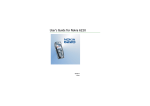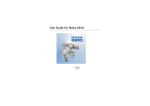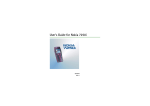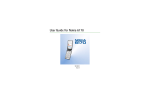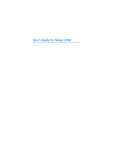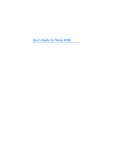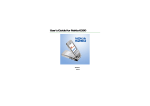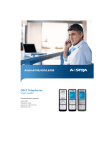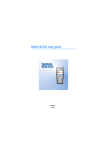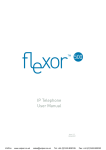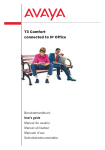Download Nokia 7200 (grey blue)
Transcript
User’s Guide for Nokia 7200 9311080 Issue 1 DECLARATION OF CONFORMITY We, NOKIA CORPORATION declare under our sole responsibility that the product RH-23 is in conformity with the provisions of the following Council Directive: 1999/5/EC. A copy of the Declaration of Conformity can be found from http://www.nokia.com/phones/declaration_of_conformity/. Copyright © 2004 Nokia. All rights reserved. Reproduction, transfer, distribution or storage of part or all of the contents in this document in any form without the prior written permission of Nokia is prohibited. Nokia, Nokia Connecting People, Xpress-on and Pop-Port are trademarks or registered trademarks of Nokia Corporation. Other product and company names mentioned herein may be trademarks or tradenames of their respective owners. Nokia tune is a sound mark of Nokia Corporation. US Patent No 5818437 and other pending patents. T9 text input software Copyright (C) 1997-2004. Tegic Communications, Inc. All rights reserved. Includes RSA BSAFE cryptographic or security protocol software from RSA Security. Java is a trademark of Sun Microsystems, Inc. USE OF THIS PRODUCT IN ANY MANNER THAT COMPLIES WITH THE MPEG-4 VISUAL STANDARD IS PROHIBITED, EXCEPT FOR USE DIRECTLY RELATED TO (A) DATA OR INFORMATION (i) GENERATED BY AND OBTAINED WITHOUT CHARGE FROM A CONSUMER NOT THEREBY ENGAGED IN A BUSINESS ENTERPRISE, AND (ii) FOR PERSONAL USE ONLY; AND (B) OTHER USES SPECIFICALLY AND SEPARATELY LICENSED BY MPEG LA, L.L.C. Nokia operates a policy of continuous development. Nokia reserves the right to make changes and improvements to any of the products described in this document without prior notice. Under no circumstances shall Nokia be responsible for any loss of data or income or any special, incidental, consequential or indirect damages howsoever caused. The contents of this document are provided "as is". Except as required by applicable law, no warranties of any kind, either express or implied, including, but not limited to, the implied warranties of merchantability and fitness for a particular purpose, are made in relation to the accuracy, reliability or contents of this document. Nokia reserves the right to revise this document or withdraw it at any time without prior notice. The availability of particular products may vary by region. Please check with the Nokia dealer nearest to you. 9311080 /Issue 1 Contents Contents FOR YOUR SAFETY ..............................................................................................12 General information............................................................................................16 Access codes ...............................................................................................................................................16 Security code (5 to 10 digits) .............................................................................................................16 PIN and PIN2 codes (4 to 8 digits), Module PIN and Signing PIN ...........................................16 PUK and PUK2 codes (8 digits)...........................................................................................................17 Barring password (4 digits) .................................................................................................................17 Wallet code (4 to 10 digits) ................................................................................................................17 Overview of the functions of the phone.............................................................................................18 Shared memory.......................................................................................................................................19 1. Getting started ................................................................................................20 Installing the SIM card ............................................................................................................................20 Installing and removing the battery ....................................................................................................22 The textile covers of the phone.............................................................................................................24 Maintaining the textile covers...........................................................................................................24 Charging the battery ................................................................................................................................25 Switching the phone on and off ...........................................................................................................26 Putting on the wrist strap.......................................................................................................................27 Headset.........................................................................................................................................................28 2. Your phone.......................................................................................................29 Introduction to the phone - fold closed .............................................................................................29 Introduction to the phone - fold open................................................................................................30 Standby mode.............................................................................................................................................32 Mini display in standby mode ............................................................................................................32 Copyright © 2004 Nokia. All rights reserved. 4 Contents Main display in standby mode ...........................................................................................................33 Wallpaper..............................................................................................................................................34 Screen saver .........................................................................................................................................34 Essential indicators in standby mode ...........................................................................................34 Some useful shortcuts in standby mode .........................................................................................37 Keypad lock (Keyguard) ...........................................................................................................................37 Over the air settings service...................................................................................................................38 3. Call functions ..................................................................................................40 Making a call ..............................................................................................................................................40 Speed dialling a phone number .........................................................................................................41 Answering or rejecting an incoming call............................................................................................41 Call waiting..............................................................................................................................................42 Options during a call ................................................................................................................................42 4. Writing text .....................................................................................................45 Using predictive text input .....................................................................................................................45 Writing compound words ....................................................................................................................46 Using traditional text input....................................................................................................................47 Tips for writing text ..................................................................................................................................47 5. Using the menu ...............................................................................................49 Accessing a menu function ....................................................................................................................49 List of menu functions .............................................................................................................................51 6. Menu functions ...............................................................................................55 Messages (Menu 1) ...................................................................................................................................55 Text messages (SMS).............................................................................................................................55 Writing and sending messages.......................................................................................................55 Options for sending a message.......................................................................................................56 Copyright © 2004 Nokia. All rights reserved. 5 Contents Writing and sending e-mail via SMS............................................................................................57 Reading and replying to an SMS message or an e-mail via SMS.........................................58 Inbox and sent items folders...........................................................................................................59 Distribution lists..................................................................................................................................59 Templates..............................................................................................................................................60 Archive folder and My folders.........................................................................................................61 Message counter.................................................................................................................................61 Multimedia messages ...........................................................................................................................62 Writing and sending a multimedia message ..............................................................................63 Reading and replying to a multimedia message .......................................................................65 Inbox, Outbox, Saved and Sent items folders.............................................................................67 Multimedia messages memory full...................................................................................................67 Deleting messages .................................................................................................................................68 E-mail messages.....................................................................................................................................68 Writing and sending an e-mail.......................................................................................................69 Downloading e-mail messages from your e-mail account.....................................................70 Reading and replying to an e-mail message ..............................................................................71 Inbox and Other folders (Drafts, Archive, Outbox and Sent items)......................................71 Deleting e-mail messages ................................................................................................................72 Chat............................................................................................................................................................72 Entering the chat menu....................................................................................................................74 Connecting to and disconnecting from the chat service........................................................75 Starting a chat conversation...........................................................................................................75 Accepting or rejecting a chat invitation......................................................................................77 Reading a received chat message..................................................................................................77 Participating in a chat conversation.............................................................................................78 Editing your own settings ................................................................................................................79 Contacts for the chat ........................................................................................................................79 Copyright © 2004 Nokia. All rights reserved. 6 Contents Blocking and unblocking messages...............................................................................................80 Groups....................................................................................................................................................80 Voice messages.......................................................................................................................................82 Info messages..........................................................................................................................................82 Message settings....................................................................................................................................82 Settings for text and e-mail messages.........................................................................................83 Overwrite settings ..............................................................................................................................84 Settings for multimedia messages ................................................................................................84 Settings for e-mail .............................................................................................................................86 Font size setting..................................................................................................................................89 Service commands .................................................................................................................................89 Call register (Menu 2) ..............................................................................................................................90 Recent calls lists.....................................................................................................................................90 Call counters and call timers..............................................................................................................91 Contacts (Menu 3) ....................................................................................................................................92 Selecting settings for contacts ..........................................................................................................93 Saving names and phone numbers (Add contact)........................................................................93 Saving multiple numbers or text items per name ........................................................................94 Adding an image to a name or number in contacts ....................................................................95 Searching for a contact........................................................................................................................95 Deleting contacts...................................................................................................................................96 Editing or deleting details in the contacts .....................................................................................97 My presence.............................................................................................................................................97 Subscribed names ............................................................................................................................... 100 Adding contacts to the subscribed names ............................................................................... 100 Viewing the subscribed names .................................................................................................... 101 Unsubscribing a contact................................................................................................................ 102 Copying contacts................................................................................................................................. 102 Copyright © 2004 Nokia. All rights reserved. 7 Contents Sending and receiving a business card......................................................................................... 103 Speed dials ............................................................................................................................................ 103 Voice dialling........................................................................................................................................ 104 Adding and managing voice tags................................................................................................ 105 Making a call by using a voice tag............................................................................................. 105 Info numbers and service numbers................................................................................................ 106 My numbers.......................................................................................................................................... 106 Caller groups ........................................................................................................................................ 106 Settings (Menu 4) ................................................................................................................................. 107 Profiles ................................................................................................................................................... 107 Tone settings ........................................................................................................................................ 108 Display settings.................................................................................................................................... 109 Time and date settings ...................................................................................................................... 111 Personal shortcuts .............................................................................................................................. 112 Connectivity.......................................................................................................................................... 112 Infrared............................................................................................................................................... 112 (E)GPRS............................................................................................................................................... 114 (E)GPRS connection ........................................................................................................................ 115 (E)GPRS modem settings ............................................................................................................... 116 Call settings.......................................................................................................................................... 116 Phone settings ..................................................................................................................................... 119 Chat and my presence settings....................................................................................................... 120 Enhancement settings ....................................................................................................................... 121 Security settings.................................................................................................................................. 122 Restore factory settings .................................................................................................................... 123 Gallery (Menu 5) ..................................................................................................................................... 123 Options for the files in the gallery................................................................................................. 125 Media (Menu 6) ...................................................................................................................................... 126 Copyright © 2004 Nokia. All rights reserved. 8 Contents Camera ................................................................................................................................................... 127 To take a photo ................................................................................................................................ 127 Recording a video clip.................................................................................................................... 128 Camera settings ............................................................................................................................... 129 Radio....................................................................................................................................................... 130 Tuning a radio channel .................................................................................................................. 131 Using the radio................................................................................................................................. 131 Voice recorder ...................................................................................................................................... 132 Recording........................................................................................................................................... 133 List of recordings ............................................................................................................................. 133 Organiser (Menu 7) ................................................................................................................................ 133 Alarm clock ........................................................................................................................................... 134 When the alarm time expires....................................................................................................... 134 Calendar................................................................................................................................................. 135 Making a calendar note................................................................................................................. 136 When the phone sounds an alarm for a note.......................................................................... 137 To-do list ............................................................................................................................................... 137 Notes....................................................................................................................................................... 138 Synchronisation................................................................................................................................... 139 Synchronising from your phone .................................................................................................. 140 Settings for the synchronisation................................................................................................. 141 Synchronising from a compatible PC......................................................................................... 142 Wallet ..................................................................................................................................................... 142 Accessing the wallet menu........................................................................................................... 143 Saving card details .......................................................................................................................... 144 Personal notes .................................................................................................................................. 145 Creating a wallet profile................................................................................................................ 145 Wallet settings ................................................................................................................................. 146 Copyright © 2004 Nokia. All rights reserved. 9 Contents Guidelines for paying for your purchases with the wallet .................................................. 146 Applications (Menu 8)........................................................................................................................... 147 Games..................................................................................................................................................... 148 Collection .............................................................................................................................................. 148 Options available for an application or application set ....................................................... 149 Downloading a game or an application.................................................................................... 150 Extras...................................................................................................................................................... 151 Calculator .......................................................................................................................................... 151 Countdown timer............................................................................................................................. 152 Stopwatch.......................................................................................................................................... 152 Services (Menu 9)................................................................................................................................... 154 Basic steps for accessing and using services .............................................................................. 155 Setting up the phone for a service................................................................................................. 155 Keying in the service settings manually ................................................................................... 155 Making a connection to a service .................................................................................................. 156 Browsing the pages of a service ..................................................................................................... 157 Using the phone keys while browsing ....................................................................................... 157 Options while browsing ................................................................................................................. 157 Direct calling..................................................................................................................................... 158 Disconnect from a service ................................................................................................................ 159 Appearance settings of the browser.............................................................................................. 159 Bookmarks............................................................................................................................................. 160 Receiving a bookmark .................................................................................................................... 160 Downloading ........................................................................................................................................ 160 Service inbox ........................................................................................................................................ 161 Service inbox settings .................................................................................................................... 161 The cache memory.............................................................................................................................. 162 Cookies................................................................................................................................................... 162 Copyright © 2004 Nokia. All rights reserved. 10 Contents Browser security.................................................................................................................................. 162 Security module ............................................................................................................................... 163 Certificates ........................................................................................................................................ 163 Digital signature .............................................................................................................................. 165 SIM services (Menu 10) ........................................................................................................................ 166 7. PC Connectivity ............................................................................................ 167 PC Suite ..................................................................................................................................................... 167 (E)GPRS, HSCSD and CSD ................................................................................................................. 168 Using data communication applications ......................................................................................... 169 8. Battery information...................................................................................... 170 Charging and Discharging.................................................................................................................... 170 CARE AND MAINTENANCE.............................................................................. 172 IMPORTANT SAFETY INFORMATION............................................................... 174 Copyright © 2004 Nokia. All rights reserved. 11 FOR YOUR SAFETY FOR YOUR SAFETY Read these simple guidelines. Breaking the rules may be dangerous or illegal. Further detailed information is given in this manual. Do not switch the phone on when wireless phone use is prohibited or when it may cause interference or danger. ROAD SAFETY COMES FIRST Don't use a hand-held phone while driving. INTERFERENCE All wireless phones may get interference, which could affect performance. SWITCH OFF IN HOSPITALS Follow any regulations or rules. Switch the phone off near medical equipment. SWITCH OFF IN AIRCRAFT Wireless devices can cause interference in aircraft. SWITCH OFF WHEN REFUELLING Don't use the phone at a refuelling point. Don't use near fuel or chemicals. SWITCH OFF NEAR BLASTING Don't use the phone where blasting is in progress. Observe restrictions, and follow any regulations or rules. Copyright © 2004 Nokia. All rights reserved. 12 FOR YOUR SAFETY USE SENSIBLY Use only in the normal position. Don't touch the antenna unnecessarily. QUALIFIED SERVICE Only qualified personnel may install or repair phone equipment. ACCESSORIES AND BATTERIES Use only approved accessories and batteries. Do not connect incompatible products. CONNECTING TO OTHER DEVICES When connecting to any other device, read its user's guide for detailed safety instructions. Do not connect incompatible products. BACKUP COPIES Remember to make backup copies of all important data. WATER-RESISTANCE Your phone is not water-resistant. Keep it dry. CALLING Ensure the phone is switched on and in service. Enter the phone number, including the area code, then press . To end a call, press . To answer a call, press . EMERGENCY CALLS Ensure the phone is switched on and in service. Press as many times as needed (e.g. to exit a call, to exit a menu, etc.) to clear the display. Enter the emergency number, then press . Give your location. Do not end the call until told to do so. Copyright © 2004 Nokia. All rights reserved. 13 FOR YOUR SAFETY ■ Network Services The wireless phone described in this guide is approved for use on the EGSM 900 and GSM 1800 networks. Dualband is a network-dependent feature. Check with your local service provider if you can subscribe to and use this feature. This wireless phone, Nokia 7200, is 3GPP GSM Release 99 terminal supporting (E)GPRS service, and is designed to support also Release 97 GPRS networks. However, proper functionality in all Release 97 GPRS networks cannot be guaranteed. For more information, contact your service provider or local Nokia dealer. This phone supports WAP 2.0 protocols (HTTP and SSL) that run on TCP/IP protocols. Some features of this phone, such as MMS, browsing, e-mail, chat, presence-enhanced contacts, remote SyncML, and content downloading via browser or over MMS, require network support for these technologies. A number of features included in this guide are called Network Services. These are special services that you arrange through your wireless service provider. Before you can take advantage of any of these Network Services, you must subscribe to them through your service provider and obtain instructions for their use from your service provider. Note: Some networks may not support all language-dependent characters and/or services. Copyright © 2004 Nokia. All rights reserved. 14 FOR YOUR SAFETY ■ About accessories Check the model number of any charger before use with this device. This device is intended for use when supplied with power from ACP-12, ACP-8, ACP-7, AC-1, LCH-9 and LCH-12. Warning: Use only batteries, chargers and accessories approved by the phone manufacturer for use with this particular phone model. The use of any other types may invalidate any approval or warranty applying to the phone, and may be dangerous. For availability of approved accessories, please check with your dealer. A few practical rules for accessory operation • Keep all accessories out of the reach of small children • When you disconnect the power cord of any accessory, grasp and pull the plug, not the cord • Check regularly that any vehicle-installed accessories are mounted and are operating properly • Installation of any complex car accessories must be made by qualified personnel only. Copyright © 2004 Nokia. All rights reserved. 15 General information General information ■ Access codes Security code (5 to 10 digits) The security code protects your phone against unauthorised use. The pre-set code is 12345. Change the code, and keep the new code confidential and in a safe place separate from your phone. To change the code, and to set the phone to request the code, see Security settings on page 122. If you key in an incorrect security code five times in succession, the phone ignores further entries of the code. Wait for 5 minutes and key in the code again. PIN and PIN2 codes (4 to 8 digits), Module PIN and Signing PIN • The PIN (Personal Identification Number) code protects your SIM card against unauthorised use. The PIN code is usually supplied with the SIM card. Set the phone to request the PIN code each time the phone is switched on, see Security settings on page 122. • The PIN2 code may be supplied with the SIM card and is required to access some functions. • The module PIN is required to access the information in the security module. See Security module on page 163. The module PIN is supplied with the SIM card if the SIM card has a security module in it. Copyright © 2004 Nokia. All rights reserved. 16 General information • The signing PIN is required for the digital signature. See Digital signature on page 165. The signing PIN is supplied with the SIM card if the SIM card has a security module in it. If you key in an incorrect PIN code three times in succession, the phone may display PIN blocked or PIN code blocked, for example, and ask you to enter the PUK code. PUK and PUK2 codes (8 digits) The PUK (Personal Unblocking Key) code is required to change a blocked PIN code. The PUK2 code is required to change a blocked PIN2 code. If the codes are not supplied with the SIM card, contact your local service provider for the codes. Barring password (4 digits) The barring password is required when using the Call barring service, see Security settings on page 122. You can obtain the password from your service provider. Wallet code (4 to 10 digits) The wallet code is required to access the wallet services. If you key in an incorrect wallet code three times, the wallet application is blocked for 5 minutes. After the next three incorrect attempts, the lenght of time for which the application is blocked will be doubled. For further information, see Wallet on page 142. Copyright © 2004 Nokia. All rights reserved. 17 General information ■ Overview of the functions of the phone The Nokia 7200 phone provides many practical functions, such as a calendar, a clock, an alarm clock and a radio, and a built-in camera. The camera can be used for recording video clips and taking pictures that you can, for example, attach as wallpaper in standby mode or as thumbnail pictures in Contacts. Your phone supports, for example: • GPRS (General Packet Radio Service) for sending and receiving data over an Internet Protocol (IP)-based network. GPRS as such is a data bearer that enables wireless access to data networks such as the Internet. The applications that use GPRS are browsing, MMS and SMS messaging, JavaTM application downloading and the PC dial-up (for example, Internet and e-mail). Contact your network operator or service provider to check availability and to subscribe to the GPRS service. Save the GPRS settings for each of the applications used over GPRS. • EDGE (Enhanced Data rates for GSM Evolution), see (E)GPRS on page 114. EDGE is a radio interface modulation technique which increases GPRS data rates. • The Multimedia messaging service (MMS) is able to send and receive multimedia messages composed of text, a picture, a sound clip and a video clip. You can save the pictures and ringing tones for personalising your phone. See Multimedia messages on page 62. • The XHTML browser that enables you to fetch and view more colourful and richer graphical content from web servers. See Services (Menu 9) on page 154. Copyright © 2004 Nokia. All rights reserved. 18 General information • Polyphonic sounds are used in ringing tones and message alert tones. The phone supports Scalable Polyphonic MIDI (SP-MIDI) format. • Java 2 Micro Edition, J2METM, and includes some Java applications and games that have been specially designed for mobile phones. You can download new applications and games to your phone, see Collection on page 148. • Chat, which is a way of sending short text messages that are delivered immediately to online users. See Chat on page 72. • Presence-enhanced contacts that enable you to conveniently share your availability information with your colleagues, family and friends. See My presence on page 97. Shared memory The following features in this phone may share memory: contacts, text, chat and multimedia messages, e-mails, voice tags and SMS distribution lists, images, ringing tones, video clips and sound clips in gallery, camera, calendar, to-do notes, Java games and applications, and note application. Using any such features may reduce the memory available for any features sharing memory. This is especially true with heavy use of any of the features (although some of the features may have a certain amount of memory specially allotted to them in addition to the amount of memory shared with other features). For example, saving many images, Java applications, etc. may take all of the shared memory and your phone may display a message that the memory is full. In this case, delete some of the information or entries stored in the shared memory features before continuing. Copyright © 2004 Nokia. All rights reserved. 19 Getting started 1. Getting started ■ Installing the SIM card • Keep all miniature SIM cards out of the reach of small children. The SIM card and its contacts can easily be damaged by scratches or bending, so be careful when handling, inserting or removing the card. Before installing or removing the SIM card, always ensure that the phone is switched off and disconnected from any enhancement. 1. With the phone closed, press carefully and slide the SIM card cover to remove it from the phone (1). Copyright © 2004 Nokia. All rights reserved. 20 Getting started 2. To release the SIM card holder, slide the card holder backwards (2) and open it by lifting (3). 3. Insert the SIM card into the SIM card holder (4). Ensure that the SIM card is properly inserted and that the golden contact area on the card is facing downwards. Close the SIM card holder (5) and slide it forwards to lock it (6). Copyright © 2004 Nokia. All rights reserved. 21 Getting started 4. Direct the SIM card cover towards the locking catches on the phone and slide the SIM card cover into place (7). ■ Installing and removing the battery 1. With the phone fold closed and the back of the phone facing you, press carefully and slide the battery cover to remove it from the phone (1). Copyright © 2004 Nokia. All rights reserved. 22 Getting started 2. Remove the battery by lifting it from the end from the finger grip (2). Replace the battery (3). 3. Direct the locking catches in the battery cover towards the locking catches on the phone and slide the battery cover into place (4). Copyright © 2004 Nokia. All rights reserved. 23 Getting started ■ The textile covers of the phone Before changing the cover, always switch off the power and disconnect the phone from the charger or any other device. Avoid touching electronic components while changing the covers. Always store and use the phone with the covers attached. • To remove and replace the SIM card cover of the phone, see steps 1 and 4 in Installing the SIM card on page 20. • To remove and replace the battery cover of the phone, see steps 1 and 3 in Installing and removing the battery on page 22. Maintaining the textile covers You can dust the fabric of the covers daily using a soft brush or a dry cloth. To clean the fabric, remove the covers and run a slightly damp white cotton cloth over them. Avoid the use of printed absorbent cloths/papers as they can release ink onto the fabric. To clean the covers more thoroughly, remove the covers first and dust the fabric with care. Dampen a soft cloth or a sponge in clean water, squeeze it thoroughly and wipe over the whole cover fabric, making sure not to wet it excessively. Rinse the cloth or sponge and repeat as necessary. In the case of stains, use a mild detergent, for example hand soap, to remove stains. Dry the covers thoroughly and replace them. Leave to dry (overnight). Once the fabric is dried, in order to restore the fabric, brush it delicately with a soft bristle brush. Copyright © 2004 Nokia. All rights reserved. 24 Getting started ■ Charging the battery 1. Connect the lead from the charger to the socket on the bottom of your phone. 2. Connect the charger to an AC wall socket. On the main display the battery indicator scrolls during charging, and when the power is on, also the text Charging is displayed briefly when the charging starts. If the battery is completely flat, it may take a few minutes before the charging indicator appears on the display or before any calls can be made. On the mini display the text Charging is displayed during charging when the fold is closed and the phone is switched on. Only the battery indicator is shown during charging when the fold is closed and the phone is switched off. You can use the phone while the charger is connected. The charging time depends on the charger and the battery used. For example, charging a BL-4C battery with the ACP-12 charger takes approximately 1 hour and 30 minutes while the phone is in standby mode. Copyright © 2004 Nokia. All rights reserved. 25 Getting started ■ Switching the phone on and off Warning: Do not switch the phone on when wireless phone use is prohibited or when it may cause interference or danger. Press and hold the power key. Note that if the phone displays Insert SIM card even though the SIM card is properly inserted, or SIM card not supported, contact your network operator or service provider. Your phone does not support 5-Volt SIM cards and the card may need to be changed. If the phone requests a PIN code or a security code, open the fold and key in the code and press OK. See also Access codes on page 16. Copyright © 2004 Nokia. All rights reserved. 26 Getting started TIPS ON EFFICIENT OPERATION: Your phone has a built-in antenna. As with any other radio transmitting device, do not touch the antenna unnecessarily when the phone is switched on. Contact with the antenna affects call quality and may cause the phone to operate at a higher power level than otherwise needed. Not touching the antenna area during a phone call optimises the antenna performance and the talktime of your phone. ■ Putting on the wrist strap Thread the strap as shown in the picture and tighten it. Copyright © 2004 Nokia. All rights reserved. 27 Getting started ■ Headset You can, for example, carry the HS-3 headset as shown in the picture. Warning: This headset may affect your ability to hear sounds around you. Do not use this headset in situations that may endanger your safety. Copyright © 2004 Nokia. All rights reserved. 28 Your phone 2. Your phone ■ Introduction to the phone - fold closed 1. Mini display 2. Camera lense 3. Charger connector 4. Pop-PortTM connector used, for example, for headsets and the data cable. 5. Microphone 6. Power key switches the phone on and off. When the keypad is locked, pressing the power key briefly turns the display lights on for approximately 15 seconds. To change the profiles with the power key, see Profiles on page 107. 7. Infrared (IR) port 8. Loudspeaker Copyright © 2004 Nokia. All rights reserved. 29 Your phone ■ Introduction to the phone - fold open When you open the fold of the phone, it automatically opens to approximately 150 degrees (1). The hinge is more flexible and lets you turn the fold approximately 180 degrees (2). Do not try to force the fold open further. Copyright © 2004 Nokia. All rights reserved. 30 Your phone 1. Ear piece 2. Main display 3. Selection keys selection key , , middle The function of these keys depends on the guiding text shown on the display above the keys. See Standby mode on page 32. 4. ends an active call. Press and hold to exit from any function. 5. 4-way scroll keys , , , Enables, for example, scrolling through contacts, menus or settings and in calendar, or moving the cursor when writing text. 6. characters. enter numbers and and are used for various purposes in different functions. Copyright © 2004 Nokia. All rights reserved. 31 Your phone 7. dials a phone number, and answers a call. 8. Volume keys to adjust the volume of the earpiece or the loudspeaker, or the headset when it is connected to the phone. When the fold is closed, to mute the ringing tone of an incoming call, to switch the alarm clock to snooze, or to mute, for example, the calendar note alarm. ■ Standby mode When the phone is ready for use, and you have not keyed in any characters, the phone is in standby mode. Mini display in standby mode When the fold is closed, the mini display may show, for example: • The name of the network, or if the phone is not in service, it is indicated by a text note. • The time and date, the active profile and the alarm clock or calendar note alerts. • When you have an incoming call, the caller’s name or number is shown if it is identified. Refer to Answering or rejecting an incoming call on page 41. • The phone activates the screen saver in standby mode, see Screen saver in Display settings section on page 109. Copyright © 2004 Nokia. All rights reserved. 32 Your phone Main display in standby mode 1. Shows the name of the network or the operator logo to indicate in which cellular network the phone is currently being used. 2. Shows the signal strength of the cellular network at your current location. The higher the bar, the stronger the signal. 3. Shows the battery charge level. The higher the bar, the more power in the battery. 4. The left selection key is Go to. in standby mode Press Go to to view the list of functions that you can add to your personal shortcut list. Press Options and select • Select options to view the list of available functions. Scroll to a function and press Mark to add it to the shortcut list. To remove a function from the list, press Unmark. • Organise to rearrange the functions on the list. Scroll to the function that you want to move, press Move and select where you want to move the function to. If there are no functions on the shortcut list, press Add to add a function. 5. The middle selection key in standby mode is Menu. Copyright © 2004 Nokia. All rights reserved. 33 Your phone 6. The right selection key in standby mode may be • Names to access the Contacts menu. • the operator-specific key to access an operator’s homepage. • a specific function that you have selected in the Right selection key menu. See Personal shortcuts on page 112. Wallpaper You can set your phone to display a background picture, wallpaper, when the phone is in standby mode. See Display settings on page 109. Screen saver The phone automatically activates the digital clock screen saver on the main display in standby mode after a certain length of time if no phone function is used. Note that if you have not set the time, 00:00 is displayed. To set the time, see Time and date settings on page 111. You can set the phone to activate a screen saver separately for the mini display, see Display settings on page 109. Essential indicators in standby mode You have received one or several text or picture messages. See Reading and replying to an SMS message or an e-mail via SMS on page 58. You have received one or several multimedia messages. See Reading and replying to a multimedia message on page 65. Copyright © 2004 Nokia. All rights reserved. 34 Your phone or Your phone is connected to the chat service and the availability status is online or offline. See Connecting to and disconnecting from the chat service on page 75. You have received one or several chat messages and you are connected to the chat service. See Connecting to and disconnecting from the chat service on page 75. The phone’s keypad is locked. See Keypad lock (Keyguard) on page 37. The phone does not ring for an incoming call or text message when Incoming call alert is set to Off, and/or none of the caller groups has been set to alert in the Alert for setting, and Message alert tone is set to Off. See Tone settings on page 108. The alarm clock is set to On. See Alarm clock on page 134. The countdown timer is running. See Countdown timer on page 152. The stopwatch is running in the background. See Stopwatch on page 152. When the (E)GPRS connection mode Always online is selected and the (E)GPRS service is available, the indicator is shown on the top left of the display. Refer to (E)GPRS connection on page 115. When an (E)GPRS connection is established, the indicator is shown on the top left of the display. Refer to (E)GPRS connection on page 115 and Browsing the pages of a service on page 157. Copyright © 2004 Nokia. All rights reserved. 35 Your phone The (E)GPRS connection is suspended (on hold), for example if there is an incoming or outgoing call during an (E)GPRS dial-up connection. The indicator is shown on the top right of the display. Infrared connection indicator, see Infrared on page 112. or If you have two phone lines, the indicator displays the selected phone line. See Line for outgoing calls in Call settings on page 116. All incoming calls are diverted to another number, Divert all voice calls. If you have two phone lines, the divert indicator for the first line is and for the second line . See Call settings on page 116. The loudspeaker is activated, see, for example Options during a call on page 42. Calls are limited to a closed user group. See Security settings on page 122. , , or A headset, handsfree, loopset or music stand is connected to the phone. The timed profile is selected. See Profiles on page 107. Time and date See Time and date settings on page 111. Copyright © 2004 Nokia. All rights reserved. 36 Your phone Some useful shortcuts in standby mode • Press once to access the list of dialled numbers. Scroll to the number or name that you want, and press to call the number. • To call your voice mailbox, press and hold . • To make a connection to a browser service, press and hold • To quickly open the Calendar menu, press • To quickly find a contact name, press . . . • To start writing text messages quickly, press . • To quickly open the camera viewfinder with standard photo view, press To quickly change the camera mode, for example video, press and hold . . or • To quickly change the profile when the keypad is not locked, open the list of profiles and scroll to the desired profile by briefly pressing the power key. To activate the profile, press and hold the power key. ■ Keypad lock (Keyguard) You can lock the keypad and the volume and power keys to prevent the keys being accidentally pressed, for example when the phone is in your handbag. • Locking the keypad In standby mode, press Menu and within 1.5 seconds. Note that the keyguard is not activated when you close the fold. Copyright © 2004 Nokia. All rights reserved. 37 Your phone • Unlocking the keypad Open the fold, press Unlock and within 1.5 seconds. To answer a call when the keyguard is on, open the fold or press . During a call, the phone can be operated normally. When you end or reject the call, the keyguard will automatically be on again. For security keypad locking, see Security keyguard in the Phone settings section on page 119. For locking the keypad during a call, see Options during a call on page 42. Note: When Keyguard is on, calls may be possible to the emergency number programmed into your phone (e.g. 112, 911 or other official emergency number). Key in the emergency number and press . The number is displayed only after you have keyed in its last digit. ■ Over the air settings service In order to use MMS, (E)GPRS and other wireless services, you need to have the proper connection settings on your phone. You may receive the settings directly as an over the air message and you need to save the settings on your phone. For more information on the availability of the settings, contact your network operator, service provider or nearest authorised Nokia dealer. You may be able receive the connection settings for (E)GPRS, multimedia messages, synchronisation, chat and presence and for the browser. Copyright © 2004 Nokia. All rights reserved. 38 Your phone When you have received the connection settings as an over the air message, and the settings are not automatically saved and activated, Connection settings received is displayed. • To save the received settings, press Options and select Save. If the phone requests Enter settings’ PIN:, key in the PIN code for the settings and press OK. To receive the PIN code, contact the service provider that supplies the settings. If no settings are saved yet, these settings are saved under the first free connection set. • To view the received settings, press Options and select View. To save the settings, press Save. • To discard the received settings, press Options and select Discard. To activate the settings, see, for example Making a connection to a service on page 156. If you want to delete a connection set from the phone, key in *#335738# (*#delset# in letters) in standby mode, select a connection set that you want to delete and press Delete. Then confirm your selection and the phone returns to standby mode. Copyright © 2004 Nokia. All rights reserved. 39 Call functions 3. Call functions ■ Making a call 1. Open the fold and key in the phone number, including the area code. If you key in an incorrect character, press Clear to delete it. For international calls, press twice for the international prefix (the + character replaces the international access code) and then key in the country code, the area code without the leading 0, if necessary, and the phone number. 2. Press to call the number. 3. Press or close the fold to end the call or to cancel the call attempt. See also Options during a call on page 42. Making a call using contacts • To search for a name/phone number that you have saved in Contacts, see Searching for a contact on page 95. Press to call the number. Calling your voice mailbox • In standby mode, press and hold , or press and . If the phone requests the voice mailbox number, key it in and press OK. See also Voice messages on page 82. Copyright © 2004 Nokia. All rights reserved. 40 Call functions Speed dialling a phone number Before you can use speed dialling, assign a phone number to one of the speeddialling keys, from to , see Speed dials on page 103. Call the number in either of the following ways: • Press the speed-dialling key that you want and then press . • If Speed dialling is set to on, press and hold a speed-dialling key until the call is started. To set the speed dialling on, see Call settings on page 116. ■ Answering or rejecting an incoming call When the fold is closed, open the fold to answer an incoming call. To reject an incoming call, open the fold and within 1.5 seconds close it again, or press . • If you press either of the volume keys instead of answering the call, only the ringing tone is muted. When the fold is open, press reject an incoming call. to answer an incoming call, or press to • If you press Options instead of answering the call, the ringing tone is muted and you can either select to answer the call or to reject the call. • If you press Silence, only the ringing tone is muted. You can either answer or reject the call. To end the call, press or close the fold. If a compatible headset supplied with the headset key is connected to the phone, you can answer and end a call by pressing the headset key. Copyright © 2004 Nokia. All rights reserved. 41 Call functions Tip: If the Divert if busy function is activated to divert the calls, for example to your voice mailbox, rejecting an incoming call will also divert the call. See Call settings on page 116. Note that when somebody is calling you, the phone shows the caller’s name, phone number or the text Private number or Call. If more than one name is found in Contacts with the same seven last digits of the phone number as the caller’s number, only the phone number will be displayed, if this is available. The phone may display an incorrect name, if the caller’s number is not saved in Contacts but there is another name saved with the same seven last digits in the phone number as in the phone number of the caller. Call waiting During a call, press to answer the waiting call. The first call is put on hold. Press to end the active call. To activate the Call waiting function, see Call settings on page 116. ■ Options during a call Many of the options that you can select during a call are network services. To check availability, contact your network operator or service provider. Press Options during a call for some of the following options: • Mute or Unmute, End call, End all calls, Contacts, Menu and Hold or Unhold, Lock keypad, Record, Equaliser, New call (network service), Answer and Reject. Copyright © 2004 Nokia. All rights reserved. 42 Call functions • Conference to make a conference call that allows up to five persons to participate (network service). During a call, make a call to a new participant (New call). The first call is put on hold. When the new call has been answered, select Conference to include the first participant in the conference call. To have a private conversation with one of the participants, select Private and select the desired participant. To rejoin the conference call, select Conference. • Auto volume on/Auto volume off to set the automatic volume control on or off. See Call settings on page 116. • Send DTMF to send DTMF (Dual Tone Multi-Frequency) tone strings, for example, passwords or bank account numbers. The DTMF system is used by all touch-tone telephones. Key in the DTMF string or search for it in Contacts and press DTMF. Note that you can key in the wait character w and the pause character p by repeatedly pressing . • Swap to switch between the active call and the call on hold (network service), Transfer to connect a call on hold to an active call, and disconnect yourself from the calls (network service). • Loudspeaker to use your phone as a loudspeaker during a call. Do not hold the phone to your ear during loudspeaker operation as the volume may be extremely loud. To activate/deactivate the loudspeaker, select Loudspeaker/ Handset or press Loudsp./Normal. The loudspeaker is automatically deactivated when you end the call or call attempt or connect the handsfree unit or headset to the phone. Copyright © 2004 Nokia. All rights reserved. 43 Call functions If you have connected a compatible handsfree unit or the headset to the phone, Handset in the options list is replaced with Handsfree or Headset and the selection key Normal with Handsf. or Heads., respectively. Using the loudspeaker with the radio, see Using the radio on page 131. Note that when you have activated loudspeaker, you can also close the fold of the phone during a call. First press Options and then close the fold within 5 seconds. Copyright © 2004 Nokia. All rights reserved. 44 Writing text 4. Writing text You can key in text, for example, when writing messages, using traditional or predictive text input. When you are writing text, the predictive text input is indicated by and the traditional text input by at the top left of the display. The character case is indicated by , , or next to the text input indicator. You can change the character case by pressing . The number mode is indicated by , and you can change between letter and number modes by pressing and holding . When you are writing text, press Options and you may select, for example: • Dictionary on to set the predictive text input on if it is available for the language. • Dictionary off to revert to traditional text input. • Writing language to temporarily change the language for writing text. To set different language for writing text and for the texts shown on the display texts, see Language settings in the Phone settings section on page 119. Tip: To quickly set the predictive text input on or off when writing text, press twice, or press and hold Options. ■ Using predictive text input You can key in any letter with a single keypress. The predictive text input is based on a built-in dictionary to which you can also add new words. Copyright © 2004 Nokia. All rights reserved. 45 Writing text 1. Start writing a word using the keys to . Press each key only once for an individual letter. The word changes after each keystroke. To insert a number while in letter mode, press and hold the desired number key. For more instructions for writing text, see Tips for writing text on page 47. 2. When you have finished writing the word and it is correct, confirm it by adding a space with or by pressing any of the scroll keys. Pressing a scroll key also moves the cursor. If the word is not correct, press repeatedly or press Options and select Matches. When the word that you want appears, confirm it. If the ? character is displayed after the word, the word that you intended to write is not in the dictionary. To add the word to the dictionary, press Spell, key in the word (traditional text input is used) and press Save. When the dictionary becomes full, the new word replaces the oldest one that was added. 3. Start writing the next word. Writing compound words Key in the first part of the word and confirm it by pressing of the word and confirm the word. . Write the last part Copyright © 2004 Nokia. All rights reserved. 46 Writing text ■ Using traditional text input Press a number key, to , repeatedly until the desired character appears. Not all characters available under a number key are printed on the key. The characters available depend on the language selected for writing text. To insert a number while in letter mode, press and hold the desired number key. • If the next letter that you want is located on the same key as the present one, wait until the cursor appears, or press any of the scroll keys and then key in the letter. • The most common punctuation marks and special characters are available under the number key . For more instructions for writing text, see Tips for writing text on page 47. ■ Tips for writing text The following functions may also be available for writing text: • To insert a space, press . • To move the cursor to the left, right, down or up, press the scroll keys , or . , • To delete a character to the left of the cursor, press Clear. Press and hold Clear to delete the characters more quickly. To delete all the characters at once when writing a message, press Options and select Clear text. Copyright © 2004 Nokia. All rights reserved. 47 Writing text • To insert a word when using the predictive text input, press Options and select Insert word. Write the word using the traditional text input and press Save. The word is also added to the dictionary. • To insert a special character when using the traditional text input, press . When using the predictive text input, press and hold , or press Options and select Insert symbol. Press any of the scroll keys to scroll to a character and press Use to select the character. You can also scroll to a character by pressing select the character by pressing . , , or , and The following options are available when writing text messages: • To insert a number while in letter mode, press Options and select Insert number. Key in the phone number or search for it in Contacts and press OK. • To insert a name from Contacts, press Options and select Insert contact. To insert a phone number or a text item attached to the name, press Options and select View details. Copyright © 2004 Nokia. All rights reserved. 48 Using the menu 5. Using the menu The phone offers you an extensive range of functions, which are grouped into menus. Most of the menu functions are provided with a brief help text. To view the help text, scroll to the menu function that you want and wait for 15 seconds. To exit the help text, press Back. See Phone settings on page 119. ■ Accessing a menu function By scrolling 1. To access the menu, press Menu. 2. Scroll with or through the menu list, or scroll with any of the scroll keys if the grid menu view is selected, as shown in the picture. Select, for example, Settings by pressing Select. To change the menu view, see Menu view in Display settings on page 109. 3. If the menu contains submenus, select the one that you want, for example Call settings. 4. If the selected submenu contains further submenus, repeat step 3. 5. Select the setting of your choice. 6. Press Back to return to the previous menu level, and Exit to exit the menu. Copyright © 2004 Nokia. All rights reserved. 49 Using the menu By using a shortcut The menus, submenus and setting options are numbered and you can access some of them by using their shortcut number. To access the menu, press Menu. Key in quickly, within 2 seconds, the index number of the menu function that you want to access. Press Back to return to the previous menu level, and Exit to exit the menu. Copyright © 2004 Nokia. All rights reserved. 50 Using the menu ■ List of menu functions 1. Messages 1. Text messages 2. Multimedia msgs. 3. E-mail 4. Chat 5. Voice messages 6. Info messages 7. Message settings 8. Service commands 2. Call register 1. Missed calls 2. Received calls 3. Dialled numbers 4. Delete recent call lists 5. Call duration 6. GPRS data counter 7. GPRS connection timer 3. Contacts 1. Search 2. Add contact 3. Delete 4. My presence Copyright © 2004 Nokia. All rights reserved. 51 Using the menu 5. Subscribed names 6. Copy 7. Settings 8. Speed dials 9. Voice tags 10.Info numbers1 11.Service numbers 1 12.My numbers2 13.Caller groups2 4. Settings 1. Profiles 2. Tone settings 3. Display settings 4. Time and date settings 5. Personal shortcuts 6. Connectivity 7. Call settings 8. Phone settings 9. Chat and my presence settings 10.Enhancement settings 1. Shown if supported by your SIM card. To check availability, contact your network operator or service provider. 2. If Info numbers, Service numbers or both are not supported, the number of this menu item changes accordingly. Copyright © 2004 Nokia. All rights reserved. 52 6. 7. 8. Using the menu 5. 11.Security settings 12.Restore factory settings Gallery 1. Images 2. Video clips 3. Graphics 4. Tones 5. Recordings Media 1. Camera 2. Radio 3. Voice recorder Organiser 1. Alarm clock 2. Calendar 3. To-do list 4. Notes 5. Synchronisation 6. Wallet Applications 1. Games 2. Collection Copyright © 2004 Nokia. All rights reserved. 53 Using the menu 3. Extras 1. Calculator 2. Countdown timer 3. Stopwatch 9. Services 1. Home 2. Bookmarks 3. Service inbox 4. Settings 5. Go to address 6. Clear the cache 10.SIM services1 1. Only shown if supported by your SIM card. The name and contents vary depending on the SIM card. Copyright © 2004 Nokia. All rights reserved. 54 Menu functions 6. Menu functions ■ Messages (Menu 1) You can read, write, send and save text, multimedia and e-mail messages. All messages are organised into folders. Before you can send any text, picture, or e-mail message, you need to save your message centre number, see Message settings on page 82. Text messages (SMS) Using the SMS (Short Message Service) your phone can send and receive multipart messages, which consist of several ordinary text messages (network service). This may affect the invoicing of the messages. You can also send and receive text messages that contain pictures. The text messages function uses shared memory, see Shared memory on page 19. Note: The picture message function can be used only if it is supported by your network operator or service provider. Only phones that offer picture message features can receive and display picture messages. Writing and sending messages The number of available characters/the current part number of a multi-part message are shown on the top right of the display, for example 120/2. Special Copyright © 2004 Nokia. All rights reserved. 55 Menu functions (Unicode) characters, such as á, may take up more space in the message than other characters. 1. Press Menu, and select Messages, Text messages and Create message. Tip: To start writing messages quickly, press in standby mode. 2. Key in a message. See Writing text on page 45. To insert text templates or a picture into the message, see Templates on page 60. Each picture message comprises several text messages. Therefore, sending one picture message may cost more than sending one text message. 3. To send the message, press Send or . 4. Enter the recipient’s phone number or search for the phone number in Contacts. Press OK to send the message. Note: When sending messages via the SMS network service, your phone may display the words Message sent. This is an indication that the message has been sent by your phone to the message centre number programmed into your phone. This is not an indication that the message has been received at the intended destination. For more details about SMS services, check with your service provider. Options for sending a message After you have written a message, press Options and select Sending options. • To send a message to several recipients, select Send to many. When you have sent the message to everyone that you want to send it to, press Done. • To send a message using a distribution list, select Send to list. To create a distribution list, see Distribution lists on page 59. Copyright © 2004 Nokia. All rights reserved. 56 Menu functions • To send a message using a message profile, select Sending profile and then the desired message profile. To define a message profile, see Message settings on page 82. Writing and sending e-mail via SMS Before you can send an e-mail via SMS, you need to save the settings for sending e-mail, see Message settings on page 82. To check e-mail service availability and to subscribe to the service, contact your network operator or service provider. To save an e-mail address in Contacts, see Saving multiple numbers or text items per name on page 94. 1. Press Menu, and select Messages, Text messages and Create SMS e-mail. 2. Key in the recipient’s e-mail address or search for it in Contacts and press OK. 3. If you wish, you can key in a subject for the e-mail and press OK. 4. Key in the e-mail message. See Writing text on page 45. The total number of characters that you can key in is shown on the top right of the display. The email address and subject are included in the total number of characters. See also Templates on page 60. Pictures cannot be inserted. 5. To send the e-mail, press Send or . If you have not saved the settings for sending e-mails, the phone requests the number of the e-mail server. Press OK to send the e-mail. Copyright © 2004 Nokia. All rights reserved. 57 Menu functions Note: When sending e-mails via the SMS network service, your phone may display the words Message sent. This is an indication that the e-mail has been sent by your phone to the e-mail server. This is not an indication that the e-mail has been received at the intended destination. For more details about e-mail services, check with your service provider. Reading and replying to an SMS message or an e-mail via SMS When you have received a message or an e-mail, the indicator and the number of new messages followed by message(s) received are shown. The blinking indicates that the message memory is full. Before you can receive new messages, delete some of your old messages in the Inbox folder. 1. Press Show to view the new message, or press Exit to view it later. Reading the message later: Press Menu, and select Messages, Text messages and Inbox. An unread message is indicated by in front of it on the list of messages. 2. If more than one message has been received, scroll to the desired one and press Select to view it. 3. Press Options and you can select an option, for example, to delete, forward or edit the message as a text message or as an e-mail, to rename the message you are reading or to move it to another folder. Select Copy to calendar to copy text at the beginning of the message to your phone’s calendar as a reminder note for the desired day. Select Message details to view, if available, the sender’s name and phone number, the message centre used, and the date and time of receipt. Copyright © 2004 Nokia. All rights reserved. 58 Menu functions Select Use detail to extract numbers, e-mail addresses and website addresses from the current message. When reading a picture message, select Save picture to save the picture in the Templates folder. 4. Press Reply to reply to a message. Select Original text to include the original message in the reply, or select a standard answer to be included in the reply, or select Empty screen. When replying to an e-mail, confirm or edit the e-mail address and subject first. Then write your reply message. Press Send or number. and press OK to send the message to the displayed Inbox and sent items folders The phone saves incoming text messages in the Inbox folder and sent messages in the Sent items folder of the Text messages submenu. Text messages that you wish to send later can be saved in the Archive, My folders or Templates folder. Distribution lists If you need to send messages frequently to a fixed group of people, you can define a distribution list for that purpose. You can save these distribution lists in the phone’s memory. Note that the phone sends the message separately to each recipient on the list. Therefore, sending a message using a distribution list may cost more than to send a message to one recipient. Distribution lists use shared memory, see Shared memory on page 19. Copyright © 2004 Nokia. All rights reserved. 59 Menu functions Press Menu, and select Messages, Text messages and Distribution lists. The names of the available distribution lists are shown. • If you have not saved any lists, press Add to create one. Key in the name for the list and press OK. To add a name to the list, press View and press Add and select a contact from the phone’s or SIM card’s contact memory. • Otherwise, scroll to a list, and • press View to view the contacts on the selected list. Scroll to a contact, press Options and select to delete the contact or to view its details. • press Options and select Add list to add a new list, Rename list to rename a list, Clear list to clear the content of the list, or Delete list to delete it. If the message cannot be sent to certain recipients on the distribution list, select Undelivered. Press Resend to send the message again or press Options and select • Delete list to delete the Undelivered list. • View message to view the failed message. Templates Your phone includes text templates, indicated by indicated by . , and picture templates, To access the template list, press Menu, and select Messages, Text messages and Templates. To add a text or picture template in a message, select it, press Options and select Edit (or Edit text for picture template) to complete the message. To add a template while you are writing or replying to a message, press Options and select Copyright © 2004 Nokia. All rights reserved. 60 Menu functions • Use template to insert a text template into the message or the e-mail. • Insert picture and select a picture to view it. Press Insert to insert a picture into the text message The indicator in the header of the message indicates that a picture has been attached. The number of characters that you can enter in a message, depends on the size of the picture. To view the text and the picture together before sending the message, press Options and select Preview. Archive folder and My folders To organise your messages, you can move some of them to the Archive folder, or add new folders for your messages. While reading a message, press Options. Select Move, scroll to the folder that you want to move the message to and press Select. To add or delete a folder, press Menu, and select Messages, Text messages and My folders. • To add a folder, press Options and select Add folder. If you have not saved any folders, press Add. • To delete or rename a folder, scroll to the desired folder, press Options and select Delete folder or Rename folder. Message counter To view how many messages you have sent and received, press Menu, and select Messages, Text messages and Message counter. Copyright © 2004 Nokia. All rights reserved. 61 Menu functions • Select Sent messages or Received messages to view the names or numbers or e-mail addresses of the sent and received messages. Press Options and you can, for example, save the number or e-mail address, or call or send a message or an e-mail. Press Details to view the sender or recipient of the message and the time when it was sent or received. • Select Clear counters to clear the counters. Multimedia messages Note: This function can be used only if it is supported by your network operator or service provider. Only phones that offer compatible multimedia message features can receive and display multimedia messages. A multimedia message can contain text, sound and a picture or a video clip. The phone supports multimedia messages that are up to 100 kB in size. If the maximum size is exceeded, the phone may not be able to receive the message. Depending on the network, you may receive a text message that includes an Internet address where you can view the multimedia message. If the message contains a picture, the phone scales it down to fit the display area. The multimedia message function uses shared memory, see Shared memory on page 19. Note: If Allow multimedia reception is set to Yes or In home network, your operator or service provider may charge you for every message you receive. Copyright © 2004 Nokia. All rights reserved. 62 Menu functions Multimedia messaging supports the following formats: • Picture: JPEG, GIF, WBMP, BMP, OTA-BMP and PNG. • Sound: Scalable Polyphonic MIDI (SP-MIDI), AMR audio and monophonic ringing tones. • Video clips in 3GP format (H.263 baseline and MPEG-4 simple profile). The phone does not necessarily support all variations of the aforementioned file formats. If a received message contains any unsupported elements, they may be replaced with the file name and the text Object format not supported. Note that you are not able to receive any multimedia messages if you have a call in progress, a game or another Java application running, or an active browsing session over GSM data (see Keying in the service settings manually on page 155). Because delivery of multimedia messages can fail for a variety of reasons, do not rely solely upon them for essential communications. Writing and sending a multimedia message To check availability and to subscribe to the multimedia messaging service, contact your network operator or service provider. To set the settings for multimedia messaging, see Settings for multimedia messages on page 84. Copyright protections may prevent some images, ringing tones and other content from being copied, modified, transferred or forwarded. 1. Press Menu, and select Messages, Multimedia msgs. and Create message. 2. Key in a message. See Writing text on page 45. Copyright © 2004 Nokia. All rights reserved. 63 Menu functions • To insert a file in the message, press Options, select Insert and select the desired option. You cannot select an option if it is dimmed. The list of available folders in the Gallery is shown. Open a specific folder, scroll to the desired file, press Options and select Insert. An attached file is indicated with the file name in the message. • Your phone supports the sending and receiving of multimedia messages that contain several pages (slides). To insert a slide in the message, press Options, and select Insert and Slide. Each slide can contain text, one image and one sound clip. If the message contains several slides, you can open the desired one by pressing Options and selecting Previous slide, Next slide or Slide list. To set the interval between the slides, press Options and select Slide timing. To move the text component to the top or bottom of the message, press Options and select Text on top or Text on bottom. • To insert a name from Contacts, press Options, select More options and Insert contact. Scroll to the desired name and press Select. • To insert a number, press Options, select More options and Insert number. Key in the number or search for it in Contacts, and press OK. 3. To view the message before sending it, press Options and select Preview. 4. To send the message, press Send or e-mail or Send to many. , or press Options and select Send to 5. Enter the recipient’s phone number (or e-mail address) or search for it in Contacts. Press OK and the message is moved to the Outbox folder for sending. Copyright © 2004 Nokia. All rights reserved. 64 Menu functions It takes more time to send a multimedia message than to send a text message. While the multimedia message is being sent, the animated indicator is displayed and you can use other functions on the phone. If there is an interruption while the message is being sent, the phone tries to resend it a few times. If this fails, the message will remain in the Outbox folder and you can try to resend it later. The messages that you have sent will be saved in the Sent items folder if the setting Save sent messages is set to Yes. See Settings for multimedia messages on page 84. This is not an indication that the message has been received at the intended destination. Reading and replying to a multimedia message When your phone is receiving a multimedia message, the animated indicator is displayed. When the message has been received, the indicator and the text Multimedia message received are shown. The blinking indicates that the memory for multimedia messages is full, see Multimedia messages memory full on page 67. 1. Press Show to view the message, or press Exit to view it later. Reading the message later: Press Menu, and select Messages, Multimedia msgs. and Inbox. On the list of messages, an unread message is indicated by in front of it. Scroll to the message that you want to view. 2. Press Select to view the message. The function of the middle selection key changes according to the currently displayed attachment in the message. • To reply to the message, press Reply. Copyright © 2004 Nokia. All rights reserved. 65 Menu functions • If the received message contains a presentation, press Play to view the whole message. Otherwise, press Play to listen to a sound clip or view a video clip attached to the message, press Zoom to zoom in on an image, or press View to view a business card or a calendar note. Press Options and some of the following options may be available: • Play presentation to view the presentation attached in the message. • View text to view only the text in the message. • Open image, Open sound clip or Open video clip to open the corresponding file. Press Options and you can, for example, to save the file in the Gallery. • Open calend. note or Open bus. card to view a calendar note or a business card. • Save image, Save sound clip or Save video clip to save the corresponding file in the Gallery. • Details to view the details of the attached file. • Delete message to delete a saved message. • Reply to all to reply to the message. To send the reply, press Send. • Use detail to extract numbers, e-mail addresses and website addresses from the current message. • Forward to no., Forward to e-mail or Forward to many to forward the message. Copyright © 2004 Nokia. All rights reserved. 66 Menu functions • Edit to edit a message. You can only edit messages you have created. See Writing and sending a multimedia message on page 63. • Message details to view the subject, size and the type of message. • Refer also to the options in Gallery, see Gallery (Menu 5) on page 123. Refer also to the options in Gallery, see Gallery (Menu 5) on page 123. Inbox, Outbox, Saved and Sent items folders The phone saves the multimedia messages that have been received in the Inbox folder of the Multimedia msgs. submenu. Multimedia messages that have not yet been sent are moved to the Outbox folder of the Multimedia msgs. submenu. The multimedia messages that you wish to send later can be saved in the Saved items folder of the Multimedia msgs. submenu. The multimedia messages that have been sent are saved in the Sent items folder of the Multimedia msgs. submenu if the setting Save sent messages is set to Yes. See Settings for multimedia messages on page 84. Multimedia messages memory full When you have a new multimedia message waiting and the memory for the messages is full, the indicator blinks and Multimedia memory full, view waiting msg. is shown. To view the waiting message, press Show. To save the message, press Save and delete old messages by first selecting the folder and then the oId message to be deleted. Copyright © 2004 Nokia. All rights reserved. 67 Menu functions To discard the waiting message, press Exit and Yes. If you press No, you can view the message. Deleting messages 1. To delete text messages, press Menu, and select Messages, Text messages and Delete messages. To delete all messages from all folders, select All messages and when Delete all messages from all folders? is displayed, press Yes. If the folders contain unread messages, the phone will ask whether you want to delete them also. To delete multimedia messages, press Menu, and select Messages, Multimedia msgs. and Delete messages. 2. To delete all messages from a folder, select the folder from which you want to delete the messages and press Yes. If the folder contains unread messages, the phone will ask whether you want to delete them also. E-mail messages The e-mail application allows you to access your e-mail account via the phone, when you are not in the office or at home. The compatible e-mail system that you use in the office or at home may be supported by the e-mail function on your phone. You can write, send, and read e-mails with your phone. You can also save and delete the e-mails on a compatible PC. Your phone supports POP3 and IMAP4 e-mail servers. The e-mail function uses shared memory, see Shared memory on page 19. Copyright © 2004 Nokia. All rights reserved. 68 Menu functions Before you can send and retrieve any e-mails, you may need to do the following: • Obtain a new e-mail account or use the current one. To check the availability of your e-mail account, contact your e-mail service provider. • To check the settings required for e-mail, contact your network operator or email service provider. To receive the e-mail settings over the air, see Over the air settings service on page 38. • To set the e-mail settings on your phone, press Menu and select Message settings and E-mail messages. See Settings for e-mail on page 86. Writing and sending an e-mail You can write your e-mail message before connecting to the e-mail service, or connect to the service first, and then write and send your e-mail. 1. Press Menu and select Messages, E-mail and Create e-mail. The waiting note is displayed. 2. Key in the recipient’s e-mail address and press OK or press Edit and key in the e-mail address, and press OK. To search for the e-mail address in Contacts, press Options, and select Search. 3. You can key in a subject for the e-mail if you want, and press OK. If you press Options, you can select one of the following: the message editor, add a new recipient, add a copy recipient or a hidden copy recipient. 4. Key in the e-mail message, see Writing text on page 45. The number of characters that you can key in is shown on the top right of the display. 5. To send the e-mail message, press Send. Select Copyright © 2004 Nokia. All rights reserved. 69 Menu functions • Send now to send the e-mail immediately. If you have not already connected to the e-mail account, your phone establishes the connection first and then sends the e-mail. • Send later to send your e-mail later and the e-mail is saved in the Outbox folder. If you want to edit or continue writing your e-mail later, you can save it in Drafts by selecting Save draft msg.. Sending the e-mail later: Press Menu and select Messages, E-mail, Other options, and Send now or Retrieve and send. Note: When sending e-mails, your phone may display the words Message sent. This is an indication that the e-mail has been sent by your phone to the e-mail server. This is not an indication that the e-mail has been received at the intended destination. For more details about e-mail services, check with your service provider. Downloading e-mail messages from your e-mail account 1. Press Menu and select Messages, E-mail and Retrieve to download e-mail messages that have been sent to your e-mail account. Or: Press Menu and select Messages, E-mail, Other options, and Retrieve and send to download new e-mail messages and to send e-mails that have been saved in the Outbox folder. If the message memory is full, delete some of your older messages before you start to download new messages. 2. Your phone makes a connection to the e-mail service. A status bar is shown while your phone is downloading e-mail messages to your phone. Copyright © 2004 Nokia. All rights reserved. 70 Menu functions 3. Press Select to view the new message in Inbox, or press Back to view it later. If more than one message is received, select the message that you want to read. An unread text message is indicated by . Reading and replying to an e-mail message 1. Press Menu, select Messages, E-mail and Inbox. 2. While reading the message, press Options. You can, for example, view the details of the selected message, mark the message as unread, delete, reply, reply to all, forward or move the message to another folder. 3. To reply to an e-mail, press Reply. Select Original text to include the original message in the reply or select Empty screen. When replying to an e-mail, first confirm or edit the e-mail address and subject, then write your reply. 4. To send the message, press Send and select Send now. Inbox and Other folders (Drafts, Archive, Outbox and Sent items) Your phone has the following folders in the E-mail menu: • Inbox for saving e-mails that you have downloaded from your e-mail account. • Other folders contains the folders: Drafts for saving unfinished e-mails, Archive for organising and saving your e-mails, Outbox for saving e-mails that have not been sent, if you have selected Send later, see Writing and sending an e-mail on page 69, and Sent items for saving e-mails that have been sent. Copyright © 2004 Nokia. All rights reserved. 71 Menu functions Deleting e-mail messages To delete e-mail messages, press Menu and select Messages, E-mail, Other options and Delete messages. To delete all messages from a folder, select the folder from which you want to delete the messages and press Yes. To delete all messages from all folders, select All messages and press Yes. Note that deleting an e-mail from your phone does not delete it from the e-mail server. Chat Note: This function can be used only if it is supported by your network operator or service provider. Only phones that offer compatible chat features can receive and display chat messages. Chat is a way of sending short, simple text messages that are delivered over TCP/IP protocols to online users (network service). Your contact list shows you when the contacts on the list are online and available to participate in a chat conversation. When you have written and sent your message, it stays on the display. The reply message appears below your original message. Before you can use chat, you need to subscribe to the service. To check the availability and charging and to subscribe to the service, contact your network operator or service provider, from whom you also receive your unique ID and password and the settings for the chat. To set the required settings for the chat service, see Chat and my presence settings on page 120. Copyright © 2004 Nokia. All rights reserved. 72 Menu functions While you have connected to the chat service, you can use the other functions of the phone, and the chat session remains active in the background. Depending on the network, the active chat session may consume the phone’s battery faster and you may need to connect the phone to the charger. Chat uses shared memory, see Shared memory on page 19. Basic steps for the chat • To enter the chat menu (offline), see Entering the chat menu on page 74. • To connect to the chat service (online), see Connecting to and disconnecting from the chat service on page 75. • To start a chat with a contact, see Chat contacts in Starting a chat conversation on page 75. To create your own chat contact lists, see Contacts for the chat on page 79. • To join a public chat, see Groups in Starting a chat conversation on page 75. To join a group chat via invitation message, see Accepting or rejecting a chat invitation on page 77. To create your own chat groups, or to join or delete a public group, see Groups on page 80. • To edit your own information, see Editing your own settings on page 79. • To search users and groups, see Search in Starting a chat conversation on page 75. • To read a message for a new chat, see Reading a received chat message on page 77. Copyright © 2004 Nokia. All rights reserved. 73 Menu functions • To write and send messages during an active chat session, see Participating in a chat conversation on page 78. • To view, rename or delete saved chat conversations, select Saved convers. when you have entered the Chat menu. • To block/unblock contacts, see Blocking and unblocking messages on page 80. • To disconnect from the chat service, see Connecting to and disconnecting from the chat service on page 75. Entering the chat menu To enter the Chat menu while still offline, press Menu, and select Messages and Chat. You can select • Login to connect to the chat service. To set the phone to automatically connect to the chat service when you enter the Chat menu, see Connecting to and disconnecting from the chat service on page 75. • Saved convers. to view, erase or rename the chat conversations that you have saved during a chat session. You can select Saved convers. also when you have connected to the chat service. • Connect. settings to edit the settings needed for chat messaging and Presence connection. See Chat and my presence settings on page 120. You can select Connect. settings also when you have connected to the chat service. Copyright © 2004 Nokia. All rights reserved. 74 Menu functions Connecting to and disconnecting from the chat service To connect to the chat service, enter the Chat menu, and select Login. A list of available chat services is shown. Select a service and when the phone has successfully connected, Logged in is displayed. Tip: To set the phone to automatically connect to the chat service when you enter the Chat menu, connect to the chat service, select My settings, Automatic login and On Chat start-up. To disconnect from the chat service, select Logout. Starting a chat conversation Enter the Chat menu and connect to a chat service. You can select • Conversations to view the list of new and read chats or invitations to chats during the currently active chat session. Scroll to a message or an invitation and press Open to read it. indicates the new and the read chat messages. indicates the new and read group messages. indicates the invitations. The indicators and texts on the display may vary depending on the chat service. • Chat contacts includes the contacts that you have added from the phone’s contacts memory. Scroll to the contact with whom you would like to chat and press Chat. If you have received a new message from a contact, it is indicated with Copyright © 2004 Nokia. All rights reserved. . 75 Menu functions indicates the online and memory. the offline contacts in the phone’s contacts indicates a blocked contact, refer to Blocking and unblocking messages on page 80. To add contacts to the list, see Contacts for the chat on page 79. • Groups and Public groups. The list of bookmarks to public groups provided by the network operator or service provider is displayed. To start a chat conversation, scroll to a group and press Join. Enter the screen name that you want to use as a nickname in the conversation. When you have successfully joined in the group conversation, the phone shows Joined group: and the group name and you can start a group chat session. To create a private group, see Groups on page 80. • Search and select Users or Groups to search for other chat users or public groups on the network. • If you select Users, you can search for a user by phone number, screen name, e-mail address or name. • If you select Groups , you can search for a group by a member in the group or by group name, topic or ID. To start the chat session when you have found the user or the group that you want, press Options and select Chat or Join group. • To start a chat session from Contacts, see Viewing the subscribed names on page 101. Copyright © 2004 Nokia. All rights reserved. 76 Menu functions Accepting or rejecting a chat invitation In standby mode, when you have connected to the chat service and you receive a new chat invitation, New invitation received is displayed. Press Read to read it. If more than one invitation is received, the number of messages followed by new invitations received is displayed. Press Read, scroll to an invitation and press Open. • Press Accept to join the private group conversation. Enter the screen name that you want to use as a nickname in the chat conversation. When you have successfully joined in the conversation, the phone shows Joined group: and the group name. • Press Options and select • Reject and you can key in the reason for your rejection. • Delete to delete the invitation. Reading a received chat message In standby mode, when you have connected to the chat service and you receive a new chat message that is not a message associated with an active chat conversation, New instant message is displayed. Press Read to read it. • If more than one message is received, the number of messages followed by new instant messages is displayed. Press Read, scroll to a message and press Open. New messages received during an active chat session are held in the Conversations of the Chat menu. If you have received a chat message from a person whose contact information is not in your chat contact list in Chat contacts, Copyright © 2004 Nokia. All rights reserved. 77 Menu functions the ID of the sender is shown. If the contact information is in the phone’s memory for contacts and the phone recognises it, the name of the person is shown. To save a new contact that is not in the phone’s memory for contacts, press Options and select • Save contact and enter the name of the person. The contact is saved in the phone’s memory. • Add to contact, select the contact in the phone’s contact memory that you want to add the new details to and press Add. Participating in a chat conversation Join in or start a chat conversation by pressing Write or start writing. Tip: If you receive a new message during a chat from a person who is not taking part in the current chat session, the indicator is shown on the top of the display. Key in your message and press Send or of the following options are available: to send it. If you press Options, some • View conversation to view the ongoing conversation. To save the chat conversation, press Save and enter a name for the conversation. • Save contact, refer to Reading a received chat message on page 77. • Add to contact, refer to Reading a received chat message on page 77. • Group members to view the members in the selected private group that you have created. Copyright © 2004 Nokia. All rights reserved. 78 Menu functions • Block contact to block messages from a contact you are currently chatting with. • End conversation to close the ongoing conversation. • Dictionary refer to Writing text on page 45. Editing your own settings Enter the Chat menu and connect to the chat service. Select My settings to view and edit your own availability information or screen name. Select Availability and Available for all or Avail. for contacts (or Appear offline) to allow all the other chat users or only the contacts on your chat contact list to see you as being online when you have connected to the chat service. When you are connected to the chat service, indicates that you are online and that you appear as offline to others. Contacts for the chat You can add contacts from the phone’s contacts memory to the chat contacts list. Connect to the chat service, select Chat contacts, and • to add a contact, press Options and select Add contact, or if you have no contacts added, press Add. Select from the contacts the name that you want to add to the list of chat contacts. When the contact is added, the phone displays Added to Chat contacts: and the contact name. Scroll to a contact and press Chat to start a chat. Press Options and select Copyright © 2004 Nokia. All rights reserved. 79 Menu functions • Contact info to view the details of the selected contact. If you want to edit the details, see Editing or deleting details in the contacts on page 97. • Block contact (or Unblock contact) to block (or unblock) the messages from the selected contact. • Add contact to add a new contact from the phone’s contact memory. • Remove contact to remove a contact from the chat contact list. Blocking and unblocking messages Connect to the chat service and select Conversations or Chat contacts or join in or start a chat session. Select from the contacts list the contact from whom you want to block incoming messages. Press Options, select Block contact and press OK to confirm. To unblock the messages, connect to the chat service and select Blocked list. Scroll to the contact from whom you want to unblock the messages and press Unblock. You can also unblock the messages from the contact list, see Contacts for the chat on page 79. Groups You can create your own private groups for a chat session, or use the public groups where provided by the service provider. The private groups exist only during a chat session. You can add to a private group only the online contacts that are in your contact list and thus in the phone’s contacts memory, see Saving names and phone numbers (Add contact) on page 93. Copyright © 2004 Nokia. All rights reserved. 80 Menu functions Public groups You can bookmark the public group that your service provider may maintain. Connect to the chat service, select Groups and Public groups. Press Join and if you are not in the group, enter your screen name. Press Options and select • Delete group to delete a group from your group list. • Search groups to search a group by group member or by group name, topic or ID. Creating a private group Connect to the chat service, select Groups and Create group. Enter the name for the group and then the screen name for yourself to be used as your nickname in this group. You can use another screen name in another group. Press Add and the list of contacts is shown. Select a name from the contacts list to add to the private group list. To add more names to the list, press Add and select a new name. To remove a name from the private group list, scroll to it, press Options and select Remove member. You need to send an invitation to the new members that you have added to the group, press Options and select Send invitation. When the phone displays Invitation:, key in the text for the invitation. You can only select online contacts, indicated by from the phone’s contacts memory. Offline contacts are indicated by and the blocked contacts by . Copyright © 2004 Nokia. All rights reserved. 81 Menu functions Voice messages The voice mailbox is a network service and you may need to subscribe to it. For more information and for your voice mailbox number, contact your service provider. Press Menu, and select Messages and Voice messages. Select • Listen to voice messages to call your voice mailbox at the phone number that you have saved in the Voice mailbox number menu. If you have two phone lines available (network service), each phone line may have its own voice mailbox number. Refer to Call settings on page 116. • Voice mailbox number to key in, search for or edit your voice mailbox number and press OK to save it. If supported by the network, the indicator will show new voice messages. Press Listen to call your voice mailbox number. Tip: Pressing and holding calls your voice mailbox. Info messages With the Info messages network service you can receive messages on various topics from your service provider. These messages may include, for example, reports on weather or traffic conditions. To check availability, topics and the relevant topic numbers, contact your service provider. Message settings The message settings affect the sending, receiving and viewing of messages. Copyright © 2004 Nokia. All rights reserved. 82 Menu functions Settings for text and e-mail messages 1. Press Menu, and select Messages, Message settings, Text messages and Sending profile. 2. If more than one message profile set is supported by your SIM card, select the set that you want to change. • Select Message centre number to save the phone number of the message centre that is required for sending text messages. You will receive this number from your service provider. • Select Messages sent via to select the message type Text, E-mail, Paging or Fax. • Select Message validity to select the length of time for which the network should attempt to deliver your message. • For message type Text, select Default recipient number to save a default number for sending messages for this profile. For message type E-mail, select E-mail server to save the e-mail server number. • Select Delivery reports to ask the network to send delivery reports about your messages (network service). • Select Use GPRS and select Yes to set GPRS as the preferred SMS bearer. Also, set the GPRS connection to Always online, see (E)GPRS connection on page 115. • Select Reply via same centre to allow the recipient of your message to send you a reply via your message centre (network service). Copyright © 2004 Nokia. All rights reserved. 83 Menu functions • Select Rename sending profile to change the name of the selected message profile. The message profile sets are only displayed if your SIM card supports more than one set. Overwrite settings When the text message memory is full, the phone cannot receive or send any new messages. However, you can set the phone to automatically replace old text messages in the Inbox and Sent items folders with the new ones. Press Menu, and select Messages, Message settings, Text messages and Overwriting in sent items or Overwriting in inbox. Select Allowed to set the phone to replace the old text messages with new ones in the Sent items or the Inbox folder, respectively. Settings for multimedia messages You may receive the multimedia connection settings as an over the air message from the network operator or service provider. To receive the settings over the air, see Over the air settings service on page 38. Keying in the settings manually Press Menu, and select Messages, Message settings and Multimedia msgs.. Select • Save sent messages. Select Yes to set the phone to save sent multimedia messages in the Sent items folder. If you select No, the sent messages are not saved. • Delivery reports to ask the network to send delivery reports about your messages (network service). • Default slide timing to select the default value for timed slides. Copyright © 2004 Nokia. All rights reserved. 84 Menu functions • Allow multimedia reception. Select No, Yes or In home network to use the multimedia service. If you select In home network, you cannot receive multimedia messages when outside your home network. The default setting is In home network. • Incoming multimedia messages. Select Retrieve to set the phone to automatically fetch newly received multimedia messages, or select Reject if you do not wish to receive multimedia messages. This setting is not shown if the Allow multimedia reception is set to No. • Connection settings to define connection settings for retrieving multimedia messages. First select Active multimedia settings and activate the set in which you want to save the connection settings. Select Edit active multimedia settings and edit the active settings. Select each of the settings one by one and key in all the required settings. Contact your network operator or service provider for the settings. • Settings' name. Key in the new name for the connection set and press OK. • Homepage. Key in the homepage address of the service provider that you want to use, press for a dot, and press OK. • Proxies. Select Enable or Disable. • If you have enabled the proxies, you can select Primary proxy and Secondary proxy, and edit them. • Data bearer. Select GPRS. • Bearer settings to set the settings for the selected bearer. Copyright © 2004 Nokia. All rights reserved. 85 Menu functions • GPRS access point. Key in the access point name to establish a connection to a GPRS network and press OK. • Authentication type. Select Secure or Normal. • User name. Key in the user name and press OK. • Password. Key in the password and press OK. • Allow adverts. You can receive or reject advertisements. This setting is not shown if the Allow multimedia reception is set to No. Settings for e-mail You may receive the e-mail settings as an over the air message from the network operator or service provider. For receiving the settings over the air, see Over the air settings service on page 38. Keying in the settings manually Press Menu and select Messages, Message settings, and E-mail messages. • First select Active e-mail settings and activate the set in which you want to save the settings. Select Edit active e-mail settings and edit the active settings. Select each of the settings one by one and key in all the required settings. Contact your network operator or e-mail service provider for the settings. • Mailbox name. Key in the name that you want to use for the mailbox. You can use any name. • E-mail address. Key in your e-mail address. • My name. Key in your name or nickname. Your name and e-mail address will be shown. Copyright © 2004 Nokia. All rights reserved. 86 Menu functions • Outgoing (SMTP) server. Key in the server address. • Incoming server type. Select either POP3 or IMAP4 depending on the type of e-mail system that you are using. If both types are supported, select IMAP4. Changing the server type also changes the incoming port number. • If you have selected POP3 as a server type, then Incoming (POP3) server, POP3 user name, and POP3 password are shown. If you have selected IMAP4 as a server type, then Incoming (IMAP4) server, IMAP4 user name, and IMAP4 password are shown. Key in the e-mail server address for incoming e-mail, then key in the user name and password to access the mailbox. If you have not defined a SMTP user name or SMTP password the e-mail server uses the POP3/IMAP4 user name and password instead. • Other settings and select: • Include signature. You can define a signature that is automatically added to the end of your e-mail, when you write your message. • Use SMTP authorisation. If your e-mail service provider requires authentication for sending e-mails, select Yes. In this case, you must also define your SMTP user name and SMTP password. • SMTP user name. Key in the user name for outgoing mails that you have obtained from your e-mail service provider. • SMTP password. Key in the password that you want to use for outgoing mails. • Outgoing (SMTP) port. Key in the number of the e-mail server port for outgoing e-mail. The most common default value is 25. Copyright © 2004 Nokia. All rights reserved. 87 Menu functions If you have selected POP3 as a server type, the following options are shown: • Incoming (POP3) port. Key in the port number that you have obtained from your e-mail service provider. • Reply-to address. Key in the e-mail address to which you want the replies to be sent. • Secure login. Select Secure login on if your connection requires an encrypted login, otherwise leave it to Secure login off. Contact your service provider if in doubt. Using encrypted login enables increased security for user names and passwords. It does not increase security for the connection itself. • Retrieve e-mails. Key in the maximum number of e-mails that you want to retrieve at a time. • SMTP connection settings to define the connection settings required for outgoing e-mail. • POP3 connection settings to define the connection settings for incoming e-mail. See Keying in the service settings manually on page 155. Select each of the settings one by one and key in all the required settings. Contact your e-mail service provider for the settings. If you have selected IMAP4 as a server type, the following options are shown: Copyright © 2004 Nokia. All rights reserved. 88 Menu functions • Incoming (IMAP4) port. Key in the port number that you have obtained from your e-mail service provider. • Reply-to address. Key in the e-mail address to which you want the replies to be sent. • Retrieve e-mails. Key in the number of e-mails that you want to retrieve at a time. • Retrieval method. Select Latest if you want to retrieve all newly received e-mails or select Latest unread if you want to retrieve only e-mails that you have not read. • SMTP connection settings to define the connection settings required for outgoing e-mail. • IMAP4 connection settings to define the connection settings required for incoming mail. See Keying in the service settings manually on page 155. Select each of the settings one by one and key in all the required settings. Contact your e-mail service provider for the settings. Font size setting To select the font size for reading and writing messages, press Menu, and select Messages, Message settings, Other settings and Font size. Service commands Press Menu, and select Messages and Service commands. Key in and send service requests (also known as USSD commands), such as activation commands for network services, to your service provider. Copyright © 2004 Nokia. All rights reserved. 89 Menu functions ■ Call register (Menu 2) The phone registers the phone numbers of missed, received and dialled calls, and the approximate length of your calls. The phone registers missed and received calls only if the network supports these functions, and the phone is switched on and within the network’s service area. When you press Options in the Missed calls, Received calls and Dialled numbers menu, you can, for example, view the date and the time of the call, edit or delete the phone number from the list, save the number in Contacts or send a message to the number. Recent calls lists Press Menu, and select Call register and then select • Missed calls to view the list of the last 20 phone numbers from which somebody has unsuccessfully tried to call you (network service). The number in front of the (name or) phone number indicates the amount of call attempts from that caller. Tip: The note about missed calls is displayed on main and mini displays. Press List to access the list of phone numbers. Scroll to the number you would like to call back and press . • Received calls to view the list of the last 20 phone numbers from which you have most recently accepted calls (network service). • Dialled numbers to view the list of the 20 phone numbers that you have most recently called or attempted to call. Copyright © 2004 Nokia. All rights reserved. 90 Menu functions Tip: In standby mode, press once to access the list of dialled numbers. Scroll to the number or name that you want, and press to call the number. • Delete recent call lists to delete the recent calls lists. Select whether you want to delete all the phone numbers in the recent calls lists, or only those numbers in the missed calls, received calls or dialled numbers lists. You cannot undo the operation. Call counters and call timers Note: The actual invoice for calls and services from your service provider may vary, depending upon network features, rounding-off for billing, taxes and so forth. Press Menu, and select Call register and then select • Call duration, scroll to view the approximate duration of your incoming and outgoing calls in hours, minutes and seconds. The security code is required to clear the timers. If you have two phone lines available (network service), each phone line has its own call duration timers. The timers of the currently selected line are displayed. Refer to Call settings on page 116. • GPRS data counter. Scroll to check the approximate amounts of data that were sent or received in the last session, data sent and received in total, and to clear the counters. The counter unit is a byte. The security code is required to clear the counters. Copyright © 2004 Nokia. All rights reserved. 91 Menu functions • GPRS connection timer. Scroll to check the approximate duration of the last GPRS connection or the total GPRS connection time. You can also clear the timers. The security code is required to clear the timers. ■ Contacts (Menu 3) You can save names and phone numbers (Contacts) in the phone’s memory and in the SIM card’s memory. • The phone’s memory may save up to 500 names with numbers and text notes about each name. You can also save an image for a certain number of names. The number of names that can be saved depends on the length of the names, and the number and length of the phone numbers and text items. Contacts use shared memory, see Shared memory on page 19. • The phone supports SIM cards that can save up to 250 names and phone numbers. Names and numbers saved in the SIM card’s memory, are indicated by . In dynamic contacts (My presence), you can publish your current availability status to communicate to anyone who has access to this service and who is requesting this information. You can view the availability status of any of the contacts that you have subscribed to in the Subscribed names menu and in the detailed view of a name in Contacts. Copyright © 2004 Nokia. All rights reserved. 92 Menu functions Selecting settings for contacts Press Menu and select Contacts and Settings. Select • Memory in use to select the memory that you want to use for your contacts. To recall names and numbers from both memories for contacts, select Phone and SIM. In that case, the names and numbers will be saved in the phone’s memory. • Contacts view to select how the names, numbers and images in contacts are displayed. • Memory status to view how much memory is available in the selected memory for contacts. Saving names and phone numbers (Add contact) Names and numbers will be saved in the used memory, see Selecting settings for contacts above. 1. Press Menu and select Contacts and Add contact. 2. Key in the name and press OK. See Using traditional text input on page 47. 3. Key in the phone number, and press OK. To key in the numbers, see Making a call on page 40. 4. When the name and number are saved, press Done. Tip: Quick save In standby mode, key in the phone number. Press Save. Key in the name, press OK and Done. Copyright © 2004 Nokia. All rights reserved. 93 Menu functions Saving multiple numbers or text items per name You can save different types of phone numbers and short text items per name in the phone’s internal memory for contacts. The first number saved is automatically set as the default number and it is indicated with a frame around the number type indicator, for example . When you select a name from contacts, for example to make a call, the default number is used unless you select another number. 1. Ensure that the memory in use is either Phone or Phone and SIM. See Selecting settings for contacts on page 93. 2. To access the list of names and phone numbers, press in standby mode. 3. Scroll to the name saved in the phone’s internal memory for the contact to which you want to add a new number or text item, and press Details. 4. Press Options and select Add number or Add detail. 5. To add a number or detail, select one of the number types or text types, respectively. • If you select the text type User ID: Select Search to search for an ID by a mobile phone number or an e-mail address in the server of the operator or service provider if you have connected to the presence service. See My presence on page 97. If only one ID is found, it is automatically saved. Otherwise, to save the ID, press Options, and select Save. To key in the ID, select Enter ID manually. Key in the ID and press OK to save it. Copyright © 2004 Nokia. All rights reserved. 94 Menu functions To change the number or text type, select Change type in the options list. Note that you cannot change the type of an ID when it is on the Chat contacts or in the Subscribed names list. To set the selected number as the default number, select Set as default. 6. Key in the number or text item and press OK to save it. 7. Press Back and then Exit to return to standby mode. Adding an image to a name or number in contacts You can add an image in supported format to a certain number of contacts saved in the phone’s internal memory. Press in standby mode, scroll to the contact that you want to add an image to and press Details. Press Options and select Add image. The phone opens the list of folders in the Gallery. Open the desired folder, scroll to the image that you want to add, press Options and select Save to contacts. A copy of the image is added to the contact. Searching for a contact 1. Press Menu and select Contacts and Search, or to quickly find a contact name, press in standby mode. 2. You can key in the first characters of the name you are searching for in the pop-up window. Press and to scroll through the names in the list, and move the cursor in the pop-up window. Copyright © 2004 Nokia. All rights reserved. and to 95 Menu functions 3. Scroll to the contact name that you want, and press Details. Scroll to view the details of the selected contact. Depending on the Contacts view selection in Selecting settings for contacts on page 93, the subscribed names are shown differently. Either only the availability indicator or the availability indicator, personal logo and the status message are shown. Press Details and all of the dynamic information is shown. Tip: Viewing a contact. To quickly view a specific name with the default phone number, press and hold at the name while scrolling through the contact names. To view the status message in full, press Details and press and hold at the dynamic contact while scrolling through the contact names. Deleting contacts Press Menu and select Contacts and Delete to delete contacts and all the details attached to them. • To delete contacts one by one, select One by one and scroll to the name that you want to delete. Press Delete and press Yes to confirm. If the contact has an ID on the Chat contacts or in the Subscribed names list, the note Presence information will be deleted is shown before the contact is deleted. • To delete contacts all at once, select Delete all and then scroll to either of the memories Phone or SIM card and press Delete. Press Yes and confirm with the security code. Copyright © 2004 Nokia. All rights reserved. 96 Menu functions Editing or deleting details in the contacts Search for the contact that you want to edit or delete and press Details. Scroll to the name, number, text item or image that you want to edit or delete. • To edit, press either Edit or Change, or press Options and select Edit name, Edit number, Edit detail or Change image, depending on the Contacts view selection in Selecting settings for contacts on page 93. Note that you cannot edit or delete an ID when it is on the Chat contacts or in the Subscribed names list. • To delete a number or text item, press Options and select Delete number or Delete detail, respectively. • To delete an image attached to the contact, press Options and select Delete image. Deleting an image from contacts does not delete it from Gallery. My presence With the presence service (network service) you can share your presence status with other users, for example your family, friends and colleagues. Presence status includes your availability, status message and personal logo. Other users who have access to the service and who are requesting your information are able to see your status. The requested information is shown in Subscribed names in the viewers Contacts menu. You can personalize the information that you want to share with others and control who can see your status. Before you can use presence, you need to subscribe to the service. To check the availability, charging and to subscribe to the service, contact your network Copyright © 2004 Nokia. All rights reserved. 97 Menu functions operator or service provider, from whom you also receive your unique ID and password and the settings for the service. To set the required settings for the presence service, see Chat and my presence settings on page 120. While you have connected to the presence service, you can use the other functions of the phone, and the presence service is active in the background. Press Menu and select Contacts and My presence. Select • Connect to ’My presence’ service (or Disconnect) to connect to (or to disconnect from) the service. • My current presence to change your presence status. Select • View current presence and select Private pres. or Public pres. to view your current private or public status. • My availability to set your availability status to Available indicated by or to Busy indicated by , or to Not available indicated by . , • My presence message and key in the text to be shown to other persons or press Options and select Previous msgs. and select an old message as the status message. • My presence logo to select your personal logo from the Graphics folder in the gallery. If you select the default logo, the logo is not published. • Show to to select the groups to whom you want to show your presence status or if not to show them. Select Private and public and contacts in your private list are able to see all your presence information: availability, status message and logo. Other contacts can see only your availability. Copyright © 2004 Nokia. All rights reserved. 98 Menu functions Select Private viewers and the contacts in your private list can see all your presence information (availability, status message and logo). Other users will not see any information. If you select No one, no one can see your presence information. • Viewers and select • Current viewers to view all the persons who have subscribed to your presence information • Private list is a list of the persons who are allowed to view all your presence information, including availability, status message and logo. You can manage your own private list. Other persons who are not in the private list, can see only your availability. • Blocked list to view all the persons whom you have blocked from viewing your presence information. • Settings and select • Show current presence in idle to show the current status indicator in standby mode. • Synchronise with profiles to select whether you want to update your My presence message and My availability manually or automatically by linking them to the currently active profile. Refer also to Profiles on page 107. Note that you cannot link a personalised status logo to a Profile. • Connection type to select if the phone connects automatically to the presence service when it is switched on. • Connect. settings, see Chat and my presence settings on page 120. Copyright © 2004 Nokia. All rights reserved. 99 Menu functions Subscribed names You can create a list of contacts whose presence status information you want to be aware of. You can view the information if the contacts allow you to view it and if it is not prevented by the contact or the network. You can view these subscribed contacts either by scrolling through the contacts or via the Subscribed names menu. Ensure that the memory in use is either Phone or Phone and SIM. See Selecting settings for contacts on page 93. To connect to the Presence service, press Menu and select Contacts, My presence and Connect to My presence service. You can view the subscribed contacts even when you are not connected to the presence service but you can not see the presence status information about the contact. Adding contacts to the subscribed names 1. Press Menu and select Contacts and Subscribed names. If you have not connected to the Presence service, the phone asks if you want to connect now. 2. If you have no contacts on your list, press Add. Otherwise, press Options and select Subscribe new. The list of your contacts is shown. 3. Select a contact from the list and if the contact has an ID saved, the contact is added to the subscribed names list. If there is more than one ID, select one of them. After subscription to the contact, Subscription activated is shown. Copyright © 2004 Nokia. All rights reserved. 100 Menu functions Tip: To subscribe to a contact from the Contacts list, press in standby mode and scroll to the contact that you want to subscribe to. Press Details and press Options. To subscribe, select Request presence and select As subscription. If you only want to view the presence information but not to subscribe to a contact, select Request presence and One time only. Viewing the subscribed names Refer also to Searching for a contact on page 95 to view the presence information. 1. Press Menu and select Contacts and Subscribed names. The status information of the first contact on the subscribed names list is displayed. The information that the person wants to give to others may include text and some of the following icons: , or available. indicate that the person is either available, discreet or not indicates that the person’s presence information is not available. 2. Press Options and select • Subscribe new to add a new contact to the list of subscribed names. • Chat to start a chat conversation. • Send message to send a text message to the selected contact. • Send SMS e-mail to send an e-mail to the selected contact. • Send bus. card to send a business card of the selected contact. Copyright © 2004 Nokia. All rights reserved. 101 Menu functions • Unsubscribe to remove the selected contact from the list of subscribed names. Unsubscribing a contact • To unsubscribe a contact from the Contacts list, press in standby mode and scroll to the contact that you want to unsubscribe. Press Details and select the user ID and press Options. To unsubscribe, select Unsubscribe and press OK to confirm. • To unsubscribe via the Subscribed names menu, see Viewing the subscribed names on page 101. Copying contacts You can copy names and phone numbers from the phone’s memory to your SIM card’s memory and vice versa. Note that any text items saved in the phone’s internal memory, such as e-mail addresses, will not be copied to the SIM card. 1. Press Menu and select Contacts and Copy. 2. Select the copying direction, From phone to SIM card or From SIM card to phone. 3. Select One by one, All or Default numbers. • If you select One by one, scroll to the name that you want to copy and press Copy. Default numbers is shown if you copy from the phone to the SIM card. Only the default numbers will be copied. Copyright © 2004 Nokia. All rights reserved. 102 Menu functions 4. To choose whether you want to keep or delete the original names and numbers, select Keep original or Move original. • If you select All or Default numbers, press Yes when Start copying? or Start moving? is displayed. Sending and receiving a business card You can send and receive a person’s contact information from a compatible device that supports the vCard standard as a business card. When you have received a business card, press Show and Save to save the business card in the phone’s memory. To discard the business card, press Exit and then Yes. To send a business card, search for the name and phone number that you want to send from contacts, press Details and Options and select Send bus. card. • To send the business card via IR, select Via infrared. Refer to Infrared on page 112. • To send the business card as an Over The Air (OTA) message if it is supported by the network, selectVia text message. Speed dials To assign a number to a speed-dialling key, press Menu and select Contacts and Speed dials and scroll to the speed-dialling key number that you want. Press Assign, or if a number has already been assigned to the key, press Options and select Change. Press Search, and select first the name and then the number Copyright © 2004 Nokia. All rights reserved. 103 Menu functions that you want to assign. If the Speed dialling function is off, the phone asks whether you want to activate it. See also Speed dialling in Call settings on page 116. To make a call using the speed-dialling keys, see Speed dialling a phone number on page 41. Voice dialling You can make a phone call by saying a voice tag that has been added to a phone number. Any spoken word(s), such as a person’s name(s), can be a voice tag. You can add up to ten voice tags. Before using voice dialling, note that: • Voice tags are not language dependent. They are dependent on the speaker's voice. • Voice tags are sensitive to background noise. Record them and make calls in a quiet environment. • When recording a voice tag or making a call by saying a voice tag, hold the phone in the normal position near to your ear. • Very short names are not accepted. Use long names and avoid similar names for different numbers. Note: You must say the name exactly as you said it when you recorded it. This may be difficult in, for example, a noisy environment or during an emergency, so you should not rely solely upon voice dialling in all circumstances. Copyright © 2004 Nokia. All rights reserved. 104 Menu functions Adding and managing voice tags Save or copy in the phone’s memory the contacts to which you want to add a voice tag. You can also add voice tags to the names in the SIM card, but if you replace your SIM card with a new one, you first need to delete the old voice tags before you can add new ones. Voice tags use shared memory, see Shared memory on page 19. 1. In standby mode, press . 2. Scroll to the contact to which you want to add a voice tag and press Details. Scroll to the phone number that you want and press Options. 3. Select Add voice tag. 4. Press Start, and say clearly the word(s) that you want to record as a voice tag. After recording, the phone plays the recorded tag. When the voice tag has been successfully saved, Voice tag saved is displayed, a beep sounds and a symbol appears after the phone number with a voice tag. To check the voice tags, press Menu and select Contacts and Voice tags. Select the contact with the voice tag that you want, and you can listen to, delete or change the recorded voice tag. Making a call by using a voice tag If the phone has an application running that is sending or receiving data using the GPRS connection, first end the application to make a call by using voice dialling. 1. In standby mode, press and hold the volume-down key, or press and hold the selection key . A short tone is heard and Speak now is displayed. Copyright © 2004 Nokia. All rights reserved. 105 Menu functions 2. Say the voice tag clearly. The phone plays the recognised voice tag and then dials the phone number of the voice tag after 1.5 seconds. If you are using a compatible headset with the headset key, press and hold the headset key to start the voice dialling. Info numbers and service numbers Your service provider may have included information numbers or service numbers in your SIM card. Press Menu and select Contacts and Info numbers or Service numbers. Scroll through a category to an information number, or to a service number, and press to call the number. My numbers The phone numbers assigned to your SIM card are saved in My numbers if this is allowed by the card. To view the numbers, press Menu and select Contacts and My numbers. Scroll to the desired name or number, and press View. Caller groups You can arrange the names and phone numbers saved in Contacts into caller groups. For each caller group, you can set the phone to sound a specific ringing tone and show a selected graphic on the display when you receive a call from a phone number in the group, see below. To set the phone to ring only upon calls from phone numbers belonging to a selected caller group, see Alert for in Tone settings on page 108. Copyright © 2004 Nokia. All rights reserved. 106 Menu functions Press Menu and select Contacts and Caller groups and select the desired caller group. Select • Group name, key in a new name for the caller group and press OK. • Group ringing tone and select the ringing tone for the group. Default is the ringing tone selected for the currently active profile. • Group logo and select On to set the phone to display the group logo, Off not to display it, or View to view the logo. • Group members to add a name to the caller group, press Add. Scroll to the name that you want to add to the group and press Add. To remove a name from a caller group, scroll to the name that you want to remove, press Options and select Remove contact. ■ Settings (Menu 4) Profiles Your phone has various setting groups, profiles, for which you can customise the phone tones for different events and environments. Initially, personalise the profiles to your own liking and then you only need to activate a profile to use it. Available profiles are General, Silent, Meeting, Outdoor, My style 1 and My style 2. Press Menu, and select Settings and Profiles. Scroll to a profile and press Select. • To activate the selected profile, select Activate. Copyright © 2004 Nokia. All rights reserved. 107 Menu functions • To set the profile to be active for a certain amount of time up to 24 hours, select Timed and set the end time. When the time set for the profile expires, the previous profile that was not timed, becomes active. • To personalise the profile, select Personalise. Select the setting that you want to change and make the changes. The same settings can also be changed in the Tone settings menu, see Tone settings on page 108. To change your presence status information, select My presence. This menu is available if you have set Synchronise with profiles to On, see My presence on page 97. Select My availability to change your availability status and My presence message to edit your status message. To rename a profile, select Profile name. The General profile cannot be renamed. Tip: To change the profile quickly in standby mode when the keypad is not locked, open the list of profiles and scroll to the desired profile by briefly pressing the power key. To activate the profile, press and hold the power key. Tone settings Press Menu, and select Settings and then Tone settings. You can find the same settings in the Profiles menu, see Profiles on page 107. Note that the settings you make will change the settings in the active profile. Select Incoming call alert to choose how the phone notifies you of an incoming voice call. The options are Ringing, Ascending, Ring once, Beep once and Off. Copyright © 2004 Nokia. All rights reserved. 108 Menu functions Select Ringing tone for incoming voice calls. To select ringing tones that have been saved in the Gallery, select Open gallery from the ringing tone list. Tip: If you receive a ringing tone via an infrared connection or by downloading, you can save the ringing tone in the Gallery. Select Ringing volume and Vibrating alert for incoming voice calls and messages. The vibrating alert does not work when the phone is connected to a charger, a desktop stand, or a car kit. Select Message alert tone and Chat alert tone to set the alert tone for the incoming messages, Keypad tones, or Warning tones to set the phone to sound tones for, for example, when the battery is running out of power. Select Alert for to set the phone to ring only upon calls from phone numbers that belong to a selected caller group. Scroll to the caller group that you want or All calls and press Mark. Display settings Press Menu, and select Settings and Display settings. • Select Wallpaper to set your phone to display a background image, known as wallpaper, when the phone is in standby mode. Some images are pre-saved in the Gallery menu. You can also receive images, for example, via multimedia messages, or transfer them with PC Suite from your PC and then save them in Gallery. Your phone supports JPEG, GIF, WBMP, BMP, OTA-BMP and PNG formats but not necessarily all variations of these file formats. Copyright © 2004 Nokia. All rights reserved. 109 Menu functions To select the wallpaper, select Select wallpaper and open an image folder. Scroll to the image that you want to set as wallpaper, press Options and select Set as wallpaper. To activate/deactivate the wallpaper, select On/Off, respectively. Note that the wallpaper is not displayed when the phone activates the screen saver. • Select Colour schemes to change the colour in some display components, for example menu background colour and signal and battery bars. • Select Operator logo to set your phone to display or hide the operator logo. If you have not saved the operator logo, the Operator logo menu is dimmed. The operator logo is not displayed when the phone activates the screen saver. For more information on availability of an operator logo, contact your network operator or service provider. See also PC Suite on page 167. • Select Screen saver and select On to activate the screen saver for the mini display. Select Time-out to set the time after which the screen saver on the mini display will be activated. Select Select s. saver and open the Scr. savers folder to select a graphic for the screen saver. • Select Menu view to set the way the phone displays the main menu. Select List for the menu list view and Grid for the menu grid view. Copyright © 2004 Nokia. All rights reserved. 110 Menu functions Time and date settings Press Menu, and select Settings and Time and date settings. • Select Clock and Show clock (or Hide clock) to show (or hide) the time on the top right of the display in standby mode. Select Set the time to adjust the clock to the correct time, and Time format to select the 12-hour or 24-hour time format. The clock serves the functions Messages, Call register, Alarm clock, timed Profiles ,Calendar, Notes and screen saver, for example. If the battery is removed from the phone for a long time or if the battery is flat, you may need to set the time again. • Select Date and Show date (or Hide date) and the date is shown (or hidden) on the main and mini display when the phone is in standby mode. Select Set the date to adjust the date. You can also select the date format and date separator. • Select Auto-update of date & time (network service) and On to set the phone to automatically update the time and date according to the current time zone. To set the phone to ask for a confirmation before the update, select Confirm first. The automatic update of the date and time does not change the time that you have set for the alarm clock, calendar or the alarm notes. They are in local time. Updating may cause some alarms that you have set to expire. For information on availability, contact your network operator or service provider. Copyright © 2004 Nokia. All rights reserved. 111 Menu functions Personal shortcuts You can select a specific function for the right selection key. Refer to Standby mode on page 32. You have also a list of phone functions that can be activated by saying a voice tag. Up to ten voice tags can be added for the voice commands. Press Menu, and select Settings and Personal shortcuts. Select • Right selection key to view the list of available functions for the right selection key. Scroll to the function that you want and select it. • Voice commands and select the command folder that you want, select the function to which you want to add a voice command and press Add. You can add up to ten voice commands. If the command already has a voice tag, the indicator is shown. To add a voice command, refer to Adding and managing voice tags on page 105. To activate a voice command, refer to Making a call by using a voice tag on page 105. During a call or when an application using the (E)GPRS connection is sending or receiving data, you cannot activate or add a voice command. Connectivity Infrared Do not point the IR (infrared) beam at anyone's eye or allow it to interfere with other IR devices. This device is a Class 1 Laser product. Copyright © 2004 Nokia. All rights reserved. 112 Menu functions You can set up the phone to receive data through its infrared (IR) port. To use an IR connection, the device with which you want to establish a connection must be IrDA compliant. You can send or receive data such as business cards and calendar notes to or from a compatible phone or data device (for example, a computer) via the IR port of your phone. Sending and receiving data via IR • Ensure that the IR ports of the sending and receiving devices are pointing at each other and that there are no obstructions between the devices. The preferable distance between the two devices in an infrared connection is 1 metre at most. • To activate the IR port of your phone to receive data via IR, press Menu, and select Settings, Connectivity and Infrared. • The user of the sending phone selects the desired IR function to start data transfer. If data transfer is not started within 2 minutes after the activation of the IR port, the connection is cancelled and has to be restarted. IR connection indicator • When is shown continuously, the IR connection is activated and your phone is ready to send or receive data via its IR port. • When blinks, your phone is trying to connect to the other device or a connection has been lost. Copyright © 2004 Nokia. All rights reserved. 113 Menu functions (E)GPRS GPRS (General Packet Radio Service) is a network service that allows mobile phones to be used for sending and receiving data over an Internet Protocol (IP) based network. GPRS is a data bearer that enables wireless access to data networks such as the Internet. (E)GPRS (Enhanced GPRS), also known as EDGE (Enhanced Data Rates for Global Evolution) is similar to GPRS. EDGE is a radio interface modulation technique which increases GPRS data rates. For more information on the availability of (E)GPRS and data transfer speed, contact your network operator or service provider. The applications that may use (E)GPRS are MMS, chat and SMS messaging (SMS, Short Message Service), browsing sessions, e-mail, remote synchronisation, Java application downloading and the PC dial-up (for example, Internet and e-mail). Before you can use (E)GPRS technology: • Contact your network operator or service provider to check availability and to subscribe to the (E)GPRS service. • Save the (E)GPRS settings for each of the applications used over (E)GPRS. For information on pricing, contact your network operator or service provider. Note that when you have selected GPRS as a data bearer, the phone uses EGPRS instead of GPRS if this is available in the network. You cannot select between EGPRS and GPRS but for some applications you may be able to select either GPRS or GSM data (CSD, Circuit Switched Data). Copyright © 2004 Nokia. All rights reserved. 114 Menu functions (E)GPRS connection Press Menu, and select Settings, Connectivity, GPRS and GPRS connection. • Select Always online to set the phone to automatically register to a (E)GPRS network when you switch the phone on. When the (E)GPRS service is available, the indicator is shown on the top left of the display. When you start an application using (E)GPRS, the connection between the phone and network is established, the indicator is shown and data transfer is possible. When you end the application, the (E)GPRS connection is ended but the registration to the (E)GPRS network remains. If you receive a call or a text message, or make a call during a (E)GPRS connection, the indicator will be shown on the top right of the display to indicate that the (E)GPRS connection is suspended (on hold). Note that GPRS and EGPRS are not indicated separately, the indicators for GPRS and (E)GPRS are the same. • Select When needed and the (E)GPRS registration and connection are established when an application using (E)GPRS requires it and closed when you end the application. Note that the phone supports three simultaneous (E)GPRS connections. For example, you can at the same time browse XHTML pages, receive multimedia messages and have an ongoing PC dial-up connection. Copyright © 2004 Nokia. All rights reserved. 115 Menu functions (E)GPRS modem settings You can connect the phone via an infrared or a data cable connection to a compatible PC and use the phone as a modem to enable (E)GPRS connectivity from the PC. To define the settings for (E)GPRS connections from the PC, press Menu, and select Settings, Connectivity, GPRS and GPRS modem settings. • Select Active access point and activate the access point that you want to use. • Select Edit active access point to change the access point settings. • Select Alias for access point. Key in the name that you would like for the activated access point and press OK. • Select GPRS access point. Key in the Access Point Name (APN) to establish a connection to a (E)GPRS network and press OK. Contact your network operator or service provider for the APN. You can also set the (E)GPRS dial-up service settings (Access Point Name) on the PC using the Nokia Modem Options software, see PC Suite on page 167. If you have set the settings both on the PC and on the phone, note that the PC’s settings will be used. Call settings Press Menu, and select Settings and Call settings. • Select Call divert (network service). With call divert, you can direct your incoming calls to another number, for example, to your voice mailbox number. Copyright © 2004 Nokia. All rights reserved. 116 Menu functions For details, contact your service provider. Divert options not supported by your SIM card or your network operator may not be shown. Select the divert option that you want, for example, select Divert if busy to divert voice calls when your number is busy or when you reject an incoming call. To set the divert setting to on, select Activate and then select the timeout after which the call is diverted, if this is available for the divert option. To set the divert setting to off, select Cancel, or select Check status, if this is available for the divert option, to check whether call divert is activated or not. Several divert options may be active at the same time. To see the divert indicators in standby mode, see Standby mode on page 32. • Select Automatic volume control and On to automatically set the volume of the phone’s earpiece at a certain level that you have set with the volume keys. For example, if the environment is noisy, the earpiece volume is increased, or if the person you are talking to on the phone, is speaking very loudly, the volume is decreased. • Select Automatic redial and On and your phone will make a maximum of ten further attempts to connect the call after an unsuccessful call attempt. • Select Speed dialling and On and the names and phone numbers assigned to the speed-dialling keys, from to , can be dialled by pressing and holding the corresponding number key. • Select Call waiting and Activate and the network will notify you of an incoming call while you have a call in progress (network service). See Call waiting on page 42. Copyright © 2004 Nokia. All rights reserved. 117 Menu functions • Select Summary after call and On and the phone will briefly display the duration and cost (network service) of the call after each call. • Select Send my caller ID and Yes and your phone number will be displayed to the person you are calling (network service). Select Set by network and the setting agreed upon with your service provider is used. • Select Line for outgoing calls which is a network service, to select phone lines 1 or 2, that is, the subscriber number, for making calls. For example, you can have a private and a business line. For more information on availability, contact your network operator or service provider. If you select Line 2 and have not subscribed to this network service, you will not be able to make calls. However, calls on both lines can be answered regardless of the selected line. If supported by your SIM card, you can prevent the line selection by selecting the option Lock. Tip: In standby mode, you can switch from one line to the other by pressing and holding . • Select Call audio equaliser to improve the sound quality in handset mode by selecting one of the pre-set sound sets in your phone, or by creating some of your own. Select Bright or Dark to amplify higher or lower sound frequencies, Loudness to amplify both higher and lower frequencies, or Normal to switch off the equaliser, or scroll to a set and press Options to edit it. You cannot modify the pre-set sound sets. Copyright © 2004 Nokia. All rights reserved. 118 Menu functions Phone settings Press Menu, and select Settings and Phone settings. • Language settings and Phone language to set the language for the display texts. If Automatic is selected, the phone selects the language according to the information on the SIM card. If you want to use another language for writing text, select Writing language. To temporarily change the language for writing text, see Writing language in the section Writing text on page 45. • Select Memory status and scroll to view the free memory, the total used memory and the used memory for each function in the list. You may also find the memory information in the menu of some of those functions, for example, in gallery folder view. • Select Security keyguard and select On to set the phone to ask for the security code when you unlock the keyguard. Refer also to Keypad lock (Keyguard) on page 37. Note: When Keyguard is on, calls may be possible to the emergency number programmed into your phone (e.g. 112, 911 or other official emergency number). Key in the emergency number and press . The number is displayed only after you have keyed in its last digit. • Select Cell info display and On to set the phone to indicate when it is being used in a cellular network based on Micro Cellular Network (MCN) technology. • Select Welcome note and key in the note you would like to be shown briefly when the phone is switched on. To save the note, press Save. Copyright © 2004 Nokia. All rights reserved. 119 Menu functions • Select Operator selection and Automatic and the phone automatically selects one of the cellular networks available in your area. If you select Manual, you can select a network that has a roaming agreement with your home network operator. If No network access is displayed, you must select another network. The phone stays in manual mode until automatic mode is selected or another SIM card is inserted into the phone. • Select Confirm SIM service actions. See SIM services (Menu 10) on page 166. • Select Help text activation to set the phone to show or not to show the help texts. See also Using the menu on page 49. • Select Start-up tone to set the phone to play or not to play a start-up tone when the phone is switched on. Chat and my presence settings Press Menu, and select Settings and Chat and my presence settings to edit or activate the settings required for chat and presence. For availability of the settings, contact your network operator or service provider. To key in the settings, select Active chat and presence settings and scroll to the set you would like to activate and press Activate. Select Edit active chat and presence sett.. Select each of the settings one by one and key in all the required settings according to the information that you have received from your network operator or service provider. Note that the connection settings are in the Connection settings menu. Copyright © 2004 Nokia. All rights reserved. 120 Menu functions To receive the chat and presence settings over the air, see Over the air settings service on page 38. Enhancement settings The enhancement settings menu is shown only if the phone is or has been connected to a compatible mobile enhancement, for example chargers or handsfree units. Press Menu, and select Settings and Enhancement settings. You can select an enhancement menu if the corresponding enhancement is or has been connected to the phone. Depending on the enhancement, you can select some of the following options: • Default profile to select the profile that you want to be automatically activated when you connect to the selected enhancement. You can select another profile while the enhancement is connected. • Automatic answer to set the phone to answer an incoming call automatically after 5 seconds. If the Incoming call alert is set to Beep once or Off, automatic answer will not be in use. • Lights to set the lights permanently On. Select Automatic to set the lights on for 15 seconds after a keypress. • When the phone is connected to the full car kit, select Ignition detector and On to automatically switch off the phone approximately 20 seconds after you have switched off the car’s ignition. Copyright © 2004 Nokia. All rights reserved. 121 Menu functions • For Text phone , select Use text phone and select Yes to use the text phone settings instead of the headset or loopset settings. If your text phone supports baudot and CTM sending, select baudot. Always use the original cables supplied with the text phone. Security settings Note: When security features that restrict calls are in use (call barring, closed user group and fixed dialling), calls may be possible to certain emergency numbers in some networks (e.g. 112, 911 or other official emergency numbers). Press Menu, and select Settings and Security settings. Select • PIN code request to set the phone to request your PIN code every time the phone is switched on. Some SIM cards do not allow the PIN code request to be turned off. • Call barring service (network service) to restrict incoming calls to and outgoing calls from your phone. A barring password is required. • Fixed dialling to restrict your outgoing calls and text messages to selected phone numbers if this function is supported by your SIM card. The PIN2 code is required. When fixed dialling is on, (E)GPRS connections are not possible except while sending text messages over a (E)GPRS connection. In this case, the recipient’s phone number and the message centre number have to be included on the fixed dialling list. Copyright © 2004 Nokia. All rights reserved. 122 Menu functions • Closed user group. Closed user group is a network service that specifies the group of people whom you can call and who can call you. For more information contact your network operator or service provider. • Security level. Select Phone and the phone will ask for the security code whenever a new SIM card is inserted into the phone. Select Memory and the phone will ask for the security code when the SIM card’s memory is selected and you want to change the memory in use (see Selecting settings for contacts on page 93) or copy from one memory to another (Copying contacts on page 102). • Access codes to change the security code, PIN code, PIN2 code or barring password. Codes can only include numbers from 0 to 9. Restore factory settings To reset some of the menu settings to their original values, press Menu, and select Settings and Restore factory settings. Key in the security code and press OK. Note that the data that you have keyed in or downloaded, for example, the names and phone numbers saved in contacts are not deleted. ■ Gallery (Menu 5) Note: Your phone must be switched on to use this function. Do not switch the phone on when wireless phone use is prohibited or when it may cause interference or danger. Copyright © 2004 Nokia. All rights reserved. 123 Menu functions You can save images and ringing tones that, for example, have been received in multimedia messages in the folders of the gallery, see Reading and replying to a multimedia message on page 65. Your phone supports a Digital Rights Management (DRM) system to protect acquired content. A piece of content, for example a ringing tone, can be protected and associated with certain usage rules, for example the number of usage times and a certain usage period. The rules are defined in the content’s activation key which can be delivered either together with the content or independently depending on the service provider. You may be able to update these activation keys. Always check the delivery terms of any content and activation key before acquiring them, as they may be subject to a fee. The gallery uses shared memory, see Shared memory on page 19. 1. Press Menu and select Gallery. The list of folders is shown. Images, Video clips, Graphics, Tones and Recordings are the original folders on the phone. 2. Scroll to the desired folder and press Open to view the list of files in the folder or press Options and the list of available options is shown. • Add folder, Delete folder, Move, Rename folder, Details or Sort. You cannot delete, rename or move the original folders on the phone. • Activation key list to view the list of all available activation keys. You can delete the activation keys, for example delete the expired ones. • Gallery downloads to download more images and tones. Select Graphic downloads or Tone downloads. The list of available browser bookmarks is Copyright © 2004 Nokia. All rights reserved. 124 Menu functions shown. Select More bookmarks to access the list of bookmarks in the Services menu, see Bookmarks on page 160. Select the appropriate bookmark to connect to the desired page. If the connection fails, you may not be able to access the page from the service whose connection settings are currently active. In this case, enter the Services menu and activate another set of service settings, see Making a connection to a service on page 156. Try again to connect to the page. To check the availability of different services, pricing and tariffs, contact your network operator and/or service provider. Download content only from sources you trust. 3. If you opened a folder, scroll to the desired file. To view the file, press Open or to send the file via MMS, press . The phone can play video clips in 3GP format (H.263 baseline and MPEG-4 simple profile). Press Options and select the option that you want from the list. Refer to Options for the files in the gallery on page 125. Options for the files in the gallery Some of these options, for example, are available for the files in the gallery. • Delete to delete the selected file. • Send to send the selected file via MMS or an IR connection. • Edit image to edit the selected image file. • Move to move a file to another folder. Copyright © 2004 Nokia. All rights reserved. 125 Menu functions • Rename to give a new name to the file. • Activate content to update the activation key of the selected file. This option is only shown if the activation key updating is supported by the file. • Set as wallpaper to set the selected image file as wallpaper. • Set as ring tone to set the selected sound file as the ringing tone. • Details to see the details of the file, for example the date of the file. • Sort to sort the files and folders by date, type, name or size. • Delete all to delete all the files in the selected folder. • Open in sequence to view the files in the folder sequentially. • Add folder to add a new folder. • Activation key list to view the list of all available activation keys. You can delete the activation keys, for example delete the expired ones. Note that copyright protections may prevent some images, ringing tones and other content from being copied, modified, transferred or forwarded. ■ Media (Menu 6) Note: Your phone must be switched on to use the functions in the Media menu. Do not switch the phone on when wireless phone use is prohibited or when it may cause interference or danger. Copyright © 2004 Nokia. All rights reserved. 126 Menu functions Camera Note: Obey all local laws governing the taking of pictures. Do not use this feature illegally. You can take photos or record video clips with the phone’s built-in camera. The camera lens is on the fold of the phone, and the main display of the phone works as a viewfinder. The camera produces pictures in JPEG format and the video clips in H.263 (SubQCIF) format. If there is not enough memory to take a new photo, you need to free some by deleting old photos or other files in the gallery. Note that the camera uses shared memory, see Shared memory on page 19. To take a photo 1. Press Menu, and select Media, Camera and Standard photo, or Portrait photo, or if the lighting is dim for taking photos, select Night mode. If you want to add the photo to a name or phone number saved in contacts, select Portrait photo. Tip: To quickly open the camera viewfinder with standard photo view, press in standby mode. To quickly change the camera mode, for example video, press and hold or . 2. The live image appears on the display, and you can use the display as a viewfinder. Copyright © 2004 Nokia. All rights reserved. 127 Menu functions To open the viewfinder options, press Options and select, for example, an option to set the desired operation mode, activate the self-timer, or access the gallery. 3. To take a photo, press Capture. When taking a photo, a shutter sound is heard. The phone saves the photo in the Images folder of the Gallery menu. The saved photo will be shown on the display. To define the default title for the photo, see Default title in Camera settings on page 129. 4. Select Back to take another photo, or press Delete to delete the photo, or press Options and select, for example, an option to rename the saved photo, send it via a multimedia message or via an IR connection, or attach the photo to a name or phone number in contacts, or access the gallery. Tip: You can activate the self-timer of the camera for one picture at a time. Press Menu, and select Media, Camera, and Standard photo or Portrait photo or Night mode. Press Options and select Self-timer. Press Start, and after the timeout, the camera takes the photo and saves it in the Gallery menu. While the self-timer is running, a beeping sound is heard. Recording a video clip Note: Obey all local laws regarding video transmission. Do not use this feature illegally. 1. Press Menu, and select Media, Camera and Video. Copyright © 2004 Nokia. All rights reserved. 128 Menu functions 2. To start recording a video clip, press Record. When you are recording a video clip, the indicator and the remaining recording time are shown on the top of the display. To pause the recording, press Pause and to resume the recording, press Continue. 3. To stop the recording, press Stop. The phone saves the recording in the Video clips folder of the Gallery menu. Press Play to view the recording, or press Options and select, for example, an option to delete or rename the saved video clip, send it as a multimedia message or via an IR connection, or access the gallery. Camera settings Press Menu, and select Media, Camera and Settings. Select • Image quality to define how much the photo file will be compressed when saving the image. Select High, Normal or Basic. High provides the best image quality but uses more memory. • Video clip length to select the length of the video clips that you record. The maximum length of a video clip is approximately 10 to 15 seconds in duration, depending on conditions. • Camera sounds to set the shutter sound and the self-timer tone to On or Off. • Default title to define the title that will be used when saving a photo. If you select Automatic, the default title will be used, or if you select My title, you can key in or edit a new title. Copyright © 2004 Nokia. All rights reserved. 129 Menu functions Radio To listen to the radio on your phone connect the compatible headset to the headset connector on the bottom of the phone. The lead of the headset functions as the radio antenna, so let it hang freely. Note that the quality of the radio broadcast depends on the radio station’s coverage in that particular area. 1. To turn on the radio, press Menu and select Media and Radio. On the display are • The channel location number and the name of the radio channel if you have saved the channel. • The frequency of the radio channel. 2. If you have already saved radio channels, you can scroll to the channel you would like to listen to, or select a radio channel location 1 to 9 by pressing the corresponding number key. When using the compatible headset supplied with the headset key, press the key to scroll to the desired saved radio channel. 3. When the radio is on, press Options and select Switch off to turn off the radio. Tip: To quickly turn off the radio, press and hold . Warning: Listen to music at a moderate level. Continuous exposure to high volume may damage your hearing. You can close the fold of the phone while listening to the radio. Copyright © 2004 Nokia. All rights reserved. 130 Menu functions Tuning a radio channel When the radio is on, press and hold or to start the channel search. Searching stops when a channel is found. To save the channel, press Options, and select Save channel. Key in the name of the channel and press OK. Select the location where you want to save the channel. Tip: To quickly save the channel in a location 1 to 9, press and hold the corresponding number key, then key in the name of the channel and press OK. Using the radio When the radio is on, press Options and select • Switch off to turn off the radio. • Save channel to save the radio channel you have found, refer to Tuning a radio channel above. You can save up to 20 radio channels. • Automatic tuning. Briefly press or to start the channel search upwards or downwards. The search stops when a channel has been found, press OK. To save the channel, see Save channel above. • Manual tuning. Briefly press or to move the channel search 0.1 MHz upwards or downwards or press and hold down or to quickly search upwards or downwards for a channel. To save the channel, press OK and see Save channel above. Tip: To quickly select Manual tuning, press menu. when in the Radio Copyright © 2004 Nokia. All rights reserved. 131 Menu functions • Set frequency. If you know the frequency of the radio channel you would like to listen to (between 87.5 MHz and 108.0 MHz), key it in and press OK. To save the channel, see Save channel above. Tip: To quickly select Set frequency, press menu. when in the Radio • Delete channel. To delete a saved channel, scroll to it, press Delete, and OK. • Rename. Key in a new name for the saved channel and press OK. • Loudspeaker (or Headset) to listen to the radio using the loudspeaker (or headset). Keep the headset connected to the phone. The lead of the headset functions as the radio antenna. Do not hold the phone to your ear during loudspeaker operation as the volume may be extremely loud. You can also close the fold of the phone while listening to the radio. • Mono output (or Stereo output) to listen to the radio in mono (or in stereo). You can make a call or answer an incoming call normally while listening to the radio. The volume of the radio is muted. When you end the call, the radio volume will automatically be turned up again. When an application using a (E)GPRS or HSCSD connection is sending or receiving data, it may interfere with the radio. Voice recorder You can record pieces of speech, sound or an active call for up to 3 minute. For example, this is useful when recording a name and phone number for writing them down later. You can also set a recording as a ringing tone. Copyright © 2004 Nokia. All rights reserved. 132 Menu functions Note: Obey all local laws governing recording of calls. Do not use this feature illegally. Recording 1. Press Menu, select Media and Voice recorder. 2. To start the recording, select Record. To start the recording during a call, press Options, and select Record. While recording a call, all parties to the call will hear a faint beeping sound approximately every 5 seconds. When recording a call, hold the phone in the normal position near to your ear. 3. To end the recording, press Stop. The recording will be saved in the Recordings folder of the Gallery menu. 4. To listen to the latest recording, select Play last recorded. To send the recording via a multimedia message or via IR, select Send. List of recordings Press Menu, and select Media, Voice recorder and Recordings list. The list of folders in the Gallery is shown. Open the Recordings folder and open the recording that you want to listen to. Options available for recordings, refer to Options for the files in the gallery on page 125. ■ Organiser (Menu 7) Note: Your phone must be switched on to use the functions in the Organiser menu. Do not switch the phone on when wireless phone use is prohibited or when it may cause interference or danger. Copyright © 2004 Nokia. All rights reserved. 133 Menu functions Alarm clock The alarm clock uses the time format set for the clock. The alarm clock works if you close the fold or even when the phone is switched off if there is enough power in the battery. Press Menu, and select Organiser and Alarm clock. • Select Alarm time, key in the alarm time and press OK. To change the alarm time, select On. • Select Alarm tone and select the default alarm tone, personalise the alarm tone by selecting one from the ringing tone list or from Gallery, or set a radio channel as the alarm tone. If you select the radio as an alarm tone, connect the headset to the phone. The phone uses the most recently listened-to channel as an alarm tone via the loudspeaker. If the headset is removed, the default alarm tone will be used instead of the radio. When the alarm time expires The phone will sound an alert tone, and flash Alarm! and the current time on the display. Press Stop to stop the alarm. If you let the phone continue to sound the alarm for a minute or press Snooze or any other key except Stop, the alarm stops for about 10 minutes and then resumes. When the fold is closed, press either of the volume keys to switch the alarm clock to snooze. Copyright © 2004 Nokia. All rights reserved. 134 Menu functions If the alarm time is reached while the phone is switched off, the phone switches itself on and starts sounding the alarm tone. If you press Stop, the phone asks whether you want to activate the phone for calls, Switch the phone on?. Press No to switch off the phone or Yes to make and receive calls. Note: Do not press Yes when wireless phone use is prohibited or when it may cause interference or danger. Calendar The calendar helps you to keep track of reminders, calls that you need to make, meetings, and birthdays. The calendar uses shared memory, see Shared memory on page 19. Press Menu, and select Organiser and Calendar. Tip: To quickly open the Calendar menu, press in standby mode. Scroll to the day that you want. The current day is indicated by a frame around the day. If there are any notes set for the day, the day is in bold type. • If you press View, you can view the day notes. • To view a single note, scroll to the note that you want to view and press View. The note view allows you to view the details of the selected note. You can scroll through the note. • Press Options and there are, for example, options for making a note, or for sending a note via IR, or as a note directly to another compatible phone’s calendar or as a text or multimedia message. Copyright © 2004 Nokia. All rights reserved. 135 Menu functions There are also options for deleting, editing, moving and repeating a note and for copying a note to another day. Settings to set the date, time, date or time format, or the first day of the week. In the Auto-delete option you can set the phone to delete old notes automatically after a specified time. However, the repeat notes, for example, birthday notes, will not be deleted. • If you press Options, you can select Week view to view a week. There are also, for example, options for making a note, accessing the to-do list, or deleting all notes in calendar, or selecting settings. Making a calendar note For keying in letters and numbers, see Writing text on page 45. Press Menu, and select Organiser and Calendar. Scroll to the date that you want, press Options and select Make a note. Select one of the following note types: • Meeting - Key in the subject (or press Options and search for the name in contacts) and press Save. Key in the location for the meeting and press Save. Key in the start time for the meeting and press OK, and then the end time and press OK. To set the alarm for the note, select With tone or Silent (no alarm tone) and then set the alarm time. • Call - Key in the phone number and press Save. Key in the name and press Save. (Instead of keying in the phone number, press Options to search for the name and number in contacts.) Then key in the time for the call and press OK. To set the alarm for the note, select With tone or Silent (no alarm tone) and then set the alarm time. Copyright © 2004 Nokia. All rights reserved. 136 Birthday - Key in the person’s name (or press Options and search for it in contacts) and press Save. Then key in the year of birth, and press OK. To set the alarm for the note, select With tone or Silent (no alarm tone) and then set the alarm time. • Memo - Key in the subject and press Save. Key in the start day for the note, press OK and key in the end date and press OK. To set the alarm for the note, select With tone or Silent (no alarm tone) and then set the alarm time. • Reminder - Key in the subject for the reminder, and press Save. To set the alarm for the note, select Alarm on and then set the alarm time. When you have set the alarm, the indicator notes. Menu functions • is displayed when you view the When the phone sounds an alarm for a note The phone beeps, and displays the note. With a call note can call the displayed number by pressing . on the display, you • To stop the alarm and to view the note, press View. Press Snooze and the phone returns to standby mode. • To stop the alarm without viewing the note, press Exit. When the fold is closed, press either of the volume keys to mute the note alarm. To-do list You can save a note for a task that you have to do, select a priority level for the note and mark it as done when you have completed it. You can sort the notes by priority or by date. Copyright © 2004 Nokia. All rights reserved. 137 Menu functions The to-do list uses shared memory, see Shared memory on page 19. Press Menu, and select Organiser and To-do list. • To add a new note when the note list is empty, press Add note, or if you have saved notes, press Options and select Add. Key in the note and press Save. Select the priority for the note, High, Medium, or Low. The phone automatically sets the deadline without an alarm for the note. To change the deadline, view the note and select the option for deadline. Dictionary, refer to Writing text on page 45. • When the list of notes is displayed, scroll to a note and • press View to view it. To edit the displayed note, press Edit. While viewing a note, you can, for example, select an option to edit the deadline or priority for the note, or mark the note as done. • press Options and select an option, for example, to delete the selected note and delete all the notes. You can sort the notes by priority or by deadline, send a note to another phone, save a note as a calendar note, or access the calendar. Notes You can use the Notes application for writing and sending notes to compatible devices via IR, text or multimedia messages. The Notes application uses shared memory, see Shared memory on page 19. Copyright © 2004 Nokia. All rights reserved. 138 Menu functions To access Notes, press Menu and select Organiser and Notes. The phone will ask you to set the date and time, if they have not already been set when you start to write a note. • To add a note, press Add note if the list of notes is empty, or press Options and select Make a note. Key in the note and press Save to save the note. If you press Options when keying in a note, you can select Insert time & date to add the current time and date to the note. If there is not enough space to insert them to the note, the phone will ask you to delete the appropriate number of characters from your note. • Scroll to the note that you want on the list and press • View to view the note, and to edit it, press Edit. While editing a note, press Options and select Close to exit the text editor without saving the changes. • Press Options and you can, for example, send the note to a compatible device via IR, or as a text or multimedia message. If the note is too long to be sent as a message, the phone will ask you to delete the appropriate number of characters from your note. Synchronisation Synchronisation allows you to save your calendar and contacts data on a remote Internet server or on a compatible PC. If you have saved data on the remote Internet server, you can synchronise your phone by starting the synchronisation from the phone. Synchronising to the remote server is a network service. You can also synchronise the data in your phone’s contacts and calendar to correspond Copyright © 2004 Nokia. All rights reserved. 139 Menu functions with the data of a compatible PC by starting the synchronisation from the PC. The contact data in your SIM card will not be synchronised. Note that answering an incoming call during synchronisation will end the synchronisation and you will need to re-start it. Synchronising from your phone Before synchronising from your phone, you may need to do the following: • Subscribe to a synchronisation service. For more information on availability and the synchronisation service settings, contact your network operator or service provider. • Retrieve the synchronisation settings from your network operator or service provider, see Settings for the synchronisation on page 141. • Set the connection settings you need for the synchronisation. See Setting up the phone for a service on page 155. To start the synchronisation from the phone: 1. Activate the connection settings you need for the synchronisation. See Setting up the phone for a service on page 155. 2. Press Menu, select Organiser, Synchronisation, Settings and Active Internet sync. settings. Scroll to the set that you wish to activate and press Activate. Mark the data to be synchronised. See Data to be synchronised in Settings for the synchronisation on page 141. 3. Press Menu, and select Organiser, Synchronisation and Synchronise. Copyright © 2004 Nokia. All rights reserved. 140 Menu functions 4. The marked data of the active set will be synchronised after confirmation. Note that synchronising for the first time or after an interrupted synchronisation may take up to 30 minutes to complete, if the contacts or calendar are full. Settings for the synchronisation You may receive the synchronisation settings as an over the air message from the network operator or service provider. To receive the settings over the air, see Over the air settings service on page 38. Keying in the settings manually 1. Press Menu, select Organiser, Synchronisation and Settings. 2. Select Active Internet sync. settings. 3. Scroll to the set that you wish to activate and press Activate. You need to activate the set where you want to save the synchronisation settings. A set is a collection of settings required to make a connection to a service. 4. Select Edit active Internet sync. settings. Select each setting one by one and key in all the required settings. • Settings’ name. Key in the name for the set and press OK. • Data to be synchronised. Mark the data that you want to synchronise, Contacts and/or Calendar, and press Done. • Database addresses. Select Contacts database and/or Calendar database to be edited. Key in the name of the database and press OK. Copyright © 2004 Nokia. All rights reserved. 141 Menu functions • User name. Key in the user name and press OK. • Password. Key in the password and press OK. • Synchronisation server. Key in the name of the server and press OK. • Connection settings to define connection settings required for synchronisation. See Keying in the service settings manually on page 155. Select each of the settings one by one and key in all the required settings. Contact your network operator or service provider for the settings. Select PC sync. settings to key in the settings for server alerted synchronisation. Select • User name. Key in the user name and press OK. • Password. Key in the password and press OK. The user name and password have to be the same in the phone and in the PC. Synchronising from a compatible PC To synchronise the contacts and calendar from the PC, use either an IR connection or a data cable. You also need the PC Suite software of your phone installed on the PC, refer to PC Suite on page 167. Start the synchronisation from the PC using PC suite. Wallet In Wallet you can save personal information, for example, credit card information. The data that are saved in the wallet can easily be retrieved while browsing to Copyright © 2004 Nokia. All rights reserved. 142 Menu functions automatically fill in data fields, for example, when making purchases. You can also save access codes to mobile services that request a user name and password. The data in the wallet is protected with a wallet code that you can define when you access wallet for the first time. At Create wallet code: key in the code and press OK to confirm it and at Verify wallet code: key in the code again and press OK. See also Wallet code (4 to 10 digits) on page 17. If you want to delete all the content of the wallet and the wallet code, key in *#7370925538# (*#res wallet# in letters) in standby mode. You also need the phone’s security code, see Access codes on page 16. To add the content into the wallet menu, and to edit it, access the wallet menu. To use the content of the wallet in a mobile service, access the wallet via the browser, see Services (Menu 9) on page 154. Accessing the wallet menu To access the wallet menu, press Menu, select Organiser and Wallet. Key in your wallet code and press OK, see Wallet settings on page 146. Select • Wallet profiles to create card combinations, for example, for different services. A wallet profile is helpful if the service requests many data items to be filled in. You can select the appropriate wallet profile instead of selecting different cards separately. • Cards to save personal card information. You can save payment card, loyalty card, and access card information, for example username and password combinations for different services, and also addresses and user data. See Saving card details on page 144. Copyright © 2004 Nokia. All rights reserved. 143 Menu functions • Tickets to save the notifications of e-tickets that you have bought. To view the tickets, press Options and select View. • Receipts to save receipts of purchases. • Personal notes to save all kinds of personal information that you want to keep protected using the wallet PIN code. See Personal notes on page 145. • Settings, see Wallet settings on page 146. Saving card details 1. Access the wallet and select Cards. 2. Select the card type to save details: • Payment card for credit and debit cards. • Loyalty card for membership cards. • Access card for personal usernames and passwords to online services. • User info card for customised personal preferences for online services. • Address cards for contact information, for example, for delivery and billing addresses. 3. If no card is added, press Add new, otherwise, press Options and select Add new. 4. Fill in the fields with the details. If supported by your service provider, you can also receive card information to your phone over the air. You will be notified as to which category the card belongs to. Save or discard the received card. You can view and rename the saved card but Copyright © 2004 Nokia. All rights reserved. 144 Menu functions not edit it. For availability of receiving card information over the air, contact the card issuer or service provider. Personal notes You can save personal notes, for example, account numbers, codes or notations. Access the wallet and select Personal notes. To create a new personal note, press Add new. To view a note, scroll to the desired note on the list and press View. To edit the displayed note, press Edit. When viewing a note, press Options and you can select Delete to delete the note, Send via text msg. to copy the note as a text message and Copy to calendar to copy the note to the calendar as a memo. Use detail is for extracting numbers, e-mail addresses and web addresses from a note. Creating a wallet profile When you have saved your personal card details, you can combine them together into a wallet profile. You can use the profile to retrieve wallet data from different cards while browsing. 1. Access the wallet and select Wallet profiles. 2. To create a new wallet profile, press Add new if no profile is added. Otherwise, press Options and select Add new. 3. Fill in the following fields. Some of the fields contain data that are selected from the wallet. You need to save those data before you can create a wallet profile. Copyright © 2004 Nokia. All rights reserved. 145 Menu functions • Select payment card next - select a card from the payment card list. • Select loyalty card next - select a card from the loyalty card list. • Select access card next - select a card from the access card list. • Select user info card next - select a card from the user data card list. • Select billing address next - select an address from the address card list. • Select shipping address next - select an address from the address card list. • Select receipt delivery address next - select an address from the address card list. • Select receipt delivery method next - select the way to deliver the receipt, To phone number or To e-mail address. • Wallet profile name: enter a name for the profile. Wallet settings Access the wallet and select Settings. Select • Change code to change the wallet code. • RFID to set the RFID code. Guidelines for paying for your purchases with the wallet • To do your shopping, access the desired service site that supports the wallet. The service needs to support the Electronic Commerce Modeling Language specification. See Making a connection to a service on page 156. Choose the product that you want to buy and read carefully all provided information before making your purchase. Copyright © 2004 Nokia. All rights reserved. 146 Menu functions Note: The text may not fit within a single screen. Therefore, make sure to scroll through and read all of the text before making your purchase. • To pay for the items that you wish to buy, the phone asks whether you want to use wallet or not. The phone also requests your wallet PIN code. • Select the card that you want to pay with from the Payment cards list. Provided that the data form you receive from the service provider supports the Electronic Commerce Modeling Language specification, the phone automatically fills in the credit card information or the wallet profile from the wallet. • Approve the purchase, and the information is forwarded. • You may receive an acknowledgement or a digital receipt of the purchase. • To close the wallet, select Close wallet. If you do not use the wallet for 5 minutes, it will be closed automatically. Note: The information or services you have accessed are stored in the cache of your phone. A cache is a buffer memory, which is used to store data temporarily. If you have tried to access or have accessed confidential information requiring passwords (for example, your bank account), empty the cache of your phone after each use. To empty the cache, see The cache memory on page 162. ■ Applications (Menu 8) Note: Your phone must be switched on to use the functions in the Applications menu. Do not switch the phone on when wireless phone use is prohibited or when it may cause interference or danger. Copyright © 2004 Nokia. All rights reserved. 147 Menu functions Games The games use shared memory, see Shared memory on page 19. Press Menu, and select Applications and Games. Select • Select game to select and launch a game. Scroll to a game or a game set (the name depends on the game) and press Open or press . For more options, see Options available for an application or application set on page 149. When you have opened a game, you can, for example, select the short instructions for the game. • Game downloads to download a game to the phone. See Downloading a game or an application on page 150. • Memory to view the amount of memory that is available for game and application installations. • Settings to set sounds, lights and shakes for the game. Note that running some games may consume the battery’s power faster (and you may need to connect the phone to the charger). Collection The applications use shared memory, see Shared memory on page 19. Press Menu, and select Applications and Collection. Select • Select application to select and launch an application. Scroll to an application or an application set (the name depends on the application) and press Open or Copyright © 2004 Nokia. All rights reserved. 148 Menu functions press . For more options, see Options available for an application or application set on page 149. • App. downloads to download an application to the phone. See Downloading a game or an application on page 150. • Memory to view the amount of memory that is available for game and application installations. Note that running some games may consume the battery’s power faster (and you may need to connect the phone to the charger). Options available for an application or application set • Delete to delete the application or application set from the phone. • Web access to restrict the application from accessing the network. • Update version to check if a new version of the application is available for download from the services (network service). • Web page to provide further information or additional data for the application from an Internet page. This feature needs to be supported by the network. It is only shown if an Internet address has been provided with the application. • Connect via for some applications that need specific service settings. Your phone is set to use as default the service settings for the browser. • Details to give additional information about the application. Copyright © 2004 Nokia. All rights reserved. 149 Menu functions Downloading a game or an application Your phone supports J2METM Java applications. Ensure that the application or game is compatible with your phone before downloading it. You can download new Java applications in different ways: • Press Menu, and select Applications and Games and Game downloads, or Collection and App. downloads. The list of available bookmarks is shown. Select More bookmarks to access the list of bookmarks in the Services menu, see Bookmarks on page 160. Select the appropriate bookmark to connect to the desired site. If the connection fails, you may not be able to access the page from the service whose connection settings are currently active. In this case, enter the Services menu and activate another set of service settings, see Making a connection to a service on page 156. Try again to connect to the page. To check the availability of different services, pricing and tariffs, contact your network operator and/or the service provider. • Press Menu, and select Services and Downloads. Select to download an appropriate application or game. See Downloading on page 160. • Use the game download functionality, see Games on page 148. • Use the Nokia Application installer from PC Suite to download the applications in your phone. Note that Nokia does not warrant for applications from non-Nokia sites. If you choose to download Java applications from them, you should take the same precautions, for security or content, as you would with any site. Copyright © 2004 Nokia. All rights reserved. 150 Menu functions Extras Calculator The calculator in your phone adds, subtracts, multiplies, divides, calculates the square and the square root and converts currency values. 1. Press Menu, and select Applications, Extras and Calculator. 2. When ’0’ is displayed on the screen, key in the first number in the calculation, press for a decimal point. 3. Press Options and select Add, Subtract, Multiply, Divide, Square, Square root or Change sign. Tip: Alternatively, press once to add, twice to subtract, three times to multiply or four times to divide. 4. Key in the second number, if needed for the calculation. 5. For a total, press Equals. Repeat steps 3 to 5 as many times as is necessary. 6. To start a new calculation, first press and hold Clear. This calculator has a limited accuracy and rounding errors may occur, especially in long divisions. Performing a currency conversion 1. Press Menu, and select Applications, Extras and Calculator. 2. To save the exchange rate, press Options and select Exchange rate. Select either of the displayed options. Key in the exchange rate, press for a Copyright © 2004 Nokia. All rights reserved. 151 Menu functions decimal point, and press OK. The exchange rate remains in the memory until you replace it with another one. 3. To perform the currency conversion, key in the amount to be converted, press Options and select In domestic or In foreign. Tip: You can also perform the currency conversion in standby mode. Key in the amount to be converted, press Options and select In domestic or In foreign. Countdown timer Press Menu, and select Applications, Extras and Countdown timer. Key in the alarm time and press OK. If you wish, write your own text note which is displayed when the time expires, and press OK to start the countdown timer. • To change the countdown time, select Change time, or to stop the timer, select Stop timer. If the alarm time is reached when the phone is in standby mode, the phone sounds a tone and flashes the text note if it is set or else Countdown time up. Stop the alarm by pressing any key. If no key is pressed, the alarm automatically stops within 30 seconds. To stop the alarm and to delete the text note, press Exit. Press Restart to restart the countdown timer. Stopwatch You can measure time and take intermediate times or lap times using the stopwatch. During timing, the other functions of the phone can be used. To set the stopwatch timing in the background, press . Copyright © 2004 Nokia. All rights reserved. 152 Menu functions Using the stopwatch consumes the battery and the phone's operating time will be reduced. Be careful not to let it run in the background when performing other operations with your phone. Time observation and time splitting 1. Press Menu, and select Applications, Extras, Stopwatch and Split timing. You can select Continue if you have set the timing in the background. 2. Press Start to start the time observation. Press Split every time that you want to take an intermediate time. The intermediate times are listed below the running time on the display. Scroll to view the times. 3. Press Stop to stop the time observation. 4. Press Save to save the time. Key in a name for the measured time and press OK. If no name is keyed in, the total time is used as the title. If you press Options, select Start to start the time observation again. The new time is added to the previous time. Select Reset to reset the time without saving it. Lap times Press Menu, and select Applications, Extras, Stopwatch and Lap timing. Press Start to start the time observation and Lap to take a lap time. Press Stop to stop the lap timing. Press Save to save the lap time, or press Options to start the time observation again or to reset the lap times. Refer to Time observation and time splitting on page 153. Viewing and deleting times Press Menu, and select Applications, Extras and Stopwatch. Copyright © 2004 Nokia. All rights reserved. 153 Menu functions If the stopwatch is not reset, you can select Show last to view the most recently measured time. Select View times and a list of names or final times of the time sets is shown, select the time set that you want to view. To delete the time, press Delete. To delete the saved times, select Delete times. Select Delete all and press Yes, or select One by one, scroll to the times that you want to delete, press Delete and press Yes. ■ Services (Menu 9) Note: Your phone must be switched on to use this function. Do not switch the phone on when wireless phone use is prohibited or when it may cause interference or danger. You can access various services with your phone’s browser. These services may, for example, include weather reports, news or flight times and financial information. Check the availability of these services, pricing and tariffs with your network operator and/or the service provider whose service that you wish to use. Service providers will also give you instructions on how to use their services. With your phone’s browser you can view the services that use Wireless Mark-Up Language (WML) or extensible HyperText Mark-up Language (XHTML) on their pages. The appearance of the pages may vary due to the limited size of the phone’s display. Note that you may not be able to view all of the page details. Copyright © 2004 Nokia. All rights reserved. 154 Menu functions Basic steps for accessing and using services 1. Save the service settings that are required to access the service that you want to use. See page 155. 2. Make a connection to the given service. See page 156. 3. Start browsing the pages of the service. See page 157. 4. Once you are finished browsing, end the connection to the service. See page 159. Setting up the phone for a service You may receive the service settings as an over the air message from the network operator or service provider that offers the service that you want to use. You can also key in the settings manually or add and edit the settings with PC Suite. For more information and for the appropriate settings, contact the network operator or service provider that offers the service that you want to use. To receive the service settings over the air, see Over the air settings service on page 38. Keying in the service settings manually 1. Press Menu, and select Services, Settings and Connection settings. 2. Select Active service settings. 3. Scroll to the connection set that you would like to activate and press Activate. Copyright © 2004 Nokia. All rights reserved. 155 Menu functions You need to activate the connection set where you want to save the service settings. A connection set is a collection of settings required to make a connection to a service. 4. Select Edit active service settings. Select each of the settings one by one and key in all the required settings according to the information that you have received from your network operator or service provider. Note that all the bearer-related settings are in the Bearer settings menu. Making a connection to a service Firstly, ensure that the service settings of the service that you want to use are activated. To activate the settings: • Press Menu, and select Services, Settings and Connection settings. Select Active service settings and scroll to the connection set that you want to activate and press Activate. Secondly, make a connection to the service. There are three ways to connect: • Open the start page, for example, the homepage of the service provider: Press Menu, and select Services and Home, or in standby mode press and hold . • Select a bookmark of the service: Press Menu, and select Services, Bookmarks, and select a bookmark. If the bookmark does not work with the current active service settings, activate another set of service settings and try again. Copyright © 2004 Nokia. All rights reserved. 156 Menu functions • Key in the address of the service: Press Menu, and select Services and then Go to address. Key in the address of the service and press OK. Browsing the pages of a service After you have made a connection to the service, you can start browsing its pages. The function of the phone keys may vary in different services. Follow the text guides on the phone display. For more information, contact your service provider. Note that if GPRS is selected as the data bearer, the indicator is shown on the top left of the display during browsing. If you receive a call or a text message, or make a call during an (E)GPRS connection, the indicator will be shown on the top right of the display to indicate that the (E)GPRS connection is suspended (on hold). After a call, for example, the phone tries to reconnect the (E)GPRS connection. Using the phone keys while browsing • Use any of the scroll keys to browse through the page. • To select a highlighted item, press , or press Open to open the link. • To enter letters and numbers in the text editor, press the keys and to enter special characters, press the key . - Options while browsing Press Options and the following options may be available. The service provider may also offer other options. Copyright © 2004 Nokia. All rights reserved. 157 Menu functions Select • Use wallet info to use the wallet card information from the Wallet application if the service page supports the wallet. Refer to Wallet on page 142. • Shortcuts to open a new list of options that are specific to the page. • Home to return to the homepage of the service provider. • Add bookmark to save the page as a bookmark. • Bookmarks. See Bookmarks on page 160. • Download links to show the list of bookmarks for downloading. • Other options to show a list of other options, for example options for the wallet and some security options. • Reload to reload and update the current page. • Quit. See Disconnect from a service on page 159. Note: The information or services you have accessed are stored in the cache of your phone. A cache is a buffer memory, which is used to store data temporarily. If you have tried to access or have accessed confidential information requiring passwords (for example, your bank account), empty the cache of your phone after each use. To empty the cache, see The cache memory on page 162. Direct calling The browser supports functions that you can access while browsing. You can make a voice call, send DTMF tones while a voice call is in progress, and save a name and a phone number from a page. Copyright © 2004 Nokia. All rights reserved. 158 Menu functions Disconnect from a service To quit browsing and to end the connection, press Options and select Quit. When Quit browsing? is shown, press Yes. Alternatively, press twice, or press and hold . Appearance settings of the browser While browsing, press Options and select Other options and Appear. settings, or in standby mode, press Menu, and select Services, Settings and Appearance settings. Select • Text wrapping and On, and the text continues on the next line. Select Off, and the text will be abbreviated. • Font size and select Small, Normal or Large. • Show images. and select No if you do not want the pictures on the page to be shown. This can speed up the browsing of pages that contain a lot of pictures. • Alerts and select Alert for unsecure connection and Yes to set the phone to alert when a secure connection changes to an unsecure one during browsing. Select Alert for unsecure items and Yes to set the phone to alert when a secured page contains an unsecure item. • Character encoding and Content encoding to select the encoding for the browser page content. Select Unicode (UTF-8) web addresses and On if you want the phone to send an URL as an UTF-8 encoding. Copyright © 2004 Nokia. All rights reserved. 159 Menu functions Bookmarks You can save page addresses as bookmarks in the phone’s memory. 1. While browsing, press Options and select Bookmarks, or in standby mode, press Menu, and select Services and Bookmarks. 2. Scroll to the bookmark that you want to use and press Select or a connection to the page associated with the bookmark. to make If you press Options, select, for example, an option to view, edit, delete or send the bookmark. Note that your phone may have some pre-installed bookmarks for sites not affiliated to Nokia. Nokia does not warrant or endorse these sites. If you choose to access them, you should take the same precautions, for security or content, as you would with any Internet site. Receiving a bookmark When you have received a bookmark (sent as a bookmark) 1 bookmark received is displayed. Press Show and press Save to save the bookmark, or press Options and select View or Discard. Downloading To download more tones, images, games or applications to your phone while browsing, press Options and select Download links. Select Tone downloads, Graphic downloads, Game downloads or App. downloads to download tones, images, games or applications. Copyright © 2004 Nokia. All rights reserved. 160 Menu functions Note: Only install software from sources that offer adequate protection against viruses and other harmful software. Service inbox The phone is able to receive service messages (pushed messages) from your service provider. Service messages are notifications of, for example, news headlines, and they may contain a text message or an address of a service. • To view a received service message, press Show. If you press Exit, the message is moved to the Service inbox. To access the Service inbox later, press Menu, and select Services and Service inbox. • While browsing, press Options and select Other options and Service inbox. Scroll to the message that you want, press Retrieve to download the marked content from the page, or press Options and select Details or Delete. Service inbox settings Press Menu, and select Services, Settings and Service inbox settings. Select • Service messages and On (or Off) to set the phone to receive (or reject) service messages. • Automatic connection. If you have set the phone to receive service messages and select Automatic connection on, the phone will automatically activate the browser from standby mode when the phone has received a service message. If you select Automatic connection off, the phone will activate the browser only after you have selected Retrieve when the phone has received a service message. Copyright © 2004 Nokia. All rights reserved. 161 Menu functions The cache memory Note: The information or services you have accessed are stored in the cache of your phone. A cache is a buffer memory, which is used to store data temporarily. If you have tried to access or have accessed confidential information requiring passwords (for example, your bank account), empty the cache of your phone after each use. To empty the cache: • while browsing, press Options and select Other options and Clear the cache, or • in standby mode, press Menu, and select Services, and Clear the cache. Cookies A cookie is data that a site saves in your phone’s browser cache memory. The data can be, for example, your user information or your browsing preferences. Cookies will be saved until you clear the cache memory, see The cache memory on page 162. 1. While browsing, press Options and select Other options, Security and Cookies, or in standby mode, press Menu, and select Services, Settings, Security settings and Cookies. 2. Select Allow or Reject to allow or prevent the phone receiving cookies. Browser security Security features may be required for some services, such as banking services or shopping on a site. For such connections you need security certificates and Copyright © 2004 Nokia. All rights reserved. 162 Menu functions possibly a security module which may be available on your SIM card. For more information, contact your service provider. Security module The security module can contain certificates as well as private and public keys. The purpose of the security module is to improve security services for applications requiring a browser connection, and allows you to use a digital signature. The certificates are saved in the security module by the service provider. Press Menu and select Services, Settings, Security settings and Security module settings. Select • Security module details to show the security module title, its status, manufacturer and serial number. • Module PIN request to set the phone to request the module PIN when using services provided by the security module. • Change module PIN to change the module PIN, if allowed by the security module. Enter the current module PIN code, then enter the new code twice. • Change signing PIN. Select the signing PIN that you want to change. Enter the current PIN code, then enter the new code twice. See also Access codes on page 16. Certificates There are three kinds of certificates: server certificates, authority certificates and user certificates. Copyright © 2004 Nokia. All rights reserved. 163 Menu functions • The phone uses a server certificate to create a connection with improved security to the content server. The phone receives the server certificate from the content server before the connection is established and its validity is checked using the authority certificates saved in the phone. Server certificates are not saved. The security indicator is displayed during a connection, if the data transmission between the phone and the content server is encrypted. • Authority certificates are used by some services, such as banking services, for checking the validity of other certificates. Authority certificates can either be saved in the security module by the service provider, or they can be downloaded from the network, if the service supports the use of authority certificates. To view the authority certificates, press Menu and select Services, Settings, Security settings, Authority certificates and Certificate list. • User certificates are issued to users by a Certifying Authority. User certificates are required, for example, to make a digital signature and they associate the user with a specific private key in a security module. To view the user certificates, press Menu and select Services, Settings, Security settings, User certificates and Certificate list. Copyright © 2004 Nokia. All rights reserved. 164 Menu functions Important: Note, however, that even if the use of certificates makes the risks involved in remote connections and software installation considerably smaller, they must be used correctly in order to benefit from increased security. The existence of a certificate does not offer any protection by itself; the certificate manager must contain correct, authentic, or trusted certificates for increased security to be available. Important: Certificates have a restricted lifetime. If Expired certificate or Certificate not valid yet is shown even if the certificate should be valid, check that the current date and time in your phone are correct. Important: Before changing these settings, you must make sure that you really trust the owner of the certificate and that the certificate really belongs to the listed owner. Digital signature You can make digital signatures with your phone. The signature can be traced back to you via the private key on the security module and the user certificate that was used to perform the signature. Using the digital signature can be the same as signing your name to a paper bill, contract or other document. To make a digital signature, select a link on a page, for example, the title of the book that you want to buy and its price. The text to sign (possibly including amount, date, etc.) will be shown. Check that the header text is Read and that the digital signature icon shown. Copyright © 2004 Nokia. All rights reserved. is 165 Menu functions Note: If the digital signature icon does not appear, there is a security breach, and you should not enter any personal data such as your signing PIN. To sign the text, read all of the text first and then you can select Sign. Note: The text may not fit within a single screen. Therefore, make sure to scroll through and read all of the text before signing. Select the user certificate you want to use. Key in the signing PIN (see Access codes on page 16) and press OK. The digital signature icon will disappear, and the service may display a confirmation of your purchase. ■ SIM services (Menu 10) In addition to the functions available on the phone, your SIM card may provide additional services that you can access in Menu 10. This menu is shown only if it is supported by your SIM card. The name and contents of the menu depend entirely on the service available. Note: For availability, rates and information on using SIM services, contact your SIM card vendor, e.g. network operator, service provider or other vendor. You can set the phone to show you the confirmation messages sent between your phone and the network when you are using the SIM services by selecting the option Yes within the menu Confirm SIM service actions, in Phone settings. Note that accessing these services may involve sending a text message (SMS) or making a phone call for which you may be charged. Copyright © 2004 Nokia. All rights reserved. 166 PC Connectivity 7. PC Connectivity You can send and receive e-mails, and access the Internet when your phone is connected to a compatible PC via an IR connection or a data cable. You can use your phone with a variety of PC connectivity and data communications applications. With PC Suite, you can, for example, synchronise contacts, calendar and to-do notes between your phone and a compatible PC You may find more information and downloadable files on the Nokia website, www.nokia.com/support/phones/7200. ■ PC Suite PC Suite contains the following applications: • Nokia Application Installer to install Java applications from a compatible PC to the phone, or remove them from the phone. • Nokia Content Copier to copy data or back-up information data from your phone to a compatible PC or to another compatible Nokia phone, or remove data from your phone. • Nokia Connection Manager to select the connection type between the PC and the phone. • Nokia Image Converter to make images in supported formats usable for multimedia messages and wallpaper, and portrait photos for contacts and to transfer them to your phone. Copyright © 2004 Nokia. All rights reserved. 167 PC Connectivity • Nokia Modem Options contains settings for HSCSD and GPRS connections. • Nokia Multimedia Player to play on a compatible PC sounds, images and video clips. • Nokia PC Sync to synchronise contacts, calendar, and to-do notes between your phone and a compatible PC. • Nokia Phone Browser to view the contents of the Gallery folder of your phone on a compatible PC. You can browse picture and audio files and video clips, and also modify files in the phone’s memory and transfer files between the phone and a PC. • Nokia Phone Editor to send text messages and edit the contacts in your phone. • Nokia Sound Converter to edit polyphonic ringing tones in supported formats to be compatible with your phone and to transfer them to your phone. • Nokia Settings Manager to edit and send your browser bookmarks or update the connection sets to your phone. You can also search for radio channels, and delete, edit or modify the current radio channels on your phone. Copyright protection may prevent some images, ringing tones and other content from being copied, modified, transferred or forwarded. (E)GPRS, HSCSD and CSD With your phone you can use the (E)GPRS (Enhanced GPRS), GPRS (General Packet Radio Service), HSCSD (High Speed Circuit Switched Data) and CSD (Circuit Switched Data, GSM data) data services. Copyright © 2004 Nokia. All rights reserved. 168 PC Connectivity To check availability and to subscribe to data services, contact your network operator or service provider. Note that the use of HSCSD services consumes the battery’s power faster than normal voice or data calls. You may need to connect the phone to a charger for the duration of data transfer. See (E)GPRS modem settings on page 116. ■ Using data communication applications For information on using a data communication application, refer to the documentation provided with it. Note that making or answering phone calls during a computer connection is not recommended as it might disrupt the operation. For better performance during data calls, place the phone on a stationary surface with the keypad facing downward. Do not move the phone by holding it in your hand during a data call. Copyright © 2004 Nokia. All rights reserved. 169 Battery information 8. Battery information ■ Charging and Discharging Your phone is powered by a rechargeable battery. Note that a new battery's full performance is achieved only after two or three complete charge and discharge cycles! The battery can be charged and discharged hundreds of times but it will eventually wear out. When the operating time (talk-time and standby time) is noticeably shorter than normal, it is time to buy a new battery. Use only batteries approved by the phone manufacturer and recharge your battery only with the chargers approved by the manufacturer. Unplug the charger when not in use. Do not leave the battery connected to a charger for longer than a week, since overcharging may shorten its lifetime. If left unused a fully charged battery will discharge itself over time. Temperature extremes can affect the ability of your battery to charge. Use the battery only for its intended purpose. Never use any charger or battery which is damaged. Do not short-circuit the battery. Accidental short-circuiting can occur when a metallic object (coin, clip or pen) causes direct connection of the + and - terminals of the battery (metal strips on the battery) for example when you carry a spare battery in your pocket or purse. Short-circuiting the terminals may damage the battery or the connecting object. Leaving the battery in hot or cold places, such as in a closed car in summer or winter conditions, will reduce the capacity and lifetime of the battery. Always try to keep the battery between 15°C and 25°C (59°F and 77°F). A phone with a hot or cold battery may Copyright © 2004 Nokia. All rights reserved. 170 Battery information temporarily not work, even when the battery is fully charged. Batteries' performance is particularly limited in temperatures well below freezing. Do not dispose of batteries in a fire ! Dispose of batteries according to local regulations (e.g. recycling). Do not dispose as household waste. Copyright © 2004 Nokia. All rights reserved. 171 CARE AND MAINTENANCE CARE AND MAINTENANCE Your phone is a product of superior design and craftsmanship and should be treated with care. The suggestions below will help you to fulfil any warranty obligations and to enjoy this product for many years. • Keep the phone and all its parts and accessories out of the reach of small children. • Keep the phone dry. Precipitation, humidity and all types of liquids or moisture can contain minerals that will corrode electronic circuits. • Do not use or store the phone in dusty, dirty areas. Its moving parts can be damaged. • Do not store the phone in hot areas. High temperatures can shorten the life of electronic devices, damage batteries, and warp or melt certain plastics. • Do not store the phone in cold areas. When it warms up (to its normal temperature), moisture can form inside, which may damage electronic circuit boards. • Do not attempt to open the phone. Non-expert handling may damage it. • Do not drop, knock or shake the phone. Rough handling can break internal circuit boards. • Do not use harsh chemicals, cleaning solvents, or strong detergents to clean the phone. • Do not paint the phone. Paint can clog the moving parts and prevent proper operation. • Use a soft, clean and dry cloth to clean the lenses (e.g. camera, proximity sensor and light sensor.) • Use only the supplied or an approved replacement antenna. Unauthorised antennas, modifications or attachments could damage the phone and may violate regulations governing radio devices. Copyright © 2004 Nokia. All rights reserved. 172 CARE AND MAINTENANCE All of the above suggestions apply equally to your phone, battery, charger or any accessory. If any of them is not working properly, take it to your nearest qualified service facility. The personnel there will assist you and, if necessary, arrange for service. Copyright © 2004 Nokia. All rights reserved. 173 IMPORTANT SAFETY INFORMATION IMPORTANT SAFETY INFORMATION ■ Traffic Safety Do not use a hand-held telephone while driving a vehicle. Always secure the phone in its holder; do not place the phone on the passenger seat or where it can break loose in a collision or sudden stop. Remember road safety always comes first! ■ Operating environment Remember to follow any special regulations in force in any area and always switch off your phone whenever it is forbidden to use it, or when it may cause interference or danger. Use the phone only in its normal operating positions. Parts of the phone are magnetic. Metallic materials may be attracted to the phone, and persons with a hearing aid should not hold the phone to the ear with the hearing aid. Always secure the phone in its holder, because metallic materials may be attracted by the earpiece. Do not place credit cards or other magnetic storage media near the phone, because information stored on them may be erased. ■ Electronic devices Most modern electronic equipment is shielded from radio frequency (RF) signals. However, certain electronic equipment may not be shielded against the RF signals from your wireless phone. Copyright © 2004 Nokia. All rights reserved. 174 IMPORTANT SAFETY INFORMATION Pacemakers Pacemaker manufacturers recommend that a minimum separation of 20 cm (6 inches) be maintained between a handheld wireless phone and a pacemaker to avoid potential interference with the pacemaker. These recommendations are consistent with the independent research by and recommendations of Wireless Technology Research. Persons with pacemakers: • Should always keep the phone more than 20 cm (6 inches) from their pacemaker when the phone is switched on; • Should not carry the phone in a breast pocket; • Should use the ear opposite the pacemaker to minimise the potential for interference. • If you have any reason to suspect that interference is taking place, switch off your phone immediately. Hearing aids Some digital wireless phones may interfere with some hearing aids. In the event of such interference, you may want to consult your service provider. Other medical devices Operation of any radio transmitting equipment, including cellular phones, may interfere with the functionality of inadequately protected medical devices. Consult a physician or the manufacturer of the medical device to determine if they are adequately shielded from external RF energy or if you have any questions. Switch off your phone in health care facilities when any regulations posted in these areas instruct you to do so. Hospitals or health care facilities may be using equipment that could be sensitive to external RF energy. Copyright © 2004 Nokia. All rights reserved. 175 IMPORTANT SAFETY INFORMATION Vehicles RF signals may affect improperly installed or inadequately shielded electronic systems in motor vehicles (e.g. electronic fuel injection systems, electronic anti-skid (anti-lock) braking systems, electronic speed control systems, air-bag systems). Check with the manufacturer or its representative regarding your vehicle. You should also consult the manufacturer of any equipment that has been added to your vehicle. Posted facilities Switch your phone off in any facility where posted notices so require. ■ Potentially explosive atmospheres Switch off your phone when in any area with a potentially explosive atmosphere and obey all signs and instructions. Sparks in such areas could cause an explosion or fire resulting in bodily injury or even death. Users are advised to switch off the phone when at a refuelling point (service station). Users are reminded of the need to observe restrictions on the use of radio equipment in fuel depots (fuel storage and distribution areas), chemical plants or where blasting operations are in progress. Areas with a potentially explosive atmosphere are often but not always clearly marked. They include below deck on boats; chemical transfer or storage facilities; vehicles using liquified petroleum gas (such as propane or butane); areas where the air contains chemicals or particles, such as grain, dust or metal powders; and any other area where you would normally be advised to turn off your vehicle engine. Copyright © 2004 Nokia. All rights reserved. 176 IMPORTANT SAFETY INFORMATION ■ Vehicles Only qualified personnel should service the phone, or install the phone in a vehicle. Faulty installation or service may be dangerous and may invalidate any warranty which may apply to the unit. Check regularly that all wireless phone equipment in your vehicle is mounted and operating properly. Do not store or carry flammable liquids, gases or explosive materials in the same compartment as the phone, its parts or accessories. For vehicles equipped with an air bag, remember that an air bag inflates with great force. Do not place objects, including both installed or portable wireless equipment in the area over the air bag or in the air bag deployment area. If in-vehicle wireless equipment is improperly installed and the air bag inflates, serious injury could result. Using your phone while in the air is prohibited. Switch off your phone before boarding an aircraft. The use of wireless telephones in an aircraft may be dangerous to the operation of the aircraft, disrupt the wireless telephone network and may be illegal. Failure to observe these instructions may lead to suspension or denial of telephone services to the offender, or legal action or both. ■ Emergency calls Important: This phone, like any wireless phone, operates using radio signals, wireless and landline networks as well as user-programmed functions. Because of this, connections in all conditions can not be guaranteed. Therefore, you should never rely solely upon any wireless phone for essential communications (e.g. medical emergencies). Emergency calls may not be possible on all wireless phone networks or when certain network services and/or phone features are in use. Check with local service providers. Copyright © 2004 Nokia. All rights reserved. 177 To make an emergency call: 1. If the phone is not on, switch it on. Check for adequate signal strength. Some networks may require that a valid SIM card is properly inserted in the phone. 2. Press as many times as needed (e.g. to exit a call, to exit a menu, etc.) to clear the display and ready the phone for calls. 3. Key in the emergency number for your present location (e.g. 112, 911 or other official emergency number). Emergency numbers vary by location. 4. Press the key. If certain features are in use, you may first need to turn those features off before you can make an emergency call. Consult this guide and your local cellular service provider. When making an emergency call, remember to give all the necessary information as accurately as possible. Remember that your wireless phone may be the only means of communication at the scene of an accident - do not cut off the call until given permission to do so. ■ Certification information (SAR) THIS MODEL PHONE MEETS THE EU REQUIREMENTS FOR EXPOSURE TO RADIO WAVES. Your mobile phone is a radio transmitter and receiver. It is designed and manufactured not to exceed the limits for exposure to radiofrequency (RF) energy recommended by The Council of the European Union. These limits are part of comprehensive guidelines and establish permitted levels of RF energy for the general population. The guidelines were developed by independent scientific organisations through periodic and thorough evaluation of scientific studies. The limits include a substantial safety margin designed to assure the safety of all persons, regardless of age and health. Copyright © 2004 Nokia. All rights reserved. 178 IMPORTANT SAFETY INFORMATION The exposure standard for mobile phones employs a unit of measurement known as the Specific Absorption Rate, or SAR. The SAR limit recommended by The Council of the European Union is 2.0 W/kg.* Tests for SAR have been conducted using standard operating positions with the phone transmitting at its highest certified power level in all tested frequency bands. Although the SAR is determined at the highest certified power level, the actual SAR level of the phone while operating can be well below the maximum value. This is because the phone is designed to operate at multiple power levels so as to use only the power required to reach the network. In general, the closer you are to a base station antenna, the lower the power output. Before a phone model is available for sale to the public, compliance with the European R&TTE directive must be shown. This directive includes as one essential requirement the protection of the health and the safety for the user and any other person. The highest SAR value for this model phone when tested for use at the ear is 0.36 W/kg. While there may be differences between the SAR levels of various phones and at various positions, they all meet the EU requirements for RF exposure. This product meets RF exposure guidelines when used either in the normal use position against the ear or when positioned at least 2,2 cm away from the body. When a carry case, belt clip or holder is used for body-worn operation, it should not contain metal and should position the product at least 2,2 cm away from your body. * The SAR limit for mobile phones used by the public is 2.0 watts/kilogram (W/kg) averaged over ten grams of tissue. The limit incorporates a substantial margin of safety to give additional protection for the public and to account for any variations in measurements. SAR values may vary depending on national reporting requirements and the network band. For SAR information in other regions please look under product information at www.nokia.com. Copyright © 2004 Nokia. All rights reserved. 179