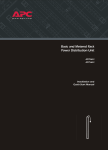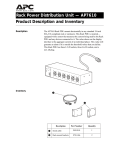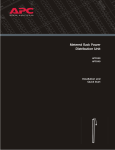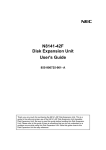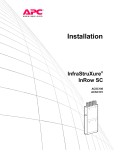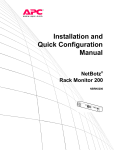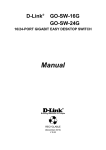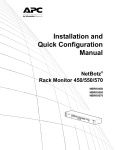Download APC Rack PDU
Transcript
Switched Rack Power Distribution Unit Installation and Quick-Start Manual This manual is available in English on the enclosed CD. Dieses Handbuch ist in Deutsch auf der beiliegenden CD-ROM verfügbar. Ce manuel est disponible en français sur le CD-ROM ci-inclus. Questo manuale è disponibile in italiano nel CD-ROM allegato. Instrukcja Obslugi w jêzyku polskim jest dostêpna na CD. Este manual está disponible en español en el CD-ROM adjunto. ИНСТРУКЦИЯ ПО ИСПОЛЬЗОВАНИЮ НА РУССКОМ ЯЗЫКЕ ПРИЛАГАЕТСЯ НА ДИСКЕ (CD). Contents Preliminary Information . . . . . . . . . . . . . . . . . . . . . . . . . . . . . . . 1 Features of the Switched Rack PDU . . . . . . . . . . . . . . . . . . . 1 Additional documentation . . . . . . . . . . . . . . . . . . . . . . . . . 2 Inventory . . . . . . . . . . . . . . . . . . . . . . . . . . . . . . . . . . . . . 2 Receiving inspection . . . . . . . . . . . . . . . . . . . . . . . . . . . . . 2 InfraStruXure-certified . . . . . . . . . . . . . . . . . . . . . . . . . . . . 2 Install the Switched Rack PDU . . . . . . . . . . . . . . . . . . . . . . . . . . 3 Installation guidelines . . . . . . . . . . . . . . . . . . . . . . . . . . . . 3 Attach the cord retention tray . . . . . . . . . . . . . . . . . . . . . . . 3 How to attach cords to the tray . . . . . . . . . . . . . . . . . . . . . . 3 Install in an enclosure or rack . . . . . . . . . . . . . . . . . . . . . . . 4 Install using the rubber feet (provided) . . . . . . . . . . . . . . . . . 5 Quick Configuration . . . . . . . . . . . . . . . . . . . . . . . . . . . . . . . . . 6 Overview . . . . . . . . . . . . . . . . . . . . . . . . . . . . . . . . . . . . . 6 TCP/IP configuration methods . . . . . . . . . . . . . . . . . . . . . . . 6 APC Management Card Wizard . . . . . . . . . . . . . . . . . . . . . . 7 BOOTP & DHCP configuration . . . . . . . . . . . . . . . . . . . . . . . 7 Local access to the control console . . . . . . . . . . . . . . . . . . . 10 Remote access to the control console . . . . . . . . . . . . . . . . . 10 Control console . . . . . . . . . . . . . . . . . . . . . . . . . . . . . . . . 11 How to Access a Configured Switched Rack PDU . . . . . . . . . . . 12 Overview . . . . . . . . . . . . . . . . . . . . . . . . . . . . . . . . . . . . 12 Web interface . . . . . . . . . . . . . . . . . . . . . . . . . . . . . . . . . 12 Telnet . . . . . . . . . . . . . . . . . . . . . . . . . . . . . . . . . . . . . . 12 SNMP . . . . . . . . . . . . . . . . . . . . . . . . . . . . . . . . . . . . . . 12 FTP . . . . . . . . . . . . . . . . . . . . . . . . . . . . . . . . . . . . . . . . 12 How to Recover From a Lost Password . . . . . . . . . . . . . . . . . . 13 Switched Rack PDU Installation and Quick-Start Manual i How to Download Firmware Updates . . . . . . . . . . . . . . . . . . . 14 Warranty and Service . . . . . . . . . . . . . . . . . . . . . . . . . . . . . . . 15 Limited warranty . . . . . . . . . . . . . . . . . . . . . . . . . . . . . . 15 Warranty limitations . . . . . . . . . . . . . . . . . . . . . . . . . . . . 15 Obtaining service . . . . . . . . . . . . . . . . . . . . . . . . . . . . . . 15 Life-Support Policy . . . . . . . . . . . . . . . . . . . . . . . . . . . . . . . . . . 16 General policy . . . . . . . . . . . . . . . . . . . . . . . . . . . . . . . . 16 Examples of life-support devices . . . . . . . . . . . . . . . . . . . . 16 ii Switched Rack PDU Installation and Quick-Start Manual Preliminary Information Features of the Switched Rack PDU American Power Conversion’s Switched Rack Power Distribution Unit (PDU) is a stand-alone, network-manageable device that allows programmable control of 8, 16, or 24 power outlets through its Web, SNMP, or Control Console network interfaces. Using the Switched Rack PDU, you can do the following: • Set the following values for each outlet independently: – Power On Delay – Power Off Delay – Reboot Duration • Set up power sequencing to avoid inrush current at system start-up. • Manage access to outlets through the following three types of user accounts: – Administrator – Device Manager – Outlet User • Upgrade the Switched Rack PDU firmware without affecting the outlet state. • Provide up to twenty-four Outlet User accounts. • Import the event logs into a spreadsheet application. • Know that passwords are secure through the Switched Rack PDU’s basic and MD5 authentication. • Monitor the aggregate current draw of the Switched Rack PDU, which helps avoid overloaded circuits. Note Warning The Switched Rack PDU does not provide power protection. Therefore, APC does not recommend plugging the unit directly into any unprotected power source, such as a wall outlet. The Switched Rack PDU contains a non-replaceable lithium coin cell battery. Do not attempt to replace the battery. Switched Rack PDU Installation and Quick-Start Manual 1 Preliminary Information Additional documentation The Switched Rack PDU User’s Guide and the Switched Rack PDU Addendum are available on the supplied CD or on the APC Web site: www.apc.com/. The online User’s Guide (.\doc\eng\usrguide.pdf) contains additional information about the following topics related to the Switched Rack PDU: • Management interfaces • User accounts • Customizing setup • Security The Addendum (.\doc\eng\addendum.pdf) contains additional information about the following topics: • The Management Card Wizard • Configuration utilities • File transfers Inventory The Switched Rack PDU is shipped with the following items: Quantity Receiving inspection Item 1 Configuration cable (940-0144) 1 Cord retention tray (with 4 flat-head screws) 1 APC Switched Rack PDU Utility CD 2 Rack-mount brackets (with 8 flat-head screws) 4 Rubber feet 1 Warranty registration card Inspect the package and contents for shipping damage, and make sure that all parts were sent. Report any damage immediately to the shipping agent, and report missing contents, damage, or other problems immediately to APC or your APC reseller. Please recycle The shipping materials are recyclable. Please save them for later use, or dispose of them appropriately. InfraStruXure-certified This product is certified for use in APC InfraStruXure systems. If you have InfraStruXure Manager as part of your system, the Quick Configuration instructions in this document do not apply. See instead the InfraStruXure Manager’s documentation for more information. 2 Switched Rack PDU Installation and Quick-Start Manual Install the Switched Rack PDU Installation guidelines • If the PDU is installed in an enclosed communications rack, the recommended maximum ambient temperature should be no greater than 45°C. • Install the PDU so that there is air flow to the front and rear face of the unit. • Install the PDU so that there is not an uneven mechanical load. • Follow the nameplate ratings when connecting equipment to the supply circuit. Consider the effect that overloading the circuits might have on over-circuit protection and supply wiring. • Maintain reliable earthing of the PDU. Give particular consideration to supply connections that do not directly connect to the branch circuit. • The PDU does not provide overcurrent protection. Connect the PDU to an appropriately rated branch circuit. • Install the PDU so that the power plug may be disconnected for service. Attach the cord retention tray Attach the cord retention tray to the Switched Rack PDU, using the four flat-head screws (provided). How to attach cords to the tray Attach the cord to the tray by looping the cord and securing it to the tray, using a wire tie. The cord must be secured to the tray so that you can unplug it from the PDU without removing the wire tie. Note Switched Rack PDU Installation and Quick-Start Manual 3 Install the Switched Rack PDU Install in an enclosure or rack You can mount the Switched Rack PDU in a 19-inch NetShelter® enclosure or rack or other EIA-310-D standard 19-inch rack. To install the PDU in a NetShelter enclosure: 1. Choose a mounting position for the PDU with either the display or the rear facing out of the enclosure. 2. Attach the mounting brackets to the PDU, using the flat-head screws (provided). 3. Choose a location for the unit: The unit occupies one U-space. A notched hole on the enclosure’s vertical rail indicates the middle of a U-space. Note 21 1U 20 19 4 Switched Rack PDU Installation and Quick-Start Manual Install the Switched Rack PDU a. Insert a caged nut (provided with the enclosure) above and below a notched hole on each vertical mounting rail in your chosen location. b. Align the mounting holes of the brackets with the installed caged nuts. Insert and tighten screws. Install using the rubber feet (provided) 1. Attach the rubber feet to the bottom of the Switched Rack PDU, placing one in each corner. 2. Place the PDU on an even surface, where it will be accessible for connection procedures. Switched Rack PDU Installation and Quick-Start Manual 5 Quick Configuration Warning Overview Disregard the procedures in this section if you have APC InfraStruXure Manager as part of your system. See the InfraStruXure Manager’s documentation for more information. You must configure the following TCP/IP settings before the Switched Rack PDU can operate on a network: • IP address of the Switched Rack PDU • Subnet mask • Default gateway Note If a default gateway is unavailable, use the IP address of a computer that is located on the same subnet as the Switched Rack PDU and that is usually running. The Switched Rack PDU uses the default gateway to test the network when traffic is very light. See “Watchdog Features” in the “Introduction” of the user’s guide for more information about the watchdog role of the default gateway. TCP/IP configuration methods Use one of the following methods to define the TCP/IP settings: • APC Management Card Wizard (See “APC Management Card Wizard” on page 7.) • BOOTP or DHCP server (See “BOOTP & DHCP configuration” on page 7.) • Local computer (See “Local access to the control console” on page 10.) • Networked computer (See “Remote access to the control console” on page 10.) 6 Switched Rack PDU Installation and Quick-Start Manual Quick Configuration APC Management Card Wizard You can use the APC Management Card Wizard at a Windows® 98, Windows NT® 4.0, Windows 2000, or Windows XP computer to configure a PDU. 1. Insert the APC Switched Rack PDU Utility CD into a computer on your network. 2. Launch the Wizard, when prompted, or, if prompted to restart the computer, access the Wizard from the Start menu after the computer has restarted. 3. Wait for the Wizard to discover the unconfigured PDU, then follow the on-screen instructions. Note BOOTP & DHCP configuration If you leave the Start a Web browser when finished option enabled, you can use apc for both the user name and password to access the Switched Rack PDU through your browser. The Boot Mode setting, a TCP/IP option in the Switched Rack PDU’s Network menu, identifies how TCP/IP settings will be defined. The possible settings are Manual, DHCP only, BOOTP only, and DHCP & BOOTP (the default setting). Note The DHCP & BOOTP setting assumes that a properly configured DHCP or BOOTP server is available to provide TCP/IP settings to the APC Switched Rack PDU. If these servers are unavailable, see “APC Management Card Wizard” on page 7, “Local access to the control console” on page 10, or “Remote access to the control console” on page 10 to configure the TCP/IP settings. With Boot Mode set to DHCP & BOOTP, the Switched Rack PDU attempts to discover a properly configured server. It first searches for a BOOTP server, and then a DHCP server. It repeats this pattern until it discovers a BOOTP or DHCP server. For more information, see “BOOTP” on page 8 or “DHCP” on page 9. Switched Rack PDU Installation and Quick-Start Manual 7 Quick Configuration BOOTP. You can use an RFC951-compliant BOOTP server to configure the TCP/IP settings for the Switched Rack PDU. If the BOOTP server is properly configured, the Switched Rack PDU’s default setting (DHCP & BOOTP) for BOOT Mode causes it to discover the BOOTP server. If a BOOTP server is unavailable, see “APC Management Card Wizard” on page 7, “Local access to the control console” on page 10, or “Remote access to the control console” on page 10 to configure TCP/IP settings. 1. Enter the Switched Rack PDU’s MAC and IP addresses, the subnet mask and default gateway settings, and an optional Bootup file name in the BOOTPTAB file of the BOOTP server. For the MAC address, look on the bottom of the PDU or on the Quality Assurance slip included in the package. Note 2. When the Switched Rack PDU reboots, the BOOTP server provides it with the TCP/IP settings. – If you specified a bootup file name, the Switched Rack PDU attempts to transfer that file from the BOOTP server using TFTP or FTP. The Switched Rack PDU assumes all settings specified in the bootup file. – If you did not specify a bootup file name, the Switched Rack PDU can be configured remotely by using Telnet or by using the Web interface: user name and password are both apc, by default. See “Remote access to the control console” on page 10 for configuration instruction. See also 8 You must use the APC Management Card Wizard to create the bootup file. To create a bootup file, see the BOOTP section in the Addendum. Switched Rack PDU Installation and Quick-Start Manual Quick Configuration DHCP. You can use a RFC2131/RFC2132-compliant DHCP server to configure the TCP/IP settings for the Switched Rack PDU. See also This section briefly summarizes the Switched Rack PDU communication with a DHCP server. For more detail about how a DHCP server is used to configure the network settings for the Switched Rack PDU, see “DHCP Configuration” in the User’s Guide. 1. The Switched Rack PDU sends a DHCP request that uses the following to identify itself: – Vendor Class Identifier (APC by default) – Client Identifier (by default, the Switched Rack PDU’s MAC address value) – User Class Identifier (by default, the identification of the Switched Rack PDU’s application firmware) 2. A properly configured DHCP server responds with a DHCP offer that includes all of the settings that the Switched Rack PDU needs for network communication. The DHCP offer also includes the Vendor Specific Information option (DHCP option 43). By default, the Switched Rack PDU ignores DHCP offers that do not encapsulate the APC cookie in the Vendor Specific Information option using the following hexidecimal format: Option 43 = 01 04 31 41 50 43 where – The first byte (01) is the code – The second byte (04) is the length – The remaining bytes (31 41 50 43) are the APC cookie See your DHCP server documentation to add code to the Vendor Specific Information option. See also To disable the APC cookie requirement, see “Local access to the control console” on page 10. To change the control console’s DHCP Cookie Is setting, an Advanced option in the TCP/IP menu, see “Remote access to the control console” on page 10. Switched Rack PDU Installation and Quick-Start Manual 9 Quick Configuration Local access to the control console You can use a local computer to connect to the PDU to access the control console. 1. Select a serial port at the local computer, and disable any service which uses that port. 2. Use the configuration cable (940-0144) to connect the selected port to the serial port on the front panel of the PDU. 3. Run a terminal program (such as HyperTerminal) and configure the selected port for 9600 bps, 8 data bits, no parity, 1 stop bit, and no flow control, and save the changes. 4. Press ENTER to display the User Name prompt. 5. Use apc for the user name and password. 6. See “Control console” on page 11 to finish the configuration. Remote access to the control console From any computer on the same subnet as the Switched Rack PDU, you can use ARP and Ping to assign an IP address to the Switched Rack PDU, and then use Telnet to access that Switched Rack PDU’s control console and configure the needed TCP/IP settings. Note After the Switched Rack PDU has its IP address configured, you can use Telnet, without first using ARP and Ping, to access that Switched Rack PDU. 1. Use ARP to define an IP address for the Switched Rack PDU, and use the Switched Rack PDU’s MAC address in the ARP command. For example, to define an IP address of 156.205.14.141 for the Switched Rack PDU that has a MAC address of 00 c0 b7 63 9f 67, use one of the following commands: – Windows command format: arp -s 156.205.14.141 00-c0-b7-63-9f-67 – LINUX command format: arp -s 156.205.14.141 00:c0:b7:63:9f:67 For the MAC address, look on the bottom of the PDU or on the Quality Assurance slip included in the package. Note 2. Use Ping with a size of 113 bytes to assign the IP address defined by the ARP command. For example: – Windows command format: ping 156.205.14.141 -l 113 – LINUX command format: ping 156.205.14.141 -s 113 10 Switched Rack PDU Installation and Quick-Start Manual Quick Configuration 3. Use Telnet to access the Switched Rack PDU at its newly assigned IP address. For example: telnet 156.205.14.141 4. Use apc for both User Name and Password. 5. See “Control console” on this page to finish the configuration. Control console After you log on at the control console, as described in “Local access to the control console” on page 10 or “Remote access to the control console” on page 10: 1. Choose Network from the Control Console menu. 2. Choose TCP/IP from the Network menu. 3. If you are not using a BOOTP or DHCP server to configure the TCP/IP settings, select the Boot Mode menu. Select Manual boot mode, and then press ESC to return to the TCP/IP menu. (Changes will take effect when you log out.) 4. Set the System IP, Subnet Mask, and Default Gateway address values. 5. Press CTRL-C to exit to the Control Console menu. 6. Log out (option 4 in the Control Console menu). Note If you disconnected a cable during the procedure described in “Local access to the control console” on page 10, reconnect that cable and restart the associated service. Switched Rack PDU Installation and Quick-Start Manual 11 How to Access a Configured Switched Rack PDU Overview After the Switched Rack PDU is running on your network, you can use several different interfaces to access the Switched Rack PDU. To use the interfaces identified here, see the User’s Guide and the Addendum. Note Web interface Use Microsoft® Internet Explorer 5.0 (and higher) or Netscape® 4.0.8 (and higher) to configure Switched Rack PDU options or to view the Event log. 1. Address the Switched Rack PDU by its IP address or DNS name (if configured). 2. Enter the user name and password (by default, apc and apc for an Administrator, or device and apc for a Device Manager). Telnet You can use Telnet to access a Switched Rack PDU’s control console from any computer on the same subnet. 1. At a command prompt, use the following command line, and press ENTER: telnet <address> As <address>, use the Switched Rack PDU’s IP address or DNS name (if configured). 2. Enter the user name and password (by default, apc and apc for an Administrator, or device and apc for a Device Manager). SNMP After you add the PowerNet MIB to a standard SNMP MIB browser, you can use that browser for SNMP access to the Switched Rack PDU. The default read community name is public; the default read/write community name is private. FTP You can use FTP (enabled by default) to download new firmware to the Switched Rack PDU, or to access a copy of the Switched Rack PDU’s event logs. 1. At a command prompt, use the following command line, and press ENTER: ftp <address> As <address>, use the Switched Rack PDU’s IP address. 2. Enter the user name and password (by default, apc and apc for an Administrator, or device and apc for a Device Manager). 12 Switched Rack PDU Installation and Quick-Start Manual How to Recover From a Lost Password You can use a local computer that connects to the Switched Rack PDU through the serial port on the front of the unit. 1. Select a serial port at a local computer, and disable any service that uses the port. 2. Use the configuration cable (940-0144) to connect the selected port to the serial port on the front panel of the PDU. 3. Run a terminal program (such as HyperTerminal) and configure the selected port for 9600 bps, 8 data bits, no parity, 1 stop bit, and no flow control, and save the changes. 4. Press ENTER to display the User Name prompt. 5. Press the Reset button on the Switched Rack PDU, which causes the Switched Rack PDU to restart, a process that typically takes approximately 15 seconds. 6. Press ENTER as many times as necessary to redisplay the User Name prompt, then use apc for the user name and password. (If you take longer than 30 seconds to log on after the User Name prompt is redisplayed, you must start the login procedure again at step 4.) 7. From the Control Console menu, select System, then User Manager. 8. Select Administrator, and change the User Name and Password settings, both of which are now defined as apc. 9. Press CTRL-C and log off. Reconnect any cable that you disconnected in step 2 and restart any service that you disabled in step 1. Note Switched Rack PDU Installation and Quick-Start Manual 13 How to Download Firmware Updates See also For a complete description on how to download a firmware upgrade for your Switched Rack PDU, see the Addendum on the provided APC Switched Rack PDU Utility CD. You can use a local computer that connects to the Switched Rack PDU through the serial port on the front of the unit. 1. Select a serial port at the local computer, and disable any service that uses that port. 2. Use the configuration cable (940-0144) to connect the selected port to the RJ-12 serial port on the front panel of the Switched Rack PDU. 3. Run a terminal program (such as HyperTerminal) and configure the selected port for 9600 bps, 8 data bits, no parity, 1 stop bit, and no flow control. Save the changes. 4. Press ENTER twice to display the User Name prompt. 5. Enter your user name and password (both apc, for administrators only) and press ENTER. 6. From the Control Console menu, select System, then Tools, then XMODEM. 7. The system will prompt you with Perform transfer with XMODEM -CRC? Type Yes and press ENTER. 8. The system will then prompt you to choose a transfer rate and to change your terminal settings to match the transfer rate. Press ENTER to set the Switched Rack PDU to accept the download. 9. In the terminal program, send the file using the XMODEM protocol. Upon completion of the transfer, the console will prompt you to restore the baud rate to normal. Do not interrupt the download. Caution The Switched Rack PDU will reboot when the download is complete. Upgrading the firmware will not interfere with the operation of the outlets. Note 14 Switched Rack PDU Installation and Quick-Start Manual Warranty and Service Limited warranty APC warrants the Switched Rack PDU to be free from defects in materials and workmanship for a period of two years from the date of purchase. Its obligation under this warranty is limited to repairing or replacing, at its own sole option, any such defective products. This warranty does not apply to equipment that has been damaged by accident, negligence, or misapplication or has been altered or modified in any way. This warranty applies only to the original purchaser. Warranty limitations Except as provided herein, APC makes no warranties, express or implied, including warranties of merchantability and fitness for a particular purpose. Some jurisdictions do not permit limitation or exclusion of implied warranties; therefore, the aforesaid limitation(s) or exclusion(s) may not apply to the purchaser. Except as provided above, in no event will APC be liable for direct, indirect, special, incidental, or consequential damages arising out of the use of this product, even if advised of the possibility of such damage. Specifically, APC is not liable for any costs, such as lost profits or revenue, loss of equipment, loss of use of equipment, loss of software, loss of data, costs of substitutes, claims by third parties, or otherwise. This warranty gives you specific legal rights and you may also have other rights, which vary according to jurisdiction. Obtaining service To obtain support for problems with your Switched Rack PDU: 0 1. Note the serial number and date of purchase. You can locate the serial number on the bottom of the Switched Rack PDU. 2. Contact Customer Support at a phone number on the back cover of this document. A technician will try to help you solve the problem by phone. 3. If you must return the product, the technician will give you a return material authorization (RMA) number. If the warranty expired, you will be charged for repair or replacement. 4. Pack the unit carefully. The warranty does not cover damage sustained in transit. Enclose a letter with your name, address, RMA number and daytime phone number; a copy of the sales receipt; and a check as payment, if applicable. 5. Mark the RMA number clearly on the outside of the shipping carton. 6. Ship by insured, prepaid carrier to the address provided by the Customer Support technician. Switched Rack PDU Installation and Quick-Start Manual 15 Life-Support Policy General policy American Power Conversion (APC) does not recommend the use of any of its products in the following situations: • In life-support applications where failure or malfunction of the APC product can be reasonably expected to cause failure of the life-support device or to affect significantly its safety or effectiveness. • In direct patient care. APC will not knowingly sell its products for use in such applications unless it receives in writing assurances satisfactory to APC that (a) the risks of injury or damage have been minimized, (b) the customer assumes all such risks, and (c) the liability of American Power Conversion is adequately protected under the circumstances. a Examples of life-support devices The term life-support device includes but is not limited to neonatal oxygen analyzers, nerve stimulators (whether used for anesthesia, pain relief, or other purposes), autotransfusion devices, blood pumps, defibrillators, arrhythmia detectors and alarms, pacemakers, hemodialysis systems, peritoneal dialysis systems, neonatal ventilator incubators, ventilators (for adults and infants), anesthesia ventilators, infusion pumps, and any other devices designated as “critical” by the U.S. FDA. Hospital-grade wiring devices and leakage current protection may be ordered as options on many APC UPS systems. APC does not claim that units with these modifications are certified or listed as hospital-grade by APC or any other organization. Therefore these units do not meet the requirements for use in direct patient care. 16 Switched Rack PDU Installation and Quick-Start Manual Radio Frequency Interference Warning Changes or modifications to this unit not expressly approved by the party responsible for compliance could void the user’s authority to operate this equipment. This equipment has been tested and found to comply with the limits for a Class A digital device, pursuant to part 15 of the FCC Rules. These limits are designed to provide reasonable protection against harmful interference when the equipment is operated in a commercial environment. This equipment generates, uses, and can radiate radio frequency energy and, if not installed and used in accordance with this user manual, may cause harmful interference to radio communications. Operation of this equipment in a residential area is likely to cause harmful interference. The user will bear sole responsibility for correcting such interference. This Class A digital apparatus complies with Canadian ICES-003. Cet appareil numérique de la classe A est conforme à la norme NMB003 du Canada. a 警告使用者: 這是甲類的資訊産品, 在居住的 環境中使用時,可能會造成射頻 干擾,在這種情況下,使用者會 被要求採取某些適當的對策。 この装置は規定に準拠しています。 この装置を住宅地域またはその周 囲で使用する場合、 ラジオやテレビヘの 電波障害を及ぼすことがあリます。 VCCI-A APC Worldwide Customer Support Customer support for this or any other APC product is available at no charge in any of the following ways: • Visit the APC Web site to find answers to frequently asked questions (FAQs), to access documents in the APC Knowledge Base, and to submit customer support requests. – www.apc.com (Corporate Headquarters) Connect to localized APC Web sites for specific countries, each of which provides customer support information. – www.apc.com/support/ Global support with FAQs, knowledge base, and e-support. • Contact an APC Customer Support center by telephone or e-mail. – Regional centers: APC headquarters U.S., Canada (1)(800)800-4272 (toll free) Latin America (1)(401)789-5735 (USA) Europe, Middle East, Africa (353)(91)702020 (Ireland) Japan (0) 35434-2021 – Local, country-specific centers: go to www.apc.com/support/contact for contact information. Contact the APC representative or other distributor from whom you purchased your APC product for information on how to obtain local customer support. Entire contents copyright © 2003 American Power Conversion. All rights reserved. Reproduction in whole or in part without permission is prohibited. APC, the APC logo, InfraStruXure, and NetShelter are trademarks of American Power Conversion Corporation and may be registered in some jurisdictions. All other trademarks, product names, and corporate names are the property of their respective owners and are used for informational purposes only. 990-1367A-001 05/2003