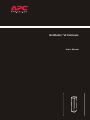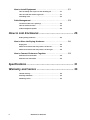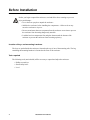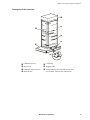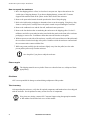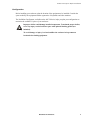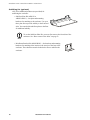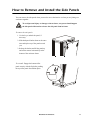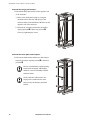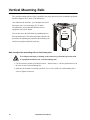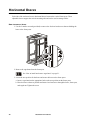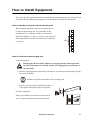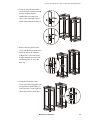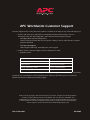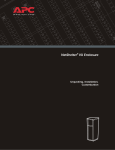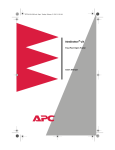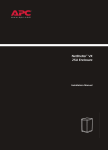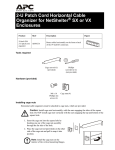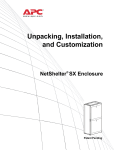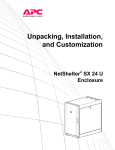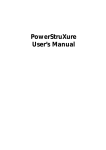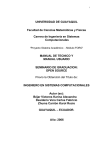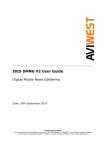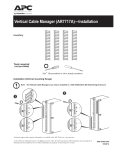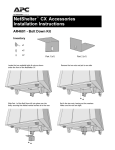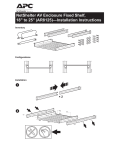Download APC NetShelter VS 42U Enclosure w/Sides Black
Transcript
NetShelter® VS Enclosure User’s Manual Contents Product Description..................................................1 NetShelter VS enclosures . . . . . . . . . . . . . . . . . . . . . . . . . . 1 Product Features . . . . . . . . . . . . . . . . . . . . . . . . . . . . . . . . . . . . 2 Hardware, grommets, and covers . . . . . . . . . . . . . . . . . . . . . 3 Before Installation . . . . . . . . . . . . . . . . . . . . . . . . . . . . . . . . . . . 4 Location of keys and mounting hardware . . . . . . . . . . . . . . . 4 Tools required . . . . . . . . . . . . . . . . . . . . . . . . . . . . . . . . . . 4 Packaging of the enclosure . . . . . . . . . . . . . . . . . . . . . . . . . 5 How to unpack the enclosure . . . . . . . . . . . . . . . . . . . . . . . 6 Please recycle . . . . . . . . . . . . . . . . . . . . . . . . . . . . . . . . . . 6 Disclaimer . . . . . . . . . . . . . . . . . . . . . . . . . . . . . . . . . . . . 6 Take inventory . . . . . . . . . . . . . . . . . . . . . . . . . . . . . . . . . 6 Configuration . . . . . . . . . . . . . . . . . . . . . . . . . . . . . . . . . . 7 Installation...............................................................9 How to Install the NetShelter VS Enclosure . . . . . . . . . . . . . . . . 9 How to level the enclosure . . . . . . . . . . . . . . . . . . . . . . . . . 9 How to remove the casters and leveling feet (optional) . . . . . . 9 Stabilizing kits (optional) . . . . . . . . . . . . . . . . . . . . . . . . . 10 How to Remove and Install the Side Panels . . . . . . . . . . . . . . . 11 How to Remove the Roof . . . . . . . . . . . . . . . . . . . . . . . . . . . . 12 How to Reverse the Front Door . . . . . . . . . . . . . . . . . . . . . . . . 13 Vertical Mounting Rails . . . . . . . . . . . . . . . . . . . . . . . . . . . . . . 18 How to adjust the mounting rails on the frame posts . . . . . . 18 How to re-position the rails using the horizontal braces . . . . . 19 Horizontal Braces . . . . . . . . . . . . . . . . . . . . . . . . . . . . . . . . . . 20 How to move a brace . . . . . . . . . . . . . . . . . . . . . . . . . . . . 20 NetShelter VS Enclosure i How to Install Equipment . . . . . . . . . . . . . . . . . . . . . . . . . . . . 21 How to identify one U-space on the mounting rail . . . . . . . . 21 How to install and remove caged nuts . . . . . . . . . . . . . . . . 21 Grounding studs . . . . . . . . . . . . . . . . . . . . . . . . . . . . . . . 22 Cable Management . . . . . . . . . . . . . . . . . . . . . . . . . . . . . . . . . 23 Location of cable access openings . . . . . . . . . . . . . . . . . . . 23 How to remove the skirts . . . . . . . . . . . . . . . . . . . . . . . . . 23 Cable management options . . . . . . . . . . . . . . . . . . . . . . . 24 How to Join Enclosures ......................................... 25 Before joining enclosures . . . . . . . . . . . . . . . . . . . . . . . . . 25 How to Move the Baying Hardware . . . . . . . . . . . . . . . . . . . . . 26 Baying trim . . . . . . . . . . . . . . . . . . . . . . . . . . . . . . . . . . 26 When the enclosure with side panels is on the left . . . . . . . . 26 When the enclosure with side panels is on the right . . . . . . . 28 How to Connect Enclosures Together . . . . . . . . . . . . . . . . . . . 29 Make the front connections . . . . . . . . . . . . . . . . . . . . . . . 29 Make the rear connections . . . . . . . . . . . . . . . . . . . . . . . . 29 Specifications ........................................................ 31 Warranty and Service ............................................ 33 Limited warranty . . . . . . . . . . . . . . . . . . . . . . . . . . . . . . 33 Warranty limitations . . . . . . . . . . . . . . . . . . . . . . . . . . . . 33 Obtaining service . . . . . . . . . . . . . . . . . . . . . . . . . . . . . . 33 ii NetShelter VS Enclosure Product Description The American Power Conversion (APC®) NetShelter® VS Enclosure is a high-quality enclosure for storage of industry-standard (EIA-310), 19-inch rack-mount hardware, which includes servers, voice, data, networking, internetworking, and APC power protection equipment. NetShelter VS enclosures \ Model Height Width Description AR2800 AR2800BLK 42U† 19 inch EIA Enclosure with sides AR2801 AR2801BLK 42U 19 inch EIA Enclosure without sides AR2802BLK 42U 19 inch EIA Enclosure without sides or doors †One U = 1.75 in (4.44 cm) APC offers side panels for enclosures without sides. Each kit includes one panel and the mounting hardware. SKU Description AR8384 NetShelter VS 42U Beige side panel AR8384BLK NetShelter VS 42U Black side panel APC also offers doors for enclosures without doors. Each kit includes a front door or rear doors and mounting hardware. SKU Description AR8361 NetShelter VS 42U Front Door, Beige AR8361BLK NetShelter VS 42U Front Door, Black AR8362 NetShelter VS 42U Split Rear Doors, Beige AR8362BLK NetShelter VS 42U Split Rear Doors, Black NetShelter VS Enclosure 1 Product Features Cable access Adjustable leveling feet Adjustable horizontal braces Vertical rails Split rear doors (only on enclosures with doors) Front and rear skirts Side panels (only on enclosures with sides) Reversible front door Frame posts Ventilated roof Casters 2 NetShelter VS Enclosure Product Description: Product Features Hardware, grommets, and covers Item AR2800 AR2800BLK AR2801 AR2801BLK AR2802BLK M6 × 12 low-profile, socket-head screws — 3 3mm hex wrench — 1 M6 × 16 pan-head, Phillips/slotted screws 60 60 Caged nut installation tool 1 1 M6 caged nuts 60 60 Plastic cup washers 60 60 Open-ended wrench (13mm/14mm) 1 1 5mm hex wrench 1 1 Door/side panel keys 2 2 3 3 Baying hardware Mounting hardware Covers 4 × 4 cover NetShelter VS Enclosure 3 Before Installation Before you begin to unpack the enclosure, read and follow these warnings to prevent injury and damage: Warning • Use at least two people to unpack the enclosure. • Stabilize the enclosure before installing the components—failure to do so may cause the enclosure to tip over. • Do not extend more than one component from the enclosure at one time to prevent the enclosure from becoming dangerously unstable. • Load the heaviest components first and place them toward the bottom of the enclosure to prevent the enclosure from becoming top-heavy. Location of keys and mounting hardware The keys are packed inside the enclosure, fastened at the top of one of the mounting rails. The bag containing the mounting hardware is fastened to the floor of the enclosure. Tools required The following tools (not included) will be necessary to unpack and adjust the enclosure: • Phillips screwdriver • Shears/utility knife • Level 4 NetShelter VS Enclosure Product Description: Before Installation Packaging of the enclosure Cardboard top cover 13mm bolts Stretch wrap Shipping pallet Cardboard corner protectors Pouch containing the open-ended wrench, this user’s manual, warranty card, and literature Pallet brackets NetShelter VS Enclosure 5 Product Description: Before Installation How to unpack the enclosure 1. Move the shipping pallet to a firm, level surface in an open area. Inspect the enclosure for visible signs of shipping damage. If you detect shipping damage, contact APC Customer Support at the number listed on the yellow sticker on the front of the enclosure. 2. Remove the open-ended wrench from the pouch on the front of the packaging. 3. Refer to the label on the packaging to determine where to cut the wrapping. Using heavy-duty shears or a utility knife, carefully remove the plastic stretch wrap surrounding the enclosure. 4. Remove the cardboard cover and the four tall, cardboard corner protectors. 5. Remove the four brackets that are anchoring the enclosure to the shipping pallet. Use the 13millimeter end of the open-ended wrench (stored inside the pouch on the front of the enclosure packaging) to remove the 13-millimeter bolts that secure the brackets to the pallet. 6. With one person on each side of the enclosure, carefully roll it toward the rear of the pallet until the rear casters clear the back edge of the pallet. Continue to slide the enclosure rearward until the rear casters make contact with the floor. 7. While one person carefully tips the enclosure slightly away from the pallet, have the other person pull the pallet away from the enclosure. Save the pallet if you plan to reship the enclosure. Note Please recycle The shipping materials are recyclable. Please save them for later use, or dispose of them appropriately. Disclaimer APC is not responsible for damage sustained during reshipment of this product. Take inventory After unpacking the enclosure, verify that all required components and hardware have been shipped with the enclosure. See the product inventory section for a list of components. If any items are missing, contact APC Customer Support using the appropriate number or Web address listed on the back cover of this manual. Note 6 NetShelter VS Enclosure Product Description: Before Installation Configuration Before installing your enclosure, plan the location of the equipment to be installed. Consider the space needed by the equipment and the ergonomics of keyboards and video monitors. The NetShelter Configurator, available on the APC Web site, helps you plan your configuration to maximize the available U-space of your enclosure. Warning Improper airflow could damage installed components. To maintain proper airflow, cover any empty vertical enclosure space with optional blanking panels (not included). To avoid damage or injury, level and stabilize the enclosure in its permanent location before loading equipment. NetShelter VS Enclosure 7 Installation How to Install the NetShelter VS Enclosure The first step when installing the enclosure is to level it. You can also provide additional stability using any of the methods described in this section. How to level the enclosure Leveling feet are attached under the enclosure at each corner. The leveling feet help provide a stable base if the selected floor space is uneven, but they cannot compensate for a badly sloped surface. You can remove the casters and leveling feet to allow the base of the enclosure to rest directly on the floor. 1. Move the enclosure to a relatively level location. 2. For each leveling foot, fit the 14-millimeter end of the open-ended wrench (provided) to the hex head just above the round pad on the bottom of the foot. Turn the wrench clockwise to extend the leveling foot until it makes firm contact with the floor. 3. Use a level to determine which feet need further adjustment to level the enclosure. Adjust them as necessary. How to remove the casters and leveling feet (optional) 1. Lay the enclosure on its side. To avoid personal injury or damage to the enclosure, two people should support the enclosure. Warning 2. Remove the four hex nuts from each of the casters and remove the casters. 3. For each leveling foot, fit the 14-millimeter end of the open-ended wrench (provided) to the hex head just above the round pad on the bottom of the foot. Turn the wrench clockwise to extend and remove the leveling foot. NetShelter VS Enclosure 9 Installation: How to Install the NetShelter VS Enclosure Stabilizing kits (optional) APC offers additional products (not provided) for stabilizing the enclosure: • Stabilizer Plate Kit (AR8115 or AR8115ABLK )—one plate and mounting hardware for attaching to the enclosure. Use up to three plate kits to provide stability to the front and sides. You can also bolt stabilizer plates to the floor for additional stability. To use the Stabilizer Plate Kit, you must first remove the front skirt of the enclosure. See “How to remove the skirts” on page 23. Note • Bolt-Down Bracket Kit (AR8112BLK)—four brackets and mounting hardware for attaching to the interior or the exterior of the base of the enclosure. These brackets must be bolted to the floor to stabilize the enclosure. 10 NetShelter VS Enclosure How to Remove and Install the Side Panels You can remove the side panels when you need to access the interior or when you are joining two enclosures together. To avoid personal injury or damage to the enclosure, one person should support the side panel while another releases the side panel from its frame. Warning To remove the side panels: 1. Use the key to unlock the panel, if necessary. 2. Slide both panel latches down at the same time and tip the top of the panel toward you. 3. Release the latches and lift the panel up and off the narrow horizontal lip at the bottom of the enclosure frame. To reinstall: Engage the bottom of the panel securely with the lip before pushing the top of the panel forward into place. NetShelter VS Enclosure 11 How to Remove the Roof You can remove the roof from the enclosure by removing the four hex-head screws from the inside corners. Use the 5-millimeter hex wrench (included). 12 NetShelter VS Enclosure How to Reverse the Front Door Remove the side panels: 1. Remove both side panels. See “How to Remove and Install the Side Panels” on page 11. Reverse the door handle: 2. Remove the two Phillips screws from the rear of the door handle assembly and remove the handle assembly from the door. 3. Rotate the door handle assembly 180° and reinstall it, using the hardware removed in step 2. NetShelter VS Enclosure 13 Installation: How to Reverse the Front Door Remove the door: To avoid personal injury or damage to the enclosure, one person should support the door while another places the door in its frame. Warning 3. Open the door and pull down on the spring-loaded hinge pin attached to the top of the door. Lift the door from its frame and safely set it aside. 14 NetShelter VS Enclosure Installation: How to Reverse the Front Door Remove the hinge pin, bumper, and latch brackets: Remember the location of and distance between all items being removed. You will need to duplicate this positioning when reinstalling. Note 4. Use a Phillips screwdriver (not provided) to remove the hinge pin brackets , bumper brackets , and latch bracket from the enclosure frame. NetShelter VS Enclosure 15 Installation: How to Reverse the Front Door Reinstall the hinge pin brackets: 5. Reinstall the hinge pin brackets on the opposite side of the enclosure: a. Remove the small plastic plugs covering the insertion holes in the base and the top of the enclosure frame. Reinstall them in the holes on the opposite side of the enclosure. b. Relocate the two hinge pin brackets from their original position to their new position . Secure by tightening the screws. Reinstall the latch plate and bumpers. 6. Relocate the latch bracket and the two door bumper brackets from their original position to their new position . Note Note Be sure to maintain the original spacing between the latch plate and bumpers, and their vertical relationship with the enclosure frame. On the enclosure without sides, the baying trim is attached to the same holes used by the bumpers and latch bracket. 16 NetShelter VS Enclosure Installation: How to Reverse the Front Door Reinstall the door assembly: 7. Loosely tighten the hinge pin brackets. 8. Reinstall the door assembly: To avoid personal injury or damage to the enclosure, one person should support the door while another places the door in its frame. Warning a. Align the lower door hinge pin with the hole in the bottom of the hinge pin bracket and slide the hinge pin into the hole. b. Pull down the upper hinge pin. c. Align the upper hinge pin with hole in the upper hinge pin bracket and release the hinge pin into the hole. d. Make sure that the door opens and closes properly. 9 . Firmly tighten the countersunk screws to secure the hinge pin brackets to the enclosure frame. 10. If using the base model, reinstall the side panels. See “How to Remove and Install the Side Panels” on page 11. NetShelter VS Enclosure 17 Vertical Mounting Rails The vertical mounting rails are factory-installed in the proper position for rack-mountable equipment that has a depth of 29.13 inches (740 millimeters). On a 600mm-wide enclosure, you can adjust each rail to the front or rear over a total range of 2.35 inches (60 millimeters) to accommodate different rails or equipment with various depths. You can also move the rails further by attaching them to the horizontal braces. The following sections describe the procedures for adjusting the position of the mounting rails and for moving them within the enclosure. 2.35” (60 mm) How to adjust the mounting rails on the frame posts To avoid personal injury or damage to the enclosure, perform this procedure with no equipment installed on the vertical mounting rails. Warning 1. Use the 5-mm hex wrench (provided) to loosen—but not remove—the four pan-head screws in the slots of each vertical mounting rail. 2. Slide the rails forward or rearward as desired. Use a level to make sure each mounting rail is vertical. Tighten each screw. 18 NetShelter VS Enclosure Installation: Vertical Mounting Rails How to re-position the rails using the horizontal braces You can re-position the two front, the two rear, or all four of the vertical rails along the horizontal braces to accommodate your equipment. The illustration below shows re-positioning the two front vertical rails but the procedure is the same for all of the vertical rails. When the vertical rails are mounted to the side braces, no more than 1000 lb (453.6 kg) of equipment should be mounted in the enclosure. Warning 1. Remove the side panels from the enclosure. See “How to Remove and Install the Side Panels” on page 11. 2. Use the 5-mm hex wrench (provided) to remove the hex-head screws in the slots of the vertical rails. 3. Locate the new position for the vertical rails. You may have to adjust the position of the horizontal braces up or down to align with the vertical rails. Note See “How to move a brace” on page 20. 4. Insert a caged nut into the appropriate hole at the new position on the upper and lower horizontal braces. See “How to install and remove caged nuts” on page 21. 5. Place the mounting rail at the new position. Insert a hex-head screw through the rail into the caged nuts in the upper and lower horizontal braces. Tighten the screws to secure the vertical mounting rail to the horizontal braces. 6. Repeat steps 2–5 for the opposite side of the enclosure. NetShelter VS Enclosure 19 Horizontal Braces Each side of the enclosure has two horizontal braces between the vertical frame posts. These adjustable braces support the vertical mounting rails and can be used to manage cables. How to move a brace 1. Use the 5-mm hex wrench (provided) to remove the four hex-head screws that are holding the brace to the frame posts. 2. Remove the caged nuts from the frame post. See “How to install and remove caged nuts” on page 21. 3. Locate the new position for the brace and secure the brace to the frame posts: a. Insert a caged nut into the appropriate holes at the new position on the frame posts. b. Place the brace at the new position and insert a hex-head screw through the brace, frame post, and caged nut. Tighten the screw. 20 NetShelter VS Enclosure How to Install Equipment This section provides general information on installing rack-mount equipment in the enclosure. Read the instructions provided with the equipment you are installing for more specific instructions. How to identify one U-space on the mounting rail When installing equipment, locate the top and bottom of a U-space on the mounting rails. Every third hole on the mounting rails of a NetShelter enclosure is numbered to indicate the middle of a U-space. A U-space consists of one of these numbered holes and one hole directly above and below it, as shown. 21 1U 20 h 19 How to install and remove caged nuts To install caged nuts: Warning Install caged nuts horizontally, with the ears engaging the sides of the square hole. Do NOT install caged nuts vertically with the ears engaging the top and bottom of the square hole. 1. Insert the caged nut into the square hole by hooking one ear of the caged nut assembly through the far side of the hole. Install the caged nuts on the interior of the mounting rails. Note 2. Place the caged nut tool (provided) on the other ear of the caged nut and pull to snap it into position. To remove caged nuts: Remove any attached screw and reverse the action in step 2. Grasp the caged nut before releasing the tool. NetShelter VS Enclosure 21 Installation: How to Install Equipment Grounding studs There are thirteen grounding studs on the enclosure, located on the doors, the roof, the side panels and the frame. Number of grounding studs Location 4 Base 1 Roof 2 Front door 4 Rear doors 2 Side panels (only on enclosure with sides) APC offers an optional grounding kit (AR8390) for grounding the enclosure. 22 NetShelter VS Enclosure Cable Management Location of cable access openings There are six cable access openings in the roof and four in the base of the enclosure. How to remove the skirts For additional cable access or to install the stabilizer plate, remove the skirts at the front and rear of the enclosure by removing the two countersunk screws in each skirt. NetShelter VS Enclosure 23 Installation: Cable Management Cable management options APC offers the following products for managing cables in your enclosure: 24 Product SKU Description Cable Management Hoops AR8113A Fasten cables to posts, mounting rails, or braces. Side Cable Management Tray AR8114BLK Fasten cables to posts, mounting rails, or braces. Side channel cable trough. AR8008BLK Routes cables from the front to the rear of the enclosure using two AR8428 organizers. 19-inch 1U horizontal cable organizer AR8425A Routes cables horizontally on the front or the back of the 19-inch EIA rack. 19-inch 2U horizontal cable organizer AR8426A Routes cables horizontally on the front or the back of the 19-inch EIA rack. 19-inch 2U patch cord organizer AR8427A Routes cables horizontally on the front or the back of the 19-inch EIA rack. 19-inch 2U horizontal cable organizer passthrough AR8428A Routes cables horizontally or front to rear. 19-inch 1U brush strip AR8429 Routes cables front to rear while promoting proper airflow. 19-inch 2 U brush strip AR8424 Routes cables front to rear while promoting proper airflow. NetShelter VS Enclosure Figure How to Join Enclosures You can expand your installation by joining two enclosures together. Enclosures without sides include pre-installed baying hardware. Enclosures with sides do not include baying hardware. To join together two NetShelter VS enclosures with sides or a NetShelter VS enclosure and a NetShelter VX enclosure, one of the following kits (available from APC) is required. SKU Description AR8376 Beige 42U enclosures AR8376BLK Black 42U enclosures AR8377BLK Black 47U enclosures Before joining enclosures To join an enclosure with sides to an enclosure without sides, you will first need to move some of the baying hardware from the enclosure without sides to the enclosure with sides. Remove the side panel from the enclosure with sides, if necessary. See “How to Remove and Install the Side Panels” on page 11. Move the baying trim from one side of the enclosure without sides to the other side, if necessary. See “How to Move the Baying Hardware” on page 26. To join together two enclosures without sides, see “How to Connect Enclosures Together” on page 29. NetShelter VS Enclosure 25 How to Move the Baying Hardware Baying trim The baying hardware is pre-installed on both sides of the enclosure without sides. The baying trim is pre-installed on the front-right post of the enclosure without sides, using the baying brackets. When joining an enclosure with sides to an enclosure without sides, you will need to move some of the baying hardware. The procedures for moving baying hardware vary according to whether the enclosure with sides is to the right or left of the enclosure without sides. If the enclosure with sides is on the right, you do not move the trim. When a procedure refers to an enclosure on the right or an enclosure on the left, the point of orientation is always from the front. Note When the enclosure with side panels is on the left 1. Carefully slide the enclosures apart. 2. Remove the right side panel of the enclosure with sides. See “How to Remove and Install the Side Panels” on page 11. 3. Remove the pan-head socket screws and nuts that hold the baying brackets to the front-right vertical frame of the enclosure on the right. Leave the baying trim attached to the brackets. Save the two pan-head socket screws and nuts for use in the next step. 26 NetShelter VS Enclosure How to Join Enclosures: How to Move the Baying Hardware 4. Using the two pan-head socket screws and nuts, fasten the baying brackets with baying trim attached that you removed in step 3 to the front right vertical frame of the enclosure on the left. 5. Remove the low-profile socket screw from the baying plate on the right-rear side of the enclosure without sides. Leave the baying bracket attached. Save the screw and baying plate for use in the next step. 6. Using the low-profile socket screw, secure the baying plate with baying bracket attached that you removed in step 5 to the right-rear side of the enclosure with sides. NetShelter VS Enclosure 27 How to Join Enclosures: How to Move the Baying Hardware When the enclosure with side panels is on the right 1. Carefully slide the enclosures apart. 2. Remove the left side panel of the enclosure with sides. See “How to Remove and Install the Side Panels” on page 11. 3. Remove the pan-head screw and nut securing each of the baying brackets from the front-left vertical frame of the enclosure on the left without sides. Save the pan-head screws, nuts, and baying brackets for use in the next step. 4. Using the pan-head screws and nuts, secure the baying brackets to the front-left vertical frame of the enclosure on the right. 5. Install the side panel removed in step 2 on the left side of the enclosure without sides (optional). See “How to Remove and Install the Side Panels” on page 11. 28 NetShelter VS Enclosure How to Connect Enclosures Together Make the front connections The first step when connecting enclosures together is to slide the enclosures together and align. Make sure that the holes in the baying brackets are aligned with the holes in the baying trim. The connection procedure varies according to your row configuration: 24-inch or 600-mm centers. When you are joining enclosures configured on 24-inch centers, align using hole -. When joining enclosures configured on 600-mm centers, align using hole ,. , - Make sure that the enclosures are level with each other. See “How to level the enclosure” on page 9. Insert a low-profile screw through the baying trim into each of the two brackets and tighten using the 3-mm hex wrench. Make the rear connections When joining enclosures configured on 24-inch centers, use hole ,. When joining enclosures configured on 600-mm centers, use hole -. Insert a low-profile screw through the baying plate and into the threaded hole in the frame. Tighten using the 3-mm hex wrench. NetShelter VS Enclosure , - 29 Specifications Measurement AR2800 AR2800BLK AR2801 AR2801BLK AR2802BLK Height 81.5 in (207cm) 81.5 in (207cm) Width 23.5 in (59.6cm) 23.0 in (58.5cm) Depth 35.5 in (90.14cm) 35.5 in (90.14cm) Net weight 295 lb (133.8kg) 237 lb (107.5kg) Ventilation (front door) 844.19 in² (5446.4 cm²) 844.19 in² (5446.4 cm²) Ventilation (rear door) 812.76 in² (5243.6cm²) 812.76 in² (5243.6cm²) Ventilation (roof) 158.96 in² (1025.6cm²) 158.96 in² (1025.6cm²) Clearance (for wiring between front door and vertical rail) 3.30 in (8.4cm) 3.30 in (8.4cm) Item NetShelter VS Enclosure 31 Warranty and Service Limited warranty APC warrants the NetShelter VS Enclosure to be free from defects in materials and workmanship for a period of five years from the date of purchase. Its obligation under this warranty is limited to repairing or replacing, at its own sole option, any such defective products. This warranty does not apply to equipment that has been damaged by accident, negligence, or misapplication or has been altered or modified in any way. This warranty applies only to the original purchaser. Warranty limitations Except as provided herein, APC makes no warranties, express or implied, including warranties of merchantability and fitness for a particular purpose. Some jurisdictions do not permit limitation or exclusion of implied warranties; therefore, the aforesaid limitation(s) or exclusion(s) may not apply to the purchaser. Except as provided above, in no event will APC be liable for direct, indirect, special, incidental, or consequential damages arising out of the use of this product, even if advised of the possibility of such damage. Specifically, APC is not liable for any costs, such as lost profits or revenue, loss of equipment, loss of use of equipment, loss of software, loss of data, costs of substitutes, claims by third parties, or otherwise. This warranty gives you specific legal rights and you may also have other rights, which vary according to jurisdiction. Obtaining service To obtain support for problems with your NetShelter VS Enclosure: 0 1. Note the serial number and date of purchase. (The serial number appears on the top of the enclosure frame inside the rear door.) 2. Contact Customer Support at a phone number on the back cover of this document. A technician will try to help you solve the problem by phone. 3. If you must return the product, the technician will give you a return material authorization (RMA) number. If the warranty expired, you will be charged for repair or replacement. 4. Pack the unit carefully. The warranty does not cover damage sustained in transit. Enclose a letter with your name, address, RMA number and daytime phone number; a copy of the sales receipt; and a check as payment, if applicable. 5. Mark the RMA number clearly on the outside of the shipping carton. 6. Ship by insured, prepaid carrier to the address provided by the Customer Support technician. NetShelter VS Enclosure 33 APC Worldwide Customer Support Customer support for this or any other APC product is available at no charge in any of the following ways: • Visit the APC Web site to find answers to frequently asked questions (FAQs), to access documents in the APC Knowledge Base, and to submit customer support requests. – www.apc.com (Corporate Headquarters) Connect to localized APC Web sites for specific countries, each of which provides customer support information. – www.apc.com/support/ Global support with FAQs, knowledge base, and e-support. • Contact an APC Customer Support center by telephone or e-mail. – Regional centers: Direct InfraStruXure Customer Support Line (1)(877)537-0607 (toll free) APC headquarters U.S., Canada (1)(800)800-4272 (toll free) Latin America (1)(401)789-5735 (USA) Europe, Middle East, Africa (353)(91)702020 (Ireland) Japan (0) 35434-2021 – Local, country-specific centers: go to www.apc.com/support/contact for contact information. Contact the APC representative or other distributor from whom you purchased your APC product for information on how to obtain local customer support. Entire contents copyright © 2003 American Power Conversion. All rights reserved. Reproduction in whole or in part without permission is prohibited. APC, the APC logo, NetShelter, and InfraStruXure are trademarks of American Power Conversion Corporation and may be registered in some jurisdictions. All other trademarks, product names, and corporate names are the property of their respective owners and are used for informational purposes only. 990-7144A-001 05/2003