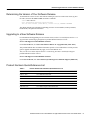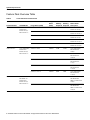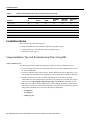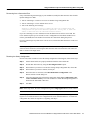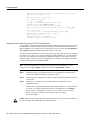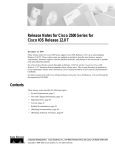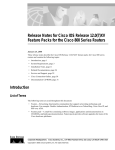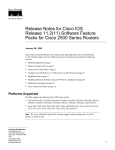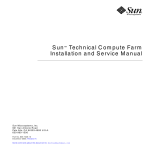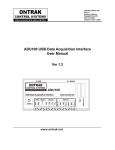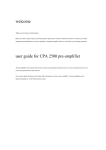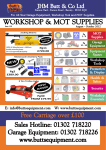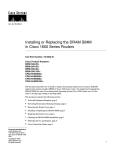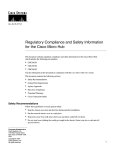Download Cisco 2500 IP/FW Plus IPSEC 56 Feature Pack
Transcript
Text Part Number: 78-10085-02 Release Notes for Cisco IOS Release 12.0(6) Feature Packs for the Cisco 2500 Series October 4, 1999 These release notes describe the Cisco IOS Release 12.0(6) feature packs for Cisco 2500 series and contain the following topics: • • • • • • • Introduction, page 2 System Requirements, page 3 Installation Notes, page 10 Related Documentation, page 17 Service and Support, page 22 Cisco Connection Online, page 23 Documentation CD-ROM, page 24 Corporate Headquarters Cisco Systems, Inc. 170 West Tasman Drive San Jose, CA 95134-1706 USA Copyright © 1999 Cisco Systems, Inc. All rights reserved. 1 Introduction Introduction How to Use These Release Notes The tables in these release notes contain details about the Cisco feature packs. Use these tables to perform the following tasks before loading a software image onto a router: 1 Use Table 1, “Cisco 2500 Series Default Memory and Upgrade Options,” for the feature set memory requirements, factory-default memory, and available memory upgrades for your router. 2 Use Table 3, “Feature Pack Product Numbers Quick-Reference List,” to identify the software image you want to load. 3 Use Table 4, “Cisco 2500 Series Feature Packs,” to identify your feature pack and the memory required for your feature set, based on the image you load. 4 Use the tables in the “Feature Set Tables” section on page 8 to identify which features are supported in a feature set image. Feature Pack Components A feature pack is a box that typically contains the following items: • A CD-ROM with the following software: — Cisco IOS feature set software images that can include bundled modem firmware. — Router Software Loader (RSL) program (a Windows 95 application) that loads images onto your router. — Trivial File Transfer Protocol (TFTP) server application (for Windows 95 only). • Getting Started with the Router Software Loader. Note If you cannot use RSL to load images, you can follow the instructions in the “Alternatives to RSL” section on page 13. • • • • Release notes (this document). Other configuration or command references, if available. Software license for using Cisco software in object code form on a single access server or router. Documentation CD-ROM that contains all Cisco documentation. 2 Release Notes for Cisco IOS Release 12.0(6) Feature Packs for the Cisco 2500 Series System Requirements System Requirements This section describes the following topics: • • • • • • • • Memory Requirements, page 3 Hardware Supported, page 3 Software Compatibility, page 4 Determining the Version of Your Software Release, page 5 Upgrading to a New Software Release, page 5 Product Numbers Quick-Reference List, page 5 Feature Pack Overview Table, page 6 Feature Set Tables, page 8 Memory Requirements Table 1 Cisco 2500 Series Default Memory and Upgrade Options Memory Type Cisco 2500 Series Defaults Flash memory 8 MB 4-MB upgrade: MEM-1X4F= 8-MB upgrade: MEM-1X8F= DRAM 8 MB 4-MB upgrade: MEM-1X4D= 8-MB upgrade: MEM-1X8D= 16-MB upgrade: MEM-1X16D= Upgrade Options Hardware Supported The following hardware is supported: • • Single LAN routers—Models 2502, 2503, 2504, 2520, 2521, 2522 and 2523 • • • • Router/hub combinations—Models 2505, 2507 and 2516 Mission-specific, entry-level routers—Models 2501CF, 2502CF, 2503I, 2504I, 2520CF, 2520LF, 2521CF, 2521LF, 2522CF, 2522LF, 2523CF and 2523LF Access servers—Models 2509 to 2512 Dual LAN routers—Models 2513, 2514 and 2515 Modular routers—Models 2524 and 2525 (optional integrated DSU/CSU or NT-1) Release Notes for Cisco IOS Release 12.0(6) Feature Packs for the Cisco 2500 Series 3 System Requirements Table 2 Supported Interfaces for the Cisco 2500 Series Interface, Network Module, or Data Rate Product Description Platforms Supported LAN Interfaces Ethernet (AUI) Cisco 2501, 2503, 2509, 2511, 2513, 2514, 2520, 2522, and 2524 only Ethernet (10BaseT) Cisco 2505, 2507, 2516, and 2524 only 4-Mbps Token Ring Cisco 2502, 2504, 2513, 2515, 2521, 2523, and 2525 only 16-Mbps Token Ring Cisco 2502, 2504, 2513, 2515, 2521, 2523, and 2525 only) 48/56/64 kbps Cisco 2500 series 128 kbps Cisco 2500 series 1.544/2.048 Mbps Cisco 2500 series EIA/TIA-232 Cisco 2500 series EIA/TIA-449 Cisco 2500 series EIA-530 Cisco 2500 series X.21 Cisco 2500 series V.35 Cisco 2500 series Serial, synchronous Cisco 2500 series Serial, synchronous, and asynchronous Cisco 2520, 2521, 2522, and 2523 only ISDN BRI S/T Cisco 2503, 2504, 2516, 2520, 2521, 2522, 2523, 2524, and 2525 only ISDN BRI U Cisco 2524 and 2525 only WAN Data Rates WAN Interfaces Cisco AS2509-RJ and Cisco AS2511-RJ Access Servers The Cisco AS2509-RJ and Cisco AS2511-RJ access servers connect asynchronous serial devices to LANs and WANs. The access servers combine the functions of a terminal server, protocol translator, and a router and perform both synchronous and asynchronous routing of supported protocols. These access servers provide the following interfaces and ports: • Eight (Cisco AS2509-RJ) or 16 (Cisco AS2511-RJ) asynchronous serial ports for connection to modems, terminals, or other asynchronous devices • • • • One Ethernet attachment unit interface (AUI) port for connection to a LAN One synchronous serial port for connection to a WAN One EIA/TIA-232 console port for connection to a console terminal One EIA/TIA-232 auxiliary port for connection to a terminal or modem Software Compatibility The feature packs described in these release notes contain Cisco IOS Release 12.0(6) software images, some images from previous software releases, and RSL Version 7.6. Before running RSL, see the “Loading Images on CiscoPro Routers When Using RSL” section on page 12. 4 Release Notes for Cisco IOS Release 12.0(6) Feature Packs for the Cisco 2500 Series Determining the Version of Your Software Release Determining the Version of Your Software Release To determine the version of Cisco IOS software running on your Cisco 2500 series router, log in to the router, and enter the show version user EXEC command. router>show version Cisco Internetwork Operating System Software IOS (tm) 2500 Software (C2500-DOS-L), Version 12.0(6), RELEASE SOFTWARE The output includes more information including processor revision numbers, memory amounts, hardware IDs, and partition information. Upgrading to a New Software Release For information about upgrading to a new software release, see the Cisco IOS Software Release 11.3 Upgrade Paths and Packaging Simplification product bulletin located on CCO at: Service and Support: Product Bulletins: Software Under Cisco IOS 11.3, click Cisco IOS Software Release 11.3 Upgrade Paths (#703: 12/97) This product bulletin does not contain information specific to Cisco IOS Release 12.0 but provides generic upgrade information that may apply to Cisco IOS Release 12.0. Also, see the Cisco IOSTM Software Release 12.0 Ordering Procedures and Platform Support product bulletin located on CCO at: Service and Support: Product Bulletins: Software Under Cisco IOS 12.0, click Cisco IOS 12.0(1) Ordering Procs./Platform Support (#808: 1/99). Product Numbers Quick-Reference List Table 3 Feature Pack Product Numbers Quick-Reference List Product Number Feature Pack Description CD25-C-12.0= Cisco 2500 IP Feature Pack CD25-CP-12.0= Cisco 2500 IP Plus Feature Pack CD25-CHL-12.0= Cisco 2500 IP/FW Plus IPSEC 56 Feature Pack CD25-B-12.0= Cisco 2500 IP/IPX/AT/DEC Feature Pack CD25-BP-12.0= Cisco 2500 IP/IPX/AT/DEC Plus Feature Pack CD25-AP-12.0= Cisco 2500 Enterprise Plus Feature Pack Release Notes for Cisco IOS Release 12.0(6) Feature Packs for the Cisco 2500 Series 5 System Requirements Feature Pack Overview Table Table 4 Cisco 2500 Series Feature Packs Product Number CD-ROM Title Image Name (UNIX) Image Name (DOS) CD25-C-12.0= Cisco 2500 IP Feature Pack Release 12.0(6) RSL Version 7.6 c2500-i-l.120-6 aaa0850 8MB 4 MB Cisco 2500 IOS IP Feature Set 12.0(6) c2500-i-l.120-5.T aaa0851 8MB 6 MB Cisco 2500 IOS IP Feature Set 12.0(5)T c2500-i-l.113-9 aaa0852 8MB 4 MB Cisco 2500 IOS IP Feature Set 11.3(9) c2500-i-l.113-9T aaa0853 8MB 4 MB Cisco 2500 IOS IP Feature Set 11.3(9)T c2500-i-l.112-18 aaa0854 8MB 4 MB Cisco 2500 IOS IP Feature Set 11.2(18) c2500-is-1.120-6 aaa0855 8 MB 6 MB Cisco 2500 IOS IP Plus Feature Set 12.0(6) c2500-is-l.120-5.T aaa0856 16 MB 8 MB Cisco 2500 IOS IP Plus Feature Set 12.0(5)T c2500-is-1.113-9 aaa0857 8MB 4MB Cisco 2500 IOS IP Plus Feature Set 11.3(9) c2500-is-1.113-9T aaa0858 8MB 4MB Cisco 2500 IOS IP Plus Feature Set 11.3(9)T c2500-is-1.112-18 aaa0859 8MB 4MB Cisco 2500 IOS IP Plus Feature Set 11.2(18) 2500-ios56i-l.120-6 aaa0860 16 MB 8 MB Cisco 2500 Series IOS IP/FW Plus IPSEC 56 Feature Set 12.0(6) 2500-ios56i-l.120-5T aaa0861 16 MB 10 MB Cisco 2500 Series IOS IP/FW Plus IPSEC 56 Feature Set 12.0(5)T CD25-CP-12.0= CD25-CHL-12.0= Cisco 2500 IP Plus Feature Pack Release 12.0(6) RSL Version 7.6 Cisco 2500 IP/FW Plus IPSEC 56 Feature Pack Release 12.0(6) RSL Version 7.6 Flash Memory Required Main Memory Required 6 Release Notes for Cisco IOS Release 12.0(6) Feature Packs for the Cisco 2500 Series RSL Installer Description Feature Pack Overview Table Table 4 Cisco 2500 Series Feature Packs (continued) Flash Memory Required Main Memory Required Product Number CD-ROM Title Image Name (UNIX) Image Name (DOS) CD25-B-12.0= Cisco 2500 IP/IPX/AT/DEC Feature Pack Release 12.0(6) RSL Version 7.6 c2500-d-1.120-6 aaa0862 8 MB 6 MB Cisco 2500 IOS IP/ IPX/AppleTalk/DEC Feature Set 12.0(6) c2500-d-1.120-5.T aaa0863 8 MB 6 MB Cisco 2500 IOS IP/ IPX/AppleTalk/DEC Feature Set 12.0(5)T c2500-d-1.113-9 aaa0864 8MB 4MB Cisco 2500 IOS IP/ IPX/AppleTalk/DEC Feature Set 11.3(9) c2500-d-1.113-10T aaa0865 8MB 4MB Cisco 2500 IOS IP/ IPX/AppleTalk/DEC Feature Set 11.3(10)T c2500-d-1.112-18 aaa0866 8MB 4MB Cisco 2500 IOS IP/ IPX/AppleTalk/DEC Feature Set 11.2(18) c2500-ds-1.120-6 aaa0867 16 MB 6 MB Cisco 2500 IOS IP/ IPX/AppleTalk/DEC Plus Feature Set 12.0(6) c2500-ds-1.120-5.T aaa0868 16 MB 8 MB Cisco 2500 IOS IP/ IPX/AppleTalk/DEC Plus Feature Set 12.0(5)T c2500-ds-1.113-9 aaa0869 8MB 6MB Cisco 2500 IOS IP/ IPX/AppleTalk/DEC Plus Feature Set 11.3(9) c2500-ds-1.113-9T aaa0870 8MB 6MB Cisco 2500 IOS IP/ IPX/AppleTalk/DEC Plus Feature Set 11.3(9)T c2500-ds-1.112-18 aaa0871 8MB 6MB Cisco 2500 IOS IP/ IPX/AppleTalk/DEC Plus Feature Set 11.2(18) CD25-BP-12.0= Cisco 2500 IP/IPX/AT/DEC Plus Feature Pack Release 12.0(6) RSL Version 7.6 RSL Installer Description Release Notes for Cisco IOS Release 12.0(6) Feature Packs for the Cisco 2500 Series 7 System Requirements Table 4 Cisco 2500 Series Feature Packs (continued) Flash Memory Required Main Memory Required Product Number CD-ROM Title Image Name (UNIX) Image Name (DOS) CD25-AP-12.0= Cisco 2500 Enterprise Plus Feature Pack Release 12.0(6) RSL Version 7.6 c2500-js-1.120-6 aaa0872 16 MB 8 MB Cisco 2500 IOS Enterprise Feature Set 12.0(6) c2500-js-1.120-5T aaa0873 16 MB 10 MB Cisco 2500 IOS Enterprise Feature Set 12.0(5)T c2500-js-1.113-10 aaa0874 16MB 6MB Cisco 2500 IOS Enterprise Plus Feature Set 11.3(10) c2500-js-1.113-10T aaa0875 16MB 6MB Cisco 2500 IOS Enterprise Plus Feature Set 11.3(10)T c2500-js-1.112-18 aaa0876 8MB 6MB Cisco 2500 IOS Enterprise Feature Set 11.2(18) RSL Installer Description Feature Set Tables The Cisco IOS software is packaged in feature sets consisting of software images—depending on the platform. Each feature set contains a specific set of Cisco IOS features. For a summary of which feature sets are supported on the Cisco 2500 series, see the previous “Feature Pack Overview Table” section on page 6. Caution Cisco IOS images with strong encryption (including, but not limited to, 168-bit (3DES) data encryption feature sets) are subject to United States government export controls and limited distribution. Strong encryption images to be installed outside the United States are likely to require an export license. Customer orders may be denied or subject to delay due to United States government regulations. When applicable, purchaser/user must obtain local import and use authorizations for all encryption strengths. Please contact your sales representative or distributor for more information, or send an e-mail to [email protected]. Table 5 lists the features and feature sets supported by the Cisco 2500 series in Cisco IOS Release 12.0(6) and uses the following conventions to identify features: • • Yes—The feature is supported in the software image. No—The feature is not supported in the software image. Note These feature set tables contain only a selected list of features. These tables are not a cumulative or complete list of all the features in each image. 8 Release Notes for Cisco IOS Release 12.0(6) Feature Packs for the Cisco 2500 Series Feature Set Tables Table 5 Feature List by Feature Set for the Cisco 2500 Series Feature Set IP IP Plus IP/FW IP/IPX/AT/ DEC IP/IPX/AT/ DEC Plus Enterprise Plus Bridging Code Rework Yes Yes Yes Yes Yes Yes RIF Passthru in DLSw+ No Yes No No Yes Yes IP Type of Service and Precedence for GRE Tunnels Yes Yes Yes Yes Yes Yes OSPF Point to Multipoint Yes Yes Yes Yes Yes Yes Cisco IOS File System Yes Yes Yes Yes Yes Yes Entity MIB Yes Yes Yes Yes Yes Expression MIB Yes Yes Yes Yes Yes Yes Conditionally Triggered Debugging Yes Yes Yes Yes Yes Yes SNMP Manager Yes Yes Yes Yes Yes Yes Features IBM Support IP Routing Management Multimedia Protocol-Independent Multicasts (PIM) Version 2 Yes Yes Yes Yes Yes Yes Yes Yes Yes Yes Yes Yes Yes AAA Support for MS-CHAP No No No No No Yes Additional Vendor-Proprietary RADIUS Attributes Yes Yes Yes Yes Yes Yes Automated Double Authentication No Yes Yes Yes Yes Yes Authenticating ACL Yes Yes Yes No Yes Yes Context-Based Access Control (CBAC) No No No No Yes No Certificate Authority Interoperability No No No No No No Internet Key Exchange Security Protocol No No No No No No IPSec Network Security No No No No No No Named Method Lists for AAA Authentication & Accounting Yes Yes Yes Yes Yes Yes Yes Yes Yes No Yes Yes No No No No No Yes Scalability Airline Product Set (ALPS) Security WAN Optimization DRP Server Agent Enhancements WAN Services Always On Dynamic ISDN Release Notes for Cisco IOS Release 12.0(6) Feature Packs for the Cisco 2500 Series 9 Installation Notes Table 5 Feature List by Feature Set for the Cisco 2500 Series (continued) Feature Set IP IP Plus IP/FW IP/IPX/AT/ DEC IP/IPX/AT/ DEC Plus Enterprise Plus Dialer Watch Yes Yes Yes Yes Yes Yes MPPC–MS PPP Compression Yes Yes Yes Yes Yes Yes MS Callback Yes Yes Yes Yes Yes Yes Multiple ISDN Switch Types Yes Yes Yes No Yes Yes National ISDN Switch Type Yes Yes Yes No Yes Yes VPDN MIB Feature No Yes No Yes Yes Yes Features Installation Notes This section describes the following topics: • • • Image Installation Tips and Troubleshooting When Using RSL, page 10 Loading Images on CiscoPro Routers When Using RSL, page 12 Alternatives to RSL, page 13 Image Installation Tips and Troubleshooting When Using RSL Image Installation Tips The following information about RSL operations can help you with the installation process: • If you are loading software on a preconfigured router, save the router configuration file on your PC before running RSL. • If you have added any static entries to the PC Address Resolution Protocol (ARP) table, one or more of them may be deleted by RSL. Manually re-enter any deleted entries in the PC ARP table. • During a connection, if the router’s running configuration is not the same as its startup configuration, the exact configuration is not restored. Any changes that you made since the last time you entered copy running-config startup-config or write memory commands are lost. • RSL restores the router’s startup configuration, but some running configuration commands are not restored. To restore the exact running configuration, reboot the router. The following interface configuration commands are not restored to the running configuration: — no shutdown — no ringspeed — media-type aui 10 Release Notes for Cisco IOS Release 12.0(6) Feature Packs for the Cisco 2500 Series Image Installation Tips and Troubleshooting When Using RSL Recovering from a Connection Error If any of the following elements apply to your installation, modify the Short Timeout value from the Options dialog box in RSL: • • • You are connecting to a router or access server that has a large configuration file. You are connecting to a Cisco AS5200 access server. You see the following error message: "Failed to configure the router to enable the Cisco IOS software image and configuration file upload and download operations. You may want to check the router to make sure that the selected interface exists." If you are connecting to a Cisco AS5200, increase the Short Timeout value to 60 seconds. The Cisco AS5200 requires up to 45 seconds to write a configuration to nonvolatile random-access memory (NVRAM) due to the number of interfaces the it must check during this process. If you are connecting to any other router or access server, increase the Short Timeout to a value over 25 seconds. Note If you change the timeout value, you must do so before connecting to the router, or the new value will not be used. Also, increasing the Short Timeout value can increase the time it takes for RSL to connect to the target router. Restoring the Startup Configuration In some cases, RSL is unable to restore the startup configuration. If this happens, follow these steps: Step 1 Ensure that all cables are properly attached to both the router and the PC. Step 2 Restart RSL and connect by using the Preconfigured router option. Step 3 When asked if you want to overwrite the existing startup configuration file, choose no. Step 4 When asked if you want to continue, choose yes. Step 5 When the router is connected, select Download Router Configuration in the Router Software Loader dialog box. Step 6 Select the appropriate file and click the radio button beside Copy configuration to the router nonvolatile memory. The router should now contain the startup configuration it had before the initial RSL connection. Step 7 Exit RSL. Note In the steps above, the router configuration register (config-register 0xnnnn) is not restored. Note If you press Ctrl-Alt-Delete to quit RSL, the router configuration and the configuration register are not restored. However, the configuration file is not deleted from the PC. To restore the configuration file, follow the steps above, beginning with Step 2. Release Notes for Cisco IOS Release 12.0(6) Feature Packs for the Cisco 2500 Series 11 Installation Notes Loading Images on CiscoPro Routers When Using RSL Prerequisites By default, non-CiscoPro software images cannot be loaded on CiscoPro routers; however, RSL has a utility to permanently upgrade CiscoPro routers so they can accept the Cisco IOS Release 12.0 images. When a CiscoPro router is upgraded, the Simple Network Management Protocol (SNMP) SysObjectID MIB value (used for network management), is changed to that of a normal Cisco router. The software banner also changes and no longer identifies the upgraded platform as a CiscoPro product. Note After this upgrade, CiscoVision will no longer recognize your router. If you choose this permanent upgrade, use the appropriate version of CiscoWorks for Windows below to replace CiscoVision as the network manager: • • CPW-CVCW-U to upgrade CiscoVision to CiscoWorks Windows (managing up to 50 nodes). CPW-CVCW-ENT-U to upgrade CiscoVision to CiscoWorks Windows (managing up to 500 nodes). Note For general information about Cisco Systems, Cisco products, or upgrades, contact 800 553-6387, 408 526-7208, or [email protected]. Upgrading Your CiscoPro Router Note The following steps are only necessary for the CiscoPro CPA1000, CPA1600, CPA2500 and CPA4500 platforms. Other CiscoPro platforms can be upgraded by simply loading a non-CiscoPro software image. To upgrade your CiscoPro CPA1000, CPA1600, CPA2500 or CPA3600 router, follow these steps: Step 1 Connect to a CiscoPro 2500 router and select a Cisco IOS Release 12.0 image from the image list. A message box tells you that the router requires a permanent upgrade to load the image. Step 2 At the prompt, enter yes to indicate that you do want RSL to upgrade your CiscoPro router and continue loading the selected image. RSL downloads, performs the upgrade, reboots the router, and displays a message to confirm the upgrade. 12 Release Notes for Cisco IOS Release 12.0(6) Feature Packs for the Cisco 2500 Series Alternatives to RSL Note The Cisco 2500 series upgrade utility filename is cpa2500-upgrade-l.120-6. The upgrade utility is a special file—not a Cisco IOS run-time image, and must be located in the Images directory. If it is not, the upgrade utility informs you that the image is not present. Step 3 At the prompt, confirm the upgrade message. RSL then downloads the selected image. Alternatives to RSL RSL is designed to work with a PC running Microsoft Windows 95 and is the recommended method for downloading software to the router; however, two alternatives are available for installing router software: • • Installing the Router Software by Using the Console or Auxiliary Port Installing the Router Software by Using a TFTP Server Application Note The sample prompts and output shown in the following sections may not be identical to the prompts displayed on the router console. Installing the Router Software by Using the Console or Auxiliary Port This section explains how to use the copy xmodem flash command to install the router software from the CD-ROM onto the router. Note The transfer takes place only on the port where you enter the command. If you download the software by using the console, all console output is discarded for the duration of the transfer. You can only download files to the router; you cannot copy files from the router. We recommend using the auxiliary port for this type of software download, because the auxiliary port has hardware flow control and full modem control. In addition, the transfer does not occupy the system console, so it is free for other uses. The following example shows how to use the copy xmodem flash command on a Cisco 2500 series router: Router# copy xmodem flash **** WARNING **** x/ymodem is a slow transfer protocol limited to the current speed settings of the auxiliary/console ports. The use of the auxilary port for this download is strongly recommended. During the course of the download no exec input/output will be available. ---- ******* ---Proceed? [confirm] yes Use crc block checksumming? [confirm] yes Max Retry Count [10]: Perform image validation checks? [confirm] yes Xmodem download using crc checksumming with image validation Continue? [confirm] yes Partition Size Used Free Bank-Size State Copy Mode 1 4096K 3259K 836K 4096K Read/Write Direct 2 4096K 0K 4095K 4096K Read/Write Direct Release Notes for Cisco IOS Release 12.0(6) Feature Packs for the Cisco 2500 Series 13 Installation Notes [Type ?<no> for partition directory; ? for full directory; q to abort] Which partition? [default = 1] 2 System flash directory, partition 2: File Length Name/status 1 68 TESTFILE [132 bytes used, 4194172 available, 4194304 total] Destination file name? c2500-i-l.120-6 Erase flash device before writing? [confirm] yes Flash contains files. Are you sure you want to erase? [confirm] yes Copy '' from server as 'c2500-i-l.120-6' into Flash WITH erase? [yes/no] yes Erasing device... eeeeeeeeeeeeeeee ...erased Ready to receive file...........C Verifying checksum... OK (0x5DE8) Flash device copy took 00:12:06 [hh:mm:ss] Installing the Router Software by Using a TFTP Server Application Use this TFTP server application method as an alternative method to install the router software from the CD-ROM. You can perform this procedure by using a PC (running Microsoft Windows 95 or Microsoft Windows 3.1), a Macintosh, or a UNIX system. You can use either the copy tftp flash or copy rcp flash command to download the router software to the router. First, obtain a TFTP application or a remote copy protocol (rcp) application to set up your computer as a TFTP server or an rcp server. If you are using a PC running Windows 95, you can use RSL or the TFTP server included on the feature pack CD-ROM to install the router software. For other operating systems, a number of TFTP or rcp applications are available from independent software vendors or as shareware on the World Wide Web. Note To use an rcp application, follow the same procedure below, but substitute “rcp” for “TFTP”and use the copy rcp flash command instead of the copy tftp flash command. Step 1 Install any TFTP server application on the PC. (A PC application is included on the feature pack CD-ROM for Microsoft Windows 95 only.) Step 2 Start the TFTP server application on the PC by double-clicking the application icon or its .exe filename. Step 3 Set up the PC as a TFTP server by using the TFTP server application setup or configuration facility. Most TFTP server applications include a setup facility that allows you to specify the PC as a server. For example, from the TFTP menu of one application, select Settings to display a panel. To configure the local PC as a server, select the Server checkbox. Select a root directory where the Cisco IOS files reside (for example, d:\cpswinst\images). Caution Make sure you set up your local PC as a TFTP server. If you do not, you cannot perform the copy procedure. This caution applies to both TFTP and rcp. 14 Release Notes for Cisco IOS Release 12.0(6) Feature Packs for the Cisco 2500 Series Alternatives to RSL Step 4 Establish a console session from your local PC (which is now configured as a TFTP server) to the Cisco router by using one of these methods: • Connect the PC com port to the router console port. This is the recommended method. When you reload the router with the new image in Step 20, you remain connected to the router. • Establish a Telnet session from the PC to the router. If you choose to use Telnet, your connection to the router will be lost when it is reloaded. Caution Make sure that your PC is set up to communicate with the connected device through its network port. Step 5 Connect your PC’s LAN port to the corresponding LAN port on the router. If you are making a direct connection to the router via Ethernet or Fast Ethernet, use an Ethernet crossover cable. If connecting to the router via an Ethernet or Fast Ethernet hub or Token Ring MAU (hub), use straight-through cable. Note We recommend that you back up the router configuration before upgrading the router software. Step 6 If you are not upgrading a CiscoPro CPA2500 router, skip to Step 15. Step 7 At the prompt, enter the following command to copy the router upgrade utility from the PC CD-ROM drive to the router: Router# copy tftp flash Note If you are using rcp, enter copy rcp flash instead. Step 8 At the prompt, enter the IP address of your PC, as shown in the following example: Address or name of remote host [255.255.255.255]? 131.108.1.1 This is the IP address of your local PC—not the router. (Note that you can obtain your PC IP address from the DOS prompt in the Windows directory by entering winipcfg, as follows: C:\WINDOWS> winipcfg.) Step 9 At the prompt, enter the filename of the image to be copied to the router, as shown in the following example: Source file name? cpa2500-upgrade-l.120-6 Note The upgrade image file on the Feature Pack CD has a long filename (cpa2500-upgrade-l.120-6); note that DOS displays it in 8.3 format as cpa2500~6. The upgrade utility is a special file—not a Cisco IOS run-time image. Step 10 At the following prompt, enter the destination filename and press Enter. Destination file name [cpa2500-upgrade-l.120-6]? cpa2500-upgrade-l.120-6 (This is the name of the image file on the router—not the full pathname of the image on the PC CD-ROM.) Release Notes for Cisco IOS Release 12.0(6) Feature Packs for the Cisco 2500 Series 15 Installation Notes During the transfer process, messages indicate that the software has accessed the file you have specified and is loading it. If the software cannot find the file, check the following: • • • • The filename is correct. The TFTP server is enabled. The correct root directory is selected. There is IP connectivity between the router and TFTP server. If the software still cannot find the file, create a temporary directory called “C:\temp,” and copy the CiscoPro upgrade file into the directory. Select the C:\temp directory as the root directory. Step 11 To erase the existing image in the router Flash memory before copying the new one, enter yes: Erase flash device before writing? [confirm] yes The entire copying process takes several minutes and differs from network to network. The exclamation point (!) indicates that the copy process is taking place. Each exclamation point indicates that ten packets have been transferred successfully. If you see three or more periods (...), the transfer may have failed. If so, use the ping command to check IP connectivity between the router and TFTP server. Step 12 Enter the reload command to reload the router: Router# reload Do not save the configuration. After the reload is complete, your CiscoPro router has been upgraded to a Cisco Enterprise router. Because the original Cisco IOS image that resided in Flash memory was erased during the upgrade process, the router is now running in bootstrap mode. Step 13 At the prompt, enter your password: Password: <password> Step 14 At the prompt, enter enable; then enter your password: Router# enable Password: <password> Step 15 At the prompt, enter the following command to copy the new software image from the PC CD-ROM drive to the router: Router# copy tftp flash In the next series of steps, you download the Cisco IOS Release 12.0 images that you want installed on your router. Step 16 At the prompt, enter the IP address of your PC, as shown in the following example: Address or name of remote host [255.255.255.255]? 131.108.1.1 This is the IP address of your local PC, not that of the router. 16 Release Notes for Cisco IOS Release 12.0(6) Feature Packs for the Cisco 2500 Series Related Documentation Step 17 At the prompt, enter the filename of the Cisco IOS Release 12.0 image to be copied to the router, as shown in the following example: Source file name? 80153209.bin This example specifies the DOS image name of the IP feature set for Cisco 2500 series routers (as shown in Table 4 in the “Feature Pack Overview Table” section on page 6). Step 18 At the prompt, enter the destination UNIX image filename and press Enter. This is the name of the image file on the router—not the full pathname of the image on the CD-ROM attached to the PC. Refer to Table 4 in the “Feature Pack Overview Table” section on page 6 for the UNIX image filename. Destination file name [80153209.bin]? c2500-i-l During the transfer process, the software displays messages indicating that it has accessed the file you have specified and is loading it. Step 19 At the prompt, enter yes if you want to erase the existing image copy resident in the router Flash memory before copying the new one. Erase flash device before writing? [confirm] yes The entire copying process takes several minutes and differs from network to network. The exclamation point (!) indicates that the copy process is taking place. Each exclamation point (!) indicates that ten packets have been transferred successfully. A checksum verification of the image occurs after the image is written to Flash memory. Caution If you upgraded a CiscoPro CPA2500 router, do not save the configuration when prompted. Step 20 Enter the reload command to reload the router: Router# reload After the reload is complete, the router should be running the required Cisco IOS image. Use the show version command to verify it. Related Documentation The following sections describe the documentation available for the Cisco 2500 series. These documents consist of hardware and software installation guides, Cisco IOS configuration and command references, system error messages, feature modules, and other documents. Documentation is available as printed manuals or electronic documents, except for feature modules, which are available online on CCO and the Documentation CD-ROM only. Use these release notes with these documents: • • • • Release-Specific Documents, page 18 Platform-Specific Documents, page 19 Feature Modules, page 19 Cisco IOS Documentation Set, page 19 Release Notes for Cisco IOS Release 12.0(6) Feature Packs for the Cisco 2500 Series 17 Related Documentation Release-Specific Documents The following documents are specific to Release 12.0. They are located on CCO and the Documentation CD-ROM: • Release Notes for Cisco IOS Release 12.0 To reach the Cross-Platform Release Notes for Cisco IOS Release 12.0 from CCO, click on this path: Service & Support: Documentation Home Page: Cisco IOS Software Configuration: Cisco IOS Release 12.0: Release Notes: Cross-Platform Release Notes To reach the Cross-Platform Release Notes for Cisco IOS Release 12.0 on the Documentation CD-ROM, click on this path: Cisco Product Documentation: Cisco IOS Software Configuration: Cisco IOS Release 12.0: Release Notes: Cross-Platform Release Notes • Product bulletins, field notices, and other release-specific documents To reach these documents from CCO, click on this path: Service & Support: Technical Documents • Caveats for Cisco IOS Release 12.0 T The Caveats for Cisco IOS Release 12.0 and Caveats for Cisco IOS Release 12.0 T documents contain caveats applicable to all platforms for all maintenance releases of Release 12.0. To reach the caveats document from CCO, click on this path: Service & Support: Documentation Home Page: Cisco IOS Software Configuration: Cisco IOS Release 12.0: Caveats To reach the caveats document on the Documentation CD-ROM, click on this path: Cisco Product Documentation: Cisco IOS Software Configuration: Cisco IOS Release 12.0: Caveats Note If you have an account with CCO, you can use Bug Navigator II to find caveats of any severity for any release. From CCO, log in and click on this path: Service & Support: Online Technical Support: Software Bug Toolkit. You can also find Bug Navigator II at http://www.cisco.com/support/bugtools. 18 Release Notes for Cisco IOS Release 12.0(6) Feature Packs for the Cisco 2500 Series Platform-Specific Documents Platform-Specific Documents These documents are available for the Cisco 2500 series on CCO and the Documentation CD-ROM. • • • • Cisco 2524 and Cisco 2525 Public Network Certification Installing WAN Modules in the Cisco 2524 and Cisco 2525 Routers Cisco 2524 and Cisco 2525 Router User Guide Redundant Power Systems To reach Cisco 2500 series documentation from CCO, click on this path: Service & Support: Documentation Home Page: Access Servers and Access Routers: Modular Access Routers: Cisco 2500 Series Routers To reach Cisco 2500 series documentation on the Documentation CD-ROM, click on this path: Cisco Product Documentation: Access Servers and Access Routers: Modular Access Routers: Cisco 2500 Series Routers Feature Modules Feature modules describe new features supported by Release 12.0 and are updates to the Cisco IOS documentation set. A feature module consists of a brief overview of the feature, benefits, configuration tasks, and a command reference. As updates, the features modules are available online only. Feature module information is incorporated in the next printing of the Cisco IOS documentation set. You can reach the feature modules on CCO at: Service and Support: Technical Documents: Documentation Home Page: Cisco IOS Software Configuration: Cisco IOS Release 12.0: New Feature Documentation You can reach the feature modules on the Documentation CD-ROM at: Cisco IOS Software Configuration: Cisco IOS Release 12.0: New Feature Documentation Cisco IOS Documentation Set The Cisco IOS software documentation set consists of the Cisco IOS configuration guides, Cisco IOS command references, and several other supporting documents, which are shipped with your order in electronic form on the Documentation CD-ROM—unless you specifically ordered the printed versions. Documentation Modules Each module in the Cisco IOS documentation set consists of two books: a configuration guide and a corresponding command reference. Chapters in a configuration guide describe protocols, configuration tasks, Cisco IOS software functionality, and contain comprehensive configuration examples. Chapters in a command reference provide complete command syntax information. Use each configuration guide with its corresponding command reference. You can reach these documents on CCO at: Service and Support: Technical Documents: Documentation Home Page: Cisco IOS Software Configuration: Cisco IOS Release 12.0: Cisco IOS Release 12.0 Configuration Guides and Command References Release Notes for Cisco IOS Release 12.0(6) Feature Packs for the Cisco 2500 Series 19 Related Documentation You can reach these documents on the Documentation CD-ROM at: Cisco IOS Software Configuration: Cisco IOS Release 12.0: Cisco IOS Release 12.0 Configuration Guides and Command References Release 12.0 Documentation Set Table 6 describes the contents of the Cisco IOS Release 12.0 software documentation set, which is available in electronic form and also in printed form upon request. Note You can find the most current Cisco IOS documentation on CCO and the Documentation CD-ROM. These electronic documents may contain updates and modifications made after the paper documents were printed. You can reach the Cisco IOS documentation set on CCO at: Service and Support: Technical Documents: Documentation Home Page: Cisco IOS Software Configuration: Cisco IOS Release 12.0 You can reach the Cisco IOS documentation set on the Documentation CD-ROM at: Cisco IOS Software Configuration: Cisco IOS Release 12.0 Table 6 Cisco IOS Software Release 12.0 Documentation Set Books Chapter Topics • Configuration Fundamentals Configuration Guide Configuration Fundamentals Overview Cisco IOS User Interfaces File Management System Management • Configuration Fundamentals Command Reference • Bridging and IBM Networking Configuration Guide • Bridging and IBM Networking Command Reference Transparent Bridging Source-Route Bridging Token Ring Inter-Switch Link Remote Source-Route Bridging DLSw+ STUN and BSTUN LLC2 and SDLC IBM Network Media Translation DSPU and SNA Service Point SNA Frame Relay Access Support APPN Cisco Database Connection NCIA Client/Server Topologies Cisco Mainframe Channel Connection Airline Product Set 20 Release Notes for Cisco IOS Release 12.0(6) Feature Packs for the Cisco 2500 Series Cisco IOS Documentation Set Table 6 Cisco IOS Software Release 12.0 Documentation Set (continued) Books Chapter Topics • Dial Solutions Configuration Guide Dial-In Port Setup Dial-In Terminal Services Dial-on-Demand Routing (DDR) Dial Backup Dial-Out Modem Pooling Large-Scale Dial Solutions Cost-Control Solutions ISDN X.25 over ISDN VPDN Dial Business Solutions and Examples • Dial Solutions Command Reference • Cisco IOS Interface Configuration Guide Interface Configuration Overview • Cisco IOS Interface Command Reference • Network Protocols Configuration Guide, Part 1 • Network Protocols Command Reference, Part 1 • Network Protocols Configuration Guide, Part 2 • Network Protocols Command Reference, Part 2 • Network Protocols Configuration Guide, Part 3 • Network Protocols Command Reference, Part 3 • Security Configuration Guide IP Addressing IP Services IP Routing Protocols AppleTalk Novell IPX Apollo Domain Banyan VINES DECnet ISO CLNS XNS AAA Security Services Security Server Protocols Traffic Filtering and Firewalls IP Security and Encryption Passwords and Privileges Neighbor Router Authentication IP Security Options • Security Command Reference • Cisco IOS Switching Services Configuration Guide • Cisco IOS Switching Services Command Reference • Wide-Area Networking Configuration Guide • Wide-Area Networking Command Reference • Voice, Video, and Home Applications Configuration Guide • Voice, Video, and Home Applications Command Reference • Quality of Service Solutions Configuration Guide • Quality of Service Solutions Command Reference Switching Paths for IP Networks Virtual LAN (VLAN) Switching and Routing ATM Frame Relay SMDS X.25 and LAPB Voice over IP Voice over Frame Relay Voice over ATM Voice over HDLC Video Support Universal Broadband Features Classification Scheduling Packet Drop Traffic Shaping ATM QoS SNA QoS Line Protocols Release Notes for Cisco IOS Release 12.0(6) Feature Packs for the Cisco 2500 Series 21 Service and Support Table 6 Cisco IOS Software Release 12.0 Documentation Set (continued) Books Chapter Topics • Cisco IOS Software Command Summary • Dial Solutions Quick Configuration Guide • System Error Messages • Debug Command Reference Note The Cisco Management Information Base (MIB) User Quick Reference publication is no longer published. For the latest list of MIBs supported by Cisco, see the Cisco Network Management Toolkit on Cisco Connection Online. From CCO, click on the following path: Service & Support: Software Center: Network Mgmt Products: Cisco Network Management Toolkit: Cisco MIBs. Service and Support For service and support for a product purchased from a reseller, contact the reseller, who offers a wide variety of Cisco service and support programs described in “Service and Support” of Cisco Information Packet shipped with your product. Note If you purchased your product from a reseller, you can access CCO as a guest. CCO is Cisco Systems’ primary real-time support channel. Your reseller offers programs that include direct access to CCO services. For service and support for a product purchased directly from Cisco, use CCO. Software Configuration Tips on the Cisco Technical Assistance Center Home Page If you have a CCO login account, you can access the following URL, which contains links and tips on configuring your Cisco products: http://www.cisco.com/kobayashi/serv_tips.shtml This URL is subject to change without notice. If it changes, point your Web browser to CCO and click on this path: Products & Technologies: Products: Technical Tips. The Technical Tips page provides the following sections: • Configuration Cookbooks—Contains common configurations or recipes for configuring various access routes and dial technologies. • Field Notices—Notifies you of any critical issues regarding Cisco products and includes problem descriptions, safety or security issues, and hardware defects. • Frequently Asked Questions—Describes the most frequently asked technical questions about Cisco hardware and software. • Hardware—Provides technical tips related to specific hardware platforms. 22 Release Notes for Cisco IOS Release 12.0(6) Feature Packs for the Cisco 2500 Series Cisco Connection Online • Hot Tips—Describes popular tips and hints gathered from the Cisco Technical Assistance Center (TAC). Most of these documents are available from the TAC Fax-on-demand service. To reach Fax-on-demand and receive documents at your fax machine from the United States, call 888-50-CISCO (888-502-4726). From other areas, call 650-596-4408. • Internetworking Features—Lists tips on using and deploying Cisco IOS software features and services. • Sample Configurations—Provides actual configuration examples that are complete with topology and annotations. • Software Products—Contains Cisco IOS Software Bulletins, Cisco TCP/IP Suite 100, General Cisco IOS, Internet/Intranet Applications and Software, Network Management, Network Protection Software Tips, and WAN Switching Products and Software. • Special Collections—Lists other helpful documents, including Case Studies, References & Request for Comments (RFCs), and Security Advisories. Cisco Connection Online Cisco Connection Online (CCO) is Cisco Systems’ primary, real-time support channel. Maintenance customers and partners can self-register on CCO to obtain additional information and services. Available 24 hours a day, 7 days a week, CCO provides a wealth of standard and value-added services to Cisco’s customers and business partners. CCO services include product information, product documentation, software updates, release notes, technical tips, the Bug Navigator, configuration notes, brochures, descriptions of service offerings, and download access to public and authorized files. CCO serves a wide variety of users through two interfaces that are updated and enhanced simultaneously: a character-based version and a multimedia version that resides on the World Wide Web (WWW). The character-based CCO supports Zmodem, Kermit, Xmodem, FTP, and Internet e-mail, and it is excellent for quick access to information over lower bandwidths. The WWW version of CCO provides richly formatted documents with photographs, figures, graphics, and video, as well as hyperlinks to related information. You can access CCO in the following ways: • • • • • WWW: http://www.cisco.com WWW: http://www-europe.cisco.com WWW: http://www-china.cisco.com Telnet: cco.cisco.com Modem: From North America, 408 526-8070; from Europe, 33 1 64 46 40 82. Use the following terminal settings: VT100 emulation; databits: 8; parity: none; stop bits: 1; and connection rates up to 28.8 kbps. For a copy of CCO’s Frequently Asked Questions (FAQ), contact [email protected]. For additional information, contact [email protected]. Note If you are a network administrator and need personal technical assistance with a Cisco product that is under warranty or covered by a maintenance contract, contact Cisco’s Technical Assistance Center (TAC) at 800 553-2447, 408 526-7209, or [email protected]. To obtain general information about Cisco Systems, Cisco products, or upgrades, contact 800 553-6387, 408 526-7208, or [email protected]. Release Notes for Cisco IOS Release 12.0(6) Feature Packs for the Cisco 2500 Series 23 Documentation CD-ROM Documentation CD-ROM Cisco documentation and additional literature are available in a CD-ROM package, which ships with your product. The Documentation CD-ROM, a member of the Cisco Connection Family, is updated monthly. Therefore, it might be more current than printed documentation. To order additional copies of the Documentation CD-ROM, contact your local sales representative or call customer service. The CD-ROM package is available as a single package or as an annual subscription. You can also access Cisco documentation on the World Wide Web at http://www.cisco.com, http://www-china.cisco.com, or http://www-europe.cisco.com. If you are reading Cisco product documentation on the World Wide Web, you can submit comments electronically. Click Feedback in the toolbar and select Documentation. After you complete the form, click Submit to send it to Cisco. We appreciate your comments. This document is to be used in conjunction with the documents listed in the “Related Documentation” section on page 17. Access Registrar, AccessPath, Any to Any, AtmDirector, CCDA, CCDE, CCDP, CCIE, CCNA, CCNP, CCSI, CD-PAC, the Cisco logo, the Cisco Certified Internetwork Expert logo, CiscoLink, the Cisco Management Connection logo, the Cisco NetWorks logo, the Cisco Powered Network logo, Cisco Systems Capital, the Cisco Systems Capital logo, Cisco Systems Networking Academy, the Cisco Systems Networking Academy logo, the Cisco Technologies logo, ConnectWay, ControlStream, Fast Step, FireRunner, GigaStack, IGX, Internet Quotient, Kernel Proxy, MGX, Natural Network Viewer, NetSonar, Network Registrar, Packet, PIX, Point and Click Internetworking, Policy Builder, Precept, RouteStream, Secure Script, ServiceWay, SlideCast, SMARTnet, StreamView, The Cell, TrafficDirector, TransPath, ViewRunner, VirtualStream, VisionWay, VlanDirector, Workgroup Director, and Workgroup Stack are trademarks™; Changing the Way We Work, Live, Play, and Learn, Empowering the Internet Generation, The Internet Economy, and The New Internet Economy are service marks(SM); and ASIST, BPX, Catalyst, Cisco, Cisco IOS, the Cisco IOS logo, Cisco Systems, the Cisco Systems logo, the Cisco Systems Cisco Press logo, Enterprise/Solver, EtherChannel, EtherSwitch, FastHub, FastLink, FastPAD, FastSwitch, GeoTel, IOS, IP/TV, IPX, LightStream, LightSwitch, MICA, NetRanger, Registrar, StrataView Plus, Stratm, TeleRouter, and VCO are registered trademarks® of Cisco Systems, Inc. and/or its affiliates in the U.S. and certain other countries. All other trademarks mentioned in this document are the property of their respective owners. The use of the word partner does not imply a partnership relationship between Cisco and any of its resellers. (9908R) Copyright © 1999, Cisco Systems, Inc. All rights reserved. 24 Release Notes for Cisco IOS Release 12.0(6) Feature Packs for the Cisco 2500 Series