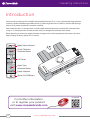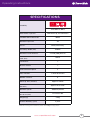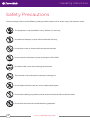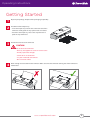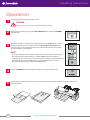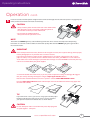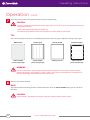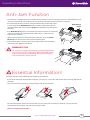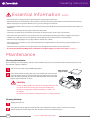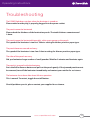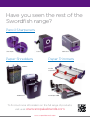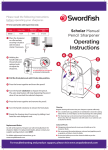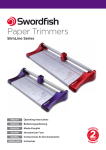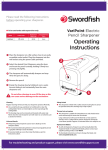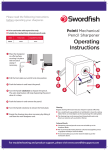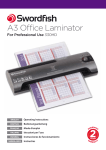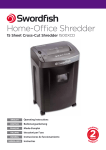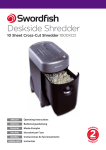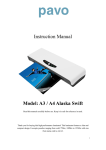Download Swordfish 40243 laminator
Transcript
HyperSpeed A3 6-roller Laminator For Professional Use To download or view these instructions in other languages please scan the QR code or visit www.swordfishsupport.com Operating Instructions Introduction Thank you for purchasing this Swordfish HyperSpeed laminator. This is a very sophisticated, high precision machine, capable of delivering excellent results. In order to get the best use from it, and to avoid damage from misuse, please read these instructions carefully. Please note that this is a constant heat, variable speed machine. Maximum speed will be achieved when using 2 x 75 micron pouches. Thicker pouches will pass through the laminator more slowly. When operating at maximum speed, the motor and gear-train can be expected to make more noise than when running at slower speeds. This is normal. Roller Reverse Button Pouch Thickness Selection Button LCD Panel Paper Type Selection Button Ready Indicator Power On/Off Button For further information or to register your product visit www.snopakebrands.com 2 www.snopakebrands.com SCAN ME Operating Instructions SPECIFICATIONS Suitability Small Office & Office What makes it special? Swordfish UK Product Code Swift warm-up, fast lamination 40243 Maximum Paper Size A3 Colour Black/Silver-Grey Feed Entry Width (mm) 320mm Maximum Pouch Thickness 2 x 250 [500] Microns Maximum Pouch Thickness Total (mm) 1.0mm Jam Release ✓ Reverse Control ✓ Cold Lamination Option ✗ ✓ After 30 minutes Auto Shut-Off Number of Rollers 6 Warm-up Time (minutes) Speed (time to laminate an A4 sheet) Maximum Speed* Approx 1 minute Approx 14 seconds* 2000mm/minute Product Dimensions H x W x D (mm) 127 x 525 x 364 Weight (kg) 5.4kg Product Warranty (years) 2 years *Based on using a 2 x 75micron pouch with 80gsm copy paper. www.snopakebrands.com 3 Operating Instructions Safety Precautions Failure to comply with any of the following safety precations could result in serious injury, fire or electric shock. This equipment is not intended for use by children. It is not a toy. Unauthorised attempts at repair will invalidate the warranty. Do not allow water, or damp media, to enter the laminator. Do not cover the laminator, or place anything on it. Risk of fire! Disconnect after use or when cleaning the laminator. The laminator is hot and contains hazardous moving parts. Do not operate the laminator on, or near, combustible objects. Do not allow clothing or jewellery to enter the laminator. Risk of fire or electric shock! Do not leave the laminator unattended during operation. 4 www.snopakebrands.com Operating Instructions Getting Started 1 Unpack your package. Dispose of the packaging responsibly. 2 Installation of the output tray: • Insert the output tray into the slot at the back side of the laminator. Gently push the tray upward until it is locked. • To remove the output try, release the snap fit lock and push the tray downward. 3 Decide where to locate the laminator. CAUTION Do not locate the laminator: • Near any heat appliances such as heater or stove • Directly exposed to sunlight • In front of an air conditioner • In a poor ventilated environment • On a non-level surface 4 Allow enough clearance behind the laminator. Make sure that the lamination coming out of the laminator is not blocked. www.snopakebrands.com 5 Operating Instructions Operation 1 Insert the electric plug into the power socket. CAUTION Do not leave the laminator unattended during lamination. 2 Turn on the laminator by pressing the Power On/Off button and the blue POWER light will glow. 3 The default setting is 2 x 80 micron for copy paper. Press the Pouch button to select the pouch thickness you are using and press the Paper Type Selection button to select the item you are going to laminate. The laminator will adjust the lamination speed according to your selection. NOTE • The pouch thickness on the LCD Panel represents one side thickness of the pouch. • The maximum lamination thickness is 1.0mm (1000 micron) inclusive of the lamination pouch and the item to be laminated. For example, if the thickness of the lamination pouch is 0.1mm (100 micron) per side (total 0.2mm), the item to be laminated should be less than 0.8mm (800 micron). 4 The green READY light will glow when the laminator is ready for lamination 5 Prepare the item to be laminated. Insert the item in the lamination pouch and push it right into the sealed end of the pouch. 6 www.snopakebrands.com Operating Instructions Operation cont. 6 Insert the sealed end of the pouch straight into the laminator through the inlet. Once the pouch is engaged by the rollers, it will be fed into the laminator automatically. CAUTION • Always feed the pouch into the laminator in the middle of the inlet where the sensors are located. Feeding the pouch at the side of the inlet may lead to malfunction. • Do not laminate multiple pouches. Always laminate one pouch at a time. NOTE The illuminated READY light may switch off during lamination. This is due to the temperature drop during lamination. It is normal. It will not affect the lamination quality. Wait until the READY light glows again before the next lamination. IMPORTANT Never attempt to laminate leaves, flowers or other organic material, wax crayon drawings, thermal paper, instant photographs or any material that is not heat-resistant. If you intend to laminate irregular shapes, multiple items in one pouch, soft materials such as tissue paper or textiles, or any item that leaves a border of more than 3mm, you must use a carrier. Failure to do so could cause serious damage to your laminator. Damage so caused will not be covered by warranty. Carriers are available from your pouch supplier. A carrier will absorb some of the heat, so you may need to adjust the settings accordingly. We suggest that you start by selecting ”thick paper” using the Paper Type Selection button. Note that the maximum thickness of carrier + pouch + contents MUST NOT EXCEED 1.0mm. Press the Paper Type Selection button to Thick Paper and insert the folded end of the copy paper into the laminator centrally. TIP If you don’t have a carrier, you can use a large piece of thick paper folded in half along the short side to create a ’sleeve’ and place your pouch in between the folded sides as shown below. CAUTION Do not attempt to make a carrier from two pieces of paper glued or taped together - it will jam! www.snopakebrands.com 7 Operating Instructions Operation cont. 7 The laminated item will be transported out of the laminator automatically. CAUTION • Do not try to pull the pouch out by force. This may result in creases or curves in the laminated item and may damage the laminator. • Remove the laminated item from the output tray. • The laminated item will be hot. Please handle with care. Cool it down on a flat surface. TIPS If the correct settings are not chosen, the following lamination results may appear. Adjust the setting and try again. Whitish spots Vertical spots Clear & smooth Horizontal ripples Select a thicker pouch or paper type Select a thicker pouch or paper type Setting is correct Select a thinner pouch or paper type WARNING If you have laminated a large quantity of small pouches (eg. A4, A6, card size), please wait for 2 minutes before you laminate a large pouch (ie. card size - A6, A5 - A4 or A4 - A3). The temperature on both sides of the roller will be high and may affect the lamination quality. 8 After use, turn off the laminator. NOTE The laminator will shut down by itself if it is idle for 30 minutes. Press the Power On/Off button again to start up the laminator. CAUTION If the laminator is not going to be used for a long time, unplug it from the power socket. 8 www.snopakebrands.com Operating Instructions Anti-Jam Function • The laminator is equipped with a jam detection device. If there is a jam, the laminator will reverse itself automatically to eject the jammed pouch. The laminator will shut down by itself when the jammed pouch is removed. • If the lamination pouch is jammed / misaligned before the jam detection device is activated, press the Roller Reverse button manually and pull the jammed / misaligned pouch out of the laminator gently. Forceful pulling may damage the laminator. Roller Reverse button • If the Roller Reverse button is pressed when the laminated item has reached the exit, the laminated item will go towards the outlet. This is a safety measure to protect the laminator. • After the jammed pouch is removed from the laminator, release the Roller Reverse button and continue with a fresh lamination pouch. • If the jammed pouch cannot be removed, turn off the laminator immediately and contact your supplier for assistance. EMERGENCY STOP This laminator is equipped with a patented overloading protection system. In the case of an emergency, hold both sides of the pouch firmly to stall the feeding of the pouch. The laminator will reverse itself automatically to eject the pouch. Essential Information! Please pay attention to the following when operating the laminator. • If you cut the lamination pouch before lamination, you must use a carrier. This will prevent adhesive being deposited on the rollers. • Do not use 2 lamination pouches as shown below. It will jam the laminator. • The lamination pouch comes in two sheets with one edge sealed. Do not attempt to laminate a single side of the lamination pouch. The pouch will stick to the laminator roller. • Always insert the sealed end first. www.snopakebrands.com 9 Operating Instructions Essential Information cont. • Do not laminate an empty pouch. The pouch will jam and damage the laminator. • When laminating several documents consecutively, wait until the previous pouch has been removed from the laminator before inserting the new pouch. Otherwise it may jam and damage the laminator. • To prolong the lifetime of the machine, it is recommended that you switch off the machine for 30 minutes after 4 hours of operation. • Do not use the laminator for any purpose other than lamination. • Lamination is permanent and cannot be reversed. Do not laminate items of value such as bank notes. • Do not laminate items which are heat sensitive such as thermal paper, facsimile paper, tickets, magnetic cards such as telephone or credit cards, wax crayon drawings, instant photos or any other non-heat-resistant material. • Do not laminate sharp objects or any object which is thicker than 1.0mm. • Do not laminate any item that is curly, creased, folded or has irregular thickness. The item may jam the laminator and cause malfunction. • Do not laminate any item that is wet. Liquid may cause damage to the laminator, electric shock or fire. • If you need to laminate multiple items, small items or irregular shapes, you must use a carrier (see page 7). Maintenance Cleaning the laminator After laminating several documents, adhesive material from the pouch may accumulate inside the laminator. Please clean the laminator regularly as follows: 1 Turn on the laminator until the READY light glows. 2 Fold a sheet of fresh A3 copy paper once in the middle and insert the roller cleaning support sheet (or a piece of A4 card) to the folded end of the copy paper. Insert them through the laminator with the folded end inserted first. Repeat the procedure for 3-5 times. Roller Cleaning Support Sheet CAUTION Do not use printed paper or the toner on the paper will melt in the heat of the laminator and may cause laminator malfunction. Do not insert copy paper without first folding it around a card for support. Do not reverse the lamination during this process - the paper will jam! Cleaning the body 1 Unplug the laminator. 2 Use a soft towel to dry wipe the laminator. If the dirt is difficult to remove, moisten a towel in water with neutral detergent and then wipe clean the dirt. Please do not use chemical solvents. 10 www.snopakebrands.com Operating Instructions Troubleshooting The POWER light does not glow when the laminator is turned on. Please make sure the plug is properly plugged into the power socket. The pouch cannot be laminated. Please check the thickness of the lamination pouch. The total thickness cannot exceed 1.0mm. The pouch cannot be laminated thoroughly, white spots appear on the pouch. The speed of the laminator is too fast. Select a setting for thicker pouch or paper type. The pouch becomes creased and wavy. The speed of the laminator is too slow. Select a setting for thinner pouch or paper type. The sides of the pouch are wavy. Did you laminate a large number of small pouches? Wait for 2 minutes and laminate again. The pouch is jammed inside the laminator. Press the Roller Reverse button and pull out the pouch gently. If the jammed pouch cannot be removed, turn off the laminator immediately and contact your retailer for assistance. The laminator shuts down after about 30 mins operation. This is normal. To restart, toggle the on/off button. Should problems persist, please contact your supplier for assistance. www.snopakebrands.com 11 Have you seen the rest of the Swordfish range? Pencil Sharpeners The Triple Pointi Paper Shredders VariPoint Paper Trimmers 800XC A3/A4 SuperSlim 1200XXCD A3 Ellipse-500 To find out more information on the full range of products, visit us at www.snopakebrands.com www.snopakebrands.com