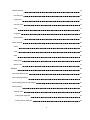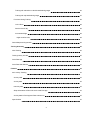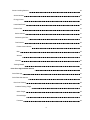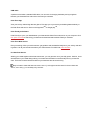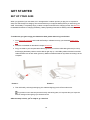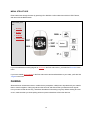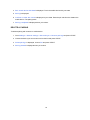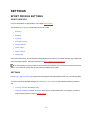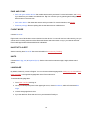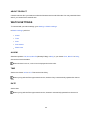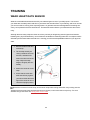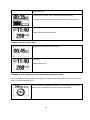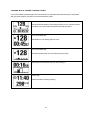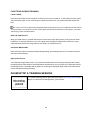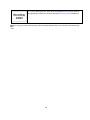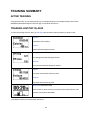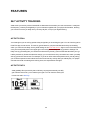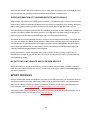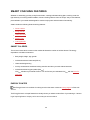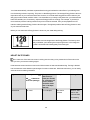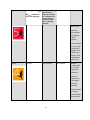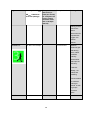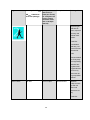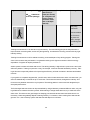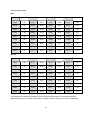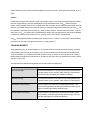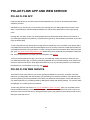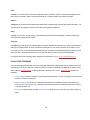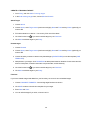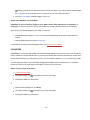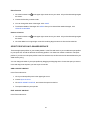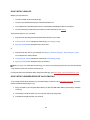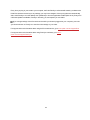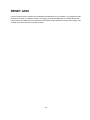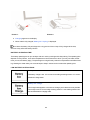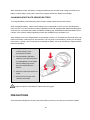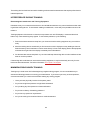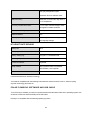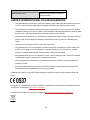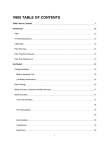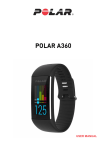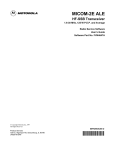Download Polar A300
Transcript
USER MANUAL CONTENTS Contents 2 Introduction 8 Get started 10 Set up your A300 10 Quick set up 11 Basic settings 11 Wristband 11 Button Functions and Menu Structure 13 Button Functions 13 Menu Structure 14 Pairing 14 Pair a Heart Rate Sensor with A300 15 Pair a Mobile Device with A300 15 Delete a Pairing 16 Settings 17 Sport Profile settings 17 Sport Profiles 17 Settings 17 Physical Settings 18 2 General Settings 18 Pair and Sync 19 Flight mode 19 Inactivity Alert 19 Units 19 Language 19 About Product 20 Watch Settings 20 Alarm 20 Time 20 Date 20 Date format 21 Watch Face 21 Training 22 Wear Heart Rate Sensor 22 Start a Training Session 23 Start a training session with a target 23 During training 24 Training views 24 Training with heart rate 24 Training without heart rate 25 3 Training with a duration or calorie based training target 25 Training with a phased training target 27 Functions During Training 28 Lock a Zone 28 See the time of day 28 Activate backlight 28 Night mode function 28 Pause/Stop a training session 28 Training Summary 30 After Training 30 Training History in A300 30 Polar Flow App 31 Polar Flow Web Service 31 Features 32 24/7 Activity Tracking 32 Activity Goal 32 Activity data 32 Inactivity alert 33 Sleep information at Flow web service and Flow app 34 Activity data in Flow App and Flow web service 34 Sport Profiles 34 4 Smart Coaching features 35 Smart Calories 35 Energy Pointer 35 Heart Rate Zones 36 Fitness Test 41 Before the test 41 Performing the Test 42 Test Results 42 Fitness Level Classes 43 Men 43 Women 43 Vo2max 44 Training Benefit 44 Polar Flow App and Web Service 47 Polar Flow App 47 Polar Flow Web Service 47 Plan Your Training 48 Create a Training Target 49 Quick Target 49 Phased target 49 Favorites 49 5 Sync the Targets to your A300 50 Favorites 50 Add a Training Target to Favorites: 50 Edit a Favorite 51 Remove a favorite 51 Sport profiles in Flow Web Service 51 Add a Sport profile 51 Edit a Sport Profile 51 Syncing 52 Sync with Flow App 53 Sync With Flow Web Service Via FlowSYnc 53 Firmware Update 55 Reset A300 56 Important Information 57 Taking Care of Your A300 57 A300 57 Heart rate sensor 58 Storing 58 Service 58 Batteries 59 Charging A300 battery 59 6 Battery Operating Time 60 Low Battery Notifications 60 Changing Heart Rate Sensor Battery 61 Precautions 61 Interference During Training 62 Minimizing Risks When Training 62 Technical Specification 63 A300 63 H7 Heart Rate Sensor 64 Polar FlowSync Software and USB Cable 64 Polar Flow Mobile Application Compatibility 65 Water Resistance 65 Limited International Polar Guarantee 66 Compliance Statement 67 Compliance Statement 67 Disclaimer 69 7 INTRODUCTION Congratulations on your new A300! With 24/7 activity measurement your new companion encourages you towards a more active and healthier lifestyle. Get an instant overview of your daily activity on your A300 or with Polar Flow app. Together with the Polar Flow web service and the Flow app your A300 helps you to understand how your choices and habits affect your well-being. This user manual helps you get started with your new A300. To check the video tutorials and the latest version of this user manual, go to www.polar.com/support/A300. Polar A300 Monitor your activities in your everyday life and see how they benefit your health. You'll get tips on how to reach your daily activity goal. Check your goal from the Flow app or Flow web service. Change the wristband and accessorize any outfit! You can buy additional wristbands separately. 8 USB cable A product set includes a standard USB cable. You can use it for charging the battery and syncing data between your A300 and Flow web service via FlowSync software. Polar Flow App View your activity and training data at a glance. Flow app syncs your activity and training data wirelessly to the Polar Flow web service. Get it on the App StoreSM or Google playTM. Polar FlowSync Software Polar FlowSync syncs your data between your A300 and the Polar Flow web service on your computer. Go to flow.polar.com/start to start using your A300 and to download and install the FlowSync software. Polar Flow Web Service Plan your training, follow your achievements, get guidance and see detailed analyses of your activity and training results. Let all your friends know about your achievements. Find all this at polar.com/flow. H7 Heart Rate Sensor Wearing your A300 together with a heart rate sensor, you can get more out of your daily sports. See live, accurate heart rate on your A300 during training. Your heart rate information is used to analyze how your session went. The Polar H7 heart rate sensor detects your heart rate also when swimming. Only included in A300 with heart rate sensor sets. If you bought a set that doesn't include a heart rate sensor, not to worry, you can always buy one later. 9 GET STARTED SET UP YOUR A300 When you get hold of your new A300, it’s in storage mode. It wakes up when you plug it to a computer for setup or a USB charger for charging. We recommend that you charge the battery before you start using your A300. If the battery is completely empty, it takes a couple of minutes for the charging to start. See Batteries for detailed information on charging the battery, battery operating times and low battery notifications. To make sure you get to enjoy your A300 at its best, please start using it as follows: 1. Go to flow.polar.com/start and install the FlowSync software to set up your A300 and keep it up to date. 2. Detach the wristband as described in chapter Wristband. 3. Plug your A300 to your computer either directly (picture 1) or with the USB cable (picture 2) for set up and charging the battery. Make sure the cable is right way up - the USB symbols of the device and the cable should be next to each other (picture 2). Make sure that the A300 is dry before connecting it to the computer. Picture 1. Picture 2. 4. Then we’ll walk you through setting up your A300 and signing up to the Flow web service. To get the most accurate and personal activity and training data, it’s important that you’re precise with the settings when signing up to the web service. After the setup is done, you’re ready to go. Have fun! 10 QUICK SET UP If you’re in a hurry for your first active day with your A300, you can do a quick set up to get you going. If you do the quick setup, you can use your A300 only in English. If you choose a language other than English, you will be guided to go to flow.polar.com/start to get the language. When taking A300 into use with the Flow web service, you can add another language during the setup. 1. Detach the wristband and plug your A300 into a computer or a USB charger to wake it up and charge the battery. If the battery is completely empty, it takes a couple of minutes for the charging to start. 2. Set up your A300 by entering the basic settings on the device. BASIC SETTINGS To get the most accurate and personal training data, it’s important that you’re precise with your physical settings, as they have an effect on calorie calculation as well as all the other Smart Coaching features. Set up Polar A300 is displayed. Set the following data, and confirm each selection with the START button. If at any point you want to return and change a previous setting, press BACK. 1. Set time format : Choose 12 h or 24 h. With 12 h, select AM or PM. Then set the local time. 2. Date format : Choose date format and then enter the current date. 3. Units : Choose Metric (kg, cm) or Imperial (lb, ft) units. 4. Date of birth : Enter your date of birth. 5. Set weight : Enter your weight. 6. Set height : Enter your height. 7. Choose sex : Select Male or Female. 3. Ready to go! is displayed when you’re done with the settings, and A300 goes to time view. To get accurate activity and training data and to make sure you get the latest software, please do the setup in the Flow web service as described earlier. WRISTBAND The USB connector of your A300 is in the device inside the wristband. You need to detach the wristband for setting up your A300 with a computer, charging the battery and changing the wristband. 11 1. Bend the wristband from the buckle side to detach it from the device. 2. Hold the wristband from the buckle side. Pass the wristband over the buttons first from one side and then from the other side. Stretch the wristband only when necessary. 3. Pull the device from the wristband. To attach the wristband, perform the steps in the reverse order. 12 BUTTON FUNCTIONS AND MENU STRUCTURE BUTTON FUNCTIONS A300 has five buttons that have different functions depending on the situation of use. See the image below to find out what functions the buttons have in different modes. PRACTICAL TIPS l To lock and unlock buttons press and hold LIGHT in time view or during training session. l To change the watch face press and hold UP in time view. l To sync your A300 with Flow app press and hold BACK in time view. l To return to the time view from menu press hand hold BACK . l To lock/unlock a zone during training session press and hold START l To end your training session press and hold BACK for 3 seconds. 13 MENU STRUCTURE Enter and browse through the menu by pressing UP or DOWN. Confirm selections with the START button, and return with the BACK button. In the menu you'll find: l Activity l History l Settings l Fitness test If you have added some training targets as favorites in the Flow web service, you'll also find Favorites in the menu. If you have created training targets in the Flow web service and transferred them to your A300, you'll also find Targets in the menu. PAIRING Bluetooth Smart ® heart rate sensor or mobile device (smartphone, tablet) has to be paired with your A300 for them to function together. Pairing only takes a few seconds, and ensures that your A300 receives signals from your sensors and devices only, and allows disturbance-free training in a group. Before entering an event or race, make sure that you do the pairing at home to prevent interference from other devices. 14 PAIR A HEART RATE SENSOR WITH A300 When using the Polar H7 heart rate sensor, A300 may detect your heart rate via GymLink transmission before you have paired the sensor with your A300. GymLink transmission is optimized to be used in swimming, and we recommend using Bluetooth Smart ® transmission in other sports. So, please make sure you have paired your heart rate sensor before training. There are two ways to pair a heart rate sensor with your A300: 1. Wear the heart rate sensor, and press START in time view to enter pre-training mode. 2. When Pairing is displayed, touch the heart rate sensor with your A300. 3. Pairing completed is shown when you're done. or 1. Go to General Settings > Pair and sync > Pair other device and press START. 2. When Pairing is displayed, touch the heart rate sensor with your A300. 3. Pairing completed is displayed when you're done. PAIR A MOBILE DEVICE WITH A300 Before pairing a mobile device l do the setup at flow.polar.com/start as described in chapter Set up your A300 l download Flow app from the App Store l make sure your mobile device has Bluetooth turned on, and airplane mode/flight mode is not turned on. To pair a mobile device: 1. On your mobile device, open Flow app and sign in with your Polar account, which you have created when setting up your A300. 2. Wait for the Connect product view to appear on your mobile device (Waiting for A300) is displayed. 3. In A300, press and hold the BACK button OR Go to Settings > General settings > Pair and sync > Pair mobile and press START 15 4. Pair: touch device with A300 is displayed. Touch the mobile device with your A300 5. Pairing is displayed. 6. Confirm on other dev. xxxxx is displayed on your A300. Enter the pin code from the A300 on the mobile device. The pairing starts. 7. Pairing completed is displayed when you're done. DELETE A PAIRING To delete a pairing with a sensor or mobile device: 1. Go to Settings > General settings > Pair and sync > Remove pairings and press START. 2. Choose the device you want to remove from the list and press START. 3. Delete pairing? is displayed, choose Yes and press START. 4. Pairing deleted is displayed when you're done. 16 SETTINGS SPORT PROFILE SETTINGS SPORT PROFILES For more information on sport profiles, see chapter Sport Profiles. The following Sport profiles are already there in your A300: l Running l Walking l Cycling l Strength training l Group exercise l Other indoor l Other outdoor l Swimming In the Flow web service you can add new sport profiles and sync them to your A300, and this way create a list of all your frequent sports. See more information in Sport profiles in Flow web service. If you have edited your sport profiles in the Flow web service before your first training session,and synced them to your A300, the sport profile list will contain the edited sport profiles. SETTINGS In Settings > Sport profiles you can edit some settings for each sport profile to best suit your training needs. To view or modify sport profile settings, go to Settings > Sport profiles and choose the profile you want to edit. l Training sounds: Choose Off or On. l Vibration feedback: Choose Off or On. When set on, A300 vibrates when, for example, you start or stop a training session or reach a training target. 17 l HR settings (heart rate settings): HR view: Choose Beats per min (beats per minute) or % of max (% of your maximum heart rate). HR visible to others: Choose On or Off. If you choose On, other compatible devices (e.g. gym equipment) can detect your heart rate. A wider range of customization options is available in the Flow web service. For more information, see Sport profiles in Flow web service. PHYSICAL SETTINGS To view and edit your physical settings, go to Settings > Physical settings. It is important that you're precise with the physical settings, as they have an impact on the accuracy of the values that are measured by your A300, such as the heart rate zone limits and calorie expenditure. In Physical settings you'll find: l Weight: Set your weight in kilograms (kg) or pounds (lbs). l Height: Set your height in centimeters (metric) or in feet and inches (imperial). l Date of birth: Set your birthday. The order in which the date settings are depends on which time and date format you have chosen (24h: day - month - year / 12h: month - day - year). l Sex: Select Male or Female. Please complete your settings in the Flow web service to get accurate activity data and activity goal, and to be able to use all features on your A300. GENERAL SETTINGS To view and edit the general settings, go to Settings > General settings. In General settings you'll find: l Pair and sync l Flight mode l Inactivity alert l Units l Language l About product 18 PAIR AND SYNC l Pair and sync mobile device: Pair mobile devices with your A300. For more information, see Pairing. Sync data from your A300 to a mobile device. Tip: You can also sync by pressing and holding the BACK button in the time view. l Pair other device: Pair heart rate sensors with your A300. For more information, see Pairing. l Remove pairings: Remove pairing with a heart rate sensor or mobile device. FLIGHT MODE Choose On or Off Flight mode cuts off all wireless communication from the device. You can still use it to collect activity, but you cannot use it in training sessions with a Bluetooth® Smart heart rate sensor nor sync your data to the Polar Flow mobile app because Bluetooth® Smart is disabled. INACTIVITY ALERT Set the inactivity alert On or Off. See more information in 24/7 Activity Tracking. UNITS Choose Metric (kg, cm) or Imperial (lb, ft). Set the units used to measure weight, height, distance and speed. LANGUAGE By default, A300 only comes in English. You can choose another language when setting up your A300 at flow.polar.com/start, or change the language later in the Flow web service. To add another language later: 1. Go to polar.com/flow and sign in. 2. Click your name/profile photo in the upper right corner, choose Products, and then Polar A300 Settings. 3. Choose a language from the list. 4. Sync the data from Flow web service to your A300 with FlowSync. 19 ABOUT PRODUCT Check the device ID of your A300, as well as the firmware version and HW model. You may need this information if you contact Polar customer care. WATCH SETTINGS To view and edit your watch settings, go to Settings > Watch settings. In Watch settings you'll find: l Alarm l Time l Date l Date format l Watch face ALARM Set alarm repetition: Off, Once, Mon-Fri (Monday-Friday) or Daily. If you choose Once, Mon-Fri or Daily, also set the time for the alarm. When the alarm is set on, a clock icon is displayed in the time view. TIME Set the time format: 24 h or 12 h.Then set the time of day. When syncing with the Flow app and web service, the time of day is automatically updated from the service. DATE Set the date. When syncing with the Flow app and web service, the date is automatically updated from the service. 20 DATE FORMAT Choose the Date format. You can choose mm/dd/yy, dd/mm/yy, yy/mm/dd, dd-mm-yy, yy-mm-dd, dd.mm.yy or yy.mm.dd. When syncing with the Flow app and web service, the week's starting day is automatically updated from the service. WATCH FACE Choose the watch face: Activity or Time. Activity watch face shows the time of day and the activity bar. Activity Time 21 TRAINING WEAR HEART RATE SENSOR Wear the comfortable heart rate sensor with your A300 and get more out of your daily sports. You can see your heart rate accurately and in real time in your A300. See the main effect of your training, and focus on what you want to achieve - burning fat or improving fitness. Or get heart rate zone based guidance for training sessions you've planned in the Flow web service. The heart rate sensor detects your heart rate also when swimming. Although there are many subjective clues as to how your body is doing during exercise (perceived exertion, breathing rate, physical sensations), none of them are as reliable as measuring heart rate. It is objective and is affected by both internal and external factors - meaning you will have a dependable measure of your physical state. 1. Moisten the electrode area of the strap. 2. Tie the strap around your chest, just below the chest muscles, and attach the hook to the other end of the strap. Adjust the strap length to fit tightly but comfortably. 3. Attach the connector to the strap. 4. Check that the moist electrode area is firmly against your skin and that the Polar logo of the connector is in a central and upright position. Detach the connector from the strap, and rinse the strap under running water after every training session. Sweat and moisture may keep the heart rate sensor activated, so also remember to wipe it dry. For more detailed caring instructions see Taking Care of Your A300 22 START A TRAINING SESSION Wear the heart rate sensor, and make sure you have paired it with your A300. In the time view, press START to enter pre-training mode. If you haven't paired your H7 heart rate sensor with your A300, Pairing is displayed. Touch the heart rate sensor with your A300. Pairing completed is shown when you're done. Choose the sport profile you want to use with UP/DOWN. Press START. Recording started is displayed and you can start training. See Functions During Training for more information on what you can do with your A300 during training. To pause a training session, press the BACK button. Recording paused is displayed and the A300 goes to pause mode. To continue your training session, press START button. To stop a training session, press and hold the BACK button for three seconds during training recording or in pause mode until Recording ended is displayed. START A TRAINING SESSION WITH A TARGET You can plan your training and create detailed training targets in the Flow web service and sync them to your A300 with Flowsync software or Flow app. Your A300 will guide you towards completing your target during 23 training. To start a training session with a target: 1. Go to Targets. 2. Choose the target from the list and press START. 3. Press START again to enter the pre-training mode. 4. Choose the sport you want to use and press START. 5. Recording started is displayed and you can start training. OR 1. In the time view, press START to enter pre-training mode. 2. If you have training targets for today, your A300 asks whether you want to start the training target or not. Choose Yes. 3. Choose the sport you want to use and press START. 4. Recording started is displayed and you can start training. DURING TRAINING TRAINING VIEWS You can browse through training views with UP/DOWN. You can see the available training views below. TRAINING WITH HEART RATE Your current heart rate The duration of your training session so far. Your current heart rate The number 130 in the image shows the EnergyPointer - the personalized turning point where the main effect of your training turns from burning fat to improving fitness. The heart symbol tells you whether you're burning fat or improving fitness. In the image, the symbol is on the left side meaning that 24 you're burning fat. The time spent in current zone - fat burning or fitness improving The image shows that you've been 00:35.07 minutes in fat burning zone. Time of day Calories burned so far during training TRAINING WITHOUT HEART RATE The duration of the training session so far. Time of day Calories burned so far TRAINING WITH A DURATION OR CALORIE BASED TRAINING TARGET If you have created a training target based on duration or calories in the Flow web service and synced it to your A300, you have the following views: If you've created a target based on calories, you can see how much of your target you've completed both in calories and as a percentage. 25 OR If you've created a target based on time, you can see how much of your target you've completed both in time and as a percentage. Your current heart rate The duration of your training session so far Your current heart rate. The heart symbol shows in which heart rate zone you are. Time spent in the heart rate zone you are currently in Time of day Calories burned so far during training 26 TRAINING WITH A PHASED TRAINING TARGET If you have created a phased target in the Flow web service, defined the heart rate intensity for each phase and synced the target to your A300, you have the following views: You can see your heart rate, the lower and upper heart rate limit of the current phase and the duration of the training session so far. The heart symbol visualizes your current heart rate between the heart rate limits. Your current heart rate The duration of your training session so far. Your current heart rate. The heart symbol shows in which heart rate zone you are. Time spent in the heart rate zone you are currently in Time of day Calories burned so far during training 27 FUNCTIONS DURING TRAINING LOCK A ZONE Press and hold START to lock the fatburn or fitness zone you are currently in. To lock/unlock the zone, press and hold START again. If your heart rate goes outside the locked zone, you will be notified with audio feedback. You can't lock zones during a heart rate guided phased training session you've created in the Flow web service and started in your A300. If you have set the upper and lower heart rate limits for each phase, your A300 will notify if you are outside the limits. SEE THE TIME OF DAY Bring your A300 close to your heart rate sensor to see the time of day during training. This function is called HeartTouch. In the Flow web service you can change the functionality for HeartTouch. HeartTouch works with Polar heart rate sensors using GymLink technology, for example Polar H7. ACTIVATE BACKLIGHT Press the LIGHT button to activate backlight during training. The backlight stays on for a couple of seconds and turns off automatically. Night mode function Your A300 has a night mode function. If you press the LIGHT button once during pre-training mode, training recording mode or pause mode, the backlight will be activated every time you press any of the buttons during the training session. The display will also light up if a message is displayed. Night mode will be switched off when you finish the training recording. PAUSE/STOP A TRAINING SESSION 1. To pause a training session, press the BACK button. Recording paused is displayed. To continue your training session, press START. 28 2. To stop a training session, press and hold the BACK button for three seconds during training recording or in pause mode until Recording ended is displayed. If you stop your session after pausing, the time elapsed after pausing is not included in the total training time. 29 TRAINING SUMMARY AFTER TRAINING You'll get a summary of your training session on your A300 right after you've stopped training. Get a more detailed and illustrated analysis in the Flow app or in the Flow web service. TRAINING HISTORY IN A300 To view your training summary later, go to History and choose the training session you want to view. Duration The duration of the session Calories Calories burned during the session HR avg * Your average heart rate during the session HR max* Your maximum heart rate during the session Fitness* Time spent on the fitness improving zone. Fat burn* Time spent in the fat burning zone. HR zones** (heart rate zones) Press START to get to know the time spent in each heart rate zone, and browse the zones with UP/DOWN. *) The data is shown if you used a heart rate sensor. 30 **) The data is shown if you performed a session according to a training target you created in the Flow web service and synced to your A300, and used a heart rate sensor. POLAR FLOW APP Sync your A300 with Flow app by pressing and holding BACK in the time view. In Flow app you can analyze your data at a glance after each session. The app allows you to see a quick overview of your training data offline. For information, see Polar Flow App. POLAR FLOW WEB SERVICE The Polar Flow web service allows you to analyze every detail of your training and learn more about your performance. Follow your progress and also share your best sessions with others. For more information, see Polar Flow Web Service. 31 FEATURES 24/7 ACTIVITY TRACKING A300 tracks your activity with an internal 3D accelerometer that records your wrist movements. It analyzes the frequency, intensity and regularity of your movements together with your physical information, allowing you to see how active you really are in your everyday life, on top of your regular training. ACTIVITY GOAL Your A300 gives you an activity goal each day and guides you in reaching the goal. You can view the goal on Polar Flow app or web service. The activity goal is based on your personal data and activity level setting, which you can find in the Daily Activity Goal settings in the Flow web service. Sign in to the Flow web service, click your name/profile photo in the upper right corner and go to the Daily Activity goal tab in Settings.The Daily Activity goal setting lets you choose from three activity levels (1) the one that best describes your typical day and activity. Below the selection area (2), you can see how active you need to be to reach your daily activity goal on the chosen level. For example, if you're an office worker and spend most of your day sitting, you would be expected to reach about four hours of low intensity activity during an ordinary day. For people who stand and walk a lot during their working hours, the expectations are higher. ACTIVITY DATA A300 gradually fills up an activity bar to indicate your progress towards your daily goal. When the bar is full, you've reached your goal. You can view the activity bar in time view and in Activity. 32 In the Activity menu you can see how active your day has been so far and get guidance on how to reach your goal. l Active time: Active time tells you the cumulative time of body movements that benefit your health. l Calories: Shows how many calories you've burned through training, activity and BMR (Basal metabolic rate: the minimum metabolic activity required to maintain life). l Steps: Steps you've taken so far. The amount and type of body movements are registered and turned into an estimation of steps. l Distance: Distance you've covered so far. The distance calculation is based on your height and the steps you've taken. l To go: Your A300 gives you options for reaching your daily activity goal. It tells you how much longer you need to be active if you choose low, medium or high intensity activities. You have one goal, but a number of ways to achieve it. The daily activity goal can be reached at low, medium or high intensities. In the A300, 'up' means low intensity, 'walking' means medium intensity, and 'jogging' means high intensity. You can find more examples for low, medium and high intensity activities at the Flow web service and mobile app and choose the best way of reaching your goal. INACTIVITY ALERT It's widely known that physical activity is a major factor in maintaining health. In addition to being physically active, it's important to avoid prolonged sitting. Sitting for long periods of time is bad for your health, even on those days when you train and gain enough daily activity. Your A300 spots if you’re being inactive for too long during your day and this way helps you to break up your sitting to avoid the negative effects it has on your health. If you’ve been still for almost an hour, you'll get an inactivity alert - It's time to move is shown. Stand up and find your own way to be active. Take a short walk, stretch, or do some other light activity. The message goes away when you start moving or press any button. If you don't get active in five minutes, you'll get an inactivity stamp, which you can see on the Flow app and Flow web service after syncing. You can set the alert on or off in Settings > General Settings > Inactivity alert. The Flow app gives the same notification if it has a Bluetooth connection to your A300. 33 Both Flow app and Flow web service will show you how many inactivity stamps you have received. This way you can check back on your daily routine and make changes towards a more active life. SLEEP INFORMATION AT FLOW WEB SERVICE AND FLOW APP A300 will track your sleep time and quality (restful / restless), if you wear it at night. You don't have to turn the sleep mode on, the device automatically detects from your wrist movements that you're sleeping. Sleep time, and its quality (restful / restless) is shown at the Flow web service and Flow app after A300 is synced. Your sleep time is the longest continuous rest time that takes place within 24 hours starting from 18:00/6pm to next day’s 18:00/6pm. Breaks shorter than one hour in your sleep don't stop sleep tracking, but they are not taken into account in the sleep time. Breaks longer than 1 hour stop sleep time tracking. The periods when you sleep peacefully and don’t move a lot are calculated as restful sleep. The periods when you move and change your position are calculated as restless sleep. Instead of simply summing up all the immobile periods, the calculation gives more weight to long than short immobile periods. The percentage of restful sleep compares the time you slept restfully with the total sleeping time. Restful sleep is highly individual and should be interpreted together with sleep time. Knowing the amount of restful and restless sleep gives you a look into how you sleep at night and if it’s affected by any changes in your daily life. This may help you in finding ways to improve your sleep and feel well rested during the day. ACTIVITY DATA IN FLOW APP AND FLOW WEB SERVICE With the Flow app you can follow and analyze your activity data on the go and have your data synced wirelessly from your A300 to the Flow web service. The Flow web service gives you the most detailed insight into your activity information. SPORT PROFILES We have created eight default sport profiles to your A300. In the Flow web service you can add new sport profiles and sync them to your A300, and this way create a list of all your favorite sports. You can also define some specific settings for each sport profile. For example, set training sounds off in yoga sport profile. For more information, see Sport Profile Settings and Sport Profiles in Flow Web Service. Using sport profiles makes it possible for you to keep up with what you've done and see the progress you've made in different sports. You can do this in the Flow web service. 34 SMART COACHING FEATURES Whether it’s assessing your day-to-day fitness levels, creating individual training plans, working out at the right intensity or receiving instant feedback, Smart Coaching offers a choice of unique, easy-to-use features, personalized to your needs and designed for maximum enjoyment and motivation when training. A300 includes the following Smart Coaching features: l Smart calories l EnergyPointer l Heart rate zones l Fitness Test l Training Benefit SMART CALORIES The most accurate calorie counter on the market calculates the number of calories burned. The energy expenditure calculation is based on: l Body weight, height, age, gender l Individual maximum heart rate (HRmax ) l Heart rate during training l Activity measurement outside of training sessions and when you train without heart rate l Individual maximal oxygen uptake (VO2max ) VO2max tells about your aerobic fitness. You can find out your estimated VO2max with the Polar Fitness Test. ENERGY POINTER The EnergyPointer isn't available for training sessions that were created as training targets in Flow web service. The EnergyPointer is a simple feature that visually shows you what the main effect of your training is - fat burning or improving fitness. It helps you focus on what you want to achieve. 35 Your A300 automatically calculates a personalized turning point where the main effect of your training turns from fat burning to fitness improving. This point is called EnergyPointer. The average EnergyPointer value corresponds to 69% of your maximum heart rate. However, it is normal that EnergyPointer value varies as your daily physical and mental condition varies. Your A300 detects your body's daily state from your heart rate and heart rate variability and, if necessary, adjusts the EnergyPointer accordingly. For example, if your body is recovered from previous training session and you're not tired or stressed, then you are prepared for more intensive training and the Energy Pointer value changes. The highest possible value of EnergyPointer is 80% of your maximum heart rate. Below you can see how the EnergyPointer is shown on your A300 during training. Your current heart rate The number 130 in the image shows the EnergyPointer. The heart symbol tells you whether you're burning fat or improving fitness. In the image, the symbol is on the left side meaning that you're burning fat. HEART RATE ZONES Your A300 uses Polar heart rate zones in training sessions that you've planned in the Flow web service and synced to your A300 as training targets. Polar heart rate zones introduce a new level of effectiveness in heart rate-based training. Training is divided into five heart rate zones based on percentages of maximum heart rate. With heart rate zones, you can easily select and monitor training intensities. Target zone Intensity % of HRmax HRmax = Maximum heart rate (220-age). MAXIMUM 90–100% Example: Heart rate zones (in beats per minute) for a 30-years-old person, whose maximum heart rate is 190 bpm (220–30). 171–190 bpm Example durations Training effect less than 5 Benefits: Max- minutes imal or near maximal effort for breathing 36 Target zone Intensity % of HRmax HRmax = Maximum heart rate (220-age). Example: Heart rate zones (in beats per minute) for a 30-years-old person, whose maximum heart rate is 190 bpm (220–30). Example durations Training effect and muscles. Feels like: Very exhausting for breathing and muscles. Recommended for: Very experienced and fit athletes. Short intervals only, usually in final preparation for short events. HARD 80–90% 152–172 bpm 2–10 minutes Benefits: Increased ability to sustain high speed endurance. Feels like: Causes muscular fatigue and heavy breathing. Recommended for: Experienced athletes for year-round 37 Target zone Intensity % of HRmax HRmax = Maximum heart rate (220-age). Example: Heart rate zones (in beats per minute) for a 30-years-old person, whose maximum heart rate is 190 bpm (220–30). Example durations Training effect training, and for various durations. Becomes more important during pre competition season. MODERATE 70–80% 133–152 bpm 10–40 minutes Benefits: Enhances general training pace, makes moderate intensity efforts easier and improves efficiency. Feels like: Steady, controlled, fast breathing. Recommended for: Athletes training for events, or looking for performance gains. LIGHT 60–70% 114-133 bpm 38 40–80 minutes Benefits: Target zone Intensity % of HRmax HRmax = Maximum heart rate (220-age). Example: Heart rate zones (in beats per minute) for a 30-years-old person, whose maximum heart rate is 190 bpm (220–30). Example durations Training effect Improves general base fitness, improves recovery and boosts metabolism. Feels like: Comfortable and easy, low muscle and cardiovascular load. Recommended for: Everybody for long training sessions during base training periods and for recovery exercises during competition season. VERY LIGHT 50–60% 104–114 bpm 20–40 minutes Benefits: Helps to warm up and cool down and assists recovery. Feels like: 39 Target zone Intensity % of HRmax HRmax = Maximum heart rate (220-age). Example: Heart rate zones (in beats per minute) for a 30-years-old person, whose maximum heart rate is 190 bpm (220–30). Example durations Training effect Very easy, little strain. Recommended for: For recovery and cooldown, throughout training season. Training in heart rate zone 1 is done at a very low intensity. The main training principle is that performance improves when recovering after, and not only during training. Accelerate the recovery process with very light intensity training. Training in heart rate zone 2 is for endurance training, an essential part of any training program. Training sessions in this zone are easy and aerobic. Long-duration training in this light zone results in effective energy expenditure. Progress will require persistence. Aerobic power is enhanced in heart rate zone 3. The training intensity is higher than in sport zones 1 and 2, but still mainly aerobic. Training in sport zone 3 may, for example, consist of intervals followed by recovery. Training in this zone is especially effective for improving the efficiency of blood circulation in the heart and skeletal muscles. If your goal is to compete at top potential, you will have to train in heart rate zones 4 and 5. In these zones, you exercise anaerobically in intervals of up to 10 minutes. The shorter the interval, the higher the intensity. Sufficient recovery between intervals is very important. The training pattern in zones 4 and 5 is designed to produce peak performance. The Polar target heart rate zones can be personalized by using a laboratory measured HRmax value, or by taking a field test to measure the value yourself. When training in a target heart rate zone, try to make use of the entire zone. The mid-zone is a good target, but keeping your heart rate at that exact level all the time is not necessary. Heart rate gradually adjusts to training intensity. For instance, when crossing from heart rate target zone 1 to 3, the circulatory system and heart rate will adjust in 3-5 minutes. 40 Heart rate responds to training intensity depending on factors such as fitness and recovery levels, as well as environmental factors. It is important to look out for subjective feelings of fatigue, and to adjust your training program accordingly. FITNESS TEST The Polar Fitness Test is an easy, safe and quick way to estimate your aerobic (cardiovascular) fitness at rest. The result, Polar OwnIndex, is comparable to maximal oxygen uptake (VO2max ), which is commonly used to evaluate aerobic fitness. Your long-term training background, heart rate, heart rate variability at rest, gender, age, height, and body weight all influence OwnIndex. The Polar Fitness Test is developed for use by healthy adults. Aerobic fitness relates to how well your cardiovascular system works to transport oxygen to your body. The better your aerobic fitness, the stronger and more efficient your heart is. Good aerobic fitness has many health benefits. For example, it helps in decreasing the risk of high blood pressure and your risk of cardiovascular diseases and stroke. If you want to improve your aerobic fitness it takes, on average, six weeks of regular training to see a noticeable change in your OwnIndex. Less fit individuals see progress even more rapidly. The better your aerobic fitness, the smaller the improvements in your OwnIndex. Aerobic fitness is best improved by training types that use large muscle groups. Such activities include running, cycling, walking, rowing, swimming, skating, and cross-country skiing. To monitor your progress, start by measuring your OwnIndex a couple of times during the first two weeks in order to get a baseline value, and then repeat the test approximately once a month. To make sure the test results are reliable, the following basic requirements apply: l You can perform the test anywhere - at home, at the office, at a health club - provided the testing environment is peaceful. There should be no disturbing noises (e.g. television, radio, or telephone) and no other people talking to you. l Always take the test in the same environment and at the same hour. l Avoid eating a heavy meal or smoking 2-3 hours prior to testing. l Avoid heavy physical exertion, alcohol, and pharmaceutical stimulants on the test day and the previous day. l You should be relaxed and calm. Lie down and relax for 1-3 minutes before starting the test. BEFORE THE TEST Note that you can do the test only if you have set up your A300 at flow.polar.com/start. 41 Wear your heart rate sensor. For more information, see Wear Heart Rate Sensor. Before starting the test, make sure your physical settings including training background are accurate in the Flow web service. PERFORMING THE TEST 1. Go to Fitness test > Start test. Your A300 starts searching for your heart rate. Heart rate found and Lie down and relax is shown on the display and the test starts. 2. Lie down, stay relaxed and limit body movements and communication with other people. The bar on your A300's display fills up as the test progresses. 3. After the test Test completed is shown and you'll get your test result. 4. Press DOWN to see your estimated VO2max . Press START and select Yes to update your VO2max value, which is shown in Polar Flow web service. You can interrupt the test in any phase by pressing BACK. Test canceled is displayed. Troubleshooting: l Touch sensor with A300 is displayed, if A300 can't identify your heart rate sensor. Touch the sensor with your A300 to identify and pair the sensor. l Couldn't find heart rate is displayed, if A300 can't find your heart rate. Check that the heart rate sensor electrodes are wet and that the textile strap fits snugly. l You need a Polar HR sensor is displayed, if A300 can't find a Polar heart rate sensor. TEST RESULTS Your latest test result is shown in Fitness test > Test results. You can see the results also in your Training Diary in Flow app. For a visual analysis of your Fitness test results, go to the Flow web service and open the test from your Diary to view the details of the tests you've performed. 42 Fitness Level Classes Men Age / Years Very low Low Fair Moderate Good Very good Elite 20-24 < 32 32-37 38-43 44-50 51-56 57-62 > 62 25-29 < 31 31-35 36-42 43-48 49-53 54-59 > 59 30-34 < 29 29-34 35-40 41-45 46-51 52-56 > 56 35-39 < 28 28-32 33-38 39-43 44-48 49-54 > 54 40-44 < 26 26-31 32-35 36-41 42-46 47-51 > 51 45-49 < 25 25-29 30-34 35-39 40-43 44-48 > 48 50-54 < 24 24-27 28-32 33-36 37-41 42-46 > 46 55-59 < 22 22-26 27-30 31-34 35-39 40-43 > 43 60-65 < 21 21-24 25-28 29-32 33-36 37-40 > 40 Women Age / Years Very low Low Fair Moderate Good Very good Elite 20-24 < 27 27-31 32-36 37-41 42-46 47-51 > 51 25-29 < 26 26-30 31-35 36-40 41-44 45-49 > 49 30-34 < 25 25-29 30-33 34-37 38-42 43-46 > 46 35-39 < 24 24-27 28-31 32-35 36-40 41-44 > 44 40-44 < 22 22-25 26-29 30-33 34-37 38-41 > 41 45-49 < 21 21-23 24-27 28-31 32-35 36-38 > 38 50-54 < 19 19-22 23-25 26-29 30-32 33-36 > 36 55-59 < 18 18-20 21-23 24-27 28-30 31-33 > 33 60-65 < 16 16-18 19-21 22-24 25-27 28-30 > 30 The classification is based on a literature review of 62 studies where VO2max was measured directly in healthy adult subjects in the USA, Canada and 7 European countries. Reference: Shvartz E, Reibold RC. 43 Aerobic fitness norms for males and females aged 6 to 75 years: a review. Aviat Space Environ Med; 61:3-11, 1990. VO2MAX A clear link exists between maximal oxygen consumption (VO2max ) of the body and cardiorespiratory fitness because oxygen delivery to tissues is dependent on lung and heart function. VO2max (maximal oxygen uptake, maximal aerobic power) is the maximal rate at which oxygen can be used by the body during maximal exercise; it is related directly to the maximal capacity of the heart to deliver blood to the muscles. VO2max can be measured or predicted by fitness tests (e.g. maximal exercise tests, submaximal exercise tests, Polar Fitness Test). VO2max is a good index of cardiorespiratory fitness and a good predictor of performance capability in endurance events such as distance running, cycling, cross-country skiing, and swimming. VO2max can be expressed either as milliliters per minute (ml/min = ml ■ min-1) or this value can be divided by the person’s body weight in kilograms (ml/kg/min = ml ■ kg-1■ min-1). TRAINING BENEFIT Training Benefit gives you textual feedback on your performance for each training session helping you better understand the effectiveness of your training. You can see the feedback in Flow app and Flow web service. To get the feedback, you need to have trained at least a total of 10 minutes in the heart rate zones. Training Benefit feedback is based on heart rate zones. It reads into how much time you spend and how many calories you burn in each zone. The descriptions of different training benefit options are listed in the table below Feedback Maximum training+ Benefit That was a hard session! You improved your sprint speed and the nervous system of your muscles, which make you more efficient. This session also increased your resistance to fatigue. Maximum training That was a hard session! You improved your sprint speed and the nervous system of your muscles, which make you more efficient. Maximum & Tempo training What a session! You improved your speed and efficiency. This session also significantly developed your aerobic fitness and your ability to sustain high intensity effort for longer. Tempo & Maximum training What a session! You significantly improved your aerobic fitness and your ability to sustain high intensity effort for longer. This session also developed your speed and efficiency. 44 Feedback Tempo training+ Benefit Great pace in a long session! You improved your aerobic fitness, speed, and ability to sustain high intensity effort for longer. This session also increased your resistance to fatigue. Tempo training Great pace! You improved your aerobic fitness, speed, and ability to sustain high intensity effort for longer. Tempo & Steady state training Good pace! You improved your ability to sustain high intensity effort for longer. This session also developed your aerobic fitness and the endurance of your muscles. Steady state & Tempo training Good pace! You improved your aerobic fitness and the endurance of your muscles. This session also developed your ability to sustain high intensity effort for longer. Steady state training + Excellent! This long session improved the endurance of your muscles and your aerobic fitness. It also increased your resistance to fatigue. Steady state training Excellent! You improved the endurance of your muscles and your aerobic fitness. Steady state & Basic training, long Excellent! This long session improved the endurance of your muscles and your aerobic fitness. It also developed your basic endurance and your body's ability to burn fat during exercise. Steady state & Basic training Excellent! You improved the endurance of your muscles and your aerobic fitness. This session also developed your basic endurance and your body's ability to burn fat during exercise. Basic & Steady state training, long Great! This long session improved your basic endurance and your body's ability to burn fat during exercise. It also developed the endurance of your muscles and your aerobic fitness. Basic & Steady state training Great! You improved your basic endurance and your body's ability to burn fat during exercise. This session also developed the endurance of your muscles and your aerobic fitness. Basic training, long Great! This long, low intensity session improved your basic endurance and your body's ability to burn fat during exercise. Basic training Well done! This low intensity session improved your basic endurance and your body's ability to burn fat during exercise. 45 Feedback Recovery training Benefit Very nice session for your recovery. Light exercise like this allows your body to adapt to your training. 46 POLAR FLOW APP AND WEB SERVICE POLAR FLOW APP Polar Flow app allows you to see an instant visual interpretation of your activity and training data offline whenever you want. Get details of your 24/7 activity. Find out what you're missing from your daily goal and how to reach it. See steps, covered distance, burned calories and sleep time. Get inactivity alerts when it's time to get up and move. Flow app lets you easily access your training targets and view fitness test results.Get a quick overview of your training and analyze every detail of your performance right away. See the weekly summaries of your training in the training diary. To start using the Flow app, download it from App Store or Google Play onto your mobile. Flow App for iOS is compatible with iPhone 4S (or later) and needs Apple’s iOS 7.0 (or later). Polar Flow mobile app for Android is compatible with devices running Android 4.3 or later. For support and more information about using Polar Flow app, go to www.polar.com/en/support/Flow_app. Before taking a new mobile device (smartphone, tablet) into use, it has to be paired with your A300. For more information, see Pairing. To see your training data in Flow app, you must sync your A300 with it after your session. When you sync your A300 with the Flow app, your activity and training data are also synced automatically via an internet connection to the Flow web service. Flow app is the easiest way to sync your training data from your A300 with the web service. For information on syncing, see Syncing. POLAR FLOW WEB SERVICE The Polar Flow web service shows your activity goal and the details of your activity, and helps you understand how your daily habits and choices affect your well-being. Flow web service allows you to plan and analyze every detail of your training and learn more about your performance and progress. Set up and customize your A300 to perfectly fit your training needs by adding sport profiles and tailoring settings. You can also share the highlights of you training with your followers. To start using the Flow web service set up your A300 at flow.polar.com/start. There you are guided to download and install the FlowSync software for syncing data between your A300 and the web service, and to create a user account for the web service. Also get the Flow app for your mobile for instant analysis and for easy data sync to the web service. 47 Feed In Feed you can see what you and your friends have been up to lately. Check out the latest training sessions and activity summaries, share your best achievements, comment and like your friends' activities. Explore In Explore you can browse the map and see other users' shared training sessions with route information. You can also relive other people’s routes and see where the highlights happened. Diary In Diary you can see your daily activity, planned training sessions (training targets), as well as review past training results and fitness test results. Progress In Progress you can follow your development with reports. Reports are a handy way to follow your progress in training over longer periods. In week, month and year reports you can choose the sport for the report. In custom period, you can choose both the period and the sport. Choose the time period and sport for report from the drop-down lists, and press the wheel icon to choose what data you want to view in the report graph. For support and more information about using the Flow web service, go to, polar.com/en/support/flow. PLAN YOUR TRAINING Plan your training in the Flow web service by creating detailed training targets and syncing them to your A300 with Flowsync or via Flow app. Your A300 will guide you towards completing your target during training. Note that A300 uses heart rate zones in trainings planned in the Flow web service - EnergyPointer feature is not available. l Quick Target: Choose a duration or calorie target for the training. You can, for example, choose to burn 500 kcal, or train for 30 minutes. l Phased Target: You can split your training into phases and set a different duration and intensity for each of them. This one is for e.g. creating an interval training session, and adding proper warm-up and cool-down phases to it. l Favorites: Create a target, and add it to Favorites to easily access it every time you want to perform it again. 48 CREATE A TRAINING TARGET 1. Go to Diary, and click Add > Training target. 2. In the Add training target view, choose Quick or Phased. Quick Target 1. Choose Quick 2. Choose Sport, enter Target name (maximum 45 digits), Date and Time and any Notes (optional) you want to add. 3. Fill in either duration or calories . You can only fill in one of the values. 4. Click the favorite icon if you want to add the target to your Favorites. 5. Click Save to add the target to your Diary. Phased target 1. Choose Phased 2. Choose Sport, enter Target name (maximum 45 digits), Date and Time and any Notes (optional) you want to add. 3. Choose whether you want to create a new phased target (CREATE NEW) or use the template (USE TEMPLATE). 4. Add phases to your target. Click DURATION to add a phase based on duration.Choose name and duration for each phase, manual or automatic next phase start, and the intensity. 5. Click the favorite icon if you want to add the target to your Favorites. 6. Click Save to add the target to your Diary. Favorites If you have created a target and added it to your favorites you can use it as a scheduled target. 1. Choose FAVORITE TARGETS. Your training target favorites are shown. 2. Click USE to select a favorite as a template for your target. 3. Enter Date and Time. 4. You can edit the target if you wish, or leave it as it is. 49 Editing the target in this view doesn’t affect the favorite target. If you want to edit the favorite target, go to FAVORITES by clicking the star-icon right next to your name and profile photo. 5. Click ADD TO DIARY to add the target to your Diary. SYNC THE TARGETS TO YOUR A300 Remember to sync the training targets to your A300 from the Flow web service via FlowSync or Flow App. If you don't sync them, they are only visible in your Flow web service Diary or Favorites list. After syncing your training targets to your A300, you can find: l scheduled trainings targets in Targets menu (unperformed trainings of the past 1 week and next 4 weeks) l training targets listed as favorites in Favorites. For information on starting a training target session, see Start a training session. FAVORITES In Favorites, you can store and manage your favorite training targets in the Flow web service. Your A300 can have a maximum of 20 favorites at a time. If you have over 20 favorites in the Flow web service, the first 20 in the list are transferred to your A300 when syncing. You can find them under the Favorites menu in your A300. You can change the order of your favorites by dragging and dropping them in the web service. Choose the favorite you want to move and drag it into the place you want to put it in the list. Add a Training Target to Favorites: 1. Create a training target. 2. Click the favorites icon on the lower right corner of the page. 3. The target is added to your favorites or 1. Open an existing target from your Diary. 2. Click the favorites icon on the lower right corner of the page. 3. The target is added to your favorites. 50 Edit a Favorite 1. Click the favorites icon on the upper right corner next to your name. All your favorite training targets are shown. 2. Choose the favorite you want to edit. 3. You can change the name of the target. Click SAVE. 4. To edit other details of the target click VIEW. After you've done all the needed changes, click UPDATE CHANGES. Remove a favorite 1. Click the favorites icon on the upper right corner next to your name. All your favorite training targets are shown. 2. Click the delete icon in upper right corner of the training target to remove it from the favorites list. SPORT PROFILES IN FLOW WEB SERVICE There are eight sport profiles on your A300 by default. In the Flow web service you can add new sport profiles to your sports list, as well as edit them and existing profiles. Your A300 can contain a maximum of 20 sport profiles. If you have over 20 sport profiles in the Flow web service, the first 20 in the list are transferred to your A300 when syncing. You can change the order of your sport profiles by dragging and dropping them. Choose the sport you want to move and drag it into the place you want to put it in the list. ADD A SPORT PROFILE In the Flow web service: 1. Click your name/profile photo in the upper right corner. 2. Choose Sport Profiles. 3. Click ADD SPORT PROFILE, and choose the sport from the list. 4. The sport is added to your sport list. EDIT A SPORT PROFILE In the Flow web service: 51 1. Click your name/profile photo in the upper right corner. 2. Choose Sport Profiles. 3. Click EDIT under the sport you want to edit. In each sport profile, you can edit the following information: Basics l Training sounds Heart Rate l Heart rate view l Heart rate visible to other devices (Other compatible devices using Bluetooth ® Smart wireless technology (e.g. gym equipment) can detect your heart rate.) l Heart rate zone type of the training sessions you have created in the Flow web service and transferred to your A300. Gestures and Feedback l HeartTouch* l Vibration feedback When you're done with the sport profile settings, click SAVE. Remember to sync the settings to your A300. * HeartTouch works with Polar heart rate sensors using GymLink technology, for example Polar H7. SYNCING You can transfer data from your A300 via the USB port with FlowSync software or wirelessly via Bluetooth Smart® with the Flow app. To be able sync data between your A300 and the Flow web service and app, you need to have a Polar account and FlowSync software. You already have created the account and downloaded the software, if you have set up your A300 at flow.polar.com/start. If you did the quick set up when starting to use your A300, go to flow.polar.com/start for the complete setup. Download Flow app onto your mobile from the App Store. Remember to sync and keep your data up-to-date between your A300, the web service and the mobile app wherever you are. 52 SYNC WITH FLOW APP Before syncing make sure: l You have a Polar account and Flow app l You have synced data via FlowSync software at least once. l Your mobile device has Bluetooth turned on, and airplane mode/flight mode is not turned on. l You have paired your A300 with your mobile. For more information, see Pairing. There are two ways to sync your data: 1. Sign into Flow app and press and hold the BACK button on your A300. 2. Connecting to device is displayed, followed by Connecting to app. 3. Syncing completed is displayed when you're done. or 1. Sign into Flow app, and on your A300 go to Settings > General settings > Pair and sync > Sync data and press the START button. 2. Connecting to device is displayed, followed by Connecting to app. 3. Syncing completed is displayed when you are done. When you sync your A300 with the Flow app, your activity and training data are also synced automatically via an internet connection to the Flow web service. For support and more information about using Polar Flow app, go to www.polar.com/en/support/Flow_app SYNC WITH FLOW WEB SERVICE VIA FLOWSYNC To sync data with the Flow web service you need FlowSync software. Go to flow.polar.com/start, and download and install it before trying to sync. 1. Plug your A300 to your computer either directly or with the USB cable. Make sure FlowSync software is running. 2. The FlowSync window opens on your computer, and the syncing starts. 3. Completed is displayed when you are done. 53 Every time you plug in your A300 to your computer, the Polar FlowSync software will transfer your data to the Polar Flow web service and sync any settings you may have changed. If the syncing does not automatically start, start FlowSync from the desktop icon (Windows) or from the applications folder (Mac OS X). Every time a firmware update is available, FlowSync will notify you, and request you to install it. If you change settings in the Flow web service while your A300 is plugged into your computer, press the synchronize button on FlowSync to transfer to the settings to your A300. For support and more information about using the Flow web service, go to www.polar.com/en/support/flow For support and more information about using FlowSync software, go to www.polar.com/en/support/FlowSync 54 FIRMWARE UPDATE You can update the firmware of your A300 yourself to keep it up to date. Whenever a new firmware version is available, FlowSync will notify you when you connect A300 to your computer. The firmware updates are downloaded via FlowSync. Also Flow app will notify you when new firmware is available, but the update can't be done via Flow app. Firmware updates are performed to improve the functionality of your A300. They can include improvements to existing features, completely new features or bug fixes. To update the firmware of your A300, you must have: l A Flow web service account (Polar account) l Installed FlowSync software l Registered your A300 in the Flow web service You've done all this already if you've set up your A300 at flow.polar.com/start. If you did the quick set up when starting to use your A300, go to flow.polar.com/start for the complete setup. To update the firmware: 1. Plug your A300 to your computer either directly or with the USB cable. 2. FlowSync starts syncing your data. 3. After syncing, you are asked to update the firmware. 4. Choose Yes. New firmware is installed (this may take some time), and A300 restarts. You won't lose any data due to the firmware update: Before the update begins, the data from your A300 is synced to the Flow web service. 55 RESET A300 Like any electronic device, A300 is recommended to be restarted every now and then. If you experience problems with your A300, try resetting it. Reset your A300 by pressing and holding the UP, DOWN, BACK and LIGHT buttons simultaneously for a couple of seconds until the Polar animation is shown on the display. This is called a soft reset, and it will not erase your data. 56 IMPORTANT INFORMATION TAKING CARE OF YOUR A300 Like any electronic device, Polar A300 should be treated with care. The suggestions below will help you fulfill guarantee obligations and enjoy this product for many years to come. A300 Keep your training device clean. l We recommend that you wash the device and the silicone wristband after each training session under running water with a mild soap and water solution. Please remove the device from the wristband and wash them separately. Wipe them dry with a soft towel. Don't charge the device when it is wet. It is essential that you wash the device and the wristband if you wear them in a swimming pool where chlorine is used for keeping the pool clean. l If you don't wear the device 24/7, wipe off any moisture before storing it. Don't store in non-breathable material or in a damp environment, e.g. plastic bag or damp gym bag. l Wipe it dry with a soft towel when needed. Use a damp paper towel to wipe dirt from the training device. To maintain the water resistance, do not wash the training device with a pressure washer. Never use alcohol or any abrasive material such as steel wool or cleaning chemicals. 57 l When you connect your A300 to a computer, check that there is no moisture, hair, dust or dirt on the A300's USB connector. Gently wipe off any dirt or moisture. Don't use any sharp tools for cleaning to avoid scratching. Operating temperatures are -10 °C to +50 °C / +14 °F to +122 °F. HEART RATE SENSOR Connector: Detach the connector from the strap after every use and dry the connector with a soft towel. Clean the connector with a mild soap and water solution when needed. Never use alcohol or any abrasive material (e.g. steel wool or cleaning chemicals). Strap: Rinse the strap under running water after every use and hang to dry. Clean the strap gently with a mild soap and water solution when needed. Do not use moisturizing soaps, because they can leave residue on the strap. Do not soak, iron, dry clean or bleach the strap. Do not stretch the strap or bend the electrode areas sharply. Check the washing instructions on the label of the strap. STORING Keep your training device and heart rate sensor in a cool and dry place. Do not keep them in a damp environment, in non-breathable material (a plastic bag or a sports bag) nor with conductive material (a wet towel). Do not expose the training device to direct sunlight for extended periods, such as by leaving it in a car or mounted on the bike mount. It is recommended to store the training device partially or fully charged. The battery slowly loses its charge when it is stored. If you are going to store the training device for several months, it is recommended to recharge it after a few months. This will prolong the battery lifetime. Dry and store the strap and the connector separately to maximize the heart rate sensor battery lifetime. Keep the heart rate sensor in a cool and dry place. To prevent snap oxidation, do not store the heart rate sensor wet in non-breathing material, such as a sports bag. Do not expose the heart rate sensor to direct sunlight for extended periods. SERVICE During the two-year guarantee/warranty period we recommend that you have service done by an authorized Polar Service Center only. The warranty does not cover damage or consequential damage caused by service not authorized by Polar Electro. For further information, see Limited International Polar Guarantee. 58 For contact information and all Polar Service Center addresses, visit www.polar.com/support and country-specific websites. Register your Polar product at http://register.polar.fi to ensure we can keep improving our products and services to better meet your needs. For the registration you need a Polar account which you have created when taking your device into use via web. The username for your Polar Account is always your email address. The same username and password are valid for Polar product registration, Polar Flow web service and app, Polar discussion forum and newsletter registration. BATTERIES At the end of the working life of the product Polar encourages you to minimize possible effects of waste on the environment and human health by following local waste disposal regulations and, where possible, utilizing separate collection of electronic devices. Do not dispose of this product as unsorted municipal waste. Keep the batteries away from children. If swallowed, contact a doctor immediately. Batteries should be disposed of properly according to local regulations. CHARGING A300 BATTERY The A300 has an internal, rechargeable battery. Rechargeable batteries have a limited number of charge cycles. You can charge and discharge the battery over 300 times before a notable decrease in its capacity. The number of charge cycles also varies according to use and operating conditions. Do not charge the battery in temperatures under 0°C or when the A300 is wet. The USB connector is in the device, which makes recharging simple - no long and clumsy cables needed. Just plug your A300 straight to your computer. However, we deliver a standard USB cable along with the A300, so if you prefer using it, please do. You can also charge the battery via a wall outlet. When charging via a wall outlet use a USB power adapter (not included in the product set). If you use an AC adapter, make sure that the adapter is marked with "output 5Vdc" and that it provides a minimum of 500mA. Only use an adequately safety approved AC adapter (marked with "LPS", "Limited Power Supply" or "UL listed"). 1. Plug your A300 to your computer's USB port either directly (picture 1) or with the USB cable (picture 2). Make sure the cable is right way up - the USB symbols on the back cover of the device and on the cable are next to each other. Check that the A300 is dry before connecting it to the computer. If the battery is completely empty, it takes a couple of minutes for the charging to start. 59 Picture 1. Picture 2. 2. Charging appears on the display. 3. When A300 is fully charged, Battery full. Unplug. is displayed. Don't leave the battery fully discharged for a long period of time or keep it fully charged all the time, because it may affect the battery life time. BATTERY OPERATING TIME The battery operating time is up to 26 days with 24/7 activity tracking and 1h/day training. The operating time depends on many factors, such as the temperature of the environment in which you use your A300, the features you use, and battery aging. The operating time is significantly reduced in temperatures well below freezing. Wearing the A300 under your overcoat helps to keep it warmer and to increase the operating time. LOW BATTERY NOTIFICATIONS Battery low The battery charge is low. It is too low for recording a training session. It is recommended to charge A300. Battery low. Charge. The charge has dropped to a critical level. Charge your A300 as soon as possible. The charge is too low for recording a training session. A new training session cannot be started before charging A300. 60 When the display is blank, the battery is empty and A300 has gone to sleep mode. Charge your A300. If the battery is totally drained, it may take a while for the charging animation to appear on the display. CHANGING HEART RATE SENSOR BATTERY To change the battery of the heart rate sensor yourself, carefully follow the instructions below: When changing the battery, make sure the sealing ring is not damaged, in which case you should replace it with a new one. You can purchase the sealing ring/battery kits at well-equipped Polar retailers and authorized Polar Services. In the USA and Canada, the additional sealing rings are available at authorized Polar Service Centers. In the USA the sealing ring/battery kits are also available at www.shoppolar.com. When handling a new, fully charged battery, avoid clasp-like contact, i.e. simultaneously from both sides, with metal or electrically conducting tools, like tweezers. This may short circuit the battery, causing it to discharge more rapidly. Typically, short circuiting does not damage the battery, but it may decrease the capacity and the lifetime of the battery. 1. Using a coin, open the battery cover by turning it counterclockwise to OPEN. 2. Insert the battery (CR 2025) inside the cover with the positive (+) side against the cover. Make sure the sealing ring is in the groove to ensure water resistance. 3. Press the cover back into the connector. 4. Use the coin to turn the cover clockwise to CLOSE. Danger of explosion if the battery is replaced with wrong type. PRECAUTIONS The Polar A300 is designed to measure heart rate and tell your activity. No other use is intended or implied. 61 The training device should not be used for obtaining environmental measurements that require professional or industrial precision. INTERFERENCE DURING TRAINING Electromagnetic Interference and Training Equipment Disturbance may occur near electrical devices. Also WLAN base stations may cause interference when training with the training device. To avoid erratic reading or misbehavior, move away from possible sources of disturbance. Training equipment with electronic or electrical components such as LED displays, motors and electrical brakes may cause interfering stray signals. To solve these problems, try the following: 1. Remove the heart rate sensor strap from your chest and use the training equipment as you would normally. 2. Move the training device around until you find an area in which it displays no stray reading or does not flash the heart symbol. Interference is often worst directly in front of the display panel of the equipment, while the left or right side of the display is relatively free of disturbance. 3. Put the heart rate sensor strap back on your chest and keep the training device in this interference-free area as much as possible. If the training device still does not work with the training equipment, it may be electrically too noisy for wireless heart rate measurement. For further information, www.polar.com/support. MINIMIZING RISKS WHEN TRAINING Training may include some risk. Before beginning a regular training program, it is recommended that you answer the following questions concerning your health status. If you answer yes to any of these questions, we recommend that you consult a doctor before starting any training program. l Have you been physically inactive for the past 5 years? l Do you have high blood pressure or high blood cholesterol? l Are you taking any blood pressure or heart medication? l Do you have a history of breathing problems? l Do you have symptoms of any disease? l Are you recovering from a serious illness or medical treatment? 62 l Do you use a pacemaker or other implanted electronic device? l Do you smoke? l Are you pregnant? Note that in addition to training intensity, medications for heart conditions, blood pressure, psychological conditions, asthma, breathing, etc., as well as some energy drinks, alcohol, and nicotine may also affect heart rate. It is important to be sensitive to your body’s responses during training. If you feel unexpected pain or excessive fatigue when training, it is recommended that you stop the training or continue at a lighter intensity. Note! If you are using a pacemaker, defibrillator or other implanted electronic device, you can use Polar products. In theory interference to pacemaker caused by Polar products should not be possible. In practice no reports exist to suggest anyone ever having experienced interference. We cannot however issue an official guarantee on our products’ suitability with all pacemakers or other implanted devices, such as defibrillators, due to the variety of devices available. If you have any doubts, or if you experience any unusual sensations while using Polar products, please consult your physician or contact the implanted electronic device manufacturer to determine safety in your case. If you are allergic to any substance that comes into contact with your skin or if you suspect an allergic reaction due to using the product, check the listed materials in Technical Specifications. To avoid any skin reaction to the heart rate sensor, wear it over a shirt, but moisten the shirt well under the electrodes to ensure flawless operation. The combined impact of moisture and intense abrasion may cause a black color to come off the heart rate sensor’s surface, possibly staining light-colored clothes. If you use perfume or insect repellent on your skin, you must ensure that it does not come into contact with the training device or the heart rate sensor. TECHNICAL SPECIFICATION A300 Battery type: 68 mAh Li-pol rechargeable battery Operating time: Up to 26 days with 24/7 activity tracking and 1h/day training Operating temperature: -10 °C to +50 °C / 14 °F to 122 °F Training computer materials: Device: acrylonitrile butadiene styrene, glass fiber, polycarbonate, stainless 63 steel, polymethylmethacrylate Wristband: silicone, stainless steel; Watch accuracy: Better than ± 0.5 seconds / day at 25 °C / 77 °F temperature Accuracy of heart rate monitor: ± 1% or 1 bpm, whichever larger. Definition applies to stable conditions. Heart rate measuring range: 15-240 bpm Water resistance: 30 m Memory capacity: 60 h training with heart rate depending on your language settings H7 HEART RATE SENSOR Battery life: 200 h Battery type: CR 2025 Battery sealing ring: O-ring 20.0 x 1.0 Material FPM Operating temperature: -10 °C to +50 °C/14 °F to 122 °F Connector material: Polyamide Strap material: 38% Polyamide, 29% Polyurethane, 20% Elastane, 13% Polyester Water resistance: 30 m Uses Bluetooth® Smart wireless technology. Your A300 is compatible with the following Polar heart rate sensors as well: Polar H1, Polar H2 (using GymLink technology) and Polar H6. POLAR FLOWSYNC SOFTWARE AND USB CABLE To use FlowSync software you need a computer with Microsoft Windows or Mac OS X operating system with an internet connection and a free USB port for USB cable. FlowSync is compatible with the following operating systems: 64 Computer operating system 32-bit 64-bit Windows XP X Windows 7 X X Windows 8 X X Mac OS X 10.6 X X Mac OS X 10.7 X X Mac OS X 10.8 X X Mac OS X 10.9 X X Mac OS X 10.10 X POLAR FLOW MOBILE APPLICATION COMPATIBILITY l iPhone 4S or later The Polar A300 training device applies the following patented technologies, among others: l OwnIndex® technology for Fitness test. WATER RESISTANCE Water resistance of Polar products is tested according to International IEC 60529 IPX7 (1m, 30min, 20ºC). Products are divided into four different categories according to water resistance. Check the back of your Polar product for the water resistance category and compare it to the chart below. Please note that these definitions do not necessarily apply to products of other manufacturers. Marking on case back Water resistant IPX7 Water resistant characteristics Not suitable for bathing or swimming. Protected against wash splashes and raindrops. Do not wash with a pressure washer. Water resistant Not suitable for swimming. Protected against wash splashes, sweat, raindrops etc. Do not wash with a pressure washer. Water resistant 30 m/50 m Suitable for bathing and swimming 65 Marking on case back Water resistant 100 m Water resistant characteristics Suitable for swimming and snorkeling (without air tanks) LIMITED INTERNATIONAL POLAR GUARANTEE l This guarantee does not affect the consumer’s statutory rights under applicable national or state laws in force, or the consumer’s rights against the dealer arising from their sales/purchase contract. l This limited Polar international guarantee is issued by Polar Electro Inc. for consumers who have purchased this product in the USA or Canada. This limited Polar international guarantee is issued by Polar Electro Oy for consumers who have purchased this product in other countries. l Polar Electro Oy/Polar Electro Inc. guarantees the original consumer/purchaser of this device that the product will be free from defects in material or workmanship for two (2) years from the date of purchase. l The receipt of the original purchase is your proof of purchase! l The guarantee does not cover the battery, normal wear and tear, damage due to misuse, abuse, accidents or non-compliance with the precautions; improper maintenance, commercial use, cracked, broken or scratched cases/displays, armband, elastic strap and Polar apparel. l The guarantee does not cover any damage/s, losses, costs or expenses, direct, indirect or incidental, consequential or special, arising out of, or related to the product. l Items purchased second hand are not covered by the two (2) year warranty, unless otherwise stipulated by local law. l During the guarantee period, the product will be either repaired or replaced at any of the authorized Polar Service Centers regardless of the country of purchase. Guarantee with respect to any product will be limited to countries where the product has been initially marketed. This product is compliant with Directives 93/42/EEC, 1999/5/EC and 2011/65/EU. The relevant Declaration of Conformity is available at www.polar.com/support The relevant Declaration of Conformity is available at www.polar.com/en/regulatory_information. 66 This crossed out wheeled bin marking shows that Polar products are electronic devices and are in the scope of Directive 2012/19/EU of the European Parliament and of the Council on waste electrical and electronic equipment (WEEE) and batteries and accumulators used in products are in the scope of Directive 2006/66/EC of the European Parliament and of the Council of 6 September 2006 on batteries and accumulators and waste batteries and accumulators. These products and batteries/accumulators inside Polar products should thus be disposed of separately in EU countries. Polar encourages you to minimize possible effects of waste on the environment and human health also outside the European Union by following local waste disposal regulations and, where possible, utilize separate collection of electronic devices for products, and battery and accumulator collection for batteries and accumulators. This marking shows that the product is protected against electric shocks. Manufactured by Polar Electro Oy, Professorintie 5, FI-90440 KEMPELE, Tel +358 8 5202 100, Fax +358 8 5202 300, www.polar.com. Polar Electro Oy is a ISO 9001:2008 certified company. © 2015 Polar Electro Oy, FI-90440 KEMPELE, Finland. All rights reserved. No part of this manual may be used or reproduced in any form or by any means without prior written permission of Polar Electro Oy. The names and logos in this user manual or in the package of this product are trademarks of Polar Electro Oy. The names and logos marked with a ® symbol in this user manual or in the package of this product are registered trademarks of Polar Electro Oy. Windows is a registered trademark of Microsoft Corporation and Mac OS is a registered trademark of Apple Inc. App Store is a service mark of Apple Inc. Google Play is a trademark of Google Inc. The Bluetooth® word mark and logos are registered trademarks owned by Bluetooth SIG, Inc. and any use of such marks by Polar Electro Oy is under license. COMPLIANCE STATEMENT COMPLIANCE STATEMENT CANADA Polar Electro Oy has not approved any changes or modifications to this device by the user. Any changes or modifications could void the user’s authority to operate the equipment. 67 Polar Electro Oy n’a approué aucune modification apportée à l’appareil par l’utilisateur, quelle qu’en soit la nature. Tout changement ou toute modification peuvent annuler le droit d’utilisation de l’appareil par l’utilisateur. Industry Canada (IC) regulatory information This device complies with Industry Canada licence-exempt RSS standard(s). Operation is subject to the following two conditions: (1) this device may not cause interference, and (2) this device must accept any interference, including interference that may cause undesired operation of the device. Avis de conformité à la réglementation d’Industrie Canada Le présent appareil est conforme aux CNR d’Industrie Canada applicables aux appareils radio exempts de licence. L’exploitation est autorisée aux deux conditions suivantes : (1) l’appareil ne doit pas produire de brouillage, et (2) l’utilisateur de l’appareil doit accepter tout brouillage radioélectrique subi, même si le brouillage est susceptible d’en compromettre le fonctionnement. CAN ICES-3(B)/NMB-3(B) USA Polar Electro Oy has not approved any changes or modifications to this device by the user. Any changes or modifi cations could void the user’s authority to operate the equipment. FCC regulatory information This device complies with part 15 of the FCC rules. Operation is subject to the following two conditions: (1) This device may not cause harmful interference, and (2) This device must accept any interference received, including interference that may cause undesired operation. Note: This equipment has been tested and found to comply with the limits for a Class B digital device, pursuant to part 15 of the FCC Rules. These limits are designed to provide reasonable protection against harmful interference in a residential installation. This equipment generates, uses and can radiate radio frequency energy and, if not installed and used in accordance with the instructions, may cause harmful interference to radio communications. However, there is no guarantee that interference will not occur in a particular installation. If this equipment does cause harmful interference to radio or television reception, which can be determined by turning the equipment off and on, the user is encouraged to try to correct the interference by one or more of the following measures: 68 1. Reorient or relocate the receiving antenna. 2. Increase the separation between the equipment and receiver. 3. Connect the equipment into an outlet on a circuit different from that to which the receiver is connected. 4. Consult the dealer or an experienced radio/ TV technician for help. This product emits radio frequency energy, but the radiated output power of this device is far below the FCC radio frequency exposure limits. This equipment complies with FCC RF radiation exposure limits forth for an uncontrolled environment. Nevertheless, the device should be used in such a manner that the potential for human contact with the antenna during normal operation is minimized. DISCLAIMER l The material in this manual is for informational purposes only. The products it describes are subject to change without prior notice, due to the manufacturer’s continuous development program. l Polar Electro Inc./Polar Electro Oy makes no representations or warranties with respect to this manual or with respect to the products described herein. l Polar Electro Inc./Polar Electro Oy shall not be liable for any damages, losses, costs or expenses, direct, indirect or incidental, consequential or special, arising out of, or related to the use of this material or the products described herein. 1.0 EN 02/2015 69