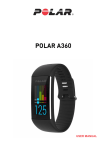Download User Manual in English
Transcript
USER MANUAL CONTENTS Contents 2 Introduction 6 Overview 6 What's in the Box 7 This Is Your Polar Loop 2 8 Get Started 9 Set up your Polar Loop 2 9 Download and Install Polar FlowSync 9 Plug in Your Polar Loop 2 10 Join Polar Flow 10 Customize the Bracelet Size 12 Get the Polar Flow mobile app 15 Pair Your Polar Loop 2 with your mobile device 16 Battery and Charging 16 Be active 18 Follow your daily activity 18 Activity goal 18 Activity data 19 Inactivity alert 22 Sleep information at Flow web service and Flow app 22 Activity data in Flow App and Flow web service 23 2 Training with your Polar Loop 2 23 Wearing a Heart Rate Sensor 24 Pairing a Heart Rate Sensor 24 Start the Training 25 Heart Rate Guidance During Training 26 Stop the Training 26 Syncing 27 Sync with Flow App 27 Sync With Flow Web Service Via FlowSync 27 Features 29 Energy pointer 29 Smart notifications (Polar Flow app iOS) 29 Smart Notification Settings 30 Polar Flow mobile app 30 Do not disturb 30 Phone 30 Using the Smart Notifications 31 The Smart Notifications Feature Works via Bluetooth Connection 31 Smart notifications (Polar Flow app Android) 31 Smart Notification Settings in Polar Flow mobile app 32 Setting the Smart Notifications on/off 32 Do not disturb 32 Block apps 32 3 Phone settings 33 Using the Smart Notifications 33 The Smart Notifications feature works via Bluetooth connection 33 Alarm 33 Settings 35 Display setting 35 Time of day setting 35 Flight mode 36 Display messages 37 Polar Flow mobile app 38 Polar Flow web service 39 Firmware update 40 Reset Polar Loop 2 41 Important information 42 Taking care of your Polar Loop 2 42 Cleaning 42 Storing 43 Service 43 Precautions 43 Interference During Heart Rate Training 43 Minimizing Risks When Training 44 Technical specification 45 Polar FlowSync Software and USB Cable 47 4 Polar Flow Mobile Application Compatibility 47 Water resistance 47 Limited International Polar Guarantee 47 Disclaimer 49 5 INTRODUCTION Thanks for buying the new and improved Polar Loop 2! This user manual helps you get started with your new friend. To check the video tutorials and the latest version of this user manual, please go to polar.com/support/loop2. Overview Polar Loop 2 Polar Loop 2 keeps track of all your activity – every step and jump throughout the day - and shows how it's good for you. It'll reward you when you've done enough and help you move if there's still a bit missing from your daily activity goal. USB cable The product set includes a custom USB cable. Use it for charging the battery and syncing data between your Polar Loop 2 and Flow web service via FlowSync software. Polar Flow App 6 View your activity and training data at a glance. Flow app syncs your activity and training data wirelessly to the Polar Flow web service. Get it on the App StoreSM or Google playTM. Polar FlowSync Software Polar FlowSync syncs your data between your Polar Loop 2 and the Polar Flow web service on your computer. Go to flow.polar.com/start to start using your Polar Loop 2 and to download and install the FlowSync software. Polar Flow Web Service Follow your achievements, get guidance and see detailed analyses of your activity and training results. Let all your friends know about your achievements. Find all this at polar.com/flow. What's in the Box Box contents 1. Polar Loop 2 7 2. Buckle with spring bars (attached to Polar Loop 2) 3. Buckle tool 4. Extra spring bar 5. Custom USB cable 6. Getting started guide with measuring tool This Is Your Polar Loop 2 1. Display 2. Touch button 3. Buckle 4. Custom USB connector Polar Loop 2 parts 8 GET STARTED Set up your Polar Loop 2 Download and Install Polar FlowSync Plug in Your Polar Loop 2 Join Polar Flow Customize the Bracelet Size Get the Polar Flow mobile app Pair Your Polar Loop 2 with your mobile device Battery and Charging 9 9 10 10 12 15 16 16 Set up your Polar Loop 2 To set up your Polar Loop 2, you'll need a computer with internet connection, since the setup is done in the Polar Flow web service. Check the requirements for PC and Mac below. PC Software: Windows 7, Windows 8 and later Hardware: USB port Mac Software: Mac OS X 10.6, OS X 10.7, OS X 10.8 and later Hardware: USB port Download and Install Polar FlowSync You need to download and install the Polar FlowSync software to set up your Polar Loop 2, and to keep your activity data synced and your Polar Loop 2 up to date. 1. Go to flow.polar.com/start and download Polar FlowSync. 2. Run the installation package and follow on-screen instructions. If you get a pop-up suggesting to restart your computer, you can cancel it and continue. Once the installation is complete, FlowSync opens automatically and asks you to connect your Polar product. For more detailed instructions for installing FlowSync, visit polar.com/support/FlowSync. 9 Plug in Your Polar Loop 2 Your new Polar Loop 2 is in storage mode and it wakes up when you plug it into a computer for setup. Plug in your Polar Loop 2 to your computer's USB port with the cable provided in the sales package. The magnetic end of the cable snaps into place when it's properly connected to your bracelet. Let your computer install any suggested USB drivers. Avoid using USB hubs. They may not provide enough power to charge the activity tracker. Join Polar Flow 1. The Polar Flow web service opens automatically to your internet browser. Polar Loop 2 display will start showing the syncing sign. Unplug and plug again your Polar Loop 2 if Polar Flow web service doesn't open. 2. Create a Polar account or sign in if you already have one. Then click Next. 10 Polar account is your ticket to all the Polar services out there for which you need to sign in, such as Polar Flow web service and polarpersonaltrainer.com. 3. Enter settings: Fill in your physical settings. Be precise with them. When the settings are correct, you'll get personal guidance and accurate interpretation of your daily activity and training sessions. Select the time format you'd like to see on the Polar Loop 2 display. Choose the wrist you'll be wearing the bracelet on - it determines the display orientation. We recommend wearing the bracelet on your non-dominant hand to get the most accurate results. And finally select your activity level to get a suitable daily activity goal for you. You can edit your settings any time at the Polar Flow web service and the mobile app. 4. Start syncing by clicking Done and the settings will be synced between the Polar Loop 2 and the Polar Flow web service. Wait until syncing is completed, before you unplug your Polar Loop 2. When completed, the Polar Loop 2 display will show a check mark and change to charging symbol as it charges. The Diary of the Polar Flow web service opens on your computer screen. If there is a firmware update available for your Polar Loop 2, we recommend you install it at this stage. For more information, see Firmware update. Now you can start customizing the bracelet size or charge your Polar Loop 2 full. If the battery is not fully charged when you unplug your Polar Loop 2, remember to charge it full later. For more information on the web service, see chapter Polar Flow Web Service. 11 Customize the Bracelet Size Follow these steps to make Polar Loop 2 your own by adjusting it to your wrist size. 1. Open the buckle by pressing the buckle side buttons. 2. Detach the buckle from both ends. Take the buckle tool that came in the box and pop the spring bars out with it. Then remove the buckle from the bracelet. 3. Measure your wrist size. Cut the measuring tool from the getting started guide along the dotted line. 12 Wrap it around your wrist and take note of the numbers you get. There's one number for both ends of the bracelet. Each number represents the number of blocks between the grooves inside your bracelet you need to take off. The bracelet is more comfortable to wear when it is a bit loose. 4. Trim the bracelet carefully from both ends. To make sure the display will be in the center, it's important that you shorten the bracelet from both ends. Count as many blocks from one end as the number you measured. Follow the straight line in the groove and between the spring bar holes and then carefully cut the bracelet. Be careful not to cut into the spring bar holes. Repeat the action to the other side of the bracelet. 13 5. Put the buckle back on. Take one spring bar and place it inside the first hole at the end of the bracelet and put one end of the spring bar in the buckle’s spring bar hole. Use the tool to ease the other end of the spring bar inside the other spring bar hole in the buckle. Do the same on the other end of the bracelet. If you have problems reattaching the buckle, make sure the cutting line is straight. Trim the bracelet if necessary. 14 6. Try the bracelet on to see if it fits. You can adjust the length if needed by moving one of the buckle spring bars to the outer spring bar hole until it fits perfectly. Or, if necessary, trim the bracelet once more by one block at a time. If you accidentally make Polar Loop 2 bracelet too short, contact your retailer or Polar customer care within one month of purchase date to get a replacement bracelet for free. Get the Polar Flow mobile app Get the Polar Flow mobile app to follow and analyze your activity data on the go and have your data synced wirelessly from your Polar Loop 2 to the Polar Flow service. To start using the Flow app, download it from App Store or Google Play onto your mobile. l Flow App for iOS is compatible with iPhone 4S (or later) and needs Apple’s iOS 7.0 (or later). l Polar Flow mobile app for Android is compatible with devices running Android 4.3 or later. For support and more information about using Polar Flow app, go to polar.com/en/support/Flow_app. 15 To use Polar Loop 2 with the Polar Flow mobile app, you need to set up the product with your computer. For more information about the product setup, see Set up your Polar Loop 2. Pair Your Polar Loop 2 with your mobile device Before pairing l Do the setup at flow.polar.com/start as described in chapter Set up your Polar Loop 2 to get a Polar account l Download Flow app from the App Store or Google Play. l Make sure your mobile device has Bluetooth turned on, and airplane mode/flight mode is turned off. l Make sure your mobile device is connected to the internet. To pair a mobile device: 1. On your mobile device, open Polar Flow app and sign in with your Polar account. 2. Wait for the Connect product view to appear on your mobile device. 3. Tap the button on your Polar Loop 2 to pair it with the app. Wait for the Polar Loop 2 display to turn off so that synchronization can begin. Keep your Polar Loop 2 close enough to the phone so that the pairing succeeds. 4. Tap OK on your mobile device to accept pairing. The Polar Flow app starts syncing with your Polar Loop 2 via Bluetooth, and then it syncs to the Polar Flow web service via an internet connection. Your Polar account settings will be transferred from the web service to the mobile app, and the app will display your personal activity data and guidance. For more information on the mobile app, see Polar flow mobile app. Battery and Charging At the end of the product's working life Polar encourages you to minimize possible effects of waste on the environment and human health by following local waste disposal regulations and, where possible, utilizing separate collection of electronic devices. Do not dispose of this product as unsorted municipal waste. Polar Loop 2 has an internal, rechargable battery. When fully charged, Polar Loop 2 can hold its charge up to 8 days, depending on the usage. For example, if you browse the display a lot or use your Polar Loop 2 for heart rate training, you need to charge the battery more often. Use the USB cable included in the product set to charge your Polar Loop 2 via the USB connector on your computer. If you want to plug the USB connector to a wall outlet, use a USB power adapter (not included in the sales package). If the battery has drained and the display doesn't light up after plugging in, it may take up to 20 seconds for the charging animation to appear. The display will rotate between the charging symbol and 16 the battery level percentage as it charges to 100%. It takes approximately 90 minutes to fully charge the battery. If you use an AC adapter, make sure that the adapter is marked with "output 5Vdc 0.5A - 2A max". Only use an AC adapter which is adequately safety approved (marked with "LPS", "Limited Power Supply" or "UL listed"). You Polar Loop 2 notifies you when the battery charging level goes low. For more information about low battery notifications, see Display messages. 17 BE ACTIVE Follow your daily activity Activity goal Activity data Inactivity alert Sleep information at Flow web service and Flow app Activity data in Flow App and Flow web service Training with your Polar Loop 2 Wearing a Heart Rate Sensor Pairing a Heart Rate Sensor Start the Training Heart Rate Guidance During Training Stop the Training Syncing Sync with Flow App Sync With Flow Web Service Via FlowSync 18 18 19 22 22 23 23 24 24 25 26 26 27 27 27 Follow your daily activity Polar Loop 2 tracks your activity with an internal 3D accelerometer that records your wrist movements. It tells you how active you really are in your everyday life by analyzing the frequency, intensity and regularity of your movements, taking into account your physical information. For more information on Polar 24/7 activity tracking, visit polar.com/support. Activity goal Your Polar Loop 2 gives you an activity goal each day and guides you in reaching it. Your activity goal is shown as a bar that gradually fills to show how close you are to your goal. When the bar is full, you've reached your goal. The activity goal is based on your personal data and activity level setting which you can find in the Daily Activity Goal settings in the Flow web service. Sign in to the Flow web service, click your name/profile photo in the upper right corner and go to the Daily Activity goal tab in Settings. The Daily Activity Goal setting lets you choose from three activity levels the one that best describes your typical day and activity (see number 1 in the image below). Under the selection area (number 2 in the image below), you can see how active you need to be to reach your daily activity goal on the chosen level. For example, if you're an office worker and spend most of your day sitting, you would be expected to reach about 7 hours of low intensity activity during an ordinary day. For people who stand and walk a lot during their working hours, the expectations are higher. 18 The time you need to be active during the day to reach your activity goal depends on the level you have chosen and the intensity of your activities. Meet your goal faster with more intense activities or stay active at a slightly more moderate pace throughout the day. Age and gender also affect the intensity you need to reach your activity goal. The younger you are, the more intense your activity needs to be. Activity data Your Polar Loop 2 has a LED display you can view with a touch of a button. Cycle through the display views ACTV, CALS, STEP and TIME by repeatedly tapping the touch button. You will see more detailed information about each headline. Just wait two seconds and the screen will scroll by itself. ACTV stands for daily activity. The daily activity goal is visualized with an activity bar. The activity bar fills up as you reach your daily goal. When you've reached your daily goal and the activity bar is full, you'll see your activity as a percentage of your daily goal. You can meet your goal faster with more intense activities or stay active at a slightly more moderate pace throughout the day. 19 Activity bar - fills up as you move TO GO stands for the options how you can reach your daily activity goal. It tells you how much longer you need to be active if you choose low, medium or high intensity activities. You have one goal, but a number of ways to achieve it. To go - what's left to do to reach your goal The daily activity goal can be reached at low, medium or high intensities. In the Polar Loop 2, UP means low intensity, WALK means medium intensity, and JOG means high intensity. You can find more examples for low, medium and high intensity activities at the Polar Flow web service and mobile app and choose your way to reach your goal. JOG stands for high intensity activity like jogging, exercise class, rope skipping, basketball, football, tennis, handball or squash. Polar Loop 2 displays the time remaining to reach your goal, if you do high intensity activities. OR WALK stands for medium intensity activity like walking, mowing the lawn, circuit training, bowling, skateboarding, gentle dancing, gentle swimming or table tennis. Polar Loop 2 displays the time remaining to reach your goal, if you do medium intensity activities. 20 OR UP stands for low intensity activity up on your feet like cleaning, washing dishes, gardening, playing guitar, baking, playing pool, slow walk, playing darts or tai chi. Polar Loop 2 displays the time remaining to reach your goal, if you do low intensity activities. CALS stands for calories burned measured as kilocalories. The calories reading includes your basal metabolic rate as well as your activity calories burned during the day. In addition if you wear a heart rate sensor during your training sessions, heart rate based calories are also calculated in daily calories. The basal metabolic rate calories are calculated even if you don't wear the Polar Loop 2. STEP stands for steps you have taken. The amount and type of your body movements are registered and turned into an estimation of steps. 21 TIME stands for time of day. For instructions on changing the time of day, see Settings . Inactivity alert It's widely known that physical activity is a major factor in maintaining health. In addition to being physically active, it's important to avoid prolonged sitting. Sitting for long periods of time is bad for your health, even on those days when you train and gain enough daily activity. Your Polar Loop 2 spots if you’re being inactive for too long during your day and this way helps you to break up your sitting to avoid the negative effects it has on your health. If you’ve been still for almost an hour, you'll get an inactivity alert. Your Polar Loop 2 vibrates and the LEDs on the display start blinking. Stand up and find your own way to be active. Take a short walk, stretch, or do some other light activity. Blinking stops when you start moving. If you tap the touch button when the LEDs are blinking, you'll see a message IT'S TIME TO MOVE!. If you don't get active in five minutes, you'll get an inactivity stamp, which you can see on the Flow app and Flow web service after syncing. The Flow app gives the same notification if the inactivity alert setting is on in the Flow app and your mobile device has a Bluetooth connection to your Polar Loop 2. Both Flow app and web service will show you how many inactivity stamps you have received. This way you can check back on your daily routine and make changes towards a more active life. Sleep information at Flow web service and Flow app Polar Loop 2 will track your sleep time and quality (restful / restless), if you wear it at night. You don't have to turn the sleep mode on, the device automatically detects from your wrist movements that you're sleeping. Sleep time, and its quality (restful / restless) is shown at the Flow web service and Flow app after Polar Loop 2 is synced. Your sleep time is the longest continuous rest time that takes place within 24 hours starting from 18:00/6pm to next day’s 18:00/6pm. Breaks shorter than one hour in your sleep don't stop sleep tracking, but they are not taken into account in the sleep time. Breaks longer than 1 hour stop sleep time tracking. 22 The periods when you sleep peacefully and don’t move a lot are calculated as restful sleep. The periods when you move and change your position are calculated as restless sleep. Instead of simply summing up all the immobile periods, the calculation gives more weight to long than short immobile periods. The percentage of restful sleep compares the time you slept restfully with the total sleeping time. Restful sleep is highly individual and should be interpreted together with sleep time. Knowing the amount of restful and restless sleep gives you a look into how you sleep at night and if it’s affected by any changes in your daily life. This may help you in finding ways to improve your sleep and feel well rested during the day. Activity data in Flow App and Flow web service With the Polar Flow mobile app you can follow and analyze your activity data on the go and have your data synced wirelessly from your Polar Loop 2 to the Polar Flow service. The Flow web service gives you the most detailed insight into your activity information. Activity Benefit tracks all your active choices during the day and shows how they help you stay healthy. It'll reward you when you've done enough and make you move if there's still a bit missing from your daily activity goal. Activity Benefit gives you daily, weekly and monthly feedback, because the more you move, the greater the health benefits. You can check up on how you're doing either from your mobile or from the web. Activity zones: Polar Loop 2 tracks your daily activities at five intensity levels: resting, sitting, low, medium and high. It measures the different activity zones (low, medium, high) so that the higher the intensity, the faster your goal is reached. In the Polar Loop 2 bracelet, ‘UP’ means low intensity, ‘WALK’ means medium intensity, and ‘JOG’ means high intensity. You can find more examples for low, medium and high intensity activities at the Polar Flow web service. Advanced activity analysis: The total active time tells you the cumulative time of body movements that are good for your body and health. Besides the many details you get about your physical activity and all the health benefits that come with it, you can also see the inactive periods and when you've been still for too long. See more information in Polar Flow mobile app and Polar Flow web service. Training with your Polar Loop 2 Polar Loop 2 tracks all of your activity. To get even more out of your daily sports, the Polar Bluetooth Smart® heart rate sensor is an optional, but a perfect match for Polar Loop 2. With the heart rate sensor you get more information about your training. You can see your heart rate accurately and in real time in your Polar Loop 2. In addition to the heart rate, you see the main effect of your training, and you can focus on what you want to achieve - burning fat or improving fitness. This feature is called Energy Pointer. For more information, see Energy Pointer. By using a heart rate sensor, you can track your cycling sessions much more accurately. When you wear a heart rate sensor, it shows up in the Polar Flow web service as a training session after you've synced your data. 23 We recommend using Polar H7 Bluetooth Smart® heart rate sensor. We cannot guarantee full compatibility with other manufacturer's heart rate sensors. Wearing a Heart Rate Sensor 1. Moisten the electrode area of the strap. 2. Tie the strap around your chest, just below the chest muscles, and attach the hook to the other end of the strap. Adjust the strap length to fit tightly but comfortably. 3. Attach the connector to the strap. 4. Check that the moist electrode area is firmly against your skin and that the Polar logo of the connector is in a central and upright position. Detach the connector from the strap, and rinse the strap under running water after every training session. Sweat and moisture may keep the heart rate sensor activated, so also remember to wipe it dry. For more detailed caring instructions see Taking care of your Polar Loop 2. Pairing a Heart Rate Sensor Before you start training with the heart rate sensor, it has to be paired with your Polar Loop 2. 1. Wear your compatible heart rate sensor. Make sure the electrode areas of the strap are moistened. If necessary, see further instructions from the heart rate sensor's user guide. 2. Bring Polar Loop 2 right next to the sensor. 3. Tap the Polar Loop 2 touch button and wait until the LED display turns off. Then wait a couple of seconds until PAIRED scrolls on the display. 24 Now your current heart rate and EnergyPointer are added to the display rotation. If PAIRED doesn't appear on the display, repeat steps 2-3, and make sure none of your clothing is there between Polar Loop 2 and the heart rate sensor. If you have problems with pairing, visit polar.com/support/Loop2 for further instructions. Start the Training Note that Polar Loop 2 can't record heart rate in water. That is because the Bluetooth Smart® transmission doesn't work in water. To start a heart rate training session, wear your heart rate sensor and Polar Loop 2. Tap the touch button and wait until the LED display turns off. Then wait a couple of seconds until your heart rate appears on the display. You can't start a heart rate training session when Polar Loop 2 is syncing data with the Polar Flow mobile app. Wait until the syncing sign disappears before starting a training session. 25 While you train with a heart rate sensor, you can't sync Polar Loop 2 with the Polar Flow mobile app. You can sync your data after you've stopped the training session. Heart Rate Guidance During Training Tap the touch button to view the data during training. Your current heart rate is shown in beats per minute (bpm) figures. Wait for two seconds and the display will show the current main effect of your training - fat burning or improving fitness. For more information, see Energy Pointer. In fat burn zone, training intensity is lower, and the source of energy is mainly fat. Therefore, fat burns efficiently and your metabolism, mainly fat oxidation, increases. FAT BURN In fitness zone, training intensity is higher and you are improving your cardiovascular fitness i.e. strengthening your heart and increasing blood circulation to muscles and lungs. The main energy source is carbohydrates. FIT Stop the Training To stop recording the session, untie the strap from your chest and detach the connector from the strap. 26 Remember to detach the connector from the strap to cut the connection between the heart rate sensor and Polar Loop 2. Leaving the connector attached consumes the battery of your Polar Loop 2. After removing the heart rate sensor, wait two minutes before trying to use it with any other device or software. After training, your data is synced automatically to Polar Flow mobile app, if you've taken the app into use and it is running on your mobile device. Syncing Keep your activity and training data up-to-date between your Polar Loop 2, the Polar Flow web service and the Polar Flow mobile app wherever you are. You can sync your data wirelessly to the mobile app and via mobile app or USB cable to Polar Flow web service. To keep your data safe, sync your Polar Loop 2 before it's memory comes full, of which your Polar Loop 2 will notify you with MEM. FULL message. See more information in Display messages. Sync with Flow App The data is synced from your Polar Loop 2 to Polar Flow app via Bluetooth and from Polar Flow app to Polar Flow web service via an internet connection. Your Polar Loop 2 syncs the data automatically to the Polar Flow app for iOS, when you reach your daily activity goal, when you get an inactivity alert and after you've stopped training with a heart rate sensor. You can also sync your data any time by tapping the touch button of your Polar Loop 2. Pressing the button will start the synchronization if there hasn't been one in the last 15 minutes. Sync to Polar Flow app works, if the Flow app is running on your mobile device, at least in the background, your phone is within the range of 10 m / 33 ft from your Polar Loop 2, and the Bluetooth is turned on in your mobile device. To sync data from Polar Loop 2 to Polar Flow app for Android, start the app and tap the touch button on your Polar Loop 2. For more detailed instructions, visit polar.com/support. For support and more information about using Polar Flow app, go to polar.com/support/Flow_app Sync With Flow Web Service Via FlowSync To sync data with the Polar Flow web service you need FlowSync software. You've already installed the software, when you set up your Polar Loop 2. 1. Plug your Polar Loop 2 into your computer with the USB cable. Make sure FlowSync software is running on your computer. 2. The FlowSync window opens on your computer, and the syncing starts. 3. Completed is displayed when you're done. 27 Every time you plug your Polar Loop 2 into your computer, the Polar FlowSync software will transfer your data to the Polar Flow web service and sync any settings you may have changed. If the syncing does not automatically start, start FlowSync from the desktop icon (Windows) or from the applications folder (Mac OS X). Every time a firmware update is available, FlowSync will notify you and request you to install it. If you change settings in the Flow web service while your Polar Loop 2 is plugged into your computer, press the synchronize button on FlowSync to transfer to the settings to your Polar Loop 2. For support and more information about using the Flow web service, go to polar.com/en/support/flow For support and more information about using FlowSync software, go to polar.com/en/support/FlowSync 28 FEATURES Energy pointer Smart notifications (Polar Flow app iOS) Smart Notification Settings Using the Smart Notifications The Smart Notifications Feature Works via Bluetooth Connection Smart notifications (Polar Flow app Android) Smart Notification Settings in Polar Flow mobile app Phone settings Using the Smart Notifications The Smart Notifications feature works via Bluetooth connection Alarm 29 29 30 31 31 31 32 33 33 33 33 Energy pointer EnergyPointer tells you during a training session if the main effect of your training is fat burning or fitness improvement. Your Polar Loop 2 automatically calculates a personalized turning point where the main effect of your training turns from fat burning to fitness improving. This point is called EnergyPointer. The average EnergyPointer value corresponds to 69% of your maximum heart rate. However, it is normal that EnergyPointer value varies as your daily physical and mental condition varies. Your Polar Loop 2 detects your body's daily state from your heart rate and heart rate variability and, if necessary, adjusts the EnergyPointer accordingly. For example, if your body is recovered from previous training session and you're not tired or stressed, then you are prepared for more intensive training and the Energy Pointer value changes. The highest possible value of EnergyPointer is 80% of your maximum heart rate. Smart notifications (Polar Flow app iOS) The Smart Notifications feature allows you to get notifications from your phone on your Polar Loop 2. Your Polar Loop 2 notifies you if you get an incoming call or receive a message (for example an SMS or WhatsApp message). It also notifies you about calendar events you have on your phone calendar. When heart rate training with your Polar Loop 2, you can only receive notifications about calls if you have the Polar Flow app running on your phone. l l l To use the Smart Notifications feature you need to have the Polar Flow mobile app for iOS, and your Polar Loop 2 needs to be paired with the app. At this time the Smart Notifications feature is available only for iOS. Please note that when the Smart Notifications feature is on, the battery of your Polar device and phone will run out faster because Bluetooth is continuously on. 29 Smart Notification Settings POLAR FLOW MOBILE APP On the Polar Flow mobile app, the Smart Notifications feature is set off by default. Set the Smart Notifications feature on/off in the mobile app as follows. 1. Open the Polar Flow mobile app. 2. Go to Settings > Notifications. 3. Under SMART NOTIFICATIONS choose On (no preview) or Off. 4. Sync your Polar Loop 2 with the mobile app by tapping the touch button of your Polar Loop 2. 5. NOTIFICATIONS ON or NOTIFICATIONS OFF is shown on your Polar Loop 2 display. Whenever you change the notification settings on the Polar Flow mobile app, remember to sync your Polar Loop 2 with the mobile app. DO NOT DISTURB If you want to disable notification alerts for certain hours of the day, set Do not disturb on in the Polar Flow mobile app. When it's on, you won't receive any notification alerts during the time period you've set. Do not disturb is set on by default, and the time period is 10 pm – 7 am. Change the Do not disturb setting as follows: 1. Open the Polar Flow mobile app. 2. Go to Settings > Notifications. 3. Under SMART NOTIFICATIONS you can set Do not disturb on or off, and set the start and end time for Do not disturb. 4. Sync your Polar Loop 2 with the mobile app by tapping the touch button of your Polar Loop 2. PHONE The notification settings on your phone determine what notifications you receive on your Polar Loop 2. To edit the notification settings on your iOS phone: 1. Go to Settings > Notifications. 2. Make sure the apps that you would like to receive notifications from are listed under INCLUDE and have their alert style set to Banners or Alerts. Please note, that notifications from Facebook and Twitter have been blocked to save the battery of your Polar Loop 2. You won't receive notifications from apps listed under DO NOT INCLUDE. 30 Using the Smart Notifications When getting a notification, your Polar Loop 2 will discreetly alert you by vibrating and showing CALL/ caller’s name*, CALENDAR or MESSAGE on the display. A calendar event and message alert once, while incoming calls alert until you tap the touch button on your Polar Loop 2 or answer the phone. *) The caller’s name is shown on the display if you have the caller on your mobile phonebook and the name only includes basic Latin characters and special characters of the following languages: French, Finnish, Swedish, German, Norwegian or Spanish. The Smart Notifications Feature Works via Bluetooth Connection The Bluetooth connection and the Smart Notifications feature work between your Polar Loop 2 and your phone when they are within the range of 10 m/33 ft from each other. If your Polar Loop 2 is out of range for less than two hours, your phone restores the connection automatically within 15 minutes when your Polar Loop 2 returns to the range area. If your Polar Loop 2 is out of range for more than two hours, restore the connection by tapping the touch button on your Polar Loop 2. The small Bluetooth icon on your phone display starts blinking and turns on when the connection has been established. If the Smart Notifications feature doesn’t work or stops working, visit polar.com/support for further instructions. Smart notifications (Polar Flow app Android) The Smart Notifications feature allows you to get notifications from your phone on your Polar Loop 2. Your Polar Loop 2 notifies you if you get an incoming call or receive a message (for example an SMS or WhatsApp message). It also notifies you about calendar events you have on your phone calendar. Please note that when heart rate training with your Polar Loop 2, you can’t receive any notifications. l Make sure you have Android version 5.0 or newer on your phone. l Make sure you have the latest firmware version on your Polar Loop 2. l l l To use the Smart Notifications feature you need to have the Polar Flow mobile app for Android, and your Polar Loop 2 needs to be paired with the app. For the Smart Notifications feature to work, Polar Flow app must be running on your phone. Please note that when the Smart Notifications feature is on, the battery of your Polar device and phone will run out faster because Bluetooth is continuously on. We have verified the functionality with some of the most common phone models, like Samsung Galaxy S5, Samsung Galaxy S6, Nexus 5, LG G4, Sony Xperia Z3. There might be differences in the functionality with other phone models which support Android 5.0. 31 Smart Notification Settings in Polar Flow mobile app SETTING THE SMART NOTIFICATIONS ON/OFF On the Polar Flow mobile app, the Smart Notifications feature is set off by default. Set the Smart Notifications feature on/off in the Polar Flow mobile app as follows. 1. Open the Polar Flow mobile app. 2. Sync your Polar Loop 2 with the mobile app by tapping the touch button of your Polar Loop 2. 3. Go to Settings > Notifications. 4. Under Smart notifications choose On (no preview) or Off. When you turn Smart notifications on, you will be guided to enable the notifications on your phone (i.e. give Polar Flow app an access to your phone notifications), if you haven’t enabled them. Enable notifications? is shown. Tap Enable. Then choose Polar Flow and tap OK. 5. Sync your Polar Loop 2 with the mobile app by tapping the touch button of your Polar Loop 2. 6. NOTIFICATIONS ON or NOTIFICATIONS OFF is shown on your Polar Loop 2 display. Whenever you change the notification settings on the Polar Flow mobile app, remember to sync your Polar Loop 2 with the mobile app. DO NOT DISTURB If you want to disable notification alerts for certain hours of the day, set Do not disturb on in the Polar Flow mobile app. When it's on, you won't receive any notification alerts during the time period you've set. Do not disturb is set on by default, and the time period is 10 pm – 7 am. Change the Do not disturb setting as follows: 1. Open the Polar Flow mobile app. 2. Go to Settings > Notifications. 3. Under Smart notifications you can set Do not disturb on or off, and set the start and end time for Do not disturb. The Do not disturb setting is visible when the Smart notifications setting is On (no preview). 4. Sync your Polar Loop 2 with the mobile app by tapping the touch button of your Polar Loop 2. BLOCK APPS In Polar Flow app you can block notifications from certain apps. As soon as you’ve received the first notification from an app to your Polar Loop 2, the app will be listed in Settings > Notifications > Block apps and you can block it if you wish. 32 Phone settings To be able to receive notifications from your phone on your Polar Loop 2, you first need to enable notifications on the mobile applications from which you want to receive them. You can do this either via the mobile application’s settings or via your Android phone’s App notifications settings. See the user manual of your phone for further information on App notifications settings. Then Polar Flow app has to have permission to read the notifications from your phone. You have to give Polar Flow app access to your phone notifications (i.e. enable notifications in the Polar Flow app). Polar Flow app guides you to give access when needed (see chapter Setting the Smart Notifications on/off). Using the Smart Notifications When getting a notification, your Polar Loop 2 will discreetly alert you by vibrating and showing CALL/ caller’s name*, CALENDAR or MESSAGE on the display. A calendar event and message alert once, while incoming calls alert until you tap the touch button on your Polar Loop 2, answer the phone, or after alerting for 30 seconds. *) The caller’s name is shown on the display if you have the caller on your mobile phonebook and the name only includes basic Latin characters and special characters of the following languages: French, Finnish, Swedish, German, Norwegian or Spanish. The Smart Notifications feature works via Bluetooth connection The Bluetooth connection and the Smart Notifications feature work between your Polar Loop 2 and your phone when they are within the range of 10 m/33 ft from each other. If your Polar Loop 2 is out of range for less than two hours, your phone restores the connection automatically within 15 minutes when your Polar Loop 2 returns to the range area. If your Polar Loop 2 is out of range for more than two hours, restore the connection by tapping the touch button on your Polar Loop 2. The small Bluetooth icon on your phone display starts blinking and turns on when the connection has been established. If the Smart Notifications feature doesn’t work or stops working, visit polar.com/support for further instructions. Alarm You can set an alarm to your Polar Loop 2 in the Polar Flow mobile app. 1. Open the Polar Flow mobile app. 2. Go to Settings > GENERAL > Alarm 3. Set the alarm ON. 4. Set the alarm time. 5. Set the repetition for the alarm: Mon to Fri, Every day or Off. 33 6. Sync your Polar Loop 2 with the mobile app by tapping the touch button on your Polar Loop 2. 7. ALARM ON is shown on the Polar Loop 2 display. 34 SETTINGS Display setting You can choose in which hand you want to wear your Polar Loop 2 either in the Polar Flow web service or the Polar Flow mobile app. The setting changes the orientation of the Polar Loop 2 display accordingly. We recommend wearing the bracelet on your non-dominant hand to get the most accurate results. You can edit your settings any time at Polar Flow web service and mobile app. To change the display setting on your computer 1. Plug in your Polar Loop 2 to your computer's USB port, go to polar.com/flow and sign in. 2. Go to Settings and Products. 3. Choose your Polar Loop 2, Settings and change the handedness. The display orientation on your Polar Loop 2 will change on the next synchronization. To change the display setting on the mobile app 1. Go to Settings. 2. Select the desired wrist under your Polar Loop 2. Time of day setting The current time and its format are transferred to your Polar Loop 2 from your computer system clock when you sync with the Polar Flow web service. To change the time, you'll first need to change the time zone on your computer and then sync your Polar Loop 2. If you change the time zone on your mobile device and sync the Polar Flow app with the Polar Flow web service and your Polar Loop 2, the time also changes on your Polar Loop 2. 35 FLIGHT MODE Flight mode cuts off all wireless communication from your Polar Loop 2. You can still use it to collect activity, but you can't use it in training sessions with a heart rate sensor nor sync your data to the Polar Flow mobile app. Turn flight mode ON 1. On your Polar Loop 2 cycle through the display views using the touch button. When TIME is on display touch and hold the button for 8 seconds. At first the display changes to ACTV, but just wait until a dotted line is shown. 2. The line starts to reduce until it’s just a dot. 3. When you see the airplane icon, release the button. FLIGHT MODE ACTIVATED is shown. Turn flight mode OFF 1. On your Polar Loop 2 touch and hold your finger on the button for 2-3 seconds. 2. When you see the airplane icon, release the button. FLIGHT MODE DEACTIVATED is shown. 36 DISPLAY MESSAGES BATT. LOW BATT. LOW text is displayed when the battery charge level is getting low. You must recharge in the next 24 hours. CHARGE CHARGE text is displayed when the battery is almost drained. The LEDs are dimmed. You can no longer use a heart rate sensor nor the Polar Flow mobile app with Polar Loop 2 until you recharge it. MEM. FULL MEM. FULL is displayed when the Polar Loop 2 memory capacity is 80% full. Sync your activity data to the Polar Flow web service via a USB cable or the Polar Flow mobile app. Polar Loop 2 can store 12 days of activity data. When the memory is full, the oldest activity data is overwritten by the most recent one. 37 POLAR FLOW MOBILE APP With the Polar Flow mobile app you can follow and analyze your activity data on the go and have your data synced wirelessly from your Polar Loop 2 to the Polar Flow service. Polar Flow app allows you to see an instant visual interpretation of your activity and training data whenever you want. Get details of your 24/7 activity. Find out what you're missing from your daily goal and how to reach it. See steps, covered distance, burned calories and sleep time. Get inactivity alerts when it's time to get up and move. If you've used a heart rate sensor in your training sessions, you can also get a closer look at your training results on the go. Just select the training session you want to examine and you will see the heart rate curve with maximum and average heart rate, calories burned as well as fat percentage of the calories burned. You can also check the time spent at fat burning and fitness improvement zones and read more about Training Benefit. The Training Benefit feature gives motivating feedback about your training session and tells about the effects of your exercise. Please note: Training Benefit is available only if your training session lasted for more than ten minutes in a heart rate zone higher than 50% of your maximum heart rate. To start using the Flow app, download it from App Store or Google Play to your mobile. l Flow App for iOS is compatible with iPhone 4S or later and needs Apple’s iOS 7.0 or later. l Polar Flow mobile app for Android is compatible with devices running Android 4.3 or later. For support and more information about using Polar Flow app, go to polar.com/support/Flow_app. Before taking a new mobile device (smartphone, tablet) into use, it has to be paired with your Polar Loop 2. For more information, see Get the Polar Flow mobile app. Please note: to use Polar Loop 2 with the Polar Flow mobile app, you need to set up the product with your computer. More information about the product setup see Get Started. 38 POLAR FLOW WEB SERVICE You've joined Polar Flow web service when setting up your Polar Loop 2. The web service shows your activity goal and the details of your activity, and helps you understand how your daily habits and choices affect your well-being. Analyze every detail of your heart rate training and learn more about your performance and progress. You can also share the highlights of your activity and training with your followers. Feed In Feed you can see what you and your friends have been up to lately. Check out the latest activity summaries and training sessions, share your best achievements, comment and like your friends' activities. Explore In Explore you can browse the map and see other users' shared training sessions with route information. You can also relive other people’s routes and see where the highlights happened. Diary In Diary you can see your daily activity and review past training results. You can choose to see your activity and training history in month or week view, along with a monthly or weekly summary in addition to the daily view. Progress In Progress you can follow your development with reports. Reports are a handy way to follow your progress in training over longer periods. 39 FIRMWARE UPDATE You can update the firmware of your Polar Loop 2 to keep it up to date. Whenever a new firmware version is available, FlowSync will notify you when you connect your Polar Loop 2 to your computer. The firmware updates are downloaded via FlowSync. Also Polar Flow mobile app will notify you when new firmware is available, but the update can't be done via the mobile app. Firmware updates are performed to improve the functionality of your Polar Loop 2. They can include improvements to existing features, completely new features or bug fixes. To update the firmware, you must have: l A Flow web service account (Polar account) l Installed FlowSync software l Registered your Polar Loop 2 in the Flow web service To update the firmware: 1. Plug your Polar Loop 2 into your computer with the USB cable. 2. FlowSync starts syncing your data. 3. After syncing, you are asked to update the firmware. 4. Choose Yes. New firmware is installed (this may take some time), and Polar Loop 2 restarts. You won't lose any data due to the firmware update: Before the update begins, the data from your Polar Loop 2 is synced to the Flow web service. 40 RESET POLAR LOOP 2 If you experience problems with your Polar Loop 2, try resetting it. Connect it to your computer with the USB cable and perform a Factory Reset under Settings in Polar FlowSync. Factory reset empties all the data in your Polar Loop 2 and makes it possible to take it into use as new. See more information at polar.com/support/Loop2. 41 IMPORTANT INFORMATION Taking care of your Polar Loop 2 Cleaning Storing Service Precautions Interference During Heart Rate Training Minimizing Risks When Training Technical specification Polar FlowSync Software and USB Cable Polar Flow Mobile Application Compatibility Water resistance Limited International Polar Guarantee Disclaimer 42 42 43 43 43 43 44 45 47 47 47 47 49 Taking care of your Polar Loop 2 Like any electronic device, the Polar Loop 2 should be kept clean and treated with care. The instructions below will help you fulfill the guarantee obligations, keep the device in peak condition and avoid any issues in charging or syncing. Cleaning Keep your device clean. l l l You can wash the device with a mild soap and water solution under running water. Wipe it dry with a soft towel. Never use alcohol or any abrasive material such as steel wool or cleaning chemicals. To maintain the water resistance, do not wash the device with a pressure washer. If you don't wear the device 24/7, wipe off any moisture before storing it. Don't store in non-breathable material or in a damp environment, e.g. plastic bag or damp gym bag. Wipe it dry with a soft towel when needed. Use a damp paper towel to wipe dirt from the device. Keep the device's USB port clean to ensure fluent charging and syncing. l If your device doesn’t charge properly, or if it doesn’t connect to FlowSync, it could be because the charging area on the back of the device is not clean enough. Gently remove any dust, hair or dirt accumulated on the charging pins. Use a dry cleaning cloth - something you'd use with glasses. You can also use e.g. a toothbrush to reach all that hard-to-remove dirt in the cavity. 42 Storing Keep your device in a cool and dry place. Do not keep it in a damp environment, in non-breathable material (a plastic bag or a sports bag) nor with conductive material (a wet towel). Do not expose the device to direct sunlight for extended periods, such as by leaving it in a car. It is recommended to store the device partially or fully charged. The battery slowly loses its charge when it is stored. If you are going to store the device for several months, it is recommended to recharge it after a few months. This will prolong the battery lifetime. Service During the two-year guarantee/warranty period we recommend that you have service done by an authorized Polar Service Center only. The warranty does not cover damage or consequential damage caused by service not authorized by Polar Electro. For further information, see Limited International Polar Guarantee. For contact information and all Polar Service Center addresses, visit www.polar.com/support and country-specific websites. Register your Polar product at http://register.polar.fi to ensure we can keep improving our products and services to better meet your needs. For the registration you need a Polar account which you have created when taking your device into use via web. The username for your Polar Account is always your email address. The same username and password are valid for Polar product registration, Polar Flow web service and app, Polar discussion forum and newsletter registration. Precautions The Polar Loop 2 is designed to tell your activity and measure heart rate. No other use is intended or implied. The Polar training device should not be used for obtaining environmental measurements that require professional or industrial precision. Interference During Heart Rate Training Electromagnetic Interference and Training Equipment Disturbance may occur near electrical devices. Also WLAN base stations may cause interference when training with the training device. To avoid erratic reading or misbehavior, move away from possible sources of disturbance. Training equipment with electronic or electrical components such as LED displays, motors and electrical brakes may cause interfering stray signals. To solve these problems, try the following: 1. Remove the heart rate sensor strap from your chest and use the training equipment as you would normally. 43 2. Move the training device around until you find an area in which it displays no stray reading or does not flash the heart symbol. Interference is often worst directly in front of the display panel of the equipment, while the left or right side of the display is relatively free of disturbance. 3. Put the heart rate sensor strap back on your chest and keep the training device in this interference-free area as much as possible. If the training device still does not work with the training equipment, it may be electrically too noisy for wireless heart rate measurement. For further information, www.polar.com/support. Minimizing Risks When Training Training may include some risk. Before beginning a regular training program, it is recommended that you answer the following questions concerning your health status. If you answer yes to any of these questions, we recommend that you consult a doctor before starting any training program. l Have you been physically inactive for the past 5 years? l Do you have high blood pressure or high blood cholesterol? l Are you taking any blood pressure or heart medication? l Do you have a history of breathing problems? l Do you have symptoms of any disease? l Are you recovering from a serious illness or medical treatment? l Do you use a pacemaker or other implanted electronic device? l Do you smoke? l Are you pregnant? Note that in addition to training intensity, medications for heart conditions, blood pressure, psychological conditions, asthma, breathing, etc., as well as some energy drinks, alcohol, and nicotine may also affect heart rate. It is important to be sensitive to your body’s responses during training. If you feel unexpected pain or excessive fatigue when training, it is recommended that you stop the training or continue at a lighter intensity. Note! If you are using a pacemaker or other implanted electronic device, you can use Polar products. In theory interference to pacemaker caused by Polar products should not be possible. In practice no reports exist to suggest anyone ever having experienced interference. We cannot however issue an official guarantee on our products’ suitability with all pacemakers or other implanted devices due to the variety of devices available. If you have any doubts, or if you experience any unusual sensations while using Polar products, please consult your physician or contact the implanted electronic device manufacturer to determine safety in your case. If you are allergic to any substance that comes into contact with your skin or if you suspect an allergic reaction due to using the product, check the listed materials in Technical Specifications. To avoid any skin reaction to 44 the heart rate sensor, wear it over a shirt, but moisten the shirt well under the electrodes to ensure flawless operation. The combined impact of moisture and intense abrasion may cause a black color to come off the heart rate sensor’s surface, possibly staining light-colored clothes. If you use perfume or insect repellent on your skin, you must ensure that it does not come into contact with the training device or the heart rate sensor. Technical specification Battery Operating time with full charge Up to 8 days with 24/7 activity tracking and 1h/day training (without smart notifications) Up to 3 days with 24/7 activity tracking and 1h/day training (with smart notifications) Type 38 mAh Lithium-polymer, rechargeable, non-replaceable. Charging USB compliant power supply or computer USB port equipped with USB type A connector. Charging time to full 90 minutes Memory Capacity 4 Mb Examples 12 days of activity and 4 one hour training sessions or 7 days of activity and 8 one hour training sessions. Communication USB Polar custom USB cable The Polar Loop 2 end of the cable is magnetized: keep it away from credit cards and iron objects. Wireless Bluetooth Smart® General 45 Water resistance 20 m Suitable for bathing and swimming. Operating temperature: 0 °C to +50 °C / 32 °F to 122 °F Charging temperature: 0 °C to +45 °C / 32 °F to 113 °F Accuracy of heart rate monitor: ± 1 bpm. Definition applies to stable conditions. Heart rate measuring range: 15-240 bpm Size Circumference White and pink bracelets Min. 140 mm / 5.5 inch Max. 220 mm / 8.7 inch Circumference Black bracelet Min. 145 mm / 5.7 inch Max. 240 mm / 9.4 inch Weight 38 g / 1.34 oz Width 20 mm / 0.8 inch Display 85 LED lights in 5 x 17 matrix Button Capacitive touch button Sensors 3D accelerometer Bracelet Materials Front plate and band Silicone (pink and white models), Thermoplastic polyurethane (black model) Front plate decoration parts Acrylonitrile butadiene styrene + electro plating Back plate Glass fiber, Polycarbonate Back plate screws Stainless steel 46 Back plate connector parts Stainless steel Buckle Stainless steel Polar FlowSync Software and USB Cable To use FlowSync software you need a computer with Microsoft Windows or Mac OS X operating system with an internet connection and a free USB port for USB cable. FlowSync is compatible with the following operating systems: Computer operating system 32-bit 64-bit Windows 7 X X Windows 8 X X Mac OS X 10.6 X X Mac OS X 10.7 X X Mac OS X 10.8 X X Mac OS X 10.9 X X Mac OS X 10.10 X Mac OS X 10.11 X Polar Flow Mobile Application Compatibility Flow App for iOS is compatible with iPhone 4S (or later) and needs Apple’s iOS 7.0 (or later). Polar Flow mobile app for Android is compatible with devices running Android 4.3 or later. Water resistance Polar Loop 2 is water-resistant up to 20 meters. You can wear it while bathing and swimming. Limited International Polar Guarantee l l This guarantee does not affect the consumer’s statutory rights under applicable national or state laws in force, or the consumer’s rights against the dealer arising from their sales/purchase contract. This limited Polar international guarantee is issued by Polar Electro Inc. for consumers who have purchased this product in the USA or Canada. This limited Polar international guarantee is issued by Polar Electro Oy for consumers who have purchased this product in other countries. 47 l l l l l l Polar Electro Oy/Polar Electro Inc. guarantees the original consumer/purchaser of this device that the product will be free from defects in material or workmanship for two (2) years from the date of purchase. The receipt of the original purchase is your proof of purchase! The guarantee does not cover the battery, normal wear and tear, damage due to misuse, abuse, accidents or non-compliance with the precautions; improper maintenance, commercial use, cracked, broken or scratched cases/displays, armband, elastic strap and Polar apparel. The guarantee does not cover any damage/s, losses, costs or expenses, direct, indirect or incidental, consequential or special, arising out of, or related to the product. Items purchased second hand are not covered by the two (2) year warranty, unless otherwise stipulated by local law. During the guarantee period, the product will be either repaired or replaced at any of the authorized Polar Service Centers regardless of the country of purchase. Guarantee with respect to any product will be limited to countries where the product has been initially marketed. This product is compliant with Directives 1999/5/EC and 2011/65/EU. The relevant Declaration of Conformity is available at www.polar.com/en/regulatory_information. This crossed out wheeled bin marking shows that Polar products are electronic devices and are in the scope of Directive 2012/19/EU of the European Parliament and of the Council on waste electrical and electronic equipment (WEEE) and batteries and accumulators used in products are in the scope of Directive 2006/66/EC of the European Parliament and of the Council of 6 September 2006 on batteries and accumulators and waste batteries and accumulators. These products and batteries/accumulators inside Polar products should thus be disposed of separately in EU countries. Polar encourages you to minimize possible effects of waste on the environment and human health also outside the European Union by following local waste disposal regulations and, where possible, utilize separate collection of electronic devices for products, and battery and accumulator collection for batteries and accumulators. Manufactured by Polar Electro Oy, Professorintie 5, FI-90440 KEMPELE, Tel +358 8 5202 100, Fax +358 8 5202 300, www.polar.com. Polar Electro Oy is a ISO 9001:2008 certified company. © 2015 Polar Electro Oy, FI-90440 KEMPELE, Finland. All rights reserved. No part of this manual may be used or reproduced in any form or by any means without prior written permission of Polar Electro Oy. 48 The names and logos in this user manual or in the package of this product are trademarks of Polar Electro Oy. The names and logos marked with a ® symbol in this user manual or in the package of this product are registered trademarks of Polar Electro Oy. Windows is a registered trademark of Microsoft Corporation and Mac OS is a registered trademark of Apple Inc. App Store is a service mark of Apple Inc. Google Play is a trademark of Google Inc. The Bluetooth® word mark and logos are registered trademarks owned by Bluetooth SIG, Inc. and any use of such marks by Polar Electro Oy is under license. Disclaimer l l l The material in this manual is for informational purposes only. The products it describes are subject to change without prior notice, due to the manufacturer’s continuous development program. Polar Electro Inc./Polar Electro Oy makes no representations or warranties with respect to this manual or with respect to the products described herein. Polar Electro Inc./Polar Electro Oy shall not be liable for any damages, losses, costs or expenses, direct, indirect or incidental, consequential or special, arising out of, or related to the use of this material or the products described herein. 3.0 EN 10/2015 49