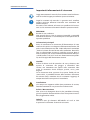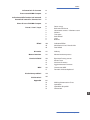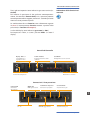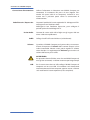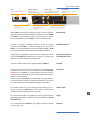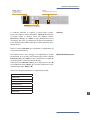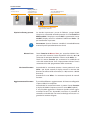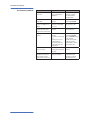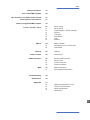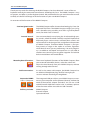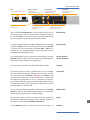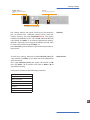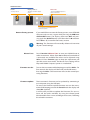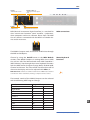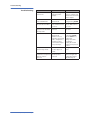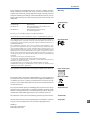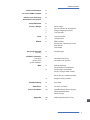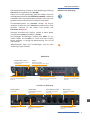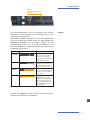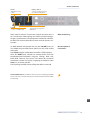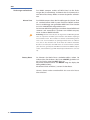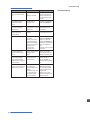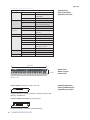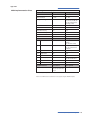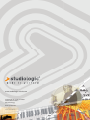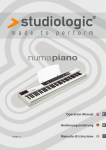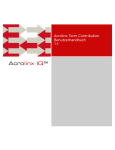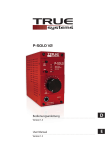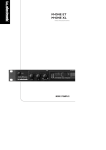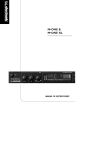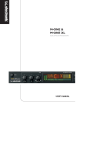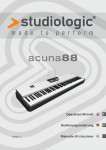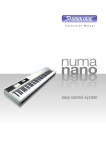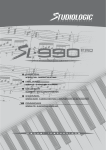Download Studiologic Numa Compact
Transcript
Version 1.0 Manuale di Istruzione I Operation Manual E ITALIANO Manuale di Istruzione NUMA Compact by Studiologic® 3 I Informazioni di sicurezza Importanti informazioni di sicurezza Leggi attentamente il manuale. Esso contiene tutte le informazioni di cui hai bisogno per utilizzare questo strumento. Segui le istruzioni nel manuale. La garanzia verrà annullata qualora venissero effettuati interventi non autorizzati nel NUMA Compact. Possono essere utilizzati solo accessori specificati dal costruttore. Usa lo strumento solo come indicato in questo manuale. PERICOLO! Rischio di scossa elettrica. Non aprire lo chassis. Non ci sono parti riparabili o sostituibili dall‘utente all‘interno. Lo strumento può essere aperto solo da riparatori qualificati. Informazioni principali Prima di connettere lo strumento all‘alimentazione di rete, verificare che questa sia adeguata all‘alimentatore fornito, che può essere alimentato con 100 - 240V. Utilizzare il connettore „click-on“ adatto alla rete fornito nella confezione. Non utilizzare un alimentatore rovinato in qualche sua parte. Nota: il Numa Compact può essere alimentato direttamente dalla presa USB (connessa ad un PC o ad una alimentazione compatibile) senza bisogno dell‘alimentatore esterno. Umidità Al fine di ridurre rischi di incendio o di scossa elettrica, non esporre lo strumento alla pioggia o all‘umidità. Non lasciare mai contenitori con liquidi sullo strumento. Non usare lo strumento vicino all‘acqua, piscina, vasca, posti bagnati. Se lo strumento viene spostato da un posto freddo ad una stanza calda, si potrebbe formare della condensa all‘interno. Per evitare danni, attendere che lo strumento raggiunga la temperatura della stanza prima di accenderlo. Installazione Usa sempre un supporto stabile dove posizionare la tastiera, facendo attenzione al suo peso e alle sue dimensioni. Pulizia / Manutenzione Non usare mai detergenti abrasivi che potrebbero danneggiare la superficie. Raccomandiamo l‘uso di un panno in microfibra, leggermente umido. Imballo Conserva tutti gli elementi dell‘imballo ed usali se devi trasportare lo strumento al centro di assistenza. 4 NUMA Compact by Studiologic® Indice Informazioni di sicurezza 4 Il tuo nuovo NUMA Compact 6 Indicazione delle funzioni nel manuale Pannello di controllo / Connessioni 7 7 Prima di usare il NUMA Compact 8 Preset / Suoni / Layer 9 9 9 9 9 9 9 9 Demo songs Richiamo dei Preset Generatore sonoro / Selezione suoni Volume Transpose Pitch Wheel Layer Balance Effetti 10 10 10 Selezione Effetti Modulation Level / Reverb Mix Free Wheel Dinamica 11 Velocity Memorizzazione 11 Memorizzazione presets Funzioni Global 12 12 12 12 Ripristino factory presets Master Tune Versione Firmware Aggiornamento Firmware MIDI 13 13 Connessioni MIDI Funzioni di Masterkeyboard Risoluzione problemi 14 Dichiarazioni 15 Appendix 31 32 33 33 33 MIDI Implementation Chart Specifiche Specifiche dei pedali Dimensioni I NUMA Compact by Studiologic® 5 Il tuo nuovo NUMA Compact Grazie per aver scelto NUMA Compact. Ora possiedi una tastiera allo stato dell‘arte, prodotta da un rinomato produttore: Studiologic di Fatar. NUMA Compact è facile da usare ed offre un ottimo tocco alla tastiera. Ti raccomandiamo di leggere attentamente l‘intero manuale per poter usufruire dei vantaggi di tutte le funzioni del tuo nuovo strumento. Funzioni generali di NUMA Compact: Tastiera TP9PIANO weighted NUMA Compact offre la tecnologia del tocco della Fatar: la tastiera TP/9PIANO. NUMACompact pesa solo 6,4 Kg. ed è quindi veramente portabile, offre un tocco veramente professionale che ha reso famosa la Fatar, con un controllo totale dell‘espressività musicale. Suoni interni Puoi iniziare direttamente suonando i 10 suoni interni di alta qualità accuratamente campionati. Tastieristi e musicisti con molta esperienza hanno selezionato questi suoni e sono stati coinvolti nella progettazione dell‘operatività di NUMA Compact, che per questo è il partner perfetto sul palco, in studio o a casa, in base al tuo modo di fare musica. Sono disponibili 128 note di polifonia per aggiungere profondità ed espressione. È possibile combinare due suoni sovrapponendoli nella tastiera (Layer) ed aggiungere effeti di modulazione e di riverbero. Funzioni di Masterkeyboard Le funzioni di masterkeyboard di NUMA Compact ti permettono di controllare altri strumenti midi, selezionandone il suono e aggiustandone il livello direttamente dal NUMA Compact senza dover toccare gli altri strumenti o utilizzare altre unità di controllo. Connessioni Audio Oltre alle uscite audio stereo, NUMA Comapact ha l‘uscita per cuffia, ideale per suonare a qualsiasi ora senza arrecare disturbo agli altri. Interactive NUMA USB <> Computer La porta integrata USB, ti permette di connettere NUMA Compact al tuo computer e di alimentarlo direttamente, senza utilizzare l‘adattatore esterno. Puoi usare la porta MIDI e la porta USB come porte parallele MIDI. Puoi inoltre aggiornare il firmware direttamente via USB. Dotazione 6 NUMA Compact by Studiologic® NUMA Compact Alimentatore esterno Manuale operativo Pannello di Controllo / Connessioni Indicazione delle funzioni nel manuale Tutti i pulsanti operativi sono indicati in grassetto corsivo (es. On/Off). Per indicare la pressione di due pulsanti contemporaneamente, è usato & (es. Piano & Pad2); essi si possono premere contemporaneamente oppure premere il secondo pulsante mentre si tiene premuto il primo. Le combinazioni di tasti Function sono solitamente segnate in rosso. Si tiene premuto Function mentre si preme l‘altro pulsante (es. Function & Transpose). I valori del display sono indicati in grassetto (es. P01). Per impostare i valori, si usano i pulsanti Value -/+ sotto il display. Pannello di Controllo Display - Value -/+ • Visualizzazione e regolazione valori Volume - Balance Regolazioni Volume e bilanciamento Sound Bank Configurazione suoni e sistema MIDI Module Funzioni Masterkeyboard Effects Modulazione / riverbero Connessioni / Vista posteriore Power On/Off Interruttore d‘accensione MIDI In-Out MIDI ingresso/uscita Pedale Hold - Expression Connessioni per pedali Uscite Audio L/R 2x 6,3mm mono jack I Alimentazione 9V - 1A Porta USB MIDI I/O e agg. software Uscita cuffie 1x 6,3mm stereo jack NUMA Compact by Studiologic® 7 Prima di usare il NUMA Compact Connessione alimentazione Utilizza l‘adattatore in dotazione con NUMA Compact per connettere lo strumento alla presa di rete (oppure connettilo alla presa USB di un computer). Accendi lo strumento con il pulsante posto vicino la connessione di alimentazione. Pedali Sustain / Expression Connetti il pedale del sustain opzionale PS-100 oppure VFP-1 nell‘ingresso con l‘etichetta Hold. Nell‘ingresso con l‘etichetta Expression, puoi collegare il pedale opzionale Studiologic VP 27. Uscite Audio Connetti le uscite audio Left e Right con gli ingressi del tuo mixer o del tuo amplificatore. Cuffie Volume Collega la cuffia all‘uscita dedicata (se desiderato). Quando usi il NUMA Compact per la prima volta, ti raccomandiamo di impostare il Volume della sezione Output ad un valore intermedio. Mentre suoni potrai regolare il volume come desideri. La regolazione del Volume agisce anche sul volume dell‘uscita per la cuffia. AVVERTENZA: Per prevenire danni all‘udito, evita di usare NUMA Compact (e tutti gli altri strumenti) a volume sostenuto per lungo tempo. USB 8 NUMA Compact by Studiologic® Per la trasmissione dati via USB, collega il NUMA Compact al computer con un cavo USB. Lo strumento sarà riconosciuto automaticamente dal tuo computer appena acceso e il driver sarà installato dal sistena operativo (cross compliant). Preset / Suoni / Layer Pitch • Pitch bend, ±2 semitoni Display - Value -/+ • Richiamo Preset Volume - Balance • Livello sonoro • Livello relativo di Layer 1/2 On/Off - Demo • Generatore sonoro on/off • Esecuzione Demo-songs Function • in combinazione con Transpose Sound Bank • Accesso diretto ai 10 suoni interni Transpose • Trasposizione della tastiera Premi Demo per pochi secondi per poter suonare le demo song. Partiranno automaticamente e il display mostrerà DEM. Usa Value -/+ per suonare la demo song successiva o precedente. Premendo di nuovo Demo si esce dal modo demo. Demo Song Quando il display di NUMA Compact indica P seguito da due cifre (es P05), si possono richiamare i preset con Value -/+. Sono disponibili 10 preset di fabbrica (P01 – P10) ed un totale di 50 preset tutti programmabili dall‘utente. Richiamo Preset Il generatore sonoro può essere attivato o disattivato tramite il pulsante On/Off. Per selezionare un suono, usa i 10 pulsanti dedicati. Il suono selezionato è illuminato. Generatore sonoro / Selezione dei suoni Imposta il livello sonoro con il potenziometro Volume. Volume Se devi suonare in una diversa tonalità, puoi semplicemente trasporre la tastiera a passi da un semitono, premi Function & Transpose e usa Value -/+. Se non imposti nessuna trasposizione, il display mostra 0. Possono essere impostate trasposizioni da -6 a 5 semitoni. Premi di nuovo Function per mantenere la trasposizione e uscire dal modo Transpose. L‘impostazione della trasposizione è mantenuta fino allo spegnimento dello strumento. Transpose Per variare l‘atezza del suono durante l‘esecuzione di ±2 semitoni, usa la ruota Pitch posta sulla sinistra. La ruota torna automaticamente nella posizione centrale. Pitch wheel Per suonare due timbri sovrapposti su tutta la tastiera, premi contemporaneamente i relativi tasti nel pannello (es Grand Piano & Pad 2). Layer Usa il potenziometro Balance per regolare il livello relativo dei due layer 1 e 2. Balance NUMA Compact by Studiologic® I 9 Effetti Free • Modulazione MIDI • Parametri effetto Modulation Display - Value -/+ • Visualizzazione e regolazione valori Function • in combinazione con Modulation Lev / Reverb Mix Modulation Lev - Reverb Mix • Livello effetto Modulation • Livello effetto Reverb Select • Selezione Effetti Selezione Effetti Premendo più volte il tasto Select si può selezionare un effetto di modulazione o di riverbero. L‘effetto selezionato è indicato dal LED. Se nessun LED è illuminato, nessun effetto è attivo. Entrambi gli effetti possono essere usati indipendentemente o contemporaneamente. Modulation Level Reverb Mix Premi Function & Modulation Level per accedere alla regolazione della intensità dell‘effetto modulante, che può essere impostata tramite Value -/+ Premi Function & Reverb Mix per accedere alla regolazione della intensità dell‘effetto reverberante, che può essere impostata tramite Value -/+ Premi di nuovo Function per mantenere l‘impostazione ed uscire dalla modalità di assegnazione effetti. Nota: Selezionando due suoni in Layer lo strumento manterrà l‘effetto assegnato al suono. Nel caso che due effetti diversi erano assegnati ai due suoni in Layer, lo strumento seguirà uno schema di priorità. Esempio: Grand Piano (+ Chorus) & Pad1 (+ Phaser) = Grand Piano & Pad1 (+ Chorus) Free Wheel La ruota Free invia la modulazione come definita dal protocollo MIDI (Vibrato) tramite l‘uscita MIDI OUT e USB MIDI, mentre controlla alcuni parametri del processore interno di effetti così come indicato: EFFETTO 10 NUMA Compact by Studiologic® PARAMETRI Chorus Profondità Phaser Profondità e feedback Rotary Slow/Fast (con funzione Still al centro) Termolo Velocità Dinamica / Memorizzazione Display - Value -/+ • Visualizzazione e regolazione valori Velocity • Impostazione Velocity curve Function • in combinazione con Velocity La velocity definisce la risposta al tocco della tastiera. Entra nel velocity mode premendo Function & Velocity. Il display indica le diverse curve con F(fixed), L(low), M(medium), H(high). Usa Value +/- per selezionare la curva desiderata. Nel caso sia selezionata la Fixed, ripremendo il tasto Velocity é possibile impostare il valore dinamico desiderato (0-127). Velocity Premi di nuovo Function per mantenere la regolazione ed uscire dal modo Velocity. Per memorizzare i tuoi settaggi e le regolazioni in modo permanente in un preset, tieni premuto per alcuni secondi Function [store]. Usa Value -/+ per selezionare una delle 50 locazioni da P01 a P50 mostrate nel display. Premi di nuovo Function [store]. Ora il display mostra Y e N. Per confermare premi Value– (Y). Per non confermare la memorizzazione premi Value+ (N). Memorizzazione preset Nei preset vengono memorizzati i seguenti parametri: Suono(i) Selezione Effetti Effetto(i) - Mix / Amount Layer Bilanciamento Layer Free Wheel Velocity curve Parametri MIDI I NUMA Compact by Studiologic® 11 Funzioni Global On/Off • Factory restore Display - Value +/• Visualizzazione e regolazione valori Master Tune • Accorda NUMA Compact con altri strumenti Function • in combinazione con Master Tune • aggiornamento firmware Ripristino factory presets Se desideri ripristinare i preset di fabbrica, spegni NUMA Compact e riaccendilo tenendo premuto il tasto On/Off del MIDI module. Il display ora mostra RST e ripremendo il tasto On/Off il display mostra la selezione Y o N. Premi Value - (Y) per confermare il ripristino. Avvertenza: Questa funzione cancellerà irrimediabilmente eventuali preset precedentemente salvati! Master Tune Premi Function & Master Tune per accordare NUMA Compact con altri strumenti. Sono disponibili valori da -99 a 99 centesimi di semitono. Modifica i valori usando Value -/+. Premi di nuovo Function per mantenere le modifiche ed uscire dal modo Master Tune. L‘impostazione Master Tune è mantenuta fino allo spegnimento dello strumento. Versione Firmware Accendendo lo strumento mentre si tiene premuto il tasto Value - per alcuni secondi, il display mostra la versione del firmware installata nello strumento (es: 100, versione 1.00 del firmware). Premendo il tasto Value - lo strumento riprende le normali funzioni. Aggiornamento Firmware È possibile effettuare aggiornamenti di firmware collegando la porta USB ad un computer. Accendendo lo strumento mentre si preme il tasto Function il display di NUMA Compact mostra la scritta UPL (Upload). E‘ ora possibile aggiornare il firmware (qualora nuovi aggiornamenti fossero resi disponibili) attraverso il pannello di controllo scaricabile dal sito www.studiologic-music.com seguendo le istruzioni allagate. 12 NUMA Compact by Studiologic® MIDI On/Off • Midi Module on/off Volume • Volume MIDI Display - Value -/+ • Visualizzazione e regolazione valori MIDI • Selezione parametro MIDI MIDI (Musical Instruments Digital Interface) è uno standard per la trasmissione dati tra moduli sonori, sintetizzatori, computer e software musicali. Prendi nota: il MIDI Out di una periferica viene connessa con il MIDI In di un‘altra. Connessione MIDI Il NUMA Compact invia e riceve i dati dalle porte MIDI e contemporaneamente tramite la connessione USB. Usando il pulsante On/Off nella sezione MIDI Module, scegli se NUMA Compact invia i dati MIDI al MIDI Out e alla porta USB. Il potenziometro Volume invia il controllo MIDI 7 (Volume MIDI). Seleziona le varie funzioni di Masterkeyboard col pulsante MIDI: Program Change, LSB Bank, MSB Bank, Channel e Octave. La funzione selezionata è indicata nel display ed è regolabile con Value -/+. Funzioni Masterkeyboard Canale MIDI 16: Il canale MIDI16 funge da Common Channel che invia e riceve tutti i dati MIDI relativi ad ogni controllo dello strumento permettendone una gestione completa via MIDI. I suoni interni di NUMA Compact possono essere selezionati via MIDI Program Change. Strumento Grand Piano Bright Piano E Piano 1 E Piano 2 E Piano 3 Clav Pad 1 Pad 2 Organ 1 Organ 2 Program Change 0 1 1 2 4 5 2 3 5 6 7 8 50 51 48 49 17 18 18 19 I NUMA Compact by Studiologic® 13 Risoluzione problemi Risoluzione problemi 14 NUMA Compact by Studiologic® Problema Possibile causa Soluzione Lo strumento non si accende. Non c‘è alimentazione. L‘ adattatore è difettoso. Assicurati che ci sia corrente. Controlla la funzionalità dell‘adattatore. Lo strumento non invia dati MIDI. MIDI Module è spento. Accendi il MIDI Module premendo On/Off. Lo strumento non può essere controllato via MIDI. I dati MIDI non sono inviati ai canali MIDI 1, 2 o 16. Invia i dati MIDI solo sui canali 1,2 o 16. Lo strumento suona e trasmette solo ad un valore fisso di dinamica Fixed Velocity è selezionata. Seleziona una curva di velocity diversa. Non si sente nessun suono. Il Sound Bank è spento. Il volume è impostato a 0. Connessioni cavo/ cuffia difettose. Un pedale Sustain è collegato alla porta Expression. Accendi il Sound Bank premendo On/Off. Imposta Volume ad un livello più alto. Cambia cavo/cuffia. Scollega il pedale Sustain dalla connessione Expression. Nel modo Layer si sente solo un suono. La manopola Balance è impostata su Upper o Lower. Cambia il valore di Balance. Il pedale del Sustain funziona al contrario (note lunghe senza pressione e viceversa). La polarità del pedale usato è invertita. Spegni e riaccendi lo strumento che adatterà la polarità automaticamente. Dichiarazioni Tuti i prodotti Studiologic sono costruiti attentamente, calibrati, testati, e sono soggetti a garanzia. Registra il tuo strumento per avere pieno supporto. Danni causati da trasporto non conforme, montaggio o errata manutenzione, non sono coperti da questa garanzia. Per eventuali informazioni rivolgersi al proprio negoziante e/o al distributore di zona. Garanzia FATAR srl Zona Ind.le Squartabue 62019 Recanati MC Italy dichiara che questo prodotto è conforme alle Direttive Europee: 2004/108//EC EMC Directive DIN EN 55013 EMC radio disturbance of sound, TV and associated equipment DIN EN 55020 EMC immunity of sound, TV and associated equipment Conformità CE Recanati, 20. 05. 2012 Marco Ragni, Chief Executive Officer Questa dichiarazione diventa non valida nel caso di modifiche non autorizzate. Questo prodotto è costruito secondo le direttive 2002/95/EC. Conformità RoHS RoHS compliant 2002/95/EC L‘adozione delle direttive EG 2003/108/EG è volta a prevenire e limitare il flusso di rifiuti di apparecchiature destinati alle discariche, attraverso politiche di riuso e riciclaggio degli apparecchi e dei loro componenti (WEEE). Aiutaci a mantenere il mondo pulito. Disposizioni / WEEE Per garantire il massimo della qualità, i prodotti Studiologic sono sempre progettati allo stato dell‘arte, per questo sono consentite, senza preavviso: modifiche, migliorie variazioni. Specifiche tecniche e di aspetto possono essere diverse da quanto indicato in questo manuale. Stato dell‘arte Tutti i marchi usati in questo manuale appartengono ai rispettivi proprietari. Marchi Nessuna parte di questo manuale può essere riprodotta o trasmessa in ogni forma senza il consenso del proprietrio del Copyright: Copyright FATAR Srl Zona Ind.le Squartabue 62019 Recanati, Italia NUMA Compact by Studiologic® 15 I ENGLISH Operation Manual NUMA Compact by Studiologic® 17 E Safety Instructions Important Safety Instructions Please read the entire manual. It contains all the information you need to use this unit. Please follow the instructions in the manual. The warranty will be void if unauthorized work is carried out on the NUMA Compact. Only accessories that are specified by the manufacturer should be used with this unit. Use the unit only as specified in this manual DANGER! Risk of electric shock. Do not open the chassis. There are no user serviceable parts inside. The unit should only be serviced by qualified service staff Mains Before connecting the unit to the main power supply, please check if the power supply is suitable for the NUMA Compact adapter. The unit can be powered with 100 – 240VAC, using the included power adapter with the proper click-on plug. Important Note: the Numa Compact can be powered directly also by the USB port, if connected to to a PC or other suitable USB power source. Humidity To reduce the risk of fire or electric shock, do not expose the unit to rain or moisture. Never place containers with liquid on the unit. Do not use the unit near water, swimming pool, bathtub or wet basement. If the unit is moved from a cold place to a warm room, condensation may occur inside. To avoid damage please allow the unit to reach room temperature before switching on. Installation Always use a stable rack to place the keyboard on. Please be aware of its size and weight. Cleaning / Maintenance Never use any abrasive detergent, which may damage the surface. We recommend a slightly moist micro-fibre cloth. Packaging Please keep all packaging and use it to protect the keyboard when transporting, eg if servicing is required. 18 NUMA Compact by Studiologic® Index Safety Instructions 18 Your new NUMA Compact 20 How functions are shown in this manual Control panel / Connections 21 21 Before using the NUMA Compact 22 Presets / Sounds / Layer 23 23 23 23 23 23 23 23 Demo songs Preset recall Sound Engine / Sound selection Volume Transpose Pitch Wheel Layer Balance Effects 24 24 24 Effects selction Modulation Level / Reverb Mix Free Wheel Velocity 25 Velocity Store Function 25 Store Preset Global functions 26 26 26 26 Restore factory presets Master Tune Firmware version Frimware update MIDI 27 27 MIDI connections Masterkeyboard functions Troubleshooting 28 Declarations 29 Appendix 31 32 33 33 33 MIDI Implementation Chart Technical specifications Pedal specifications Dimensions E NUMA Compact by Studiologic® 19 Your new NUMA Compact Thank you very much for choosing the NUMA Compact. You have obtained a state-of-the-art keyboard made by the renowned manufacturer Studiologic by Fatar. The NUMA Compact is easy to operate, and offers a perfect keyboard touch. We recommend that you read the entire manual carefully to take full advantage of all the functions of your new NUMA Compact. An overview of the functions of the NUMA Compact: Semi-weighted action The NUMA Compact offers the touch technology by Fatar: the keyboard TP9-Piano. The NUMA Compact weighs just 6,4 kg and is therefore very portable, yet it offers a great keyboard touch, for which Fatar is famous. Internal Sounds You can immediately start playing the 10 selected high quality sounds, which have been carefully sampled. Experienced keyboard players and musicians selected those sounds and were involved in the design of the straightforward operation of NUMA Compact. Therefore NUMA Compact is your perfect partner on stage, in the studio or at home, regardless which kind of music you are performing. 128 voice polyphony is available to add depth and expression. It is possible to combine two sounds by pressing them together and add the built-in modulation and reverb effects. Masterkeyboard functions The master keyboard functions of the NUMA Compact allow you to control other MIDI devices, select the sound and adjust the level directly from your NUMA Compact, without routing through other devices. Audio connections As well as the stereo audio output, the NUMA Compact has an additional headphone plug, ideal for late-night jam sessions without disturbing the neighbours. Interactive NUMA USB <> Computer The integrated USB port allows your NUMA Compact to connect to your computer and be powered directly, without the need of the external adapter (included). You can use a USB and MIDI out for MIDI data transmission. In addition, updates of the firmware will be accessible via USB if needed. Delivery includes NUMA Compact External Adapter Operation Manual 20 NUMA Compact by Studiologic® Control Panel / Connections All operation buttons are marked in bold italic in this manual (example: On/Off). How functions are shown in this manual If you have to press two buttons at the same time, it is indicated by & (example: Piano & Pad 2). You can either press both buttons at the same time, or press and hold one button while pressing the other button. Key combinations with Function are always marked red in this manual. First press and hold Function while pressing the other button (eg Function & Transpose). Values in the display of the NUMA Piano are marked bold (eg P01). To adjust the values, use the Value+/- buttons under the display. Control panel Volume - Balance Volume and Balance adjustment Display - Value -/+ • Value adjustment MIDI Module Masterkeyboard functions Sound Bank Sound and system configuration Effects Modulation / Reverb Connections / Back view Power On/Off MIDI In-Out Hold - Expression Pedals Pedals connections Audio L/R Out 2x 6,3mm mono jack E Power 9V - 1A USB Port MIDI I/O and firmware update Headphones Out 1x 6,3mm stereo jack NUMA Compact by Studiologic® 21 Before using the NUMA Compact Power connection Use the power adapter supplied with the device to connect the NUMA Compact to the power socket (or use the USB connection). Switch the unit on by using the power button near to the power plug of the NUMA Compact. Sustain / Expression pedal Connect the (optional) sustain pedal PS-100 or VFP 1 at the socket which is labelled Hold. At the socket labelled Expression, you can plug in the Studiologic pedal VP 27, which is also available as an option. Audio output Connect the audio outputs Left and Right with the inputs of your mixing desk or amplifier. (if needed) plug in your stereo headphones in the headphone outputs. Headphones Plug in your stereo headphones in the dedicated output (if needed). Volume When you use the NUMA Compact for the first time, we recommend you to turn the Volume knob on the Output section to not more than half way between 0 and Full. While you are playing you can adjust the volume as you choose. Adjusting the Volume knob effects all audio out and headphone outputs at the same time. CAUTION: To prevent hearing damage you should – as with all audio devices – avoid using the NUMA Compact at high volume for long periods. USB 22 NUMA Compact by Studiologic® For data transmission via USB, connect the NUMA Compact to your computer with a USB cable. The first time you switch the NUMA Compact on, it will be recognized by your computer automatically and the appropriate driver will be installed by the OS (class compliant). Preset / Suond / Layer Pitch • Pitch bend, ±2 semitones Display - Value -/+ • Preset recall Volume - Balance • Sound Level • Relative level of Layer 1/2 On/Off - Demo • Sound engine on/off • Play Demo-songs Function • in combination with Transpose Sound Bank • Direct access to the 10 internal sounds Transpose • Transposition of the keyboard to other keys Press and hold On/Off-Demo for a few seconds to play the 10 demo songs; they will start automatically and play in sequence: use the Value -/+ buttons to select a specific Demo Song. By pressing Demo again you quit the demo mode. Demo Song As long as NUMA Compact displays P followed by a two digit number (eg P05), you can recall any preset by pressing Value -/+. There are 10 factory presets available (P01 – P10) and a total of 50 user’s programmable presets; all presets can be modified and stored by the user. Preset recall The sound engine can be activated or deactivated using the On/Off button. To select a sound, use the 10 labelled buttons. The button of the selected sound lights up. Sound engine / Sound selection To adjust the sound level, set the related Volume knob. Volume If you have to play a tune in a different key, you can simplify this task by transposing the keyboard. To transpose in steps of a semi-tone, press Function & Transpose. Use Value -/+ to change the transposition. If no transposition is used, 0 will be displayed. Adjustments of -6 to 5 semi-tones can be processed. Press Function again to keep the adjustment and quit transposition mode. The Transposition setting will be kept until the power is switched off. Transpose To vary the pitch while playing by ±2 semitones, use the Pitch wheel on the left. The wheel will go back to its normal position after being released (ie, no pitch applied). Pitch wheel To play two sounds at the same time over the whole keyboard, press both corresponding sound selection buttons at the same time (example: Grand Piano & Pad 2). Layer Use the Balance knob to adjust the relative level of layer 1-2. Balance E NUMA Compact by Studiologic® 23 Effects Free • MIDI modulation • Modulation efx parameters Display - Value -/+ • Display and value adjustment Function • in combination with Modulation Lev / Reverb Mix Effect selection Modulation Level Reverb Mix Modulation Lev - Reverb Mix • Modulation efx level • Reverb efx Mix Select • Effects Selection To select a Modulation or Reverb effect, step through the various algorithms by tapping the corresponding Select button. The selected effect is indicated by the related LED. If no LED is lit up, no effect is active. Both effects can be used independently at the same time. Press Function & Modulation Level to adjust the effect depth, using the Value -/+ buttons. Press Function & Reverb Mix to adjust the Reverd level, using the Value -/+ buttons. Press again the Function tab to keep the adjustements and quit from this mode. Note: When combining 2 sounds in Layer the instrument will keep the selected effect. If two sounds with 2 different effects are layered, the Numa Compact will keep the priority sound effect for both sounds. Example: Grand Piano (+ Chorus) & Pad1 (+ Phaser) = Grand Piano & Pad1 (+ Chorus) Free Wheel The Free wheel sends the modulation parameter as per MIDI standard (Vibrato), through the MIDI OUT and USB port; it also controls some parameter of the internal EFX as shown below : EFFECT 24 NUMA Compact by Studiologic® PARAMETER Chorus Depth Phaser Deepth and feedback Rotary Slow/Fast (with Still funtion in the middle position) Termolo Speed Velocity / Storage Display - Value -/+ • Display and value adjustment Velocity • Velocity curve selection Function • in combination with Velocity The velocity defines the touch sensitivity of the keyboard; you can choose from 3 different velocity curves. Enter the velocity mode by pressing Function&Velocity. The display indicates the different curves as S (soft) M (medium) H (hard) and F (fixed). Use Value -/+ to select the appropriate velocity. When F is selected, pressing again the Velocity tab will allow to select a fixed value using the Value -/+. Press Function again to keep the adjustment and quit the velocity mode. Velocity To store your settings, keep pressed the Function [store] for a few seconds. Use Value -/+ to select one of the 50 positions from P01 to P50. Press again Function [store]: the display will show Y and N. Press the Value– (Y) to confirm and store or Value+ (N) to quit without storing. Store Preset Each preset, memorizes the following parameters: Suond(s) Effects Selection Effect(s) - Mix / Level Layer Layer Balance Free Wheel Velocity curve MIDI parameters E NUMA Compact by Studiologic® 25 Global Functions On/Off • Factory restore Display - Value +/• Display and value adjustment Master Tune • Tune the NUMA Compact to other instruments Function • in combination with Master Tune • firmware update Restore factory presets If you would like to restore the factory presets, turn off NUMA Compact and turn on it again while pressing the MIDI module-On/Off button. The display shows now RST and pressing again the On/Off button, it will show the Y o N selection. Press Value - (Y) to confirm the factory restore. Warning: This function will irrevocably delete and overwrite all prior stored settings! Master Tune Press Function & Master Tune to tune your NUMA Piano to other instruments. Values from -99 to 99 cent (hundredth of a semi-tone) are available. The values can be adjusted using Value -/+.Press Function again to keep the adjustment and quit the master tune mode. The Master Tune setting will be kept until NUMA Compact’s power is switched off. Firmware version Turn on the instrument while keeping pressed the Value - for few seconds: the display will show the installed firmware. Pressing the Value - the instrument will start the normal operating functions. Firmware update The instrument‘s firmware can be updated by connecting it to a computer using the USB port. To access the firmware update function, turn on the instrument while keeping pressed the Function tab: the display will show UPL (Upload). It will be now possible to update the firmware (if a new release will be made available) by using the control panel downloadable from www.studiologic-music.com, following the related instructions. 26 NUMA Compact by Studiologic® MIDI On/Off • Midi Module on/off Volume • MIDI Volume Display - Value -/+ • Display and value adjustment MIDI • MIDI parameters selection MIDI (Musical Instruments Digital Interface) is a standard for data transmission between sound modules, synthesizers, drum computers and music software. Please note: The MIDI Out of a device is connected with the MIDI In of another device and/or vice-versa. MIDI connections The NUMA Compact sends and receive all MIDI data through the MIDI and USB ports. Choose by using the On/Off button in the MIDI Module section, if the NUMA Compact is sending MIDI data at MIDI Out and via USB. The Volume knob sends MIDI Controller 7 (MIDI Volume). Step through the master keyboard functions with the MIDI button: Program Change, Bank LSB, Bank MSB, Channel and Octave. The value of the actual function will be shown in the display and can be adjusted with Value -/+. Masterkeyboard functions MIDI Channel16: it works as Common Channel for all Midi Data related to each function of the instrument, allowing a complete remote control. The internal sounds of the NUMA Compact can be selected with the following MIDI Program Change. Sound Grand Piano Bright Piano E Piano 1 E Piano 2 E Piano 3 Clav Pad 1 Pad 2 Organ 1 Organ 2 Program Change 0 1 1 2 4 5 2 3 5 6 7 8 50 51 48 49 17 18 18 19 E NUMA Compact by Studiologic® 27 Troubleshooting Troubleshooting Problem Possible cause Solution The instrument does not turn on. No power is supplied. Defective power adapter. Please make sure that power is available and switched on. Check the power adapter. The instrument does not send MIDI data MIDI Module is switched off. Switch MIDI Module on by pressing On/Off. The instrument can not be controlled via MIDI. MIDI data are not sent on MIDI channel 1, 2 or 16. Please send MIDI data only on MIDI channel 1, 2 or 16. The instrument just plays and sends a fixed velocity value Fixed Velocity is selected. Select a different velocity curve No sound is heard. Sound Bank is switched off. Volume is set to 0. Defective connecting cable / headphone. A sustain pedal is connected to Expression pedal input. Switch Sound Bank on by pressing On/Off. Set the Volume to a higher level. Change the cable / headphone. Unplug the sustain pedal from expression pedal in. Only one sound is heard in layer mode. Balance knob is set to either Upper or Lower. Change the Balance value. Sustain pedal holds The polarity of the notes if it is not pressed, sustain pedal is but cuts notes if reversed. pressed. 28 NUMA Compact by Studiologic® Turn the instrument off and on again: the right polarity will be automatically set. Declarations Every product from Studiologic by Fatar has been carefully manufactured, calibrated and tested, and carries a two year warranty. Please register your product to get full support. Damage caused by incorrect transport, mounting or handling is not covered by this warranty. For any further informations please refer exlusively to your dealer and/or local distributor. This product complies with the European Directives: 2004/108//EC EMC Directive DIN EN 55013 EMC radio disturbance of sound, TV and associated equipment DIN EN 55020 EMC immunity of sound, TV and associated equipment Warranty CE-Conformity Recanati, 20. 05. 2012 Marco Ragni, Chief Executive Officer This declaration becomes invalid if the device is modified without approval. This equipment has been tested and found to comply with the limits for a Class B digital device, pursuant to Part 15 of the FCC Rules. These limits are designed to provide reasonable protection against harmful interference in a residential installation. This equipment generates, uses, and can radiate radio frequency energy and, if not installed and used in accordance with the instructions, may cause harmful interference to radio communications. However, there is no guarantee that interference will not occur in a particular installation. If this equipment does cause harmful interference to radio or television reception, which can be determined by turning the equipment off and on, the user is encouraged to try to correct the interference by one or more of the following measures: • Reorient or relocate the receiving antenna. • Increase the separation between the equipment and receiver. • Connect the equipment into an outlet on a circuit different from that to which the receiver is connected. • Consult the dealer or an experienced radio/TV technician for help. Unauthorized changes or modification to this system can void the user’s authority to operate this equipment. FCC-Regulation This product is manufactured according to the 2002/95/EC directive. RoHS-Conformity RoHS compliant 2002/95/EC The purpose of this EG Directive 2003/108/EG is, as a first priority, the prevention of waste electrical and electronic equipment (WEEE), and in addition, the reuse, recycling and other forms of recovery of such wastes so as to reduce the disposal of waste. Please help to keep our environment clean. Disposal / WEEE To ensure maximum quality all Studiologic by Fatar devices are always engineered to be state-of-the-art products, therefore updates, modifications and improvements are made without prior notice. Technical specification and product appearance may vary from this manual. State of the art All trademarks used in this manual belong to their respective owners. Trademarks No part of this manual may be reproduced or transmitted in any form or by any means without prior consent of the copyright owner: Copyright FATAR Srl Zona Ind.le Squartabue 62019 Recanati, Italia NUMA Compact by Studiologic® 29 E Appendix Appendix NUMA Compact by Studiologic® 31 Appendix MIDI Implementation Chart Studiologic NUMA Compact, Version 1.00 Basic information Transmitted Recognized MIDI channels 1 - 16 1, 2, 16 (common ch.) Note numbers 0 - 127 0 - 127 Program change 0 -127 ch 1,2: 0, 1, 2, 4, 5, 7, 17, 18, 32, 33, 48, 50 ch 16: performace change (0-49) Bank select yes no MIDI Mode --- multi Note-On velocity yes yes Note-Off velocity no no Aftertouch no no Pitch Bend yes yes MIDI CC Transmitted Recognized 1 Modulation yes ch 1,2: sound modulation; ch 16: EFX control 7 Volume yes ch 1,2: sound level; ch 16: performance volume 8 Balance yes yes (ch 16) 11 Expression yes yes 64 Sustain yes yes 91 Reverb EFX yes ch 1,2: reverb send, ch 16: reverb level 93 Modulation EFX yes ch 16: efx level 123 All notes off yes yes System Exclusive Transmitted Recognized Master Tune F0, 41, 00, 42, 12, 40, 00, 00, 00, xx, xx, xx, 00, F7 no xx = Value (00 - 7F) Please note: MIDI CC not listed above are not supported by the instrument. 32 NUMA Compact by Studiologic® Appendix Specifiche Tecniche Specifications Studiologic NUMA Compact Keyboard Sound Engine Number of Keys 88 Type Semi-weighted action (TP9PIANO) Velocity Curves Fixed, Low, Mid, High Polyphony 128 (max) Type Stereo Multi Samples True Sound Technology Voices / Instruments 10 Effects Processor Reverb Room, Hall, Delay Modulation Chorus, Phaser, Rotary, Tremolo Display LED 7 segment, 3 digits Connections Audio Out Left/Right, 6,3mm phone jack Headphones 6,3mm stereo phone jack MIDI In - Out USB USB to Host (MIDI) Hold Pedal 6,3mm mono jack, polarity auto-select Expression Pedal 6,3mm stereo jack (opt: studiologic VP27) DC 9V - 1A Adapter Input:100-240V Output: 9V-1A Power Supply Weight 6,4kg | 14.1lbs Sustain Pedal (Studiologic PS100 / VFP1) Specifiche dei pedali Pedals Specifications Single momentary switch. The Numa Compact select the polarity at power on. Volume / Expression Pedal (Studiologic VP27) Linear continuous controller (potentiometer). 1265mm | 49.80” Dimensioni Dimensions 225mm 8.86” 80mm 3.15” NUMA Compact by Studiologic® 33 I DEUTSCH D Bedienungsanleitung Version 1.0 NUMA compact by Studiologic® 1 Sicherheitshinweise Wichtige Sicherheitshinweise Lesen Sie die Bedienungsanleitung vollständig. Sie finden dort alle Informationen, die Sie zum Einsatz des Gerätes benötigen. Bei Fremdeingriffen in das Gerät erlischt die Garantie. Betreiben Sie das Gerät nur in Übereinstimmung mit der Bedienungsanleitung. Verwenden Sie nur vom Hersteller spezifiziertes Zubehör. ACHTUNG! Gefahr durch Stromschlag! Das Gerät nicht öffnen. Im Inneren befinden sich keine vom Benutzer verwendbaren Teile. Reparaturarbeiten dürfen nur von qualifiziertem Fachpersonal durchgeführt werden. Externes Netzteil Betreiben Sie das Gerät nur mit dem mitgelieferten Netzteil. Feuchtigkeit Um eine Gefährdung durch Feuer oder Stromschlag auszuschließen, darf dieses Gerät weder Regen noch Feuchtigkeit ausgesetzt werden. Auch Spritzwasser oder tropfende Flüssigkeiten dürfen nicht in das Gerät gelangen. Stellen Sie keine Gefäße mit Flüssigkeiten, z. B. Getränke oder Vasen, auf das Gerät. Wenn das Gerät von einem kalten an einen warmen Ort gebracht wird, kann sich im Inneren Kondensfeuchtigkeit bilden. Erst einschalten, wenn sich das Gerät auf Raumtemperatur erwärmt hat. Montage Achten Sie bei der Aufstellung auf eine stabile Unterlage. Das Gerät ist sehr breit und kann leicht kippen. Reinigung / Pflege Verwenden Sie keine scharfen Reinigungsmittel. Am besten eignet sich ein Mikrofasertuch, das Sie bei Bedarf leicht anfeuchten. Hinweis zur Verpackung Bitte bewahren Sie die Verpackung des Gerätes auf. Damit ist Ihr Gerät beim Transport, z.B. im Service-Fall, geschützt. 2 NUMA compact by Studiologic® Inhaltsverzeichnis Sicherheitshinweise 2 Ihr neues NUMA compact 4 Hinweise zur Anleitung Bedienfeld / Anschlüsse 5 Inbetriebnahme 6 Presets / Klänge 7 7 7 7 Demo Songs Presets aufrufen & abspeichern Klangerzeugung/Auswahl Transposition Layer 8 8 Layer einstellen Layer Balance Effekte 8 Effekt wählen Reverb Mix / Modulation Level Pitch Wheel Free Wheel Anschlagsdynamik Velocity 9 Einstellungen Globale Funktionen Transpose Master Tune System Software 10 MIDI 11 12 Tonhöhe/Stimmung einstellen und apassen MIDI Verbindung Masterkeyboard-Funktionen Änderungen aufzeichnen Master Tune per MIDI senden Werks-Presets wiederherstellen 13 Klangauswahl per MIDI Fehlerbehebung 14 Erste Hilfe Rechtliches 15 Garantie, CE, RoHS Technische Daten 17 Spezifikationen /Abmessungen Pedal-Spezifikationen Abmessungen Appendix 18 19 MIDI Implementation Chart NUMA compact by Studiologic® D 3 Ihr neues NUMA compact Herzlichen Glückwunsch zu Ihrem neuen NUMA compact! Damit haben Sie sich für ein erstklassiges Keyboard des renommierten Herstellers Studiologic® by Fatar entschieden. Bei der Entwicklung des NUMA compact wurde, neben der hervorragenden Tastatur, ein besonderes Augenmerk auf eine einfache und intuitive Bedienung gelegt. Wir empfehlen, diese Anleitung aufmerksam durchzulesen, damit Sie alle Funktionen des NUMA compact voll ausschöpfen können. Hier zunächst eine Übersicht über die Ausstattungsmerkmale Ihres neuen NUMA compact: Tastatur Als Tastatur kommt beim NUMA compact die leicht gewichtete TP9 von Fatar zum Einsatz, . Mit gerade mal 6,4 kg ist das NUMA compact sehr portabel und mobil. Trotz dieser Leichtigkeit werden Sie von dem gutem Spielgefühl der Tastatur begeistert sein. Integrierte Sounds Eine Auswahl von 10 hochwertig und sorgfältig gesampelten Sounds lädt Sie zum Spielen ein. Bei der ergonomischen Bedienung und Klangauswahl haben erfahrene Keyboarder und Musiker mitgearbeitet. Daher ist das NUMA compact besonders für Live-Auftritte aller gängigen Musikstile bestens geeignet. Die 128stimmige Polyphonie bietet genug Reserven für anspruchsvolle Virtuosität. Auch Splits oder Layer von zwei Sounds sind möglich. Die beiden integrierten EffektEinheiten verfeinern den Klang mit Modulations- und Reverb-Algorithmen. Masterkeyboard Funktion Mit den Masterkeyboard-Funktionen des NUMA compact steuern Sie externe MIDI-Klangerzeuger an, und können beispielsweise deren Sound-Auswahl oder Lautstärke beeinflussen. Audio-Verbindungen Neben einem Stereo-Ausgang steht ein weiterer Kopfhörer-Ausgang zur Verfügung. Interactive NUMA USB <> Computer Der integrierte USB Anschluss verbindet das NUMA compact mit Ihrem Computer und ermöglicht die Übertragung von MIDI Daten parallel zum MIDI-Ausgang. Auch Updates der Firmware oder der Sound-Library sind über die USB Schnittstelle möglich. Lieferumfang 4 NUMA compact by Studiologic® NUMA compact Externes Netzteil Bedienungsanleitung Bedienfeld / Anschlüsse Alle Bedienelemente werden in dieser Bedienungsanleitung fett kursiv hervorgehoben (z.B. On/Off). Hinweise zur Anleitung Sollen zwei Tasten gleichzeitig gedrückt werden, wird dies durch & gekennzeichnet (z.B. Grand Piano & Pad 2). Sie können entweder beide Tasten gleichzeitig drücken, oder eine Taste gedrückt halten während Sie die zweite Taste drücken. Tastenkombinationen mit Function werden rot hervorgehoben. Drücken Sie zuerst Function und halten diese Taste gedrückt, während Sie die zweite Taste wählen (z.B. Function & Transpose). Anzeigen und Werte des Displays werden in dieser Bedienungsanleitung fett geschrieben (z.B. P05). Die jeweiligen Einstellungen werden über Value +/- verändert. Halten Sie die Value +/- Taster unter dem Display länger gedrückt, so springt die Wertänderung von 1er auf 10er Schritte. Weiterführende Tipps und Anmerkungen sind mit dem Studiologic-Logo versehen. Bedienfeld Display - Value -/+Taster Anzeige und Anpassung von Einstellungen MIDI Module Masterkeyboard Funktionen Seite 36 Output Balance (Layer)und Lautstärke-Regelung Seite 29, 30 Sound Bank Klang- und System-Einstellungen Seite 29-31, 33-35, Effects Modulations-/ Reverb-Effekte Seite 32 Anschlüsse / Rückseite Ein/Aus-Schalter Seite 24, 65 USB Anschluß Für MIDI I/O oder Updates Seite 26, 35 Hold / Expression Pedal Anschluß von Pedalen Seite 28, 31 Audio Out L/R 2x 6,3mm Monoklinke Seite 28 D Anschluss externes Netzteil Seite 24, 28 MIDI In-Out MIDI senden/empfangen Seite 36 Kopfhörer Ausgange 1 x 6,3mm Stereoklinke Seite 28 NUMA compact by Studiologic® 5 Inbetriebnahme Netzanschluß Schließen Sie Ihr NUMA compact über das mitgelieferte Netzteil an das Stromnetz an. Das Gerät selbst schalten Sie über den daneben befindlichen Druckschalter ein und aus. Audio Ausgang Verbinden Sie die beiden Audio Out Left (Links) und Right (Rechts) mit den Eingängen eines Mischpults, Verstärkers usw. Achten Sie darauf, dass Sie bein Ein- uns Ausschalten die Lautstärke des angeschlossenen Verstärkers auf Minimum stellen. Kopfhörer Schließen Sie an die Headphones-Buchse einen Kopfhörer an. Lautstärke einstellen Stellen Sie anfangs den Volume- Regler der Output Sektion etwa mittig zwischen den Einstellungen 0 und Full ein. Während Sie spielen kann die Lautstärke beliebig nachgeregelt werden. Die Einstellung wirkt gleichzeitig auf die Audio- und Kopfhörer-Ausgänge. VORSICHT: Um Hörschäden zu vermeiden, sollten Sie - wie bei allen Audio-Geräten empfohlen - das NUMA compact nicht über längere Zeit mit hoher Lautstärke betreiben. USB Um Daten über USB zwischen Ihrem Computer und dem NUMA compact auszutauschen, verbinden Sie beide Geräte mit einem USB-Kabel. Nach dem ersten Anschalten des NUMA Piano wird dieses vom Betriebssystem automatisch erkannt und ein passender Treiber installiert. Über den USB-Anschluss wird auch ein Update der internen Software durchgeführt. Mehr dazu auf Seite XXX MIDI Eine Beschreibung der MIDI-Verbindung finden Sie auf Seite 36. Sustain / Expression Pedal Anschluss Hold: Hier können Sie ein normales Sustain-Pedal (z. B. das VFP 1) anschließen. Anschluss Expression: Hier können Sie ein normales Expression-Pedal (z. B. das VP 25) anschließen. Anmerkung: Möchten Sie andere Pedale anschließen, beachten Sie bitte die Spezifikationen auf Seite 65. 6 NUMA compact by Studiologic® Presets / Klänge Pitch • Tonhöhenänderung um ±2 Halbtöne On/Off - Demo • Klangerzeugung An/Aus • Demo-Songs abspielen Display - Value +/• Aufrufen von Presets • Verändern von Parametern Volume • Gesamtlautstärke Sound Bank • Direktauswahl der 10 Klänge Function / Store • in Kombination mit Transpose Drücken und halten Sie Demo gedrückt, um sich die 10 Demo-Songs anzuhören. Die Demo-Songs starten automatisch und das Display zeigt DEM. Mit Value +/- wählen Sie den nächsten bzw. vorherigen Demo-Song. Drücken Sie Demo erneut, um die Wiedergabe zu stoppen und den DemoModus zu verlassen. Demo Songs Immer wenn das NUMA compact im Display P gefolgt von einer zweistelligen Zahl anzeigt (z.B. P05), können Sie mit Value+/- den Preset wechseln. Werksseitig stehen 10 Demo-Presets zur Verfügung (P01 bis P10) und 40 zusätzliche User-presets (P11-P50). Presets aufrufen Drücken und halten sie die Function/store-Taste für mehrere Sekunden und wählen Sie dann mit den Value-Tastern den gewünschten Speicherplatz aus. Mit einem erneuten Druck auf die Function/store-Taste erfolgt die Abfrage, ob Sie die aktuellen Einstellungen tatsächlich speichern möchten: Das Display zeigt YN Yes=Ja=Value (-) No=Nein=Value (+) Presets abspeichern mit diesen Parametern • Sound(s) • Effekte mit MIX-Level • Layer mit Balance • Free Wheel • Velocity curve • MIDI Parameter Die interne Klangerzeugung können Sie über den Taster On/Off ein oder aus schalten. Die Klänge wählen Sie direkt über die 10 beschrifteten Taster aus. Ist ein Klang ausgewählt, leuchtet seine LED / Taste. Klangerzeugung / Klangauswahl Wenn Sie in einer schwierigen Tonart spielen müssen, können Sie mit Hilfe der Transposition die Tastatur auf eine für Sie angenehme Tonart einstellen (z.B. von Fis-Dur um einen Halbton tiefer auf F-Dur). Drücken Sie Function & Transpose. Mit Value +/- stellen Sie die Transposition in Halbton-Schritten ein. Ist keine gewählt, so zeigt das Display 0 an, bei einer Transposition dagegen die entsprechenden Halbtöne von -6 bis 5. Drücken Sie Function erneut um die Einstellung zu übernehmen und den Modus zu beenden. Die Einstellung bleibt bis zum Ausschalten des NUMA compact erhalten. Transposition D NUMA compact by Studiologic® 7 Tastatur-Zonen Free Wheel Anzeige und Anpassung der Werte Balance Lautsstärkeverhältnis von Layer Lower und Upper Effekte • Modulation & Reverb Sound Bank • Klangauswahl bei Layer Layer Als Layer bezeichnet man das gleichzeitige Spielen von zwei Klängen. Möchten Sie zwei Klänge als Layer spielen, drücken Sie gleichzeitig die beiden entsprechenden Tasten (z.B. Grand Piano & Pad 2). Um wieder mit dem normalen Modus zu spielen, drücken Sie einfach einen einzelnen Klang. Lautstärkeverhältnis der Layer (Balance) Mit dem Balance-Regler stellen Sie das Lautstärkeverhältnis der Layer (Lower / Upper) zueinander ein. Effekt wählen Über den jeweiligen Select-Taster der Effects-Sektion wählen Sie einen Modulations- bzw. Reverb- Effekt aus. Beide EffektEinheiten können gleichzeitig verwendet werden. Die einzelnen Effekte werden mit der Select-Taste der Reihe nach angewählt. Eine LED zeigt den aktuelle gewählten Effekt an. Leuchtet keine LED, so ist kein Effekt aktiv. Die Intensität des Effektes steuern über die Tastenkomination Function & Modulation Level bzw. Reverb Mix. Über die Value Taster unter dem Display können Sie dann den gewünschten Wert einstellen. Hinweis: Wenn Sie 2 Sounds zu einem Layer kombinieren, bleiben die Effekte der einzelnen Sounds erhalten 8 Pitch Wheel Mit Pitch variieren Sie dynamisch die Tonhöhe während dem Spiel um ±2 Halbtöne. Das Pitch-Wheel ist selbstzentrierend und kehrt nach Loslassen in die Mittenstellung zurück (keine Tonhöhenänderung). Free Wheel Über das Free-Wheel steuern Sie die Geschwindigkeit der aktuell angewählten Modulationseffekte: • Chorus > Depth • Phaser > Depth and Feedback • Rotary > Slow/Fast • Tremolo > Speed Gleichzeitig wird der MIDI-Modulation-Paramter über den MIDI-Out und USB gesendet. NUMA compact by Studiologic® Anschlagsdynamik Velocity • Einstellung der Anschlagsdynamik Die Anschlagsdynamik wird im Englischen mit Velocity bezeichnet. Sie entscheidet, wie der Anschlag einer Taste dynamisch umgesetzt wird. Beim NUMA compact können Sie aus 4 unterschiedlichen Velocity Einstellungen wählen. Rufen Sie diesen Modus mit Function & Velocity auf. Im Display werden die unterschiedlichen Kurven als F, S, M, H bezeichnet und können mit Value +/- ausgewählt werden. Die Kurven haben folgende Eigenschaften: Kurve F (Fixed) S (Soft) M (Mid) H (Hard) Dynamik-Bereich pp Beschreibung ff Unabhängig davon, wie hart man eine Taste anschlägt, wird immer der gleiche Lautstärkewert ausgegeben, z.B. für Orgelsounds. ff Ein geringer Anschlag reicht bereits aus, um relativ laut zu spielen, z.B. wenn Sie sich live durchsetzen müssen. pp ff Eine Anschlagsdynamik zwischen Low und High. Sie können mit weniger Kraft lauter spielen. pp ff pp Velocity Die volle Dynamik steht zur Verfügung. Der Anschlag entspricht dem eines realen Pianos. Man kann sehr leise spielen und muss für laute Passagen kräftiger in die Tasten greifen. Drücken Sie Function erneut um die Einstellung zu übernehmen und den Modus zu beenden. D NUMA compact by Studiologic® 9 Globale Funktionen Transpose Master Tune Transpose Mit Function & Transpose transponieren Sie Ihr NUMA compact in Halbtonschritten. Es sind Werte zwischen -6 und +5 Halbtöne möglich. Diese werden im Display angezeigt und wie gewohnt mit Value +/- verändert. Drücken Sie Function erneut um die Einstellung zu übernehmen und den Modus zu beenden. Die Einstellung bleibt bis zum Ausschalten des NUMA compact erhalten. Master Tune Feinabstimmung Mit Function & Master Tune stimmen Sie Ihr NUMA compact zu anderen Instrumenten. Es sind Werte zwischen -99 und 99 Cent (Hundertstel-Halbtöne) möglich. Diese werden im Display angezeigt und wie gewohnt mit Value +/- verändert. Drücken Sie Function erneut um die Einstellung zu übernehmen und den Modus zu beenden. Die Einstellung bleibt bis zum Ausschalten des NUMA compact erhalten. System Zur Abfrage der installierten Firmware halten Sie währen des Einschaltens den Value (-) Taster für einige Sekunden gedrückt: das Display zeigt dann die Firmware-Version an. Mit einem erneuten Druck auf Value (-) kehren Sie zum normalen Spielmodus zurück. Zur Aktualisierung der Firmware oder der Sound-Library des NUMA compact halten Sie während dem Einschalten Function gedrückt. Im Display wird UPL angezeigt. Nun können Sie mit der Control-Panel-Software von Studiologic die gewünschten Daten per USB in das NUMA compact übertragen. Folgen Sie dabei der Software-Bedienungsanleitung. Nach der erfolgreichen Datenübertragung schalten Sie NUMA compact aus und wie gewohnt wieder ein. 10 NUMA compact by Studiologic® Globale Funktionen On/Off • MIDI Daten senden Ja/Nein Volume • Senden von MIDI Volume Display - Value+/• Anzeige und Anpassung der zu sendenden MIDI Daten MIDI •Auswahl der zu sendenden MIDI Daten MIDI steht für Musical Instruments Digital Interface und ist ein Standard zur Übertragung von Daten zwischen Klangerzeugern, Synthesizern, Drumcomputern und Musik-Software. Ein MIDI Out wird mit dem MIDI In eines anderen Gerätes verbunden. MIDI Verbindung Im MIDI Module entscheiden Sie mit dem On/Off-Taster, ob das NUMA compact MIDI-Daten (MIDI Out und USB) sendet oder nicht. Der Volume-Regler sendet MIDI Controller 7 (MIDI Volume). Über den MIDI-Taster schalten Sie nacheinander durch die Masterkeyboard-Funktionen Program Change, Bank LSB, Bank MSB, Channel und Octave. Die Werte der einzelnen Funktionen werden im Display angezeigt und können über Value +/- verändert werden. Der Empfang von MIDI-Daten erfolgt ber MIDI In und USB Masterkeyboard Funktionen Hinweis MIDI Kanal 16: Das NUMA compact sendet und empfängt auf MIDI Kanal 16 die Daten und Veränderungen sämtlicher Bedienelemente (MIDI Control Data) D NUMA compact by Studiologic® 11 MIDI Änderungen aufzeichnen Das NUMA compact sendet auf MIDI Kanal 16 alle Änderungen die Sie vornehmen. So können Sie z.B. dynamisch einen Verlauf des Rotary-Effekts in einem Sequenzer aufzeichnen. Master Tune Das NUMA compact kann die Einstellungen des Master Tune als standardisierten MIDI System Exclusive Befehl senden. Dies ist unabhängig vom gewählten MIDI Kanal. Zum Senden muss das MIDI Module eingeschaltet sein. Die meisten MIDI Klangerzeuger verstehen diesen Befehl und stimmen sich automatisch synchron zum NUMA compact, wenn sie diesen Befehl erhalten. Anmerkung: Achten Sie darauf, dass das angeschlossene MIDI Klangmodul oder der Sequenzer den MIDI System Exclusive Tune Befehl empfangen und verarbeiten kann. Diese Funktion ist oftmals standardmäßig deaktiviert. Lesen Sie im Handbuch des jeweiligen Gerätes bzw. der Software nach, wie Sie dies umstellen und ob Ihr Gerät die Funktion unterstützt. Beachten Sie zudem,dass der MIDI-Kanal des anderen Gerätes (oftmals „Basic Channel“ gennant) mit dem MIDI-Kanal auf dem Ihr NUMA compact sendet, übereinstimmt (vgl. MIDI Masterkeyboard-Funktionen auf Seite 36). Factory Reset Sie können die Werks-Prests wiederherstellen, indem Sie während des Einschaltens den Taster ON/OFF gedrückt halten. Das Display zeigt jetzt RST (Rest) an. Mit einem erneuten Druck auf ON/OFF zeigt das Diplay die Abfrage YN (Ja/Nein). Mit einem Druck auf Value (-) starten Sie den Reset. Hinweis: Damit werden unwiderruflich die ersten den Presets überschrieben! 12 NUMA compact by Studiologic® MIDI Sie können die Klangerzeugung des NUMA compact auch extern ansteuern. Die Verbindung kann über MIDI oder USB erfolgen. Die Klänge des NUMA compact werden mit den folgenden MIDI Program Change Befehlen aufgerufen, die dem General MIDI (GM) Standard folgen. Instrument Grand Piano Bright Piano E Piano 1 E Piano 2 E Piano 3 Pad 1 Pad 2 Organ 1 Organ 2 Clav Klangauswahl per MIDI Program Change 0 1 1 2 4 5 2 3 5 6 50 51 48 49 17 18 18 19 7 8 Anmerkung: MIDI Program Change Befehle werden oftmals auch mit 1 bis 128 angegeben. Dies entspricht dann den Zahlen der dritten Spalte. Beim NUMA compact können jederzeit auch zwei unterschiedliche Klänge gleichzeitig über MIDI angesteuert werden. Dabei ist es unerheblich in welchem Modus sich NUMA compact geradebefindet! Ein Instrument empfängt über MIDI Kanal 1, ein weiteres über MIDI Kanal 2. Für beide MIDI Kanäle stehen alle 10 Sounds zur Verfügung. Die angewählten Klänge werden durch ihre jeweils leuchtende LED angezeigt. D NUMA compact by Studiologic® 13 Fehlerbehebung Problem mögliche Ursache Lösung Das NUMA compact lässt sich nicht anschalten. Kein Strom vorhanden. Defektes Netzteil Überprüfen Sie, ob Strom vorhanden ist. Prüfen und tauschen Sie das externe Netzteil aus. Das NUMA compact sendet keine MIDI Daten. MIDI Module ist ausgeschaltet. Schalten Sie MIDI Module über On/Off ein. Das NUMA compact lässt sich nicht über MIDI steuern. MIDI Daten werden Senden Sie MDI Daten nicht auf Kanal 1 oder über MIDI Kanal 1 2 gesendet. und/oder 2. Das NUMA compact sendet nur einen Velocity-Wert. Fixed Velocity ist gewählt. Wählen Sie eine andere Velocity Kurve aus. Es ist kein Ton zu hören. Sound Bank ist ausgeschaltet. Volume steht auf 0. Verbindungskabel / Kopfhörer ist defekt. Am Expression Pedal Eingang ist ein Sustain Pedal angeschlossen. Schalten Sie Sound Bank über On/Off ein. Stellen Sie die Lautstärke mit Volume ein. Tauschen Sie die Kabel bzw. den Kopfhörer aus. Stecken Sie das Sustain Pedal aus. Im Layer- Modus ist nur ein Instrument zu hören. Balance-Regler steht auf Upper oder Lower. Stellen Sie den Balance-Regler auf eine Zwischenstellung ein Ein Sustain Pedal hält Umgekehrte Polung Noten im Normalzudes verwendeten stand, beim Drücken Sustain Pedals. werden Noten dagegen nicht gehalten. Schließen Sie ein Sustain Pedal an, dessen Kontakt in Normalstellung „offen“ ist. Andere MIDI-Klangerzeuger lassen sich nicht automatisch stimmen. Stellen Sie im anderen MIDI-Klangerzeuger ein, dass dieser MIDI SysEx empfängt und verarbeitet. Stellen Sie bei allen Geräten den gleichen MIDI-Kanal ein. Der andere MIDIKlangerzeuger ignoriert MIDI SysEx Befehle. Die MIDI Kanäle stimmen nicht überein. Die Funktion wird nicht unterstützt. Fehlerbehebung D 14 NUMA compact by Studiologic® Rechtliches Jedes Gerät von Studiologic® by Fatar wird einzeln geprüft und einer vollständigen Funktionskontrolle unterzogen. Die Verwendung ausschließlich hochwertigster Bauteile erlaubt die Gewährung von zwei Jahren Garantie. Als Garantienachweis dient der Kaufbeleg / Quittung. Schäden, die durch unsachgemäßen Einbau oder unsachgemäße Behandlung entstanden sind, unterliegen nicht der Garantie und sind daher bei Beseitigung kostenpflichtig. Schadenersatzansprüche jeglicher Art, insbesondere von Folgeschäden, sind ausgeschlossen. Eine Haftung über den Warenwert des Gerätes hinaus ist ausgeschlossen. Es gelten die Allgemeinen Geschäftsbedingungen der Firma Synthax GmbH. Synthax GmbH Semmelweisstraße 8 D-82152 Planegg Tel: +49 (89) 97 880 38 0 Fax: +49 (89) 97 880 38 19 Email: [email protected] Wir: FATAR srl Zona Ind.le Squartabue 62019 Recanati MC Italy erklären in alleiniger Verantwortung, dass das hier beschriebene Gerät mit den folgenden Normen und Richtlinien übereinstimmt: 2004/108/EG Elektromagnetische Verträglichkeit (EMV) DIN EN 55013 Funkstöreigenschaften von Rundfunkgeräten und verwandten Geräten der Unterhaltungselektronik DIN EN 55020 Störfestigkeit von Rundfunkgeräten und verwandten Geräten der Unterhaltungselektronik Recanati, 20. 05. 2012 Garantie CE-Konformität Marco Ragni, Managing Director Bei einer nicht von uns genehmigten Änderung des Gerätes verliert diese Erklärung ihre Gültigkeit. Das Produkt wurde konform zur Richtlinie 2002/95/EC gefertigt. RoHS-Konformität RoHS compliant 2002/95/EC Nach dem Elektro- und Elektronikgesetz (EG Richtlinie 2003/108/ EG) sind Besitzer von Altgeräten gesetzlich gehalten, das Altgerät getrennt vom Hausmüll zu entsorgen. Helfen Sie bitte mit und leisten einen Beitrag zum Umweltschutz. Weitere Informationen zur Entsorgung dieses Gerätes erhalten Sie beim nächstgelegenen Wertstoffhof. Altgeräteentsorgung Um höchste Qualität zu gewährleisten, werden die Geräte von Studiologic® by Fatar immer dem aktuellen Stand der Technik angepasst. Erforderliche Änderungen in Konstruktion und Schaltung werden ohne Ankündigung vorgenommen. Technische Daten und Erscheinungsbild können daher von der vorliegenden Bedienungsanleitung abweichen. Stand der Technik Alle in dieser Anleitung verwendeten Warenzeichen und eingetragenen Marken sind Eigentum der jeweiligen Inhaber. Warenzeichen Diese Anleitung ist urheberrechtlich geschützt. Jede Vervielfältigung bzw. jeder Nachdruck, auch auszugsweise, ist nur mit schriftlicher Genehmigung der Firma Synthax GmbH gestattet. Dies gilt auch für die verwendeten Bilder und Grafiken. Urheberrecht NUMA compact by Studiologic® D 15 Appendix Studiologic NUMA compact Keyboard Sound Engine Number of Keys 88 Type Semi-weighted action (TP9PIANO) Velocity Curves Fixed, Low, Mid, High Polyphony 128 Type Stereo Multi Samples True Sound Technology Voices / Instruments 10 Effects Processor Reverb Room, Hall, Delay Modulation Chorus, Phaser, Rotary, Tremolo Display LED 7 segment, 3 digits Connections Audio Out Left/Right, 6,3mm phone jack Headphones 6,3mm stereo phone jack MIDI In - Out USB USB to Host (MIDI) Hold Pedal 6,3mm mono jack Polarity auto-select Expression Pedal 6,3mm stereo jack external DC Adapter 9V / 1A Input 100-240V 500mA, 250V, F Power Supply Weight Specifications Technische Daten Specifiche Tecniche 6,4kg 1265 mm 225 mm Dimensions Abmessungen Dimensioni 80 mm hoch Sustain Pedal (Studiologic PS100 / VFP1-10) Single momentary switch. The Numa Compact selects the polarity at power on Volume / Expression Pedal (Studiologic VP27) Linear continuous controller (potentiometer). 16 NUMA compact by Studiologic® Pedal Specifications Pedal-Spezifikationen Specifiche per Pedali NUMA compact by Studiologic® 17 Appendix Appendix 18 NUMA compact by Studiologic® Appendix MIDI Implementation Chart Studiologic NUMA compact, Version 1.00 Basic information Transmitted Recognized MIDI channels 1 - 16 1, 2, 16 (common ch) Note numbers 0 - 127 0 - 127 Program change 0 -127 ch 1,2: 0, 1, 2, 4, 5, 7, 17, 18, 32, 33, 48, 50 ch 16: performance change (0-49) Bank select yes no MIDI Mode --- multi Note-On velocity yes yes Note-Off velocity no no Aftertouch no no Pitch Bend yes yes MIDI CC Transmitted Recognized 1 Modulation yes ch 1,2: sound modulation; ch 16: EFX control 7 Volume yes ch 1,2: sound level; ch 16: performance volume 8 Balance yes yes (ch 16) 11 Expression yes yes 64 Sustain yes yes 91 Reverb (Hall) yes ch 1,2: reverb send, ch 16: reverb level 93 Modulation yes ch 16: efx level 123 All notes off yes yes System Exclusive Transmitted Recognized Master Tune F0, 41, 00, 42, 12, 40, 00, 00, 00, xx, xx, xx, 00, F7 no xx = Value (00 - 7F) Please note: MIDI CC not listed above are not supported by the NUMA compact. NUMA compact by Studiologic® 19 www.studiologic-music.com Im Vertrieb der Synthax GmbH Semmelweisstraße 8 82152 Planegg www.synthax.de heOe 05. 2012
This document in other languages
- Deutsch: Studiologic Numa Compact
- italiano: Studiologic Numa Compact