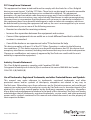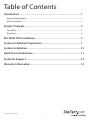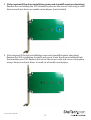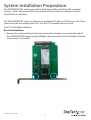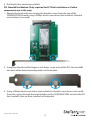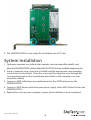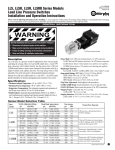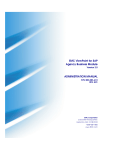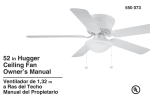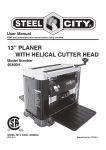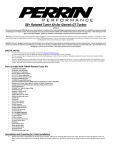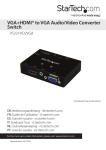Download StarTech.com M.2 to SATA SSD adapter – expansion slot mounted
Transcript
SATA to M.2 NGFF SSD Adapter with Expansion Slot Mounting S32M2NGFFPEX *actual product may vary from photos DE: Bedienungsanleitung - de.startech.com FR: Guide de l'utilisateur - fr.startech.com ES: Guía del usuario - es.startech.com IT: Guida per l'uso - it.startech.com NL: Gebruiksaanwijzing - nl.startech.com PT: Guia do usuário - pt.startech.com For the most up-to-date information, please visit: www.startech.com Manual Revision: 11/03/2014 FCC Compliance Statement This equipment has been tested and found to comply with the limits for a Class B digital device, pursuant to part 15 of the FCC Rules. These limits are designed to provide reasonable protection against harmful interference in a residential installation. This equipment generates, uses and can radiate radio frequency energy and, if not installed and used in accordance with the instructions, may cause harmful interference to radio communications. However, there is no guarantee that interference will not occur in a particular installation. If this equipment does cause harmful interference to radio or television reception, which can be determined by turning the equipment off and on, the user is encouraged to try to correct the interference by one or more of the following measures: • Reorient or relocate the receiving antenna. • Increase the separation between the equipment and receiver. • Connect the equipment into an outlet on a circuit different from that to which the receiver is connected. • Consult the dealer or an experienced radio/TV technician for help This device complies with part 15 of the FCC Rules. Operation is subject to the following two conditions: (1) This device may not cause harmful interference, and (2) this device must accept any interference received, including interference that may cause undesired operation. Changes or modifications not expressly approved by StarTech.com could void the user’s authority to operate the equipment. Industry Canada Statement This Class B digital apparatus complies with Canadian ICES-003. Cet appareil numérique de la classe [B] est conforme à la norme NMB-003 du Canada. CAN ICES-3 (B)/NMB-3(B) Use of Trademarks, Registered Trademarks, and other Protected Names and Symbols This manual may make reference to trademarks, registered trademarks, and other protected names and/or symbols of third-party companies not related in any way to StarTech.com. Where they occur these references are for illustrative purposes only and do not represent an endorsement of a product or service by StarTech.com, or an endorsement of the product(s) to which this manual applies by the third-party company in question. Regardless of any direct acknowledgement elsewhere in the body of this document, StarTech.com hereby acknowledges that all trademarks, registered trademarks, service marks, and other protected names and/or symbols contained in this manual and related documents are the property of their respective holders. Instruction Manual Table of Contents Introduction.............................................................................................1 System Requirements............................................................................................................................... 1 What’s in the Box........................................................................................................................................ 1 Product Diagram.....................................................................................2 Front View..................................................................................................................................................... 2 Rear View....................................................................................................................................................... 2 M.2 NGFF SSD Installation.....................................................................3 System Installation Preparation...........................................................7 System Installation.................................................................................10 Hard Drive Initialization.........................................................................11 Technical Support...................................................................................12 Warranty Information.............................................................................12 Instruction Manual i Introduction System Requirements • M.2 NGFF SSD Drive • Computer System with: -Available Low profile or full profile Expansion slot (PCI or PCI Express) -Available SATA port on the motherboard -Available SATA Power connector on the power supply What’s in the Box • 1 x SATA to M.2 NGFF SSD Adapter • 1 x Full profile bracket (pre-installed) • 1 x Low profile bracket • 2 x SSD Installation screws • 2 x PCI slot standoffs Instruction Manual 1 Product Diagram Front View 1 1. Mounting Bracket (Full profile pictured) Rear View 1 2 3 5 4 1. M.2 NGFF connector 2. SSD Mounting holes 3. SSD standoff and installation screw 4. SATA Power Port 5. SATA Data Port Instruction Manual 2 M.2 NGFF SSD Installation WARNING: SSD Drives and storage adapters require careful handling. If you are not careful with your SSD Drive, lost data may result. Always handle your drive with caution. Be sure that you are properly grounded by wearing an anti-static strap when handling computer components or discharge yourself of any static electricity build-up by touching a large grounded metal surface (such as the computer case) for several seconds. 1. Determine if the SSD installation screw and standoff requires relocating by assessing your drive length. The board is labeled with the respective drive types for length but if your drive type is unknown, place your SSD next to the M.2 (NGFF) SSD connector, note which drive installation hole matches the height of your SSD. If the screw and standoff are already installed in the correct position please proceed to step 4. Instruction Manual 3 2. (Only required if the drive installation screw and standoff requires relocating) Remove the nut holding the SSD standoff in place on the reverse side using a small 5mm wrench/nut driver, or needle nosed players (not included). 3. (Only required if the drive installation screw and standoff requires relocating) Remove the SSD installation standoff, and reseat it into the drive installation hole that matches your SSD. Replace the nut on the reverse side and secure it into place using a 5mm wrech/nut driver or small set of needle nosed plyers. Instruction Manual 4 4. Using the included Phillips head screw driver. Remove the SSD screw located in the front of the SSD installation standoff. 5. Slide the M.2 connector on the SSD into the M.2 receprical connector on the S32M2NGFFPEX. Note: The connector on your M.2 SSD is keyed so the drive will only fit one way. Instruction Manual 5 6. Press the drive down toward the SSD standoff, and drive the removed screw through the mounting hole on your SSD drive and into the SSD standoff using the included Philips head screw driver. 7. The SSD has now been installed, and is ready for system installation. Instruction Manual 6 System Installation Preparation The S32M2NGFFPEX can be mounted in both low profile and full profile computer systems. Select the bracket that corresponds with your type of computer system. (See Bracket Installation) The S32M2NGFFPEX can be installed in an available PCI slot, or a PCI Express slot. If you intent to install the adapter into a PCI slot, the PCI standoffs must be used. (See PCI Standoff installation) Bracket Installation 1. Remove the undesired bracket by unscrewing the bracket screws from the top of the S32M2NGFFPEX board using a Phillips head screw driver (not included, included screw driver is too small). Instruction Manual 7 2. Replace the undesired bracket with your desired bracket lining up the mounting holes on the bracket with the bracket holes on the on the bottom of the S32M2NGFFPEX. 3. Drive the screws through the bracket holes on the S32M2NGFFPEX into the mounting holes on your desired bracket using a Philips head screw (not included, included screw driver is too small). Instruction Manual 8 4. The Bracket has now been installed. PCI Standoff installation (Only required for PCI Slot Installation or if other components are in the way) 1. Remove the bracket by unscrewing the bracket screws from the top of the S32M2NGFFPEX board using a Phillips head screw driver (not included, included screw driver is too small). 2. Using your thumb and for finger or nut driver, screw each of the PCI slot standoffs into each of the board mounting holes on the bracket. 3. Using a Philips head screw driver (not included, included screw driver is too small) Drive the screws through the bracket holes on the S32M2NGFFPEX and into the PCI slot standoffs, that are now installed in the bracket. Instruction Manual 9 4. The S32M2NGFFPEX is now ready for installation into a PCI slot. System Installation 1. Open your computer case (refer to the computer case user manual for details), and place the S32M2NGFFPEX with installed M.2 NGFF SSD into an available expansion slot. 2. Using a computer case screw (not included) and the appropriate corresponding screw driver (not included). Drive the screw into the computer case through the case mounting hole on the mounting bracket (refer to the computer case user manual for details). 3. Connect a SATA cable from your motherboard to the SATA Data port on the S32M2NGFFPEX. 4. Connect a SATA Power cable from your power supply to the SATA Power Port on the S32M2NGFFPEX. 5. Replace the cover on your computer system, and installation is now completed. Instruction Manual 10 Hard Drive Initialization If the M.2 NGFF SSD is new or otherwise blank, it may need to be initialized and formatted before use. Follow the steps below in a Windows interface to initialize the drive. 1. From the main Windows desktop, right-click on “My Computer” (“Computer” in Vista/ 7 / 8), then select Manage. In the new Computer Management window, select Disk Management from the left window panel. 2. A dialog window should automatically appear, asking you to initialize the drive. Depending on the version of Windows, it will give you the option of either creating an “MBR” or “GPT” disk. GPT (GUID partition) is not compatible with some older operating systems, while MBR is supported by newer and older operating systems. 3. Once initialized, locate the Disk that says it is “Unallocated” (check the listed hard drive capacity to confirm it’s the correct hard drive) and then right-click in the section that says “Unallocated” and select “New Partition”. 4. Follow the on screen prompts to initialize the drive in the format of your choice. Instruction Manual 11 Technical Support StarTech.com’s lifetime technical support is an integral part of our commitment to provide industry-leading solutions. If you ever need help with your product, visit www.startech.com/support and access our comprehensive selection of online tools, documentation, and downloads. For the latest drivers/software, please visit www.startech.com/downloads Warranty Information This product is backed by a two year warranty. In addition, StarTech.com warrants its products against defects in materials and workmanship for the periods noted, following the initial date of purchase. During this period, the products may be returned for repair, or replacement with equivalent products at our discretion. The warranty covers parts and labor costs only. StarTech.com does not warrant its products from defects or damages arising from misuse, abuse, alteration, or normal wear and tear. Limitation of Liability In no event shall the liability of StarTech.com Ltd. and StarTech.com USA LLP (or their officers, directors, employees or agents) for any damages (whether direct or indirect, special, punitive, incidental, consequential, or otherwise), loss of profits, loss of business, or any pecuniary loss, arising out of or related to the use of the product exceed the actual price paid for the product. Some states do not allow the exclusion or limitation of incidental or consequential damages. If such laws apply, the limitations or exclusions contained in this statement may not apply to you. Instruction Manual 12 Hard-to-find made easy. At StarTech.com, that isn’t a slogan. It’s a promise. StarTech.com is your one-stop source for every connectivity part you need. From the latest technology to legacy products — and all the parts that bridge the old and new — we can help you find the parts that connect your solutions. We make it easy to locate the parts, and we quickly deliver them wherever they need to go. Just talk to one of our tech advisors or visit our website. You’ll be connected to the products you need in no time. Visit www.startech.com for complete information on all StarTech.com products and to access exclusive resources and time-saving tools. StarTech.com is an ISO 9001 Registered manufacturer of connectivity and technology parts. StarTech.com was founded in 1985 and has operations in the United States, Canada, the United Kingdom and Taiwan servicing a worldwide market.