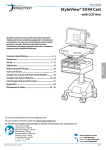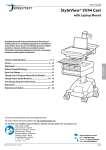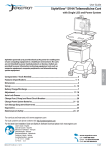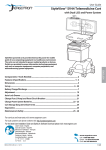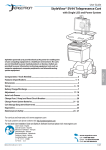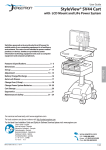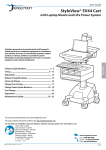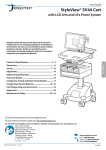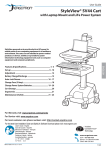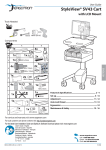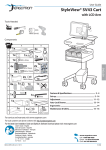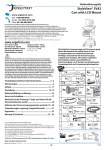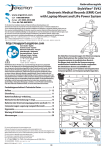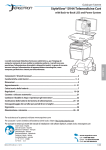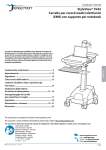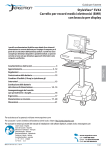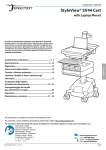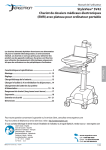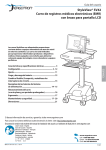Download Ergotron StyleView
Transcript
User Guide
StyleView® SV44 Telemedicine Cart
with Back-to-Back LCD and Power System
ENGLISH
StyleView powered carts provide electrical AC power for mobile point of
care computing equipment in a healthcare environment. The carts are not
intended to power medical products or devices. Outlets are provided to
power information technology equipment only such as computer equipment,
computer peripherals, and teleconferencing system equipment.
Components / Tools Needed ................................................................................... 2
Features & Specifications ................................................................................................. 3 - 4
Dimensions .............................................................................................................................5
Set-up .............................................................................................................................. 6 - 21
Battery Charge/Discharge .....................................................................................................7
Adjustment .................................................................................................................... 19-20
Auto-Lock Drawer .................................................................................................................21
Change Fuse (5 Amp) and Reset Circuit Breakers ..............................................................22
Change Power System Batteries ...................................................................................23 - 24
Cart Storage (long term/short term) ...................................................................................25
Ergonomics ...........................................................................................................................26
Maintenance & Safety ...................................................................................................26 - 29
For local customer care phone numbers visit: http://contact.ergotron.com
For the latest User Installation Guide and StyleLink Software Download please visit: www.ergotron.com
User's Guide - English
Guía del usuario - Español
Manuel de l’utilisateur - Français
Gebruikersgids - Deutsch
Benutzerhandbuch - Nederlands
Guida per l’utente - Italiano
Användarhandbok - svenska
ユーザーガイド : 日本語
用户指南 : 汉语
888-24-319-G-00 rev. C • 12/14
1/29
Components
A
D
3x
1x
1x
1x
1x
1x
2x
1x
1x
M4 x 8mm
2x
M4 x 12mm
2x
8x
1x
6
M4 x 8mm
1x
4x
4x
3mm
1x
12x
4
4mm
1x
1x
3
5
C
1x
1x
1
2
B
1x
1x
7
M4 x 10mm
4x
ENGLISH
M4 x 10mm
Camera Shelf
A
1
B
C
D
1x
1x
2
1x
1x
M4 x 14mm
2x
1x
1x
M4 x 6mm
M4 x 25mm
4x
3
CPU Holder
A
B
2x
1
C
4x
8x
Rear LCD Mount
A
B
C
1x
1
4x
D
M4 x 10mm
4x
1x
M4 x 10mm
3/32"
4x
#8-32
Tools Needed
1/2"
10mm
1/2"
14mm (9/16")
2/29
888-24-319-G-00 rev. C • 12/14
Features & Specifications
WARNING
AVERTISSEMENT
14mm (9/16”)
2
IMPACT HAZARD!
MOVING PARTS CAN CRUSH AND CUT.
Failure to heed this warning may result in serious personal
injury or property damage!
Minimize Lift Tension BEFORE:
Removing Mounted Equipment, Shipping Cart, Storing Cart.
DANGER D’IMPACT !
LES PARTIES EN MOUVEMENT PEUVENT ÉCRASER ET COUPER.
Il existe un risque de blessure corporelle ou d’endommagement
matériel en cas de non respect de cet avertissement.
Minimisez la tension d’élévation AVANT :
de retirer l’équipement fixé, d’expédier le chariot, de stocker le chariot
5
9
4/11
2a
17
18 19
13
www.ergotron.com
826-501
10 °C
50 °F
29 °C
86 °F
-20 °C
- 4 °F
50 °C
122 °F
Relative
Humidity 5-95% rH
Range
Operational
Storage
This Class A digital apparatus complies with Canadian
ICES-003.
Cet appareil numérique de la classe A est conforme à la
norme NMB-003 du Canada.
FCC Compliance Statement
The cart has been tested and found to comply with the
limits for a Class A digital device, pursuant to part 15
of the FCC Rules. These limits are designed to provide
reasonable protection against harmful interference
when the equipment is operated in a commercial
environment. This equipment generates, uses, and can
radiate radio frequency energy and, if not installed and
used in accordance with the instruction manual, may
cause harmful interference to radio communications.
Operation of this equipment in a residential area is likely
to cause harmful interference in which case the user
will be required to correct the interference at his own
expense.
Changes or modifications not expressly approved
by Ergotron, Inc. could void the user’s authority to
operate the equipment.
Please contact Ergotron for complete EMC compatibility
information.
6
8
23
7
21
12
15
14
22
1. Height Adjustable LCD Mount attaches LCDs or tablet PC's with 75x75 or
100x100mm mounting interface
2. Worksurface 2a. Worksurface Lock and Release
3. User Interface for Power System
4. Secure Storage for Laptop, Thin Client or CPU
5. Front Handle
6. Height Adjustment Brake Handle
7. USB Hub inside connects keyboard and mouse USB cables. Ethernet port outside for easy network connection
8. Keyboard tray slides out, tilts and allows for right or left mousing with attached mouse holder
9. Keyboard Light under Front Handle
10. Keyboard Light Switch
11. Cable Management and Storage for excess cables and power supplies
12. Storage Basket and Rear Handle
13. Locking Casters
14. Quick Reference Card
15. Power Cord Hooks
16. LCD Mount attaches LCDs or tablet PC's with 75x75 or 100x100mm mounting interface
17. Antimicrobial worksurface and antimicrobial coating on wrist rest
18. Auto-Lock Drawer
19. Storage Drawer - includes dividers, 3 USB ports inside and 2 USB ports on back of drawer. 6' max USB cable
length for stored devices.
20. Camera Shelf - camera is supplied by customer.
21. CPU Holder for codec- Holds components 1.38" -3.75" (35-95 mm) thick
22. Outlet Box, includes 2 power outlets:
North America: Medical Grade, 120VAC/60 Hz, 3 A max.
Europe/UK: 230VAC/50 Hz, 1.5 A max.
Saudi Arabia: 220VAC/60 Hz, 1.5 A max.
23. Power System
The StyleView AC Power System allows your power supply to travel with the cart. The Power System is
integrated in the base of the cart and comes standard with 2 batteries, power module, User Interface (UI), outlet
box and power cord.
• User Interface (UI): Allows power system output to be turned on or turned off, monitors battery charge
remaining, and provides low battery charge audible alarm.
• Two 33 Ah Sealed Lead Acid, Absorbed Glass Mat, 12VDC batteries.
• The minimum operational temperature is 10°C (50°F) and the maximum operational temperature is 29°C (86°F). The
recommended humidity range for operation is 5-95% rH.
• The recommended cart storage temperature is 15°C (59°F). At this temperature, the battery’s age-related
capacity loss is minimized. The minimum storage temperature is -20°C (-4°F) and the maximum storage
temperature is 50°C (122°F). The recommended humidity range for storage is 5-95% rH.
LEAD
BATTERY
CAUTION: Close worksurface before opening drawers. Open only one
drawer at a time. Do Not push cart when drawers or worksurface are
open. Failure to follow these instructions may cause the cart to be
unstable.
888-24-319-G-00 rev. C • 12/14
Part Number
Power System
SV44-57T1-1
Input: 120VAC/60 Hz, 5.1A;
Output: 120VAC/60 Hz, 400VA, 300W.
• The cart and power system are certified to UL 60601 and CAN/CSA-C22.2 60601-1:08
SV44-57T1-2
SV44-57T1-3
SV44-57T1-B
Input: 230V~/50 Hz, 2.7A;
Output: 230V~/50 Hz, 400VA, 300W.
• The cart and power system are compliant with EN 60601-1.
SV44-57T1-7
SV44-57T1-8
Input: 220V~/60 Hz, 2.7A;
Output: 220V~/60 Hz, 400VA, 300W.
3/29
ENGLISH
Relative
Humidity 5-95% rH
Range
10 17
31
20
16
Features & Specifications
IMPORTANT! This product will need tension adjustments once installation is complete. Make sure all equipment is properly installed on the product before attempting
range of motion or tension adjustments. Any time equipment is added or changed on this product resulting in a different mounted weight, you should repeat the
adjustment steps to ensure safe and optimum operation. This product should move smoothly and easily through the full range of motion and stay where you set it. If
movement is difficult or the product does not stay where you set it, follow the adjustment instructions to loosen or tighten the tension to create a smooth, easy motion.
Depending on your product and the adjustment, it may take many turns to notice a difference.
20˚
11.8"
(300 mm)
5"
(127 mm)
5˚
12˚
24˚
90˚
90˚
Weight Capacity
With Independent LCD Lift:
6-14 lbs (2.7-6.4 kg)
Without Independent LCD Lift:
20 lbs (9 kg)*
* See "How To Eliminate Independent LCD
Lift" section
ENGLISH
<2 lbs (0.9 kg)
0 lbs (0 kg) Open Worksurface
<5 lbs (2.3 kg) Closed Worksurface
<13 lbs (5.9 kg) CPU Compartment
<5 lbs (2.3 kg)
< 23 lbs
(10.5 kgs)
A
A+B< 25 lbs
(11.3 kg)
<2 lbs (0.9 kg)
<2 lbs (0.9 kg)
< 2 lbs (1 kg)
B
*Combined LCD and CPU Compartment weight:
<27 lbs (12.2 kg).
CAUTION:
If the combined LCD and CPU weight is greater than 27 lbs (12.2 kg) then the CPU must be
mounted to the rear of the cart and codec (if present) can be placed into the CPU compartment.
4/29
888-24-319-G-00 rev. C • 12/14
Dimensions
14.63"
(372 mm)
7" - 12"
(178-305 mm)
13.4"
50.5"
3.27"
(1283 mm)
3.4"
(83 mm)
43"
(1092 mm)
8.5"
2.5"
(216 mm)
(64mm)
15.4"
31" - 51"
(390 mm)
(787-1295 mm)
(340 mm)
(86 mm)
7.4"
31"
(188 mm)
(787 mm)
3.7"
2.9" (74 mm)
19.75"
(95 mm)
(502 mm)
17.5"
(445 mm)
23" - 43"
(584-1092 mm)
22.38"
(568 mm)
13"
(330 mm)
15.5"
1.75" (44 mm)
17"
(394 mm)
4"
(102 mm)
18.3"
(432 mm)
CPU Compartment
*< 17.63"
**< 4"
(465 mm)
**< 2.75"
(448 mm)
(102 mm)
(70 mm)
< 2.75" (70 mm)
< 2.3"
(58 mm)
< 4" (102 mm)
**< 8"
< 12.25"
Front View
(35 mm)
< 12.25"
*< 17.75"
**< 2.75"
(311 mm)
When figuring dimensions, include
mounted accessories, protruding cables
and port replicators or docking stations.
(197 mm)
(552 mm)
< 1.38"
(311 mm)
**< 7.75"
*< 21.75"
(203 mm)
**< 4.25"
(451 mm)
(108 mm)
(70 mm)
< 14.75" (375 mm)**
< 13"
Side View
Top View
(330 mm)
*Auto-Lock Drawer
11.2"
4.5"
(285 mm)
(114 mm)
2"
(51 mm)
5.7"
15"
(145 mm)
(383 mm)
10.5"
(267 mm)
Top View
13"
(332 mm)
15.5"
12.5"
(393 mm)
(315 mm)
2.5"
(64 mm)
11"
(280 mm)
15.6"
12.6"- 24.4”
(395 mm)
(320-620 mm)
Side View
888-24-319-G-00 rev. C • 12/14
Front View
5/29
ENGLISH
*
Set-up
1
Release Brake to move riser.
CAUTION! Completely release brake
engagement before raising or lowering
the cart. Raising or lowering the cart with
the brake partially engaged may cause
product damage.
ENGLISH
2a
b
c
d
3
a
b
c
6/29
888-24-319-G-00 rev. C • 12/14
Battery Charge/Discharge
Set-up
4
a
Initial Power on/Charge Battery (takes approximately 7 hours to charge)
Plug Cart's Power Cord into wall outlet.
b
Turn on power system by holding power button down for
1 - 3 seconds.
Do Not stretch coiled cord further than 8 feet
(2.5 meters), damage to the cord may occur.
c
With cart's power cord
plugged into the wall
outlet, wait until cart is
at 100% charge. (takes
aproximately up to 7 hours
to charge)
7 hrs
8hrs
07.00
CAUTION: There is no on/off switch on
this equipment; the AC power cord is the only
power disconnect. The socket outlet should be
easily accessible and should be installed near the
equipment.
ENGLISH
This power system interface will alert you to the percentage of charge remaining in the cart battery with a series of steady or flashing red,
yellow or green lights, and an alarm that will beep when charge gets below 30%. Remember, the battery needs to be charged to 100%
every day, and you can use the cart while charging, so plug-in cord as often as possible to avoid running out of power!
NOTE: Put monitor in power save mode to optimize battery run time.
Battery has 100% charge.
Light flashes when charging (power cord plugged into wall outlet) Allow battery to continue
charging until light stops flashing. After light stops flashing, it is OK to unplug the
power cord from the wall. You can use cart while charging.
Battery has less than 90% charge.
Battery has less than 70% charge.
Battery has less than 50% charge.
Battery has less than 30% charge. Light is red and alarm beeps. Plug-in power cord and charge
to 100%! You can use cart while charging.
When lit, alarm is enabled and
will beep when battery charge
gets below 30%. For details on
enabling and disabling alarm
contact Ergotron Customer Care.
Alarm Mute button. Pressing this will temporarily mute alarm.
Power button for internal power system outlets. Pressing this will provide or remove power to/
from components plugged into the internal outlets.
When lit, the power system is on.
When dark, power system is off.
NOTE: Frequent operation of the cart while battery charge levels are
below 30% will significantly reduce the life of your battery and may
void your battery warranty.
888-24-319-G-00 rev. C • 12/14
7/29
Set-up
5a
1x
1x
b
1x
ENGLISH
1x
c
1x
8/29
888-24-319-G-00 rev. C • 12/14
Set-up
6a
c
b
Connect Keyboard and Mouse to USB Hub
USB (Type A)
USB (Type A)
NOTE: Bar Code Scanner should be connected directly to
computer USB port.
DO NOT connect Bar Code Scanner to the USB Hub.
4mm
b
888-24-319-G-00 rev. C • 12/14
a
c
ENGLISH
7
d
9/29
Set-up
8
a
0˚
0˚
1x
WARNING
AVERTISSEMENT
M4 x 5mm
b 75x75mm / 100x100mm
1.
2.
4x
3.
M4 x 10mm
IMPACT HAZARD!
MOVING PARTS CAN CRUSH AND CUT.
Failure to heed this warning may result in serious personal
injury or property damage!
Raise monitor to top of vertical adjustment BEFORE removing.
DO NOT remove Stop Screw without monitor attached. Doing so will
cause monitor pivot to shoot up rapidly and may cause personal injury.
DANGER D’IMPACT !
LES PARTIES EN MOUVEMENT PEUVENT ÉCRASER ET COUPER.
Il existe un risque de blessure corporelle ou d’endommagement
matériel en cas de non respect de cet avertissement.
Élevez l’écran au plus haut de l’ajustement vertical AVANT de le retirer.
NE retirez PAS la vis d’arrêt avant que l’écran soit fixé.
Dans un tel cas, le pivot d'écran se relèverait rapidement et cela pourrait
engendrer des blessures.
www.ergotron.com
ENGLISH
826-502
9
1x
M4 x 6mm
If your monitor has recessed
mounting holes,
you need to add the provided
spacer between
the monitor and the mounting
plate.
10 a
b 1x
M4 x 14mm
10/29
888-24-319-G-00 rev. C • 12/14
Set-up
10 c
d
1x
M4 x 14mm
11
3 Mounting Options
a
b
b
ENGLISH
a
c
d
888-24-319-G-00 rev. C • 12/14
11/29
Set-up
11
To increase space and improve airflow, power brick may be stored under the storage area.
1x
2x
M4 x 12mm
a
2x
b
d
ENGLISH
c
12
Plug in power cables.
WARNING! Connecting electrical equipment to the outlet
effectively leads to creating a medical system and the
result can be a reduced level of safety.
12/29
888-24-319-G-00 rev. C • 12/14
Set-up
13
Place computer and AC power adaptors in compartment. Do not place power bricks near
computer or compartment air vents.
a
4x
2x
a 4x
4x
4x
M4 x 10mm
ENGLISH
b
1x
888-24-319-G-00 rev. C • 12/14
b
1x
13/29
Set-up
c
Plug the following factory connected cables into your computer.
USB: This cable runs from the USB Hub to your computer and uses your computer to power the USB Hub, Keyboard
Lights and Fan. (NOTE: Your computer must be turned on for the USB Hub, Keyboard Lights and Fan to function).
Optional StyleLink: This USB cable runs from the power system to your computer for StyleLink Software. For more
info on StyleLink visit: http://4support.ergotron.com.
Ethernet: This cable runs from the side of the enclosure to your computer to allow network connection from the
ethernet port on the outside of the enclosure.
WARNING: Fan must always
be running when computer
is on. Operating computer
without fan may lead to
overheating, resulting
in reduced equipment
performance.
d
Placement of CPU's in Secure Storage Area:
ENGLISH
USFF (Ultra Small Form Factor)
Thin Client
DO NOT OBSTRUCT AIR VENTS!
Obstructing air vents may cause overheating and result in
equipment damage.
e
Center CPU in storage area.
To increase space and improve airflow,
power brick may be stored under the storage
area.
If computer with cables is too wide, then
follow these instructions.
f
14/29
1
2
1x
888-24-319-G-00 rev. C • 12/14
Set-up
14
a
4x
c
8x
e
ENGLISH
d
b
2x
f
g
1x
888-24-319-G-00 rev. C • 12/14
1x
15/29
Set-up
15
ENGLISH
16
75 mm
!
M4 x 10 mm
If your monitor uses a screw size other than M4 x 10mm, DO NOT
use the M4 x 10mm screws or knob provided as they could result in
damage to the monitor.
M4 x 10 mm
4x
100 mm
4x
#8-32
3/32"
M4 x 10 mm
M4 x 10 mm
4x
16/29
888-24-319-G-00 rev. C • 12/14
Set-up
17 Tilt Motion
Tilt monitor up and down through entire pivot range of motion. If it does not stay in place or movement in one direction is stiff, pivot needs adjustment - see below. Adjust until monitor stays in place
and tilting forces, up or down, are equal.
Adjust Tilt
1/2"
1/2"
Increase Friction
If this product moves too easily from
side-to-side, then you'll need to
increase friction:
Decrease Friction
If this product is too difficult to move
from side-to-side, then you'll need to
decrease friction:
Move monitor side-to-side through entire range of motion. If it does not stay in place at any
point it will need adjustment - see below. Adjust so side-to-side moving forces are equal.
Adjust Side-to-Side
1/2"
Increase Friction
1/2"
If this product moves too easily from
side-to-side, then you'll need to
increase friction:
Decrease Friction
If this product is too difficult to move
from side-to-side, then you'll need to
decrease friction:
888-24-319-G-00 rev. C • 12/14
17/29
ENGLISH
18 Side-to-Side Motion
Set-up
19 Portrait/Landscape
Rotate monitor from Portrait to Landscape through entire range of motion. If it does not stay in place
or movement in one direction is stiff, tension needs adjustment - see below. Adjust until monitor stays
in place and tension, portrait to landscape, is equal.
Adjust Portrait/Landscape
To Increase Tension: Turn screw clockwise.
To Decrease Tension: Turn screw counterclockwise.
21
ENGLISH
1/2"
20
1x
1x
21
18/29
Keyboard Light
1. Turn Computer on.
2. Test Keyboard Light.
Keyboard Light will automatically turn off
after 15 minutes if not manually turned off.
888-24-319-G-00 rev. C • 12/14
Adjustment
22
a
It is important that you adjust this product according to the weight of the mounted equipment as described in the following steps. Any time equipment is added or removed from this
product, resulting in a change in the weight of the mounted load, you should repeat these adjustment steps to ensure safe and optimum operation.
Adjustments should move smoothly and easily through the full range of motion and stay where you set it. If adjustments are difficult and do not stay in the desired position, follow
the instructions to loosen or tighten the tension to create a smooth, easy adjustment motion. Depending on your product and the adjustment, it may take several turns to notice a
difference.
Lift – Up and down
Release Brake to move riser.
Follow these instructions to tighten or loosen tension.
1x
ENGLISH
M4 x 8mm
14mm (9/16")
b
NOTE: Adjustment
may require 40 - 60
revolutions.
Tilt – Forward and Backward
888-24-319-G-00 rev. C • 12/14
Loosen knob, tilt Display to desired
position then retighten knob.
19/29
Adjustment
c
Lift – Up and down
Follow these instructions to tighten or loosen tension.
10mm
To Stop Independent LCD Lift
For heavier Displays or when using a
Tablet PC, you can keep the LCD Lift from
moving out of position, by installing this
screw into one of the three holes on the
back of the riser depending on the desired
height.
1x
With Independent
LCD Lift:
6-14 lbs (2.7-6.4 kg)
Without Independent LCD Lift:
20 lbs (9 kg)
ENGLISH
M4 x 8mm
WARNING
AVERTISSEMENT
1.
d
2.
Pan - Side-to-Side
3.
Follow these instructions to tighten or loosen tension.
IMPACT HAZARD!
MOVING PARTS CAN CRUSH AND CUT.
Failure to heed this warning may result in serious personal
injury or property damage!
Raise monitor to top of vertical adjustment BEFORE removing.
DO NOT remove Stop Screw without monitor attached. Doing so will
cause monitor pivot to shoot up rapidly and may cause personal injury.
DANGER D’IMPACT !
LES PARTIES EN MOUVEMENT PEUVENT ÉCRASER ET COUPER.
Il existe un risque de blessure corporelle ou d’endommagement
matériel en cas de non respect de cet avertissement.
Élevez l’écran au plus haut de l’ajustement vertical AVANT de le retirer.
NE retirez PAS la vis d’arrêt avant que l’écran soit fixé.
Dans un tel cas, le pivot d'écran se relèverait rapidement et cela pourrait
engendrer des blessures.
www.ergotron.com
826-502
20/29
888-24-319-G-00 rev. C • 12/14
Auto-Lock Drawer
NOTE: User should change Master Personal Identification Number (PIN) upon receipt of cart.
Ensure that the main power system batteries are installed and functioning. The power does not need to be
turned on at the power system user interface.
23
1x
Lost Master PIN
Contact Ergotron Customer Care for
instructions.
CAUTION: Open only one drawer at a time. Do
Not push cart when drawers are open. Failure
to follow these instructions may cause the cart
to be unstable.
User PINs:
Without StyleLink management:
- PINs entered on the cart and not managed by StyleLink may vary in length from 4-7 digits.
- Ergotron recommends the following for choosing PIN digit length (assumes less than 1 in 25 chance of guessing random
User PIN):
Max number of User PINs >50, 5+digit length recommended
Max number of User PINs >300, 6+digit length recommended
For maximum security use PIN length of 7
- Carts store up to 1,000 PINs.
With StyleLink management:
- Maximum 100 PINs per cart.
- 5 digit PIN length required.
Set-up Master PIN for the First Time (Default Master PIN: 12345)
Contact Ergotron Customer Care for instructions if Master PIN is lost.
1. Enter default Master PIN (1-2-3-4-5) then press ENTER.
2. Press 5 for Master PIN Entry mode
3. Enter new Master PIN and press Enter (LEDs will blink green if PIN is accepted)
4. Master PIN entry mode will exit after 5 seconds of inactivity (LEDs blink red twice)
Master PIN Mode Menu (NOTE: Master PIN does not open drawers.)
Enter Master PIN and then select one of the below numbers to enter that mode
1. After entering Master PIN, Select 1 to access User PIN Entry Mode
2. After entering Master PIN, Select 2 to access Pharmacy PIN Entry/Change Mode
5. After entering Master PIN, Select 5 to access Master Pin Change Mode
Master PIN Mode Menu (continued)
6, 1. After entering master PIN, select 6 then select 1 to mute alarm.
6, 6, Master PIN, Enter. After entering master PIN, select 6 then select 6 again, then enter Master PIN
again, then select Enter. This will reset keypad to the factory default Master PIN as 1, 2, 3, 4, 5, and will
also delete all personal PINs and Pharmacy PIN.
Programming User PINS
Programming Pharmacy PIN
1. Enter Master PIN and press ENTER for Mode Menu
2. Press 2 for Pharmacy PIN Entry Mode
3. Input Pharmacy PIN and press ENTER (all LEDs blink green in PIN is accepted).
4. Pharmacy PIN entry mode will exit after 5 seconds of inactivity (LEDs blink red twice).
Unlock Drawer (2 methods): NOTE: All Drawers in row must be closed
before a new row can be unlocked.
• Enter User PIN (only numbers for available drawer rows flash green), then
press desired drawer row number*.
• Key - turn clockwise 1/4 turn
Note: System will hold 1 Pharmacy PIN. Pharmacy PIN allows all drawers to unlock at the same time. Drawers
should then be opened at least slightly as the system will auto-lock after 15 seconds. All LEDs will flash green
until system auto-locks. Once a drawer is opened the corresponding LED for that row will light solid until it is
placed back into its original location.
If drawers are removed from cart for filling, they must be replaced in the same configuration per row. If they are
not, power must be removed and reapplied so that the drawer system reconfigures itself.
Storage Drawer - includes dividers, 3 USB ports inside and 2 USB ports
on back of drawer. 6' max USB cable length for stored devices.
*Drawer Row Numbers:
1
2
Lock Drawer:
• Wait 4 seconds for lock to engage automatically.
NOTE: Always ensure drawer is pushed in all the way and engaged with lock.
Drawer Troubleshooting
• No LEDs on keypad when pressing any number:
•Verify DC cable is connected from cart battery harness to controller.
• Verify keypad cable is connected to controller.
• Verify circuit breakers are not tripped and 5A fuse is installed in battery harness.
• Drawer selection not available when User PIN is entered:
• Check to make sure drawer cable is installed securely.
• Remove power from drawer system for 10 seconds and re-apply.
• LEDs flash red/green after User PIN in entered:
• Battery charge is low, check to make sure USB charging cable is plugged into computer
and computer is ON.
888-24-319-G-00 rev. C • 12/14
LEDs/Alarm Meaning:
1,2,3,4, or 5 LED ON green: Corresponding Drawer is open.
1,2,3,4, or 5 LED flashing red and alarm sounding: Corresponding Drawer is open longer than 20 seconds. Mute alarm by
pressing flashing button corresponding to open drawer.
All available drawer numbers flashing green: Waiting for drawer selection (see Unlock Drawer).
All LEDs blink red twice: PIN entry rejected/exit current mode after 5 seconds timeout.
All LEDs blink green 3 times: PIN entry accepted.
All LEDs flashing red: Firmware update in progress.
All LEDs flashing red/green: System power ON or low battery condition.
21/29
ENGLISH
1. Enter Master PIN and press ENTER for Mode Menu.
2. Press 1 for User PIN Entry Mode.
3. Input new User PIN and press ENTER (All LEDs blink green if PIN is accepted). You may enter multiple USER PINs consecutively.
4. User PIN entry mode will exit after 5 seconds of inactivity (LEDs blink red twice).
NOTE: User PIN cannot be the same as a Master PIN or Pharmacy PIN. Once maximum User PIN storage is exceeded, the oldest User PIN will be over written.
How to Change Fuse and Reset Circuit Breakers
1
2
Turn off all mounted equipment.
Disconnect Power System and Multiple Socket Outlet from
power source.
3
Turn power system off by
holding down the AC Outlet
Power button for 1 - 3 seconds.
Power light will shut off.
ENGLISH
4
5
5 Amp Fuse
Recommended:
Littelfuse 312005HXP
Before reseting circuit breakers, contact Ergotron to determine cause of trip.
FUSE RATING
VOLTAGE
250V
CURRENT
5A
OPERATING SPEED
FAST-ACTING
BREAKING CAPACITY
200A @ 250VAC
10000A @125VAC
6
22/29
888-24-319-G-00 rev. C • 12/14
How to Change Power System Batteries
WARNING: RISK OF ELECTRICAL DISCHARGE
• Do NOT swap battery cables, doing so will cause arcing and trip
the circuit breaker.
• Do not remove or replace the batteries while cart is located in
an oxygen rich or hazardous environment, arcing may occur and
cause combustion.
• Replace first battery before removing second battery to reduce
the risk of cables touching terminals and causing arcing.
WARNING
AVERTISSEMENT
LEAD
BATTERY
• Always replace both batteries!
• Replace first battery before removing second battery.
• Replace batteries with same Amp/Hour rating batteries only.
• Only Ergotron-specified batteries may be used in the StyleView
Power System. Please call customer care for more details.
• Recycle battery or contact Ergotron for proper battery disposal
guidelines.
1 a
Turn off all mounted equipment.
b
BATTERY REPLACEMENT
The power module is configured for two, 33 -Ah batteries.
Only the following batteries are compatible with this
system:
• B&B EP33-12
• SBS S-12330
• Longway 6FM33G
• Vision 6FM33D
• Vision 6FM33HD-X
• PBQ PBQ33-12L
• Werker WKA12-33C
• Werker WKA12-35C
• Duracell Dura 12-35C
Installing batteries other than the 33 -Ah listed above will
void the product warranty. Failure to heed this warning
may result in severe damage to batteries, power module
and possible fire hazard.
REMPLACEMENT DE LA BATTERIE
Le module d’alimentation est configuré pour deux batteries 33 A-h.
Seules les batteries suivantes sont compatibles avec ce système :
• B&B EP33-12
• SBS S-12330
• Longway 6FM33G
• Vision 6FM33D
• Vision 6FM33HD-X
• PBQ PBQ33-12L
• Werker WKA12-33C
• Werker WKA12-35C
• Duracell Dura 12-35C
L’installation de batteries autres que les batteries 33 A-h citées
ci-dessus annulera la garantie du produit. Si vous ne vous conformez
pas à cette précaution d’utilisation, les batteries et le module
d’alimentation risquent d’être sérieusement endommagés, ce qui
pourrait provoquer un incendie.
www.ergotron.com
822-386
c
Disconnect Power System and Multiple Socket Outlet from
power source.
Turn power system off by holding down
the AC Outlet Power button for 1 - 3
seconds. Power light will shut off.
2 a
3
ENGLISH
b
Turn both circuit breakers to "OFF".
Caution: Do NOT swap battery cables, doing so will cause sparking and trip the circuit breaker.
a
b
c
Red
10mm (3/8")
Black
Caution: Remove Black (-) before removing Red (+).
d
LEAD
Recycle battery or contact
Ergotron for proper battery
disposal guidelines.
e
BATTERY
f
h
g
Red
Black
Caution: Connect Red (+) before connecting Black (-).
888-24-319-G-00 rev. C • 12/14
23/29
How to Change Power System Batteries
4
Caution: Replace only one battery at a time. Do NOT swap battery cables, doing so will cause sparking and trip the circuit breakers.
a
b
c
Black
Red
Caution: Remove Black (-) before removing Red (+).
d
LEAD
Recycle battery or contact
Ergotron for proper battery
disposal guidelines.
e
BATTERY
f
g
Black
h
Red
Caution: Connect Red (+) before connecting Black (-).
ENGLISH
5 a
b
6
24/29
Follow Battery Charge/Discharge Initial Power on steps a, b, c.
888-24-319-G-00 rev. C • 12/14
Cart Storage Instructions
Short Term Storage - If the Power System will be idle for up to 3 months, the battery should be fully charged before storage.
Long Term Storage - If the Power System will be idle for 3 months or more, the battery should be removed from the cart and recharged during storage.
Short Term Storage - If the Power System will be idle for up to 3 months, the battery should be fully charged before storage.
1
Turn off all mounted equipment.
2
3
Once battery has been charged to 100%, turn power system off.
a. Turn power system off by holding down the AC Outlet Power button for 1 - 3 seconds. Power light will shut off.
b. Turn both circuit breakers to "OFF".
a
Plug power cord into
appropriate wall outlet to
fully charge battery to 100%
(all indicator lights will be
illuminated). Power system
must be fully charged
before storing!
b
NOTICE:
Warranty on fully charged batteries left in an unused state for more than three (3) consecutive months is automatically void.
Warranty on fully discharged batteries left in an unused state for more than three (3) consecutive days is automatically void.
Long Term Storage - If the Power System will be idle for 3 months or more, the battery should be removed from the cart and recharged during storage.
WARNING: Do not remove or replace the batteries while cart is located in an oxygen rich or hazardous environment. Sparking may occur.
1
Turn off all mounted equipment.
2
Disconnect Power System and Multiple Socket Outlet from
power source.
5
Turn power system off by holding
down the AC Outlet Power button for
1 - 3 seconds. Power light will shut off.
ENGLISH
4
3
Turn both circuit breakers to "OFF".
Caution: Remove Black (-) before removing Red (+).
6 Black
7
8
Red
9
Store battery in cool, dry area while Cart is out of use. Optimal
storage temperature is 15°C/59°F. Battery voltage should
be checked every three (3) months. If voltage drops below
12.5VDC, fully recharge battery. Contact Ergotron Customer
Care for information about how storage might impact the
battery warranty.
888-24-319-G-00 rev. C • 12/14
10
25/29
Ergonomics
Moving
Working
stow - before you go
customize - to your size
1 Set top of monitor screen about one inch below eye level - Release brake and lift or lower riser
as needed.
1 During normal movement, release brake and lower worksurface to lowest
position for optimal stability and unobstructed view.
2 Tuck away open trays and return mouse, scanner and other accessories
to their places.
2 Tilt screen for comfortable viewing and to reduce eye and neck strain.
3 Pull keyboard tray forward and position mouse tray on right or left, as needed.
4 Work with elbows bent at about 90° to minimize muscle strain.
5 If the riser moves up and down with difficulty, or if it drifts out of set position, consult the product
manual for adjustment information.
6 Stay in charge!
Powered carts should be plugged into outlet as often as possible to keep battery charged and
computer running.
3 Unlock both front casters.
4 Push cart from rear with elbows bent at about 90° to maximize control
and minimize muscle strain.
5 Don’t run out!
Before moving, make sure the power cord and multiple socket outlet
cord are unplugged from outlet and hooked to basket for safe travel.
Remember, charge battery fully 100% every day!
1
1
2
4
3
4
5
5
ENGLISH
2
6
3
Maintenance & Safety
Hazard Symbols Review
The Meaning of Symbols appearing in this Guide, on the Cart or on the Power System
These symbols alert you to a safety condition that demands your attention. You should be able to recognize and
understand the significance of the following Safety Hazards if you encounter them on the Cart or within Cart
documentation such as this Set-up Guide.
Symbol
Signal Word/
Color
DANGER
Indicates an imminently hazardous situation which, if not
avoided, will result in death or serious injury.
WARNING
Indicates a potentially hazardous situation which, if not
avoided, could result in death or serious injury.
CAUTION
Indicates a potentially hazardous situation which, if not
avoided, may result in minor or moderate injury.
CAUTION
Used without the safety alert symbol indicates a potentially
hazardous situation which, if not avoided, may result in
property damage.
INSTRUCTIONS
Refer to transport instructions.
INSTRUCTIONS
Follow operating instructions.
POWER
26/29
Level of Hazard
EQUIPMENT & ACCESSORIES DISPOSAL
1. Please dispose of all batteries in accordance with
local law
2. All Electronics should be recycled through an
electronics recycler.
3. Remaining plastics and metals can be recycled
through a commercial recycler.
"ON" / "OFF" (push-push)
NOTE: Each position "ON" / "OFF" is a stable position.
888-24-319-G-00 rev. C • 12/14
Maintenance & Safety
Cleaning and Maintenance
The following procedures are not guaranteed to control infection. The hospital infection control administrator or epidemiologist should be consulted regarding cleaning procedures
and processes.
To avoid risk of electric shock, do not expose electrical components to water, cleaning solutions or other potentially corrosive liquids or substances.
Do not immerse Cart or Cart components in liquid or allow liquids to flow into the Cart. Wipe all cleaners off surface immediately using a damp cloth. Thoroughly dry surface
after cleaning.
Do not use flammable cleaners on Cart surfaces due to close proximity of electrical power and equipment.
All paints and plastic Cart components will withstand cleaning by most commonly used, diluted, non-abrasive solutions such as quaternary ammonia compounds, ammonia
enzyme cleaners, bleach or alcohol solutions.
• Pen and permanent and dry erase markers can be removed with 91% isopropyl alcohol and a soft cloth.
• Iodine stains can be removed with commonly used cleaners and a soft cloth.
• Never use steel wool or other abrasive materials that will damage the surface finish.
• Do not use strong solvents such as trichloroethylene and acetone. These solvents will damage the surface finish.
It is recommended that any cleaning solution be tested on a small, inconspicuous area to ensure surface is not harmed.
Adjustment, Service, Replacement - DO NOT attempt to adjust, service or replace any part of the StyleView Cart unless directed to do so through Ergotron-approved
documentation (i.e. installation instructions). Only Ergotron, Inc. or an Ergotron-certified entity may adjust, service or replace StyleView Cart components. If any component on the
Cart is missing or damaged, the Cart must not be used, contact Ergotron Customer Care immediately to request a replacement part.
Cables - Keep cables neatly organized on the Cart (a variety of solutions are provided with your cart for this purpose). Excess cables should be routed away from moving
components with cable clips. Review Cable Routing section of this guide, or contact Ergotron Customer Care for more information.
Casters - Check casters periodically to make sure they are clean and free of debris that would prevent smooth travel. Avoid moving Cart across uneven, dirty or damaged
surfaces.
Customer Equipment- Make sure equipment is balanced and mounted securely to Cart. Do not reposition Cart components on riser or tower unless instructed to do so in the
installation instructions. Moving Cart components too high or too low on the Riser may create an unstable condition, leading to equipment damage or even personal injury. Contact
Ergotron Customer Care for information about moving Cart components.
Safety Alerts Associated with this Product
The following Warnings/Cautions appear in this reference guide or on the cart:
NOTE: Failure to adhere to these guidelines may result in equipment damage or personal injury.
CAUTION: The lift brake helps stablilize the worksurface and keyboard tray during normal use but it DOES NOT increase load capacity. DO NOT load riser with equipment
totaling more than the maximum weight capacity specified by Ergotron. Ensure optimum lift function by testing and if necessary, re-adjusting tension whenever the weight
mounted to the riser changes (i.e., equipment is removed or added). See "Set Riser Lift Tension" adjustment instructions.
CAUTION: DO NOT overtighten fasteners. Overtightening may cause damage to your equipment.
WARNING: Stored Energy Hazard: The worksurface lift mechanism is under tension and will move up rapidly, on its own, as soon as attached equipment is removed. For this
reason, DO NOT remove equipment unless the worksurface has been moved to the highest position on the tower! Failure to follow this instruction may result in serious personal
injury and/or equipment damage! When Shipping the cart, set the worksurface lift mechanism to the lowest tension setting.
CAUTION: DO NOT loosen, tighten or remove any other nuts or bolts on the riser or top of tower. Tampering with nuts or bolts may result in an unstable Cart, leading to
equipment damage and/or personal injury.
CAUTION: Release Lift Brake before moving work surface! Moving work surface while Lift Brake is engaged may cause serious damage to Lift Engine.
WARNING: In the event that repair of the StyleView Cart is needed, contact Ergotron Customer Care immediately. Cart repair can only be performed by Ergotron, Inc. or by an
Ergotron authorized agent.
WARNING: This cart is not intended for use in a flammable, anesthetic mixture or oxygen rich environment.
Configuration & Safety
Additional multiple socket-outlet or extension cord shall not be connected to the medical system.
When used in a Medical Electrical system, connect only equipment that complies with IEC, ISO, UL/ANSI, or CSA standards that are relevant to that equipment.
Risk of shock or personal injury when connecting non-medical equipment supplied as part of a system directly to the wall outlet when non-medical equipment is intended to
be supplied by the multiple socket outlet.
Risk of shock or personal injury when connecting any equipment that has not been supplied as part of the medical system to the multiple socket outlet.
888-24-319-G-00 rev. C • 12/14
27/29
ENGLISH
CAUTION: Do not operate StyleView Cart with missing or damaged components! Do not remove, modify or substitute Cart components without consulting Ergotron. If you
encounter problems with Cart installation or operation, contact Ergotron Customer Care.
Maintenance & Safety
Recommended Periodic Inspection and Maintenance
Component
Action
How often
By whom
UI, Ethernet, USB
cables
Inspect for wear, pinching, bad
connectors
Monthly
Any user
Casters
Inspect for wear and debris
Monthly
Any user
Maximum Load
Inspect to ensure that maximum
recommended loads are not
exceeded
Daily
Any user
Power System SLA
batteries
Replace lead acid batteries1,2
It is recommended that a discharge test be conducted when cart is first
purchased to determine runtime with computer equipment configured on
the cart. Change batteries when instructed by StyleLink battery management
software. If StyleLink is not used, it is strongly recommended that a monthly
discharge test be conducted to determine runtime loss. If runtime is less than
50% of original, batteries must be changed.
IT Personnel
Power Module
Inspect for dust at intake, vacuum
as required using a vacuum cleaner
that DOES NOT generate ESD
(Electrostatic Discharge)
Monthly
IT Personnel
Battery harness
Inspect for wear, cracking, pinching,
or other damage
Monthly
IT Personnel
Coiled Cord
Inspect for wear, damage, or
stretching.
Weekly
Any user
ENGLISH
1. Please dispose of all batteries in accordance with local law
2. Always replace with similar size battery (33 A-h to replace 33 A-h) and always replace in pairs
DANGER!
ELECTRICAL CORDS CAN BE HAZARDOUS
Earth Bond Test: To ensure safety grounding between the power cord ground connection and any
accessible metal parts on the cart, although not mandatory, the following test is recommended to be
performed every two years using a calibrated medical device safety analyzer. The procedure is as follows:
Misuse Can Result in FIRE or DEATH by ELECTRICAL SHOCK.
LES CORDONS ELECTRIQUES PEUVENT ETRE DANGEREUX
Une mauvaise utilisation peut provoquer un INCENDIE ou la MORT par CHOC
ELECTRIQUE.
820-672
3OHDVH5HDGDQG)ROORZ3URGXFW0DQXDO,QVWUXFWLRQV
THIS IS A POLARIZED CORD - HOSPITAL GRADE ONLY
127(*URXQGLQJ5HOLDELOLW\&DQ2QO\%H$FKLHYHG:KHQ
WKH(TXLSPHQW,V&RQQHFWHG7R$Q(TXLYDOHQW5HFHSWDFOH0DUNHG
³+263,7$/21/<´2U³+263,7$/*5$'(´
820-672
,QVSHFW&RUG7KRURXJKO\%HIRUH(DFK8VH'212786(,)'$0$*('
'R1RW3OXJ0RUH7KDQ63(&,),('180%(52):$776,QWR3RZHU6\VWHP
'R1RW5XQ&RUG7KURXJK'RRUZD\V+ROHVLQ&HLOLQJV:DOOVRU)ORRUV
)8//<,16(573OXJ,QWR2XWOHW
'R1RW5HPRYH%HQGRU0RGLI\$Q\0HWDO3URQJVRU3LQVRI&RUG
'R1RW8VH([FHVVLYH)RUFHWR0DNH&RQQHFWLRQV
.HHS$ZD\)URP:DWHU'212786(:+(1:(7
.HHS&KLOGUHQ$ZD\)URP&RUG
'R1RW3OXJ&RUGLQWR$Q([WHQVLRQ&RUG
$92,'29(5+($7,1*8QFRLO&RUGDQG'R1RW&RYHU,W:LWK$Q\0DWHULDO
'R1RW'ULYH'UDJRU3ODFH2EMHFWV2YHU&RUG'R1RW:DON2Q&RUG
*5$633/8*WR5(029()5202XWOHW'R1RW8QSOXJ%\3XOOLQJ2Q&RUG
28/29
1. Disconnect the cart from mains power (unplug cart from the wall).
2. Remove power from internal power system outlets by pressing the power button on the Power System
Interface.
3. Set up Earth Bond Test per the medical device safety analyzer instructions.
4. Connect the Cart power cord to the medical device safety analyzer.
5. Remove cover to access Lift Tension Adjustment point.
6. Attach second medical safety device analyzer probe to Lift Tension Adjustment point on Cart.
7. Perform Test (25 amps).
8. Ensure Earth Bond is less than or equal to 0.2-ohms.
9. Remove medical device safety analyzer connections to Cart, replace cover over Lift Tension
Adjustment point, return the Cart to service.
Insulation Resistance Test: To ensure mains power lines are adequately insulated from earth ground, the
following test, although not mandatory, is recommended to be performed annually using a calibrated
medical device safety analyzer. The procedure is as follows:
1. Disconnect the cart from mains power (unplug cart from the wall).
2. Remove power from internal power system outlets by pressing the power button on the Power System
Interface.
3. Set up the Insulation Resistance Test per the medical device safety analyzer instructions.
4. Connect the Cart power cord to the medical device safety analyzer.
5. Perform test (500 V).
6. Ensure Insulation Resistance is greater than or equal to 1 Mohms.
7. Remove medical device safety analyzer connections to Cart and return Cart to service.
888-24-319-G-00 rev. C • 12/14
Maintenance & Safety
Ergotron Electromagnetic Guidance and Manufacturer’s Declaration
Guidance and Manufacturer’s Declaration – Electromagnetic Emissions
The Powered Computer Cart is intended for use in the electromagnetic environment specified
below. The customer or the user of the Powered Computer Cart should assure that it is used in
such an environment.
Emissions Test
Compliance
Electromagnetic environment – guidance
RF Emissions
CISPR 11
Group 1
The Powered Computer Cart uses RF energy only for its
internal function. Therefore, its RF emissions are very
low and unlikely to cause any interference in nearby
electronic equipment.
RF Emissions
CISPR 11
Class A
Harmonic Emissions
IEC 61000-3-2
Class A
The Powered Computer Cart is suitable for use in all
establishments other than domestic and those directly
connected to the public low-voltage power supply
network that supplies buildings used for domestic
purposes.
Voltage fluctuations/
flicker emissions
IEC 61000-3-3
Complies
Guidance and Manufacturer’s Declaration – Electromagnetic Immunity
The Powered Computer Cart is intended for use in the electromagnetic environment specified
below. The customer or the user of the Powered Computer Cart should assure that it is used in such
an environment.
IEC 60601
Test Level
Compliance
Level
Electromagnetic environment
- guidance
Electrostatic
Discharge (ESD)
IEC 61000-4-2
±6 kV contact
±8 kV air
Complies
Floors should be wood,
concrete, or ceramic tile. If floors
are covered with synthetic
material, the relative humidity
should be at least 30%
Electrical Fast
Transient/Burst
IEC 61000-4-3
±2 kV for power supply lines
±1 kV for input/output lines
Complies
Mains power quality should be
that of a typical commercial or
hospital environment.
Surge
IEC 61000-4-5
±1 kV differential mode
±2 kV common mode
Complies
Mains power quality should be
that of a typical commercial or
hospital environment
Voltage
Dips, short
interruptions,
and voltage
variations on
power supply
input lines
IEC 61000-4-11
<5% UT
(>95% dip in UT) for 0.5 cycle
40% UT
(60% dip in UT) for 5 cycles
70% UT
(30% dip in UT) for 25 cycles
<5% UT
(>95% dip in UT) for 5
seconds
Complies
Mains power quality should be
that of a typical commercial or
hospital environment.
Power
Frequency
(50/60 Hz)
Magnetic Field
IEC 61000-4-8
3 A/m
Complies
Power frequency magnetic
fields should be at levels
characteristic of a typical
location in a typical commercial
or hospital environment.
ENGLISH
Immunity Test
Note: UT is the AC mains voltage prior to application of the test level
888-24-319-G-00 rev. C • 12/14
29/29