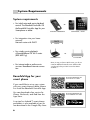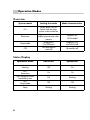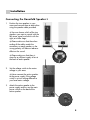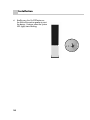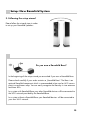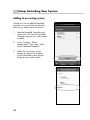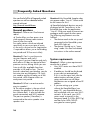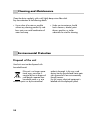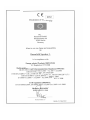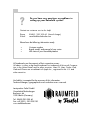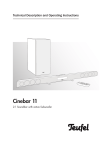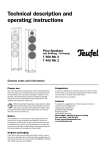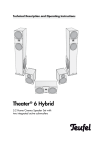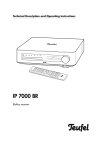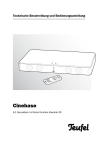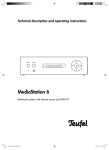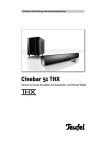Download Teufel L Passive
Transcript
Setup Guide gb was here Raumfeld Speaker L For a detailed online manual, visit http://manual.raumfeld.com 2 Contents General Notes and Information............ 4 Integrating Your Music Collection........ 15 Overview............................................. 5 Frequently Asked Questions................ 16 System Requirements............................ 6 Advice on Safe Use & Maintenance..... 20 Connections & Operational Controls...... 7 Cleaning & Maintenance..................... 22 Operation Modes................................. 8 Environmental Protection.................... 22 Installation........................................... 9 CE Conformity.................................... 23 Setup................................................. 12 ? Do you have any questions or problems in setting up your Raumfeld system? Contact our customer service for help! Phone 00800 - 200 300 40 (free of charge) [email protected] Please have the following information ready: • • • Customer number Brand, model, and manual of your router LED status of your Raumfeld products 3 General Notes and Information Notice 2. Serial number or batch number The information in this document may be changed without prior notice and in no way constitutes any liability on the part of Lautsprecher Teufel GmbH. No part of these instructions may be reproduced in any form or be broadcasted in any way electronically, mechanically, by photocopy or recording without the written permission of Lautsprecher Teufel GmbH. Visible on the back side of the device, e.g. serial #: IL30009440122A-123 © Lautsprecher Teufel GmbH Version 2.0 September 2012 Lautsprecher Teufel GmbH Gewerbehof Buelowbogen Buelowstraße 66 10783 Berlin (Germany) Tel.: 00800-20030040 (free of charge) Fax: +49 (0)30-300 930 930 www.teufelaudio.com Original packaging If you wish to exercise your eight-week right of return, we ask that you be absolutely sure to hold onto the packaging. We can only accept the return of the device WITH THE ORIGINAL PACKAGING. Empty boxes are not available! Complaints In case of complaint we will need the following information to process your enquiry: 1. Invoice Number Can be found on the sales slip (enclosed with the product) or on the order confirmation received as a PDF document, e.g. 4322543. 4 Many thanks for your support! Contact For questions, suggestions or any other issues please contact our customer service department: Proper use Only use the unit as described in these instructions and in the online manual. Any other use will be deemed as not in accordance with the instructions and may lead to damage to property or even persons. The manufacturer accepts no liability for damage caused by use not in accordance with the instructions. The unit is intended for private use. Before operating the unit for the first time please read the safety notes and the setup guide carefully. This is the only way to use all functions safely and reliably. Keep the setup guide safe and pass them on to anyone who may own the unit after you. Overview Package Contents aa b a 1 x Active speaker b 1 x Passive speaker 1 x Speaker cable (5m) 1 x Power cable 8 x Speaker feet • Please check if your shipment is complete and not damaged. • Should your shipment be incomplete or damaged, please contact our service department before use (see page 4). 5 System Requirements System requirements • For initial setup and music playback control: The Raumfeld Controller OR the Raumfeld Controller App for your Smartphone or tablet • For integration into your home network: Network router with DHCP OR RAUMFELD CONTROLLER DHCP ROUTER • For wireless music playback: A Raumfeld Base OR Wi-Fi router (IEEE 802.11g) OR RAUMFELD BASE • For internet radio or online music services: Broadband internet connection Raumfeld App for your smart phone SMARTPHONE / TABLET Wi-Fi-ROUTER Note: In case you have a Wi-Fi router, you do not need an additional network router. Please make sure, though, that your Wi-Fi router has DHCP enabled. RAUMFELD CONTROLLER APP IN THE APPLE APP STORE If you would like to set up your system with your smart phone or tablet, please first install the Raumfeld Controller App. You can download a free version for iPhone, iPod touch, and iPad from the App Store. A version for Android™ smart phones and tablets is also available to you for free download in the Google Play Store. 6 RAUMFELD CONTROLLER APP IN THE GOOGLE PLAY STORE Connections and Operational Controls Active speaker: Passive speaker: 5 6 7 8 9 10 11 12 13 1 234 Active speaker 1 2 3 4 5 6 7 8 9 Volume control Power-LED System-LED On/Off button Reset button Setup button USB port (master, type A) Network connector Audio input analogue (RCA) 1 10 11 12 13 Voltage switch Main power switch Power cable socket Clamps for speaker cables Passive speaker 1 Clamps for speaker cables 7 Operation Modes Overview System mode Setting the mode Mode characteristics On Briefly press On/Off button with the main power switch turned on Powersave System reverts automatically to powersave when inactive Amplifier off, CPU throttled Sleep Mode Briefly press On/Off button Amplifier, CPU and WLAN off Off Turn main power switch off All modules off Operation mode Power LED System LED Starting Off On On / Powersave On On No Connection to the Raumfeld System On Flashing Off / Sleep Mode Off Off Setup Flashing Flashing Status Display 8 Installation Connecting the Raumfeld Speaker L 1. Position the two speakers in your room and connect them to each other using the speaker cable provided. ≥ You can choose which of the two speakers you want to control with the left stereo signal, and which with the right, at a later stage. ≥ Please make sure that the colour coding of the cables match the connectors on each speaker, as the wrong polarity will have an adverse effect on the sound. ≥ Please make sure that there is room for a sufficient supply of air at the back of each speaker. 2. Set the voltage switch to the mains voltage in your area. ≥ Never connect the active speaker to the power supply if the voltage switch is set to a setting different to your local mains voltage. 3. Attach the active speaker to the power supply and turn on the main power switch on the back of the active speaker. 9 Installation 4. Briefly press the On/Off button on the front of the active speaker to start the device. Continue when the System LED (right) starts blinking. 10 Installation Connecting the Wi-Fi antenna In order to protect the Wi-Fi antenna from damage during transport we have removed it from your Raumfeld Speaker. Please be sure to connect the antenna before operating the device. The screw connector for attachment of the WLAN antenna is in the left hand corner on the back of the active speaker - directly to the side of the Teufel logo. 1. Place the screw nut at the bottom of the antenna in straight alignment against the threaded attachment of the active speaker. 2. Fasten the antenna now by turning it clockwise until the screw nut is firmly attached. You do not need any tools. Tightening the screw nut by hand is sufficient 11 Setup: New Raumfeld System 1. Installing the Raumfeld App Installation can be carried out using the Raumfeld Controller and, optionally, a smart phone or a tablet. If you would like to set up the Raumfeld Speaker with your smart phone or tablet, please first install the Raumfeld Controller App on your device. You can download a free version for iPhone, iPod touch, and iPad from the App Store. RAUMFELD CONTROLLER SMARTPHONE / TABLET RAUMFELD CONTROLLER APP IN THE APPLE APP STORE A version for Android™ smart phones and tablets is also available for free download in the Google Play Store. If you prefer to carry out the setup using the Raumfeld Controller, this step will not be necessary. RAUMFELD CONTROLLER APP IN THE GOOGLE PLAY STORE 2. Running the setup wizard Activate the Raumfeld Controller, OR start the Raumfeld Controller App on your smart phone or tablet. OR After a few seconds the setup wizard will start, and will then guide you through the installation process. PRESS BRIEFLY 12 Setup: New Raumfeld System 3. Following the setup wizard Please follow the wizard steps in order to set up your Raumfeld Speakers. Do you own a Raumfeld Base? In the beginning of the setup wizard you are asked if you own a Raumfeld Base. Please check carefully if your order contains a „Raumfeld Base“. The Base is an optional Raumfeld component which is recommended to be used as Wi-Fi access point in a multiroom setup. You can easily recognize the Base by its two antennas and three LEDs. In a system with Raumfeld Base your other Raumfeld devices will be connected to the Wi-Fi network provided by the Raumfeld Base. In a system without a Raumfeld Base your Raumfeld devices will be connected to your own Wi-Fi network. 13 Setup: Extending Your System Adding to an existing system Should you wish to add the Raumfeld Speakers to a system that has already been set up, follow these instructions: 1. Take the Raumfeld Controller and switch it on, OR start the Raumfeld Controller App on your smart phone or tablet. 2. Go to “Settings > Room configuration”. Then select “Add room > Raumfeld Speakers“. 3. Follow the instructions on the display to connect the speakers to your Raumfeld system, and to assign a room name to them. 14 Integrating Your Music Collection There are several possibilities for you to integrate your music collection into the Raumfeld system. Copying music onto the Raumfeld Base If you have a Raumfeld Base, you can save your music collection on the internal hard drive of the Base. When connected with your local network, the Base appears as a shared folder in your file management programme: • In your Windows® Explorer, you can find the Raumfeld Base under “Network”, • and in the Mac OS Finder in the sidebar under “Shared”. Simply use your file management programme to copy music onto the Base. After your music collection has been copied onto the Raumfeld Base, it automatically appears under “My music”, without any further configuration. Copying music onto a USB memory Copy your music collection onto a USB key or a USB drive, and connect it to the host of your Raumfeld system. To find out which device is the host of your Raumfeld system, go to “Settings > Network > Host configuration”. Your music collection appears without further configuration shortly after you have plugged the USB memory into the host of your Raumfeld system. Sharing music on your network Music that has been shared on the network can easily be integrated into the Raumfeld system. There are various ways of sharing music on your network: • You can share music files that are saved on a PC via media sharing in the Windows Media Player. Alternatively, you can use another media server software for your PC. • If you prefer not to use any media server software, or have a Mac, you can share the music file through file sharing. • A network storage device allows you to share music on your network even while the computer is switched off (for example NAS or network router with integrated hard drive / connection facility for USB memories). In all cases it is necessary to add the shared file under “Settings > Music resources” as a music resource. For more detailed assistance on sharing music on your network, please visit http://manual.raumfeld.com. 15 Frequently Asked Questions You can find a full list of frequently asked questions as well as a detailed online manual online at: http://manual.raumfeld.com. General questions Question 1: Where can I find internet radio? ≥ TuneIn offers you free access to a wide range of internet radio stations from all over the world. For radio stations which are tailored specifically to your own taste of music, try the music service Last.fm (registration is required but allows you a non-binding test period and 30 free music titles). Question 2: Can I try out the music services Napster and simfy? ≥ The music services Napster and simfy each offer a 30-day test period of their premium service, during which you can listen to all titles available from that provider in full and for free. The test period is absolutely non-binding, you do not enter into any obligation. For simfy, you need to register to make use of the test period, while Napster offers an anonymous test period. Question 3: What is an active and a passive speaker? ≥ The active speaker is the one which contains the amplifiers for both speakers (Master-Box). It also includes the power connection and Wi-Fi antenna. The passive speaker (Slave-Box) is connected to the active speaker via a speaker wire. 16 Question 4: My Raumfeld Speaker does not appear under “Line In”. What could be the reason for this? ≥ Raumfeld playback devices are only displayed on the Controller or in the Raumfeld App under the application “Line In” if they are ready to transmit an analogue audio signal to other rooms. The following requirements must be fulfilled: • The device needs to be set up and connected to the Raumfeld system (both LEDs light up). • The device is being run in “streaming” mode. You can find related instructions in the online manual. System requirements Question 1: What system requirements need to be in place? • Your Wi-Fi router must have DHCP enabled. • IP-addresses should be distributed to new devices automatically. If this is not the case, look into the administration software of your router and make sure all Raumfeld devices are assigned a fixed IP address. • If you are setting up a system without the Raumfeld Base (see page 13), your Raumfeld devices are connected with your own Wi-Fi network. In this case, your Wi-Fi router needs to transmit in the frequency band 2.4 GHz (802.11g) and has to be WPA/WPA2encrypted or unencrypted. Frequently Asked Questions • If you are setting up a system with the Raumfeld Base, make sure that your router is connected to the network socket of the Base on the right, the one which is labelled “ROUTER”. Installation using the Raumfeld App Question 1: The App does not connect to the Raumfeld system during setup. What can I do? 1. First check if all system requirements are in place. 2. Make sure that the smart phone or tablet with the App installed is connected to your Wi-Fi router. 3. After that, remove all Raumfeld devices from power supply. Delete the App and reinstall it. Restart your Wi-Fi router as well by temporarily disconnecting it from power supply. 4. Then start the setup from the beginning. When being prompted „Do you own a Raumfeld Base?“, carefully check if your order contains a Raumfeld Base (also see page 13) and choose the appropriate path in the setup wizard. 5. If the App still fails to connect with the Raumfeld system, it could be because of compatibility problems with your router. You can avoid this problem if, during installation, you interpose a standard network switch (about EUR 10, available at electronic shops) between your router and the Raumfeld device you would like to install first. In this case, please also inform our customer service. Question 2: When can I remove the network cable after setting up the speaker with the Raumfeld App? You can remove the network cable as soon as the setup wizard of the App has finished, and the home screen is displayed. Question 3: The App does not react any longer. What can I do? • Devices with Android OS: Go to the device settings and select the Raumfeld App under „Apps“. Choose „Clear data“ and restart the Raumfeld app subsequently from the device‘s app menu. • Devices with iOS: Close the Raumfeld App. Then, double-push the Home button of the iOS device. A bar containing four app symbols will appear on the bottom of the screen. Press and hold the Raumfeld symbol on this bar until a minus sign appears. Briefly tap the symbol to clear it from the bar, then restart the app from the device‘s main menu. Installation with the Raumfeld Controller Question 1: The Controller does not connect to the Raumfeld system during setup. What can I do? 1. First check if all system requirements are in place. 2. Then remove all Raumfeld devices from power supply. Switch off 17 Frequently Asked Questions the Controller by holding the on/ off key pressed down (at least 10 seconds). Restart your Wi-Fi router by temporarily disconnecting it from power supply. 3. Then start the setup from the beginning. When being prompted „Do you own a Raumfeld Base?“, carefully check if your order contains a Raumfeld Base (also see page 13) and choose the appropriate path in the setup wizard. Question 2: The Controller does not react any longer. How can I restart it? ≥ When the Controller no longer reacts to finger touch or turning the volume control: 1. First switch off the device by pushing and holding the On/Off button for at least 10 seconds. 2. Now, briefly press the On/Off button. After approximately two seconds the Raumfeld Logo is displayed and the Controller is started. Should the Controller still not react, the battery may need to be recharged Resetting Question 1: Can I reset the system and start installation from the beginning? ≥ If the Controller or the App are connected to your Raumfeld system, you can restart the setup wizard by resetting the „Controller configuration“ under „Settings > System maintenance > Reset“. If the Controller or the App are not 18 connected to the system, a help option will appear after a short time, offering a possibility to reset. Setting up music resources Question 1: The Raumfeld Base does not appear under “Network” in the Windows Explorer. What can I do? ≥ Enter \\Raumfeld Base into the address line of your Windows Explorer (not Internet Explorer!). Should that not work enter the IP address of the Raumfeld Base into the address bar, e.g. \\192.168.0.15. Question 2: The Raumfeld Base does not appear under “File sharing” in the Mac OS Finder. What can I do? ≥ Open the menu item “Go > Connect to server...” in the Finder. Then enter smb://base.local into the field “Server address” and confirm the dialog box that appears afterwards. Question 3: My USB memory device is not recognised as a music resource. What could be the reason for this? ≥ USB memory devices are only included as a music resource if they are connected to the host of the Raumfeld system. In a system with a Raumfeld Base (see page 13), this is the Base. In a system without Raumfeld Base, you can specify the device you would like to act as host under “Settings > Network > Host configuration”. Please also note that USB hard drives which are connected to a Raumfeld playback device need to have their own power supply. This Frequently Asked Questions restriction does not apply to the Raumfeld Base. Question 4: Music from my media server is displayed unreliably and playback keeps being interrupted. What can I do? ≥ With certain music servers, compatibility problems can arise. In order to avoid such problems quickly, we recommend you include the content of the media server via file sharing (see also page 15). In this case, please also inform our customer service team. Music playback interruption Question 1: The music playback keeps being interrupted. What could be the reason for this? ≥ If music playback is frequently interrupted, it is mostly due to Wi-Fi connection problems between your wirelessly connected playback devices and the Raumfeld Base, or your Wi-Fi router, respectively. You can find instructions on how to improve the signal strength in the Raumfeld online manual in chapter “Network analysis”. 19 Advice on Safe Use and Maintenance Warning icons The following symbols can be found in this guide: Danger High Risk! Disregard for this warning can cause life threatening damage. Attention Middle Risk! Disregard for this warning can cause damage to the product. Low Risk! Procedures that should be observed while handling the product. Advice on Safe Use Danger Electrical Shock Hazard! Faulty installation or high voltage may lead to electrical shock. • When connecting, ensure that the voltage is correct. Further information can be found at the power cable socket of the active speaker. • In order to completely remove power from the device, unplug the power cord. • In order to be easily able to remove power from the device, the plug should be easily accessible. • Should the device begin to smoke, emit burning smells, or produce unfamiliar sounds immediately remove the power cord and do not turn it back on. • Do not open the case of the device. The device may only be serviced by an authorized party. Unauthorized access of the device will void the guarantee. 20 Instructions on how to proceed in case of repair will be provided by our service department. Please make sure to use only replacement components that comply with the technical specifications of the original part. This device contains electrical and mechanical parts that are essential for the protection of the unit. • Only use device accessories specified by the manufacturer. • Do not insert any objects into the case’s air vents. • Only use the product indoors. • Do not expose the equipment to rain or humidity of any kind. Do not place objects filled with liquid, such as vases or bottles, anywhere near the equipment. Should water or any other foreign body make its way into the case, immediately remove the power cord. For further support please contact our service department. • Constantly check the device for physical defects. Danger Danger of Explosion! Poor placement of the device can lead to an explosion. • Do not use the equipment in extreme temperatures, or where there is a fire or explosion hazard. Advice on Safe Use and Maintenance Danger Child Safety! Children can get caught in the packaging materials and suffocate. • Never let your children play with the device or its packaging material. There is a risk of suffocation. • Make sure that your children do not remove or pull small pieces from the device (such as cables or buttons), as they may swallow the piece and choke. Should your child have swallowed a small piece of the device, immediately contact your local hospital. •Never leave children unattended while using electronic devices. Attention Risk of Damage! Poor placement can cause damage to the device. • Position the device so that it cannot be accidentally kicked and so that cables are not trip hazards. • Avoid using magnetic or paramagnetic objects nearby the speakers. • Keep this device away from sources of heat such as radiators and stoves and keep it out of the immediate vicinity of other devices to prevent excessive heat from developing. • Do not expose the device to direct sunlight. • Do not cover the ventilation openings with curtains, blankets, magazines or other similar items. Built up heat within the device can shorten its lifespan. AttentionRisk of Damage! Electrical surges caused by lightning can damage or destroy the device. • As a precaution, disconnect the equipment from the power supply in the event of impending thunderstorms. • Disconnect the equipment from the power supply if not in use for a prolonged period of time. Attention Risk of Damage! Improper use of the device can cause damage. • Only use a dry, soft cloth when cleaning the equipment. Detergents may affect the surface of the equipment. AttentionFire Danger! Improper use of the device may cause damage or fire. • Do not place open flames such as candles or other similar items on top of the device. • Make sure vent holes are not blocked when positioning the equipment. • Provide adequate ventilation. 21 Cleaning and Maintenance Clean the device regularly with a soft, lightly damp micro fiber cloth. Pay close attention to the following details: • Use as clear of a water as possible without any cleaning product. By stubborn spots use a mild combination of water and soap. • Under no circumstances should harsh cleansers, alcohol, paint thinner, gasoline, or similar substances be used for cleaning. Environmental Protection Disposal of the unit Used units must not be disposed with household waste! If the unit is no longer operational, every consumer is required by law to dispose of used devices separate from household waste, e. g. at a collection point run by the communal 22 authority borough. In this way, used devices can be recycled and waste materials disposed of in an environmentally friendly manner. For this reason, electrical equipment is labelled with the displayed symbol. ? Do you have any questions or problems in setting up your Raumfeld system? Contact our customer service for help! Phone 00800 - 200 300 40 (free of charge) [email protected] Please have the following information ready: • • • Customer number Brand, model, and manual of your router LED status of your Raumfeld products All trademarks are the property of their respective owners. Windows is either a registered trademark or trademark of Microsoft Corporation in the United States and/or other countries. Mac OS, Mac, Finder, iPod, iPad and iPhone are a trademark of Apple Inc., registered in the U.S. and other countries. No liability is accepted for the accuracy of this information. Technical changes, typographical errors and other errors reserved. Lautsprecher Teufel GmbH Gewerbehof Buelowbogen Buelowstr. 66 10783 Berlin (Germany) Tel.: 00800 200 300 40 Fax: +49 (0)30 - 300 930 930 www.teufelaudio.com