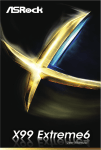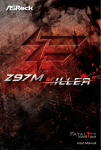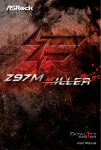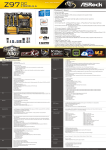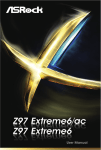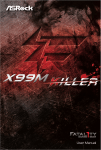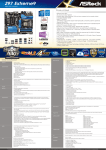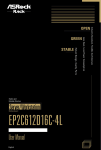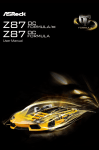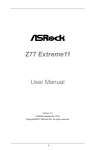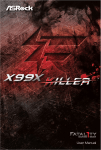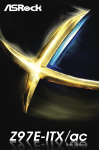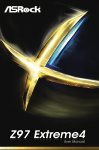Download Asrock X99 OC FORMULA
Transcript
Version 1.0 Published September 2014 Copyright©2014 ASRock INC. All rights reserved. Copyright Notice: No part of this documentation may be reproduced, transcribed, transmitted, or translated in any language, in any form or by any means, except duplication of documentation by the purchaser for backup purpose, without written consent of ASRock Inc. Products and corporate names appearing in this documentation may or may not be registered trademarks or copyrights of their respective companies, and are used only for identiication or explanation and to the owners’ beneit, without intent to infringe. Disclaimer: Speciications and information contained in this documentation are furnished for informational use only and subject to change without notice, and should not be constructed as a commitment by ASRock. ASRock assumes no responsibility for any errors or omissions that may appear in this documentation. With respect to the contents of this documentation, ASRock does not provide warranty of any kind, either expressed or implied, including but not limited to the implied warranties or conditions of merchantability or itness for a particular purpose. In no event shall ASRock, its directors, oicers, employees, or agents be liable for any indirect, special, incidental, or consequential damages (including damages for loss of proits, loss of business, loss of data, interruption of business and the like), even if ASRock has been advised of the possibility of such damages arising from any defect or error in the documentation or product. his device complies with Part 15 of the FCC Rules. Operation is subject to the following two conditions: (1) this device may not cause harmful interference, and (2) this device must accept any interference received, including interference that may cause undesired operation. CALIFORNIA, USA ONLY he Lithium battery adopted on this motherboard contains Perchlorate, a toxic substance controlled in Perchlorate Best Management Practices (BMP) regulations passed by the California Legislature. When you discard the Lithium battery in California, USA, please follow the related regulations in advance. “Perchlorate Material-special handling may apply, see www.dtsc.ca.gov/hazardouswaste/ perchlorate” ASRock Website: http://www.asrock.com Manufactured under license under U.S. Patent Nos: 5,956,674; 5,974,380; 6,487,535; 7,003,467 & other U.S. and worldwide patents issued & pending. DTS, the Symbol, & DTS and the Symbol together is a registered trademark & DTS Connect, DTS Interactive, DTS Neo:PC are trademarks of DTS, Inc. Product includes sotware. © DTS, Inc., All Rights Reserved. Contents Chapter 1 Introduction 1 1.1 Package Contents 1 1.2 Speciications 2 1.3 Motherboard Layout 7 1.4 I/O Panel 10 Chapter 2 Installation 12 2.1 Installing the CPU 13 2.2 Installing the CPU Fan and Heatsink 16 2.3 Installation of Memory Modules (DIMM) 17 2.4 Expansion Slots (PCI Express Slots) 19 2.5 Jumpers Setup 21 2.6 Onboard Headers and Connectors 22 2.7 Smart Switches 28 2.8 Dr. Debug 31 2.9 Post Status Checker 33 2.10 SLITM , 3-Way SLITM , 4-Way SLITM and Quad SLITM Operation Guide 34 2.10.1 Installing Two SLITM-Ready Graphics Cards 34 2.10.2 Installing Three SLITM-Ready Graphics Cards 36 2.10.3 Installing Four SLITM-Ready Graphics Cards 38 2.10.4 Driver Installation and Setup 40 2.11 CrossFireX TM, 3-Way CrossFireX TM , 4-Way CrossFireX TM and Quad CrossFireX TM Operation Guide 41 2.11.1 Installing Two CrossFireX TM-Ready Graphics Cards 41 2.11.2 Installing Three CrossFireX TM-Ready Graphics Cards 42 2.11.3 Installing Four CrossFireX TM-Ready Graphics Cards 43 2.11.4 Driver Installation and Setup 44 2.12 M.2_SSD (NGFF) Module Installation Guide 45 2.13 HDD Saver Cable Installation Guide 48 Chapter 3 Software and Utilities Operation 49 3.1 Installing Drivers 49 3.2 Formula Drive 50 3.3 ASRock Cloud (on Qualcomm® Atheros® AR8171) 56 3.4 ASRock APP Shop 66 3.4.1 UI Overview 66 3.4.2 Apps 67 3.4.3 BIOS & Drivers 70 3.4.4 Setting 71 3.5 72 Start8 Chapter 4 UEFI SETUP UTILITY 78 4.1 Introduction 78 4.1.1 UEFI Menu Bar 78 4.1.2 Navigation Keys 79 4.2 Main Screen 80 4.3 OC Tweaker Screen 81 4.4 Advanced Screen 91 4.4.1 CPU Coniguration 92 4.4.2 Chipset Coniguration 94 4.4.3 Storage Coniguration 96 4.4.4 Super IO Coniguration 97 4.4.5 ACPI Coniguration 98 4.4.6 USB Coniguration 99 4.4.7 Trusted Computing 100 4.5 Tools 101 4.6 Hardware Health Event Monitoring Screen 105 4.7 Security Screen 107 4.8 Boot Screen 108 4.9 Exit Screen 111 X99 OC Formula Chapter 1 Introduction hank you for purchasing ASRock X99 OC Formula motherboard, a reliable motherboard produced under ASRock’s consistently stringent quality control. It delivers excellent performance with robust design conforming to ASRock’s commitment to quality and endurance. In this documentation, Chapter 1 and 2 contains the introduction of the motherboard and step-by-step installation guides. Chapter 3 contains the operation guide of the sotware and utilities. Chapter 4 contains the coniguration guide of the BIOS setup. Because the motherboard speciications and the BIOS sotware might be updated, the content of this documentation will be subject to change without notice. In case any modiications of this documentation occur, the updated version will be available on ASRock’s website without further notice. If you require technical support related to this motherboard, please visit our website for speciic information about the model you are using. You may ind the latest VGA cards and CPU support list on ASRock’s website as well. ASRock website http://www.asrock.com. 1.1 Package Contents ASRock X99 OC Formula Motherboard (EATX Form Factor) ASRock X99 OC Formula Quick Installation Guide ASRock X99 OC Formula Support CD 1 x I/O Panel Shield 3 x ASRock Flexible SLI Bridge Connector Cables (2 x 10 cm, 1 x 14 cm) 6 x Serial ATA (SATA) Data Cables (Optional) 1 x HDD Saver Cable 2 x Screws for M.2 Socket 1 x Screw for mini-PCIe Slot English • • • • • • • • • 1 1.2 Speciications English 2 Platform • • • • CPU • Supports Intel® CoreTM i7 and Xeon® 18-Core Processors Family for the LGA 2011-3 Socket • Digi Power design • 12 Power Phase design (Supports up to 1300w) • Supports Intel® Turbo Boost 2.0 Technology • Supports Untied Overclocking Technology Chipset • Intel® X99 EATX Form Factor 8 Layer PCB 4 x 2oz copper High Density Glass Fabric PCB Memory • Quad Channel DDR4 Memory Technology • 8 x DDR4 DIMM Slots • Supports DDR4 3400+(OC)*/2933(OC)/2800(OC)/2400 (OC)/2133/1866 non-ECC, un-bufered memory * Please refer to Memory Support List on ASRock's website for more information. (http://www.asrock.com/) • Supports non-ECC x8 (8 bit) RDIMM (Registered DIMM)/ x8 (8 bit) UDIMM • Supports DDR4 ECC x8 (8 bit) RDIMM/x8 (8 bit) UDIMM with Intel® Xeon® processors E5 series in the LGA 2011-3 Socket • Max. capacity of system memory: 128GB • Supports Intel® Extreme Memory Proile (XMP) 2.0 Expansion Slot • 5 x PCI Express 3.0 x16 Slots (PCIE1/PCIE2/PCIE3/PCIE4/ PCIE5: single at x16 (PCIE1); dual at x16 (PCIE1) / x16 (PCIE4); triple at x8 (PCIE1) / x8 (PCIE2) / x16 (PCIE4); quad at x8 (PCIE1) / x8 (PCIE2) / x8 (PCIE4) / x8 (PCIE5)) * If you install CPU with 28 lanes, PCIE1/PCIE2/PCIE3/PCIE4 will run at x16/x0/x4/x8 or x8/x8/x4/x8, and PCIE5 will be disabled. * If Ultra M.2 PCI Express module is installed, PCIE3 slot will be disabled. • 1 x Half Mini-PCI Express Slot X99 OC Formula Audio • 7.1 CH HD Audio with Content Protection (Realtek ALC1150 Audio Codec) • Premium Blu-ray Audio support • Supports Surge Protection (ASRock Full Spike Protection) • Supports Purity Sound™ 2 - Nichicon Fine Gold Series Audio Caps - 115dB SNR DAC with Diferential Ampliier - TI® NE5532 Premium Headset Ampliier (Supports up to 600 Ohms headsets) - Direct Drive Technology - EMI Shielding Cover - PCB Isolate Shielding • Supports DTS Connect LAN • 1 x Intel® I218V (Gigabit LAN PHY 10/100/1000 Mb/s) • 1 x Qualcomm® Atheros® AR8171 (PCIE x1 Gigabit LAN 10/100/1000 Mb/s) • Supports Qualcomm® Atheros® Security Wake On Internet Technology (on Qualcomm® Atheros® AR8171) • Supports Wake-On-LAN • Supports Lightning/ESD Protection (ASRock Full Spike Protection) • Supports Energy Eicient Ethernet 802.3az • Supports PXE Rear Panel I/O • 1 x PS/2 Mouse/Keyboard Port • 1 x Optical SPDIF Out Port • 2 x USB 2.0 Ports (Supports ESD Protection (ASRock Full Spike Protection)) • 4 x USB 3.0 Ports (ASMedia ASM1074 hub) (Supports ESD Protection (ASRock Full Spike Protection)) English • Supports AMD Quad CrossFireXTM, 4-Way CrossFireXTM, 3-Way CrossFireXTM and CrossFireXTM • Supports NVIDIA® Quad SLITM, 4-Way SLITM, 3-Way SLITM and SLITM * If you install CPU with 28 lanes, 4-Way CrossFireXTM and 4-Way SLITM are not supported. 3 • 2 x USB 3.0 Ports (Supports ESD Protection (ASRock Full Spike Protection)) • 2 x RJ-45 LAN Ports with LED (ACT/LINK LED and SPEED LED) • 1 x Clear CMOS Switch • HD Audio Jacks: Rear Speaker / Central / Bass / Line in / Front Speaker / Microphone Storage Connector • 10 x SATA3 6.0 Gb/s Connectors, support RAID (RAID 0, RAID 1, RAID 5, RAID 10 and Intel Rapid Storage 13), NCQ, AHCI, Hot Plug and ASRock HDD Saver Technology (S_SATA3_3 connector is shared with M.2 Socket (M2_1)) * RAID is supported on SATA3_0 ~ SATA3_5 ports only. • 1 x Ultra M.2 Socket (ULTRA_M2), supports M.2 PCI Express module up to Gen3 x4 (32 Gb/s) • 1 x M.2_SSD (NGFF) Socket 3 (M2_1), supports M.2 SATA3 6.0 Gb/s module and M.2 PCI Express module up to Gen2 x4 (20 Gb/s) • • • • • • • • • English • • • • • 4 1 x COM Port Header 1 x TPM Header 1 x Power LED Header 2 x CPU Fan Connectors (1 x 4-pin, 1 x 3-pin) 3 x Chassis Fan Connectors (1 x 4-pin, 2 x 3-pin) (Smart Fan Speed Control) 1 x Power Fan Connector (3-pin) 1 x 24 pin ATX Power Connector 1 x 8 pin 12V Power Connector (Hi-Density Power Connector) 1 x 4 pin 12V Power Connector (Hi-Density Power Connector) 1 x HDD Saver Connector 1 x PCIe Power Connector 1 x Front Panel Audio Connector 1 x hunderbolt AIC Connector 2 x USB 2.0 Headers (support 4 USB 2.0 ports) (Supports ESD Protection (ASRock Full Spike Protection)) X99 OC Formula BIOS Feature • 2 x 128Mb AMI UEFI Legal BIOS with multilingual GUI support (1 x Main BIOS and 1 x Backup BIOS) • Supports Secure Backup UEFI Technology • ACPI 1.1 Compliant wake up events • SMBIOS 2.3.1 Support • CPU, DRAM, PCH 1.05V, PCH 1.5V, VPPM Voltage Multiadjustment Hardware Monitor • CPU/Chassis temperature sensing • CPU/Chassis/Power Fan Tachometer • CPU/Chassis Quiet Fan (Auto adjust chassis fan speed by CPU temperature) • CPU/Chassis Fan multi-speed control • Voltage monitoring: +12V, +5V, +3.3V, CPU Input Voltage, CPU Internal Voltages • Multi hermal Sensor OS • Microsot® Windows® 8.1 32-bit / 8.1 64-bit / 8 32-bit / 8 64bit / 7 32-bit / 7 64-bit Certiications • FCC, CE, WHQL • ErP/EuP Ready (ErP/EuP ready power supply is required) English • 1 x Vertical Type A USB 3.0 • 2 x USB 3.0 Headers (Support 4 USB 3.0 ports) (ASMedia ASM1074 hub) (Supports ESD Protection (ASRock Full Spike Protection)) • 1 x Dr. Debug with LED • 1 x Power Switch with LED • 1 x Reset Switch with LED • V-ProbeTM: 7-set of onboard voltage measurement points laid • Rapid OC Buttons: +/- buttons to adjust OC frequency • 1 x Menu Button • 1 x PCIe ON/OFF Switch • 1 x Slow Mode Switch • 1 x LN2 Mode Switch • 1 x BIOS Selection Switch • 1 x Direct Key Button 5 * For detailed product information, please visit our website: http://www.asrock.com Please realize that there is a certain risk involved with overclocking, including adjusting the setting in the BIOS, applying Untied Overclocking Technology, or using third-party overclocking tools. Overclocking may afect your system’s stability, or even cause damage to the components and devices of your system. It should be done at your own risk and expense. We are not responsible for possible damage caused by overclocking. Due to limitation, the actual memory size may be less than 4GB for the reservation for system usage under Windows® 32-bit operating systems. Windows® 64-bit operating systems do not have such limitations. You can use ASRock XFast RAM to utilize the memory that Windows® cannot use. English 6 X99 OC Formula 1.3 Motherboard Layout 2 1 3 5 4 8 7 6 USB 2.0 T: USB1 B: USB2 PS2 Keyboard /Mouse CPU_FAN2 CPU_FAN1 ATX12V1 ATX12V2 CLRC BTN1 + 9 - 10 11 MENU DDR4_C1 (64 bit, 284-pin module) 12 13 14 15 CPU DRAM 16 VGA BOOT 17 USB3_7_8 45 Vertical Type A USB 18 USB3_9_10 Center: FRONT Top: LINE IN Bottom: MIC IN Top: Central/Bass Bottom: Optical SPDIF Center: REAR SPK ATXPWR1 DDR4_C2 (64 bit, 284-pin module) DDR4_D2 (64 bit, 284-pin module) DDR4_D1 (64 bit, 284-pin module) DDR4_B2 (64 bit, 284-pin module) DDR4_B1 (64 bit, 284-pin module) DDR4_A1 (64 bit, 284-pin module) ON DDR4_A2 (64 bit, 284-pin module) OFF SLOWMODE1 ON USB 3.0 Top: T: USB5 RJ-45 B: USB6 LN2MODE1 USB 3.0 T: USB3 B: USB4 2011-3 Socket OFF SWITCH1 LAN 1234 USB 3.0 T: USB1 B: USB2 ON RJ-45 PWR_FAN1 19 1 1 USB3_8 20 PCIE1 CHA_FAN3 21 CT2 CT1 MINI_PCIE1 PCIE2 Intel X99 PCIE3 X99 OC Formula CT4 CT3 8-Layer PCB CT5 CT2 Super I/O TPMS1 USB3_4 USB5_6 B 1 128Mb BIOS BIOS_A_LED PLED1 PLED PWRBTN Reset Power 28 29 Dr. Debug SPEAKER1 CHA_FAN2 1 1 1 A BIOS_A 128Mb BIOS BIOS_A_LED CLRMOS1 1 1 27 SATA_PWR_1 1 CHA_FAN1 COM1 1 26 BIOS_SEL1 PCIE_PWR1 T BT1 25 1 BIOS_A HD_AUDIO1 24 Super I/O PCIE5 1 23 SATA3_4_5 ULTRA_M2 Purity TM Sound 2 Ultra M.2 PCIe Gen3 x4 PCIE4 22 S_SATA3_2_3 CT3 SATA3_0_1 CT4 RoHS SATA3_2_3 CT5 M2_1 LAN S_SATA3_0_1 CMOS Battery DIRKEY1 30 1 HDLED RESET PANEL1 43 42 41 40 39 38 37 36 35 34 33 32 31 English 44 7 No. Description English 8 1 2 x 284-pin DDR4 DIMM Slots (DDR4_A1, DDR4_B1) 2 2 x 284-pin DDR4 DIMM Slots (DDR4_A2, DDR4_B2) 3 8 pin ATX 12V Power Connector (ATX12V1) 4 4 pin ATX 12V Power Connector (ATX12V2) 5 CPU Fan Connector (CPU_FAN1) 6 2 x 284-pin DDR4 DIMM Slots (DDR4_D2, DDR4_C2) 7 2 x 284-pin DDR4 DIMM Slots (DDR4_D1, DDR4_C1) 8 CPU Fan Connector (CPU_FAN2) 9 Rapid OC Button (+) (PLUS) 10 Rapid OC Button (–) (MINUS) 11 Menu Button (MENU) 12 PCIe ON/OFF Switch (SWITCH1) 13 LN2 Mode Switch (LN2MODE) 14 Slow Mode Switch (SLOWMODE) 15 V-ProbeTM (VOL_CON1) 16 Post Status Checker (PSC) 17 ATX Power Connector (ATXPWR1) 18 USB 3.0 Header (USB3_7_8) 19 Vertical Type A USB 3.0 (USB3_8) 20 Chassis Fan Connector (CHA_FAN3) 21 USB 3.0 Header (USB3_9_10) 22 SATA3 Connectors (S_SATA3_0_1) 23 SATA3 Connectors (S_SATA3_2_3) 24 SATA3 Connectors (SATA3_0_1) 25 SATA3 Connectors (SATA3_2_3) 26 SATA3 Connectors (SATA3_4_5) 27 HDD Saver Connector (SATA_PWR_1) 28 BIOS Selection Switch (BIOS_SEL1) 29 Power LED Header (PLED1) 30 Direct Key Button (DIRKEY1) 31 Chassis Speaker Header (SPEAKER1) 32 System Panel Header (PANEL1) 33 Power Switch (PWR) X99 OC Formula 34 Reset Switch (RST) 35 Chassis Fan Connector (CHA_FAN2) 36 TPM Header (TPMS1) 37 USB 2.0 Header (USB3_4) 38 USB 2.0 Header (USB5_6) 39 Chassis Fan Connector (CHA_FAN1) 40 Clear CMOS Jumper (CLRCMOS1) 41 COM Port Header (COM1) 42 PCIe Power Connector (PCIE_PWR1) 43 hunderbolt AIC Connector (TB1) 44 Front Panel Audio Header (HD_AUDIO1) 45 Power Fan Connector (PWR_FAN1) English No. Description 9 1.4 I/O Panel 1 14 13 12 No. Description 11 3 4 5 6 9 8 7 10 No. Description 1 USB 2.0 Ports (USB12) 9 USB 3.0 Ports (USB3_56) 2 LAN RJ-45 Port 10 USB 3.0 Ports (USB3_34) 11 USB 3.0 Ports (USB3_12) (Qualcomm® Atheros® AR8171)* English 10 2 (ASMedia ASM1074 hub) 3 Central / Bass (Orange) 4 Rear Speaker (Black) 5 Line In (Light Blue) 6 Front Speaker (Lime)** 7 Microphone (Pink) 13 Clear CMOS Switch 8 Optical SPDIF Out Port 14 PS/2 Mouse/Keyboard Port (ASMedia ASM1074 hub) 12 LAN RJ-45 Port (Intel® I218V)* X99 OC Formula * here are two LEDs on each LAN port. Please refer to the table below for the LAN port LED indications. ACT/LINK LED SPEED LED LAN Port Activity / Link LED Speed LED Status Description Status Description Of Blinking On No Link Data Activity Link Of Orange Green 10Mbps connection 100Mbps connection 1Gbps connection ** If you use a 2-channel speaker, please connect the speaker’s plug into “Front Speaker Jack”. See the table below for connection details in accordance with the type of speaker you use. Audio Output Channels Front Speaker (No. 6) Rear Speaker (No. 4) Central / Bass (No. 3) Line In (No. 5) 2 4 6 8 V V V V -V V V --V V ---V English To enable Multi-Streaming, you need to connect a front panel audio cable to the front panel audio header. Ater restarting your computer, you will ind the “Mixer” tool on your system. Please select “Mixer ToolBox” , click “Enable playback multi-streaming”, and click “ok”. Choose “2CH”, “4CH”, “6CH”, or “8CH” and then you are allowed to select “Realtek HDA Primary output” to use the Rear Speaker, Central/Bass, and Front Speaker, or select “Realtek HDA Audio 2nd output” to use the front panel audio. 11 Chapter 2 Installation his is an EATX form factor motherboard. Before you install the motherboard, study the coniguration of your chassis to ensure that the motherboard its into it. Pre-installation Precautions Take note of the following precautions before you install motherboard components or change any motherboard settings. • Make sure to unplug the power cord before installing or removing the motherboard components. Failure to do so may cause physical injuries and damages to motherboard components. • In order to avoid damage from static electricity to the motherboard’s components, NEVER place your motherboard directly on a carpet. Also remember to use a grounded wrist strap or touch a safety grounded object before you handle the components. • Hold components by the edges and do not touch the ICs. • Whenever you uninstall any components, place them on a grounded anti-static pad or in the bag that comes with the components. • When placing screws to secure the motherboard to the chassis, please do not overtighten the screws! Doing so may damage the motherboard. English 12 X99 OC Formula 2.1 Installing the CPU 1. Before you insert the 2011-3-Pin CPU into the socket, please check if the PnP cap is on the socket, if the CPU surface is unclean, or if there are any bent pins in the socket. Do not force to insert the CPU into the socket if above situation is found. Otherwise, the CPU will be seriously damaged. 2. Unplug all power cables before installing the CPU. CAUTION: Please note that X99 platform is only compatible with the LGA 2011-3 socket, which is incompatible with the LGA 2011 socket (for X79 platform). 1 A B A 2 English B 13 A 3 B 4 5 English 14 X99 OC Formula 6 A B 7 A B English 8 Please save and replace the cover if the processor is removed. he cover must be placed if you wish to return the motherboard for ater service. 15 2.2 Installing the CPU Fan and Heatsink 2 CP U_ FA N 1 English 16 X99 OC Formula 2.3 Installation of Memory Modules (DIMM) his motherboard provides eight 284-pin DDR4 (Double Data Rate 4) DIMM slots, and supports Quad Channel Memory Technology. 1. For quad channel coniguration, you always need to install identical (the same brand, speed, size and chip-type) DDR4 DIMM pairs. 2. It is not allowed to install a DDR, DDR2 or DDR3 memory module into a DDR4 slot; otherwise, this motherboard and DIMM may be damaged. 3. he DIMM only its in one correct orientation. It will cause permanent damage to the motherboard and the DIMM if you force the DIMM into the slot at incorrect orientation. Quad Channel Memory Coniguration Priority 1 2 DDR4_A1 Populated Populated Populated DDR4_A2 DDR4_B1 Populated Populated DDR4_B2 DDR4_C1 Populated DDR4_D2 Populated Populated DDR4_C2 DDR4_D1 Populated Populated Populated Populated English • Due to Intel® CPU spec deinition, please install the memory modules on DDR4_A1, DDR4_B1, DDR4_C1 and DDR4_D1 for irst priority. If the four DDR4 DIMM slots above are fully installed, and you want to use more than four memory modules, please install the other memory modules from let to right (from DDR4_A2, DDR4_B2, DDR4_D2 to DDR4_C2.) • If only two memory modules are installed in the DDR4 DIMM slots, then Dual Channel Memory Technology is activated. If three memory modules are installed, then Triple Channel Memory Technology is activated. If more than four memory modules are installed in the DDR4 DIMM slots, then Quad Channel Memory Technology is activated. 17 1 2 3 English 18 X99 OC Formula 2.4 Expansion Slots (PCI Express Slots) here are 5 PCI Express slots and 1 mini-PCI Express slot on the motherboard. Before installing an expansion card, please make sure that the power supply is switched of or the power cord is unplugged. Please read the documentation of the expansion card and make necessary hardware settings for the card before you start the installation. mini-PCIe slots: MINI_PCIE1 (mini-PCIe slot) is used for WiFi module. PCIe slots: PCIE1 (PCIe 3.0 x16 slot) is used for PCI Express x16 lane width graphics cards. PCIE2 (PCIe 3.0 x16 slot) is used for PCI Express x8 lane width graphics cards. PCIE3 (PCIe 3.0 x16 slot) is used for PCI Express x8 lane width cards, such as hunderbolt™ add-in card. PCIE4 (PCIe 3.0 x16 slot) is used for PCI Express x16 lane width graphics cards. PCIE5 (PCIe 3.0 x16 slot) is used for PCI Express x8 lane width graphics cards. PCIe Slot Conigurations (For CPU with 40 PCIe lanes) PCIE1 PCIE2 PCIE3 PCIE4 PCIE5 Single Graphics Card x16 N/A N/A N/A N/A Two Graphics Cards in CrossFireXTM or SLITM x16 N/A N/A x16 N/A x8 x8 N/A x16 N/A x8 x8 N/A x8 x8 Mode hree Graphics Cards in 3-Way CrossFireXTM Mode or 3-Way SLITM Mode Four Graphics Cards in 4-Way CrossFireXTM Mode English or 4-Way SLITM Mode For a better thermal environment, please connect a chassis fan to the motherboard’s chassis fan connector (CHA_FAN1, CHA_FAN2 or CHA_FAN3) when using multiple graphics cards. 19 PCIe Slot Conigurations (For CPU with 28 PCIe lanes) PCIE1 PCIE2 PCIE3 PCIE4 PCIE5 Single Graphics Card x16 N/A N/A N/A N/A Two Graphics Cards in CrossFireXTM or SLITM x16 N/A N/A x8 N/A x8 x8 N/A x8 N/A Mode hree Graphics Cards in 3-Way CrossFireXTM Mode or 3-Way SLITM Mode *4-Way CrossFireXTM and 4-Way SLITM are not supported for CPU with 28 PCIe lanes. For a better thermal environment, please connect a chassis fan to the motherboard’s chassis fan connector (CHA_FAN1, CHA_FAN2 or CHA_FAN3) when using multiple graphics cards. English 20 X99 OC Formula 2.5 Jumpers Setup he illustration shows how jumpers are setup. When the jumper cap is placed on the pins, the jumper is “Short”. If no jumper cap is placed on the pins, the jumper is “Open”. he illustration shows a 3-pin jumper whose pin1 and pin2 are “Short” when a jumper cap is placed on these 2 pins. Clear CMOS Jumper (CLRCMOS1) (see p.7, No. 40) Default Clear CMOS CLRCMOS1 allows you to clear the data in CMOS. To clear and reset the system parameters to default setup, please turn of the computer and unplug the power cord from the power supply. Ater waiting for 15 seconds, use a jumper cap to short pin2 and pin3 on CLRCMOS1 for 5 seconds. However, please do not clear the CMOS right ater you update the BIOS. If you need to clear the CMOS when you just inish updating the BIOS, you must boot up the system irst, and then shut it down before you do the clear-CMOS action. Please be noted that the password, date, time, and user default proile will be cleared only if the CMOS battery is removed. English he Clear CMOS Switch has the same function as the Clear CMOS jumper. 21 2.6 Onboard Headers and Connectors Onboard headers and connectors are NOT jumpers. Do NOT place jumper caps over these headers and connectors. Placing jumper caps over the headers and connectors will cause permanent damage to the motherboard. System Panel Header (9-pin PANEL1) (see p.7, No. 32) PLED+ PLEDPWRBTN# GND 1 GND RESET# GND HDLEDHDLED+ Connect the power switch, reset switch and system status indicator on the chassis to this header according to the pin assignments below. Note the positive and negative pins before connecting the cables. PWRBTN (Power Switch): Connect to the power switch on the chassis front panel. You may conigure the way to turn of your system using the power switch. RESET (Reset Switch): Connect to the reset switch on the chassis front panel. Press the reset switch to restart the computer if the computer freezes and fails to perform a normal restart. PLED (System Power LED): Connect to the power status indicator on the chassis front panel. he LED is on when the system is operating. he LED keeps blinking when the system is in S1/S3 sleep state. he LED is of when the system is in S4 sleep state or powered of (S5). HDLED (Hard Drive Activity LED): Connect to the hard drive activity LED on the chassis front panel. he LED is on when the hard drive is reading or writing data. he front panel design may difer by chassis. A front panel module mainly consists of power switch, reset switch, power LED, hard drive activity LED, speaker and etc. When connecting your chassis front panel module to this header, make sure the wire assignments and the pin assignments are matched correctly. English Power LED Header (3-pin PLED1) (see p.7, No. 29) 22 1 PLEDPLED+ PLED+ Please connect the chassis power LED to this header to indicate the system’s power status. USB 2.0 Headers (9-pin USB3_4) (see p.7, No. 37) (9-pin USB5_6) (see p.7, No. 38) USB 3.0 Headers (19-pin USB3_7_8) (see p.7, No. 18) (19-pin USB3_9_10) (see p.7, No. 21) S_SATA3_3 SATA3_1 SATA3_3 SATA3_5 S_SATA3_2 SATA3_2 SATA3_4 SATA3_0 S_SATA3_0 Serial ATA3 Connectors (S_SATA3_0_1: see p.7, No. 22) (S_SATA3_2_3: see p.7, No. 23) (SATA3_0_1: see p.7, No. 24) (SATA3_2_3: see p.7, No. 25) (SATA3_4_5: see p.7, No. 26) S_SATA3_1 X99 OC Formula USB_PWR PP+ GND DUMMY 1 GND P+ PUSB_PWR Vbus Vbus IntA_PB_SSRX- IntA_PA_SSRX- IntA_PB_SSRX+ IntA_PA_SSRX+ GND IntA_PB_SSTX- GND IntA_PA_SSTX- IntA_PB_SSTX+ IntA_PA_SSTX+ GND IntA_PB_D- GND IntA_PA_D- IntA_PB_D+ IntA_PA_D+ Dummy 1 hese ten SATA3 connectors support SATA data cables for internal storage devices with up to 6.0 Gb/s data transfer rate. If you install a M.2 SATA module to the M.2 Socket (M2_1), the internal S_SATA3_3 will not function. *If you install a M.2 PCI Express module to the M.2 Socket (M2_1), the internal S_SATA3_3 will still function. * RAID is supported on SATA3_0 ~ SATA3_5 ports only. Besides two USB 2.0 ports on the I/O panel, there are two headers on this motherboard. Each USB 2.0 header can support two ports. Besides six USB 3.0 ports on the I/O panel, there are two headers and one port on this motherboard. Each USB 3.0 header can support two ports. English (USB3_8) (see p.7, No. 19) 23 GND PRESENCE# MIC_RET OUT_RET Front Panel Audio Header (9-pin HD_AUDIO1) (see p.7, No. 44) his header is for connecting audio devices to the front audio panel. 1 O U T 2 _ L J _ S E N S E OUT2_R MIC2_R MIC2_L 1. High Deinition Audio supports Jack Sensing, but the panel wire on the chassis must support HDA to function correctly. Please follow the instructions in our manual and chassis manual to install your system. 2. If you use an AC’97 audio panel, please install it to the front panel audio header by the steps below: A. Connect Mic_IN (MIC) to MIC2_L. B. Connect Audio_R (RIN) to OUT2_R and Audio_L (LIN) to OUT2_L. C. Connect Ground (GND) to Ground (GND). D. MIC_RET and OUT_RET are for the HD audio panel only. You don’t need to connect them for the AC’97 audio panel. E. To activate the front mic, go to the “FrontMic” Tab in the Realtek Control panel and adjust “Recording Volume”. Chassis Speaker Header (4-pin SPEAKER1) (see p.7, No. 31) Chassis and Power Fan Connectors (4-pin CHA_FAN1) (see p.7, No. 39) (3-pin CHA_FAN2) (see p.7, No. 35) (3-pin CHA_FAN3) (see p.7, No. 20) DUMMY SPEAKER 1 +5V DUMMY GND +12V CHA_FAN_SPEED FAN_SPEED_CONTROL CHA_FAN_SPEED FAN_VOLTAGE GND GND FAN_VOLTAGE CHA_FAN_SPEED English (3-pin PWR_FAN1) (see p.7, No. 45) 24 Please connect the chassis speaker to this header. Please connect fan cables to the fan connectors and match the black wire to the ground pin. CHA_ FAN fan speed can be controlled through UEFI or Formula Drive. X99 OC Formula +12V CPU_FAN_SPEED FAN_SPEED_CONTROL GND (3-pin CPU_FAN2) (see p.7, No. 8) GND FAN_VOLTAGE CPU_FAN_SPEED ATX Power Connector (24-pin ATXPWR1) (see p.7, No. 17) ATX 12V Power Connectors (8-pin ATX12V1) (see p.7, No. 3) 12 24 1 13 his motherboard provides a 24-pin ATX power connector. To use a 20-pin ATX power supply, please plug it along Pin 1 and Pin 13. 8 5 4 1 (4-pin ATX12V2) (see p.7, No. 4) PCIe Power Connector (4-pin PCIE_PWR1) (see p.7, No. 42) GND +12V HDD Saver Connector (4-pin SATA_PWR_1) (see p.7, No. 27) 1 his motherboard provides a 4-Pin CPU fan (Quiet Fan) connector. If you plan to connect a 3-Pin CPU fan, please connect it to Pin 1-3. DETECT his motherboard provides an 8-pin ATX 12V power connector and a 4-pin ATX 12V power connector. To use a 4-pin ATX power supply, please plug it along Pin 1 and Pin 5. *he 4-pin ATX 12V power connector is used to supply additional power to the motherboard. Please connect a 4 pin molex power cable to this connector when more than three graphics cards are installed. English CPU Fan Connectors (4-pin CPU_FAN1) (see p.7, No. 5) Please connect the HDD Saver Cable to this connector to manage the power state of HDD. 25 hunderbolt AIC Connector (5-pin TBT1) (see p.7, No. 43) Please connect a hunderbolt™ add-in card (AIC) to this connector via the GPIO cable. *Please install the hunderbolt™ AIC card to PCIE3 (default slot). Serial Port Header (9-pin COM1) (see p.7, No. 41) his COM1 header supports a serial port module. RRXD1 DDTR#1 DDSR#1 CCTS#1 1 SERIRQ # GND GN D LAD0 S_PWRDWN # LAD2 P CIRST # LAD1 SMB_CLK_MAIN SMB_DATA_MAIN FRAM E +3 V GN D P CICL K TPM Header (17-pin TPMS1) (see p.7, No. 36) LAD3 RRI#1 RRTS#1 GND TTXD1 DDCD#1 English 26 GN D +3VS B 1 his connector supports Trusted Platform Module (TPM) system, which can securely store keys, digital certiicates, passwords, and data. A TPM system also helps enhance network security, protects digital identities, and ensures platform integrity. X99 OC Formula 1 I.5V PCH 1.05V PCH (7-pin VOL_ CON1) (see p.7, No. 15) 1.05V CPU Users are able to measure onboard components voltage. VCCM CORE3 PIN1: VCC_IN 1.5V PCH: PCH PLL Voltage GND PIN2: 1.05V PCH: PCH Voltage PIN3: 1.05V CPU: CPU I/O Voltage (CPU_ V10) PIN4: VCCM: DRAM Voltage PIN5: CORE3: 3rd CPU CORE voltage (only works with 8-cores CPU) PIN6: VCC_IN: CPU Input Voltage PIN7: GND English V-ProbeTM 27 2.7 Smart Switches he motherboard has eleven smart switches: Power Switch, Reset Switch, Clear CMOS Switch, Rapid OC Buttons, Menu Button, PCIe ON/OFF Switch, Slow Mode Switch, BIOS Selection Switch, LN2 Mode Switch and Direct Key Button. Power Switch (PWR) (see p.7, No. 33) Reset Switch (RST) (see p.7 No. 34) Power Reset Clear CMOS Switch (CLRCBTN1) (see p.10, No. 13) Power Switch allows users to quickly turn on/of the system. Reset Switch allows users to quickly reset the system. Clear CMOS Switch allows users to quickly clear the CMOS values. his function is workable only when you power of your computer and unplug the power supply. + / - Rapid OC Buttons + (MINUS: see p.7, No. 10) (PLUS: see p.7, No. 9) - + / - Rapid OC Buttons allow users to quickly and easily adjust OC frequency in Rapid OC. his overclocking behavior depends on the system coniguration, such as memory capability, thermal solution, etc. Overclocking may afect your system stability, or even cause damage to the components and devices. We are not responsible for possible damage caused by overclocking. English Menu Button MENU (MENU: see p.7, No. 11) 28 MENU Button allow users to quickly toogle among Date/ Time, Temperature, and Voltage information. X99 OC Formula ON 1234 PCIe ON/OFF Switch (PCIE_SWITCH) (see p.7, No. 12) 1: PCIE1 2: PCIE2 3: PCIE4 4: PCIE5 PCIe ON/OFF Switch allows you to enable and disable the corresponding PCIE x16 slots. When one of the installed PCIE x16 cards is out of order, you can use PCIe ON/OFF Switch to ind out the faulty one just with a single click without removing the cards. 1. Make sure that you power of the system before changing the switch. 2. When you turn of PCIe ON/OFF switch, your PCIE card could be burnt if it was poorly designed. For more information about your card’s speciications please contact the card’s vendor. 3. PCIe ON/OFF switch is for debug only. If you do not want to use your PCIE card, please remove it from the motherboard. A ON BIOS Selection Switch (BIOS_SEL1) (see p.7, No. 28) OFF Slow Mode Switch (SLOWMODE) (see p.7, No. 14) B If Slow Mode is on, the processor runs at lowest frequency. BIOS Selection Switch allows the system to boot from either BIOS A or BIOS B. English his motherboard has two BIOS chips, a primary BIOS (BIOS_A) and a backup BIOS (BIOS_ B), which enhances the safety and stability of your system. Normally, the system will work on the primary BIOS. However, if the primary BIOS is corrupted or damaged, just lip the BIOS Selection Switch to “B”, then the backup BIOS will take over on the next system boot. Ater that, use “Secure Backup UEFI” in the UEFI Setup Utility to duplicate a working copy of the BIOS iles to the primary BIOS to ensure normal system operation. For safety issues, users are not able to update the backup BIOS manually. Users may refer to the BIOS LEDs (BIOS_A_LED or BIOS_B_LED) to identify which BIOS is currently activated. 29 English 30 ON Direct Key Button (DIRKEY1) (see p.7, No. 30) OFF LN2 Mode Switch (LN2MODE) (see p.7, No. 13) he LN2 mode aids in eliminating the cold-boot bug issues in processors during extreme overclocking with Liquid Nitrogen. Direct Key Button allows users to turn on the system and directly enter the UEFI setup screen. X99 OC Formula 2.8 Dr. Debug Code Description 00 Please check if the CPU is installed correctly and then clear CMOS. 0d Problem related to memory, VGA card or other devices. Please clear CMOS, re-install the memory and VGA card, and remove other USB, PCI devices. 01 - 54 (except 0d), 5A- 60 Problem related to memory. Please re-install the CPU and memory then clear CMOS. If the problem still exists, please install only one memory module or try using other memory modules. 55 he Memory could not be detected. Please re-install the memory and CPU. If the problem still exists, please install only one memory module or try using other memory modules. 61 - 91 Chipset initialization error. Please press reset or clear CMOS. 92 - 99 Problem related to PCI-E devices. Please re-install PCI-E devices or try installing them in other slots. If the problem still exists, please remove all PCI-E devices or try using another VGA card. A0 - A7 Problem related to IDE or SATA devices. Please re-install IDE and SATA devices. If the problem still exists, please clear CMOS and try removing all SATA devices. b0 Problem related to memory. Please re-install the CPU and memory. If the problem still exists, please install only one memory module or try using other memory modules. English Dr. Debug is used to provide code information, which makes troubleshooting even easier. Please see the diagrams below for reading the Dr. Debug codes. 31 English 32 b4 Problem related to USB devices. Please try removing all USB devices. b7 Problem related to memory. Please re-install the CPU and memory then clear CMOS. If the problem still exists, please install only one memory module or try using other memory modules. d6 he VGA could not be recognized. Please clear CMOS and try re-installing the VGA card. If the problem still exists, please try installing the VGA card in other slots or use other VGA cards. d7 he Keyboard and mouse could not be recognized. Please try re-installing the keyboard and mouse. d8 Invalid Password. FF Please check if the CPU is installed correctly and then clear CMOS. X99 OC Formula 2.9 Post Status Checker English Post Status Checker (PSC) diagnoses the computer when users power on the machine. It emits a red light to indicate whether the CPU, memory, VGA or storage is dysfunctional. he lights go of if the four mentioned above are functioning normally. 33 2.10 SLITM , 3-Way SLITM , 4-Way SLITM and Quad SLITM Operation Guide his motherboard supports NVIDIA® SLITM , 3-way SLITM, 4-way SLITM and Quad SLITM (Scalable Link Interface) technology that allows you to install up to four identical PCI Express x16 graphics cards. Currently, NVIDIA® SLITM and Quad SLITM technology supports Windows® 7 / 7 64-bit / 8 / 8 64-bit / 8.1 / 8.1 64-bit OS. *If you install CPU with 28 lanes, 4-Way SLITM is not supported. Requirements 1. You should only use identical SLITM-ready graphics cards that are NVIDIA® certiied. 2. Make sure that your graphics card driver supports NVIDIA® SLITM technology. Download the drivers from the NVIDIA® website: www.nvidia.com 3. Make sure that your power supply unit (PSU) can provide at least the minimum power your system requires. It is recommended to use a NVIDIA® certiied PSU. Please refer to the NVIDIA® website for details. 2.10.1 Installing Two SLITM-Ready Graphics Cards Step 1 Insert one graphics card into PCIE1 slot and the other graphics card to PCIE4 slot. Make sure that the cards are properly seated on the slots. Step 2 If required, connect the auxiliary power source to the PCI Express graphics cards. English 34 X99 OC Formula Step 3 I SL U ard GP C ti- nk ul Li M eo d Vi Align and insert the ASRock Flexible SLI Bridge Connector Cable to the goldingers on each graphics card. Make sure the ASRock Flexible SLI Bridge Connector Cable is irmly in place. Multi-GPU SLI Video Link Card ASRock Flexible SLI Bridge Connector Cable Step 4 I SL d PU Car i-G k ult Lin M eo d Vi English Connect a VGA cable or a DVI cable to the monitor connector or the DVI connector of the graphics card that is inserted to PCIE1 slot. 35 2.10.2 Installing Three SLITM-Ready Graphics Cards Step 1 Insert one graphics card into PCIE1 slot, another graphics card to PCIE2 slot, and the other graphics card to PCIE4 slot. Make sure that the cards are properly seated on the slots. Step 2 Connect the auxiliary power source to the PCI Express graphics card. Please make sure that both power connectors on the PCI Express graphics card are connected. Repeat this step on the three graphics cards. Step 3 I SL U ard GP C ti- nk ul Li M eo d Vi Align and insert the three ASRock Flexible SLI Bridge Connector Cables to the goldingers on each graphics card, as illustrated in the let igure. Make sure the ASRock Flexible SLI Bridge Connector Cables are irmly installed. Mul Video ti-GPU Link SLI Card I SL U ard GP C ti- nk ul Li M eo d Vi Multi-GPU SLI Video Link Card Multi-GPU SLI Video Link Card English Multi-GPU SLI Video Link Card ASRock Flexible SLI Bridge Connector Cables (2 x 10 cm, 1 x 14 cm) 36 X99 OC Formula Step 4 I SL U ard GP C ti- nk ul Li M eo d Vi Connect a VGA cable or a DVI cable to the monitor connector or the DVI connector of the graphics card that is inserted to PCIE1 slot. English I SL U ard GP C ti- nk ul Li M eo d Vi Mul Video ti-GPU Link SLI Card 37 2.10.3 Installing Four SLITM-Ready Graphics Cards Step 1 Insert one graphics card into the PCIE1 slot, another graphics card into the PCIE2 slot, the third graphics card into the PCIE4 slot and the last graphics card into the PCIE5 slot. Make sure that the cards are properly seated on the slots. Step 2 Connect the auxiliary power source to the PCI Express graphics card. Please make sure that both power connectors on the PCI Express graphics card are connected. Repeat this step on the three graphics cards. Step 3 I SL U ard GP C ti- nk ul Li M deo Vi I SL PU Card i-G ult nk M o Li de Vi I SL d ar GPU C ti- nk ul Li M o de Vi Multi-GPU SLI Video Link Card Multi-GPU SLI Video Link Card English Align and insert an ASRock Flexible SLI Bridge Connector Cable (10 cm) to the goldingers of the irst and second graphics card. Install the second ASRock Flexible SLI Bridge Connector Cable (10 cm) to the goldingers of the third and fourth graphics card. Connect the second and the fourth graphics card with the ASRock Flexible SLI Bridge Connector Cable (14 cm). Make sure the ASRock Flexible SLI Bridge Connector Cables are irmly installed. Multi-GPU SLI Video Link Card ASRock Flexible SLI Bridge Connector Cables (2 x 10 cm, 1 x 14 cm) 38 X99 OC Formula Step 4 I SL d PU Car i-G ult nk M o Li de Vi I SL U ard GP C ti- nk ul Li M eo d Vi English I SL d U ar GP C ti- nk ul Li M deo Vi Connect a VGA cable or a DVI cable to the monitor connector or the DVI connector of the graphics card that is inserted to PCIE1 slot. 39 2.10.4 Driver Installation and Setup Install the graphics card drivers to your system. Ater that, you can enable the Multi-Graphics Processing Unit (GPU) in the NVIDIA® nView system tray utility. Please follow the below procedures to enable the multi-GPU. Step 1 Double-click the NVIDIA Control Panel icon in the Windows® system tray. Step 2 In the let pane, click Set SLI and PhysX coniguration. hen select Maximize 3D performance and click Apply. Step 3 Reboot your system. English 40 X99 OC Formula 2.11 CrossFireXTM, 3-Way CrossFireXTM , 4-Way CrossFireXTM and Quad CrossFireXTM Operation Guide his motherboard supports CrossFireXTM, 3-way CrossFireXTM, 4-way CrossFireXTM and Quad CrossFireXTM that allows you to install up to four identical PCI Express x16 graphics cards. Currently CrossFireXTM, 3-way CrossFireXTM, 4-way CrossFireXTM and Quad CrossFireXTM are supported with Windows® 7 / 7 64-bit / 8 / 8 64-bit / 8.1 / 8.1 64-bit OS. *If you install CPU with 28 lanes, 4-Way CrossFireXTM is not supported. 1. You should only use identical CrossFireXTM-ready graphics cards that are AMD certiied. 2. Make sure that your graphics card driver supports AMD CrossFireXTM technology. Download the drivers from the AMD’s website: www.amd.com 3. Make sure that your power supply unit (PSU) can provide at least the minimum power your system requires. It is recommended to use a AMD certiied PSU. Please refer to the AMD’s website for details. 4. If you pair a 12-pipe CrossFireXTM Edition card with a 16-pipe card, both cards will operate as 12-pipe cards while in CrossFireXTM mode. 5. Diferent CrossFireXTM cards may require diferent methods to enable CrossFireXTM. Please refer to AMD graphics card manuals for detailed installation guide. 2.11.1 Installing Two CrossFireXTM-Ready Graphics Cards Step 1 Insert one graphics card into PCIE1 slot and the other graphics card to PCIE4 slot. Make sure that the cards are properly seated on the slots. Step 2 English CrossFire Bridge Connect two graphics cards by installing a CrossFire Bridge on the CrossFire Bridge Interconnects on the top of the graphics cards. (he CrossFire Bridge is provided with the graphics card you purchase, not bundled with this motherboard. Please refer to your graphics card vendor for details.) 41 Step 3 Connect a VGA cable or a DVI cable to the monitor connector or the DVI connector of the graphics card that is inserted to PCIE1 slot. 2.11.2 Installing Three CrossFireXTM-Ready Graphics Cards Step 1 Insert one graphics card into PCIE1 slot, another graphics card to PCIE2 slot, and the other graphics card to PCIE4 slot. Make sure that the cards are properly seated on the slots. Step 2 CrossFire Bridge Use one CrossFire Bridge to connect the graphics cards on PCIE1 and PCIE2 slots, and use the other CrossFire Bridge to connect the graphics cards on PCIE2 and PCIE4 slots. (he CrossFire Bridge is provided with the graphics card you purchase, not bundled with this motherboard. Please refer to your graphics card vendor for details.) Step 3 English Connect a VGA cable or a DVI cable to the monitor connector or the DVI connector of the graphics card that is inserted to PCIE1 slot. 42 X99 OC Formula 2.11.3 Installing Four CrossFireXTM-Ready Graphics Cards Step 1 Insert one graphics card into PCIE1 slot, another graphics card into PCIE2 slot, the third graphics card into PCIE4 slot and the last graphics card into PCIE5 slot. Make sure that the cards are properly seated on the slots. Step 2 Step 3 Connect a VGA cable or a DVI cable to the monitor connector or the DVI connector of the graphics card that is inserted to PCIE1 slot. English CrossFire Bridge Use one CrossFireTM Bridge to connect the graphics cards on PCIE1 and PCIE2 slots, another CrossFireTM Bridge to connect the graphics cards on PCIE2 and PCIE4 slots, and use the third CrossFireTM Bridge to connect the graphics cards on PCIE4 and PCIE5 slots. (he CrossFireTM Bridge is provided with the graphics card you purchase, not bundled with this motherboard. Please refer to your graphics card vendor for details.) 43 2.11.4 Driver Installation and Setup Step 1 Power on your computer and boot into OS. Step 2 Remove the AMD drivers if you have any VGA drivers installed in your system. he Catalyst Uninstaller is an optional download. We recommend using this utility to uninstall any previously installed Catalyst drivers prior to installation. Please check AMD’s website for AMD driver updates. Step 3 Install the required drivers and CATALYST Control Center then restart your computer. Please check AMD’s website for details. Step 4 AMD Catalyst Control Center Double-click the AMD Catalyst Control Center icon in the Windows® system tray. Step 5 In the let pane, click Performance and then AMD CrossFireXTM . hen select Enable AMD CrossFireX and click Apply. Select the GPU number according to your graphics card and click Apply. English 44 X99 OC Formula 2.12 M.2_SSD (NGFF) Module Installation Guide he M.2 (M2_1), also known as the Next Generation Form Factor (NGFF), is a small size and versatile card edge connector that aims to replace mPCIe and mSATA. he Ultra M.2 Socket (ULTRA_M2) can accommodate a M.2 PCI Express module up to Gen3 x4 (32 Gb/s). he M.2_SSD(NGFF) Socket 3 (M2_1) can accommodate either a M.2 SATA3 6.0 Gb/s module or a M.2 PCI Express module up to Gen 2 x4 (20 Gb/s). Please be noted that the M.2 Socket (M2_1) is shared with the S_SATA3_3 connector. If you install a M.2 SATA module to the M.2 Socket (M2_1), the internal S_SATA3_3 will not function. If you install a M.2 PCI Express module to the M.2 Socket (M2_1), the internal S_SATA3_3 will still function. * If Ultra M.2 PCI Express module is installed, PCIE3 slot will be disabled. * When you overclock the BCLK frequency, it is recommended that you install the M.2 PCI Express module to the M.2 Socket (M2_1). Installing the M.2_SSD (NGFF) Module Step 1 Prepare a M.2_SSD (NGFF) module and the screw. 5 Step 2 4 Depending on the PCB type and length of your M.2_SSD (NGFF) module, ind the corresponding nut location to be used. 3 2 1 D No. C B 1 A 2 3 4 5 Nut Location A B C D E PCB Length 3cm 4.2cm 6cm 8cm 11cm Module Type Type2230 Type 2242 Type2260 Type 2280 Type 22110 English E 45 Step 3 E D C A B Move the standof based on the module type and length. he standof is placed at the nut location D by default. Skip Step 3 and 4 and go straight to Step 5 if you are going to use the default nut. Otherwise, release the standof by hand. Step 4 E D C A B Peel of the yellow protective ilm on the nut to be used. Hand tighten the standof into the desired nut location on the motherboard. Step 5 C E Align and gently insert the M.2 (NGFF) SSD module into the M.2 slot. Please be aware that the M.2 (NGFF) SSD module only its in one orientation. A B D C B A Step 6 E English 46 D NUT2 NUT1 Tighten the screw with a screwdriver to secure the module into place. Please do not overtighten the screw as this might damage the module. X99 OC Formula M.2_SSD (NGFF) Module Support List PCIe Interface SATA Interface Plextor PX-G512M6e ADATA AXNS381E-128GM-B Plextor PX-G256M6e ADATA AXNS381E-256GM-B SanDisk SD6PP4M-128G Crucial CT120M500SSD4/120G SanDisk SD6PP4M-256G Crucial CT240M500SSD4/240G Samsung XP941-512G (MZHPU512HCGL) Intel SSDSCKGW080A401/80G Kingston RBU-SM2280S3/120G English For the latest updates of M.2_SSD (NFGG) module support list, please visit our website for details: http://www.asrock.com 47 2.13 HDD Saver Cable Installation Guide The HDD Saver Connector on this motherboard allows you to switch on and off the connected HDDs via sotware when needed. his design secures more privacy, saves more energy, and extends the HDDs' lifespans. Please follow the steps below to install the HDD Saver Cable. Connection Diagram 1 HDD Saver Cable 2 SATA data cable *he diagram shown here is for reference only. 1. Connect one end of the HDD Saver Cable to the HDD Saver Connector (SATA_ PWR_1) placed near the SATA ports. hen connect the SATA power connector(s) to your SATA HDD(s). * he HDD Saver Connector supports up to two SATA HDDs. 2. Connect one end of the SATA data cable to a SATA port on the motherboard. hen connect the other end to your SATA HDD(s). For the sotware coniguration, please refer to the section 3.2 “Formula Drive” in this user manual. English 48 X99 OC Formula Chapter 3 Software and Utilities Operation 3.1 Installing Drivers he Support CD that comes with the motherboard contains necessary drivers and useful utilities that enhance the motherboard’s features. Running The Support CD To begin using the support CD, insert the CD into your CD-ROM drive. he CD automatically displays the Main Menu if “AUTORUN” is enabled in your computer. If the Main Menu does not appear automatically, locate and double click on the ile “ASRSETUP.EXE” in the Support CD to display the menu. Drivers Menu he drivers compatible to your system will be auto-detected and listed on the support CD driver page. Please click Install All or follow the order from top to bottom to install those required drivers. herefore, the drivers you install can work properly. Utilities Menu he Utilities Menu shows the application sotware that the motherboard supports. Click on a speciic item then follow the installation wizard to install it. English To improve Windows 7 compatibility, please download and install the following hot ix provided by Microsot. “KB2720599”: http://support.microsot.com/kb/2720599 49 3.2 Formula Drive Formula Drive is ASRock’s multi purpose sotware suite with a new interface, more new features and improved utilities, including XFast RAM, Dehumidiier, Good Night LED, FAN-Tastic Tuning, OC Tweaker and a whole lot more. 3.2.1 Installing Formula Drive When you install the all-in-one driver to your system from ASRock’s support CD, Formula Drive will be auto-installed as well. Ater the installation, you will ind the icon “Formula Drive“ on your desktop. Double-click the “Formula Drive“ icon, Formula Drive main menu will pop up. 3.2.2 Using Formula Drive here are six sections in Formula Drive main menu: Operation Mode, Tools, OC Tweaker, System Info, Live Update, Tech Service and Settings. Operation Mode Choose an operation mode for your computer. English 50 X99 OC Formula Tools Various tools and utilities. XFast RAM Boost the system’s performance and extend the HDD’s or SDD’s lifespan! Create a hidden partition, then assign which iles should be stored in the RAM drive. XFast LAN Boost the speed of your internet connection! Select a speciic mode for making the designated program's priority highest. Fast Boot Fast Boot minimizes your computer's boot time. Please note that Ultra Fast mode is only supported by Windows 8.1/8 and the VBIOS must support UEFI GOP if you are using an external graphics card. OMG Schedule the starting and ending hours of Internet access granted to other users. Place X marks on the time table to disable the Internet. English Good Night LED Switch of the Power/HDD LEDs when the system is on, and automatically switch of the Power and Keyboard LEDs when the system enters into Standby/Hibernation mode. 51 FAN-Tastic Tuning Conigure up to ive diferent fan speeds using the graph. he fans will automatically shit to the next speed level when the assigned temperature is met. Dehumidiier Prevent motherboard damages due to dampness. Enable this function and conigure the period of time until the computer powers on, and the duration of the dehumidifying process. USB Key Plug in the USB Key and let your computer log in to windows automatically! OC DNA OC DNA is an unique sotware which helps to save your OC settings as a proile. hen you can send this OC setting proile to the friends. HDD Saver A quick-and-easy way to power up and down the drive on demand. Use a customized hotkey (Ctrl + Alt + S, by default) or simply slide to turn on and of up to two internal SATA HDDs connected to the power supply connector. Also a password can be set to change HDD power mode for more privacy and safety. Disk Health Report Disk Health Report is a hard disk health monitoring utility that displays detailed HDD information, such as hard disk model, serial number, irmware, power on count, power on hours, S.M.A.R.T. values, current temperature, etc. HDD, SSD and optical disk drives are all supported. he health status block displays Good (in green color), Caution (in yellow color) or Bad (in red color). Click on the health status icon to conigure settings for an alert to be triggered. English 52 X99 OC Formula OC Tweaker Conigurations for overclocking the system. System Info English View information about the system. 53 Multi Thermal Sensor It provides users the temperature of various parts of the motherboard graphically, so that users may precisely keep track and control of the temperature of each parts of their motherboard when overclocking. System Browser System Browser shows the overview of your current PC and the devices connected. Hardware Monitor Shows the major readings of your system. Live Update Check for newer versions of BIOS or drivers. English 54 X99 OC Formula Tech Service Contact Tech Service if you have problems with your computer. Please leave your contact information along with details of the problem. Settings English Conigure ASRock Formula Drive. Click to select "Auto run at Windows Startup" if you want Formula Drive to be launched when you start up the Windows operating system. 55 3.3 ASRock Cloud (on Qualcomm® Atheros® AR8171) ASRock makes your mobile devices connect to your PC seamlessly! *To use this feature, disable the "Intel(R) Ethernet Connection I218-V" in UEFI SETUP UTILITY > Advanced > Chipset Coniguration. English Have you ever been in a situation where you emergently needed certain files in your computer, however the computer was gazillion miles away out of reach? ASRock Cloud includes several technologies and software solutions for remotely controlling your computer, even if the computer is in off mode. For ASRock motherboards with a Qualcomm® Atheros® LAN chip, ASRock Cloud allows users to remotely wake up their computers via the internet by using a secondary device, such as a smartphone or tablet. Users may use Orbweb.ME Professional to remotely wake up and control their computers, or they could wake up the computer then use any other preferred remote desktop application. This motherboard supports Security Wake On Internet Technology with the onboard Qualcomm® Atheros® LAN, so you can connect with your PC from anywhere in the world. You will be able to power your PC on or turn it off, monitor and take control of it remotely with another smartphone, tablet or computer. *ASRock Cloud is supported on Windows 8.1 or Windows 7. 56 X99 OC Formula 3.3.1 Qualcomm® Atheros® Security Wake On Internet Technology Qualcomm® Atheros® Security Wake On Internet Technology allows you to wake up and remote control your home computer from sleep or shutdown state. Before coniguring this feature, verify the followings on your host computer: • Make sure that the "PCIE Devices Power On" is enabled in UEFI SETUP UTILITY > Advanced > ACPI Coniguration. *he UEFI screen is for reference only. he actual screen may difer by model. Make sure that the "Shutdown Wake Up" and "SWOI" are enabled in Device Manager > Network Adapters > Qualcomm Atheros AR8171/8175 PCI-E Gigabit Ethernet Controller > Advanced. *"SWOI" may not appear in certain driver versions. English • 57 3.3.2 Coniguring and Using Orbweb.ME Professional Orbweb.ME Professional is a remote control sotware allowing you to easily access and control the remote host installed with the Orbweb.ME Professional host sotware. Installing Orbweb.ME Professional on the Host Computer You can find the Orbweb.ME Professional host software in the Support CD or just download it from http://orbweb.me. Step 1 Click on the Orbweb.ME Professional installer package ile to start installation. Step 2 Follow the onscreen instructions to complete the installation. Step 3 When installation completes, reboot the computer. Signing Up for Host Computer Registration Step 1 Double-click the Orbweb.ME Professional icon on your desktop. Step 2 On the Orbweb.ME Portal login page, click Sign Up to create an Orbweb.ME account and name your host computer. English 58 X99 OC Formula Step 3 You will receive a veriication email. Follow the steps in the email to verify your account. Ater verifying your account, you can access your PC through web browsers at http://orbweb.me. On the Account Veriied page, if you click Go to My Computers, you will see the Orbweb. ME portal page as a client. Setting Up Shared Folders on Host Computer Step 1 Double-click the Orbweb.ME Professional icon on your desktop. Or, if you just inished signing up for your host computer, you can click Conigure this computer in the screen to begin. Step 2 Click Folder Settings tab and the default shared folders display. . Select a folder to add it into Orbweb.ME. hen click Save. English To add a folder, click You can access the documents in these shared folders on the host computer remotely through Xplorer from your client device. 59 REMOTE ACCESS FROM A CLIENT DEVICE he lastest version of Java is required to be installed to use the Remote Desktop and Xplorer functions. Using Remote Wake-Up Remote Wake-Up allows you to remotely put your host computer to sleep and wake your host computer up from a client device. If you use a motherboard with dual LAN ports, please disable one of the LAN ports to use the Remote Wake-Up function. To do so, go to Control Panel > Network and Sharing Center > Manage Network Connections, right-click Local Area Connections and select Disable. For Windows PC users: Step 1 Go to Orbweb.ME portal login page: http://orbweb.me Step 2 Log in with your Orbweb.ME account and password. Step 3 Find the host computer from the list by the computer name you give. Online / Green Oline / Gray Wakable mode English 60 Ready to Connect / Blue Unable to Connect / Gray Online / Blue Wakable / Red X99 OC Formula Step 4 Click and power options appear. Click to select Restart, Sleep or Shut Down. Select Restart from the options to restart your host computer remotely. When you select Sleep or Shut Down, if the host device is WOW(Wake-On-Wan) compatible, you can put your host computer to sleep (S3/S4) or shut down your host computer (S5) remotely. he host status in the Status column shows oline and ready to be awaked and the power option shows wakable To wake up the computer, click . . Please be noted that if the host device is not WOW compatible, the host status icon will turn oline and the power option icon will disappear. You have to physically wake up computer in order to bring power option icon back to online. For iOS or Android Mobile Devices users: Download and install “Orbweb.ME Professional” app from the App Store (iOS) or Play Store (Android). Step 1 Tap the “Orbweb.ME Professional” app icon to launch it. Step 2 Log in with your Orbweb.ME account and password. Step 3 Tap the Power Options icon and power options appear. English Tap to select Restart, Sleep or Shutdown. 61 Please be noted that if the host device is not WOW compatible, the host status icon will turn oline and the power option icon will dissappear. You have to physically wake up computer in order to bring power option icon back to online. Using Remote Desktop Remote Desktop allows you to remotely access your host computer from a client device. For Windows PC users: Step 1 Go to Orbweb.ME portal login page: http://orbweb.me Step 2 Log in with your Orbweb.ME account and password. Step 3 Click the Connect icon . Step 4 Click on Remote Desktop. If the Remote Desktop Connection dialog appears, click Connect to continue. Step 5 Enter the Windows password to log in and you will see the desktop of your host computer. Please refer to the user manual of the Orbweb.ME Professional for more instructions on how to use Orbweb.ME Professional. English 62 X99 OC Formula For iOS or Android Mobile Devices users: Download and install “Orbweb.ME Professional” app from the App Store (iOS) or Play Store (Android). Step 1 Tap the “Orbweb.ME Professional” app icon to launch it. Step 2 Log in with your Orbweb.ME account and password. Step 3 Tap the host computer name that you want to access under the Remote Desktop section. Step 4 English Enter the Windows password to log in and you will see the desktop of your host computer. 63 Using Xplorer Xplorer allows you to remotely access documents on your host computer from a client device. For Windows PC users: Step 1 Go to Orbweb.ME portal login page: http://orbweb.me Step 2 Log in with your Orbweb.ME account and password. Step 3 Click the Connect icon . Step 4 Click on Xplorer. Step 5 Root directory displays. Click on a folder name to open the folder. Step 6 English Click on a ile name to preivew the ile. You can also delete, rename, move, and copy a selected ile. For more instructions on how to use Xplorer, refer to the user manual of the Orbweb.ME Professional. 64 X99 OC Formula For iOS or Android Mobile Devices users: Download and install “Orbweb.ME Professional” app from the App Store (iOS) or Play Store (Android). Step 1 Tap the “Orbweb.ME Professional” app icon to launch it. Step 2 Log in with your Orbweb.ME account and password. Step 3 Tap the Connect icon . Step 4 Tap a folder name under the Xplorer section and you can see the iles in this folder. Tap a ile name to preivew the ile. English You can also delete, rename, move, and copy a selected ile. For more instructions on how to use Xplorer, refer to the user manual of the Orbweb.ME Professional. Tutorial Video 65 3.4 ASRock APP Shop he ASRock APP Shop is an online store for purchasing and downloading sotware applications for your ASRock computer. You can install various apps and support utilities quickly and easily, and optimize your system and keep your motherboard up to date simply with a few clicks. Double-click on your desktop to access ASRock APP Shop utility. *You need to be connected to the Internet to download apps from the ASRock APP Shop. 3.4.1 UI Overview Category Panel Hot News Information Panel Category Panel: he category panel contains several category tabs or buttons that when selected the information panel below displays the relative information. Information Panel: he information panel in the center displays data about the currently selected category and allows users to perform job-related tasks. English Hot News: he hot news section displays the various latest news. Click on the image to visit the website of the selected news and know more. 66 X99 OC Formula 3.4.2 Apps When the "Apps" tab is selected, you will see all the available apps on screen for you to download. Installing an App Step 1 Find the app you want to install. he most recommended app appears on the let side of the screen. he other various apps are shown on the right. Please scroll up and down to see more apps listed. You can check the price of the app and whether you have already intalled it or not. - he red icon displays the price or "Free" if the app is free of charge. - he green "Installed" icon means the app is installed on your computer. Step 2 English Click on the app icon to see more details about the selected app. 67 Step 3 If you want to install the app, click on the red icon to start downloading. Step 4 When installation completes, you can ind the green "Installed" icon appears on the upper right corner. English To uninstall it, simply click on the trash can icon *he trash icon may not appear for certain apps. 68 . X99 OC Formula Upgrading an App You can only upgrade the apps you have already installed. When there is an available new version for your app, you will ind the mark of "New Version" appears below the installed app icon. Step 1 Click on the app icon to see more details. Step 2 to start upgrading. English Click on the yellow icon 69 3.4.3 BIOS & Drivers Installing BIOS or Drivers When the "BIOS & Drivers" tab is selected, you will see a list of recommended or critical updates for the BIOS or drivers. Please update them all soon. Step 1 Please check the item information before update. Click on Step 2 Click to select one or more items you want to update. Step 3 Click Update to start the update process. English 70 to see more details. X99 OC Formula 3.4.4 Setting English In the "Setting" page, you can change the language, select the server location, and determine if you want to automatically run the ASRock APP Shop on Windows startup. 71 3.5 Start8 For those Windows 8 users who miss the Start Menu, Start8 is an ideal solution that brings back the familiar Start Menu along with added customizations for greater eiciency. 3.5.1 Installing Start8 Install Start8, which is located in the folder at the following path of the Support CD: \ ASRock Utility > Start8. 3.5.2 Coniguring Start8 Style Select between the Windows 7 style and Windows 8 style Start Menu. hen select the theme of the Start Menu and customize the style of the Start icon. English 72 X99 OC Formula Conigure Conigure provides coniguration options, including icon sizes, which shortcuts you want Start Menu to display, quick access to recently used apps, the functionality of the power button, and more. English Control 73 Control lets you conigure what a click on the start button or a press on the Windows key does. Desktop Desktop allows you to disable the hot corners when you are working on the desktop. It also lets you choose whether or not the system boots directly into desktop mode and bypass the Metro user interface. About Displays information about Start8. English 74 X99 OC Formula 3.6 Rapid OC ASRock Rapid OC* feature is a quick and easy way to raise and lower the CPU ratio, BCLK frequency and CPU VCore voltage, while serious OC enthusiasts can use it to get the highest level of overclocking performance from their system and ind their CPU’s best margin. *For Windows 7 and above Step 1 Double-click sotware. on your desktop to launch the ASRock Rapid OC Coniguration Step 2 he Rapid OC Coniguration screen appears. English • Rapid OC Active: Enable the Rapid OC coniguration function and you can press the preset hotkeys or the onboard Rapid OC buttons, if provided, to tweak overclocking settings. • Rapid OC OSD: he Rapid OC status window pops up instantly when pressing Plus(+)/Minus(-) hotkeys to tweak. • Status Popup: When pressing the Status Popup hotkey, the Rapid OC status window pops up. • Plus(+): Increase the value of the selected item 75 • Minus(-): Decrease the value of the selected item • Menu: Press the hotkey to select among coniguration options (OC mode). On the screen, you can also adjust the hotkeys for each of the functions and how much each press adjusts the CPU ratio, BCLK frequency and CPU VCore voltage. Step 3 Click Apply to save the settings. English 76 X99 OC Formula 3.7 Timing Conigurator Timing Conigurator* is a fast and easy tool that provides users an overview of abundant collection of subtle DRAM settings. You won’t even have to waste time on entering into the UEFI or restarting the system, Timing Conigurator is an independent application that runs under Windows® OS and let you know the current status of all coniguration items immediately. *For Windows 7 and above English *he is for reference only. he actual screen may difer by model. 77 Chapter 4 UEFI SETUP UTILITY 4.1 Introduction his section explains how to use the UEFI SETUP UTILITY to conigure your system. You may run the UEFI SETUP UTILITY by pressing <F2> or <Del> right ater you power on the computer, otherwise, the Power-On-Self-Test (POST) will continue with its test routines. If you wish to enter the UEFI SETUP UTILITY ater POST, restart the system by pressing <Ctl> + <Alt> + <Delete>, or by pressing the reset button on the system chassis. You may also restart by turning the system of and then back on. Because the UEFI sotware is constantly being updated, the following UEFI setup screens and descriptions are for reference purpose only, and they may not exactly match what you see on your screen. 4.1.1 UEFI Menu Bar he top of the screen has a menu bar with the following selections: English 78 Main For setting system time/date information OC Tweaker For overclocking conigurations Advanced For advanced system conigurations Tool Useful tools H/W Monitor Displays current hardware status Boot For coniguring boot settings and boot priority Security For security settings Exit Exit the current screen or the UEFI Setup Utility X99 OC Formula 4.1.2 Navigation Keys Use < > key or < > key to choose among the selections on the menu bar, and use < > key or < > key to move the cursor up or down to select items, then press <Enter> to get into the sub screen. You can also use the mouse to click your required item. Please check the following table for the descriptions of each navigation key. + / - Description To change option for the selected items <Tab> Switch to next function <PGUP> Go to the previous page <PGDN> Go to the next page <HOME> Go to the top of the screen <END> Go to the bottom of the screen <F1> To display the General Help Screen <F7> Discard changes and exit the SETUP UTILITY <F9> Load optimal default values for all the settings <F10> Save changes and exit the SETUP UTILITY <F12> Print screen <ESC> Jump to the Exit Screen or exit the current screen English Navigation Key(s) 79 4.2 Main Screen When you enter the UEFI SETUP UTILITY, the Main screen will appear and display the system overview. Active Page on Entry Select the default page when entering the UEFI setup utility. Full HD UEFI When [Auto] is selected, the resolution will be set to 1920 x 1080 if the monitor supports Full HD resolution. If the monitor does not support Full HD resolution, then the resolution will be set to 1024 x 768. When [Disable] is selected, the resolution will be set to 1024 x 768 directly. English 80 X99 OC Formula 4.3 OC Tweaker Screen In the OC Tweaker screen, you can set up overclocking features. Because the UEFI sotware is constantly being updated, the following UEFI setup screens and descriptions are for reference purpose only, and they may not exactly match what you see on your screen. Load Optimized CPU OC Setting You can use this option to load optimized CPU overclocking setting. Please note that overclocking may cause damage to your CPU and motherboard. It should be done at your own risk and expense. Multi Core Enhancement Improve the system's performance by forcing the CPU to perform the highest frequency on all CPU cores simultaneously. Disable to reduce power consumption. CPU Coniguration English CPU Ratio he CPU speed is determined by the CPU Ratio multiplied with the BCLK. Increasing the CPU Ratio will increase the internal CPU clock speed without afecting the clock speed of other components. 81 CPU Cache Ratio he CPU Internal Bus Speed Ratio. he maximum should be the same as the CPU Ratio. BCLK Frequency he CPU speed is determined by the CPU Ratio multiplied with the BCLK. Increasing the BCLK will increase the internal CPU clock speed but also afect the clock speed of other components. BCLK/PCIE Ratio Conigure BCLK Ratio to prevent the PC from crashing when the internal CPUclock speed and clock speed of other components are too high. Spread Spectrum Enable Spread Spectrum to reduce electromagnetic interference for passing EMI tests. Disable to achieve higher clock speeds when overclocking. Intel SpeedStep Technology Intel SpeedStep technology allows processors to switch between multiple frequencies and voltage points for better power saving and heat dissipation. Intel Turbo Boost Technology Intel Turbo Boost Technology enables the processor to run above its base operating frequency when the operating system requests the highest performance state. Filter PLL Frequency CPU BCLK Filter Frequency. Choose 1.6 for better overclocking capabilities. Long Duration Power Limit Conigure Package Power Limit 1 in watts. When the limit is exceeded, the CPU ratio will be lowered ater a period of time. A lower limit can protect the CPU and save power, while a higher limit may improve performance. Long Duration Maintained Conigure the period of time until the CPU ratio is lowered when the Long Duration Power Limit is exceeded. English 82 X99 OC Formula Short Duration Power Limit Conigure Package Power Limit 2 in watts. When the limit is exceeded, the CPU ratio will be lowered immediately. A lower limit can protect the CPU and save power, while a higher limit may improve performance. Primary Plane Current Limit Conigure the current limit of the CPU under Turbo Mode in ampere. A lower limit can protect the CPU and save power, while a higher limit may improve performance. CPU Tj Max Set CPU Tj Max to adjust TCC Target Temperature. Default setting is 105°C. DRAM Coniguration DRAM Tweaker Fine tune the DRAM settings by leaving marks in checkboxes. Click OK to conirm and apply your new settings. DRAM Timing Coniguration Load XMP Setting Load XMP settings to overclock the DDR3 memory and perform beyond standard speciications. BCLK Frequency he CPU speed is determined by the CPU Ratio multiplied with the BCLK. Increasing the BCLK will increase the internal CPU clock speed but also afect the clock speed of other components. DRAM Voltage Use this to conigure DRAM Voltage. he default value is [Auto]. DRAM Reference Clock Select Auto for optimized settings. English DRAM Frequency If [Auto] is selected, the motherboard will detect the memory module(s) inserted and assign the appropriate frequency automatically. 83 DRAM Frequency OC Preset If the DRAM frequency is selected, the corresponding DRAM and BCLK frequency for overclocking will be set. Primary Timing CAS# Latency (tCL) he time between sending a column address to the memory and the beginning of the data in response. RAS# to CAS# Delay (tRCD) he number of clock cycles required between the opening of a row of memory and accessing columns within it. Row Precharge Time (tRP) he number of clock cycles required between the issuing of the precharge command and opening the next row. RAS# Active Time (tRAS) he number of clock cycles required between a bank active command and issuing the precharge command. Command Rate (CR) he delay between when a memory chip is selected and when the irst active command can be issued. Secondary Timing Write Recovery Time (tWR) he amount of delay that must elapse ater the completion of a valid write operation, before an active bank can be precharged. Refresh Cycle Time (tRFC) he number of clocks from a Refresh command until the irst Activate command to the same rank. English RAS to RAS Delay (tRRD) he number of clocks between two rows activated in diferent banks of the same rank. 84 X99 OC Formula RAS to RAS Delay (tRRD_L) he number of clocks between two rows activated in diferent banks of the same rank. Write to Read Delay (tWTR) he number of clocks between the last valid write operation and the next read command to the same internal bank. Write to Read Delay (tWTR_L) he number of clocks between the last valid write operation and the next read command to the same internal bank. Read to Precharge (tRTP) he number of clocks that are inserted between a read command to a row precharge command to the same rank. Four Activate Window (tFAW) he time window in which four activates are allowed the same rank. CAS Write Latency (tCWL) Conigure CAS Write Latency. Third Timing tREFI Conigure refresh cycles at an average periodic interval. tCKE Conigure the period of time the DDR4 initiates a minimum of one refresh command internally once it enters Self-Refresh mode. tCCCD Conigure back to back CAS to CAS (i.e. READ to RAED or WRITE to WRITE) from same rank separation parameter. tCCCD_L English Conigure back to back CAS to CAS (i.e. READ to RAED or WRITE to WRITE) from same rank separation parameter. 85 tCCCD_WR_L Conigure back to back CAS to CAS (i.e. READ to RAED or WRITE to WRITE) from same rank separation parameter. tRWSR Conigure READ to WRITE same rank dead cycle Back to back READ to WRITE from same rank separation parameter. tRWDD Conigure Read to Write diferent DIMM dead cycle Back to back READ to WRITE from diferent DIMM separation parameter. tRWDR Conigure Read to Write diferent rank dead cycle Back to back READ to WRITE from diferent rank separation parameter. tWRDD Conigure Write to Read diferent DIMM dead cycle Back to back READ to WRITE from diferent DIMM separation parameter. tWRDR Conigure Write to Read diferent rank dead cycle Back to back READ to WRITE from diferent rank separation parameter. tWWDD Conigure Write to Write diferent DIMM dead cycle Back to back READ to WRITE from diferent DIMM separation parameter. tWWDR Conigure Write to Write diferent rank dead cycle Back to back READ to WRITE from diferent rank separation parameter. tRRDD Conigure Read to Read diferent DIMM dead cycle Back to back READ to WRITE from diferent DIMM separation parameter. English tRRDR Conigure Read to Read diferent rank dead cycle Back to back READ to WRITE from diferent DIMM separation parameter. 86 X99 OC Formula Advanced Setting ODT WR (CH A) Conigure the memory on die termination resistors' WR for channel A. ODT PARK (CH A) Conigure the memory on die termination resistors' PARK for channel A. ODT NOM (CH A) Use this to change ODT (CH A) Auto/Manual settings. he default is [Auto]. ODT WR (CH B) Conigure the memory on die termination resistors' WR for channel B. ODT PARK (CH B) Conigure the memory on die termination resistors' PARK for channel B. ODT NOM (CH B) Use this to change ODT (CH B) Auto/Manual settings. he default is [Auto]. ODT WR (CH C) Conigure the memory on die termination resistors' WR for channel C. ODT PARK (CH C) Conigure the memory on die termination resistors' PARK for channel C. ODT NOM (CH C) Use this to change ODT (CH C) Auto/Manual settings. he default is [Auto]. ODT WR (CH D) Conigure the memory on die termination resistors' WR for channel D. ODT PARK (CH D) Conigure the memory on die termination resistors' PARK for channel D. ODT NOM (CH D) English Use this to change ODT (CH D) Auto/Manual settings. he default is [Auto]. MRC Fast Boot Enable Memory Fast Boot to skip DRAM memory training for booting faster. 87 MRC Test Enable/disable memory test during normal boot. MRC Test On Fast Boot Enable/disable memory test during fast boot. Maximum Aggregate Memory Performance Conigure the maximum aggregate memory performance. Memory Power Savings Mode Conigure CKE and related memory power savings features. FIVR Coniguration CPU Vcore Voltage Mode Auto: For optimized settings. Override: he voltage is ixed. Vcore Voltage Additional Ofset Conigure the dynamic Vcore voltage added to the Vcore. CPU Cache Voltage Mode Auto: For optimized settings. Adaptive: Add voltage to the CPU Cache when the system is under heavy loading. Override: he voltage is ixed. CPU Cache Voltage Ofset Conigure the voltage for the CPU Cache. Setting the voltage higher may increase system stability when overclocking. System Agent Voltage Ofset Conigure the voltage for the System Agent. Setting the voltage higher may increase system stability when overclocking. CPU Integrated VR Faults English Disable FIVR Faults to raise the threshold to trigger CPU over current protection and over voltage protection for better overclocking capabilities. 88 X99 OC Formula CPU Integrated VR Eiciency Mode Enable FIVR Eiciency Management for power saving. Disable for better performance and overclocking capabilities. Voltage Coniguration Power Saving Mode Enable Power Saving Mode to reduce power consumption. CPU Input Voltage Conigure the voltage for the CPU. CPU Load-Line Calibration CPU Load-Line Calibration helps prevent CPU voltage droop when the system is under heavy load. DRAM Voltage Use this to conigure DRAM voltage. he default value is [Auto]. DRAM Voltage Switching Frequency Select the DRAM voltage switching frequency. DRAM Voltage Turn On All Phase Enable the DRAM Voltage All Phase or set it to [Auto]. DRAM Activating Power Supply Conigure the voltage for the DRAM Activating Power Supply. PCH PLL Voltage Conigure the chipset 1.5V voltage. Use default settings for best performance. ICC Voltage Conigure the voltage for the ICC. CPU I/O Voltage English Conigure the voltage for the CPU IO voltage supply unit. ME Voltage Conigure the ME voltage. 89 DMI PLL Voltage Conigure the DMI PLL voltage. PCH Voltage Conigure the PCH voltage. English 90 X99 OC Formula 4.4 Advanced Screen In this section, you may set the conigurations for the following items: CPU Coniguration, Chipset Coniguration, Storage Coniguration, Super IO Coniguration, ACPI Coniguration, USB Coniguration and Trusted Computing. English Setting wrong values in this section may cause the system to malfunction. 91 4.4.1 CPU Coniguration Intel Hyper Threading Technology Intel Hyper hreading Technology allows multiple threads to run on each core, so that the overall performance on threaded sotware is improved. Active Processor Cores Select the number of cores to enable in each processor package. No-Execute Memory Protection Processors with No-Execution Memory Protection Technology may prevent certain classes of malicious bufer overlow attacks. Hardware Prefetcher Automatically prefetch data and code for the processor. Enable for better performance. Adjacent Cache Line Prefetch Automatically prefetch the subsequent cache line while retrieving the currently requested cache line. Enable for better performance. English Intel Virtualization Technology Intel Virtualization Technology allows a platform to run multiple operating systems and applications in independent partitions, so that one computer system can function as multiple virtual systems. 92 X99 OC Formula CPU Thermal Throttling Enable CPU internal thermal control mechanisms to keep the CPU from overheating. CPU C States Support Enable CPU C States Support for power saving. It is recommended to keep C3, C6 and C7 all enabled for better power saving. Package C State Support Enable CPU, PCIe, Memory, Graphics C State Support for power saving. CPU C3 State Support Enable C3 sleep state for lower power consumption. CPU C6 State Support Enable C6 deep sleep state for lower power consumption. Enhanced Halt State (C1E) English Enable Enhanced Halt State (C1E) for lower power consumption. 93 4.4.2 Chipset Coniguration Intel(R) Thunderbolt Enable/Disable the Intel(R) hunderbolt function. VT-d Intel® Virtualization Technology for Directed I/O helps your virtual machine monitor better utilize hardware by improving application compatibility and reliability, and providing additional levels of manageability, security, isolation, and I/O performance. PCIE1 Link Speed Select the link speed for PCIE1. PCIE2 Link Speed Select the link speed for PCIE2. PCIE3 Link Speed Select the link speed for PCIE3. English PCIE4 Link Speed Select the link speed for PCIE4. PCIE5 Link Speed Select the link speed for PCIE5. 94 X99 OC Formula PCI-E ASPM Support his option enables/disables the ASPM support for all CPU downstream devices PCH PCI-E ASPM Support his option enables/disables the ASPM support for all PCH downstream devices Inte(R) Ethernet Connection I218-V Enable or disable the onboard network interface controller (Intel® I218V). Atheros PCIE Ethernet Controller Enable or disable the onboard network interface controller (Qualcomm® Atheros® AR8171). Onboard HD Audio Enable/disable onboard HD audio. Set to Auto to enable onboard HD audio and automatically disable it when a sound card is installed. Front Panel Enable/disable front panel HD audio. WAN Radio Enable/disable the WiFi module's connectivity. Deep Sleep Conigure deep sleep mode for power saving when the computer is shut down. Restore on AC/Power Loss Select the power state ater a power failure. If [Power Of] is selected, the power will remain of when the power recovers. If [Power On] is selected, the system will start to boot up when the power recovers. Good Night LED By enabling Good Night LED, the Power/HDD LEDs will be switched of when the system is on. It will also automatically switch of the Power and Keyboard LEDs when the system enters into Standby/Hibernation mode. English Onboard Debug Port LED Enable/disable the onboard Dr. Debug LED. 95 4.4.3 Storage Coniguration Hard Disk S.M.A.R.T. S.M.A.R.T stands for Self-Monitoring, Analysis, and Reporting Technology. It is a monitoring system for computer hard disk drives to detect and report on various indicators of reliability. English 96 X99 OC Formula 4.4.4 Super IO Coniguration Serial Port Enable or disable the Serial port. Serial Port Address Select the address of the Serial port. PS2 Y-Cable English Enable the PS2 Y-Cable or set this option to Auto. 97 4.4.5 ACPI Coniguration Suspend to RAM Select disable for ACPI suspend type S1. It is recommended to select auto for ACPI S3 power saving. PS/2 Keyboard Power On Allow the system to be waked up by a PS/2 Keyboard. Ring-In Power On Allow the system to be waked up by onboard COM port modem Ring-In signals. RTC Alarm Power On Allow the system to be waked up by the real time clock alarm. Set it to By OS to let it be handled by your operating system. USB Keyboard/Remote Power On Allow the system to be waked up by an USB keyboard or remote controller. English USB Mouse Power On Allow the system to be waked up by an USB mouse. PCIE Devices Power On Allow the system to be waked up by a PCIE device and enable wake on LAN. 98 X99 OC Formula 4.4.6 USB Coniguration USB Controller Enable or disable all the USB ports. Intel USB 3.0 Mode Select Intel® USB 3.0 controller mode. Set [Smart Auto] to keep the USB 3.0 driver enabled ater rebooting (USB 3.0 is enabled in BIOS). Set [Auto] to automatically enable the USB 3.0 driver ater entering the OS (USB 3.0 is disabled in BIOS). Set [Enabled] to keep the USB 3.0 driver enabled (Must install driver to use USB devices under Windows® 7). Set [Disabled] to disable the USB 3.0 ports. Legacy USB Support Enable or disable Legacy OS Support for USB 2.0 devices. If you encounter USB compatibility issues it is recommended to disable legacy USB support. Select UEFI Setup Only to support USB devices under the UEFI setup and Windows/Linux operating systems only. Legacy USB 3.0 Support English Enable or disable Legacy OS Support for USB 3.0 devices. If you encounter USB compatibility issues it is recommended to disable legacy USB support. Select UEFI Setup Only to support USB devices under the UEFI setup and Windows/Linux operating systems only. 99 4.4.7 Trusted Computing Security Device Support Enable or disable BIOS support for security device. English 100 X99 OC Formula 4.5 Tools System Browser ASRock System Browser shows the overview of your current PC and the devices connected. OMG (Online Management Guard) Administrators are able to establish an internet curfew or restrict internet access at speciied times via OMG. You may schedule the starting and ending hours of internet access granted to other users. In order to prevent users from bypassing OMG, guest accounts without permission to modify the system time are required. Dehumidiier Function If Dehumidiier Function is enabled, the computer will power on automatically to dehumidify the system ater entering S4/S5 state. Dehumidiier Period English Conigure the period of time until the computer powers on and enables Dehumidiier ater entering S4/S5 state. Dehumidiier Duration Conigure the duration of the dehumidifying process before it returns to S4/S5 state. 101 Dehumidiier CPU Fan Setting Conigure the speed of the CPU fan while Dehumidiier is enabled. he higher the value, the faster the fan speed. Max: 255 Min: 1 HDD Saver By connecting your HDDs to the onboard SATA power connector with our special designed power cable, you can switch these HDDs on and of when needed. his design allows you to protect your privacy, save more energy, and prolong your HDDs' life spans. HDD Saver Technology Set [Enabled] to switch on the HDD Saver. Set [Disabled] to switch of the HDD Saver. It is recommended to enable the AHCI Mode to fully support the HDD Saver. You can also enable/disable the HDD Saver via the HDD Saver application under your OS. Onboard SATA Power Switch (SATA_PWR_1) English Set [Power On] to switch on the onboard SATA Power Connector. Set [Power Of] to switch of the onboard SATA Power Connector. 102 X99 OC Formula Re-detect SATA Power Connection Re-detect your SATA Power connection. It is recommended to proceed the re-detection for any changes of your HDD coniguration. You can also proceed the re-detection via the HDD Saver application under your OS. Easy RAID Installer Easy RAID Installer helps you to copy the RAID driver from the support CD to your USB storage device. Ater copying the drivers please change the SATA mode to RAID, then you can start installing the operating system in RAID mode. Easy Driver Installer For users that don’t have an optical disk drive to install the drivers from our support CD, Easy Driver Installer is a handy tool in the UEFI that installs the LAN driver to your system via an USB storage device, then downloads and installs the other required drivers automatically. UEFI Tech Service Contact ASRock Tech Service if you are having trouble with your PC. Please setup network coniguration before using UEFI Tech Service. Instant Flash Save UEFI iles in your USB storage device and run Instant Flash to update your UEFI. Internet Flash - DHCP (Auto IP), Auto ASRock Internet Flash downloads and updates the latest UEFI irmware version from our servers for you. Please setup network coniguration before using Internet Flash. *For BIOS backup and recovery purpose, it is recommended to plug in your USB pen drive before using this function. Secure Backup UEFI English Whenever one of the ROM images are outdated or corrupted, switch to the other lash ROM and execute Secure Backup UEFI to duplicate the current working ROM image to the secondary lash ROM. 103 Network Coniguration Use this to conigure internet connection settings for Internet Flash. Internet Setting Enable or disable sound efects in the setup utility. UEFI Download Server Select a server to download the UEFI irmware. Save User Default Type a proile name and press enter to save your settings as user default. Load User Default Load previously saved user defaults. English 104 X99 OC Formula 4.6 Hardware Health Event Monitoring Screen his section allows you to monitor the status of the hardware on your system, including the parameters of the CPU temperature, motherboard temperature, fan speed and voltage. CPU Fan 1 & 2 Setting Select a fan mode for CPU Fans 1&2, or choose Customize to set 5 CPU temperatures and assign a respective fan speed for each temperature. Chassis Fan 1 Setting Select a fan mode for Chassis Fan 1, or choose Customize to set 5 CPU temperatures and assign a respective fan speed for each temperature. Chassis Fan 1 Temp Source Select a fan temperature source for Chassis Fan 1. Chassis Fan 2 Setting English Select a fan mode for Chassis Fan 2, or choose Customize to set 5 CPU temperatures and assign a respective fan speed for each temperature. Chassis Fan 2 Temp Source Select a fan temperature source for Chassis Fan 2. 105 Chassis Fan 3 Setting Select a fan mode for Chassis Fan 3, or choose Customize to set 5 CPU temperatures and assign a respective fan speed for each temperature. Chassis Fan 3 Temp Source Select a fan temperature source for Chassis Fan 3. English 106 X99 OC Formula 4.7 Security Screen In this section you may set or change the supervisor/user password for the system. You may also clear the user password. Supervisor Password Set or change the password for the administrator account. Only the administrator has authority to change the settings in the UEFI Setup Utility. Leave it blank and press enter to remove the password. User Password Set or change the password for the user account. Users are unable to change the settings in the UEFI Setup Utility. Leave it blank and press enter to remove the password. Secure Boot English Use this item to enable or disable support for Windows 8.1/8 Secure Boot. 107 4.8 Boot Screen his section displays the available devices on your system for you to conigure the boot settings and the boot priority. Fast Boot Fast Boot minimizes your computer's boot time. In fast mode you may not boot from an USB storage device. Ultra Fast mode is only supported by Windows 8.1/8 and the VBIOS must support UEFI GOP if you are using an external graphics card. Please notice that Ultra Fast mode will boot so fast that the only way to enter this UEFI Setup Utility is to Clear CMOS or run the Restart to UEFI utility in Windows. Boot From Onboard LAN Allow the system to be waked up by the onboard LAN. Setup Prompt Timeout Conigure the number of seconds to wait for the setup hot key. Bootup Num-Lock Select whether Num Lock should be turned on or of when the system boots up. English Boot Beep Select whether the Boot Beep should be turned on or of when the system boots up. Please note that a buzzer is needed. 108 X99 OC Formula Full Screen Logo Enable to display the boot logo or disable to show normal POST messages. AddOn ROM Display Enable AddOn ROM Display to see the AddOn ROM messages or conigure the AddOn ROM if you've enabled Full Screen Logo. Disable for faster boot speed. Boot Failure Guard If the computer fails to boot for a number of times the system automatically restores the default settings. Boot Failure Guard Count English Conigure the number of attempts to boot until the system automatically restores the default settings. 109 CSM (Compatibility Support Module) CSM Enable to launch the Compatibility Support Module. Please do not disable unless you’re running a WHCK test. If you are using Windows 8.1/8 64-bit and all of your devices support UEFI, you may also disable CSM for faster boot speed. Launch PXE OpROM Policy Select UEFI only to run those that support UEFI option ROM only. Select Legacy only to run those that support legacy option ROM only. Do not launch? Launch Storage OpROM Policy Select UEFI only to run those that support UEFI option ROM only. Select Legacy only to run those that support legacy option ROM only. Do not launch? Launch Video OpROM Policy Select UEFI only to run those that support UEFI option ROM only. Select Legacy only to run those that support legacy option ROM only. Do not launch? English 110 X99 OC Formula 4.9 Exit Screen Save Changes and Exit When you select this option the following message, “Save coniguration changes and exit setup?” will pop out. Select [OK] to save changes and exit the UEFI SETUP UTILITY. Discard Changes and Exit When you select this option the following message, “Discard changes and exit setup?” will pop out. Select [OK] to exit the UEFI SETUP UTILITY without saving any changes. Discard Changes When you select this option the following message, “Discard changes?” will pop out. Select [OK] to discard all changes. Load UEFI Defaults Load UEFI default values for all options. he F9 key can be used for this operation. English Launch EFI Shell from ilesystem device Copy shellx64.ei to the root directory to launch EFI Shell. 111 Contact Information If you need to contact ASRock or want to know more about ASRock, you’re welcome to visit ASRock’s website at http://www.asrock.com; or you may contact your dealer for further information. For technical questions, please submit a support request form at http://www.asrock.com/support/tsd.asp ASRock Incorporation 2F., No.37, Sec. 2, Jhongyang S. Rd., Beitou District, Taipei City 112, Taiwan (R.O.C.) ASRock EUROPE B.V. Bijsterhuizen 11-11 6546 AR Nijmegen he Netherlands Phone: +31-24-345-44-33 Fax: +31-24-345-44-38 ASRock America, Inc. 13848 Magnolia Ave, Chino, CA91710 U.S.A. Phone: +1-909-590-8308 Fax: +1-909-590-1026