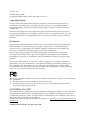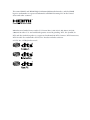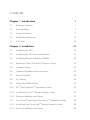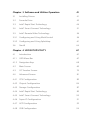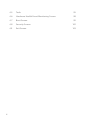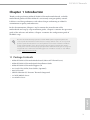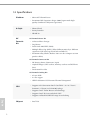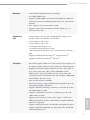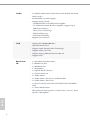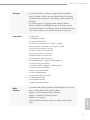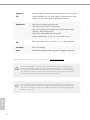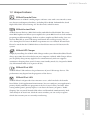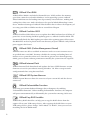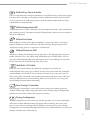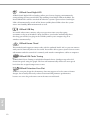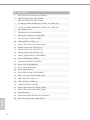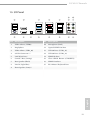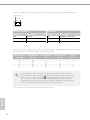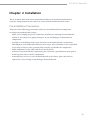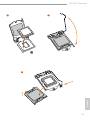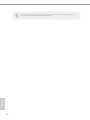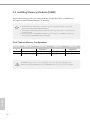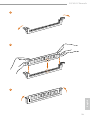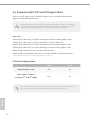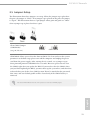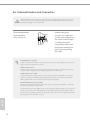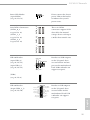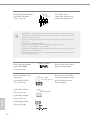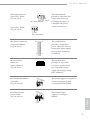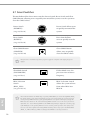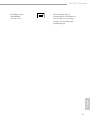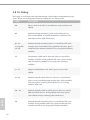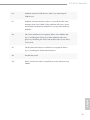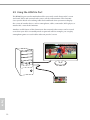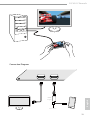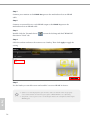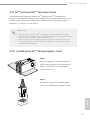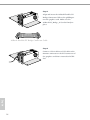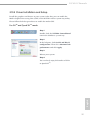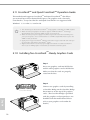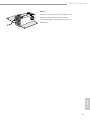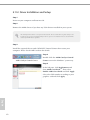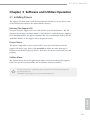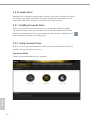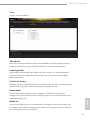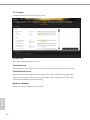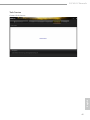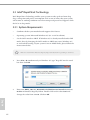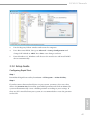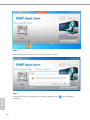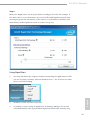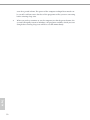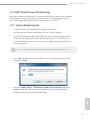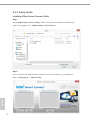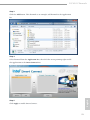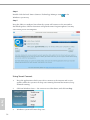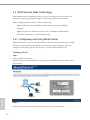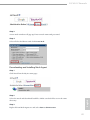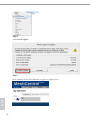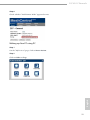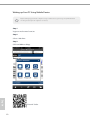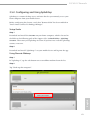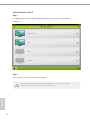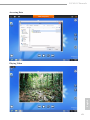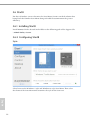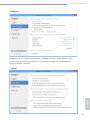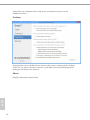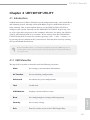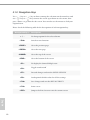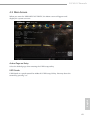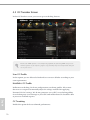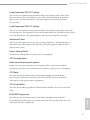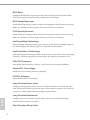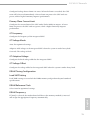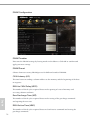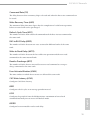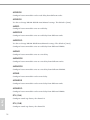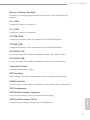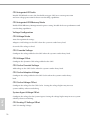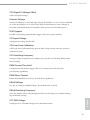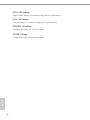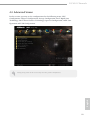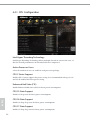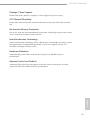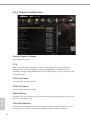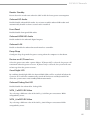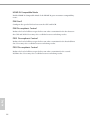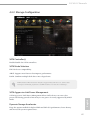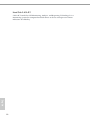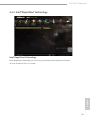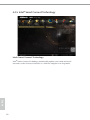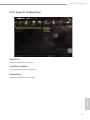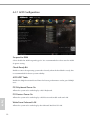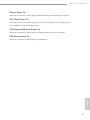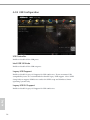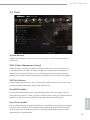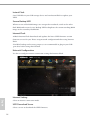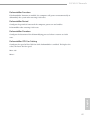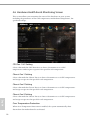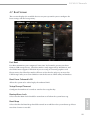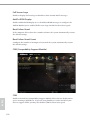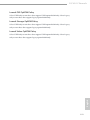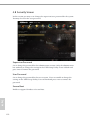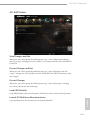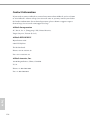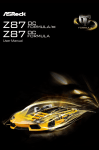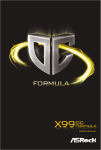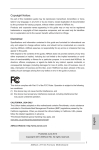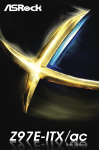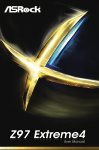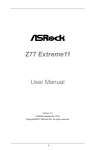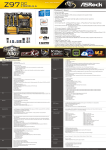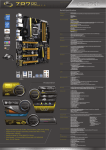Download Asrock Z87M OC FORMULA
Transcript
User Manual Version 1.0 Published May 2013 Copyright©2013 ASRock INC. All rights reserved. Copyright Notice: No part of this documentation may be reproduced, transcribed, transmitted, or translated in any language, in any form or by any means, except duplication of documentation by the purchaser for backup purpose, without written consent of ASRock Inc. Products and corporate names appearing in this documentation may or may not be registered trademarks or copyrights of their respective companies, and are used only for identification or explanation and to the owners’ benefit, without intent to infringe. Disclaimer: Specifications and information contained in this documentation are furnished for informational use only and subject to change without notice, and should not be constructed as a commitment by ASRock. ASRock assumes no responsibility for any errors or omissions that may appear in this documentation. With respect to the contents of this documentation, ASRock does not provide warranty of any kind, either expressed or implied, including but not limited to the implied warranties or conditions of merchantability or fitness for a particular purpose. In no event shall ASRock, its directors, officers, employees, or agents be liable for any indirect, special, incidental, or consequential damages (including damages for loss of profits, loss of business, loss of data, interruption of business and the like), even if ASRock has been advised of the possibility of such damages arising from any defect or error in the documentation or product. This device complies with Part 15 of the FCC Rules. Operation is subject to the following two conditions: (1) this device may not cause harmful interference, and (2) this device must accept any interference received, including interference that may cause undesired operation. CALIFORNIA, USA ONLY The Lithium battery adopted on this motherboard contains Perchlorate, a toxic substance controlled in Perchlorate Best Management Practices (BMP) regulations passed by the California Legislature. When you discard the Lithium battery in California, USA, please follow the related regulations in advance. “Perchlorate Material-special handling may apply, see www.dtsc.ca.gov/hazardouswaste/ perchlorate” ASRock Website: http://www.asrock.com The terms HDMI™ and HDMI High-Definition Multimedia Interface, and the HDMI logo are trademarks or registered trademarks of HDMI Licensing LLC in the United States and other countries. Manufactured under license under U.S. Patent Nos: 5,956,674; 5,974,380; 6,487,535; 7,003,467 & other U.S. and worldwide patents issued & pending. DTS, the Symbol, & DTS and the Symbol together is a registered trademark & DTS Connect, DTS Interactive, DTS Neo:PC are trademarks of DTS, Inc. Product includes software. © DTS, Inc., All Rights Reserved. Contents Chapter 1 Introduction 1 1.1 1 Package Contents 1.2 Specifications 2 1.3 Unique Features 7 1.4 Motherboard Layout 11 1.5 I/O Panel 13 Chapter 2 Installation 15 2.1 16 Installing the CPU 2.2 Installing the CPU Fan and Heatsink 19 2.3 Installing Memory Modules (DIMM) 20 2.4 Expansion Slots (PCI and PCI Express Slots) 22 2.5 Jumpers Setup 23 2.6 Onboard Headers and Connectors 24 2.7 Smart Switches 28 2.8 Dr. Debug 30 2.9 Using the HDMI-In Port 32 2.10 SLITM and Quad SLITM Operation Guide 35 2.10.1 Installing Two SLITM-Ready Graphics Cards 35 210.2 Driver Installation and Setup 37 2.11 CrossFireXTM and Quad CrossFireXTM Operation Guide 38 2.11.1 Installing Two CrossFireXTM-Ready Graphics Cards 38 2.11.2 Driver Installation and Setup 40 Chapter 3 Software and Utilities Operation 41 3.1 41 Installing Drivers 3.2 Formula Drive 42 3.3 Intel® Rapid Start Technology 46 3.4 Intel® Smart Connect Technology 51 3.5 Intel® Remote Wake Technology 56 3.5.1 Configuring and Using MeshCentral 56 3.5.2 Configuring and Using Splashtop 61 3.6 Start8 64 Chapter 4 UEFI SETUP UTILITY 67 4.1 67 Introduction 4.1.1 UEFI Menu Bar 67 4.1.2 Navigation Keys 68 4.2 Main Screen 69 4.3 OC Tweaker Screen 70 4.4 Advanced Screen 81 4.4.1 CPU Configuration 82 4.4.2 Chipset Configuration 84 4.4.3 Storage Configuration 87 4.4.4 Intel® Rapid Start Technology 89 4.4.5 Intel® Smart Connect Technology 90 4.4.6 Super IO Configuration 91 4.4.7 ACPI Configuration 92 4.4.8 USB Configuration 94 6 4.5 Tools 95 4.6 Hardware Health Event Monitoring Screen 98 4.7 Boot Screen 99 4.8 Security Screen 102 4.9 Exit Screen 103 Z87M OC Formula Chapter 1 Introduction Thank you for purchasing ASRock Z87M OC Formula motherboard, a reliable motherboard produced under ASRock’s consistently stringent quality control. It delivers excellent performance with robust design conforming to ASRock’s commitment to quality and endurance. In this documentation, Chapter 1 and 2 contains the introduction of the motherboard and step-by-step installation guides. Chapter 3 contains the operation guide of the software and utilities. Chapter 4 contains the configuration guide of the BIOS setup. Because the motherboard specifications and the BIOS software might be updated, the content of this documentation will be subject to change without notice. In case any modifications of this documentation occur, the updated version will be available on ASRock’s website without further notice. If you require technical support related to this motherboard, please visit our website for specific information about the model you are using. You may find the latest VGA cards and CPU support list on ASRock’s website as well. ASRock website http://www.asrock.com. 1.1 Package Contents ASRock Z87M OC Formula Motherboard (Micro ATX Form Factor) ASRock Z87M OC Formula Quick Installation Guide ASRock Z87M OC Formula Support CD 4 x Serial ATA (SATA) Data Cables (Optional) 10 x OC Stands GELID Solution GC-Extreme Thermal Compound 1 x WiFi Module Screw 1 x mSATA Screw English • • • • • • • • 1 1.2 Specifications Platform • Micro ATX Form Factor • Premium Gold Capacitor design (100% Japan-made highquality Conductive Polymer Capacitors) A-Style • Home Cloud • Purity SoundTM • HDMI-In OC Formula Kit OC Formula Power Kit 12 Power Phase Design Digi Power Dual-Stack MOSFET (DSM) Multiple Filter Cap (MFC) (Filter different noise by 3 different capacitors: DIP solid cap, POSCAP and MLCC) • Premium Alloy Choke (Reduce 70% core loss compare to iron powder choke) • • • • OC Formula Connector Kit • Hi-Density Power Connector (8 pin) • 15μGold Finger (CPU sockets, memory sockets and PCIE x16 slots) • Distortion-Free Slot OC Formula Cooling Kit • 8 Layer PCB • 4 x 2oz copper • GELID Solutions GC-Extreme Thermal Compound English 2 CPU • Supports 4th Generation Intel® CoreTM i7 / i5 / i3 / Xeon® / Pentium® / Celeron® in LGA1150 Package • Supports Intel® Turbo Boost 2.0 Technology • Supports Intel® K-Series unlocked CPU • Supports ASRock BCLK Full-range Overclocking Chipset • Intel® Z87 Z87M OC Formula Memory • Dual Channel DDR3 memory technology • 4 x DDR3 DIMM slots • Supports DDR3 3000+(OC)/2933(OC)/2800(OC)/2400(OC) /2133(OC)/1866(OC)/1600/1333/1066 non-ECC, un-buffered memory • Max. capacity of system memory: 32GB • Supports Intel® Extreme Memory Profile (XMP) 1.3 / 1.2 • Distortion-Free Slot Expansion Slot • 2 x PCI Express 3.0 x16 slots (PCIE1/PCIE3: single at x16 (PCIE1); dual at x8 (PCIE1) / x8 (PCIE3)) • 1 x PCI Express 2.0 x4 slot • 1 x PCI Express 2.0 x1 slot • 1 x half mini-PCI Express slot • 1 x mSATA/mini-PCI Express slot * mSATA/mini-PCI Express slot is shared with the SATA3_4 port. • Supports AMD Quad CrossFireXTM and CrossFireXTM • Supports NVIDIA® Quad SLITM and SLITM Graphics • Intel® HD Graphics Built-in Visuals and the VGA outputs can be supported only with processors which are GPU integrated. English • Supports Intel® HD Graphics Built-in Visuals : Intel® Quick Sync Video with AVC, MVC (S3D) and MPEG-2 Full HW Encode1, Intel® InTruTM 3D, Intel® Clear Video HD Technology, Intel® InsiderTM, Intel® HD Graphics 4400/4600 • Pixel Shader 5.0, DirectX 11.1 • Max. shared memory 1792MB • Dual VGA Output: support HDMI and DisplayPort ports by independent display controllers • Supports HDMI Technology with max. resolution up to 4K x 2K (4096x2304) @ 24Hz • Supports DisplayPort with max. resolution up to 4K x 2K (4096x2304) @ 24Hz • Supports Auto Lip Sync, Deep Color (12bpc), xvYCC and HBR (High Bit Rate Audio) with HDMI (Compliant HDMI monitor is required) • Supports HDCP function with HDMI and DisplayPort ports • Supports Full HD 1080p Blu-ray (BD) playback with HDMI and DisplayPort ports 3 Audio • 7.1 CH HD Audio with Content Protection (Realtek ALC1150 Audio Codec) • Premium Blu-ray audio support • Supports Purity Sound™ - 115dB SNR DAC with differential amplifier - TI® NE5532 Premium Headset Amplifier (supports up to 600 Ohms headsets) - Direct Drive Technology - EMI shielding cover - PCB isolate shielding • Supports DTS Connect LAN • • • • • • Gigabit LAN 10/100/1000 Mb/s Giga PHY Intel® I217V Supports Intell® Remote Wake Technology Supports Wake-On-LAN Supports Energy Efficient Ethernet 802.3az Supports PXE Rear Panel I/O • • • • • • • • • • 1 x PS/2 Mouse/Keyboard Port 1 x HDMI-Out Port 1 x HDMI-In Port 1 x DisplayPort 1 x Optical SPDIF Out Port 1 x eSATA Connector 2 x USB 2.0 Ports 4 x USB 3.0 Ports (Intel® Z87) (ASMedia Hub) 2 x USB 3.0 Ports (Intel® Z87) 1 x RJ-45 LAN Port with LED (ACT/LINK LED and SPEED LED) • 1 x Clear CMOS Button • HD Audio Jack: Rear Speaker / Central / Bass / Line in / Front Speaker / Microphone English 4 Z87M OC Formula Storage • 6 x SATA3 6.0 Gb/s connectors, support RAID (RAID 0, RAID 1, RAID 5, RAID 10, Intel Rapid Storage Technology 12 and Intel Smart Response Technology), NCQ, AHCI and Hot Plug • 1 x eSATA connector, support RAID (RAID 0, RAID 1, RAID 5, RAID 10, Intel Rapid Storage Technology 12 and Intel Smart Response Technology), NCQ, AHCI and Hot Plug * The eSATA connector is shared with the SATA3_1 port. • • • • • • • • • • • • • • • • • • • BIOS Feature 1 x IR header 1 x COM port header 1 x Power LED header 2 x CPU Fan connectors (1 x 4-pin, 1 x 3-pin) 3 x Chassis Fan connectors (1 x 4-pin, 2 x 3-pin) 1 x Power Fan connector (3-pin) 1 x 24 pin ATX power connector 1 x 8 pin 12V power connectors (Hi-Density Power Connector) 1 x Front panel audio connector 2 x USB 2.0 headers (support 4 USB 2.0 ports) 1 x Vertical Type A USB 2.0 1 x USB 3.0 header (supports 2 USB 3.0 ports) 1 x Power Switch with LED 1 x Reset Switch with LED 1 x Clear CMOS Button 1 x Post Status Checker (PSC) 1 x Slow Mode Switch 1 x LN2 Mode Switch 1 x BIOS Selection Switch • 2 x 64Mb AMI UEFI Legal BIOS with Multilingual GUI support (1 x Main BIOS and 1 x Backup BIOS) • Supports Secure Backup UEFI Technology • ACPI 1.1 Compliance Wake Up Events • SMBIOS 2.3.1 Support • CPU, DRAM, PCH 1.05V, PCH 1.5V Voltage Multi-adjustment English Connector 5 Support CD • Drivers, Utilities, AntiVirus Software (Trial Version), CyberLink MediaEspresso 6.5 Trial, Google Chrome Browser and Toolbar, Start8, MeshCentral, Splashtop Streamer Hardware • CPU/Chassis Temperature Sensing • CPU/Chassis/Power Fan Tachometer • CPU/Chassis Quiet Fan (Allow Chassis Fan Speed AutoAdjust by CPU Temperature) • CPU/Chassis Fan Multi-Speed Control • Voltage Monitoring: +12V, +5V, +3.3V, CPU Vcore OS • Microsoft® Windows® 8 / 8 64-bit / 7 / 7 64-bit compliant Certifications • FCC, CE, WHQL • ErP/EuP Ready (ErP/EuP ready power supply is required) * For detailed product information, please visit our website: http://www.asrock.com Please realize that there is a certain risk involved with overclocking, including adjusting the setting in the BIOS, applying Untied Overclocking Technology, or using third-party overclocking tools. Overclocking may affect your system’s stability, or even cause damage to the components and devices of your system. It should be done at your own risk and expense. We are not responsible for possible damage caused by overclocking. Due to limitation, the actual memory size may be less than 4GB for the reservation for system usage under Windows® 32-bit operating systems. Windows® 64-bit operating systems do not have such limitations. You can use ASRock XFast RAM to utilize the memory that Windows® cannot use. English 6 Z87M OC Formula 1.3 Unique Features ASRock Formula Drive Formula Drive is ASRock’s multi purpose software suite with a new interface, more new features and improved utilities, including XFast RAM, Dehumidifier, Good Night LED, FAN-Tastic Tuning, OC Tweaker and a whole lot more. ASRock Instant Flash ASRock Instant Flash is a BIOS flash utility embedded in Flash ROM. This convenient BIOS update tool allows you to update the system BIOS in a few clicks without preparing an additional floppy diskette or other complicated flash utility. Just save the new BIOS file to your USB storage and launch this tool by pressing <F6> or <F2> during POST to enter the BIOS setup menu to access ASRock Instant Flash. Please be noted that the USB flash drive or hard drive must use FAT32/16/12 file system. ASRock APP Charger Simply by installing the ASRock APP Charger makes your iPhone/iPad/iPod Touch charge up to 40% faster than before on your computer. ASRock APP Charger allows you to quickly charge many Apple devices simultaneously and even supports continuous charging when your PC enters into Standby mode (S1), Suspend to RAM (S3), hibernation mode (S4) or power off (S5). ASRock XFast USB ASRock XFast USB can boost the performance of your USB storage devices. The performance may depend on the properties of the device. ASRock XFast LAN English ASRock XFast LAN provides faster internet access, which includes the benefits listed below. LAN Application Prioritization: You can configure your application’s priority ideally and add new programs to the list. Lower Latency in Game: After setting online game’s priority higher, it can lower the latency in games. Traffic Shaping: You can watch Youtube HD videos and download simultaneously. RealTime Analysis of Your Data: With the status window, you can easily recognize which data streams you are currently transferring. 7 ASRock XFast RAM ASRock XFast RAM is included in Formula Drive. It fully utilizes the memory space that cannot be used under Windows® 32-bit operating systems. ASRock XFast RAM shortens the loading time of previously visited websites, making web surfing faster than ever. And it also boosts the speed of Adobe Photoshop 5 times faster. Another advantage of ASRock XFast RAM is that it reduces the frequency of accessing your SSDs or HDDs in order to extend their lifespan. ASRock Crashless BIOS ASRock Crashless BIOS allows users to update their BIOS without fear of failing. If power loss occurs during the BIOS updating process, ASRock Crashless BIOS will automatically finish the BIOS update procedure after regaining power. Please note that BIOS files need to be placed in the root directory of your USB disk. Only USB 2.0 ports support this feature. ASRock OMG (Online Management Guard) Administrators are able to establish an internet curfew or restrict internet access at specified times via OMG. You may schedule the starting and ending hours of internet access granted to other users. In order to prevent users from bypassing OMG, guest accounts without permission to modify the system time are required. ASRock Internet Flash ASRock Internet Flash downloads and updates the latest UEFI firmware version from our servers for you without entering Windows® OS. Please setup network configuration before using Internet Flash. ASRock UEFI System Browser ASRock System Browser shows the overview of your current PC and the devices connected. ASRock Dehumidifier Function Users may prevent motherboard damages due to dampness by enabling “Dehumidifier Function”. When enabling Dehumidifier Function, the computer will power on automatically to dehumidify the system after entering S4/S5 state. ASRock Easy RAID Installer English ASRock Easy RAID Installer can help you to copy the RAID driver from the support CD to your USB storage device. After copying the RAID driver to your USB storage device, please change “SATA Mode” to “RAID”, then you can start installing the OS in RAID mode. 8 Z87M OC Formula ASRock Easy Driver Installer For users that don’t have an optical disk drive to install the drivers from our support CD, Easy Driver Installer is a handy tool in the UEFI that installs the LAN driver to your system via an USB storage device, then downloads and installs the other required drivers automatically. ASRock Interactive UEFI ASRock Interactive UEFI is a blend of system configuration tools, cool sound effects and stunning visuals. The unprecedented UEFI provides a more attractive interface and more amusment. ASRock Fast Boot With ASRock’s exclusive Fast Boot technology, it takes less than 1.5 seconds to logon to Windows 8 from a cold boot. No more waiting! The speedy boot will completely change your user experience and behavior. ASRock Restart to UEFI Windows® 8 brings the ultimate boot up experience. The lightning boot up speed makes it hard to access the UEFI setup. ASRock Restart to UEFI allows users to enter the UEFI automatically when turning on the PC. By enabling this function, the PC will enter the UEFI directly after you restart. NickShih’s OC Profile Have you ever wondered how the global OC champion overclocks his motherboards? Now you’ve got a chance to learn a few tricks from the champion with NickShih’s OC Profile. It doesn’t matter whether you’re using a K-Series or No-K Series CPU, NickShih’s OC Profile will automatically detect your CPU and offer you different levels of overclocking. Have a taste of Nick’s secret recipe for overclocking this motherboard instantly. Fine-Tuning V-Controller Fine-Tuning V-Controller is a new collection of voltage fine tuning options in ASRock UEFI Setup Utility. It provides more than enough voltage configuration options for overclockers who wish to pursuit extremes. Timing Configurator English Timing Configurator is a fast and easy tool that provides users with an abundant collection of subtle DRAM settings for professional tweaking. You won’t even have to waste time on entering into the UEFI or restarting the system, Timing Configurator is an independent application that runs under Windows® OS and your changes will take effect immediately. 9 ASRock Good Night LED ASRock Good Night LED technology offers you a better sleeping environment by extinguishing the unessential LEDs. By enabling Good Night LED in the BIOS, the Power/HDD LEDs will be switched off when the system is powered on. Good night LED will automatically switch off the Power and Keyboard LEDs when the system enters into Standby/Hibernation mode as well. ASRock USB Key In a world where time is money, why waste precious time everyday typing usernames to log in to Windows? Why should we even bother memorizing those foot long passwords? Just plug in the USB Key and let your computer log in to windows automatically! ASRock Home Cloud This motherboard supports remote wake with the onboard Intel LAN, so you can connect with your PC from anywhere in the world. You will be able to power your PC on or turn it off, monitor and take control of it remotely with another smartphone, tablet or computer. ASRock FAN-Tastic Tuning ASRock FAN-Tastic Tuning is included in Formula Drive. Configure up to five different fan speeds using the graph. The fans will automatically shift to the next speed level when the assigned temperature is met. ASRock Distortion-Free Slot ASRock's new pin design for the memory slots may appear to be the same as former designs, but actually effectively reduces distortion and promotes performance, because we strive for perfection even in the most trivial details. English 10 Z87M OC Formula 1.4 Motherboard Layout 1 3 CPU_FAN2 CPU_FAN1 5 4 ON OFF 2 6 ON OFF USB 2.0 T: USB0 B: USB1 PS2 Keyboard /Mouse SLOWMODE1 ATX12V1 7 LN2MODE1 DP_1 HDMI1 Dr. Debug ATXPWR1 DDR3_B2 (64 bit, 240-pin module) USB 3.0 Top: T: USB4 RJ-45 B: USB5 8 USB3_6_7 CMOS Battery 10 1 Center: FRONT Top: LINE IN Bottom: MIC IN Top: Central/Bass Bottom: Optical SPDIF Center: REAR SPK 9 USB6 PWR_FAN1 Vertical Type A USB 30 DDR3_B1 (64 bit, 240-pin module) USB 3.0 T: USB2 eSATA1 B: USB3 DDR3_A2 (64 bit, 240-pin module) DDR3_A1 (64 bit, 240-pin module) CLRCBTN1 USB 3.0 HDMI_IN T: USB0 B: USB1 11 LAN CHA_FAN3 SATA3_2_3 Purity Sound T M Intel Z87 PCIE3 12 13 SATA3_4_5 8-Layer PCB mSATA/mini-PCIE Super I/O PCIE2 SATA3_0_1 PCIE1 Z87M OC Formula 14 SPEAKER1 PCIE4 1 CLRCBTN2 PLED1 BIOS_B_LED 1 BIOS_A_LED HD_AUDIO1 IR1 CHA_FAN1 COM1 USB_2_3 USB_4_5 CHA_FAN2 64Mb BIOS 64Mb BIOS BIOS_A BIOS_B BIOS_SEL1 CLRCMOS1 1 1 1 1 1 A Reset Power B 15 16 PLED PWRBTN 1 1 HDLED RESET PANEL1 28 27 26 25 24 23 22 21 20 19 18 17 English 29 11 No. Description English 12 1 ATX 12V Power Connector (ATX12V1) 2 CPU Fan Connector (CPU_FAN2) 3 CPU Fan Connector (CPU_FAN1) 4 2 x 240-pin DDR3 DIMM Slots (DDR3_A1, DDR3_B1) 5 2 x 240-pin DDR3 DIMM Slots (DDR3_A2, DDR3_B2) 6 Slow Mode Switch 7 LN2 Mode Switch(LN2MODE1) 8 ATX Power Connector (ATXPWR1) 9 Vertical Type A USB 2.0 (USB6) 10 USB 3.0 Header (USB3_6_7) 11 Chassis Fan Connector (CHA_FAN3) 12 SATA3 Connectors (SATA3_0_1) 13 SATA3 Connectors (SATA3_2_3) 14 SATA3 Connectors (SATA3_4_5) 15 Chassis Speaker Header (SPEAKER1) 16 Power LED Header (PLED1) 17 System Panel Header (PANEL1) 18 Power Switch (PWRBTN1) 19 Reset Switch (RSTBTN1) 20 Clear CMOS Button 21 Clear CMOS Jumper (CLRCMOS1) 22 BIOS Selection Switch (BIOS_SEL1) 23 USB 2.0 Header (USB2_3) 24 USB 2.0 Header (USB4_5) 25 COM Port Header (COM1) 26 Chassis Fan Connector (CHA_FAN2) 27 Chassis Fan Connector (CHA_FAN1) 28 IR header (IR1) 29 Front Panel Audio Header (HD_AUDIO1) 30 Power Fan Connector (PWR_FAN1) Z87M OC Formula 1 2 17 16 15 3 4 5 6 7 8 9 14 13 12 11 10 No. Description No. Description 1 USB 2.0 Ports (USB01) 10 Microphone (Pink) 2 DisplayPort 11 Optical SPDIF Out Port 3 USB 3.0 Ports (USB3_01) 12 USB 3.0 Ports (USB3_45) 4 eSATA Connector*** 13 USB 3.0 Ports (USB3_23) 5 LAN RJ-45 Port* 14 HDMI-In Port 6 Central / Bass (Orange) 15 Clear CMOS Button (CLRCBTN) 7 Rear Speaker (Black) 16 HDMI-Out Port 8 Line In (Light Blue) 17 PS/2 Mouse/Keyboard Port 9 Front Speaker (Lime)** English 1.5 I/O Panel 13 * There are two LEDs on each LAN port. Please refer to the table below for the LAN port LED indications. ACT/LINK LED SPEED LED LAN Port Activity / Link LED Speed LED Status Description Status Description Off Blinking On No Link Data Activity Link Off Orange Green 10Mbps connection 100Mbps connection 1Gbps connection ** If you use a 2-channel speaker, please connect the speaker’s plug into “Front Speaker Jack”. See the table below for connection details in accordance with the type of speaker you use. Audio Output Channels Front Speaker (No. 9) Rear Speaker (No. 7) Central / Bass (No. 6) Line In (No. 8) 2 4 6 8 V V V V -V V V --V V ---V To enable Multi-Streaming, you need to connect a front panel audio cable to the front panel audio header. After restarting your computer, you will find the “Mixer” tool on your system. Please select “Mixer ToolBox” , click “Enable playback multi-streaming”, and click “ok”. Choose “2CH”, “4CH”, “6CH”, or “8CH” and then you are allowed to select “Realtek HDA Primary output” to use the Rear Speaker, Central/Bass, and Front Speaker, or select “Realtek HDA Audio 2nd output” to use the front panel audio. *** The eSATA connector supports SATA3 with cables within 1 meters. English 14 Z87M OC Formula Chapter 2 Installation This is an Micro ATX form factor motherboard. Before you install the motherboard, study the configuration of your chassis to ensure that the motherboard fits into it. Pre-installation Precautions Take note of the following precautions before you install motherboard components or change any motherboard settings. • Make sure to unplug the power cord before installing or removing the motherboard. Failure to do so may cause physical injuries to you and damages to motherboard components. • In order to avoid damage from static electricity to the motherboard’s components, NEVER place your motherboard directly on a carpet. Also remember to use a grounded wrist strap or touch a safety grounded object before you handle the components. • Hold components by the edges and do not touch the ICs. • Whenever you uninstall any components, place them on a grounded anti-static pad or in the bag that comes with the components. • When placing screws to secure the motherboard to the chassis, please do not overtighten the screws! Doing so may damage the motherboard. 15 2.1 Installing the CPU 1. Before you insert the 1150-Pin CPU into the socket, please check if the PnP cap is on the socket, if the CPU surface is unclean, or if there are any bent pins in the socket. Do not force to insert the CPU into the socket if above situation is found. Otherwise, the CPU will be seriously damaged. 2. Unplug all power cables before installing the CPU. 1 A B 2 English 16 Z87M OC Formula 4 3 English 5 17 Please save and replace the cover if the processor is removed. The cover must be placed if you wish to return the motherboard for after service. English 18 Z87M OC Formula 2.2 Installing the CPU Fan and Heatsink U_ FA N 2 English CP 1 19 2.3 Installing Memory Modules (DIMM) This motherboard provides four 240-pin DDR3 (Double Data Rate 3) DIMM slots, and supports Dual Channel Memory Technology. 1. For dual channel configuration, you always need to install identical (the same brand, speed, size and chip-type) DDR3 DIMM pairs. 2. It is unable to activate Dual Channel Memory Technology with only one or three memory module installed. 3. It is not allowed to install a DDR or DDR2 memory module into a DDR3 slot; otherwise, this motherboard and DIMM may be damaged. Dual Channel Memory Configuration Priority 1 2 3 DDR3_A1 DDR3_A2 DDR3_B1 Populated Populated Populated Populated DDR3_B2 Populated Populated Populated Populated The DIMM only fits in one correct orientation. It will cause permanent damage to the motherboard and the DIMM if you force the DIMM into the slot at incorrect orientation. English 20 Z87M OC Formula 1 2 English 3 21 2.4 Expansion Slots (PCI and PCI Express Slots) There are 4 PCI Express slots, 1 mini-PCI Express slot, and 1 mSATA/mini-PCI Express slot on this motherboard. Before installing an expansion card, please make sure that the power supply is switched off or the power cord is unplugged. Please read the documentation of the expansion card and make necessary hardware settings for the card before you start the installation. PCIe slots: PCIE1 (PCIe 3.0 x16 slot) is used for PCI Express x16 lane width graphics cards. PCIE2 (PCIe 2.0 x1 slot) is used for PCI Express x1 lane width cards. PCIE3 (PCIe 3.0 x16 slot) is used for PCI Express x8 lane width graphics cards. PCIE4 (PCIe 3.0 x16 slot) is used for PCI Express x4 lane width graphics cards. MINI_PCIE1 (mini-PCIe slot) is used for WiFi module. MINI_PCIE2 (mSATA/mini-PCIe slot) is used for mSATA or mini-PCIe module. *** The mSATA/mini-PCIe slot is shared with SATA3_4 connector. PCIe Slot Configurations PCIE1 PCIE3 Single Graphics Card x16 x8 Two Graphics Cards in CrossFireXTM or SLITM Mode N/A x8 For a better thermal environment, please connect a chassis fan to the motherboard’s chassis fan connector (CHA_FAN1 or CHA_FAN2) when using multiple graphics cards. English 22 Z87M OC Formula 2.5 Jumpers Setup The illustration shows how jumpers are setup. When the jumper cap is placed on the pins, the jumper is “Short”. If no jumper cap is placed on the pins, the jumper is “Open”. The illustration shows a 3-pin jumper whose pin1 and pin2 are “Short” when a jumper cap is placed on these 2 pins. Clear CMOS Jumper (CLRCMOS1) (see p.11, No. 22) Default Clear CMOS CLRCMOS1 allows you to clear the data in CMOS. To clear and reset the system parameters to default setup, please turn off the computer and unplug the power cord from the power supply. After waiting for 15 seconds, use a jumper cap to short pin2 and pin3 on CLRCMOS1 for 5 seconds. However, please do not clear the CMOS right after you update the BIOS. If you need to clear the CMOS when you just finish updating the BIOS, you must boot up the system first, and then shut it down before you do the clear-CMOS action. Please be noted that the password, date, time, and user default profile will be cleared only if the CMOS battery is removed. English The Clear CMOS Button has the same function as the Clear CMOS jumper. 23 2.6 Onboard Headers and Connectors Onboard headers and connectors are NOT jumpers. Do NOT place jumper caps over these headers and connectors. Placing jumper caps over the headers and connectors will cause permanent damage to the motherboard. System Panel Header (9-pin PANEL1) (see p.11, No. 17) PLED+ PLEDPWRBTN# GND 1 GND RESET# GND HDLEDHDLED+ Connect the power switch, reset switch and system status indicator on the chassis to this header according to the pin assignments below. Note the positive and negative pins before connecting the cables. PWRBTN (Power Switch): Connect to the power switch on the chassis front panel. You may configure the way to turn off your system using the power switch. RESET (Reset Switch): Connect to the reset switch on the chassis front panel. Press the reset switch to restart the computer if the computer freezes and fails to perform a normal restart. PLED (System Power LED): Connect to the power status indicator on the chassis front panel. The LED is on when the system is operating. The LED keeps blinking when the system is in S1/S3 sleep state. The LED is off when the system is in S4 sleep state or powered off (S5). HDLED (Hard Drive Activity LED): Connect to the hard drive activity LED on the chassis front panel. The LED is on when the hard drive is reading or writing data. The front panel design may differ by chassis. A front panel module mainly consists of power switch, reset switch, power LED, hard drive activity LED, speaker and etc. When connecting your chassis front panel module to this header, make sure the wire assignments and the pin assignments are matched correctly. English 24 Z87M OC Formula Power LED Header (3-pin PLED1) (see p.12, No. 16) 1 PLEDPLED+ PLED+ These six SATA3 connectors support SATA data cables for internal storage devices with up to 6.0 Gb/s data transfer rate. SATA3_0_1 SATA3_2_3 SATA3_4_5 Serial ATA3 Connectors (SATA3_0_1: see p.11, No. 12) (SATA1_2_3: see p.11, No. 13) (SATA3_4_5: see p.11, No. 14) Please connect the chassis power LED to this header to indicate the system’s power status. USB 2.0 Headers (9-pin USB2_3) (see p.11, No. 23) (9-pin USB4_5) (see p.11, No. 24) USB_PWR PP+ 1 GND DUMMY GND P+ PUSB_PWR Besides two USB 2.0 ports on the I/O panel, there are two headers and one port on this motherboard. Each USB 2.0 header can support two ports. (USB6) (see p.11, No. 9) Vbus Vbus IntA_PB_SSRX- IntA_PA_SSRX- IntA_PB_SSRX+ GND IntA_PA_SSRX+ GND IntA_PB_SSTX- IntA_PA_SSTX- IntA_PB_SSTX+ IntA_PA_SSTX+ GND IntA_PB_D- GND IntA_PA_D- IntA_PB_D+ IntA_PA_D+ Dummy 1 Besides six USB 3.0 ports on the I/O panel, there are one header on this motherboard. Each USB 3.0 header can support two ports. English USB 3.0 Headers (19-pin USB3_6_7) (see p.11, No. 10) 25 Front Panel Audio Header (9-pin HD_AUDIO1) (see p.11, No. 29) GND PRESENCE# MIC_RET OUT_RET This header is for connecting audio devices to the front audio panel. 1 OUT2_L J_SENSE OUT2_R MIC2_R MIC2_L 1. High Definition Audio supports Jack Sensing, but the panel wire on the chassis must support HDA to function correctly. Please follow the instructions in our manual and chassis manual to install your system. 2. If you use an AC’97 audio panel, please install it to the front panel audio header by the steps below: A. Connect Mic_IN (MIC) to MIC2_L. B. Connect Audio_R (RIN) to OUT2_R and Audio_L (LIN) to OUT2_L. C. Connect Ground (GND) to Ground (GND). D. MIC_RET and OUT_RET are for the HD audio panel only. You don’t need to connect them for the AC’97 audio panel. E. To activate the front mic, go to the “FrontMic” Tab in the Realtek Control panel and adjust “Recording Volume”. Chassis Speaker Header (4-pin SPEAKER1) (see p.11, No. 15) Chassis and Power Fan Connectors (4-pin CHA_FAN1) (see p.11, No. 27) (3-pin CHA_FAN2) (see p.11, No. 26) (3-pin CHA_FAN3) (see p.11, No. 11) English (3-pin PWR_FAN1) (see p.11, No. 30) 26 DUMMY SPEAKER 1 +5V DUMMY GND +12V CHA_FAN_SPEED FAN_SPEED_CONTROL Please connect the chassis speaker to this header. Please connect fan cables to the fan connectors and match the black wire to the ground pin. Z87M OC Formula CPU Fan Connectors (4-pin CPU_FAN1) (see p.11, No. 3) (3-pin CPU_FAN2) (see p.11, No. 2) 4 3 2 1 GN D + 12V CPU_ FAN_SPEED FAN_SPEED_CONTROL This motherboard provides a 4-Pin CPU fan (Quiet Fan) connector. If you plan to connect a 3-Pin CPU fan, please connect it to Pin 1-3. GND +12V CPU_FAN_SPEED ATX Power Connector (24-pin ATXPWR1) (see p.11, No. 8) ATX 12V Power Connector (8-pin ATX12V1) (see p.11, No. 1) Infrared Module Header (5-pin IR1) (see p.11, No. 28) 12 24 1 13 This motherboard provides a 24-pin ATX power connector. To use a 20-pin ATX power supply, please plug it along Pin 1 and Pin 13. 8 5 4 1 IRTX +5VSB DUMMY 1 This motherboard provides an 8-pin ATX 12V power connector. To use a 4-pin ATX power supply, please plug it along Pin 1 and Pin 5. This header supports an optional wireless transmitting and receiving infrared module. GND IRRX RRXD1 DDTR#1 DDSR#1 CCTS#1 1 This COM1 header supports a serial port module. RRI#1 RRTS#1 GND TTXD1 DDCD#1 English Serial Port Header (9-pin COM1) (see p.11, No. 25) 27 2.7 Smart Switches The motherboard has three smart switches: Power Switch, Reset Switch and Clear CMOS Button, allowing users to quickly turn on/off the system, reset the system or clear the CMOS values. Power Switch (PWRBTN) (see p.11, No. 18) Power Power Switch allows users to quickly turn on/off the system. Reset Switch (RSTBTN) (see p.11, No. 19) Reset Reset Switch allows users to quickly reset the system. Clear CMOS Button (CLRCBTN) (see p.11, No. 20) Clear CMOS Button allows users to quickly clear the CMOS values. This function is workable only when you power off your computer and unplug the power supply. ON BIOS Selection Switch (BIOS_SEL1) (see p.11 No. 21) OFF Slow Mode Switch (SLOWMODE1) (see p.11 No. 6) A B If Slow Mode is on, the processor runs at lowest frequency. BIOS Selection Switch allows the system to boot from either BIOS A or BIOS B. English This motherboard has two BIOS chips, a primary BIOS (BIOS_A) and a backup BIOS (BIOS_ B), which enhances the safety and stability of your system. Normally, the system will work on the primary BIOS. However, if the primary BIOS is corrupted or damaged, just flip the BIOS Selection Switch to “B”, then the backup BIOS will take over on the next system boot. After that, use “Secure Backup UEFI” in the UEFI Setup Utility to duplicate a working copy of the BIOS files to the primary BIOS to ensure normal system operation. For safety issues, users are not able to update the backup BIOS manually. Users may refer to the BIOS LEDs (BIOS_A_LED or BIOS_B_LED) to identify which BIOS is currently activated. 28 Z87M OC Formula The LN2 mode aids in eliminating the cold-boot bug issues in processors during extreme overclocking with Liquid Nitrogen. English ON OFF LN2 Mode Switch (LN2MODE1) (see p.11, No. 7) 29 2.8 Dr. Debug Dr. Debug is used to provide code information, which makes troubleshooting even easier. Please see the diagrams below for reading the Dr. Debug codes. English 30 Code Description 00 Please check if the CPU is installed correctly and then clear CMOS. 0d Problem related to memory, VGA card or other devices. Please clear CMOS, re-install the memory and VGA card, and remove other USB, PCI devices. 01 - 54 (except 0d), 5A- 60 Problem related to memory. Please re-install the CPU and memory then clear CMOS. If the problem still exists, please install only one memory module or try using other memory modules. 55 The Memory could not be detected. Please re-install the memory and CPU. If the problem still exists, please install only one memory module or try using other memory modules. 61 - 91 Chipset initialization error. Please press reset or clear CMOS. 92 - 99 Problem related to PCI-E devices. Please re-install PCI-E devices or try installing them in other slots. If the problem still exists, please remove all PCI-E devices or try using another VGA card. A0 - A7 Problem related to IDE or SATA devices. Please re-install IDE and SATA devices. If the problem still exists, please clear CMOS and try removing all SATA devices. b0 Problem related to memory. Please re-install the CPU and memory. If the problem still exists, please install only one memory module or try using other memory modules. b4 Problem related to USB devices. Please try removing all USB devices. b7 Problem related to memory. Please re-install the CPU and memory then clear CMOS. If the problem still exists, please install only one memory module or try using other memory modules. d6 The VGA could not be recognized. Please clear CMOS and try re-installing the VGA card. If the problem still exists, please try installing the VGA card in other slots or use other VGA cards. d7 The Keyboard and mouse could not be recognized. Please try re-installing the keyboard and mouse. d8 Invalid Password. FF Please check if the CPU is installed correctly and then clear CMOS. English Z87M OC Formula 31 2.9 Using the HDMI-In Port The HDMI-In port on this motherboard lets you easily switch between PC screen (on-board VGA) and external video source on the same monitor. This function saves you the hassle of switching cables back and forth when you want to display the screen of another device, such as smartphone, tablet, camcorder, DVD player, or another PC, onto the PC monitor. Another useful feature of this function is that external video source can be viewed even when your PC is in standby mode or powered off. For example, you can play smartphone games or watch tablet video on your PC screen. USB 3.0 English 32 USB 3.0 Z87M OC Formula USB 3.0 USB 3.0 Connection Diagram English HDMI Adapter Power Source 33 Step 1 Connect your monitor to the HDMI-Out port on the motherboard via an HDMI cable. Step 2 Connect an external devices with HDMI output to the HDMI-In port on the motherboard via an HDMI cable. Step 3 Double-click the “Formula Drive“ function in "Tools" tab. icon on the desktop and find "HDMI-IN" Step 4 Click the textbox and enter the action to set a hotkey. Then click Apply to apply the setting. Step 5 Use the hotkey to switch between on-board PC screen or HDMI-In Source. 1. If there is no video displayed on your monitor, make sure that the cables are properly connected and make sure that “Deep S5” option in BIOS SETUP is set to [Disable]. 2. If required, connect a power source to the adapter that lets the smartphone/tablet output HDMI signal. English 34 Z87M OC Formula 2.10 SLITM and Quad SLITM Operation Guide This motherboard supports NVIDIA® SLITM and Quad SLITM (Scalable Link Interface) technology that allows you to install up to two identical PCI Express x16 graphics cards. Currently, NVIDIA® SLITM and Quad SLITM technology supports Windows® 7 / 7 64-bit / 8 / 8 64-bit OS. Requirements 1. You should only use identical SLITM-ready graphics cards that are NVIDIA® certified. 2. Make sure that your graphics card driver supports NVIDIA® SLITM technology. Download the drivers from the NVIDIA® website: www.nvidia.com 3. Make sure that your power supply unit (PSU) can provide at least the minimum power your system requires. It is recommended to use a NVIDIA® certified PSU. Please refer to the NVIDIA® website for details. 2.10.1 Installing Two SLITM-Ready Graphics Cards Step 1 Insert one graphics card into PCIE1 slot and the other graphics card to PCIE3 slot. Make sure that the cards are properly seated on the slots. Step 2 English If required, connect the auxiliary power source to the PCI Express graphics cards. 35 Step 3 Align and insert the ASRock Flexible SLI Bridge Connector Cable to the goldfingers on each graphics card. Make sure the ASRock SLI_Bridge_2S Card is firmly in place. Multi-GPU SLI Video Link Card ASRock Flexible SLI Bridge Connector Cable Step 4 Connect a VGA cable or a DVI cable to the monitor connector or the DVI connector of the graphics card that is inserted to PCIE1 slot. English 36 Z87M OC Formula 210.2 Driver Installation and Setup Install the graphics card drivers to your system. After that, you can enable the Multi-Graphics Processing Unit (GPU) in the NVIDIA® nView system tray utility. Please follow the below procedures to enable the multi-GPU. For SLITM and Quad SLITM mode Step 1 Double-click the NVIDIA Control Panel icon in the Windows® system tray. Step 2 In the left pane, click Set SLI and PhysX configuration. Then select Maximize 3D performance and click Apply. Step 3 Reboot your system. Step 4 English You can freely enjoy the benefits of SLITM or Quad SLITM. 37 2.11 CrossFireXTM and Quad CrossFireXTM Operation Guide This motherboard supports CrossFireXTM and Quad CrossFireXTM that allows you to install up to three identical PCI Express x16 graphics cards. Currently CrossFireXTM, 3-way CrossFireXTM and Quad CrossFireXTM are supported with Windows® 7 / 7 64-bit / 8 / 8 64-bit OS. 1. You should only use identical CrossFireXTM-ready graphics cards that are AMD certified. 2. Make sure that your graphics card driver supports AMD CrossFireXTM technology. Download the drivers from the AMD’s website: www.amd.com 3. Make sure that your power supply unit (PSU) can provide at least the minimum power your system requires. It is recommended to use a AMD certified PSU. Please refer to the AMD’s website for details. 4. If you pair a 12-pipe CrossFireXTM Edition card with a 16-pipe card, both cards will operate as 12-pipe cards while in CrossFireXTM mode. 5. Different CrossFireXTM cards may require different methods to enable CrossFireXTM. Please refer to AMD graphics card manuals for detailed installation guide. 2.11.1 Installing Two CrossFireXTM-Ready Graphics Cards Step 1 Insert one graphics card into PCIE1 slot and the other graphics card to PCIE3 slot. Make sure that the cards are properly seated on the slots. Step 2 CrossFire Bridge English 38 Connect two graphics cards by installing a CrossFire Bridge on the CrossFire Bridge Interconnects on the top of the graphics cards. (The CrossFire Bridge is provided with the graphics card you purchase, not bundled with this motherboard. Please refer to your graphics card vendor for details.) Z87M OC Formula Step 3 English Connect a VGA cable or a DVI cable to the monitor connector or the DVI connector of the graphics card that is inserted to PCIE1 slot. 39 2.11.2 Driver Installation and Setup Step 1 Power on your computer and boot into OS. Step 2 Remove the AMD drivers if you have any VGA drivers installed in your system. The Catalyst Uninstaller is an optional download. We recommend using this utility to uninstall any previously installed Catalyst drivers prior to installation. Please check AMD’s website for AMD driver updates. Step 3 Install the required drivers and CATALYST Control Center then restart your computer. Please check AMD’s website for details. Step 4 AMD Catalyst Control Center Double-click the AMD Catalyst Control Center icon in the Windows® system tray. Step 5 In the left pane, click Performance and then AMD CrossFireXTM . Then select Enable AMD CrossFireX and click Apply. Select the GPU number according to your graphics card and click Apply. English 40 Z87M OC Formula Chapter 3 Software and Utilities Operation 3.1 Installing Drivers The Support CD that comes with the motherboard contains necessary drivers and useful utilities that enhance the motherboard’s features. Running The Support CD To begin using the support CD, insert the CD into your CD-ROM drive. The CD automatically displays the Main Menu if “AUTORUN” is enabled in your computer. If the Main Menu does not appear automatically, locate and double click on the file “ASRSETUP.EXE” in the Support CD to display the menu. Drivers Menu The drivers compatible to your system will be auto-detected and listed on the support CD driver page. Please click Install All or follow the order from top to bottom to install those required drivers. Therefore, the drivers you install can work properly. Utilities Menu The Utilities Menu shows the application software that the motherboard supports. Click on a specific item then follow the installation wizard to install it. English To improve Windows 7 compatibility, please download and install the following hot fix provided by Microsoft. “KB2720599”: http://support.microsoft.com/kb/2720599/en-us 41 3.2 Formula Drive Formula Drive is ASRock’s multi purpose software suite with a new interface, more new features and improved utilities, including XFast RAM, Dehumidifier, Good Night LED, FAN-Tastic Tuning, OC Tweaker and a whole lot more. 3.2.1 Installing Formula Drive When you install the all-in-one driver to your system from ASRock’s support CD, Formula Drive will be auto-installed as well. After the installation, you will find the icon “Formula Drive“ on your desktop. Double-click the “Formula Drive“ icon, Formula Drive main menu will pop up. 3.2.2 Using Formula Drive There are five sections in Formula Drive main menu: Operation Mode, Tools, OC Tweaker, System Info and Tech Service. Operation Mode Choose an operation mode for your computer. English 42 Z87M OC Formula Tools Various tools and utilities. XFast RAM Boost the system’s performance and extend the HDD’s or SDD’s lifespan! Create a hidden partition, then assign which files should be stored in the RAM drive. Good Night LED Switch off the Power/HDD/LAN LEDs when the system is on, and automatically switch off the Power and Keyboard LEDs when the system enters into Standby/ Hibernation mode. FAN-Tastic Tuning Configure up to five different fan speeds using the graph. The fans will automatically shift to the next speed level when the assigned temperature is met. Dehumidifier Prevent motherboard damages due to dampness. Enable this function and configure the period of time until the computer powers on, and the duration of the English dehumidifying process. HDMI-IN Connect two different devices to one monitor and toggle between the primary and secondary screen without replugging the connectors every time. Please set a hotkey for switching between the two devices. 43 OC Tweaker Configurations for overclocking the system. System Info View information about the system. System Browser System Browser shows the overview of your current PC and the devices connected. Multi Thermal Sensor It provides users the temperature of various parts of the motherboard graphically, so that users may precisely keep track and control of the temperature of each parts of their motherboard when overclocking. Hardware Monitor Shows the major readings of your system. English 44 Z87M OC Formula Tech Service English Contact Tech Service. 45 3.3 Intel® Rapid Start Technology Intel® Rapid Start Technology enables your system to wake up faster from deep sleep, saving time and power consumption. Feel secure to know that your system will resume to working condition even if an unexpected power loss happens while the PC is in sleep mode. 3.3.1 System Requirements • Confirm whether your motherboard supports this feature. • Operating system: Microsoft Windows 8/7 (32- or 64-bit edition) • Set the SATA mode to AHCI. If Windows 8/7 is already installed under IDE mode, directly changing the SATA mode to AHCI may cause Windows 8/7 to crash while booting. If your system is not in AHCI mode, please follow the instructions below. There are certain risks. Please backup any important data before operating to avoid loss. English 46 1. Press Win + R simultaneously in Windows 8/7, type "Regedit" into the word box then click OK. 2. Enter into HKEY_LOCAL_MACHINE\SYSTEM\CurrentControlSet\services\ msahci in Windows Registry Editor. Double click on the value Start and change the value from 3 into 0. Click on OK. Z87M OC Formula 3. Exit the Registry Editor window and restart the computer. 4. Press F2 to enter BIOS, then go to Advanced ‐> Storage Configuration and change SATA Mode to AHCI. Press F10 to save changes and exit. 5. Enter Windows 8/7. Windows will discover the new device and install AHCI drivers automatically. 3.3.2 Setup Guide Configuring Rapid Start Step 1 Run ASRock Rapid Start utility from Start -> All Programs -> ASRock Utility. Step 2 English If you have more than one hard drives in your system, you must select one, then choose the Partition Size desired for your hidden partition and click on Create. The system will automatically create a hidden partition according to your settings. If there are SSD’s installed into your system, it is recommended to create the partition on the SSD. 47 Step 3 When prompted to restart after the setup, click Yes to reboot. Step 4 Double-click the Intel® Rapid Start Technology Manager icon system tray. English 48 in the Windows Z87M OC Formula Step 5 Make sure Rapid Start is on. Drag the slider to configure the time. For example, if the timer value is set to ten minutes, the system will enable Rapid Start mode after entering sleep state for ten minutes. If the timer is set to 0 minutes, Windows will immediately enable Rapid Start mode as it enters sleep state. 1. You may shut down the computer without terminating the applications or files you are executing currently. Click on Windows Start ‐> the arrow next to Shut down, and click on Sleep. 2. Windows system will enter sleep state. 3. According to your settings in Rapid Start Technology Manager, the system will automatically wake up and enable Rapid Start mode after entering sleep English Using Rapid Start 49 state for a period of time. The power of the computer in Rapid Start mode can be cut off, it will not cause data loss of the programs or files you were executing before entering sleep state. 4. English 50 When you wish to continue to use the computer just hit the power button, the system will rapidly return to Windows, the programs and files which you were using before entering sleep state will be accessible immediately. Z87M OC Formula 3.4 Intel® Smart Connect Technology Intel® Smart Connect Technology is a feature that periodically wakes your computer from Windows® sleep state to refresh email or social networking applications. It saves your waiting time and keeps the content always up-to-date. 3.4.1 System Requirements • Confirm whether your motherboard supports this feature. • Operating system: Microsoft Windows 8/7 (32- or 64-bit edition) • Set the SATA mode to AHCI. If Windows 8/7 is already installed under IDE mode, directly changing the SATA mode to AHCI may cause Windows 8/7 to crash while booting. If your system is not in AHCI mode, please follow the instructions below. 1. Press Win + R simultaneously in Windows 8/7, type "Regedit" into the word box then click OK. 2. Enter into HKEY_LOCAL_MACHINE\SYSTEM\CurrentControlSet\services\ msahci in Windows Registry Editor. Double click on the value Start and change the value from 3 into 0. Click on OK. English There are certain risks. Please backup any important data before operating to avoid loss. 51 3.4.2 Setup Guide Installing ASRock Smart Connect Utility Step 1 Install ASRock Smart Connect Utility, which is located in the folder at the following path of the Support CD: \ ASRock Utility > Smart Connect. Step 2 Once installed, run ASRock Smart Connect from your desktop or go to Windows Start -> All Programs -> ASRock Utility. English 52 Z87M OC Formula Step 3 Click the Add button. Take Foxmail as an example, add Foxmail to the Application list. Step 4 Select Foxmail from the Application List, then click the arrow pointing right to add this application to the Smart Connect List. English Step 5 Click Apply to enable Smart Connect. 53 Step 6 Double-click the Intel® Smart Connect Technology Manager icon Windows system tray. in the Step 7 Drag the slider to configure how often the system will connect to the network to download updates. Shorter durations will provide more frequent updates, but may cause more power consumption. Using Smart Connect Keep the applications which you wish to connect to the internet and receive updates while the system is in sleep state running. Foxmail for instance, keep Foxmail running. 2. Click on Windows Start -> the arrow next to Shut down, and click on Sleep. 3. Windows system will enter sleep state. English 1. 54 4. The system will wake up from sleep state periodically, and then start to update Foxmail. The screen will not display anything so the computer can maintain minimum power usage. Afterwards, the system will automatically return to sleep state again. 5. Upon waking up the system, you will find the new mail that were sent to you during sleep state are already updated and ready to be read in Foxmail. English Z87M OC Formula 55 3.5 Intel® Remote Wake Technology Intel® Remote Wake Technology allows you to use programs or services over the Internet to wake up your home computer from energy efficient sleep mode. Before configuring this feature, verify the following. • Remote Wake has been enabled in "Intel® Smart Connect Technology Manager". • Make sure that the "PCI Device Power On" is enabled in UEFI SETUP UTILITY > Advanced > ACPI Configuration. 3.5.1 Configuring and Using MeshCentral MeshCentral allows you to remotely wake up a PC from any network using a single web site. Just download and install the mesh agent on your computers and your computers will show up in the "My Devices" section of MeshCentral.com. Creating a Mesh Step 1 Login to Meshcentral.com. If you have not created a MeshCentral acount, go to MeshCentral.com and create a new account. English Step 2 Click the "My Account" tab. Then click on "New" to create a new mesh. 56 Z87M OC Formula Step 3 A new mesh window will pop up. Enter a mesh name and password. Step 4 Select all the checkboxes and click Create Mesh. Downloading and Installing Mesh Agent Step 1 Click Install on the My Account page. Step 2 English Select the mesh and download both files. Make sure both files are in the same directory. Step 3 Right-click on MeshAgent.exe and select Run as administrator. 57 Step 4 Click Install / Update. Step 5 Wait a minute for the New Machine to appear in "My Device". English 58 Z87M OC Formula Step 6 Check whether "Intel Remote Wake" appeared or not. Waking up Your PC using PC Step 1 On the "My Devices" page, click on Power Actions. Step 2 English Click on Wake or Sleep. 59 Waking up Your PC Using Mobile Device Before waking up your home computer using a mobile device, please log out of MeshCentral on other previously used computers or devices. Step 1 Login to meshcentral.com/m. Step 2 Select a Machine. Step 3 Click on Wake or Sleep. English Tutorial Video 60 Z87M OC Formula 3.5.2 Configuring and Using Splashtop Splashtop is a remote desktop access software that lets you remotely access your home computer from your mobile device. Before configuring this feature, verify that "Remote Wake" has been enabled in "Intel® Smart Connect Technology Manager". Setup Guide Step 1 Download and install the Streamer on your home computer, which is located in the folder at the following path of the Support CD: \ ASRock Utility > Splashtop Streamer. Then enter your Splashtop Account. If you have not created a Splashtop acount, create one. Step 2 Download and install “Splashtop 2” on your mobile device and log into the app. Using Remote Wakeup Step 1 In "Splashtop 2”, tap the edit button next to an offline machine from the list. Step 2 English Tap "Wake up this computer". 61 Using Remote Control Step 1 In "Splashtop 2”, tap an online machine from the list to connect to your home computer. Step 2 Start remotely accessing your home computer. The functionality and price of the Splashtop APP and subscription fee is subject to change. Please check www.splashtop.com for for details. English 62 Z87M OC Formula Accessing Data English Playing Video 63 3.6 Start8 For those Windows 8 users who miss the Start Menu, Start8 is an ideal solution that brings back the familiar Start Menu along with added customizations for greater efficiency. 3.6.1 Installing Start8 Install Start8, which is located in the folder at the following path of the Support CD: \ ASRock Utility > Start8. 3.6.2 Configuring Start8 Style Select between the Windows 7 style and Windows 8 style Start Menu. Then select the theme of the Start Menu and customize the style of the Start icon. English 64 Z87M OC Formula Configure Configure provides configuration options, including icon sizes, which shortcuts you want Start Menu to display, quick access to recently used apps, the functionality of the power button, and more. English Control 65 Control lets you configure what a click on the start button or a press on the Windows key does. Desktop Desktop allows you to disable the hot corners when you are working on the desktop. It also lets you choose whether or not the system boots directly into desktop mode and bypass the Metro user interface. About Displays information about Start8. English 66 Z87M OC Formula Chapter 4 UEFI SETUP UTILITY 4.1 Introduction ASRock Interactive UEFI is a blend of system configuration tools, cool sound effects and stunning visuals. Not only will it make BIOS setup less difficult but also a lot more amusing. This section explains how to use the UEFI Setup Utility to configure your system. You may run the UEFI Setup Utility by pressing <F2> or <Del> right after you power on the computer, otherwise, the Power-On-Self-Test (POST) will continue with its test routines. If you wish to enter the UEFI Setup Utility after POST, restart the system by pressing <Ctl> + <Alt> + <Delete>, or by pressing the reset button on the system chassis. You may also restart by turning the system off and then back on. Because the UEFI software is constantly being updated, the following UEFI setup screens and descriptions are for reference purpose only, and they may not exactly match what you see on your screen. 4.1.1 UEFI Menu Bar Main For setting system time/date information OC Tweaker For overclocking configurations Advanced For advanced system configurations Tool Useful tools H/W Monitor Displays current hardware status Boot For configuring boot settings and boot priority Security For security settings Exit Exit the current screen or the UEFI Setup Utility English The top of the screen has a menu bar with the following selections: 67 4.1.2 Navigation Keys Use < > key or < > key to choose among the selections on the menu bar, and use < > key or < > key to move the cursor up or down to select items, then press <Enter> to get into the sub screen. You can also use the mouse to click your required item. Please check the following table for the descriptions of each navigation key. Navigation Key(s) + / - To change option for the selected items <Tab> Switch to next function <PGUP> Go to the previous page <PGDN> Go to the next page <HOME> Go to the top of the screen <END> English 68 Description Go to the bottom of the screen <F1> To display the General Help Screen <F4> Toggle sound on/off <F7> Discard changes and exit the SETUP UTILITY <F9> Load optimal default values for all the settings <F10> Save changes and exit the SETUP UTILITY <F12> Print screen <ESC> Jump to the Exit Screen or exit the current screen Z87M OC Formula 4.2 Main Screen When you enter the UEFI Setup Utility, the Main screen will appear and display the system overview. Active Page on Entry Select the default page when entering the UEFI setup utility. UEFI Guide English UEFI Guide is a quick tutorial for ASRock's UEFI setup Utility. You may abort the tutorial by pressing "esc". 69 4.3 OC Tweaker Screen In the OC Tweaker screen, you can set up overclocking features. Because the UEFI software is constantly being updated, the following UEFI setup screens and descriptions are for reference purpose only, and they may not exactly match what you see on your screen. User OC Profile In this option, you are allowed to load and save ten user defaults according to your own requirements. NickShih’s OC Profile Different overclocking clock rate configurations saved into profiles. Please note that users are required to manually adjust the voltage needed when applying Extreme LN2 OC settings. We do not guarantee every CPU’s overclocking ability. Overclocking may cause damage to your CPU and motherboard. It should be done at your own risk and expense. English OC Tweaking Enable this option for better 3Dmark performance. 70 Z87M OC Formula Load Optimized CPU OC Setting You can use this option to load optimized CPU overclocking setting. Please note that overclocing may cause damage to your CPU and motherboard. It should be done at your own risk and expense. This option appears only when you adopt K-Series CPU. Load Optimized GPU OC Setting You can use this option to load optimized GPU overclocking setting. Please note that overclocing may cause damage to your GPU and motherboard. It should be done at your own risk and expense. This option appears only when you adopt K-Series CPU. Advanced Turbo You can use this option to increase your system performance. This option appears only when your CPU supports this function. This option appears only when you adopt K-Series CPU. Power Saving Mode Enable Power Saving Mode to reduce power consumption. CPU Configuration Multi core enhancement options Improve the system's performance by forcing the CPU to perform the highest frequency on all CPU cores simultaneously. Disable to reduce power consumption. CPU Ratio The CPU speed is determined by the CPU Ratio multiplied with the BCLK. Increasing the CPU Ratio will increase the internal CPU clock speed without affecting the clock speed of other components. CPU Cache Ratio The CPU Internal Bus Speed Ratio. The maximum should be the same as the CPU Ratio. BCLK/PEG Frequency English The CPU speed is determined by the CPU Ratio multiplied with the BCLK. Increasing the BCLK will increase the internal CPU clock speed but also affect the clock speed of other components. 71 BCLK Ratio Configure BCLK Ratio to prevent the PC from crashing when the internal CPU clock speed and clock speed of other components are too high. BLCK Spread Spectrum Enable BLCK Spread Spectrum to reduce electromagnetic interference for passing EMI tests. Disable to achieve higher clock speeds when overclocking. PCIE Spread Spectrum Enable PCIE Spread Spectrum to reduce electromagnetic interference for passing EMI tests. Disable to achieve higher clock speeds when overclocking. Intel SpeedStep Technology Intel SpeedStep technology allows processors to switch between multiple frequencies and voltage points for better power saving and heat dissipation. Intel Turbo Boost Technology Intel Turbo Boost Technology enables the processor to run above its base operating frequency when the operating system requests the highest performance state. Filter PLL Frequency CPU BCLK Filter Frequency. Choose 1.6 for better overclocking capabilities. Internal PLL Overvoltage Enable for better stability when overclocking. PCIE PLL Selection Select SB PLL when overclocking. Long Duration Power Limit Configure Package Power Limit 1 in watts. When the limit is exceeded, the CPU ratio will be lowered after a period of time. A lower limit can protect the CPU and save power, while a higher limit may improve performance. Long Duration Maintained English Configure the period of time until the CPU ratio is lowered when the Long Duration Power Limit is exceeded. Short Duration Power Limit 72 Z87M OC Formula Configure Package Power Limit 2 in watts. When the limit is exceeded, the CPU ratio will be lowered immediately. A lower limit can protect the CPU and save power, while a higher limit may improve performance. Primary Plane Current Limit Configure the current limit of the CPU under Turbo Mode in ampere. A lower limit can protect the CPU and save power, while a higher limit may improve performance. GT Frequency Configure the frequency of the integrated GPU. GT Voltage Mode Auto: For optimized settings. Adaptive: Add voltage to the integrated GPU when the system is under heavy load. Override: The voltage is fixed. GT Adaptive Voltage Configure the fixed voltage added to the integrated GPU. GT Voltage Offset Configure the voltage added to the integrated GPU when the system is under heavy load. DRAM Timing Configuration Load XMP Setting Load XMP settings to overclock the DDR3 memory and perform beyond standard specifications. DRAM Reference Clock Select Auto for optimized settings. DRAM Frequency English If [Auto] is selected, the motherboard will detect the memory module(s) inserted and assign the appropriate frequency automatically. 73 DRAM Configuration DRAM Tweaker Fine tune the DRAM settings by leaving marks in checkboxes. Click OK to confirm and apply your new settings. DRAM Preset Choose from over twenty DRAM presets for different brands of DIMMs. CAS# Latency (tCL) The time between sending a column address to the memory and the beginning of the data in response. RAS# to CAS# Delay (tRCD) The number of clock cycles required between the opening of a row of memory and accessing columns within it. Row Precharge Time (tRP) English The number of clock cycles required between the issuing of the precharge command and opening the next row. RAS# Active Time (tRAS) The number of clock cycles required between a bank active command and issuing the precharge command. 74 Z87M OC Formula Command Rate (CR) The delay between when a memory chip is selected and when the first active command can be issued. Write Recovery Time (tWR) The amount of delay that must elapse after the completion of a valid write operation, before an active bank can be precharged. Refresh Cycle Time (tRFC) The number of clocks from a Refresh command until the first Activate command to the same rank. RAS to RAS Delay (tRRD) The number of clocks between two rows activated in different banks of the same rank. Write to Read Delay (tWTR) The number of clocks between the last valid write operation and the next read command to the same internal bank. Read to Precharge (tRTP) The number of clocks that are inserted between a read command to a row precharge command to the same rank. Four Activate Window (tFAW) The time window in which four activates are allowed the same rank. CAS Write Latency (tCWL) Configure CAS Write Latency. tREFI Configure refresh cycles at an average periodic interval. tCKE English Configure the period of time the DDR3 initiates a minimum of one refresh command internally once it enters Self-Refresh mode. tRDRD Configure between module read to read delay. 75 tRDRDDR Configure between module read to read delay from different ranks. tRDRDDD Use this to change DRAM tRWSR Auto/Manual settings. The default is [Auto]. tWRRD Configure between module write to read delay. tWRRDDR Configure between module write to read delay from different ranks. tWRRDDD Use this to change DRAM tRRSR Auto/Manual settings. The default is [Auto]. Configure between module write to read delay from different DIMMs. tWRWR Configure between module write to write delay. tWRWRDR Configure between module write to write delay from different ranks. tWRWRDD Configure between module write to write delay from different DIMMs. tRDWR Configure between module read to write delay. tRDWRDR Configure between module read to write delay from different ranks. tRDWRDD Configure between module read to write delay from different DIMMs. RTL (CHA) Configure round trip latency for channel A. English RTL (CHB) Configure round trip latency for channel B. 76 Z87M OC Formula Memory Training Threshold Users may try selecting a bigger value for fault tolerance when overclocking the memory. IO-L (CHA) Configure IO latency for channel A. IO-L (CHB) Configure IO latency for channel B. ODT WR (CHA) Configure the memory on die termination resistors' WR for channel A. ODT WR (CHB) Configure the memory on die termination resistors' WR for channel B. ODT NOM (CHA) Use this to change ODT (CHA) Auto/Manual settings. The default is [Auto]. ODT NOM (CHB) Use this to change ODT (CHB) Auto/Manual settings. The default is [Auto]. Command Tri State Enable for DRAM power saving. MRC Fast Boot Enable Memory Fast Boot to skip DRAM memory training for booting faster. DIMM Exit Mode Select Slow Exit to reduce power consumption, or Fast Exit for better performance. FIVR Configuration FIVR Switch Frequency Signature Select whether to boost or lower the FIVR Switch Frequency. English FIVR Switch Frequency Offset Configure the percentage of frequency boost or deduction. 77 CPU Integrated VR Faults Disable FIVR Faults to raise the threshold to trigger CPU over current protection and over voltage protection for better overclocking capabilities. CPU Integrated VR Efficiency Mode Enable FIVR Efficiency Management for power saving. Disable for better performance and overclocking capabilities. Voltage Configuration CPU Voltage Mode Auto: For optimized settings. Adaptive: Add voltage to the CPU when the system is under heavy load. Override: The voltage is fixed. CPU Override Voltage Configure the voltage added to the CPU when the system is under heavy load. CPU Voltage Offset Configure the dynamic CPU voltage added to the CPU. CPU Cache Override Voltage Add voltage to the CPU Cache when the system is under heavy load. CPU Cache Adaptive Voltage Configure the voltage added to the CPU Cache when the system is under heavy load. CPU Cache Voltage Offset Configure the voltage for the CPU Cache. Setting the voltage higher may increase system stability when overclocking. System Agent Voltage Offset Configure the voltage for the System Agent. Setting the voltage higher may increase system stability when overclocking. English CPU Analog IO Voltage Offset CPU I/O Analog Voltage. 78 Z87M OC Formula CPU Digital IO Voltage Offset CPU I/O Digital Voltage. Extreme Voltage Choose Disabled to set the CPU input voltage threshold to +2.3V, or choose Enabled to set the threshold to +2.7V. Please note that overclocking may cause damage to your CPU and motherboard. It should be done at your own risk and expense. SVID Support Disable Serial Voltage Identification support for better system stability. CPU Input Voltage Configure the voltage for the CPU. CPU Load-Line Calibration CPU Load-Line Calibration helps prevent CPU voltage droop when the system is under heavy load. CPU Switching Frequency Setting to higher frequencies may improve the system's overclocking ability under heavy loading. PWM Current Threshold Configure the threshold to trigger CPU over current protection for better overclocking capabilities. PWM Phase Control Enable all PWM Phases for better overclocking capabilities. DRAM Voltage Use this to configure DRAM Voltage. The default value is [Auto]. DRAM Switching Frequency Since the default value is already optimized for overclocking, we recommend keeping the default settings. English VTT DDR Voltage Configure the VTT DDR Voltage for the DRAM channels. 79 PCH 1.05V Voltage Chipset 1.05V Voltage. Use default settings for best performance. PCH 1.5V Voltage I/O 1.5V Voltage. Use default settings for best performance. PCH IREF 1.5 Voltage Configure the PCH 1.5V reference voltage. VCOMP Voltage Configure the CPU compensation voltage. English 80 Z87M OC Formula 4.4 Advanced Screen In this section, you may set the configurations for the following items: CPU Configuration, Chipset Configuration, Storage Configuration, Intel® Rapid Start Technology, Intel® Smart Connect Technology, Super IO Configuration, ACPI Configuration and USB Configuration. English Setting wrong values in this section may cause the system to malfunction. 81 4.4.1 CPU Configuration Intel Hyper Threading Technology Intel Hyper Threading Technology allows multiple threads to run on each core, so that the overall performance on threaded software is improved. Active Processor Cores Select the number of cores to enable in each processor package. CPU C States Support Enable CPU C States Support for power saving. It is recommended to keep C3, C6 and C7 all enabled for better power saving. Enhanced Halt State (C1E) Enable Enhanced Halt State (C1E) for lower power consumption. CPU C3 State Support Enable C3 sleep state for lower power consumption. English CPU C6 State Support Enable C6 deep sleep state for lower power consumption. CPU C7 State Support Enable C7 deep sleep state for lower power consumption. 82 Z87M OC Formula Package C State Support Enable CPU, PCIe, Memory, Graphics C State Support for power saving. CPU Thermal Throttling Enable CPU internal thermal control mechanisms to keep the CPU from overheating. No-Execute Memory Protection Processors with No-Execution Memory Protection Technology may prevent certain classes of malicious buffer overflow attacks. Intel Virtualization Technology Intel Virtualization Technology allows a platform to run multiple operating systems and applications in independent partitions, so that one computer system can function as multiple virtual systems. Hardware Prefetcher Automatically prefetch data and code for the processor. Enable for better performance. Adjacent Cache Line Prefetch English Automatically prefetch the subsequent cache line while retrieving the currently requested cache line. Enable for better performance. 83 4.4.2 Chipset Configuration Primary Graphics Adapter Select a primary VGA. VT-d Intel® Virtualization Technology for Directed I/O helps your virtual machine monitor better utilize hardware by improving application compatibility and reliability, and providing additional levels of manageability, security, isolation, and I/O performance. PCIE1 Link Speed Select the link speed for PCIE1. PCIE3 Link Speed Select the link speed for PCIE3. Share Memory Configure the size of memory that is allocated to the integrated graphics processor when the system boots up. English IGPU Multi-Monitor Select disable to disable the integrated graphics when an external graphics card is installed. Select enable to keep the integrated graphics enabled at all times. 84 Z87M OC Formula Render Standby Power down the render unit when the GPU is idle for lower power consumption. Onboard HD Audio Enable/disable onboard HD audio. Set to Auto to enable onboard HD audio and automatically disable it when a sound card is installed. Front Panel Enable/disable front panel HD audio. Onboard HDMI HD Audio Enable audio for the onboard digital outputs. Onboard LAN Enable or disable the onboard network interface controller. Deep Sleep Configure deep sleep mode for power saving when the computer is shut down. Restore on AC/Power Loss Select the power state after a power failure. If [Power Off] is selected, the power will remain off when the power recovers. If [Power On] is selected, the system will start to boot up when the power recovers. Good Night LED By enabling Good Night LED, the Power/HDD LEDs will be switched off when the system is on. It will also automatically switch off the Power and Keyboard LEDs when the system enters into Standby/Hibernation mode. Onboard Debug Port LED Enable/disable the onboard Dr. Debug LED. SATA_1/eSATA1 RX Value Try selecting a different value if the SATA_1/eSATA1 port encounters HDD compatibility issues. English SATA_4/mSATA RX Value Try selecting a different value if the SATA_4/mSATA port encounters HDD compatibility issues. 85 HDMI-IN Compatible Mode Enable HDMI-In Compatible Mode if the HDMI-In port encounters compatibility issues. DMI Gen2 Configure the speed of the bus between the CPU and PCH. DMI De-emphasis Control Reduce the level of all bits except the first one after a transition for the bus between the CPU and PCH. Users may select -6dB for better overclocking results. PEG1 De-emphasis Control Reduce the level of all bits except the first one after a transition for the first PCIEx16 slot. Users may select -6dB for better overclocking results. PEG2 De-emphasis Control Reduce the level of all bits except the first one after a transition for the second PCIEx16 slot. Users may select -6dB for better overclocking results. English 86 Z87M OC Formula 4.4.3 Storage Configuration SATA Controller(s) Enable/disable the SATA controllers. SATA Mode Selection IDE: For better compatibility. AHCI: Supports new features that improve performance. RAID: Combine multiple disk drives into a logical unit. AHCI (Advanced Host Controller Interface) supports NCQ and other new features that will improve SATA disk performance but IDE mode does not have these advantages. SATA Aggressive Link Power Management English SATA Aggressive Link Power Management allows SATA devices to enter a low power state during periods of inactivity to save power. It is only supported by AHCI mode. Dynamic Storage Accelerator Keep this option enabled for higher HDD and SDD I/O performance, lower latency and increased system responsiveness. 87 Hard Disk S.M.A.R.T. S.M.A.R.T stands for Self-Monitoring, Analysis, and Reporting Technology. It is a monitoring system for computer hard disk drives to detect and report on various indicators of reliability. English 88 Z87M OC Formula 4.4.4 Intel® Rapid Start Technology Intel® Rapid Start Technology English Intel® Rapid Start Technology is a new zero power hibernation mode which allows users to resume in just 5-6 seconds. 89 4.4.5 Intel® Smart Connect Technology Intel® Smart Connect Technology Intel® Smart Connect Technology automatically updates your email and social networks, such as Twitter, Facebook, etc. while the computer is in sleep mode. English 90 Z87M OC Formula 4.4.6 Super IO Configuration Serial Port1 Enable or disable the Serial port. Serial Port1 Address Select the address of the Serial port. Infrared Port English Enable or disable the Infrared port. 91 4.4.7 ACPI Configuration Suspend to RAM Select disable for ACPI suspend type S1. It is recommended to select auto for ACPI S3 power saving. Check Ready Bit Enable to enter the operating system after S3 only when the hard disk is ready, this is recommended for better system stability. ACPI HPET Table Enable the High Precision Event Timer for better performance and to pass WHQL tests. PS/2 Keyboard Power On Allow the system to be waked up by a PS/2 Keyboard. PCI Devices Power On Allow the system to be waked up by a PCI device and enable wake on LAN. English Wake From Onboard LAN Allow the system to be waked up by the Onboard Intel I217V LAN. 92 Z87M OC Formula Ring-In Power On Allow the system to be waked up by onboard COM port modem Ring-In signals. RTC Alarm Power On Allow the system to be waked up by the real time clock alarm. Set it to By OS to let it be handled by your operating system. USB Keyboard/Remote Power On Allow the system to be waked up by an USB keyboard or remote controller. USB Mouse Power On English Allow the system to be waked up by an USB mouse. 93 4.4.8 USB Configuration USB Controller Enable or disable all the USB ports. Intel USB 3.0 Mode Enable or disable all the USB 3.0 ports. Legacy USB Support Enable or disable Legacy OS Support for USB 2.0 devices. If you encounter USB compatibility issues it is recommended to disable legacy USB support. Select UEFI Setup Only to support USB devices under the UEFI setup and Windows/Linux operating systems only. Legacy USB 3.0 Support Enable or disable Legacy OS Support for USB 3.0 devices. English 94 Z87M OC Formula 4.5 Tools System Browser ASRock System Browser shows the overview of your current PC and the devices connected. OMG (Online Management Guard) Administrators are able to establish an internet curfew or restrict internet access at specified times via OMG. You may schedule the starting and ending hours of internet access granted to other users. In order to prevent users from bypassing OMG, guest accounts without permission to modify the system time are required. UEFI Tech Service Contact ASRock Tech Service if you are having trouble with your PC. Please setup network configuration before using UEFI Tech Service. Easy RAID Installer English Easy RAID Installer helps you to copy the RAID driver from the support CD to your USB storage device. After copying the drivers please change the SATA mode to RAID, then you can start installing the operating system in RAID mode. Easy Driver Installer For users that don’t have an optical disk drive to install the drivers from our support CD, Easy Driver Installer is a handy tool in the UEFI that installs the LAN driver to your system via an USB storage device, then downloads and installs the other required drivers automatically. 95 Instant Flash Save UEFI files in your USB storage device and run Instant Flash to update your UEFI. Secure Backup UEFI Whenever one of the ROM images are corrupted or outdated, switch to the other flash ROM and execute Secure Backup UEFI to duplicate the current working ROM image to the secondary flash ROM. Internet Flash ASRock Internet Flash downloads and updates the latest UEFI firmware version from our servers for you. Please setup network configuration before using Internet Flash. *For BIOS backup and recovery purpose, it is recommended to plug in your USB pen drive before using this function. Network Configuration Use this to configure internet connection settings for Internet Flash. Internet Setting English Select an internet connection mode. UEFI Download Server Select a server to download the UEFI firmware. 96 Z87M OC Formula Dehumidifier Function If Dehumidifier Function is enabled, the computer will power on automatically to dehumidify the system after entering S4/S5 state. Dehumidifier Period Configure the period of time until the computer powers on and enables Dehumidifier after entering S4/S5 state. Dehumidifier Duration Configure the duration of the dehumidifying process before it returns to S4/S5 state. Dehumidifier CPU Fan Setting Configure the speed of the CPU fan while Dehumidifier is enabled. The higher the value, the faster the fan speed. Max: 255 English Min: 1 97 4.6 Hardware Health Event Monitoring Screen This section allows you to monitor the status of the hardware on your system, including the parameters of the CPU temperature, motherboard temperature, fan speed and voltage. CPU Fan 1 & 2 Setting Select a fan mode for CPU Fans 1&2, or choose Customize to set 5 CPU temperatures and assign a respective fan speed for each temperature. Chassis Fan 1 Setting Select a fan mode for Chassis Fan 1, or choose Customize to set 5 CPU temperatures and assign a respective fan speed for each temperature. Chassis Fan 2 Setting Select a fan mode for Chassis Fan 2, or choose Customize to set 5 CPU temperatures and assign a respective fan speed for each temperature. Chassis Fan 3 Setting English Select a fan mode for Chassis Fan 3, or choose Customize to set 5 CPU temperatures and assign a respective fan speed for each temperature. Over Temperature Protection When Over Temperature Protection is enabled, the system automatically shuts down when the motherboard is overheated. 98 Z87M OC Formula 4.7 Boot Screen This section displays the available devices on your system for you to configure the boot settings and the boot priority. Fast Boot Fast Boot minimizes your computer's boot time. In fast mode you may not boot from an USB storage device. Ultra Fast mode is only supported by Windows 8 and the VBIOS must support UEFI GOP if you are using an external graphics card. Please notice that Ultra Fast mode will boot so fast that the only way to enter this UEFI Setup Utility is to Clear CMOS or run the Restart to UEFI utility in Windows. Boot From Onboard LAN Allow the system to be waked up by the onboard LAN. Setup Prompt Timeout Configure the number of seconds to wait for the setup hot key. Bootup Num-Lock Select whether Num Lock should be turned on or off when the system boots up. English Boot Beep Select whether the Boot Beep should be turned on or off when the system boots up. Please note that a buzzer is needed. 99 Full Screen Logo Enable to display the boot logo or disable to show normal POST messages. AddOn ROM Display Enable AddOn ROM Display to see the AddOn ROM messages or configure the AddOn ROM if you've enabled Full Screen Logo. Disable for faster boot speed. Boot Failure Guard If the computer fails to boot for a number of times the system automatically restores the default settings. Boot Failure Guard Count Configure the number of attempts to boot until the system automatically restores the default settings. CSM (Compatibility Support Module) CSM English Enable to launch the Compatibility Support Module. Please do not disable unless you’re running a WHCK test. If you are using Windows 8 64-bit and all of your devices support UEFI, you may also disable CSM for faster boot speed. 100 Z87M OC Formula Launch PXE OpROM Policy Select UEFI only to run those that support UEFI option ROM only. Select Legacy only to run those that support legacy option ROM only. Launch Storage OpROM Policy Select UEFI only to run those that support UEFI option ROM only. Select Legacy only to run those that support legacy option ROM only. Launch Video OpROM Policy English Select UEFI only to run those that support UEFI option ROM only. Select Legacy only to run those that support legacy option ROM only. 101 4.8 Security Screen In this section you may set or change the supervisor/user password for the system. You may also clear the user password. Supervisor Password Set or change the password for the administrator account. Only the administrator has authority to change the settings in the UEFI Setup Utility. Leave it blank and press enter to remove the password. User Password Set or change the password for the user account. Users are unable to change the settings in the UEFI Setup Utility. Leave it blank and press enter to remove the password. Secure Boot Enable to support Windows 8 Secure Boot. English 102 Z87M OC Formula 4.9 Exit Screen Save Changes and Exit When you select this option the following message, “Save configuration changes and exit setup?” will pop out. Select [OK] to save changes and exit the UEFI SETUP Utility. Discard Changes and Exit When you select this option the following message, “Discard changes and exit setup?” will pop out. Select [OK] to exit the UEFI SETUP Utility without saving any changes. Discard Changes When you select this option the following message, “Discard changes?” will pop out. Select [OK] to discard all changes. Load UEFI Defaults Load UEFI default values for all options. The F9 key can be used for this operation. Launch EFI Shell from filesystem device English Copy shellx64.efi to the root directory to launch EFI Shell. 103 Contact Information If you need to contact ASRock or want to know more about ASRock, you’re welcome to visit ASRock’s website at http://www.asrock.com; or you may contact your dealer for further information. For technical questions, please submit a support request form at http://www.asrock.com/support/tsd.asp ASRock Incorporation 2F., No.37, Sec. 2, Jhongyang S. Rd., Beitou District, Taipei City 112, Taiwan (R.O.C.) ASRock EUROPE B.V. Bijsterhuizen 3151 6604 LV Wijchen The Netherlands Phone: +31-24-345-44-33 Fax: +31-24-345-44-38 ASRock America, Inc. 13848 Magnolia Ave, Chino, CA91710 U.S.A. Phone: +1-909-590-8308 Fax: +1-909-590-1026 English 104