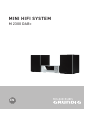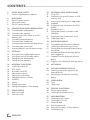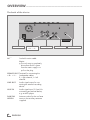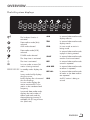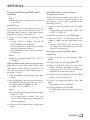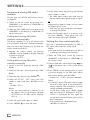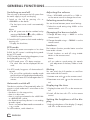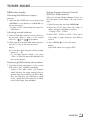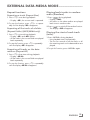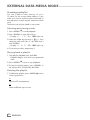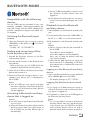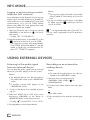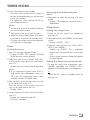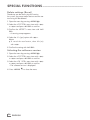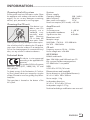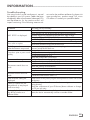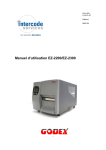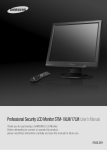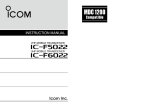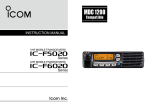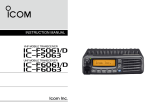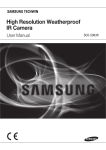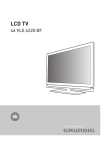Download Grundig M 2300 DAB+ NFC
Transcript
MINI HIFI SYSTEM M 2300 DAB+ EN CONTENTS----------------------------------------------------------------------------------------------------------------------------------3 3 SETUP AND SAFETY Caution: high-frequency radiation 4 4 7 9 OVERVIEW The hi-fi system controls The remote control The hi-fi system displays 10 CONNECTION AND PREPARATION 10 Connecting the loudspeakers 10 Connecting the antenna 10 Connecting an MP3 player or a USB memory stick 11 Connecting external devices 11 Connecting the headphones 11 Connecting an external recording device 12 Connecting the power cord 12 Inserting batteries into the remote control 13 SETTINGS 13 Tuning and storing DAB radio stations 14 Tuning and storing FM radio stations 14 Setting the time automatically 15 Setting the time manually 16 GENERAL FUNCTIONS 16 Switching on and off 16 ECO mode 16 Automatic switch-off 16 Adjusting the volume 16 Selecting sound settings 16 Changing the bass or treble 16 Loudness 16 Muting 16 Displaying the time 16 Setting the brightness of the display 17 TUNER MODE 17 DAB tuner mode 18 FM tuner mode 2 ENGLISH 19 EXTERNAL DATA MEDIA MODE 19 Using CDs 19 Operation with an MP3 player or USB memory stick 19 Inserting/connecting music data media 20 Playback 20 Displaying track information (for MP3/ WMA) 21 Repeat functions 21 Playing back tracks in random order (Random) 21 Playing the start of each track (intro) 22 Creating a playlist 23 23 23 23 BLUETOOTH MODE Compatible with the following devices Selecting the Bluetooth input source Finding and connecting a Bluetooth auxiliary device 23 Activating a Bluetooth auxiliary device that is logged on 23 Playback from the Bluetooth auxiliary device 23 Logging out the Bluetooth auxiliary device 24 NFC MODE 24 USING EXTERNAL DEVICES 24 Listening to the audio signal from an external device 24 Recording on an external recording device 25 TIMER MODE 25 Timer 25 Sleep timer 26 SPECIAL FUNCTIONS 26 Delete settings (Reset) 26 Selecting the software version 27 27 27 27 28 28 29 INFORMATION Cleaning the hi-fi system Cleaning the CD unit Technical data Environmental note General information on laser devices Troubleshooting SETUP AND SAFETY-----------------------------------------------------------------------------Please note the following instructions: Thunderstorms are a danger to all electrical devices. Even if the hi-fi is switched off, it can be damaged by a lightning strike to the mains. Always remove the power plug during a thunder storm. 7 The hi-fi system is designed for the playback of audio signals. All other uses are expressly prohibited. 7 If you want to set up the hi-fi system on wall shelves or in cupboards, please ensure that it is adequately ventilated. There must be at least 10 cm of space at the side, above and behind the hi-fi system. 7 Note: 7 Do not connect any other equipment while the device is switched on. Also switch off the other equipment before connecting it. Do not cover the hi-fi system with newspapers, table cloths, curtains, etc. 7 When setting up the hi-fi system, remember that furniture is often coated with various types of varnish and plastic, which often contain chemical additives. These additives may cause corrosion to the feet of the unit. This may leave stains on the surface of the furniture which can be difficult or impossible to remove. 7 If the hi-fi system is exposed to sudden changes in temperature, for example when taken from the cold into a warm room, wait at least two hours before using it. 7 The hi-fi system is designed for use in dry rooms. If you do use it outdoors, make sure it is protected from moisture such as dripping or splashing water. 7 Prolonged listening with the headphones at loud volumes can damage your hearing. 7 Only plug the device into the mains socket after you have connected the external devices. Make sure the mains plug is freely accessible. 7 Caution: high-frequency radiation The device must be registered and operated in accordance with this operating manual. 7 T he device has an integrated antenna; it must be operated with other antennas or transmitters. Only use the hi-fi system in a moderate climate. 7 Do not place the hi-fi system close to heating units or in direct sunlight, as this will impair cooling. 7 Do not place any vessels containing liquids, such as vases, on the hi-fi system. Do not insert any foreign objects in the CD compartment. 7 Do not place any objects such as burning candles on the hi-fi system. 7 If malfunctions occur due to brief mains overloads or static electricity charges, reset the device. To do this, pull out the power plug and connect it again after a few seconds. 7 Do not open the hi-fi system casing under any circumstances. Warranty claims are excluded for damage resulting from improper handling. 7 ENGLISH 3 OVERVIEW-------------------------------------------------------------------------------------------------------The hi-fi system controls SOURCE 7 . NFC 8 U AUDIO IN ● 4 ENGLISH A B V OVERVIEW-------------------------------------------------------------------------------------------------------The front of the device NFC P osition for NFC registration (Near Field Communication) of mobile phones and tablet PCs. 8 SB port type A for connecting U a USB memory stick or an MP3 player. Infrared sensor for remote control signals. A The hi-fi system displays. B CD compartment. V Adjusts the audio volume. AUDIO IN Audio signal input (3.5 mm) for connecting an external device. U Headphone jack for connecting a stereo headphone set with a jack plug (3.5 mm). This automatically switches off the loudspeakers. SOURCE P ress briefly to switch the device in and out of standby mode. Press and hold down to activate ECO mode. ● The top of the device Switches the device on from standby mode. Selects the input sources FM Tuner, DAB Tuner, Bluetooth, Aux, Audio In, Disc and USB. In tuner mode: press and hold down to start the reverse or forwards frequency search; press briefly to change the frequency backwards or forwards in steps. In external data media mode: forward or reverse track selection; press and hold down to search for a certain passage forwards or backwards. In standby and timer mode: to set hours/minutes. In external data media mode: starts and pauses playback. 7 In external data media mode: ends playback. . Opens and closes the CD compartment. ENGLISH 5 OVERVIEW-------------------------------------------------------------------------------------------------------The back of the device AC ~ AC ~ SPEAKER OUT + R– + L – LINE OUT Socket for mains cable. Note: The only way to completely disconnect the hi-fi system from the mains supply is to pull out the plug. 7 SPEAKER OUT Terminals for connecting the + R– + L – loudspeaker cables. R = right channel, L = left channel. LINE OUT udio signal output for conA necting an external recording device. AUX IN udio signal input (3.5 mm) for A connecting an external device, e.g. an MP3 player. DAB/FM AERIAL Antenna socket for the roof an� tenna or the auxiliary antenna supplied. 6 ENGLISH AUX IN DAB/FM AERIAL OVERVIEW---------------------------------------------------------------------------------------------------------------------------------The remote control 8 S witches the hi-fi system to standby mode and from standby mode to the last input source selected. . pens and closes the CD compartO ment. FM/DABSelects the FM tuner and DAB tuner input sources. Selects the Bluetooth input source. CD Selects the CD input source. USB Selects the USB input source. AUDIO IN Selects the Audio In and Aux AUXinput sources for use with an external data medium. / OK In tuner mode: switches between FM stereo and mono reception. MENU R Changes the brightness of the display. RDS Opens RDS information. INTRO In external data media mode: for playing brief introductions to tracks. In external data media mode: plays back tracks in random order. b In external data media mode: to repeat a track, the CD, the album or the playlist. INFO In DAB tuner mode: displays DAB station information. In external data media mode: switches the display between the current track number and the elapsed playing time and displays the ID3 tag information, if available. ¥ In standby: activates the settings for the time. ≈ A ctivates the settings for timer mode. ENGLISH 7 OVERVIEW---------------------------------------------------------------------------------------------------------------------------------56 3 4 In DAB tuner mode: for selecting DAB radio stations from the presets. In external data media mode: select tracks forwards or backwards. In standby and timer mode: for setting the hours/minutes. In DAB tuner mode: for selecting DAB radio stations from the station list; for setting the frequency/channel of a DAB radio station. In FM tuner mode: press and hold down to start the reverse or forwards frequency search; press briefly to change the frequency backwards or forwards in steps. In external data media mode: search for a certain passage forwards or backwards. OK In menu mode: confirms entries. In tuner mode: press and hold down to adopt the RDS time. In external data media mode: starts playback; pauses playback. SLEEP ctivates sleep timer mode, sets the A time for the sleep timer. MENU 7 In tuner mode: opens the menu of the device. In external data media mode: ends playback. In Bluetooth mode: disconnect the connection to the Bluetooth auxiliary device. + In external data media mode: select albums. – Switches the hi-fi system speakers to and from mute mode. – V + Adjust the volume. – BASS + For tuning to radio stations. DSC 8 Selects different sounds settings. ENGLISH LOUDNESSThe loudness function provides better sound at lower audio volumes. – TREBLE + For tuning to radio stations. 1 ... 0 In FM and DAB tuner mode: select preset channels. 10 + In FM and DAB tuner mode: selects the tens for presets. PROG In FM and DAB tuner mode: pressing briefly activates the memory function; saves radio stations to presets. In FM and DAB tuner mode: press and hold down start searching for new radio stations. In external data media mode: activates the Create playlist function; stores the track when creating a playlist. OVERVIEW---------------------------------------------------------------------------------------------------------------------------------The hi-fi system displays Z Z Ä ) )) w ) 888888:88:88 ALB TRK PRG SHUF T he loudness function is activated ALB In external data media mode: displays albums. Data medium mode (disc) selected. TRK In external data media mode: displays tracks. AUX mode selected. PRG Data media mode (USB) selected. TUNER mode selected. Ä Z Z The sleep timer is activated. w The timer is activated. ) In tuner mode: a stereo FM station is being received. 88888:88:88 In standby mode: displays the RDS ) )) REP ALL time. In any mode: briefly displays the input source; briefly displays the volume and the sound settings. In tuner mode: displays the station name and RDS information or the waveband and frequency. In external data media mode: displays the total number of albums and tracks and the elapsed playing time and, if available, the ID3 tag information (ticker text). In tuner mode: a station is being stored. In external data media mode: a playlist is being created SHUF In external data media mode: random function activated. REP In external data media mode: a track is repeated. ALB REP In external data media mode: an album is repeated. REP ALL In external data media mode: all tracks on the data medium are repeated. RDS n RDS station is being reA ceived. ENGLISH 9 CONNECTION AND PREPARATION---------------------------------------Connecting the loudspeakers Note: 7 If no roof antenna is available, use the auxiliary antenna supplied. When suitably positioned and with adequate signal, this antenna provides adequate reception of FM and DAB channels. Do not shorten the auxiliary antenna. Connecting an MP3 player or a USB memory stick 1Insert the wires of the loudspeaker cable into the side of the threaded fasteners on the loudspeakers and tighten the threaded fasteners. Caution: 7 The hi-fi system must be switched off while the USB connection is being made. If it is not switched off, data can be lost. 2Insert the wires of the loudspeaker cable into the »SPEAKER OUT R L« threaded fasteners on the hi-fi system and tighten the threaded fasteners. Notes: 7 Observe the left and right channels (L = left channel, R = right channel). Connect each of the red sockets (+) on the hi-fi to the red sockets (+) on the loudspeakers. 7 Connecting the antenna 1Connect the USB interface of the MP3 player to the » « socket of the hi-fi system with a standard USB cable; or insert the USB plug of the USB memory stick into the USB interface » « of the hi-fi system. 1 Plug the roof antenna cable (FM and DAB signal) into the antenna socket »DAB/FM AERIAL« on the hi-fi. 10 ENGLISH CONNECTION AND PREPARATION---------------------------------------Connecting external devices Note: 7 Switch the hi-fi system off before you connect external devices. 1Use standard audio cables to connect the audio outputs of the external device to the »AUX IN« sockets on the hi-fi system. Connecting an external recording device 1Use standard audio cables to connect the sound inputs of the external recording device to the »LINE OUT« sockets on the hi-fi system. Note: 7 If possible, connect MP3 players to the »AUDIO IN« socket. Connecting the headphones 1Insert the headphone plug (3.5 mm) into the »U« socket on the hi-fi system. Note: 7 The loudspeakers of the hi-fi system are switched off. Caution: 7 Excessive volume levels when using headphones or earphones can damage your hearing. ENGLISH 11 CONNECTION AND PREPARATION---------------------------------------Connecting the power cord Notes: 7 Check that the mains voltage on the type plate (on the bottom of the hi-fi system) corresponds to your local mains supply. If this is not the case, contact your specialist dealer. 7 Inserting batteries into the remote control All the other devices/loudspeakers must be connected before you connect the power cord. 1Open the battery compartment by pressing down on the catch and then remove the lid. 2Observe the polarity marked on the base of the battery compartment when inserting the batteries (micro batteries, 2 x 1.5 V, R 03/ UM 4/AAA). 3Close the battery compartment. 1Insert the power cord into the »AC ~« socket on the hi-fi system. 2Plug the power cord into the wall socket. Caution: 7 The hi-fi system is connected to the mains with the power cord. Pull out the power plug if you want to completely disconnect the hi-fi system from the mains. Make sure the power plug is easily accessible during operation and not hindered by other objects. 7 12 ENGLISH Notes: 7 Do not expose the batteries to extreme heat, caused for example by direct sunlight, heaters or fire. Remove the batteries when they are flat or when you know that the hi-fi system will not be used for a long period of time. The manufacturer accepts no liability for damage caused by leaking batteries. 7 Environmental note: 7 Batteries, including those which do not contain heavy metal, should not be disposed of with household waste. Always dispose of used batteries in accordance with local environmental regulations. SETTINGS---------------------------------------------------------------------------------------------------------------------------------------Tuning and storing DAB radio stations Note: 7 Make the settings with the buttons on the remote control. Initial setup When the device is connected to the mains for the first time or after a reset, the device starts an automatic station search for DAB radio stations and then stores them in the station list. 1Switch on the hi-fi system by pressing »FM/ DAB«. – Display: »Hello« briefly, followed by »DAB« and then »SCANNING«. – The automatic station search starts and finds and stores DAB radio stations. – Then the device switches to the first station in the station list. Note: 7 If there is no antenna signal, »OFF AIR« is displayed. Storing DAB radio stations as presets Add DAB radio stations after a change of location You can restart the automatic station search. This is useful if you want to operate the device at a new location or if you want to search for new DAB radio stations. 1Switch on the hi-fi system by pressing »FM/ DAB«. – Display: the name of the radio station, such as »B5 AKTUELL «. 2Open the menu by pressing »MENU 7«. 3Select the »FULL SCAN « menu item with »3« or »4« and press »eII OK« to confirm. – Display: »SCANNING«, the automatic station search starts, then finds and stores radio stations in the station list. Setting and storing DAB radio manually 1Switch on the hi-fi system by pressing »FM/ DAB«. 2Open the menu by pressing »MENU 7«. After the automatic station search, all the DAB radio stations in are stored in the station list. You can store your favourite DAB radio stations on the presets 1 to 40. 3Select the »MANUAL « menu item with »3« or »4« and press »eII OK« to confirm. – Display: e.g. »5A I74.928« (channel and frequency of a DAB radio station). 1Select a DAB radio station by pressing »3« or »4«. 4Set the frequency/channel by pressing »3« or »4« on the remote control. 2Save a DAB radio station as a preset by pressing »PROG«, selecting the preset with »5« or »6« and then press »PROG« to save. – Display: »P01 STORED«. 5Confirm the frequency/channel with »eII OK«. – The reception level is displayed. Note: 7 You can also select the preset with the number buttons »1 ... 0«. For two-digit preset numbers, first press »10+« or select the preset double-digit with the numeric buttons. 6Confirm the setting with »eII OK«. – The DAB radio stations are stored in the station list. 3To save more DAB radio stations, repeat steps 1 and 2. ENGLISH 13 SETTINGS---------------------------------------------------------------------------------------------------------------------------------------Tuning and storing FM radio stations You can store up to 40 FM radio stations on preset channels. 1Switch on the hi-fi system by pressing »8«, »SOURCE« on the device or »FM/DAB« on the remote control. 2Select the FM TUNER input source by pressing »SOURCE« on the device or »FM/DAB« on the remote control. Setting and storing FM radio stations automatically The device searches for up to 40 stations with strong reception and stores them automatically. After the search has finished, you will hear the station stored at preset 01. 1Activate the station search by pressing »PROG« until the frequency display changes to rapid run-through. – Display: »AUTO«. Setting and storing FM radio stations manually 1Switch on the hi-fi system by pressing »FM/ DAB«. 2Select the FM input source by pressing »FM/ DAB«. 3Open the menu by pressing »MENU 7«. 4Select the »SCAN SET « menu item with »3« or »4« and press »eII OK« to confirm. – Display: »ALL «. Note: 7 You can select whether it searches for radio stations with strong reception (display »STRONG «) or all radio stations (display: »ALL «). 5Select the option with »3« or »4«. 6 Press »MENU 7« to close the menu. 14 ENGLISH 7Set the radio station by pressing and holding down »3« or »4«. – The radio station search starts and stops at the next station with a good reception signal; or keep pressing »3« or »4« until you reach the frequency you want. – Each time you press the button, the frequency changes by 50 Hz. 8Save the FM radio station on a preset, to do this press »PROG«. Select preset with »5« oder »6« and confirm with »PROG«. Setting the time automatically The time is updated automatically if a DAB or RDS radio station transmits a time signal. Note: 7 The time must be reset after a power failure or after disconnecting from the mains. 1Select the DAB input source by pressing »SOURCE« on the device or »FM/DAB« on the remote control. 2 Select a DAB radio station by pressing » « or » « on the device »5« or »6« on the remote control. 3Press »INFO« on the remote control to switch to the time display for the DAB radio station and confirm the time with »eII OK«. – Display: »CT SYNC«, the time is adopted. Note: 7 Some RDS stations (FM radio stations) transmit an RDS time signal. If the selected RDS station transmits time information, the time can be updated automatically. In FM tuner mode, press »RDS« repeatedly until the time is displayed. If »DATE/ CLOCK« is displayed, the time signal has not yet been received. Please wait until the time is displayed. If the correct time is displayed, press »eII OK« to confirm it. SETTINGS---------------------------------------------------------------------------------------------------------------------------------------Setting the time manually The time can also be set manually. 1Switch off the hi-fi by pressing »8«. 2To set the time in standby mode, press and hold » « for about 2 seconds. – Display: »CLOCK SET« and then »CLOCK 24 HR«. ¥ 2Select the hour format (12 or 24 hours) by pressing »VOLUME« on the device or by pressing »5« or »6« on the remote control and confirm with » «. – The hours flash. ¥ 3 Set the hours by pressing »VOLUME« on the device or by pressing »5« or »6« on the remote control and confirm with » «. – The minutes flash. ¥ 4 Set the minutes by pressing »VOLUME« on the device or by pressing »5« or »6« on the remote control and confirm with » «. – Display: the current time. ¥ ENGLISH 15 GENERAL FUNCTIONS---------------------------------------------------------------------------------------Switching on and off Adjusting the volume The only way to disconnect the hi-fi system from the mains supply is to pull out the plug. 1Press » VOLUME« on the hi-fi or »– VOL +« on the remote control to change the volume. 1Switch on the hi-fi by pressing »8« or »SOURCE« on the device. – The last input source used is automatically selected. Selecting sound settings Note: 7 The hi-fi system can also be switched on by pressing »FM/DAB«, » «, »CD«, »USB« or »AUX« on the remote control. 2Switch the hi-fi system to clock mode mode by pressing »8«. – Display: the clock time. ECO mode To reduce the power consumption to less than 0.5 W, the hi-fi system is switching during standby into ECO mode. In ECO mode, the time display disappears; it can be displayed by pressing » «. ¥ ¥ 1In ECO mode, press » « button one time – The clock time can be displayed 90 seconds. 2In ECO mode, long press »8« button about 2 seconds. – The unit will be switched to standby mode and clock time will be displayed meanwhile. – The Unit will enter ECO mode again after 15 minutes. Automatic switch-off The device switches off automatically after 15 minutes in clock mode and 1 minute later to the ECO mode if: – the device is in the stop position; – there is no disc insert; – there is no plug connected to the »AUX IN« or »AUDIO IN« socket; – the Bluetooth auxiliary devices is not sending an audio signal; – There is no external data media connected on » « socket. To use the device, switch it back on. 16 ENGLISH You can choose between preset sound settings. 1Select the sound setting using »DSC« on the remote control. Changing the bass or treble 1Change the bass using » – BASS +« on the remote control. 2Change the treble using » – TREBLE +« on the remote control. Loudness The loudness function provides better sound at lower audio volumes. 1Switch loudness on and off using »LOUDNESS« on the remote control. Note: 7 If you select a sound setting, this cancels your adjustment of the bass, treble or loudness. Muting You can switch the hi-fi speakers to and from mute mode with this function. 1Activate mute with » « on the remote control. 2Deactivate mute with » « on the remote control. Displaying the time ¥ 1Display the time with » « on the remote control. ¥ 2Switch off the time with » « on the remote control. Setting the brightness of the display 1Adjust the brightness of the display (3 stages) with »R« on the remote control. TUNER MODE-----------------------------------------------------------------------------------------------------------------------DAB tuner mode Selecting the DAB tuner input source 1Select the FM TUNER input source by pressing »SOURCE« on the device or »FM/DAB« on the remote control. – Display: »DAB«, followed by the name of a DAB station. Selecting stored stations Setting Dynamic Range Control (DRC) for DAB stations When you activate Dynamic Range Control, you can hear quiet sounds better in a loud environment. 1Open the menu by pressing »MENU 7«. 2Select the »DRC « menu item with »3« or »4« and press »eII OK« to confirm. – Display: »DRC HIGH «. 1 Select a DAB radio station from the station list by pressing »3« or »4« on the remote control or » « or » « on the device. 3Select »DRC HIGH « or »DRC LOW « option with »3« or »4« and press »eII OK« to confirm. 2 Select a preset for a DAB radio station by pressing »5« or »6« on the remote control. 4 Press »MENU 7« to close the menu. Note: 7 You can also select the preset with the number buttons »1 ... 0«. For two-digit preset numbers, first press »10+« or select the preset double-digit with the numeric buttons. Note: 7 T he DAB station must support DRC. Displaying DAB station information 1To briefly display information on the current DAB station, press »INFO« repeatedly. – Name of the radio station, the Dynamic Label Segment, the signal strength, the programm type, the ensemble (e.g. BR for Bayern), the frequency, the reference to signal errow, the bit rate of the transmission standard, the DAB type, time and date. ENGLISH 17 TUNER MODE-----------------------------------------------------------------------------------------------------------------------FM tuner mode Selecting the FM tuner input source 1Select the FM TUNER input source by pressing »SOURCE« on the device or »FM/DAB« on the remote control. – The most recently selected station is played (Last Station Memory). Selecting presets 1 Select a preset by pressing » « or » « on the device or »5« or »6« on the remote control. Stereo/mono reception When the hi-fi system receives stereo channels, »!« appears in the display. If the signal from the stereo channel is weak, you can improve the sound quality by switching to mono reception. 1Press »!« on the remote control to switch to mono reception. 2To switch back to FM stereo, press »!« on the remote control. Displaying RDS station information If the device receives an RDS station, the station name appears in the display together with »RDS«. If no information is available, the reception frequency appears in the display. Additional information can be displayed. 1To display information on the current RDS station, press »RDS« repeatedly. – The following displays appear in sequence: The name of the radio station. The current programme type (PTY), e.g. »Pop music«. »[No PTY]« appears if information is not available. The radio text. The time. The frequency. 18 ENGLISH EXTERNAL DATA MEDIA MODE------------------------------------------------------Using CDs The device is suitable for music CDs displaying the logo shown here (CDDA) and for CD-Rs and CD-RWs with audio data. The device cannot play CD-ROM, CD-I, CDV, VCD, DVD or computer CDs. 7 In MP3/WMA mode, the terms "album" and "file" are very important. "Album" corresponds to a folder on a PC, "file" to a file on a PC or a CD-DA track. An MP3/WMA CD may not contain more than 999 tracks/folders in total. 7 When burning CD-R and CD-RWs with audio files, various problems may arise which could lead to problems with playback. This can be caused by faulty software or hardware settings or by the CD being used. Should such problems arise, contact the customer services of your CD burner or software manufacturer or look for relevant information, for example on the Internet. 7 Operation with an MP3 player or USB memory stick The » « socket is not compatible with USB hubs and cannot be connected directly to a PC. 7 The USB interface of this device is a standard interface. All currently-known MP3 chip concepts were taken into account when it was developed. Due to rapid progress in MP3 technology and new manufacturers appearing every day, the compatibility of MP3 players/USB memory sticks can only be partially guaranteed. If USB operation is impaired or is not possible, this does not indicate a malfunction of the device. 7 Bi-directional data transfer as defined for ITE devices in EN 55022/EN 555024 is not possible. 7 USB transfer is not in itself an operating mode. It is only an additional function. 7 Never remove a MP3 player/USB memory stick during playback. This can result in damage to the data and the devices. No warranty claims are accepted for damage incurred as a result of this. 7 When you are making audio CDs, observe all legal guidelines and ensure that the copyright of third parties is not infringed. Inserting/connecting music data media Always keep the CD compartment closed to prevent dust from collecting on the laser optics. The CD compartment closes automatically after a short time. Inserting the disc 7 7 Do not attach adhesive labels to CDs. Keep the surfaces of CDs clean. 7 You can play standard 12 cm CDs as well as 8 cm CDs on your device. An adapter is not necessary. 7 1Press ».« to open the CD compartment. – The CD compartment opens. 2Put in the disc with its label facing upwards. 3Press ».« to close the CD compartment. – The disc is read. – Display in MP3/WMA mode: the total number of albums and tracks. – Display in CD-DA mode: the total number of tracks and the total playing time. ENGLISH 19 EXTERNAL DATA MEDIA MODE------------------------------------------------------Connecting an MP3 player or a USB memory stick 1Switch the device to standby mode by pressing »8«. 2Connect the USB interface of the MP3 player to the » « socket of the hi-fi system with a standard USB cable; or insert the USB plug of the USB memory stick into the USB interface » « of the hi-fi system. 3 Switch on the device from standby by pressing »8«. – Display: the total number of albums and tracks. Selecting the input source 1Select the input source (»CD« or »USB«) by pressing »CD« or »USB«. Playback Starting playback When you play music CDs, you can select the track; when you play MP3/WMA files, you can also select folders. 1 Playback starts automatically, if necessary press »eII« on the hi-fi system or »eII OK« on the remote control to start playback; or select the folder by pressing »+ –«, then select the track with »5« or »6«. – Playback starts automatically. – Display: number of folders and tracks, the name of the track and the elapsed playing time. Note: 7 If no data medium is inserted/connected, the message »NO DISC« or »NO USB« appears. 20 ENGLISH Pausing and resuming playback 1Press »eII« on the hi-fi system or »eII OK« on the remote control to pause playback. – Display: the playing time flashes. 2Press »eII« on the hi-fi system or »eII OK« on the remote control to resume playback. Pausing and resuming playback 1To pause playback, press »MENU 7« once. – If you select the data medium again, playback continues from the point at which it stopped. Stopping playback 1To stop playback, press »MENU 7« twice. – When playback starts again, it begins from the first track. Repeating the current track 1Press »5« briefly during playback. Selecting another track 1Press »5« or »6« repeatedly during playback until the number of the track you want appears in the display. – Playback of the selected track starts automatically. Searching for a passage within a track 1During playback, press »3« or »4« and hold down until the passage has been found. 2Playback begins if you release »3« or »4«. Displaying track information (for MP3/WMA) If information about the artist, album and track are available on the data medium, this is displayed after 6 seconds automatically (ID3 tag). 1Press »INFO« to enter or exit the ID3 mode. EXTERNAL DATA MEDIA MODE------------------------------------------------------Repeat functions Repeating a track (Repeat One) 1Press »b« once during playback. – Display: »REP«, the current track is repeated. 2To stop the function, press »b« so repeatedly until the display »REP« disappears. Repeating all the tracks of a folder (Repeat Folder) (MP3/WMA only) 1Press »b« twice during playback. – Display: »REP« and »ALB« flashes. – All the tracks in the current folder are played back repeatedly. 2To stop the function, press »b« repeatedly until the display »REP« disappears. Repeating all tracks on the data medium (Repeat All) Playing back tracks in random order (Random) 1Press » « during playback. – Display: »SHUF«. – All tracks on the data medium are played back once in random order. 2Press » « to switch off the random function. – The display »SHUF« disappears. Playing the start of each track (intro) 1Press »INTRO« during playback. – Intro playback starts automatically. – The first ten seconds of all the tracks or all the remaining tracks on the data medium are played. 2To quit this function, press »INTRO« again. 1Press »b« three times during playback. – Display: »REP ALL«. – All the tracks in the current folder are played back repeatedly. 2To stop the function, press »b« repeatedly until the display »REP ALL« disappears. ENGLISH 21 EXTERNAL DATA MEDIA MODE------------------------------------------------------Creating a playlist You can create a track memory of up to 32 tracks for the current data medium in any order you choose and then play them back in that sequence. A track may be saved more than once. The entries can only be made in stop mode. Selecting and storing tracks 1Press »MENU 7« to end playback. 2Press »PROG« to open the function. – Display: »1 1 P−−01«, »PRG« lights up. 3Select the folder by pressing »+ –«, then select the track with »5« or »6« and save it with »PROG«. – Display: »1 2 P−−02«, »PRG« lights up. 4To store more tracks, repeat step 3. Playing back a playlist 1Start playlist playback with »eII OK«. – Playback begins with the first programmed track. 2Press »MENU 7« once to stop playback. 3To play the playlist again, press »PROG« in the stop position, followed by »eII OK«. Deleting the playlist 1To delete the playlist, press »MENU 7« twice in the stop position; or open the CD compartment; or select a different input source. 22 ENGLISH BLUETOOTH MODE--------------------------------------------------------------------------------------------------- Compatible with the following devices The M 2300 automatically connects to the last Bluetooth auxiliary device that was logged on. 7 If the Bluetooth auxiliary device is not recognised, it has to be activated again via its own menu. 7 Your M 2300 can be connected to any commercially available Bluetooth-compatible devices that comply with the A2DP standard. This includes smartphones, laptops and tablet PCs, for example. Playback from the Bluetooth auxiliary device Selecting the Bluetooth input source 2Set the preferred volume with »VOLUME« on the hi-fi or »– VOL +« on the remote control. 1Select the Bluetooth input source by pressing »SOURCE« on the device or » « on the remote control. – Display: »BT DISCONNECT«. 2Start the search function on the Bluetooth auxiliary device. – After a short time, your M 2300 will be displayed on the Bluetooth auxiliary device. 3End playback on the Bluetooth auxiliary device. Notes: 7 Various functions can also be controlled on the M 2300. Press »eII« to pause playback, press »eII« again to resume playback; press »5« to select the previous track and »6« for the next track. 7 Note that the data transmission range can be as much as 9 m, depending on the Bluetooth device that is used and the structure of the building. 3Select the M 2300 on the Bluetooth auxiliary device and connect to it. Logging out the Bluetooth auxiliary device 4When the Bluetooth auxiliary device is connected to your device, »BT« is displayed on the M 2300. Note: 7 Your M 2300 can only receive and play the audio signal from one Bluetooth device; however, up to 8 Bluetooth auxiliary devices can be logged on. 1Log out the Bluetooth device or press and hold down »MENU 7« on the M 2300. – The display changes to »BT CLEAR«. Finding and connecting a Bluetooth auxiliary device 1Activate the Bluetooth function on the Bluetooth auxiliary device. Activating a Bluetooth auxiliary device that is logged on Notes: 7 You only have to log Bluetooth auxiliary devices on once. 7 When the Bluetooth auxiliary device leaves and then moves back into signal range of the M 2300, the auxiliary device logs on automatically. 1Start playback on the Bluetooth auxiliary device. Logging the Bluetooth device back on 1If you move out of data transmission range or switch off Bluetooth mode, the Bluetooth auxiliary device is logged out. 2To log back on, select your M 2300 again on the Bluetooth auxiliary device. Note: 7 If it is not possible to connect to a Bluetooth auxiliary device that was registered previously, remove your M 2300 from the Bluetooth auxiliary device's device list and repeat the search and connection procedure. ENGLISH 23 NFC MODE----------------------------------------------------------------------------------------------------------------------------------Logging on and connecting a mobile telephone (NFC standard) As an alternative to the Bluetooth log on you can simply log on a mobile telephone or a tablet PC which conforms to the standard NFC (near field communication) on to your M 2300. Mobile phones and tablet PCs with appropriate hardware and software are suitable. 1Select the Bluetooth input source by pressing »SOURCE« on the device or » « on the remote control. – Display: »BT DISCONNECT«. Note: 7 The log on must be confirmed on the mobile phone/ tablet PC when doing so for the first time. 3 To log out hold the mobile phone / the tablet PC again over the » « marking on the front of your M 2300. TM is a registered trade mark of the NFC Forum, Inc., and is registered in the USA and other countries. 2 Hold the mobile phone or the tablet PC on the » « marking on the front of your M 2300. – The logging on process starts automatically. If the mobile phone/the tablet PC was detected, a signal tone is emitted and the Display: »BT CONNECT« appears. USING EXTERNAL DEVICES---------------------------------------------------------------------Listening to the audio signal from an external device You can play the audio signal from an external device (e.g. an MP3 player) on the hi-fi system. Notes: 7 The external devices must be connected to the »AUX IN« socket or the »AUDIO IN« socket. 7 If possible, connect MP3 players to the »AUDIO IN« socket. 1 Switch on the device from standby by pressing »8«. 2Select the AUDIO IN or AUX input source by pressing »SOURCE« on the device or »AUDIO IN AUX« on the remote control. – Display: » « and »AUDIO IN« or »AUX«. 3Start playback on the external device. 24 ENGLISH Recording on an external recording device Note: 7 The external recording device must be connected to the »LINE OUT« socket. 1Select the input source by pressing »FM/DAB«, »CD«, »USB«, » « or »AUDIO IN AUX«. 2Connect/insert data medium and start playback; or select radio station. 3Start recording on the external recording device. TIMER MODE--------------------------------------------------------------------------------------------------------------------------Your hi-fi system has two timer modes: – The timer, which switches the hi-fi system on at a preset time and wakes you with the input source you selected. – The sleep timer, which switches the hi-fi system off at a preset time. Notes: 7 You can only set the timer mode with the buttons on the remote control. The time has to be set on the hi-fi system. 7 When this setting is being made, if no button is pushed for more than 10 seconds, the hifi system will end the process automatically. You then have to start again. 7 Timer Setting the timer ≈ 1Press » « from the switched off state. – Display: »TIMER SET« appears, followed by the last input source selected. 2Select the input source (TUNER, DAB, DISC or USB) by pressing »5« or »6« and confirm with » «. – Display: the hours of the switch-off time flash. ≈ Note: 7 If you selected the signal source DISC or USB and the file is damaged or there is no CD in the CD compartment, the hi-fi automatically switches to TUNER mode. Activating and deactivating the alarm ≈ 1Deactivate the alarm by pressing » « once briefly. – Display: » « disappears when the timer is deactivated. ≈ Sleep timer Setting the sleep timer 1Switch on the hi-fi system from standby by pressing »8 «. 2Open the function with »SLEEP« on the remote control. – Display: »SLEEP−−OFF«. 3Select the switch-off time (»10«, »20« to »90«, »OFF«) with »SLEEP«. – Display: e.g. »SLEEP−−30«, is displayed briefly, then the selected input source and »zz«. – The hi-fi system switches off after the selected time has elapsed. Ending the sleep timer prematurely 1To end the sleep timer prematurely, press »SLEEP« repeatedly until »SLEEP−−OFF« appears in the display and »zz« disappears; or switch the hi-fi system to standby mode by pressing »8 «. 3Enter the hours of the switch-on time with »5« or »6« and confirm with » «. Enter the minutes of the switch-on time with »5« or »6« and confirm with » «. – Display: »VOL«. ≈ ≈ 4Set the volume with »5« or »6« and confirm with » «. – Display: the current time and » «. – The timer is activated ≈ ≈ ENGLISH 25 SPECIAL FUNCTIONS--------------------------------------------------------------------------------------------Delete settings (Reset) The device can be reset using this function. As a result, the preset radio stations and the station listing will be deleted. 1Open the menu by pressing »MENU 7«. 2Select the »SYSTEM « menu item with »3« or »4« and press »eII OK« to confirm. 3Confirm the »RESET « menu item with »eII OK«. – A security prompt appears. 4Select the »Y « (yes) option with »4«. Note: 7 To cancel the reset function, select »N « (no) with »3«. 5Confirm the setting with »eII OK«. Selecting the software version 1Open the menu by pressing »MENU 7«. 2Select the »SYSTEM « menu item with »3« or »4« and press »eII OK« to confirm. 3Select the »SW VER « menu item with »3« or »4« and press »eII OK« to confirm. – The software version is displayed. 4 Press »MENU 7« to close the menu. 26 ENGLISH INFORMATION-----------------------------------------------------------------------------------------------------------------Cleaning the hi-fi system System Pull the power cord out of the mains socket. Clean the appliance with a damp cloth and a mild detergent. Do not use any detergents containing alcohol, spirit, ammonia or scouring agent. Power supply Operating voltage: 220 - 240 V~ Mains frequency: 50/60 Hz Max. power consumption: : 33 W Power consumption (ECO mode): ≤ 0.5 W Cleaning the CD unit If the device is unable to scan CDs properly, use a standard, commercially available cleaning CD to clean the laser optics. Other cleaning methods may damage the laser optics. Use a lint-free cloth for cleaning the CD and always wipe it from the inside out in a straight line. Do not use cleaning agents for conventional vinyl discs, nor any solvents or abrasive cleaners. Technical data This device is noise-suppressed according to the applicable EU directives. This product fulfils the European directives 1999/5/EC, 2009/125/ EC and 2011/65/EU. To obtain a copy of the Declaration of Conformity (Doc), please submit your request by using the contact information at www.grundig.com/download/doc. The type plate is located on the bottom of the hi-fi system. Amplifier unit output: Sine wave power: Loudspeaker impedance: Signal-to-noise ratio: 2 x 50 W 6Ω ≥ 80 dBA Receiver unit Reception range: DAB/DAB+: 174.928 ... 239.200 MHz FM: 87.5 ...108.0 MHz CD unit Frequency response: 20 Hz ... 20 kHz Noise voltage ratio: ≥ 96 dBA MP3/WMA Folder and track: Max. 256 folders and 999 tracks per CD File system/folder management: ISO 9660 Level 1 compatible USB USB 2.0 for FAT 32/16 format Dimensions and weight Device dimensions (with threaded fasteners): W x H x L 260 x 100 x 300 mm Device weight: 2 kg Loudspeaker dimensions: W x H x L 155 x 240 x 235 mm Loudspeaker weight: 2.37 kg Technical and design modifications are reserved. ENGLISH 27 INFORMATION-----------------------------------------------------------------------------------------------------------------Environmental note This product has been made from high-quality parts and materials which can be re-used and recycled. Therefore, do not dispose of the product along with normal household waste at the end of its service life. Take it to a collection point for the recycling of electrical and electronic equipment. The symbol on the product, in the operating manual or on the packaging indicates that recycling is possible. Please find out about collection points operated by your local authority. Help protect the environment by recycling used products. General information on laser devices This device is a CLASS 1 LASER PRODUCT. This means that the laser is designed in such a way as to ensure that the maximum permissible emission value cannot be exceeded under any circumstances. CLASS 1 LASER PRODUCT Caution: If operating devices or methods other than those specified here are employed, it may lead to dangerous exposure to emissions. This device emits laser radiation. Because of the danger of eye injuries, the unit may only be opened or serviced by trained personnel. If settings other than those stated here are used or other procedures are carried out, this may lead to dangerous exposure to radiation. 28 ENGLISH INFORMATION-----------------------------------------------------------------------------------------------------------------Troubleshooting Not every kind of sound interference is caused by a defect in your hi-fi system. Cables that have accidentally been disconnected, damaged CDs and flat batteries for the remote control will impair functioning. If the following measures do not resolve the problem satisfactorily, please visit www.grundig.com, product range: hi-fi, micro CD stations or contact your specialist dealer. Problem Possible cause/remedy Insert a CD. Check that the CD was inserted with the label facing upwards. Moisture may have collected on the laser lens; wipe it clean. »NO DISC« is displayed. Clean the CD (see "INFORMATION") or use a different CD. The CD-RW/CD-R is not finalised. Reception signal too weak; position the wire antenna differently. Poor radio reception. Move the hi-fi further away from the television. The hi-fi system does not react Disconnect the power cord from the mains plug, reinsert it after a short when the buttons are pressed. time and switch the hi-fi back on. Turn up the volume. Sound too quiet or poor sound Loudspeakers connected properly? quality. Pull out the headphones jack. Check the loudspeaker connections. Stereo sounds wrong. Loudspeakers connected properly? First select the input source then use the function buttons. Hold the remote control closer to the hi-fi. The remote control does not Check the polarity of the batteries. work. Insert new batteries. Point the remote control directly at the receiver on the front of the hi-fi. Set the time. The timer function does not work. Activate the timer function with » «. Power failure or the power plug has been pulled out of the wall socket. Time and timer setting not Set the time. displayed. The CD is faulty or the software or hardware settings were incorrect CD-Rs or CD-RWs are not during burning played back, or are played Check the components of your CD burner/burner software or change back incorrectly. the CD you are using During playback of a track, If the current folder contains a faulty track or a track with an invalid the device switches to a name, the device automatically switches to another folder. different folder. ≈ ENGLISH 29 Grundig Intermedia GmbH Beuthener Strasse 41 90471 Nürnberg www.grundig.com 72011 412 2500 14/10