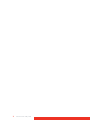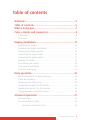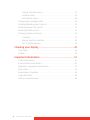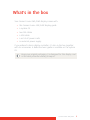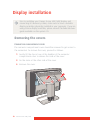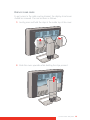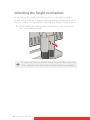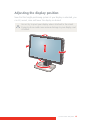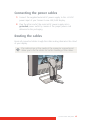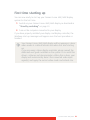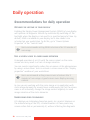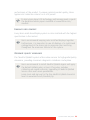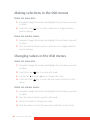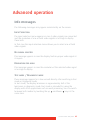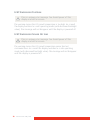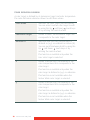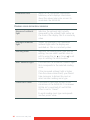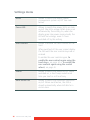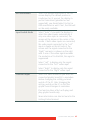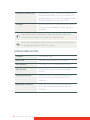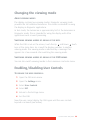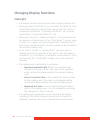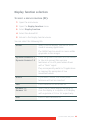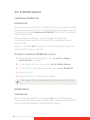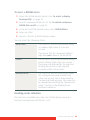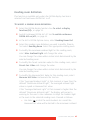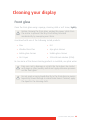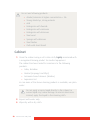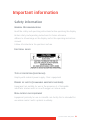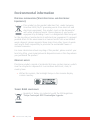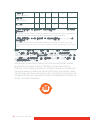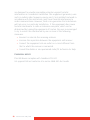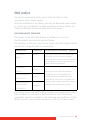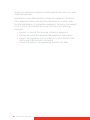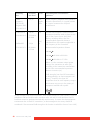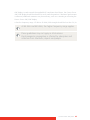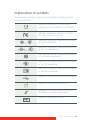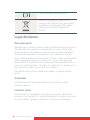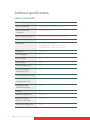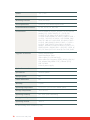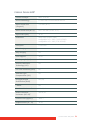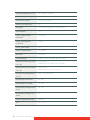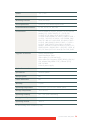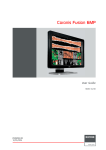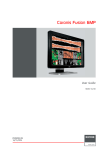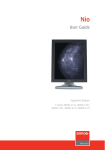Download Barco Coronis Fusion 4MP DL
Transcript
Coronis Fusion 4MP/6MP User Guide 2 Coronis Fusion 4MP/6MP Welcome! Thank you for choosing this CORONIS FUSION 4MP/6MP display! Coronis Fusion is an ingenious PACS display system designed to further enhance flexibility and productivity in diagnostic imaging. Featuring the industry’s first 30-inch color LCD that can be used as two seamless heads or one wide-screen display, Coronis Fusion offers you the freedom to organize your workspace just the way you want it. It allows you to read CT, MR, cath and echo cardiogram images, or any other combination, side by side on a single diagnostic screen. Coronis Fusion features the latest, breakthrough In-Plane Switching (IPSPro) LCD technology. This technology brings the most advanced LCD viewing characteristics on the market, setting new standards for brightness and contrast, even from a wide viewing angle. Use the instructions in this guide to install your CORONIS FUSION 4MP/6MP display and discover all these interesting features yourself! Following symbols may be used throughout this guide: WARNING Warning: Risk of injury to human beings Caution: Risk of damage to the product Important notice or remark Note Hint, tip Additional information Read all the safety information starting on page 51 before operating your CORONIS FUSION 4MP/6MP display. Coronis Fusion 4MP/6MP 3 4 Coronis Fusion 4MP/6MP Table of contents Welcome!.........................................................................3 Table of contents .............................................................5 What's in the box.............................................................7 Parts, controls and connectors ........................................8 Front view ............................................................................................... 8 Rear view ................................................................................................ 9 Display installation ........................................................12 Removing the covers ........................................................................... 12 Unlocking the height mechanism ....................................................... 14 Adjusting the display position ............................................................. 15 Connecting the signal cables............................................................... 16 Connecting the power cables.............................................................. 17 Routing the cables................................................................................ 17 Re-attaching the covers ....................................................................... 18 VESA-mount installation....................................................................... 19 First time starting up ............................................................................ 21 Daily operation ..............................................................22 Recommendations for daily operation ............................................... 22 Stand-by switching ............................................................................... 24 Bringing up the OSD menu.................................................................. 25 Navigating through the OSD menus................................................... 25 Making selections in the OSD menus................................................. 26 Changing values in the OSD menus ................................................... 26 Advanced operation ......................................................27 Info messages....................................................................................... 27 On-screen display (OSD) ...................................................................... 29 Luminance and color menu ......................................................... 29 Coronis Fusion 4MP/6MP 5 Display Function menu................................................................. 31 Settings menu ............................................................................... 36 Information menu......................................................................... 38 Changing the viewing mode ............................................................... 39 Enabling/disabling User Controls........................................................ 39 Switching Power LED on/off ............................................................... 41 Switching DPMS on/off........................................................................ 41 Changing Display Functions ................................................................. 42 Concepts......................................................................................... 42 Display function selection ............................................................ 43 ALC & DICOM Options.................................................................... 44 Cleaning your display ....................................................49 Front glass ............................................................................................. 49 Cabinet................................................................................................... 50 Important information ..................................................51 Safety information................................................................................ 51 Environmental information.................................................................. 54 Regulatory compliance information.................................................... 57 EMC notice............................................................................................. 59 Explanation of symbols ........................................................................ 65 Legal disclaimer .................................................................................... 66 Technical specifications ........................................................................ 68 6 Coronis Fusion 4MP/6MP What's in the box Your CORONIS FUSION 4MP/6MP display comes with: • this CORONIS FUSION 4MP/6MP display guide • a system CD • two DVI cables • a USB cable • a set of AC power cords • an external power supply If you ordered a Barco display controller, it’s also in the box together with its accessories. A dedicated user guide is available on the system CD. Keep your original packaging. It is designed for this display and is the ideal protection during transport. Coronis Fusion 4MP/6MP 7 Parts, controls and connectors Front view 1 8 2 3 4 5 6 7 8 1 USB downstream connectors 2 Left/Down key 3 Right/Up key 4 Enter key 5 Stand-by key 6 Ambient light sensor 7 Power status indicator light 8 Control wheel Coronis Fusion 4MP/6MP Rear view 1 1 Connector compartment cover 3 Display stand cover 2 2 3 Neck cover Coronis Fusion 4MP/6MP 9 CORONIS FUSION 4MP 1 2 3 4 5 6 7 1 +24 VDC power input 2 USB upstream connector 3 USB downstream connector 4 +5 VDC, 0.25 A power output for accessories 5 +3.3 VDC, 0.25A auxiliary power output 6 DVI 1 video input 7 DVI 2 video input 10 Coronis Fusion 4MP/6MP CORONIS FUSION 6MP 1 2 3 4 5 6 7 1 +24 VDC power input 2 USB upstream connector 3 USB downstream connector 4 +5 VDC, 0.25 A power output for accessories 5 +3.3 VDC, 0.25A auxiliary power output 6 DVI 1 video input 7 DVI 2 video input Coronis Fusion 4MP/6MP 11 Display installation Prior to installing your CORONIS FUSION 4MP/6MP display and connecting all necessary cables, make sure to have a suitable display controller physically installed in your computer. If you are using a Barco display controller, please consult the dedicated user guide available on the system CD. Removing the covers CONNECTOR COMPARTMENT COVER The connector compartment cover should be removed to get access to the connectors. To remove the cover, proceed as follows: 1 Gently lift the clips at one of the handles of the connector compartment cover to release that side of the cover. 2 Do the same at the other side of the cover. 3 Remove the cover. 12 Coronis Fusion 4MP/6MP DISPLAY STAND COVER To get access to the cable routing channel, the display stand cover should be removed. This can be done as follows: 1 Gently press and hold the clips at the inside top of the cover. 2 Slide the cover upwards while holding the clips pressed. Coronis Fusion 4MP/6MP 13 Unlocking the height mechanism In the factory, the height-positioning system in the display stand is locked with a red hook to prevent damage during transportation. You’ll have to remove this hook before adjusting your display height position. 1 While holding the display panel pushed down, pull out the red hook in the display stand. To retain the hook for possible future transportation, insert the short, red end of the hook back into the stand of your display. 14 Coronis Fusion 4MP/6MP Adjusting the display position Now that the height-positioning system of your display is unlocked, you can tilt, swivel, raise and lower the display as desired. Do not try to pivot your display when attached to the stand. Trying to do so could cause serious damage to your display and its stand. Coronis Fusion 4MP/6MP 15 Connecting the signal cables 1 Connect one head of the display controller to the DVI 1 connector with one of the supplied DVI cables. 2 Connect another head of the display controller to the DVI 2 connector with one of the supplied DVI cables. 3 If you want to make use of your display’s USB downstream connectors, connect a PC USB downstream connector to the display’s USB upstream connector by means of the supplied USB 2.0 cable. 16 Coronis Fusion 4MP/6MP Connecting the power cables 1 Connect the supplied external DC power supply to the +24 VDC power input of your CORONIS FUSION 4MP/6MP display. 2 Plug the other end of the external DC power supply into a grounded power outlet by means of the proper power cord delivered in the packaging. Routing the cables Route all connected cables trough the cable routing channel in the stand of your display. The cable straps at the inside of the connector compartment allow you to fix the cables for better shielding of the cables. Coronis Fusion 4MP/6MP 17 Re-attaching the covers 1 Re-attach the display stand cover by sliding it downward. You’ll hear a “click” sound of the cover’s clips when the display stand cover is in position. Pay attention that all cables stay in the cable channel while replacing the cover. 2 Re-attach the connector compartment cover by sliding the cover’s top in position and then push the cover’s bottom. You’ll hear a “click” sound of the cover’s clips when the connector compartment cover is in position. 18 Coronis Fusion 4MP/6MP VESA-mount installation The panel, standard attached to a stand, is compatible with the VESA 100 mm standard. Thus, it can be used with an arm that is approved by VESA. This chapter shows you how to release the panel from the stand and how to attach it to an arm. If you’re not using an arm, you can skip this chapter. 1 Gently pull open both lower sides of the cover. 2 Slide the cover upwards while holding the lower sides pulled open. Coronis Fusion 4MP/6MP 19 3 Lift the plastic frame that covers the fixation of the panel to the stand. Turn it for 45 degrees to uncover the fixation screws. 4 Unscrew the four fixation screws fixing the panel to the stand. 5 Attach the panel firmly to the arm using 4 screws M4 x 10 mm. You should mount the panel in landscape position. Portrait position is possible but not supported. Use an arm that can support a weight of at least 21.6 kg (47.62 lbs). Failure to do so could make the panel fall, causing serious injury to a child or adult, and serious damage to the equipment. Never move a display attached to an arm by pulling or pushing the display itself. Instead, make sure that the arm is equipped with a VESA approved handle and use this to move the display. Please refer to the instruction manual of the arm for more information and instructions. 20 Coronis Fusion 4MP/6MP First time starting up You are now ready to start up your CORONIS FUSION 4MP/6MP display system for the first time. 1 Switch on your CORONIS FUSION 4MP/6MP display as described in “Stand-by switching” on page 24. 2 Turn on the computer connected to your display. If you have properly installed your display and display controller, the Windows start-up messages will appear once the boot procedure is finished. Your CORONIS FUSION 4MP/6MP display will be running in a basic video mode at a default refresh rate when first time starting up. If you are using a Barco display controller, please consult the dedicated user guide available on the system CD to install the drivers, software and documentation. When this is done, your display will automatically detect the connected video input signal(s) and apply the correct video mode and refresh rate. Coronis Fusion 4MP/6MP 21 Daily operation Recommendations for daily operation OPTIMIZE THE LIFETIME OF YOUR DISPLAY Enabling the Display Power Management System (DPMS) of your display will optimize its diagnostic lifetime by automatically switching off the backlight when the display is not used for a specified period of time. By default, DPMS is enabled on your display, but it also needs to be activated on your workstation. To do this, go to “Power Options Properties” in the “Control Panel”. Barco recommends setting DPMS activation after 20 minutes of non-usage. USE A SCREEN SAVER TO AVOID IMAGE RETENTION Prolonged operation of an LCD with the same content on the same screen area may result in a form of image retention. You can avoid or significantly reduce the occurrence of this phenomenon by using a screen saver. You can activate a screen saver in the “Display properties” window of your workstation. Barco recommends setting screen saver activation after 5 minutes of non-usage. A good screen saver displays moving content. In case you are working with the same image or an application with static image elements for several hours continuously (so that the screen saver is not activated), change the image content regularly to avoid image retention of the static elements. UNDERSTAND PIXEL TECHNOLOGY LCD displays use technology based on pixels. As a normal tolerance in the manufacturing of the LCD, a limited number of these pixels may remain either dark or permanently lit, without affecting the diagnostic 22 Coronis Fusion 4MP/6MP performance of the product. To ensure optimal product quality, Barco applies strict selection criteria for its LCD panels. To learn more about LCD technology and missing pixels, consult the dedicated white papers available at www.barco.com/ medical. ENHANCE USER COMFORT Every Barco multi-head display system is color matched with the highest specification in the market. Barco recommends keeping color-matched displays together. Furthermore, it is important to use all displays of a multi-head configuration at the same rate to preserve color matching throughout the economic lifetime of the system. MAXIMIZE QUALITY ASSURANCE The ‘MediCal QAWeb’ system offers online service for high-grade Quality Assurance, providing maximum diagnostic confidence and uptime. Barco recommends to install MediCal QAWeb Agent and apply the default QAWeb policy at least. This policy includes calibration on regular intervals. Upgrading to MediCal QAWeb Server offers even more possibilities. Learn more and sign up for the free MediCal QAWeb Essential level at www.barco.com/medical/qa Coronis Fusion 4MP/6MP 23 Stand-by switching The connected power supply also provides a switch that can be used to turn the power completely off. To use the display, please make sure to switch on this power supply. This can be done by pushing the on/off switch on the power supply into the "|" position. USING THE TOUCH KEYS: 1 While the OSD is not on the screen, touch any touch key. As a result, the control panel illumination is switched on for a few seconds. 2 While the contol panel illumination is on, touch the stand-by touch key. A message appears on the screen. 3 Touch the stand-by touch key once more to confirm. 4 To switch the display on while it is in stand-by, touch any touch key. Next, while the contol panel illumination is on, touch the stand-by touch key. USING THE CONTROL WHEEL: 1 While the OSD is not on the screen, click the control wheel shortly. A message appears on the screen. 2 Click the control wheel once more to confirm. 3 To switch the display on while it is in stand-by, click the control wheel shortly. 24 Coronis Fusion 4MP/6MP Bringing up the OSD menu USING THE TOUCH KEYS: 1 While the OSD is not on the screen, touch any touch key. As a result, the control panel illumination is switched on for a few seconds. 2 While the contol panel illumination is on, touch the Enter key. touch USING THE CONTROL WHEEL: While the OSD is not on the screen, rotate the control wheel. Navigating through the OSD menus USING THE TOUCH KEYS: 1 Use the Up and Down keys to move through the menus. 2 To go into a submenu, use the Up or Down key to highlight the submenu. Next, touch the Enter key to go into the submenu. 3 When you select Exit, the OSD exits the submenu and jumps to the previous (higher-level) menu. When you select Exit in the main menu, the OSD is hidden. USING THE CONTROL WHEEL: 1 Rotate the control wheel to move up and down through the menus. 2 To go into a submenu, rotate the control wheel to highlight the submenu. Next, click the control wheel to go into the submenu. 3 When you click on Exit, the OSD exits the submenu and jumps to the previous (higher-level) menu. When you click on Exit in the main menu, the OSD is hidden. Coronis Fusion 4MP/6MP 25 Making selections in the OSD menus USING THE TOUCH KEYS: 1 Navigate through the menus and highlight the parameter you wish to select. 2 Touch the Enter several settings. key to make a selection or toggle between USING THE CONTROL WHEEL: 1 Navigate through the menus and highlight the parameter you wish to select. 2 Click the control wheel to make a selection or to toggle between several settings. Changing values in the OSD menus USING THE TOUCH KEYS: 1 Navigate through the menus and highlight the parameter you wish to adjust. 2 Touch the Enter 3 Use the Up key to go into edit mode. or Down 4 Touch the Enter menu. key to change the value. key to enter the new value and return to the USING THE CONTROL WHEEL: 1 Navigate through the menus and highlight the parameter you wish to adjust. 2 Click the control wheel to go into edit mode. 3 Rotate the wheel to change the value. 4 Click the wheel to enter the new value and return to the menu. 26 Coronis Fusion 4MP/6MP Advanced operation Info messages The following messages may appear automatically on the screen: INPUT SELECTION The Input selection menu appears in case 2 video signals are connected and the resolution of one or both video signals is too high to display them both. In that case the input selection menu allows you to select one of both video signals. NO SIGNAL SELECTED This message appears in case the display finds no proper video signal at its inputs. RESOLUTION TOO HIGH This message appears in case the resolution of the selected video signal is too high to display. TEXT MODE / DIAGNOSTIC MODE These messages appear for a few seconds directly after switching to Text mode or Diagnostic mode. In text mode, the display luminance is approximately half of the luminance in diagnostic mode. Text mode is intended for using the display with office applications such as word processing. You can switch between both modes by touching the up and down keys at the same time. Coronis Fusion 4MP/6MP 27 LCM TEMPERATURE TOO HIGH This is a serious error message. You should power off the display and call for service. The warning means the LCD panel temperature is too high. As a result the display switches to a safe operating mode (with decreased backlight value). The message will not disappear until the display is powered off. LCM TEMPERATURE SENSOR OFF LINE This is a serious error message. You should power off the display and call for service. The warning means the LCD panel temperature sensor has lost communication. As a result the display switches to a safe operating mode (with decreased backlight value). The message will not disappear until the display is powered off. 28 Coronis Fusion 4MP/6MP On-screen display (OSD) Luminance and color menu Measured luminance Indicates the actual luminance measured by the internal sensor. This is a read-only value. It is expressed in cd/m2. Luminance target Allows to manually adjust the luminance target. See note below. Color target Allows to select from a list of factorydefined and user-defined color targets. Viewing mode Allows to select the viewing mode: Diagnostic or Text. In text mode the luminance is approximately half of the luminance in diagnostic mode. This is intended for use with office applications such as word processing. You can also switch between both modes by touching the up and down keys at the same time while the OSD is not on the screen. Color definition Jumps to the color definition submenu, which allows to change the definition of the user-defined color targets. When you change the luminance target, the display will adjust its backlight to reach the target. This can be seen in the Measured luminance line. When the luminance target cannot be reached, e.g., due to aging of the backlight, the Measured luminance line changes to Minimum value reached or Maximum value reached. Coronis Fusion 4MP/6MP 29 COLOR DEFINITION SUBMENU A color target is defined by its luminance target and color temperature. The color definition submenu allows to edit these values. Color name Indicates the color target you are editing. You can select another color target to edit by using the Up and Down touch keys or by rotating the control wheel. Luminance target Allows to select the luminance target that corresponds to the color target. Defined in Indicates how the color temperature is defined: in (x,y) co-ordinates or Kelvin (K). You can switch between both by using the Up and Down touch keys or by rotating the control wheel. This function is available only when the User color target is selected. x Allows to define the x co-ordinate of the color temperature that corresponds to the color target. This function is available only when the color target is defined in (x,y) co-ordinates. This function is not available when the Native White color target is selected. y Allows to define the y co-ordinate of the color temperature that corresponds to the color target. This function is available only when the color target is defined in (x,y) co-ordinates. This function is not available when the Native White color target is selected. 30 Coronis Fusion 4MP/6MP Color temperature Allows to define the color temperature that corresponds to the color target in Kelvin units. This function is available only when the color target is defined in Kelvin units. This function is available only when the User color target is selected. Restore factory x, y values Allows to reset the (x,y) co-ordinates of the color temperature to the factory values. This function is not available when the Native White color target is selected. Display Function menu Display function Allows to select from a list of pre-defined display functions. If the DICOM DF is selected, a number of additional settings is available. ALC & DICOM options Jumps to the ALC & DICOM Options submenu, which allows to edit the settings for the DICOM display function. This function is available only when the DICOM DF is selected. Coronis Fusion 4MP/6MP 31 ALC & DICOM OPTIONS SUBMENU Measured ambient light Indicates the ambient light actually measured by the ambient light sensor on the front of the display. This is a read-only value. Averaged ambient light Shows the average of the measured ambient light since the display was switched on. When you execute the function “Measure ALC Value”, this value will be stored as the Measured ALC correction value for the selected reading room, unless this value is higher than the maximum ambient light determined for the selected reading room. Correction value Shows the ambient light correction value that is taken into account in the calculation of the display function. Cont. DICOM ALC Allows to switch continuous DICOM ALC on/off. When switched on, the DICOM DF is recalculated continuously taking the averaged ambient light into account. When switched off, the DICOM DF is recalculated only at the moment the DICOM Offset is changed (see below). 32 Coronis Fusion 4MP/6MP DICOM offset This function is available only when the DICOM DF is selected.When Continuous DICOM ALC is switched off, the DICOM DF is recalculated at the moment the DICOM Offset is changed, taking the new DICOM Offset into account. • When set to “Dark Room”, the ambient light is not taken into account. • When set to “Preset”, a preset ambient light value determined by the selected reading room is taken into account. • When set to “Measured ALC”, the averaged ambient light, determined by the selected reading room, is taken into account. This function is available only when Continuous DICOM ALC is off. Reading room Allows to select from a pre-defined list of reading room types. You must select a reading room that corresponds to the type of room the display is installed in. This function is available only when Continuous DICOM ALC is off. Reading room def. Jumps to the reading room definition submenu, which allows to edit the reading room condition settings. This function is available only when Continuous DICOM ALC is off. Coronis Fusion 4MP/6MP 33 Calibration info Jumps to the calculation information submenu, which displays information about the values taken into account to recalculate the DICOM DF. READING ROOM DEFINITION SUBMENU Measured ambient light Indicates the ambient light actually measured by the ambient light sensor on the front of the display. This is a read-only value. Averaged ambient light Shows the average of the measured ambient light since the display was switched on. This is a read-only value. Reading room Indicates the reading room type you are editing. You can select another room to edit by using the Up or Down touch keys or rotating the control wheel. Max. ambient light This indicates the maximum ambient light that corresponds to the selected reading room. If the measured ambient light is higher than the value entered here, you should take measures to darken the room or select another reading room type. Preset corr. value This value is taken into account in the calculation of the DICOM DF if Continuous DICOM ALC is switched off and DICOM Offset is set to “Preset”. To each reading room type corresponds another preset value. 34 Coronis Fusion 4MP/6MP Measured ALC value The value shown here is taken into account in the calculation of the DICOM DF if Continuous DICOM ALC is switched off and DICOM Offset is set to “Measured ALC”. When you select this line and confirm the selection, the actual averaged ambient light value is stored here, overwriting the former value. However, if the averaged ambient light value is higher than the maximum ambient light value that corresponds to the selected reading room, a warning is displayed prompting you to dim the light in the room, and the value will be limited to the maximum ambient light value. If you dim the light in the room you can execute the Measure ALC Value function again to enter the new, lower value. CALIBRATION INFORMATION SUBMENU Preset ambient value / Measured ALC ambient value / Average ambient value Shows the ambient light correction value taken into account to calculate the DICOM DF, expressed in lux. Bright luminance Shows the bright luminance value taken into account to calculate the DICOM DF. Dark luminance Shows the dark luminance value taken into account to calculate the DICOM DF. Ambient correction Shows the ambient light correction value taken into account to calculate the DICOM DF, expressed in cd/m². Coronis Fusion 4MP/6MP 35 Settings menu DPMS Allows to switch the display power management system on/off. See note below. Power LED Allows to switch the power LED’s on state on/off. The LED's orange DPMS state is not influenced by this setting. So, when the display goes into power-saving mode, the LED will turn orange, even if it was switched off by this setting User controls Allows to disable the user controls on the front. When switched off, the user cannot display the OSD until the user controls keycode is entered. To enable the user controls again, To enable the user controls again using the touch keys:, on page 40 or To enable the user controls again using the control wheel:, on page 40 Sound Allows to switch the sound on/off. When switched on, a short beep sounds each time you touch a soft touch key. Auto menu exit Allows to switch the automatic menu exit on/off. When switched on, the OSD is closed automatically when left idle for a certain time. 36 Coronis Fusion 4MP/6MP OSD Orientation Select the desired orientation of the onscreen display. The default position is Landscape, but if you put the display in portrait orientation (possible but not supported), you should select Portrait as OSD orientation as well. If not, the OSD will not be easily readable. Input Switch Mode Select “Auto” if you wish the display to select the video inputs automatically. If only one video input is connected, the image will be shown in the center of the screen. If both video inputs are connected, the video signal connected to the “Left” input is shown on the left side of the screen and the signal connected to the “Right” connector is shown on the right side. If one of the video signals exceeds the resolution of 1640x2048, the signal is suppressed. Select “Left” to display only the signal connected to the “Left” video input. Select “Right” to display only the signal connected to the “Right” video input. Preferred Input Select the video resolution you wish the connected graphic board(s) to reproduce. Before changing this setting you must switch off the PC. After changing the setting, switch on the PC so that the graphic board changes its resolution. This function takes effect with plug-andplay graphic boards only. More information can also be found in the Getting Started manual. Coronis Fusion 4MP/6MP 37 Exclude I Guard zone When switched on, the video resolution of the preferred input is set to a value with a reduced number of lines. The image will be displayed below the I-Guard patch. Scaling When switched on, the display will enlarge (scale up) low resolution video signals if possible. The DPMS system will power down the display when the connected computer is left idle for a certain time. Barco recommends to switch DPMS on to prevent image burnin (image retention) on the LCD panel.. Information menu Product The display type Serial No Indicates the display serial number SW Number The order no. of the internal software SW Version Displays the current internal software version Display Runtime Indicates the total time the display has been operating, including the time in stand-by Backlight Runtime Indicates the total time the display has been operating, excluding the time in stand-by 38 Coronis Fusion 4MP/6MP Changing the viewing mode ABOUT VIEWING MODES The display contains two viewing modes. Diagnostic viewing mode provides the full calibrated luminance. This mode is intended for using the display in diagnostic applications. In Text mode, the luminance is approximately half of the luminance in Diagnostic mode. This is intended for using the display with office applications such as word processing. SWITCHING VIEWING MODES BY MEANS OF THE KEYS While the OSD is not on the screen, touch the Up and Down touch keys at the same time. As a result the display switches to another viewing mode. The viewing mode is indicated by a message that appears for a few seconds after switching the viewing mode. SWITCHING VIEWING MODES BY MEANS OF THE OSD MENUS You can also switch viewing modes in the Luminance and color menu. Enabling/disabling User Controls TO DISABLE THE USER CONTROLS: 1 Open the OSD main menu. 2 Open the Settings menu. 3 Select User Controls. 4 Select Off. 5 Return to the Settings menu. 6 Exit the OSD Now the user cannot display the OSD again until the user controls keycode is entered (see below). Coronis Fusion 4MP/6MP 39 TO ENABLE THE USER CONTROLS AGAIN USING THE TOUCH KEYS: 1 To enter the user controls keycode, the OSD must not be visible. 2 Touch any of the soft touch keys to switch on the front illumination. 3 While the illumination is on, touch the following keys in successive order: Enter , Down , Up , Down , Enter . As a result, the User Controls setting in the Settings menu is switched on again. TO ENABLE THE USER CONTROLS AGAIN USING THE CONTROL WHEEL: 1 The OSD must not be visible. 2 Press and hold the control wheel for at least 5 seconds. 3 Rotate the control wheel 1 step clockwise. 4 Press the control wheel 2 times. 5 Rotate the control wheel 1 step counterclockwise. The on-screen display appears. Steps 3 to 5 must be performed in maximum 3 seconds. As a result, the User Controls setting in the Settings menu is switched on again. 40 Coronis Fusion 4MP/6MP Switching Power LED on/off TO SWITCH THE POWER LED ON/OFF: 1 Open the OSD main menu. 2 Open the Settings menu. 3 Select Power LED. 4 Select On or Off. 5 Return to the Settings menu. When the display is switched in stand-by, the power LED will turn orange, even if the power LED setting is switched off. When the power LED setting is switched off, the LED will still turn on (green) when the display is on but receives no video signal. Switching DPMS on/off TO SWITCH DPMS ON/OFF: 1 Open the main menu. 2 Open the Settings menu. 3 Select DPMS. 4 Select On or Off. 5 Return to the Settings menu. Coronis Fusion 4MP/6MP 41 Changing Display Functions Concepts • The Display Function menu lets you select a display function (DF). • When you select the DICOM DF you can define the DICOM DF to be recalculated taking the ambient light into account. This can be a continuous recalculation (“Continuous DICOM ALC” on) or single recalculation (“Continuous DICOM ALC” off). • When you choose for a single recalculation, the recalculation can be based on an illuminance of 0 lux (“Dark Room”) a preset value (“Preset”) or a single, real-time measurement (“Measured ALC”). Both Preset and Measured ALC correction values are determined by the selected reading room. • In the case of “Preset” or “Measured ALC” you must select a reading room that corresponds to the type of room the display is installed in. E.g. if the display is installed in a room where CT scans are observed, the “CT/MR/NM” reading room is the preferred selection. • The reading room is defined by 3 parameters: • Maximum Ambient Light defines the maximum light allowed in this type of room. This value can be adjusted within certain limits determined by the selected reading room. • Preset Correction Value is the predefined correction value for this reading room. This value can be adjusted within certain limits determined by the selected reading room. • Measured ALC Value is the averaged measured ambient light for this reading room. It can be changed by executing the “Measure ALC Value” function. • The reading room parameters are pre-defined in the display according to the AAPM (American Association of Physicists in Medicine). However they can be changed within certain limits. 42 Coronis Fusion 4MP/6MP Display function selection TO SELECT A DISPLAY FUNCTION (DF): 1 Open the main menu. 2 Open the Display Function menu. 3 Select Display Function. 4 Select the desired DF. 5 Return to the Display Function menu. You can select the following DFs: DICOM Select a DICOM display function for most medical viewing applications. The DICOM function results in more visible grayscales in the images. Dynamic Gamma 2.2 Dynamic Gamma 1.8 These are gamma functions that are shifted to take into account the non-zero luminance of an LCD panel when driven with a “black” signal. They are especially useful in CT applications to improve the perception of low Hounsfield values. Native If you select Native, the native panel behavior will not be corrected. Test This is identical to the Native DF. Gamma 2.2 Gamma 1.8 Select one of these display functions in case the display is to replace a CRT display with a gamma of 1.8 or 2.2 respectively. User This is a user-definable DF. Coronis Fusion 4MP/6MP 43 ALC & DICOM Options Continuous DICOM ALC INTRODUCTION When you select the DICOM DF, the display offers the possibility to take the ambient light into account for calculating the DICOM display function. This function is called Continuous DICOM ALC (ALC is short for Ambient Light Compensation). When Continuous DICOM ALC is switched on, the display will continuously adapt the DICOM DF based on the average measured ambient light. When it is switched off, the DICOM DF will be recalculated only when another DICOM Offset is selected. TO SWITCH CONTINUOUS DICOM ALC ON/OFF: 1 Select the DICOM display function. See To select a display function (DF):, on page 43 2 In the Display Function menu, select ALC & DICOM Options. 3 In the ALC & DICOM Options submenu, select Cont. DICOM ALC. 4 Select On or Off. 5 Return to the ALC & DICOM Options menu. The ambient light is measured by the ALC sensor at the front. DICOM offset INTRODUCTION When Continuous DICOM ALC is switched off, the DICOM DF will be recalculated only when another DICOM Offset is selected. The DICOM DF will be recalculated based on the new offset setting. 44 Coronis Fusion 4MP/6MP TO SELECT A DICOM OFFSET: 1 Select the DICOM display function. See To select a display function (DF):, on page 43. 2 Switch Continuous DICOM ALC off. See To switch continuous DICOM ALC on/off:, on page 44. 3 In the ALC & DICOM Options menu, select DICOM Offset. 4 Select an offset. 5 Return to the ALC & DICOM Options menu. You can select the following offsets: Dark room The DICOM DF will be recalculated taking an ambient light value of 0 lux into account. This means that the measured ambient light does not influence the DICOM DF. Preset The DICOM DF will be recalculated taking a preset ambient light value into account. This value is determined by the selected Reading Room and can be adjusted manually within certain limits. Measured ALC The DICOM DF will be recalculated taking the averaged measured ambient light value into account that is determined by the selected Reading Room. This value can be changed by executing the “Measure ALC Value” function in the Reading Room Definition submenu. Reading room selection This function is available only when the DICOM display function is selected and Continuous DICOM ALC is off. Coronis Fusion 4MP/6MP 45 TO SELECT A READING ROOM SETTING: 1 Select the DICOM display function. See To select a display function (DF):, on page 43. 2 Switch Continuous DICOM ALC off. See To switch continuous DICOM ALC on/off:, on page 44. 3 In the ALC & DICOM Options menu, select Reading Room. 4 Select the reading room that corresponds to the room type the display is installed in. 5 Return to the menu. You can select the following reading room types: DRR CR/DR/MAMMO Corresponds to light conditions in diagnostic reading rooms for computed radiology, digital radiology or mammography. This setting has the lowest maximum ambient light. DRR CT/MR/NM Corresponds to light conditions in diagnostic reading rooms for computed tomography, magnetic resonance or nuclear medicine scans. Staff Office Corresponds to light conditions in office rooms. Clinical Viewing Corresponds to light conditions in diagnostic reading rooms for clinical viewing. Emergency Room Corresponds to light conditions in emergency rooms. Operating Room Corresponds to light conditions in operating rooms. This setting has the highest maximum ambient light. 46 Coronis Fusion 4MP/6MP Reading room definition This function is available only when the DICOM display function is selected and Continuous DICOM ALC is off. TO MODIFY A READING ROOM DEFINITION: 1 Select the DICOM display function. See To select a display function (DF):, on page 43. 2 Switch Continuous DICOM ALC off. See To switch continuous DICOM ALC on/off:, on page 44. 3 In the ALC & DICOM Options menu, select Reading Room Def. 4 Select the reading room definition you wish to modify. Thereto, first select Reading Room. Select the appropriate reading room. 5 To modify the maximum ambient light for this reading room, select Max. Ambient Light and change the value. You can change this value within certain limits determined by the selected reading room. 6 To modify the Preset correction value for this reading room, select Preset Corr. Value and change the value. You can change this value within certain limits determined by the selected reading room. 7 To modify the Measured ALC Value for this reading room, select Measure ALC Value and execute the function. If the “Averaged Ambient Light” at that moment is lower than the defined “Maximum Ambient Light”, the averaged ambient light value is copied as Measured ALC value. If the “Averaged Ambient Light” at that moment is higher than the defined “Maximum Ambient Light”, the display will prompt a warning for the user to take measures to adapt the ambient light in the room to the selected reading room. Proceed as follows: • Use Enter or click the control wheel. As a result the Measured ALC value will be limited to the maximum ambient Coronis Fusion 4MP/6MP 47 light value. Use Enter store the value. or click the control wheel again to • However, if you wish to adapt the ambient light conditions to the definition of the selected reading room, dim the light in the room so that the measured ambient light becomes lower that the maximum ambient light. • Then use Enter or click the control wheel again to execute the Measure ALC Value function once more. As a result the actually measured ambient light value will be copied as Measured ALC Value. Finally use Enter or click the control wheel again to store the value. 48 Coronis Fusion 4MP/6MP Cleaning your display Front glass Clean the front glass using a sponge, cleaning cloth or soft tissue, lightly Before cleaning the front glass, unplug the power cable from the mains to prevent the keys from being activated inadvertently by sweeping over them. moistened with one of the following tested products: • Flux • Pril • Windex Glass Plus • Ajax glass cleaner • Bohle glass cleaner • Sidolin glass cleaner • Mr. Proper • 25% ethanol solution (EtOH) In case none of the above cleaning products is available, use plain water. Take care not to damage or scratch the front glass. Be careful with rings or other jewelry and do not apply excessive pressure on the front glass. Do not apply or spray liquid directly to the front glass as excess liquid may cause damage to internal electronics. Instead, apply the liquid to the cleaning cloth. Coronis Fusion 4MP/6MP 49 Do not use following products: • Alcohol/solvents at higher concentration > 5% • Strong alkalis lye, strong solvents • Acid • Detergents with fluoride • Detergents with ammonia • Detergents with abrasives • Steel wool • Sponge with abrasives • Steel blades • Cloth with steel thread Cabinet 1 Clean the cabinet using a soft cotton cloth, lightly moistened with a recognized cleaning product for medical equipment. The cabinet has been tested for resistance to the following products: • Cidex, Betadine • Alcohol (Isopropyl and Ethyl) • Ammonia-based cleaners (Windex) • Aquasonic Gel In case none of the above cleaning products is available, use plain water. Do not apply or spray liquid directly to the cabinet as excess liquid may cause damage to internal electronics. Instead, apply the liquid to the cleaning cloth. 2 Repeat with water only. 3 Wipe dry with a dry cloth. 50 Coronis Fusion 4MP/6MP Important information Safety information GENERAL RECOMMENDATIONS Read the safety and operating instructions before operating the display. Retain safety and operating instructions for future reference. Adhere to all warnings on the display and in the operating instructions manual. Follow all instructions for operation and use. ELECTRICAL SHOCK TYPE OF PROTECTION (ELECTRICAL): Display with external power supply: Class I equipment DEGREE OF SAFETY (FLAMMABLE ANESTHETIC MIXTURE): Equipment not suitable for use in the presence of a flammable anesthetic mixture with air or with oxygen or nitrous oxide. NON-PATIENT CARE EQUIPMENT Equipment primarily for use in a health care facility that is intended for use where contact with a patient is unlikely. Coronis Fusion 4MP/6MP 51 POWER CONNECTION - DISPLAY WITH EXTERNAL 24 VDC POWER SUPPLY • Power requirements: The display must be powered using the delivered medical approved 24 VDC SELV power supply. • The medical approved DC power supply must be powered by the AC mains voltage (protective earth terminal). TRANSIENT OVER-VOLTAGE If the equipment is not used for a long time, disconnect it from the AC inlet to avoid damage by transient over-voltage. To fully disengage the power to the unit, please disconnect the power cord from the AC inlet. POWER CORDS: • Utilize a UL-listed detachable power cord, 3-wire, type SJ or equivalent, 18 AWG min., rated 300 V min., provided with a hospital-grade type plug 5-15P configuration for 120V application, or 6-15P for 240V application. • Do not overload wall outlets and extension cords as this may result in fire or electric shock. • Mains lead protection (U.S.: Power cord): Power cords should be routed so that they are not likely to be walked upon or pinched by items placed upon or against them, paying particular attention to cords at plugs and receptacles. WATER AND MOISTURE Never expose the display to rain or moisture. Never use the display near water - e.g. near a bathtub, washbasin, swimming pool, kitchen sink, laundry tub or in a wet basement. VENTILATION Do not cover or block the ventilation openings in the cover of the set. When installing the display in a cupboard or another closed location, 52 Coronis Fusion 4MP/6MP heed the necessary space between the set and the sides of the cupboard. INSTALLATION Place the display on a flat, solid and stable surface that can support the weight of at least 3 displays. If you use an unstable cart or stand, the display may fall, causing serious injury to a child or adult, and serious damage to the equipment. THIS APPARATUS CONFORMS TO: CE0120 (MDD 93/42/EEC; A1:2007/47/EC class IIb product), CE - 2004/ 108/EC, CE - 93/42/EEC; A1:2007/47/EC class II b, IEC 60950-1:2005 + A1:2009 (2ND EDITION), IEC 60601-1 2ND ED:1988 + A1:1991 + A2:1995, UL 60601-1 1ST EDITION, CAN/CSA-C22.2 NO. 601.1-M90:2005, IEC 60601-1:2005 + A1:2012, ANSI/AAMI ES 60601-1:2005 + C1:2009 + A1:2012, CAN/CSAC22.2 No. 60601-1-08:2008, DEMKO - EN 606011:2006, EN 60601-1-2:2007, CCC - GB9254-2008 + GB4943-2001 + GB17625.1-2003, KC, VCCI, FCC class B, ICES-001 Level B, FDA 510K, RoHS. NATIONAL SCANDINAVIAN DEVIATIONS FOR CL. 1.7.2: Finland: "Laite on liitettävä suojamaadoituskoskettimilla varustettuun pistorasiaan" Norway: "Apparatet må tilkoples jordet stikkontakt" Sweden: "Apparaten skall anslutas till jordat uttag" Coronis Fusion 4MP/6MP 53 Environmental information DISPOSAL INFORMATION (WASTE ELECTRICAL AND ELECTRONIC EQUIPMENT) This symbol on the product indicates that, under European Directive 2002/96/EC governing waste from electrical and electronic equipment, this product must not be disposed of with other municipal waste. Please dispose of your waste equipment by handing it over to a designated collection point for the recycling of waste electrical and electronic equipment. To prevent possible harm to the environment or human health from uncontrolled waste disposal, please separate these items from other types of waste and recycle them responsibly to promote the sustainable reuse of material resources. For more information about recycling of this product, please contact your local city office, your municipal waste disposal service or the shop where you purchased the product. MERCURY NOTICE This Barco product consists of materials that may contain mercury, which must be recycled or disposed of in accordance with local, state, or country laws: • Within this system, the backlight lamps in the monitor display contain mercury TURKEY ROHS COMPLIANCE Republic of Turkey: In conformity with the EEE Regulation Türkiye Cumhuriyeti: EEE Yönetmeliğine Uygundur 54 Coronis Fusion 4MP/6MP 中国大陆 ROHS (CHINESE MAINLAND ROHS) 根据中国大陆 《电子信息产品污染控制管理办法》(也称为中国大 陆 RoHS),以下部分列出了 Barco 产品中可能包含的有毒和 / 或有 害物质的名称和含量。中国大陆 RoHS 指令包含在中国信息产业部 MCV 标准:“ 电子信息产品中有毒物质的限量要求 ” 中。 According to the "China Administration on Control of Pollution Caused by Electronic Information Products" (Also called RoHS of Chinese Mainland), the table below lists the names and contents of toxic and/or hazardous substances that Barco's product may contain. The RoHS of Chinese Mainland is included in the MCV standard of the Ministry of Information Industry of China, in the section "Limit Requirements of toxic substances in Electronic Information Products". 零件项目 ( 名称 ) 有毒有害物质或元素 Component Name Hazardous Substances or Elements 印制电路配件 Printed Circuit Assemblies 液晶面板 LCD panel 外接电 ( 线 ) 缆 External cables 內部线路 Internal wiring 金属外壳 Metal enclosure 塑胶外壳 Plastic enclosure 散热片 ( 器 ) Heatsinks 风扇 Fan 铅 汞 镉 六价铬 多溴联苯 多溴二苯醚 (Pb) (Hg) (Cd) (Cr6+) (PBB) (PBDE) X O O O O O X X O O O O X O O O O O O O O O O O O O O O O O O O O O O O O O O O O O O O O O O O Coronis Fusion 4MP/6MP 55 电源供应器 Power supply unit 文件说明书 Paper manuals 光盘说明书 CD manual X O O O O O O O O O O O O O O O O O O: 表示该有毒有害物质在该部件所有均质材料中的含量均在 SJ/T 11363-2006 标准规定的限 量要求以下 . O: Indicates that this toxic or hazardous substance contained in all of the homogeneous materials for this part is below the limit requirement in SJ/T11363-2006. X: 表示该有毒有害物质至少在该部件的某一均质材料中的含量超出 SJ/T 11363-2006 标准规 定的限量要求 . X: Indicates that this toxic or hazardous substance contained in at least one of the homogeneous materials used for this part is above the limit requirement in SJ/T11363 2006. 在中国大陆销售的相应电子信息产品 (EIP)都必须遵照中国大陆 《电子信息产品污染控制标识要求》标准贴上环保使用期限 (EFUP)标签。Barco 产品所采用的 EFUP 标签 (请参阅实例,徽 标内部的编号使用于制定产品)基于中国大陆的 《电子信息产品 环保使用期限通则》标准。 All Electronic Information Products (EIP) that are sold within Chinese Mainland must comply with the "Electronic Information Products Pollution Control Labeling Standard" of Chinese Mainland, marked with the Environmental Friendly Use Period (EFUP) logo. The number inside the EFUP logo that Barco uses (please refer to the photo) is based on the "Standard of Electronic Information Products Environmental Friendly Use Period" of Chinese Mainland. 10 56 Coronis Fusion 4MP/6MP Regulatory compliance information INDICATIONS FOR USE: CORONIS FUSION 4MP The Coronis Fusion 4MP (MDCC-4130) display is a display device capable of displaying two 2MP display images electronically fused together on the one panel. It is intended to be used in displaying and viewing digital images for review and analysis by trained medical practitioners. It provides a screen resolution of 2560x 1600 pixels at a pixel pitch of 0.2505mm. This provides the equivalent resolution of 2 x 2MP displays. The Coronis Fusion 4MP (MDCC-4130) display is not intended for primary diagnostic review of Mammography images. Caution (USA): Federal law restricts this device to sale by or on the order of a physician or a practitioner trained on its use. INDICATIONS FOR USE: CORONIS FUSION 6MP The Coronis Fusion 6MP DL (MDCC-6130) display is a display device capable of displaying two 3MP display images electronically fused together on the one panel. It is intended to be used in displaying and viewing digital images for review and analysis by trained medical practitioners. It provides a screen resolution of 3280 x 2048 pixels at a pixel pitch of 0.1995mm. This provides the equivalent resolution of 2 x 3MP displays. The Coronis Fusion 6MP DL (MDCC-6130) display is not intended for primary diagnostic review of Mammography images. Caution (USA): Federal law restricts this device to sale by or on the order of a physician or a practitioner trained on its use. FCC CLASS B This device complies with Part 15 of the FCC Rules. Operation is subject to the following two conditions: (1) this device may not cause harmful interference, and (2) this device must accept any interference received, including interference that may cause undesired operation. This equipment has been tested and found to comply with the limits for a Class B digital device, pursuant to Part 15 of the FCC Rules. These limits Coronis Fusion 4MP/6MP 57 are designed to provide reasonable protection against harmful interference in a residential installation. This equipment generates, uses and can radiate radio frequency energy and, if not installed and used in accordance with the instructions, may cause harmful interference to radio communications. However, there is no guarantee that interference will not occur in a particular installation. If this equipment does cause harmful interference to radio or television reception, which can be determined by turning the equipment off and on, the user is encouraged to try to correct the interference by one or more of the following measures: • Reorient or relocate the receiving antenna. • Increase the separation between the equipment and receiver. • Connect the equipment into an outlet on a circuit different from that to which the receiver is connected. • Consult the dealer or an experienced radio/TV technician for help. CANADIAN NOTICE This ISM device complies with Canadian ICES-001. Cet appareil ISM est conforme à la norme NMB-001 du Canada. 58 Coronis Fusion 4MP/6MP EMC notice No specific requirement on the use of external cables or other accessories except power supply. With the installation of the device, use only the delivered power supply or a spare part provided by the legal manufacturer. Using another can result in a decrease of the immunity level of the device. ELECTROMAGNETIC EMISSIONS The CORONIS FUSION 4MP/6MP display is intended for use in the electromagnetic environment specified below. The customer or the user of the CORONIS FUSION 4MP/6MP display should assure that it is used in such an environment. Emissions test Compliance RF emissions Group 1 Electromagnetic environment – guidance The CORONIS FUSION 4MP/6MP display uses RF energy only for its internal function. CISPR 11 Therefore, its RF emissions are very low and are not likely to cause any interference in nearby electronic equipment RF emissions Class B CISPR 11 The CORONIS FUSION 4MP/6MP display is suitable for use in all establishments, Harmonic emissions Class D IEC 61000-3-2 those directly connected to the public lowvoltage power supply network that supplies Voltage fluctuations/ flicker emissions including domestic establishments and Complies buildings used for domestic purposes. IEC 61000-3-3 This CORONIS FUSION 4MP/6MP display complies with appropriate medical EMC standards on emissions to, and interference from surrounding equipment. Operation is subject to the following two conditions: (1) this device may not cause harmful interference, and (2) this device must Coronis Fusion 4MP/6MP 59 accept any interference received, including interference that may cause undesired operation. Interference can be determined by turning the equipment off and on. If this equipment does cause harmful interference to, or suffer from harmful interference of, surrounding equipment, the user is encouraged to try to correct the interference by one or more of the following measures: • Reorient or relocate the receiving antenna or equipment. • Increase the separation between the equipment and receiver. • Connect the equipment into an outlet on a circuit different from that to which the receiver is connected. • Consult the dealer or an experienced technician for help 60 Coronis Fusion 4MP/6MP ELECTROMAGNETIC IMMUNITY The CORONIS FUSION 4MP/6MP display is intended for use in the electromagnetic environment specified below. The customer or the user of the CORONIS FUSION 4MP/6MP display should assure that it is used in such an environment. Immunity test IEC 60601 Compliance level Electromagnetic environment – guidance ± 6kV contact ± 6kV contact ± 8kV air ± 8kV air Floors should be wood, concrete or ceramic tile. If floors are covered with synthetic material, the relative humidity should be at least 30% Electrical fast transient/burst ± 2kV for power supply lines ± 2kV for power supply lines IEC 61000-4-4 ± 1kV for input/ output lines ± 1kV for input/ output lines Surge ± 1 kV line(s) to line(s) ± 1 kV line(s) to line(s) ± 2 kV line(s) to earth ± 2 kV line(s) to earth < 5% UT (> 95% dip in UT) for 0.5 cycle < 5% UT (> 95% dip in UT) for 0.5 cycle 40% UT (60% dip in UT) for 5 cycles 40% UT (60% dip in UT) for 5 cycles Test levels Electrostatic discharge (ESD) IEC 61000-4-2 IEC61000-4-5 Voltage dips, short interruptions and voltage variations on power supply input lines IEC 61000-4-11 70% UT (30% dip in UT) for 25 cycles < 5% UT (>95% dip in UT) for 5s 70% UT (30% dip in UT) for 25 cycles < 5% UT (>95% dip in UT) for 5s Mains power quality should be that of a typical commercial or hospital environment Mains power quality should be that of a typical commercial or hospital environment Mains power quality should by that of a typical commercial or hospital environment. If the user of the CORONIS FUSION 4MP/6MP display requires continued operation during power mains interruptions, it is recommended that the CORONIS FUSION 4MP/6MP display be powered from an uninterruptible power supply or a battery. UT is the a.c. mains voltage prior to application of the test level Coronis Fusion 4MP/6MP 61 Immunity IEC 60601 test test level Level Electromagnetic environment – Power frequency (50/60 Hz) magnetic field 3 A/m Not applic able Power frequency magnetic fields should be at levels characteristic of a typical location in a typical commercial or hospital environment. Conducted RF 3 Vrms 3V IEC 61000-4-6 150 kHz to 80 MHz Radiated RF 3 V/m Portable and mobile RF communications equipment should be used no closer to any part of the CORONIS FUSION 4MP/6MP display, including cables, than the recommended separation distance calculated from the equation applicable to the frequency of the transmitter. IEC 61000-4-3 80 MHz to 2.5 GHz guidance IEC 61000-4-8 3 V/ m Recommended separation distance d 1.2 P d 1.2 P 80 MHz to 800 MHz d 2.3 P 800 MHz to 2.5 GHz Where P is the maximum output power rating of the transmitter in watts (W) according to the transmitter manufacturer and d is the recommended separation distance in meters (m). Field strengths from fixed RF transmitters, as determined by an electromagnetic site survey,a should be less than the compliance level in each frequency range.b Interference may occur in the vicinity of equipment marked with symbol: a Field strengths from fixed transmitters, such as base stations for radio (cellular/cordless) telephones and land mobile radios, amateur radio, AM and FM radio broadcast and TV broadcast cannot be predicted theoretically with accuracy. To assess the electromagnetic environment due to fixed RF transmitters, an electromagnetic site survey should be considered. If the measured field strength in the location in which the CORONIS FUSION 4MP/ 62 Coronis Fusion 4MP/6MP 6MP display is used exceeds the applicable RF compliance level above, the CORONIS FUSION 4MP/6MP display should be observed to verify normal operation. If abnormal performance is observed, additional measures may be necessary, such as re-orienting or relocating the CORONIS FUSION 4MP/6MP display. b Over the frequency range 150 kHz to 80 MHz, field strengths should be less than 3 V/m. At 80 MHz and 800 MHz, the higher frequency range applies. These guidelines may not apply in all situations. Electromagnetic propagation is affected by absorption and reflection from structures, objects and people. Coronis Fusion 4MP/6MP 63 RECOMMENDED SEPARATION DISTANCE The CORONIS FUSION 4MP/6MP display is intended for use in an electromagnetic environment in which radiated RF disturbances are controlled. The customer of the user of the CORONIS FUSION 4MP/6MP display can help prevent electromagnetic interference by maintaining a minimum distance between portable and mobile RF communications equipment (transmitters) and the CORONIS FUSION 4MP/6MP display as recommended below, according to the maximum output power of the communications equipment. Rated Separation distance according to frequency of transmitter maximum 150kHz to 80MHz 80MHz to 800MHz 800MHz to 2.5GHz W d 1.2 P d 1.2 P d 2.3 P 0.01 0.12 0.12 0.23 0.1 0.38 0.38 0.73 1 1.2 1.2 2.3 10 3.8 3.8 7.3 100 12 12 23 output power of transmitter For transmitters rated at a maximum output power not listed above, the recommended separation distance d in meters (m) can be estimated using the equation applicable to the frequency of the transmitter. Where P is the maximum output power rating of the transmitter in watts (W) according to the transmitter manufacturer. At 80MHz and 800MHz, the separation distance for the higher frequency range applies. These guidelines may not apply in all situations. Electromagnetic propagation is affected by absorption and reflection form structures, object and people. 64 Coronis Fusion 4MP/6MP Explanation of symbols On the display or power supply, you may find the following symbols (nonrestrictive list): 0120 Indicates compliance to the essential requirements of the Directive 93/42/EEC Indicates compliance with Part 15 of the FCC rules (Class A or Class B) Indicates the display is approved according to the UL regulations or or Indicates the display is approved according to the c-UL regulations Indicates the display is approved according to the DEMKO regulations S&E Indicates the display is approved according to the CCC regulations Indicates the display is approved according to the VCCI regulations Indicates the USB connectors on the display Indicates the manufacturing date Indicates the temperature limitations for the display to operate within specs Indicates the display serial no. Coronis Fusion 4MP/6MP 65 Consult the operating instructions Indicates this apparatus must not be thrown in the trash but must be recycled, according to the European WEEE (Waste Electrical and Electronic Equipment) directive Legal disclaimer DISCLAIMER NOTICE Although every attempt has been made to achieve technical accuracy in this document, we assume no responsibility for errors that may be found. Our goal is to provide you with the most accurate and usable documentation possible; if you discover errors, please let us know. Barco software products are the property of Barco. They are distributed under copyright by Barco N.V. or Barco, Inc., for use only under the specific terms of a software license agreement between Barco N.V. or Barco Inc. and the licensee. No other use, duplication, or disclosure of a Barco software product, in any form, is authorized. The specifications of Barco products are subject to change without notice. TRADEMARKS All trademarks and registered trademarks are property of their respective owners. COPYRIGHT NOTICE This document is copyrighted. All rights are reserved. Neither this document, nor any part of it, may be reproduced or copied in any form or by any means - graphical, electronic, or mechanical including 66 Coronis Fusion 4MP/6MP photocopying, taping or information storage and retrieval systems without written permission of Barco. © 2013 Barco N.V. All rights reserved. PATENT INFORMATION This product is covered under the following intellectual property rights: US Patent RE43,707 US Patent 7,038,186 US Patent 7,166,829 US Patent 6,950,098 European Patent 1 274 066. Coronis Fusion 4MP/6MP 67 Technical specifications CORONIS FUSION 4MP Product acronym MDCC-4130 Screen technology TFT AM Color LCD Dual Domain IPS-Pro Active screen size 758.36 mm (29.9") (diagonal) Active screen size (H x V) 641.208 x 404.808 mm (25.25 x 15.94") Aspect ratio (H:V) 16:10 Resolution native 4MP (2560 x 1600) configurable to 2 x 2MP+ (1280 x 1600) configurable to 2 x 2MP (1200 x 1600) Pixel pitch 0.2505 mm Color imaging Yes Gray imaging Yes Color support 30 bit Viewing angle (H, V) 170° Uniform Luminance Yes Technology (ULT) Per Pixel Uniformity (PPU) No Ambient Light Yes Compensation (ALC) Backlight Output Yes (1x) Stabilization (BLOS) I-Guard Yes Maximum luminance 1000 cd/m² DICOM calibrated 500 cd/m² luminance (ULT off) Contrast ratio (typical)* 68 Coronis Fusion 4MP/6MP 1100:1 Response time (Tr + Tf) 20 ms Scanning frequency (H; V) 30-150 kHz; 15-80 Hz Housing color Black/Silver Video input signals DVI-D Dual Link (2x) Video inout terminals NA USB ports 1 upstream (endpoint), 3 downstream USB standard 2.0 Power requirements 100-240V (nominal) Power consumption 135W (nominal) Power save mode Yes Power management DVI-DMPM Dot clock 280 MHz OSD languages English, French, German, Spanish, Italian Dimensions with stand (W x H x D) Portrait: NA Landscape: 731 x 580~676 x 265 mm Dimensions w/o stand (W x H x D) Portrait: NA Landscape: 731 x 485 x 141 mm Dimensions packaged (W x 869 x 764 x 400 mm H x D) Net weight with stand 28.1 kg Net weight w/o stand 21.6 kg Net weight packaged with 37.6 kg stand Net weight packaged w/o NA stand Height adjustment range 96 mm Tilt -5° / +25° Coronis Fusion 4MP/6MP 69 Swivel -45° / +45° Pivot NA Mounting standard VESA (100 mm) Screen protection Protective, non-reflective glass cover Recommended modalities CT, MR, US, DR, CR, NM, Film Certifications CE0120 (MDD 93/42/EEC; A1:2007/47/EC class IIb product), CE - 2004/108/EC, CE - 93/42/EEC; A1:2007/47/EC class II b, IEC 60950-1:2005 + A1:2009 (2ND EDITION), IEC 60601-1 2ND ED:1988 + A1:1991 + A2:1995, UL 60601-1 1ST EDITION, CAN/ CSA-C22.2 NO. 601.1-M90:2005, IEC 60601-1:2005 + A1:2012, ANSI/AAMI ES 60601-1:2005 + C1:2009 + A1:2012, CAN/CSAC22.2 No. 60601-1-08:2008, DEMKO - EN 60601-1:2006, EN 60601-1-2:2007, CCC GB9254-2008 + GB4943-2001 + GB17625.1-2003, KC, VCCI, FCC class B, ICES-001 Level B, FDA 510K, RoHS Supplied accessories Getting Started Guide Quick-Installation Sheet Video cables (2 x DVI Dual Link) Main cables (UK, European (CEBEC/KEMA), USA (UL/ CSA; adaptor plug NEMA 5-15P), Chinese (CCC)) USB 2.0 cable External power supply Optional accessories NA QA software MediCal QAWeb Unit per pallet NA Pallet dimensions NA Warranty 5 years Operating temperature 0°C to 35°C (15°C to 30°C within specs) Storage temperature -20°C to 60°C Operating humidity 8% - 80% (non-condensing) Storage humidity 5% - 95% (non-condensing) Operating altitude 3000 m * In dark reading room conditions (0 lux) 70 Coronis Fusion 4MP/6MP CORONIS FUSION 6MP Product acronym MDCC-6130 DL Screen technology TFT AM Color LCD Dual Domain IPS-Pro Active screen size 772 mm (30.4") (diagonal) Active screen size (H x V) 654 x 409 mm (25.8 x 16.1") Aspect ratio (H:V) 16:10 Resolution native 6MP (3280 x 2048) configurable to 2 x 3MP+ (1640 X 2048) configurable to 2 x 3MP (1536 X 2048) Pixel pitch 0.1995 mm Color imaging Yes Gray imaging Yes Color support 30 bit Viewing angle (H, V) 178° Uniform Luminance Yes Technology (ULT) Per Pixel Uniformity (PPU) No Ambient Light Yes Compensation (ALC) Backlight Output Yes (2x) Stabilization (BLOS) I-Guard Yes Maximum luminance* 800 cd/m² DICOM calibrated 500 cd/m² luminance (ULT off)* Contrast ratio (typical)* 1000:1 Response time (Tr + Tf) 18 ms Coronis Fusion 4MP/6MP 71 Scanning frequency (H; V) 30-150 kHz; 15-80 Hz Housing color Black/Silver Video input signals DVI-D Dual Link (2x) Video inout terminals NA USB ports 1 upstream (endpoint), 3 downstream USB standard 2.0 Power requirements 100-240V (nominal) Power consumption 166W (nominal) Power save mode Yes Power management DVI-DMPM Dot clock 280 MHz OSD languages English, French, German, Spanish, Italian Dimensions with stand (W Portrait: NA Landscape: 731 x 580~676 x 265 mm x H x D) Dimensions w/o stand (W x H x D) Portrait: NA Landscape: 731 x 485 x 141 mm Dimensions packaged (W x 869 x 764 x 400 mm H x D) Net weight with stand 26.9 kg Net weight w/o stand 20.4 kg Net weight packaged with 36.1 kg stand Net weight packaged w/o NA stand Height adjustment range 96 mm Tilt -5° / +25° 72 Coronis Fusion 4MP/6MP Swivel -45° / +45° Pivot NA Mounting standard VESA (100 mm) Screen protection Protective, non-reflective glass cover Recommended modalities CT, MR, US, DR, CR, NM, Film Certifications CE0120 (MDD 93/42/EEC; A1:2007/47/EC class IIb product), CE - 2004/108/EC, CE - 93/42/EEC; A1:2007/47/EC class II b, IEC 60950-1:2005 + A1:2009 (2ND EDITION), IEC 60601-1 2ND ED:1988 + A1:1991 + A2:1995, UL 60601-1 1ST EDITION, CAN/ CSA-C22.2 NO. 601.1-M90:2005, IEC 60601-1:2005 + A1:2012, ANSI/AAMI ES 60601-1:2005 + C1:2009 + A1:2012, CAN/CSAC22.2 No. 60601-1-08:2008, DEMKO - EN 60601-1:2006, EN 60601-1-2:2007, CCC GB9254-2008 + GB4943-2001 + GB17625.1-2003, KC, VCCI, FCC class B, ICES-001 Level B, FDA 510K, RoHS Supplied accessories Getting Started Guide Quick-Installation Sheet Video cables (2 x DVI Dual Link) Main cables (UK, European (CEBEC/KEMA), USA (UL/ CSA; adaptor plug NEMA 5-15P), Chinese (CCC)) USB 2.0 cable External power supply Optional accessories NA QA software MediCal QAWeb Unit per pallet NA Pallet dimensions NA Warranty 5 years Operating temperature 0°C to 35°C (15°C to 30°C within specs) Storage temperature -20°C to 60°C Operating humidity 8% - 70% (non-condensing) Storage humidity 5% - 95% (non-condensing) Operating altitude 3000 m * In dark reading room conditions (0 lux) Coronis Fusion 4MP/6MP 73 74 Coronis Fusion 4MP/6MP Coronis Fusion 4MP/6MP 75 K5902015-08 February 2013 0120 Barco n.v. President Kennedypark 35 8500 Kortrijk Belgium www.barco.com