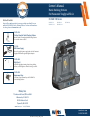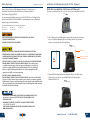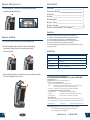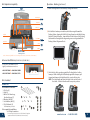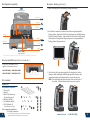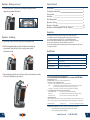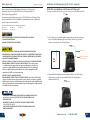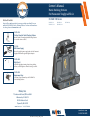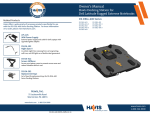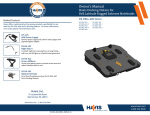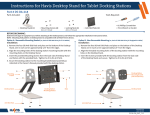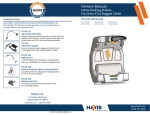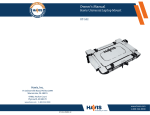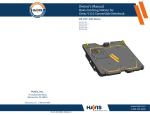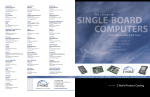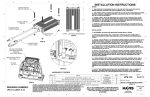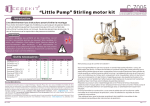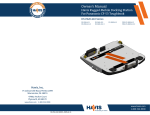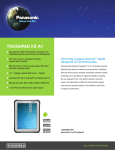Download Havis DS-PAN-702-2
Transcript
Owner’s Manual Havis Docking Station For Panasonic Toughpad FZ-G1 DS-PAN-700 Series Related Products Havis offers a wide variety of accessory products specifically for use with the DS-PAN-700 Series Docking Station. For more information or to order, please visit www.havis.com. DS-PAN-701 DS-PAN-701-2 DS-PAN-702 DS-PAN-702-2 DS-PAN-703 DS-DA-218 Desktop Stand for Tablet Docking Stations Durable stand for mounting tablet Docking Stations for use in the home or office. LPS-114 90W Power Supply External in-vehicle power supply and cable for Panasonic Toughpad FZ-G1 with cigarette lighter adaptor. DS-DA-102 Night Eyes II In-vehicle night time viewing from six long lasting, soft true, red LED lights on a flexible steel gooseneck. DS-DA-501 Replacement Keys Set of two (2) replacement keys for DS-PAN-700 Series Docking Stations. Havis, Inc. 75 Jacksonville Road, PO Box 2099 Warminster, PA 18974 47801 Anchor Court Plymouth, MI 48170 www.havis.com 1-800-524-9900 www.havis.com 1-800-524-9900 DS-PAN-700-SERIES_OMN_1-14 Before Beginning (Original Instructions) Havis is pleased to provide this Owner’s Manual to aid in the proper installation and use of the DS-PAN-700 Series Docking Station for the Panasonic Toughpad FZ-G1. Installation of USB Map Lighting (DS-DA-102 - Optional) DS-DA-102 - Havis Night Eyes 2 (USB Powered LED Map Light) (For further Installation Instructions, refer to the Instructions included with DS-DA-102) For questions regarding the set-up of your DS-PAN-700 Series Docking Station, please contact Havis at 1-800-524-9900 or visit www.havis.com for additional product support and information. This Owner’s Manual applies to the following Part Numbers: DS-PAN-701 DS-PAN-702 DS-PAN-703 DS-PAN-701-2 DS-PAN-702-2 • NEVER STOW OR MOUNT THE DOCKING STATION DIRECTLY IN A VEHICLE AIRBAG DEPLOYMENT ZONE. • DO NOT USE COMPUTER WHILE DRIVING. 1) Slide P-Clip over base of Map Light as shown, then line up the mounting hole on P-Clip with Mounting Hole on Docking Station. Use provided screw to secure light to the Docking Station. DS-DA-102 • READ ALL INSTRUCTIONS THOROUGHLY BEFORE BEGINNING INSTALLATION. • DO NOT DOCK OR UNDOCK YOUR COMPUTER UNLESS IT IS POWERED OFF. DOCKING OR UNDOCKING WITH YOUR COMPUTER IN ON, STANDBY, HIBERNATION, OR SLEEP MODES CAN CAUSE PERMANENT DAMAGE. DS-DA-102 provided mounting screw • FOR THE DS-PAN-701, DS-PAN-701-2, DS-PAN-702 & DS-PAN-702-2 DOCKING STATIONS: DO NOT CONNECT DIRECTLY TO VEHICLE VOLTAGE SOURCE: This product requires a certified, automotive grade, Panasonic approved 90W power source rated for a continuous, regulated 15VDC output (Havis Part Number LPS-114 or equivalent). Failure to comply with this requirement will cause product damage that is NOT repairable and is NOT covered under warranty. • FOR THE DS-PAN-703 DOCKING STATION: DO NOT CONNECT DIRECTLY TO VEHICLE VOLTAGE SOURCE: The Panasonic FZ-G1 tablet requires a certified, Panasonic approved power source rated for a continuous, regulated 16VDC output. Panasonic recommends using the power adapter included with the tablet; failure to comply with this requirement will cause product damage that is NOT repairable and is NOT covered under warranty. 2) Plug in USB from Map Light into an available USB Port on the Docking Station and secure cable as needed with Zip Ties (Docking Station Hardware Kit Item 1). • FOR DOCKING STATION MODELS EQUIPPED WITH A BUNDLED POWER SUPPLY (DS-PAN-702, DS-PAN-702-2), REFER TO THE SUPPLIED LIND POWER SUPPLY REFERENCE GUIDE. • WHEN TABLET IS DOCKED, THE BATTERY WILL ONLY CHARGE BETWEEN 0°C to 50°C (32°F to 120°F). PLEASE REFER TO PANASONIC TOUGHPAD FZ-G1 OWNER’S MANUAL FOR MORE INFORMATION. 2 www.havis.com • 1-800-524-9900 11 Operation - Docking (continued) Table of Contents 4) For theft deterrence, secure tablet by locking Docking Station with supplied key (Hardware Kit Item 2). Specifications Port Replication Capability Parts Included Installation Cable Management Operation - Docking Operation - Undocking Installation of USB Map Light (DS-DA-102 - Optional) 3 4 4 6 7 8 10 11 Precautions Operation - Undocking 1) If previously locked, unlock Docking Station using supplied key. 2) While holding tablet with one hand, lift only the Latch Handle up and rearward. Note that Latch Hook is spring loaded and will follow Latch Handle. 3) Once unlatched grab both sides of tablet, rock the top forward and carefully lift out of Docking Station, top end first. • • • • • • Do not place metal objects or containers of liquid on top of the Docking Station If a malfunction occurs, immediately unplug the Power Supply and remove the tablet Use only the specified Power Supply (Part # LPS-114) with this Docking Station Do not store the Docking Station where water, moisture, steam, dust, etc. are present Do not connect cables into ports other than what they are specified for Do not leave the Docking Station in a high temperature environment (greater than 85°C, 185°F) for a long period of time Specifications Power Supply Input 16.0 V DC-In Dimensions 10.0” ( 25.5 cm) H x 11.4” ( 28.9 cm ) W x 4.4” ( 11.1 cm ) D Weight 2.55 lbs ( 1.16 kg ) Operating Environment -10° C to 50° C ( 14° F to 122°F ) Storage Environment -40° C to 85° C ( -40° F to 185° F ) EC DECLARATION OF CONFORMITY in accordance with EN 50498 Manufacturers Name: Havis, Inc. Manufacturers Address: 47801 Anchor Court, Plymouth Twp, MI 48170 USA Declares under our sole responsibility that the product: Product name: Havis Docking Station For Panasonic Toughpad FZ-G1 tablets Model: DS-PAN-70X, where ‘X’ may be any alphanumeric character and which describes product options. May be followed by any alphanumeric characters which describe product options. Product Options: This declaration covers all options of the above product which bear the CE Marking. Is in conformity with the following standards or other normative documents: Automotive EMC Directive EN 50498:2010, Electromagnetic compatibility (EMC) 2004/108/EC: Product family standard for aftermarket electronic equipment in vehicles Directive 2011/65/EU Restriction of the use of certain hazardous substances (RoHS) Supplementary Information: The product herewith complies with the requirements of the Automotive EMC Directive 2004/108/EC, Annex I, 6.5, 6.6, 6.8, and 6.9. This product requires the use of a recommended e-Marked automotive power supply when used within vehicles. Plymouth twp, MI, USA September 20, 2013 Bruce Jonik, Director of Engineering , Havis, Inc. FCC 47CFR, Part 15 compliance: This is an FCC Class B device. Any changes or modifications to the model DS-PAN-70X not expressly approved by Havis, Inc. could void the user's authority to operate this equipment. 10 www.havis.com • 1-800-524-9900 3 Port Replication Capability Operation - Docking (continued) TOP 1) Ensure Docking Station is unlatched by lifting Latch Handle. of Docking Station Power Input (16V DC IN) Ethernet (RJ45) USB 3.0 (x2) Int/Ext Antenna Switch Serial DB9 (Non-Native) Antennas (ANT. A / ANT. B) 2) Hold tablet in landscape orientation, with bottom angled toward the Docking Station, aligning the Tablet’s Docking Connector with the Docking Station’s Docking Connector. Lower tablet into the bottom of the Docking Station while ensuring that the alignment grooves are aligned with the Docking Station’s Alignment Posts. VGA (D-Sub 15 pin) A B HDMI BOTTOM of Docking Station NOTE: Antennas only available on select Docking Station models (DS-PAN-701-2, DS-PAN-702-2) Antenna Identification (DS-PAN-701-2, DS-PAN-702-2) In reference to the Panasonic FZ-G1 Upper/Lower Antenna connections • HAVIS ANTENNA A = PANASONIC LOWER • HAVIS ANTENNA B = PANASONIC UPPER Parts Included A B 3) Pivot tablet so the top pushes against the Docking Station’s rubber bumpers. While holding the Tablet firmly against the bumpers, pull forward and down on the Latch Handle to secure tablet in place. NOTE: The Latch Handle will drive the Latch Hook over the front of the tablet. Pull Latch Handle until it snaps into position. Hardware Kit This Hardware Kit includes: 1. Zip Ties (6) 2. Keys (2) 3. M4 x 0.7 x 12mm long Pan Head Screws (7) 4. Washers, M4 (10) 5. Lock Washers, M4 (5) 6. Zip Tie Mounts (2) Extra hardware provided Tools required for installation: • #2 Philips Screwdriver 4 (For attaching Docking Station to VESA 75mm hole pattern equipment with Pan Head M4 x 0.7 x 12mm Screws) www.havis.com • 1-800-524-9900 9 Operation - Docking Parts Included (continued) Docking Station (DS-PAN-701-2 shown) TO ENSURE A PROPER CONNECTION, PLEASE READ THE FOLLOWING BEFORE DOCKING YOUR TABLET. Barrel Lock Latch Handle Hold your Toughpad FZ-G1 in landscape orientation, ensuring the Docking Connector is on the bottom. (NOTE: Power button will be on the bottom right) Latch Hook Docking Connector Pass-Through RF Antenna Ground Pins DO NOT FORCE TABLET ONTO DOCKING STATION. IF THERE IS RESISTANCE, CHECK THE ALIGNMENT OF TABLET ON DOCKING STATION. Your tablet’s Alignment Grooves will align with the Docking Station’s Alignment Posts. Grooves Compatible with all Toughpad G1 Models Normal Configuration • Thinner Depth • Standard Battery • Handstrap (optional) Tablet Access Window Full Configuration Strain Relief Anchor Points Ports • Thicker Depth • Extended Battery Mounting Holes (x4) (VESA 75mm Hole Pattern) (optional) • Smart Card Reader (optional) • Handstrap (optional) Pass-Through RF Antenna 8 Strain Relief Mount Points (for use with Hardware Kit Item #6) www.havis.com • 1-800-524-9900 5 Installation Cable Management 1) Align Docking Station mounting holes with the holes on VESA 75mm hole pattern device. Using the four (4) M4 0.7x12mm Pan Head Screws (Hardware Kit Item 3), eight (8) Washers, M4 (Hardware Kit Item 4), and four (4) Lock Washers, M4 (Hardware Kit Item 5), secure the Docking Station to device. Torque screws to 20 in-lbs (2.3Nm) ± 10%. 1) Tip the Docking Station to a position that is comfortable to work with. A) Havis Desktop Stand installation (sold seperately, Part # DS-DA-218). 2) Connect all cables that are necessary for computing needs. 3) Use Zip Ties (Hardware Kit Item 1) and/or Zip Tie Mounts (Hardware Kit Item 6) to strain relieve cables. Strain Relief Points are located above each port and on the bottom of Docking Station and should be used to anchor each cable. Washer, M4 ENSURE (4) WASHERS ARE INSTALLED BETWEEN MOUNTING EQUIPMENT AND DOCKING STATION M4 x 0.7x12mm Pan Head Screws Lock Washer, M4 Washer, M4 Desktop Stand (VESA 75 mm) Zip Tie Mount M4 x 0.7x12mm Pan Head Screws 4) Create a service loop with cables to ensure that no tension is on the connectors and to enable intended motion. B) In-Vehicle mounting system installation. Washer, M4 5) Tie off cables onto a stationary part of the mounting system. ENSURE (4) WASHERS ARE INSTALLED BETWEEN MOUNTING EQUIPMENT AND DOCKING STATION Lock Washer, M4 M4 x 0.7x12mm Pan Head Screws Washer, M4 6 This loop must be large enough to allow full range of expected rotation and extension without stressing connections. Collect cables and secure to the mounting system. (Note: Mounting system not included) www.havis.com • 1-800-524-9900 7 Installation Cable Management 1) Align Docking Station mounting holes with the holes on VESA 75mm hole pattern device. Using the four (4) M4 0.7x12mm Pan Head Screws (Hardware Kit Item 3), eight (8) Washers, M4 (Hardware Kit Item 4), and four (4) Lock Washers, M4 (Hardware Kit Item 5), secure the Docking Station to device. Torque screws to 20 in-lbs (2.3Nm) ± 10%. 1) Tip the Docking Station to a position that is comfortable to work with. A) Havis Desktop Stand installation (sold seperately, Part # DS-DA-218). 2) Connect all cables that are necessary for computing needs. 3) Use Zip Ties (Hardware Kit Item 1) and/or Zip Tie Mounts (Hardware Kit Item 6) to strain relieve cables. Strain Relief Points are located above each port and on the bottom of Docking Station and should be used to anchor each cable. Washer, M4 ENSURE (4) WASHERS ARE INSTALLED BETWEEN MOUNTING EQUIPMENT AND DOCKING STATION M4 x 0.7x12mm Pan Head Screws Lock Washer, M4 Washer, M4 Desktop Stand (VESA 75 mm) Zip Tie Mount M4 x 0.7x12mm Pan Head Screws 4) Create a service loop with cables to ensure that no tension is on the connectors and to enable intended motion. B) In-Vehicle mounting system installation. Washer, M4 5) Tie off cables onto a stationary part of the mounting system. ENSURE (4) WASHERS ARE INSTALLED BETWEEN MOUNTING EQUIPMENT AND DOCKING STATION Lock Washer, M4 M4 x 0.7x12mm Pan Head Screws Washer, M4 6 This loop must be large enough to allow full range of expected rotation and extension without stressing connections. Collect cables and secure to the mounting system. (Note: Mounting system not included) www.havis.com • 1-800-524-9900 7 Operation - Docking Parts Included (continued) Docking Station (DS-PAN-701-2 shown) TO ENSURE A PROPER CONNECTION, PLEASE READ THE FOLLOWING BEFORE DOCKING YOUR TABLET. Barrel Lock Latch Handle Hold your Toughpad FZ-G1 in landscape orientation, ensuring the Docking Connector is on the bottom. (NOTE: Power button will be on the bottom right) Latch Hook Docking Connector Pass-Through RF Antenna Ground Pins DO NOT FORCE TABLET ONTO DOCKING STATION. IF THERE IS RESISTANCE, CHECK THE ALIGNMENT OF TABLET ON DOCKING STATION. Your tablet’s Alignment Grooves will align with the Docking Station’s Alignment Posts. Grooves Compatible with all Toughpad G1 Models Normal Configuration • Thinner Depth • Standard Battery • Handstrap (optional) Tablet Access Window Full Configuration Strain Relief Anchor Points Ports • Thicker Depth • Extended Battery Mounting Holes (x4) (VESA 75mm Hole Pattern) (optional) • Smart Card Reader (optional) • Handstrap (optional) Pass-Through RF Antenna 8 Strain Relief Mount Points (for use with Hardware Kit Item #6) www.havis.com • 1-800-524-9900 5 Port Replication Capability Operation - Docking (continued) TOP 1) Ensure Docking Station is unlatched by lifting Latch Handle. of Docking Station Power Input (16V DC IN) Ethernet (RJ45) USB 3.0 (x2) Int/Ext Antenna Switch Serial DB9 (Non-Native) Antennas (ANT. A / ANT. B) 2) Hold tablet in landscape orientation, with bottom angled toward the Docking Station, aligning the Tablet’s Docking Connector with the Docking Station’s Docking Connector. Lower tablet into the bottom of the Docking Station while ensuring that the alignment grooves are aligned with the Docking Station’s Alignment Posts. VGA (D-Sub 15 pin) A B HDMI BOTTOM of Docking Station NOTE: Antennas only available on select Docking Station models (DS-PAN-701-2, DS-PAN-702-2) Antenna Identification (DS-PAN-701-2, DS-PAN-702-2) In reference to the Panasonic FZ-G1 Upper/Lower Antenna connections • HAVIS ANTENNA A = PANASONIC LOWER • HAVIS ANTENNA B = PANASONIC UPPER Parts Included A B 3) Pivot tablet so the top pushes against the Docking Station’s rubber bumpers. While holding the Tablet firmly against the bumpers, pull forward and down on the Latch Handle to secure tablet in place. NOTE: The Latch Handle will drive the Latch Hook over the front of the tablet. Pull Latch Handle until it snaps into position. Hardware Kit This Hardware Kit includes: 1. Zip Ties (6) 2. Keys (2) 3. M4 x 0.7 x 12mm long Pan Head Screws (7) 4. Washers, M4 (10) 5. Lock Washers, M4 (5) 6. Zip Tie Mounts (2) Extra hardware provided Tools required for installation: • #2 Philips Screwdriver 4 (For attaching Docking Station to VESA 75mm hole pattern equipment with Pan Head M4 x 0.7 x 12mm Screws) www.havis.com • 1-800-524-9900 9 Operation - Docking (continued) Table of Contents 4) For theft deterrence, secure tablet by locking Docking Station with supplied key (Hardware Kit Item 2). Specifications Port Replication Capability Parts Included Installation Cable Management Operation - Docking Operation - Undocking Installation of USB Map Light (DS-DA-102 - Optional) 3 4 4 6 7 8 10 11 Precautions Operation - Undocking 1) If previously locked, unlock Docking Station using supplied key. 2) While holding tablet with one hand, lift only the Latch Handle up and rearward. Note that Latch Hook is spring loaded and will follow Latch Handle. 3) Once unlatched grab both sides of tablet, rock the top forward and carefully lift out of Docking Station, top end first. • • • • • • Do not place metal objects or containers of liquid on top of the Docking Station If a malfunction occurs, immediately unplug the Power Supply and remove the tablet Use only the specified Power Supply (Part # LPS-114) with this Docking Station Do not store the Docking Station where water, moisture, steam, dust, etc. are present Do not connect cables into ports other than what they are specified for Do not leave the Docking Station in a high temperature environment (greater than 85°C, 185°F) for a long period of time Specifications Power Supply Input 16.0 V DC-In Dimensions 10.0” ( 25.5 cm) H x 11.4” ( 28.9 cm ) W x 4.4” ( 11.1 cm ) D Weight 2.55 lbs ( 1.16 kg ) Operating Environment -10° C to 50° C ( 14° F to 122°F ) Storage Environment -40° C to 85° C ( -40° F to 185° F ) EC DECLARATION OF CONFORMITY in accordance with EN 50498 Manufacturers Name: Havis, Inc. Manufacturers Address: 47801 Anchor Court, Plymouth Twp, MI 48170 USA Declares under our sole responsibility that the product: Product name: Havis Docking Station For Panasonic Toughpad FZ-G1 tablets Model: DS-PAN-70X, where ‘X’ may be any alphanumeric character and which describes product options. May be followed by any alphanumeric characters which describe product options. Product Options: This declaration covers all options of the above product which bear the CE Marking. Is in conformity with the following standards or other normative documents: Automotive EMC Directive EN 50498:2010, Electromagnetic compatibility (EMC) 2004/108/EC: Product family standard for aftermarket electronic equipment in vehicles Directive 2011/65/EU Restriction of the use of certain hazardous substances (RoHS) Supplementary Information: The product herewith complies with the requirements of the Automotive EMC Directive 2004/108/EC, Annex I, 6.5, 6.6, 6.8, and 6.9. This product requires the use of a recommended e-Marked automotive power supply when used within vehicles. Plymouth twp, MI, USA September 20, 2013 Bruce Jonik, Director of Engineering , Havis, Inc. FCC 47CFR, Part 15 compliance: This is an FCC Class B device. Any changes or modifications to the model DS-PAN-70X not expressly approved by Havis, Inc. could void the user's authority to operate this equipment. 10 www.havis.com • 1-800-524-9900 3 Before Beginning (Original Instructions) Havis is pleased to provide this Owner’s Manual to aid in the proper installation and use of the DS-PAN-700 Series Docking Station for the Panasonic Toughpad FZ-G1. Installation of USB Map Lighting (DS-DA-102 - Optional) DS-DA-102 - Havis Night Eyes 2 (USB Powered LED Map Light) (For further Installation Instructions, refer to the Instructions included with DS-DA-102) For questions regarding the set-up of your DS-PAN-700 Series Docking Station, please contact Havis at 1-800-524-9900 or visit www.havis.com for additional product support and information. This Owner’s Manual applies to the following Part Numbers: DS-PAN-701 DS-PAN-702 DS-PAN-703 DS-PAN-701-2 DS-PAN-702-2 • NEVER STOW OR MOUNT THE DOCKING STATION DIRECTLY IN A VEHICLE AIRBAG DEPLOYMENT ZONE. • DO NOT USE COMPUTER WHILE DRIVING. 1) Slide P-Clip over base of Map Light as shown, then line up the mounting hole on P-Clip with Mounting Hole on Docking Station. Use provided screw to secure light to the Docking Station. DS-DA-102 • READ ALL INSTRUCTIONS THOROUGHLY BEFORE BEGINNING INSTALLATION. • DO NOT DOCK OR UNDOCK YOUR COMPUTER UNLESS IT IS POWERED OFF. DOCKING OR UNDOCKING WITH YOUR COMPUTER IN ON, STANDBY, HIBERNATION, OR SLEEP MODES CAN CAUSE PERMANENT DAMAGE. DS-DA-102 provided mounting screw • FOR THE DS-PAN-701, DS-PAN-701-2, DS-PAN-702 & DS-PAN-702-2 DOCKING STATIONS: DO NOT CONNECT DIRECTLY TO VEHICLE VOLTAGE SOURCE: This product requires a certified, automotive grade, Panasonic approved 90W power source rated for a continuous, regulated 15VDC output (Havis Part Number LPS-114 or equivalent). Failure to comply with this requirement will cause product damage that is NOT repairable and is NOT covered under warranty. • FOR THE DS-PAN-703 DOCKING STATION: DO NOT CONNECT DIRECTLY TO VEHICLE VOLTAGE SOURCE: The Panasonic FZ-G1 tablet requires a certified, Panasonic approved power source rated for a continuous, regulated 16VDC output. Panasonic recommends using the power adapter included with the tablet; failure to comply with this requirement will cause product damage that is NOT repairable and is NOT covered under warranty. 2) Plug in USB from Map Light into an available USB Port on the Docking Station and secure cable as needed with Zip Ties (Docking Station Hardware Kit Item 1). • FOR DOCKING STATION MODELS EQUIPPED WITH A BUNDLED POWER SUPPLY (DS-PAN-702, DS-PAN-702-2), REFER TO THE SUPPLIED LIND POWER SUPPLY REFERENCE GUIDE. • WHEN TABLET IS DOCKED, THE BATTERY WILL ONLY CHARGE BETWEEN 0°C to 50°C (32°F to 120°F). PLEASE REFER TO PANASONIC TOUGHPAD FZ-G1 OWNER’S MANUAL FOR MORE INFORMATION. 2 www.havis.com • 1-800-524-9900 11 Owner’s Manual Havis Docking Station For Panasonic Toughpad FZ-G1 DS-PAN-700 Series Related Products Havis offers a wide variety of accessory products specifically for use with the DS-PAN-700 Series Docking Station. For more information or to order, please visit www.havis.com. DS-PAN-701 DS-PAN-701-2 DS-PAN-702 DS-PAN-702-2 DS-PAN-703 DS-DA-218 Desktop Stand for Tablet Docking Stations Durable stand for mounting tablet Docking Stations for use in the home or office. LPS-114 90W Power Supply External in-vehicle power supply and cable for Panasonic Toughpad FZ-G1 with cigarette lighter adaptor. DS-DA-102 Night Eyes II In-vehicle night time viewing from six long lasting, soft true, red LED lights on a flexible steel gooseneck. DS-DA-501 Replacement Keys Set of two (2) replacement keys for DS-PAN-700 Series Docking Stations. Havis, Inc. 75 Jacksonville Road, PO Box 2099 Warminster, PA 18974 47801 Anchor Court Plymouth, MI 48170 www.havis.com 1-800-524-9900 www.havis.com 1-800-524-9900 DS-PAN-700-SERIES_OMN_1-14