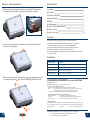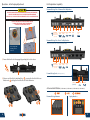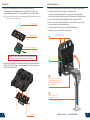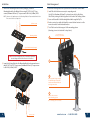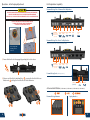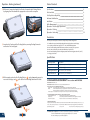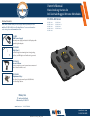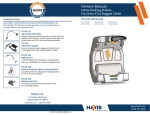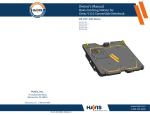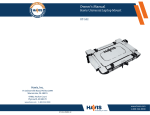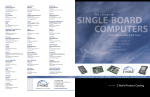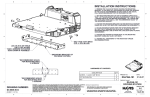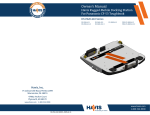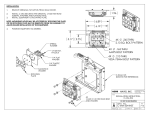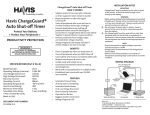Download Havis DS-DELL-401-3
Transcript
Owner’s Manual Havis Docking Station for Dell Latitude Rugged Extreme Notebooks DS-DELL-400 Series Related Products Havis offers a wide variety of accessory products specifically for use with the DS-DELL-400 Series Docking Station. For more information or to order, please visit www.havis.com. DS-DELL-401 DS-DELL-401-3 DS-DELL-402 DS-DELL-402-3 DS-DELL-403 DS-DELL-405 DS-DELL-405-3 DS-DELL-406 DS-DELL-406-3 LPS-105 90W Power Supply External power supply and cable for Dell Laptops with cigarette lighter adaptor. DS-DA-102 Night Eyes II In-vehicle night time viewing from six long lasting, soft true, red LED lights on a flexible steel gooseneck. DS-DA-412 Screen Stiffener Secure your laptop screen to prevent excess wear and reduce vibration while in use. DS-DA-502 Replacement Keys Set of two (2) replacement keys for DS-DELL-400 Series Docking Stations. Havis, Inc. 75 Jacksonville Road Warminster, PA 18974 www.havis.com 1-800-524-9900 www.havis.com 1-800-524-9900 DS-DELL-400-SERIES_OMN_9-14 Before Beginning (Original Instructions) Havis is pleased to provide this Owner’s Manual to aid in the proper installation and use of the DS-DELL-400 Series Docking Station for Dell Latitude Rugged Extreme Notebooks For questions regarding the set-up of your DS-DELL-400 Series Docking Station, please contact Havis at 1-800-524-9900 or visit www.havis.com for additional product support and information. This Owner’s Manual applies to the following Part Numbers: DS-DELL-401 DS-DELL-402 DS-DELL-403 DS-DELL-405-3 DS-DELL-401-3 DS-DELL-402-3 DS-DELL-405 DS-DELL-406 Operation - Undocking (continued) 5) For theft deterrence, secure laptop by locking Docking Station with supplied key (Hardware Kit Item 2). DS-DELL-406-3 Operation - Undocking • NEVER STOW OR MOUNT THE DOCKING STATION DIRECTLY IN A VEHICLE AIRBAG DEPLOYMENT ZONE. 1) If previously locked, unlock Docking Station using supplied key. • DO NOT USE COMPUTER WHILE DRIVING. • READ ALL INSTRUCTIONS THOROUGHLY BEFORE BEGINNING INSTALLATION. • FOR THE DS-DELL-401, DS-DELL-401-3, DS-DELL-402, DS-DELL-402-3, DS-DELL-405, DS-DELL-405-3, DS-DELL-406, & DS-DELL-406-3 DOCKING STATIONS: DO NOT CONNECT DIRECTLY TO VEHICLE VOLTAGE SOURCE: This product requires a certified, automotive grade, Dell approved 90W power source rated for a continuous, regulated 19.5VDC output (Havis Part Number LPS-105 or equivalent). Failure to comply with this requirement will cause product damage that is NOT repairable and is NOT covered under warranty. 2) To release Rear Hook, press in the Lock. • FOR DOCKING STATION MODELS EQUIPPED WITH A BUNDLED POWER SUPPLY (DS-DELL-402, DS-DELL-402-3, DS-DELL-406, DS-DELL-406-3) REFER TO THE SUPPLIED LIND POWER SUPPLY REFERENCE GUIDE. 3) Once Rear Hook is released, grab both sides of laptop and lift out of Docking Station, rear end first. 2 11 Operation - Docking (continued) Table of Contents 2) With rear of computer elevated, load front of computer into Docking Station by aligning Front Hooks with the appropriate recesses in the computer. Specifications Parts Included Port Replication Capability Antenna Identification Installation Cable Management Operation - Initial Laptop Adjustment Operation - Docking Operation - Undocking 3 4 5 5 6 7 8 9 11 Precautions 3) Lower back of laptop onto the Docking Station, ensuring Docking Connector and Locator Pins are aligned. • • • • • • Do not place metal objects or containers of liquid on top of the Docking Station If a malfunction occurs, immediately unplug the Power Supply and remove the laptop Use only the specified Power Supply (Part # LPS-105) with this Docking Station Do not store the Docking Station where water, moisture, steam, dust, etc. are present Do not connect cables into ports other than what they are specified for Do not leave the Docking Station in a high temperature environment (greater than 71°C, 160°F) for a long period of time Specifications 4) With computer seated on the Docking Station; - apply downward pressure to rear center of laptop and, - pull out the Front Latching Handle until it clicks. Power Supply Input 19.5V DC-In Dimensions 10.8” ( 27.6 cm) H x 12.4” ( 31.5 cm ) W x 2.7” ( 6.9 cm ) D Weight 5.25 lbs ( 2.38 kg ) Operating Environment -29° C to 63° C ( 20° F to 145°F ) Storage Environment -51° C to 71° C ( -60° F to 160° F ) EC DECLARATION OF CONFORMITY in accordance with EN 50498 Manufacturers Name: Havis, Inc. Manufacturers Address: 47801 Anchor Court, Plymouth Twp, MI 48170 USA Declares under our sole responsibility that the product: Product name: Havis Docking Station For Dell Latitude 12 and 14 Rugged Extreme Notebooks Model: DS-DELL-40X, where ‘X’ may be any alphanumeric character and which describes product options. May be followed by any alphanumeric characters which describe product options. Product Options: This declaration covers all options of the above product which bear the CE Marking. Push Is in conformity with the following standards or other normative documents: Automotive EMC Directive EN 50498:2010, Electromagnetic compatibility (EMC) 2004/108/EC: Product family standard for aftermarket electronic equipment in vehicles Directive 2011/65/EU Restriction of the use of certain hazardous substances (RoHS) Supplementary Information: The product herewith complies with the requirements of the Automotive EMC Directive 2004/108/EC, Annex I, 6.5, 6.6, 6.8, and 6.9. This product requires the use of a recommended e-Marked automotive power supply when used within vehicles. Plymouth twp, MI, USA Pull 10 June 10, 2014 Bruce Jonik, Director of Engineering , Havis, Inc. FCC 47CFR, Part 15 compliance: This is an FCC Class B device. Any changes or modifications to the model DS-DELL-40X not expressly approved by Havis, Inc. could void the user's authority to operate this equipment. 3 Parts Included Operation - Initial Laptop Adjustment (continued) Docking Station 3) Lower the laptop onto the Docking Station, ensuring Docking Connector and Locator Pins are aligned. Press in the Front Hooks until each hook is secure in the computer recess. You will hear an audible clicking noise as Front Hook ratchets into engagement. Complete process for both Front Hooks. Rear Fences Strain Relief Points Rear Hook Locator Pins Docking Connector Barrel Lock Front Hook Release Buttons Latching Handle Front Hooks 4) Lastly, engage the Rear Hook by; - applying downward pressure to rear center of laptop and, - pulling out the Front Latching Handle until it clicks. Your Laptop is now secure and the Docking Station is configured to your computer model. No further adjustments are necessary unless you switch computer models. Push Mounting Bracket Hardware Kit This Hardware Kit includes: 1. Zip Ties (6) 2. Keys (2) 3. 1/4”-20 x 5/8” long Button Head Screws (9) Operation - Docking Pull DO NOT FORCE LAPTOP ONTO DOCKING STATION. IF THERE IS RESISTANCE, CHECK ALIGNMENT OF COMPUTER ON DOCKING STATION. Tools required for installation: • 5/32” Hex Drive (For attaching Mounting Bracket to Motion Device with Button Head 1/4”-20 Screws) 4 1) Once Docking Station is adjusted to your computer model, ensure the Rear Hook is released by pushing in the Lock. 9 Operation - Initial Laptop Adjustment Port Replication Capability Rearward Facing Ports - Advanced Port Replication BECAUSE DOCKING STATION IS COMPATIBLE WITH MULTIPLE COMPUTER MODELS, FAILURE TO PROPERLY ADJUST FOR YOUR SPECIFIC COMPUTER MODEL MAY RESULT IN LOSS OF PROPER FUNCTION OR DAMAGE TO LAPTOP OR DOCKING STATION. (DS-DELL-401, DS-DELL-401-3, DS-DELL-402, DS-DELL-402-3) DO NOT FORCE NOTEBOOK ONTO DOCKING STATION. IF THERE IS RESISTANCE, CHECK THE ALIGNMENT OF NOTEBOOK ON DOCKING STATION. Antennas (DS-DELL-401-3, DS-DELL-402-3) (optional) Power Ethernet USB 3.0 HDMI Input RJ45 (x3) VGA Serial (x2) Rearward Facing Ports - Basic Port Replication (DS-DELL-405, DS-DELL-405-3, DS-DELL-406, DS-DELL-406-3) Your notebook’s Alignment Sockets will align with the Docking Station’s Locator Pins. 1) Ensure the Rear Hook is disengaged by pushing the Lock to release. Antennas (DS-DELL-405-3, DS-DELL-406-3) (optional) Power Ethernet USB 3.0 Input RJ45 (x3) Forward Facing Ports (All Docking Stations) 2) Release each Front Hook individually by; - pressing the Front Hook Release Button and, - pulling the Front Hook to its fullest extension. Green LED Indicator (Docked) USB 2.0 Mic / Speaker Antenna Identification (DS-DELL-401-3, DS-DELL-402-3, DS-DELL-405-3, DS-DELL-406-3) Rearward Facing Antennas 8 Laptop Interface 5 Installation Cable Management 1) Remove the Mounting Bracket from the packaging. Install the Mounting Bracket to the Motion Device using (4) 1/4“-20 x 5/8” long screws (Hardware Kit Item 3). Torque screws to 80 in-lbs (9.0Nm) ± 10%. 1) Orient the Docking Station in a position that is comfortable to work with. 2) Install all cables that are necessary for computing needs. Use Zip Ties (Hardware Kit Item 1) to strain relieve cables to the Strain Relief Points, routing all cables together to the front of the Docking Station. 3) Secure cable bundle to the Mounting Bracket with a supplied Zip Tie. 4) Create a service loop with cable bundle to ensure that no tension is on the connectors and to enable intended motion. 5) Tie off cables onto a stationary part of the mounting system. NOTE: Numerous hole patterns present in Mounting Bracket will accomodate Havis Motion Devices as well as most competitors’ 1/4”-20 Screws (Mounting system not included with Docking Station) Mounting Bracket Use as many zip ties as necessary to secure cables. Typical Motion Device Example (not included) NOTE: We recommend applying a drop of medium strength (blue) thread locking adhesive to the threads of all fasteners. 2) Lower the Docking Station to the Mounting Bracket as shown and secure with (4) 1/4”-20 x 5/8” long screws (Hardware Kit Item 3). Torque screws to 80 in-lbs (9.0 Nm) ± 10%. This loop must be large enough to allow full range of expected rotation and extension without stressing connections. Collect cables to secure to the mounting system (Note: mounting system not included) 6 1/4”-20 Screws www.havis.com • 1-800-524-9900 7 Installation Cable Management 1) Remove the Mounting Bracket from the packaging. Install the Mounting Bracket to the Motion Device using (4) 1/4“-20 x 5/8” long screws (Hardware Kit Item 3). Torque screws to 80 in-lbs (9.0Nm) ± 10%. 1) Orient the Docking Station in a position that is comfortable to work with. 2) Install all cables that are necessary for computing needs. Use Zip Ties (Hardware Kit Item 1) to strain relieve cables to the Strain Relief Points, routing all cables together to the front of the Docking Station. 3) Secure cable bundle to the Mounting Bracket with a supplied Zip Tie. 4) Create a service loop with cable bundle to ensure that no tension is on the connectors and to enable intended motion. 5) Tie off cables onto a stationary part of the mounting system. NOTE: Numerous hole patterns present in Mounting Bracket will accomodate Havis Motion Devices as well as most competitors’ 1/4”-20 Screws (Mounting system not included with Docking Station) Mounting Bracket Use as many zip ties as necessary to secure cables. Typical Motion Device Example (not included) NOTE: We recommend applying a drop of medium strength (blue) thread locking adhesive to the threads of all fasteners. 2) Lower the Docking Station to the Mounting Bracket as shown and secure with (4) 1/4”-20 x 5/8” long screws (Hardware Kit Item 3). Torque screws to 80 in-lbs (9.0 Nm) ± 10%. This loop must be large enough to allow full range of expected rotation and extension without stressing connections. Collect cables to secure to the mounting system (Note: mounting system not included) 6 1/4”-20 Screws www.havis.com • 1-800-524-9900 7 Operation - Initial Laptop Adjustment Port Replication Capability Rearward Facing Ports - Advanced Port Replication BECAUSE DOCKING STATION IS COMPATIBLE WITH MULTIPLE COMPUTER MODELS, FAILURE TO PROPERLY ADJUST FOR YOUR SPECIFIC COMPUTER MODEL MAY RESULT IN LOSS OF PROPER FUNCTION OR DAMAGE TO LAPTOP OR DOCKING STATION. (DS-DELL-401, DS-DELL-401-3, DS-DELL-402, DS-DELL-402-3) DO NOT FORCE NOTEBOOK ONTO DOCKING STATION. IF THERE IS RESISTANCE, CHECK THE ALIGNMENT OF NOTEBOOK ON DOCKING STATION. Antennas (DS-DELL-401-3, DS-DELL-402-3) (optional) Power Ethernet USB 3.0 HDMI Input RJ45 (x3) VGA Serial (x2) Rearward Facing Ports - Basic Port Replication (DS-DELL-405, DS-DELL-405-3, DS-DELL-406, DS-DELL-406-3) Your notebook’s Alignment Sockets will align with the Docking Station’s Locator Pins. 1) Ensure the Rear Hook is disengaged by pushing the Lock to release. Antennas (DS-DELL-405-3, DS-DELL-406-3) (optional) Power Ethernet USB 3.0 Input RJ45 (x3) Forward Facing Ports (All Docking Stations) 2) Release each Front Hook individually by; - pressing the Front Hook Release Button and, - pulling the Front Hook to its fullest extension. Green LED Indicator (Docked) USB 2.0 Mic / Speaker Antenna Identification (DS-DELL-401-3, DS-DELL-402-3, DS-DELL-405-3, DS-DELL-406-3) Rearward Facing Antennas 8 Laptop Interface 5 Parts Included Operation - Initial Laptop Adjustment (continued) Docking Station 3) Lower the laptop onto the Docking Station, ensuring Docking Connector and Locator Pins are aligned. Press in the Front Hooks until each hook is secure in the computer recess. You will hear an audible clicking noise as Front Hook ratchets into engagement. Complete process for both Front Hooks. Rear Fences Strain Relief Points Rear Hook Locator Pins Docking Connector Barrel Lock Front Hook Release Buttons Latching Handle Front Hooks 4) Lastly, engage the Rear Hook by; - applying downward pressure to rear center of laptop and, - pulling out the Front Latching Handle until it clicks. Your Laptop is now secure and the Docking Station is configured to your computer model. No further adjustments are necessary unless you switch computer models. Push Mounting Bracket Hardware Kit This Hardware Kit includes: 1. Zip Ties (6) 2. Keys (2) 3. 1/4”-20 x 5/8” long Button Head Screws (9) Operation - Docking Pull DO NOT FORCE LAPTOP ONTO DOCKING STATION. IF THERE IS RESISTANCE, CHECK ALIGNMENT OF COMPUTER ON DOCKING STATION. Tools required for installation: • 5/32” Hex Drive (For attaching Mounting Bracket to Motion Device with Button Head 1/4”-20 Screws) 4 1) Once Docking Station is adjusted to your computer model, ensure the Rear Hook is released by pushing in the Lock. 9 Operation - Docking (continued) Table of Contents 2) With rear of computer elevated, load front of computer into Docking Station by aligning Front Hooks with the appropriate recesses in the computer. Specifications Parts Included Port Replication Capability Antenna Identification Installation Cable Management Operation - Initial Laptop Adjustment Operation - Docking Operation - Undocking 3 4 5 5 6 7 8 9 11 Precautions 3) Lower back of laptop onto the Docking Station, ensuring Docking Connector and Locator Pins are aligned. • • • • • • Do not place metal objects or containers of liquid on top of the Docking Station If a malfunction occurs, immediately unplug the Power Supply and remove the laptop Use only the specified Power Supply (Part # LPS-105) with this Docking Station Do not store the Docking Station where water, moisture, steam, dust, etc. are present Do not connect cables into ports other than what they are specified for Do not leave the Docking Station in a high temperature environment (greater than 71°C, 160°F) for a long period of time Specifications 4) With computer seated on the Docking Station; - apply downward pressure to rear center of laptop and, - pull out the Front Latching Handle until it clicks. Power Supply Input 19.5V DC-In Dimensions 10.8” ( 27.6 cm) H x 12.4” ( 31.5 cm ) W x 2.7” ( 6.9 cm ) D Weight 5.25 lbs ( 2.38 kg ) Operating Environment -29° C to 63° C ( 20° F to 145°F ) Storage Environment -51° C to 71° C ( -60° F to 160° F ) EC DECLARATION OF CONFORMITY in accordance with EN 50498 Manufacturers Name: Havis, Inc. Manufacturers Address: 47801 Anchor Court, Plymouth Twp, MI 48170 USA Declares under our sole responsibility that the product: Product name: Havis Docking Station For Dell Latitude 12 and 14 Rugged Extreme Notebooks Model: DS-DELL-40X, where ‘X’ may be any alphanumeric character and which describes product options. May be followed by any alphanumeric characters which describe product options. Product Options: This declaration covers all options of the above product which bear the CE Marking. Push Is in conformity with the following standards or other normative documents: Automotive EMC Directive EN 50498:2010, Electromagnetic compatibility (EMC) 2004/108/EC: Product family standard for aftermarket electronic equipment in vehicles Directive 2011/65/EU Restriction of the use of certain hazardous substances (RoHS) Supplementary Information: The product herewith complies with the requirements of the Automotive EMC Directive 2004/108/EC, Annex I, 6.5, 6.6, 6.8, and 6.9. This product requires the use of a recommended e-Marked automotive power supply when used within vehicles. Plymouth twp, MI, USA Pull 10 June 10, 2014 Bruce Jonik, Director of Engineering , Havis, Inc. FCC 47CFR, Part 15 compliance: This is an FCC Class B device. Any changes or modifications to the model DS-DELL-40X not expressly approved by Havis, Inc. could void the user's authority to operate this equipment. 3 Before Beginning (Original Instructions) Havis is pleased to provide this Owner’s Manual to aid in the proper installation and use of the DS-DELL-400 Series Docking Station for Dell Latitude Rugged Extreme Notebooks For questions regarding the set-up of your DS-DELL-400 Series Docking Station, please contact Havis at 1-800-524-9900 or visit www.havis.com for additional product support and information. This Owner’s Manual applies to the following Part Numbers: DS-DELL-401 DS-DELL-402 DS-DELL-403 DS-DELL-405-3 DS-DELL-401-3 DS-DELL-402-3 DS-DELL-405 DS-DELL-406 Operation - Undocking (continued) 5) For theft deterrence, secure laptop by locking Docking Station with supplied key (Hardware Kit Item 2). DS-DELL-406-3 Operation - Undocking • NEVER STOW OR MOUNT THE DOCKING STATION DIRECTLY IN A VEHICLE AIRBAG DEPLOYMENT ZONE. 1) If previously locked, unlock Docking Station using supplied key. • DO NOT USE COMPUTER WHILE DRIVING. • READ ALL INSTRUCTIONS THOROUGHLY BEFORE BEGINNING INSTALLATION. • FOR THE DS-DELL-401, DS-DELL-401-3, DS-DELL-402, DS-DELL-402-3, DS-DELL-405, DS-DELL-405-3, DS-DELL-406, & DS-DELL-406-3 DOCKING STATIONS: DO NOT CONNECT DIRECTLY TO VEHICLE VOLTAGE SOURCE: This product requires a certified, automotive grade, Dell approved 90W power source rated for a continuous, regulated 19.5VDC output (Havis Part Number LPS-105 or equivalent). Failure to comply with this requirement will cause product damage that is NOT repairable and is NOT covered under warranty. 2) To release Rear Hook, press in the Lock. • FOR DOCKING STATION MODELS EQUIPPED WITH A BUNDLED POWER SUPPLY (DS-DELL-402, DS-DELL-402-3, DS-DELL-406, DS-DELL-406-3) REFER TO THE SUPPLIED LIND POWER SUPPLY REFERENCE GUIDE. 3) Once Rear Hook is released, grab both sides of laptop and lift out of Docking Station, rear end first. 2 11 Owner’s Manual Havis Docking Station for Dell Latitude Rugged Extreme Notebooks DS-DELL-400 Series Related Products Havis offers a wide variety of accessory products specifically for use with the DS-DELL-400 Series Docking Station. For more information or to order, please visit www.havis.com. DS-DELL-401 DS-DELL-401-3 DS-DELL-402 DS-DELL-402-3 DS-DELL-403 DS-DELL-405 DS-DELL-405-3 DS-DELL-406 DS-DELL-406-3 LPS-105 90W Power Supply External power supply and cable for Dell Laptops with cigarette lighter adaptor. DS-DA-102 Night Eyes II In-vehicle night time viewing from six long lasting, soft true, red LED lights on a flexible steel gooseneck. DS-DA-412 Screen Stiffener Secure your laptop screen to prevent excess wear and reduce vibration while in use. DS-DA-502 Replacement Keys Set of two (2) replacement keys for DS-DELL-400 Series Docking Stations. Havis, Inc. 75 Jacksonville Road Warminster, PA 18974 www.havis.com 1-800-524-9900 www.havis.com 1-800-524-9900 DS-DELL-400-SERIES_OMN_9-14