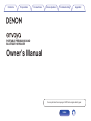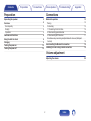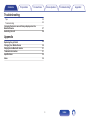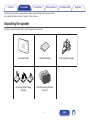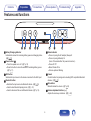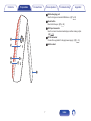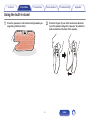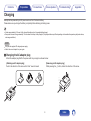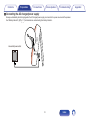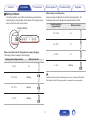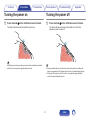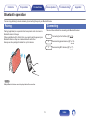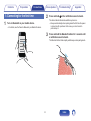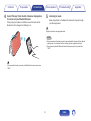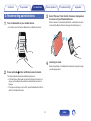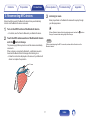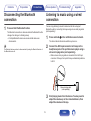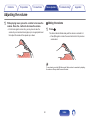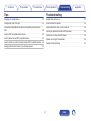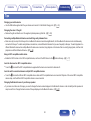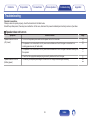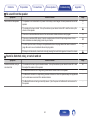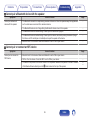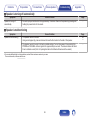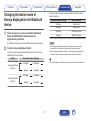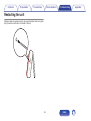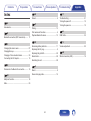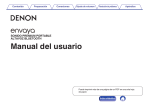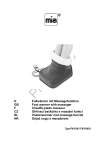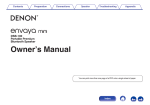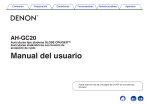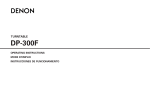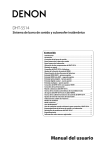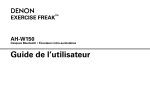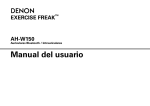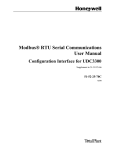Download Denon DSB-200
Transcript
Contents Preparation Connections Volume adjustment Troubleshooting Appendix . PORTABLE PREMIUM SOUND BLUETOOTH SPEAKER . Owner’s Manual You can print more than one page of a PDF onto a single sheet of paper. 1 Index Contents Preparation Connections Volume adjustment Preparation Unpacking the speaker Overview Sound quality Design Operation Features and functions Using the built-in stand Charging Turning the power on Turning the power off Troubleshooting Appendix Connections 4 5 5 5 5 6 8 9 12 12 Bluetooth operation Pairing Connecting 1: Connecting for the first time 2: Reconnecting paired devices 3: Reconnecting NFC devices Simultaneously connecting multiple Bluetooth devices (Multipoint function) Disconnecting the Bluetooth connection Listening to music using a wired connection 13 13 13 14 16 17 18 19 19 Volume adjustment 20 Adjusting the volume 2 Index Contents Preparation Connections Volume adjustment Troubleshooting Troubleshooting Tips Troubleshooting Changing the device name of Envaya displayed on the Bluetooth device Restarting the unit 22 23 27 28 Appendix Replacing the grill cloth Charging Your Mobile Device Playing back a Bluetooth device Trademark information Specifications Index 29 30 31 31 32 34 3 Index Appendix Contents Preparation Connections Volume adjustment Troubleshooting To ensure proper operation, please read this owner’s manual carefully before using the product. After reading this manual, be sure to keep it for future reference. Unpacking the speaker Unpack your new Envaya and verify that the following items are included. Quick Start Guide Safety Instructions AC charger adapter plugs (3 pieces) Optional speaker grill cloths (3 colors) AC charger/power supply . 4 Index Appendix Contents Preparation Connections Volume adjustment Troubleshooting Appendix Overview Sound quality Operation 0 Despite its compact size, Envaya is equipped with 2 high quality 0 Multiple Bluetooth devices can be paired with Envaya and mobile full range speakers, and a passive radiator that utilizes double suspension to provide sound with a realistic, overflowing presence and deep base. devices equipped with the NFC function can be easily paired and connected with just a touch of the device on the top of Envaya. 0 Envaya is compatible with a wide range of codecs, including the high sound quality aptX, AAC and SBC. Envaya automatically selects the optimum compatible codec for your Bluetooth device (smartphone or tablet) so you can enjoy high-grade wireless sound. Additionally, aptX is Low Latency compatible so you can enjoy videos and gaming without audio lag. Design 0 Envaya is equipped with a slim shape for the proper balance between portability and sound. 0 Envaya comes packaged with 3 additional speaker grill cloths (4 total: orange, pink, blue, and gray) so you can have your Envaya match your decor or mood. 5 Index Contents Preparation Connections Volume adjustment Troubleshooting Appendix Features and functions . A B C D E F A Battery/Charging Indicator Indicates the amount of remaining battery power and charging status. (v p. 11) G H E Status Indicator 0 Power on (using the AC adapter): Always lit 0 Power on (using batteries): Lit (turns off 8 seconds after the power is turned on.) 0 Power off: Off 0 Muted: Fades off/on 0 Volume up/down: Blinking B Power button (X) 0 Turns the speaker on or off. (v p. 12) 0 Press this button to check the amount of remaining battery power. (v p. 11) F N mark Contact location for pairing and connecting NFC compatible Bluetooth devices. (v p. 17) C AUX button Switches the input source to the device connected to the AUX input. D Bluetooth button 0 Switches the input source to a Bluetooth device. (v p. 16) 0 Used to enter Bluetooth pairing mode. (v p. 13) 0 Used to disconnect the current Bluetooth device. (v p. 19) G Mute button Mutes/Unmutes the volume. (v p. 20) H Volume adjustment buttons (–,+) Adjusts the volume up and down. (v p. 20) 6 Index Contents Preparation Connections Volume adjustment Troubleshooting Appendix I Mobile charging port Used to charge a connected USB device. (v p. 30) J Reset button Resets the Envaya. (v p. 28) K AUX Input connector Used to connect an external audio player with an analog output. (v p. 19) L DC IN connector Connect the supplied AC charger/power supply. (v p. 10) I M Built-in stand J K L M . 7 Index Contents Preparation Connections Volume adjustment Troubleshooting Appendix Using the built-in stand 1 2 Place the speaker on a flat surface facing towards you supporting it with one hand. Place the fingers of your other hand across the back top of the speaker and gently “squeeze” to extend the built-in stand from the back of the speaker. . . 8 Index Contents Preparation Connections Volume adjustment Troubleshooting Appendix Charging Envaya can be powered by an AC power source or from it’s internal battery. Please make sure you charge the battery completely before listening on battery power. 0 It takes approximately 2.5 hours to fully charge the battery when it is completely discharged. 0 Envaya can be used for approximately 10 hours when the battery is fully charged. (The playback time may differ depending on the ambient temperature, playback volume, and usage conditions) NOTE 0 Only use the supplied AC charger/power supply. 0 Attach the correct adapter for your region. o Changing the AC adapter plug Attach the adapter plug that fits the power outlet in your region as shown below: [Attaching an AC adapter plug] [Removing an AC adapter plug] Push in the direction of the arrow until a “click” sound is heard. While pressing the A button, slide in the direction of the arrow. A . . 9 Index Contents Preparation Connections Volume adjustment Troubleshooting o Connecting the AC charger/power supply Envaya automatically starts charging when the AC charger/power supply is connected to a power source and the speaker. See “Battery indicator” (v p. 11) for details about understanding the battery indicator. Household power outlet . 10 Index Appendix Contents Preparation Connections Volume adjustment o Battery indicator Appendix Troubleshooting When running on battery power Press and release the X button to check the remaining battery. The remaining battery level is displayed for approximately 5 seconds. The battery indicator uses 3 LEDs to indicate the approximate time remaining on the internal battery and the status of the charge process when connected to an AC power source. Remaining battery (Approximate) Battery Indicator Battery Indicator 70 – 100 % Lit . 30 – 70 % Lit . . When connected to the AC charger/power supply (charging) 5 – 30 % The battery indicator is always lit when charging. Charging status (Approximate) 100 % Lit Battery Indicator . 0–5% Lit Blinking . . 70 – 100 % Blinking Low Battery Indicator: When the battery level is very low, the bottom LED will flash. This indicates that the AC charger needs to be connected as soon as possible. . 30 – 70 % Blinking . 0 – 30 % Blinking . 11 Index Contents Preparation Connections Volume adjustment Troubleshooting Turning the power on Turning the power off 1 1 Press and hold X until a notification sound is heard. The status indicator illuminates and Envaya turns on. Appendix Press and hold X until a notification sound is heard. The status indicator and source button lights turn off and the speaker’s power is turned off. . . When Envaya is running on battery power, the status and battery indicators will turn off to save power in approximately 8 seconds. 0 Envaya automatically turns off when there is no audio output from a Bluetooth device for approximately 15 minutes and the unit is not operated during this time. 0 If the input of Envaya is set to AUX and it is not operated for approximately 8 hours, Envaya automatically turns off. 12 Index Contents Preparation Connections Volume adjustment Troubleshooting Appendix Bluetooth operation You can enjoy listening to music wirelessly by connecting Envaya to your Bluetooth device. Pairing Connecting There are three methods for connecting with Bluetooth devices: Pairing (registration) is an operation that is required in order to connect a Bluetooth device to Envaya. When using Bluetooth for the first time, you need to pair Envaya and your Bluetooth device so they can communicate with each other. Envaya can store pairing information for up to 8 devices. 1 Connecting for the first time (v p. 14) 2 Reconnecting paired devices (v p. 16) 3 Reconnecting NFC devices (v p. 17) ya va En . NOTE Multiple Bluetooth devices cannot be played back at the same time. 13 Index Contents Preparation Connections Volume adjustment 1: Connecting for the first time 1 2 Turn on Bluetooth on your mobile device. 0 For details, see the Owner’s Manual of your Bluetooth device. 3 Troubleshooting Appendix Press and hold X until a notification sound is heard. The status indicator illuminates and Envaya turns on. 0 Envaya automatically enters pairing mode the first time the power is turned on after purchase. In this case, you do not need to perform step 3. Press and hold the Bluetooth button for 3 seconds until a notification sound is heard. The Bluetooth button blinks rapidly and Envaya enters pairing mode. Bluetooth ON . . 14 Index Contents 4 Preparation Connections Volume adjustment 5 Select “Envaya” from the list of devices displayed on the screen of your Bluetooth device. When pairing is complete a notification sound is heard and the Bluetooth button changes from blinking to on. Troubleshooting Appendix Listening to music. Music played back on the Bluetooth device will now play through your Envaya speaker. Adjust the volume to an appropriate level. NOTE 0 Envaya remains in the pairing mode for approximately 5 minutes and then will exit pairing mode. If your device could not connect, please try again from step 3. 0 Envaya cannot pair with Bluetooth devices that require a pass key other than “0000”. ya va En . If you are asked to enter a pass key in the Bluetooth device screen, enter “0000”. 15 Index Contents Preparation Connections Volume adjustment 2: Reconnecting paired devices 1 3 Appendix Troubleshooting Select “Envaya” from the list of devices displayed on the screen of your Bluetooth device. When a device is connected by Bluetooth, a notification sound is heard and the Bluetooth button changes from blinking to on. Turn on Bluetooth on your mobile device. 0 For details, see the Owner’s Manual of your Bluetooth device. Bluetooth ON ya va En . 4 . 2 Press and hold X until a notification sound is heard. Listening to music. Music played back on the Bluetooth device will now play through your Envaya speaker. The status indicator illuminates and Envaya turns on. 0 If the last device which was connected to Envaya is turned on, in range, and has Bluetooth enabled, it automatically connects to Envaya. 0 If the input on Envaya is set to AUX, press the Bluetooth button to switch to the Bluetooth input. 16 Index Contents Preparation Connections Volume adjustment 3: Reconnecting NFC devices 3 Simply touch Envaya with the Bluetooth device. Envaya automatically turns on and the Bluetooth device reconnects. 1 2 Turn on the NFC function of the Bluetooth device. Troubleshooting Appendix Listening to music. Music played back on the Bluetooth device will now play through your Envaya speaker. When a Bluetooth device that is playing back music touches the Q mark on Envaya, the music starts being output from Envaya. 0 For details, see the Owner’s Manual of your Bluetooth device. Touch the NFC antenna section of the Bluetooth device onto the Q mark on Envaya. NOTE When connecting using the NFC connection, release the lock function on the Bluetooth device. The power supply to Envaya turns on and the device automatically reconnects. When a device is connected by Bluetooth, a notification sound is heard and the Bluetooth button changes from blinking to on. 0 Follow the instructions displayed on the screen of your Bluetooth device to complete the operation. . 17 Index Contents Preparation Connections Volume adjustment Troubleshooting Appendix o Switching playback devices Simultaneously connecting multiple Bluetooth devices (Multipoint function) 1 Three Bluetooth devices can be simultaneously connected to Envaya so you can easily switch between multiple Bluetooth audio sources without having to disconnect and reconnect each device. (“Bluetooth operation” (v p. 13)) It is convenient to connect devices that you use frequently so that you do not need to re-connect each time you want to switch playback devices. Pair the devices that you want to connect in advance. 2 Stop or pause playback on the device that you are currently listening to. Begin playback on the device that you want to listen to. Envaya cannot be paired with a 4th device when it is connected simultaneously to 3 Bluetooth devices. Disconnect one of the connected Bluetooth devices before pairing another device. Audio signal During playback During Bluetooth connection . 18 Index Contents Preparation Connections Volume adjustment Troubleshooting Appendix Disconnecting the Bluetooth connection Listening to music using a wired connection 1 You can enjoy listening to music from devices that do not support Bluetooth audio by connecting to Envaya using a stereo mini plug cable (sold separately). Press and hold the Bluetooth button. The Bluetooth connection is disconnected and the Bluetooth button changes from being on to blinking slowly. 0 If multiple Bluetooth devices are connected all devices are disconnected. 1 2 The Bluetooth device can also be disconnected by turning the Bluetooth function of the Bluetooth device off. Press and hold X until a notification sound is heard. The status indicator illuminates and Envaya turns on. Connect the AUX input connector on Envaya to the headphones jack of the portable music player using a stereo mini plug cable (sold separately). 0 When a stereo mini plug cable is connected to the AUX input connector of Envaya, the input of Envaya automatically switches to AUX. Stereo mini plug cable (sold separately) . 3 19 Start playing music from the device. You may need to adjust the volume up on the connected device, then adjust the volume on Envaya. Index Contents Preparation Connections Volume adjustment Troubleshooting Appendix Adjusting the volume 1 o Muting the volume While playing music, press the + button to increase the volume. Press the – button to decrease the volume. 1 0 For the best signal to noise ratio, you may have to raise the volume of your connected music player up to an appropriate level then adjust the volume of the speaker up or down. Press :. The status indicator blinks slowly and the volume is reduced to 0. 0 Press : again to unmute the sound and return to the previous volume level. . . To cancel mute, press the : button again. Mute can also be canceled by adjusting the volume on Envaya while the sound is muted. 20 Index Contents Preparation Connections Volume adjustment Tips Troubleshooting Appendix Troubleshooting Charging your mobile device 22 Speaker does not turn on 23 Changing the color of the grill 22 No sound from the speaker 24 Connecting multiple Bluetooth devices and switching easily between them 22 Sound is distorted, noisy, or cuts in and out 24 Using an NFC compatible mobile device 22 Cannot pair a Bluetooth device with the speaker 25 I want to disconnect an NFC compatible device 22 I want to switch connection between multiple NFC compatible devices 22 Changing the Bluetooth name of your Envaya speaker 22 21 Cannot pair or connect an NFC device 25 Speaker is turning off automatically 26 Speaker is malfunctioning 26 Index Contents Preparation Connections Volume adjustment Troubleshooting Appendix Tips Charging your mobile device 0 Use the USB cable supplied with the your device and connect it to the Mobile Charge port. (v p. 30) Changing the color of the grill 0 Remove the grill and attach one of the supplied optional speaker grill cloths. (v p. 29) Connecting multiple Bluetooth devices and switching easily between them 0 Music can only be output from Envaya from one Bluetooth device connected using Bluetooth, but three Bluetooth devices can be simultaneously connected to Envaya. To switch easily between connections, connect Bluetooth devices that you use frequently to Envaya. To switch playback to a different Bluetooth device when multiple Bluetooth devices are connected, stop playback on the device that is currently playing back, and then start playback on a different Bluetooth device. (v p. 18) Using an NFC compatible mobile device 0 Enable the NFC function on the NFC compatible device, and touch the NFC device to the Q mark on Envaya. (v p. 17) I want to disconnect an NFC compatible device 0 Touch the Q mark with the NFC compatible device again while the device is connected to disconnect it. I want to switch connection between multiple NFC compatible devices 0 Touch the Q mark with a different NFC compatible device while an NFC compatible device is connected. Playback of the current NFC compatible device stops, and the different NFC compatible device is now connected. Changing the Bluetooth name of your Envaya speaker 0 If you have more than one of Envaya, you need to change the device name displayed on the Bluetooth device in order to identify which speakers to output sound from. Change the device name of Envaya displayed on the Bluetooth device. (v p. 27) 22 Index Contents Preparation Connections Volume adjustment Troubleshooting Appendix Troubleshooting Check all connections. If Envaya does not operate properly, check the items listed in the table below. Should the problem persist, there may be a malfunction. In this case, disconnect the power immediately and contact your store of purchase. o Speaker does not turn on Symptom Speaker does not turn on (AC power) Cause / Solution Page 0 To turn on the speaker press and hold the power button for 2 seconds. 12 0 The speaker is not connected to an AC power source. Make sure the AC charger is connected to a 10 0 The speaker is not connected to an AC power source. Make sure the AC charger is inserted correctly into 10 working power source (AC wall outlet). the speaker. 0 Check that the appropriate adapter plug is correctly attached to the AC charger. Speaker does not turn on (Battery power) 0 The battery is completely discharged. Connect the AC charger and recharge the battery. 23 Index 9 10 Contents Preparation Connections Volume adjustment Troubleshooting Appendix o No sound from the speaker Symptom No sound from the speaker Cause / Solution Page 0 The speaker is not connected to AC power or the battery is not charged. Connect power and turn on the 12 0 The volume is too low or muted. Turn up the volume on your device to about 90 % and then turn up the 20 0 There is no connected Bluetooth device. Pair and connect a Bluetooth device and try again. 13 0 There is no connected AUX device. Connect an audio device to the AUX input using a stereo 3.5mm 19 0 The AUX input connector of Envaya is compatible with stereo mini plug cables that have 3-conductor 19 0 If Envaya is in mute mode, cancel mute mode by pressing the mute button again or increase the volume. 20 speaker. volume on the speaker. cable and make sure music playing music on your device. plugs. Be sure to use a 3-conductor stereo mini plug cable. o Sound is distorted, noisy, or cuts in and out Symptom Sound is distorted, noisy, or cuts in and out Cause / Solution Page 0 The volume is too low on your connected device. Turn up the volume on your device to about 90 % and 20 0 The Bluetooth device is out of range. Bring the Bluetooth device closer to the speaker. - 0 The Bluetooth connection is experiencing wireless interference. Move the speaker away from appliances - 0 The Bluetooth device is having connectivity issues. Cycle the power on the Bluetooth and reconnect to - then adjust the volume on the speaker. such as microwave ovens and other wireless devices. the speaker. 24 Index Contents Preparation Connections Volume adjustment Troubleshooting Appendix o Cannot pair a Bluetooth device with the speaker Symptom Cannot pair a Bluetooth device with the speaker Cause / Solution Page 0 The Bluetooth connection is experiencing wireless interference. Move the speaker away from appliances - such as microwave ovens and other wireless devices. 0 The Bluetooth device is out of range. Bring the Bluetooth device closer to the speaker. - 0 The Bluetooth device is malfunctioning. Power cycle the device and try again. - 0 The Bluetooth device is malfunctioning. Power cycle the device, remove the pairing information (Forget - 0 Bluetooth is off on the device. Make sure Bluetooth is set to ON on your device. - this Device on iOS and Unpair on Android) and re-pair the speaker to the device. o Cannot pair or connect an NFC device Symptom Cannot pair or connect an NFC device Cause / Solution Page 0 Bluetooth is off on the device. Make sure Bluetooth is set to ON on your device. - 0 NFC is off on the device. Check that NFC is set to ON on your device. - 0 The device is not placed at the correct location on the speaker. Make sure to position of the NFC antenna 17 of the Bluetooth device directly over the Q mark located on the top of the speaker. 25 Index Contents Preparation Connections Volume adjustment Troubleshooting Appendix o Speaker is turning off automatically Symptom Speaker is turning off automatically Cause / Solution Page 0 No audio is played via Bluetooth for approximately 15 minutes. Power on the speaker by pressing and holding the power button for 2 seconds. - o Speaker is malfunctioning Symptom Speaker is malfunctioning Cause / Solution Page 0 The speaker needs to be reset. 28 0 The speaker needs to be rest to the factory default settings. Turn on the speaker. Press and hold the - Using a small paper clip, press and release the reset button located on the side of the speaker. POWER and VOLUME + buttons together for approximately 4 seconds. The status indicator will blink 4 times to indicate a reset (Note : All pairing information from Bluetooth devices will be erased). z If you need additional help in solving problems, contact Denon customer service in your area. For more information, visit www.denon.com. 26 Index Contents Preparation Connections Volume adjustment Changing the device name of Envaya displayed on the Bluetooth device 1 The device name of Envaya When the power is on, press and hold the Bluetooth button and MUTE button simultaneously for approximately 4 seconds. Status Indicator Envaya Blinks once Envaya2 Blinks twice Envaya3 Blinks three times Envaya4 Blinks four times z The notification sound beeps at the same time as the status indicator blinks. NOTE 0 If you change envaya’s Bluetooth device name, you must repair and reconnect all of your Bluetooth devices using the selected name. 0 When the volume adjustment button is not operated for approximately 5 seconds, the selected device name is entered and Envaya restarts. Press the volume adjustment button. The device name changes as shown below each time the volume adjustment button is pressed. Button Appendix The status indicator blinks as shown below each time the device name is switched. A notification sound is heard and the status indicator blinks 3 times. 2 Troubleshooting The device name of Envaya Volume adjustment button (+) Envaya2 Envaya3 Envaya Envaya4 Envaya4 Envaya3 Envaya Envaya2 You cannot change to a different device name other than those listed above. . Volume adjustment button (-) . 27 Index Contents Preparation Connections Volume adjustment Troubleshooting Restarting the unit If Envaya does not operate correctly, use a pointed object such as a paper clip to press the reset button on the side of the unit. . 28 Index Appendix Contents Preparation Connections Volume adjustment Troubleshooting Appendix Replacing the grill cloth 3 You can replace the grill cloth with a different colored cloth. 1 2 Gently pull up on the metal outer grill from the bottom. Insert the top of the new cloth frame first (the side closest to you) then gently pull down on the tension holes and slip the top side under the metal tabs to secure it into place. . Position the grill so that the top (where the notch is located) is aimed towards you. . Insert your fingers into the plastic tension holes on the inner plastic grill cloth frame, and gently pull down towards you until the frame lifts out and away from the metal grill. 4 Fit the replacement cloth tightly against the grill so that there are no wrinkles in the cloth. Press the metal grill assembly containing the new cloth color back onto the speaker as shown. . . 29 Index Contents Preparation Connections Volume adjustment Troubleshooting Appendix Charging Your Mobile Device Envaya’s power supply can be used to charge your USB powered mobile device by connecting the device using the device’s USB charging cable. Envaya is designed to use its power supply or internal battery to charge devices connected to it. Connect your mobile device. 0 Devices are always charged when the AC adapter is connected. 0 If a USB cable is not supplied with the Bluetooth device or portable music player, use the type of USB cable recommended by the device manufacturer. 0 Certain devices cannot be recharged with Envaya. 0 Disconnect your mobile device when it is fully charged. Envaya can not tell when the device is fully charged. 0 When Envaya is running on battery power, devices can be charged when the unit power is switched on. However, charging of the connected device is continued for up to 2.5 hours when the unit’s power is turned off. 0 When Envaya is running on battery power, USB charging is automatically disabled when the battery level becomes critically low. USB Cable . 30 Index Contents Preparation Connections Volume adjustment Playing back a Bluetooth device Troubleshooting Appendix Trademark information Envaya supports the following Bluetooth profile. 0 A2DP (Advanced Audio Distribution Profile): When a Bluetooth device that supports this standard is connected, monaural and stereo sound data can be streamed at a high quality. 0 AVRCP (Audio/Video Remote Control Profile): When a Bluetooth device that supports this standard is connected, the Bluetooth device can be operated from Envaya. . Bluetooth® The word mark and logos are registered trademarks owned by Bluetooth SIG, Inc. and any use of such marks by D&M Holdings Inc. is under license. Other trademarks and trade names are those of their respective owners. o About Bluetooth Communications Radio waves broadcast from Envaya may interfere with the operation of medical devices. Make sure you turn off the power of Envaya and Bluetooth device in the following locations as radio wave interference may cause malfunctions. 0 Hospitals, trains, aircraft, petrol kiosks and places where flammable gases are generated 0 Near automatic doors and fire alarms . ©2013 CSR plc and its group companies. The aptX® mark and the aptX logo are trade marks of CSR plc or one of its group companies and may be registered in one or more jurisdictions. . The N mark is a trademark or registered trademark of NFC Forum, Inc. in the United States and in other countries. 31 Index Contents Preparation Connections Volume adjustment Troubleshooting Specifications o Speaker section Type: 57 mm full range × 2 100 mm passive radiator × 1 o Bluetooth section Communication system: Bluetooth Specification version 3.0 Compatible Bluetooth profiles: A2DP/AVRCP Supported codecs: aptX Low Latency/AAC/SBC Supported content protection: SCMS-T method o General AC charger/power supply: Input AC100 – 240 V, 50/60 Hz (YJS036K-1302300D: DONGGUAN CITY YINGJU ELECTRONICS CO.,LTD) Output 13 V I 2.3 A Power consumption (When the AC adapter is used) : 8 W (When the battery and USB device are not being charged) 0.3 W and under (Power off) z For purposes of improvement, specifications and design are subject to change without notice. 32 Index Appendix Contents Preparation Connections Volume adjustment Troubleshooting 47.5 o Dimensions (Unit : mm) 138 141 255 47.5 96 . o Weight : 1.28 kg 33 Index Appendix Contents Preparation Index vA Accessories ..................................................... 4 vB Bluetooth connection (NFC connection) ........ 17 vC Changing the device name ............................. 27 Charging Envaya .............................................. 9 Charging of the connected device .................. 30 Connecting the AC Adapter ........................... 10 vD Disconnects the Bluetooth connection ........... 19 vM Connections Volume adjustment vN Troubleshooting Appendix vT N mark ............................................................. 6 Troubleshooting ............................................. 21 Turning the power off ..................................... 12 vP Pairing ............................................................ 13 Part names and functions ................................. 6 Playback Bluetooth device ............................. 13 vR Turning the power on ..................................... 12 vU USB Cable ..................................................... 30 vV Remaining battery indicator ........................... 11 Replacing the AC plug ..................................... 9 Replacing the grill cloth .................................. 29 Reset button ................................................... 28 Volume adjustment ........................................ 20 vW Wired connection (AUX) ................................. 19 Restarting the unit .......................................... 28 vS Stand ................................................................ 8 Stereo mini plug cable .................................... 19 Multipoint function .......................................... 18 Mute ............................................................... 20 34 Index www.denon.com 35 D&M Holdings Inc. 3520 10324 00AD