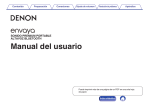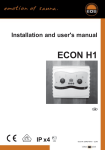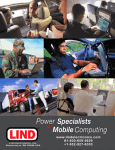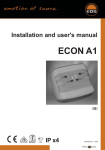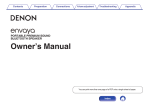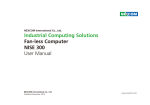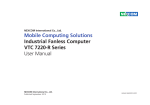Download Denon Envaya Mini
Transcript
Preparation Connections Operation Troubleshooting Appendix . Contents . DSB-100 Portable Premium Bluetooth Speaker Owner’s Manual You can print more than one page of a PDF onto a single sheet of paper. 1 Index Contents Preparation Connections Operation Preparation Unpacking Overview Sound Quality Design Operation Features and functions Charging Turning the power on Turning the power off Appendix Operation 3 4 4 4 4 5 7 9 9 Adjusting the volume Performing basic operations Listening to music using a wired connection Conducting hands-free phone calls using Envaya Mini 16 16 17 18 Troubleshooting Tips Troubleshooting Changing the device name of Envaya Mini displayed on the Bluetooth device Restarting the Envaya Mini Connections Bluetooth operation Pairing Connecting 1: Connecting for the first time 2: Reconnecting paired devices 3: Reconnecting NFC devices Simultaneously connecting multiple Bluetooth devices (Multipoint function) Troubleshooting 20 22 27 28 Appendix 10 10 10 11 13 14 Playing back a Bluetooth device Notes on splash-proof capabilities Trademark information Specifications Index 15 2 Index 29 29 30 31 33 Contents Preparation Connections Operation Troubleshooting Thank you for purchasing this product. Please make sure to read this owner’s manual before using your Envaya Mini. Unpacking Unpack your Envaya Mini and verify that the following items are included. Quick Start Guide Safety Instructions USB Cable . Carrying Pouch USB to AC power adapter not included. 3 Index Appendix Contents Preparation Connections Operation Troubleshooting Appendix Overview Sound Quality Operation 0 Despite the compact size of Envaya Mini, powerful playback 0 Basic operations (Play/Pause/skipping) can be performed using sound is produced by using neodymium magnets in the magnetic circuit and utilizing an original surround shape in the passive radiator. the button on the Envaya Mini. 0 Hands-free phone calls can be conducted using Envaya Mini by pairing with a Bluetooth-compatible mobile phone. Envaya Mini is equipped with CVC (Clear Voice Capture) technology for low-noise calls with minimal echo. 0 Envaya Mini is compatible with a wide range of codecs, including the high sound quality aptX, AAC and SBC. Envaya Mini automatically selects the optimum compatible codec for your Bluetooth device (smartphone or tablet) so you can enjoy highgrade wireless sound. Additionally, aptX is Low Latency compatible so you can enjoy videos and gaming without audio lag. 0 Multiple Bluetooth devices can be paired with Envaya Mini and mobile devices equipped with the NFC function can be easily paired and connected with just a touch of the device on the top of Envaya Mini. Design 0 Envaya Mini has a slim stick design for easy carrying. 0 Splash-proof design prevents damage caused by splashing or handling with wet hands. This allows much more options for use, such as using Envaya Mini outdoors. 4 Index Contents Preparation Connections Operation Troubleshooting Appendix Features and functions q . w A N mark Contact location for pairing and connecting NFC compatible Bluetooth devices. (v p. 14) B Microphone This microphone is used when conducting hands-free phone calls. (v p. 18) 5 Index Contents Preparation Connections . q Operation e r w Troubleshooting y u i t A Micro USB port Connect Envaya Mini to the USB to AC power adapter (not included) or the USB port of a computer using the supplied USB cable to charge this unit. (v p. 7) Appendix o G Status Indicator Lit when power is on. 0 During Bluetooth connection: Lit 0 No Bluetooth connection: Blinks slowly 0 Pairing mode: Blinks quickly B AUX Input connector Used to connect an external audio player with an analog output. (v p. 17) H Power button (X) Turns the power on/off. (v p. 9) C Cap Close this cap securely to maintain the splash-proof capabilities. I Play/Pause button (1/3) 0 Starts/pauses playback. (v p. 16) 0 Skips to the next or previous track. (v p. 16) 0 Used to enter Bluetooth pairing mode. (v p. 10) 0 Answers incoming calls and ends calls. (v p. 18) 0 Mutes playback when using the AUX input. (v p. 17) D Battery/Charging Indicator Indicates the amount of remaining battery power and charging status. (v p. 8) E Battery button Press this button to check the amount of remaining battery power. (v p. 8) F Volume adjustment buttons (–,+) Adjusts the volume up and down. (v p. 16) 6 Index Contents Preparation Connections Operation Troubleshooting Appendix Charging Envaya Mini can be charged and operated on battery power. It can also be operated from an AC power source by connecting it to the USB to AC power adapter (not included) or the USB port of a computer using the supplied USB cable. Please make sure you charge the battery completely before listening on battery power. 0 It takes at least 2.5 hours to fully charge the battery when it is completely discharged. (if using a USB to AC power adapter with an output of 2A or higher) 0 Envaya Mini can be used for approximately 10 hours when the battery is fully charged. (The playback time may differ depending on the ambient temperature, playback volume, and usage conditions) NOTE 0 0 0 0 Only use the supplied USB cable. We recommend using a USB to AC power adapter with an output of 2A or higher. The rating of adapter should be less than DC 5V, 2.4A. Must be used with an approved adapter suitable for the countries where the requirement will be applied. o Charging the speaker A Open the cap on the left side. B Connect the small end of USB cable to the speaker. C Connect the large end of the USB cable to a USB to AC power adapter and a power source or the USB port on your computer. w q e NOTE . Remove the USB cable and firmly close the cap when charging is completed. 7 Index Green: 70 – 100% Orange: 30 – 69% Red: 1 – 29% Contents Preparation Connections Operation o Battery indicator Troubleshooting Appendix When running on battery power Press and release the Battery button to check the remaining battery. The remaining battery level is displayed for approximately 5 seconds. The battery indicator uses 3 colors to indicate the approximate time remaining on the internal battery and the status of the charge process when connected to the USB to AC power adapter or the USB port of a computer. Remaining battery (Approximate) Battery Indicator Lit in green 30 – 69 % Lit in orange 5 – 29 % Lit in red 1–4% Blinking in red . 70 – 100 % . Battery Indicator . . . Battery button When connected to the USB to AC power adapter or the USB port of a computer (charging) When the battery indicator flashes in red, connect Envaya Mini to the USB to AC power adapter or the USB port of a computer. The battery indicator is always lit when charging. The battery indicator turns off when charging is complete while the Envaya Mini is in standby. Charging status (Approximate) Battery Indicator Lit in green 70 – 99 % Blinking in green 30 – 69 % Blinking in orange 1 – 29 % Blinking in red . . . . 100 % 8 Index Contents Preparation Connections Operation Troubleshooting Turning the power on Turning the power off 1 1 Press and hold X until a notification sound is heard. Press and hold X until a notification sound is heard. The status indicator lights turn off and the speaker’s power is turned off. . . The status indicator illuminates and Envaya Mini turns on. Appendix 0 Envaya Mini automatically turns off when there is no audio output from a Bluetooth device for approximately 15 minutes and the unit is not operated during this time. 0 If the stereo mini plug cable is connected to Envaya Mini and Envaya Mini is not operated for approximately 8 hours, Envaya Mini automatically turns off (AUX auto off function). 0 To turn the AUX Auto Off function on or off, press and hold the battery button for approximately three seconds while the input of this unit is set to AUX. On (Default): The status indicator blinks once. Off: The status indicator blinks twice. 0 The notification sound beeps at the same time as the status indicator blinks. 9 Index Contents Preparation Connections Operation Troubleshooting Appendix Bluetooth operation You can enjoy listening to music wirelessly by connecting Envaya Mini to your Bluetooth device. Pairing Connecting There are three methods for connecting with Bluetooth devices: Pairing (registration) is an operation that is required in order to connect a Bluetooth device to Envaya Mini. When using Bluetooth for the first time, you need to pair Envaya Mini and your Bluetooth device so they can communicate with each other. Envaya Mini can store pairing information for up to 8 devices. 1 Connecting for the first time (v p. 11) 2 Reconnecting paired devices (v p. 13) 3 Reconnecting NFC devices (v p. 14) . En va ya NOTE Multiple Bluetooth devices cannot be played back at the same time. 10 Index Contents Preparation Connections Operation 1: Connecting for the first time Turn on Bluetooth on your mobile device. 0 For details, see the Owner’s Manual of your Bluetooth device. 3 Appendix Press and hold X until a notification sound is heard. The status indicator illuminates and Envaya Mini turns on. 0 Envaya Mini automatically enters pairing mode the first time the power is turned on after purchase. In this case, you do not need to perform step 3. Press and hold the 1/3 button for 3 seconds until a notification sound is heard. The status indicator blinks rapidly and Envaya Mini enters pairing mode. Bluetooth ON . . 1 2 Troubleshooting 11 Index Contents Connections Operation 5 Select “Envaya Mini” from the list of devices displayed on the screen of your Bluetooth device. When pairing is complete a notification sound is heard and the status indicator changes from blinking to on. Troubleshooting Appendix Listening to music. Music played back on the Bluetooth device will now play through your Envaya Mini speaker. Adjust the volume to an appropriate level. NOTE 0 Envaya Mini remains in the pairing mode for approximately 5 minutes and then will exit pairing mode. If your device could not connect, please try again from step 3. 0 Envaya Mini cannot pair with Bluetooth devices that require a pass key other than “0000”. En va ya . 4 Preparation If you are asked to enter a pass key in the Bluetooth device screen, enter “0000”. 12 Index Contents Preparation Connections Operation 2: Reconnecting paired devices 1 3 Troubleshooting Appendix Select “Envaya Mini” from the list of devices displayed on the screen of your Bluetooth device. When a device is connected by Bluetooth, a notification sound is heard and the status indicator changes from blinking to on. Turn on Bluetooth on your mobile device. 0 For details, see the Owner’s Manual of your Bluetooth device. Bluetooth ON . . En va ya 2 4 Press and hold X until a notification sound is heard. The status indicator illuminates and Envaya Mini turns on. 0 If the last device which was connected to Envaya Mini is turned on, in range, and has Bluetooth enabled, it automatically connects to Envaya Mini. 0 If the stereo mini plug cable is connected to Envaya Mini, remove the cable to switch to the Bluetooth input. 13 Listening to music. Music played back on the Bluetooth device will now play through your Envaya Mini speaker. Index Contents Preparation Connections Operation 3: Reconnecting NFC devices 3 Simply touch Envaya Mini with the Bluetooth device. Envaya Mini automatically turns on and the Bluetooth device reconnects. 2 Turn on the NFC function of the Bluetooth device. Appendix Listening to music. Music played back on the Bluetooth device will now play through your Envaya Mini speaker. 0 When a Bluetooth device that is playing back music touches the Q mark on Envaya Mini, the music starts being output from Envaya Mini. 0 Touch Envaya Mini again with the Bluetooth device connected by NFC to disconnect the Bluetooth device. 0 For details, see the Owner’s Manual of your Bluetooth device. Touch the NFC antenna section of the Bluetooth device onto the Q mark on Envaya Mini. The power supply to Envaya Mini turns on and the device automatically reconnects. When a device is connected by Bluetooth, a notification sound is heard and the status indicator changes from blinking to on. 0 Follow the instructions displayed on the screen of your Bluetooth device to complete the operation. NOTE When connecting using the NFC connection, release the lock function on the Bluetooth device. . 1 Troubleshooting 14 Index Contents Preparation Connections Operation Troubleshooting Appendix o Switching playback devices Simultaneously connecting multiple Bluetooth devices (Multipoint function) 1 Two Bluetooth devices can be simultaneously connected to Envaya Mini so you can easily switch between multiple Bluetooth audio sources without having to disconnect and reconnect each device. (“Bluetooth operation” (v p. 10)) It is convenient to connect devices that you use frequently so that you do not need to re-connect each time you want to switch playback devices. Pair the devices that you want to connect in advance. 2 Stop or pause playback on the device that you are currently listening to. Begin playback on the device that you want to listen to. o Disconnecting the bluetooth connection Disconnect the Bluetooth connection by turning off the Bluetooth function of the Bluetooth device. Audio signal During playback . During Bluetooth connection 15 Index Contents Preparation Connections Operation Troubleshooting Appendix Adjusting the volume Performing basic operations 1 You can perform basic operations on a device connected by Bluetooth from Envaya Mini. 0 Start or pause playback: Press the 1/3 button. 0 Skip to the next track: Press the 1/3 button twice consecutively. 0 Skip to the previous track: Press the 1/3 button three times consecutively. While playing music, press the + button to increase the volume. Press the – button to decrease the volume. 0 For the best signal to noise ratio, you may have to raise the volume of your connected music player up to an appropriate level then adjust the volume of the speaker up or down. . . This function is enabled when the device is compatible with AVRCP (Audio/Video Remote Control Profile). 16 Index Contents Preparation Connections Operation Listening to music using a wired connection 3 Start playing music from the device. You may need to adjust the volume up on the connected device, then adjust the volume on Envaya Mini. 0 Pressing the 1/3 button during AUX input mutes playback. Press the button again to stop muting. A status indicator blinks during muting. Press and hold X until a notification sound is heard. The status indicator illuminates and Envaya Mini turns on. Connect the AUX input connector on Envaya Mini to the headphones jack of the portable music player using a stereo mini plug cable (not included). 0 When a stereo mini plug cable is connected to the AUX input connector of Envaya Mini, the input of Envaya Mini automatically switches to AUX. Stereo mini plug cable (not included) . 2 Appendix 0 Remove the stereo mini plug cable to switch to Bluetooth input. You can enjoy listening to music from devices that do not support Bluetooth audio by connecting to Envaya Mini using a stereo mini plug cable (not included). 1 Troubleshooting 17 Index Contents Preparation Connections Operation Troubleshooting Appendix o Canceling an incoming call Conducting hands-free phone calls using Envaya Mini Press and hold the 1/3 button on Envaya Mini for approximately two seconds while the ring tone plays to cancel an incoming call. Microphone If your mobile phone supports the Hands-Free profile (HFP), you can answer incoming calls to your mobile phone from Envaya Mini when the devices are connected by Bluetooth. o Answering an incoming call . If a mobile phone connected to Envaya Mini receives an incoming call, the music being played is paused and Envaya Mini plays a ring tone. Press and release the 1/3 button on Envaya Mini while the ring tone plays to answer an incoming call. Speak into the microphone on Envaya Mini. o Ending a call Press the 1/3 button on Envaya Mini while a call is in progress to end the call. If you were playing music before the call, playback of the music resumes. 18 Index Contents Preparation Connections Operation Tips Changing the Bluetooth name of your Envaya Mini speaker Troubleshooting Appendix Troubleshooting 20 I want to perform basic operations for music playback from Envaya Mini 20 I want to answer incoming calls to my mobile phone on Envaya Mini 20 Connecting multiple Bluetooth devices and switching easily between them 20 Using an NFC compatible mobile device 21 I want to disconnect an NFC compatible device 21 I want to switch connection between multiple NFC compatible devices 21 19 Speaker does not turn on 22 Envaya Mini cannot be charged 22 No sound from the speaker 23 Sound is distorted, noisy, or cuts in and out 23 Cannot pair a Bluetooth device with the speaker 24 Cannot pair or connect an NFC device 24 Speaker is turning off automatically 25 Speaker is malfunctioning 25 Cannot conduct a call 26 Index Contents Preparation Connections Operation Troubleshooting Appendix Tips Changing the Bluetooth name of your Envaya Mini speaker 0 If you have more than one of Envaya Mini, you need to change the device name displayed on the Bluetooth device in order to identify which speakers to output sound from. Change the device name of Envaya Mini displayed on the Bluetooth device. (v p. 27) I want to perform basic operations for music playback from Envaya Mini 0 Basic operations for music playback (Play/Pause/skipping tracks) can be performed using the buttons on the Envaya Mini. (v p. 16) I want to answer incoming calls to my mobile phone on Envaya Mini 0 If a mobile phone connected by Bluetooth receives an incoming call, the music being played is paused and a ring tone plays. Press and release the 1/3 button on Envaya Mini to answer the call. (v p. 18) Connecting multiple Bluetooth devices and switching easily between them 0 Music can only be output from Envaya Mini from one Bluetooth device connected using Bluetooth, but two Bluetooth devices can be simultaneously connected to Envaya Mini. To switch easily between connections, connect Bluetooth devices that you use frequently to Envaya Mini. To switch playback to a different Bluetooth device when multiple Bluetooth devices are connected, stop playback on the device that is currently playing back, and then start playback on a different Bluetooth device. (v p. 15) 20 Index Contents Preparation Connections Operation Troubleshooting Using an NFC compatible mobile device 0 Enable the NFC function on the NFC compatible device, and touch the NFC device to the Q mark on Envaya Mini. (v p. 14) I want to disconnect an NFC compatible device 0 Touch the Q mark with the NFC compatible device again while the device is connected to disconnect it. I want to switch connection between multiple NFC compatible devices 0 Touch the Q mark with a different NFC compatible device while an NFC compatible. 21 Index Appendix Contents Preparation Connections Operation Troubleshooting Appendix Troubleshooting Check all connections. If Envaya Mini does not operate properly, check the items listed in the table below. Should the problem persist, there may be a malfunction. In this case, disconnect the power immediately and contact your store of purchase. o Speaker does not turn on Symptom Cause / Solution Page Speaker does not turn on. (AC power) 0 To turn on the speaker, press and hold the power button for 2 seconds. 9 Speaker does not turn on. (Battery power) 0 The battery is completely discharged. Connect Envaya Mini to the USB to AC power adapter or the USB 7 port of a computer to charge Envaya Mini. o Envaya Mini cannot be charged Symptom Envaya Mini cannot be charged. Cause / Solution Page 0 The speaker is not connected to a USB to AC power adapter. Make sure the USB to AC power adapter is 7 0 Make sure the supplied USB cable is correctly connected to Envaya Mini. 7 0 If Envaya Mini is connected to the USB port of a computer, make sure the computer is turned on. - connected to a working power source (AC wall outlet). 22 Index Contents Preparation Connections Operation Troubleshooting Appendix o No sound from the speaker Symptom No sound from the speaker. Cause / Solution Page 0 The speaker is not connected to USB to AC power adapter or the battery is not charged. Connect power 9 0 The volume is too low on your connected device. Turn up the volume on your device to about 90 % and 16 0 There is no connected Bluetooth device. Pair and connect a Bluetooth device and try again. 10 0 There is no connected AUX device. Connect an audio device to the AUX input using a stereo 3.5mm 17 0 The AUX input connector of Envaya Mini is compatible with stereo mini plug cables that have 3- 17 and turn on the speaker. then adjust the volume on the speaker. cable and make sure music playing music on your device. conductor plugs. Be sure to use a 3-conductor stereo mini plug cable. o Sound is distorted, noisy, or cuts in and out Symptom Sound is distorted, noisy, or cuts in and out. Cause / Solution Page 0 The volume is too low on your connected device. Turn up the volume on your device to about 90 % and then adjust the volume on the speaker. 16 0 The Bluetooth device is out of range. Bring the Bluetooth device closer to the speaker. - 0 The Bluetooth connection is experiencing wireless interference. Move the speaker away from appliances - 0 The Bluetooth device is having connectivity issues. Cycle the power on the Bluetooth and reconnect to - 0 Depending on the type of USB to AC power adapter connected to Envaya Mini, a small amount of noise - such as microwave ovens and other wireless devices. the speaker. may occur during charging. This is not a malfunction. 23 Index Contents Preparation Connections Operation Troubleshooting Appendix o Cannot pair a Bluetooth device with the speaker Symptom Cannot pair a Bluetooth device with the speaker. Cause / Solution Page 0 Power On the speaker then press and hold the 1/3 button for 3 seconds until you hear a 3 tone beep. - 0 The Bluetooth connection is experiencing wireless interference. Move the speaker away from appliances - Make sure your mobile device has Bluetooth On and select “Envaya Mini” from the list of Bluetooth devices. such as microwave ovens and other wireless devices. 0 The Bluetooth device is out of range. Bring the Bluetooth device closer to the speaker. - 0 The Bluetooth device is malfunctioning. Power cycle the device and try again. - 0 The Bluetooth device is malfunctioning. Power cycle the device, remove the pairing information (Forget - this Device on iOS and Unpair on Android) and re-pair the speaker to the device. 0 Bluetooth is off on the device. Make sure Bluetooth is set to ON on your device. - 0 If the stereo mini plug cable is connected, remove the cable. - o Cannot pair or connect an NFC device Symptom Cannot pair or connect an NFC device. Cause / Solution Page 0 Bluetooth is off on the device. Make sure Bluetooth is set to ON on your device. - 0 NFC is off on the device. Check that NFC is set to ON on your device. - 0 Check the position of the NFC antenna on the Bluetooth device and touch it to the Q mark on Envaya 14 Mini. Make sure to touch it until the Bluetooth device responds. 24 Index Contents Preparation Connections Operation Troubleshooting Appendix o Speaker is turning off automatically Symptom Speaker is turning off automatically. Cause / Solution Page 0 To save battery power, the speaker is designed to turn off when no audio is played via Bluetooth for 9 0 If the input of Envaya Mini is set to AUX and it is not operated for approximately 8 hours, Envaya Mini 9 0 If usage time is extremely short even when the battery has been fully charged, the battery may be near - approximately 15 minutes. Power on the speaker by pressing and holding the power button for 2 seconds. automatically turns off. Power on the speaker by pressing and holding the power button for 2 seconds. To turn the AUX Auto Off function on or off, press and hold the battery button for approximately three seconds while the input of this unit is set to AUX. The power turns off quickly. the end of its life. In this case, please contact Denon service center. o Speaker is malfunctioning Symptom Speaker is malfunctioning. Cause / Solution Page 0 To reset the speaker, turn on the speaker then, press and release the POWER button, 1/3 button and 28 0 The speaker needs to be reset to the factory default settings. Turn on the speaker. Press and hold the - BATTERY button simultaneously. Envaya Mini is reset. BATTERY and 1/3 buttons together for approximately 4 seconds. The status indicator will blink 4 times to indicate a reset (Note: All pairing information from Bluetooth devices will be erased). 25 Index Contents Preparation Connections Operation Troubleshooting Appendix o Cannot conduct a call Symptom Cannot conduct a call. Cause / Solution Page 0 Hands-free phone calls cannot be conducted when a cable is connected to the AUX input.Remove the 10 0 Not all mobile phones and Apps support Hands-free phone calling. - cable and try again. z If you need additional help in solving problems, contact Denon customer service in your area. For more information, visit www.denon.com. 26 Index Contents Preparation Connections Operation Changing the device name of Envaya Mini displayed on the Bluetooth device 1 The device name of Envaya Mini When the power is on, press and hold the 1/3 button and volume adjustment (+) button simultaneously for approximately 4 seconds. Envaya Mini Envaya Mini4 Envaya Mini4 Envaya Mini3 Envaya Mini Envaya Mini2 Envaya Mini3 Blinks three times Envaya Mini4 Blinks four times You cannot change to a different device name other than those listed above. . Envaya Mini3 Blinks once Blinks twice NOTE The device name of Envaya Mini Envaya Mini2 Envaya Mini Envaya Mini2 0 If you change Envaya Mini’s Bluetooth device name, you must repair and reconnect all of your Bluetooth devices using the selected name. 0 When the volume adjustment button is not operated for approximately 5 seconds, the selected device name is entered and Envaya Mini restarts. The device name changes as shown below each time the volume adjustment button is pressed. Volume adjustment button (+) . Volume adjustment button (-) Status Indicator z The notification sound beeps at the same time as the status indicator blinks. Press the volume adjustment button. Button Appendix The status indicator blinks as shown below each time the device name is switched. A notification sound is heard and the status indicator blinks 3 times. 2 Troubleshooting 27 Index Contents Preparation Connections Operation Troubleshooting Appendix Restarting the Envaya Mini . To reset the speaker, turn on the speaker then, press and release the POWER button, 1/3 button and BATTERY button simultaneously. Envaya Mini is reset. 28 Index Contents Preparation Connections Operation Troubleshooting Appendix Playing back a Bluetooth device Notes on splash-proof capabilities Envaya Mini supports the following Bluetooth profile. 0 A2DP (Advanced Audio Distribution Profile): When a Bluetooth device that supports this standard is connected, monaural and stereo sound data can be streamed at a high quality. 0 AVRCP (Audio/Video Remote Control Profile): When a Bluetooth device that supports this standard is connected, the Bluetooth device can be operated from Envaya Mini. 0 HFP (Hands-Free profile): When a Bluetooth device that supports this standard is connected, hands-free calls can be conducted via Envaya Mini. 0 This unit is a splash-proof product equivalent to IPX4*. Splashing this unit with water or handling it with wet hands will not cause problems in use. However, malfunctions may occur if this unit is left in a humid bathroom for long periods of time or comes into contact with water other than fresh water, such as sea water. (*) IPX4 is a standard of protection against splashing. It refers to splashing from all angles at a volume of 0.07L/min from each splash port with no submergence. 0 Do not splash with large volumes of water or place in water. 0 Splash-proofing is not guaranteed when the cap is open. 0 Changing the cap every year is recommended for satisfactory splashproofing (charge applies). For more information, contact Denon customer service. o About Bluetooth Communications Radio waves broadcast from Envaya Mini may interfere with the operation of medical devices. Make sure you turn off the power of Envaya Mini and Bluetooth device in the following locations as radio wave interference may cause malfunctions. 0 Hospitals, trains, aircraft, petrol kiosks and places where flammable gases are generated 0 Near automatic doors and fire alarms 29 Index Contents Preparation Connections Operation Troubleshooting . Trademark information . The Bluetooth® word mark and logos are registered trademarks owned by Bluetooth SIG, Inc. and any use of such marks by D&M Holdings Inc. is under license. Other trademarks and trade names are those of their respective owners. . ©2013 CSR plc and its group companies. The aptX® mark and the aptX logo are trade marks of CSR plc or one of its group companies and may be registered in one or more jurisdictions. The CSR logo is a trademark of CSR plc or one of its group companies. The N mark is a trademark or registered trademark of NFC Forum, Inc. in the United States and in other countries. 30 Index Appendix Contents Preparation Connections Operation Troubleshooting Specifications o Speaker section Type: 40 mm full range × 2 40 × 83 mm passive radiator × 1 o Bluetooth section Communication system: Bluetooth Specification version 3.0 Compatible Bluetooth profiles: A2DP/AVRCP/HFP Supported codecs: aptX Low Latency/AAC/SBC Supported content protection: SCMS-T method o General Input 5 V I 2.1 A Power consumption (power off) 3 mW Splash-proof specifications Equivalent to IPX4 z For purposes of improvement, specifications and design are subject to change without notice. 31 Index Appendix Contents Preparation Connections Operation Troubleshooting o Dimensions (Unit : mm) 210 209 51 . 54 o Weight: 0.51 kg 32 Index Appendix Contents Preparation Index vA Accessories ..................................................... 3 AUX auto off function ....................................... 9 vB Basic operations ............................................ 16 Bluetooth connection (NFC connection) ........ 14 vC Changing the device name (Envaya Mini) ...... 27 Charging .......................................................... 7 vH Hands-free function ........................................ 18 Connections Operation Troubleshooting Appendix vT vM Multipoint function .......................................... 15 Troubleshooting ............................................. 19 Turning the power off ....................................... 9 vN N mark ............................................................. 5 vP Pairing ............................................................ 10 Features and functions ..................................... 5 Playback Bluetooth device ............................. 10 vR Turning the power on ....................................... 9 vU USB Cable ....................................................... 7 vV Volume adjustment ........................................ 16 vW Remaining battery indicator ............................. 8 Wired connection (AUX) ................................. 17 Restarting the unit .......................................... 28 vS Stereo mini plug cable .................................... 17 33 Index www.denon.com 34 D&M Holdings Inc. 3520 10368 00ADA