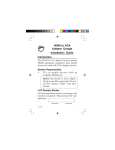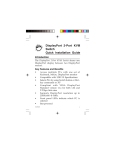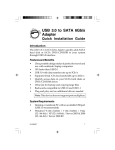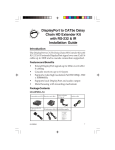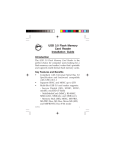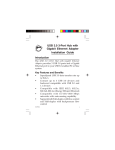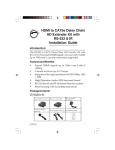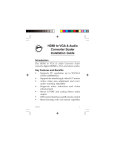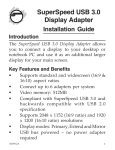Download Siig CB-DP1311-S1
Transcript
Aluminum Mini DisplayPort 1.2 to VGA Adapter Converter Installation Guide Introduction The Aluminum Mini DisplayPort 1.2 to VGA Adapter Converter converts Mini DisplayPort equipped computers and mobile devices to work with VGA display devices. System Requirements • PC's or mobile devices with an available Mini DisplayPort connector LOT Number Sticker For future product return or exchange, this number is required. Please keep it for your reference. LOT Number 04-0949A Part Number 1 Key Features and Benefits • • • • • Convert your desktop's, notebook's or tablet's Mini DisplayPort connector to VGA to use with a VGA monitor or VGA projector Compliant with Mini DisplayPort specification v1.2 Supports VESA and CEA timing standards up to 1920x1200 @ 60Hz Supports Auto Power Saving mode and low stand-by current Power consumption: 230mA at 1920x1200 Package Contents • • 2 Aluminum Mini DisplayPort 1.2 to VGA Adapter Converter Installation guide Layout VGA connector Mini DisplayPort plug Figure 1: Layout Hardware Installation The Aluminum Mini DisplayPort 1.2 to VGA Adapter Converter is driver free. Simply follow the device connection steps and the Adapter Converter will be ready for use. 1. 2. Connect the VGA connector to the display using a VGA cable or VGA adapter. (VGA cable/VGA adapter not included) Connect the Mini DisplayPort plug to your Mini DisplayPort source device. 3 3. Follow Windows Display Properties or Mac Display Utility section to configure your display, if needed. Mini DisplayPort equipped desktop, notebook or tablet VGA display (VGA monitor, VGA projector, etc) VGA cable Figure 2: Hardware Installation Windows Display Properties (WDP) Use the embedded Windows Display Properties (WDP) to change display settings. WDP allows you to rotate, duplicate or extend screens as well as modify screen resolution. 4 Position the mouse anywhere on the Windows Desktop, For Windows 8 / Windows 7: Right click and select Screen Resolution. For Windows Vista / Server 2008: Right click and select Personalize, then click Display Settings. For Windows XP / Server 2003: Right click then select Properties. At the Display Properties window, select Settings tab. Figure 3: Windows Display Properties Note: The available WDP functions may be slightly different under different Windows OSes. 5 • • • • 6 Display: Use the drop down list to select a display to be configured. Resolution: Use the drop down list and move the slider to choose a resolution. Orientation: Landscape - Sets the display to landscape mode. Portrait - Sets the display to portrait mode. Landscape (flipped) - Sets the display to upside down landscape mode. Portrait (flipped) - Sets the display to upside down portrait mode. Multiple displays: Duplicates these displays - Duplicates the main display onto the second display. Extend these displays - Extends the main display onto the second display. Show Desktop only on 1 - The desktop appears on the display marked 1. The display marked 2 becomes blank. • • Shows Desktop only on 2 - The desktop appears on the display marked 2. The display marked 1 becomes blank. Make this my main display: Check the box and you will make your Aluminum Mini DisplayPort 1.2 to VGA Adapter Converter the main display adapter in the system (make sure the secondary monitor is selected before choosing this option). Display Positions: To move the position of a display, click and hold the display you wish to move then drag it to the desired position. The display will be highlighted with a blue border while you are moving the display to its new position. Mac Display Utility Click the utility icon in the taskbar to change the modes or resolutions, or double click System Preference, click the Display icon, then select the Arrangement pane. 7 Changing Display Resolution Select an available resolution from the Display Preferences window. The available resolutions depend on both the Aluminum Mini DisplayPort 1.2 to VGA Adapter Converter and the capabilities of the connected display. See Figure 4. Rotating a Display Select the appropriate angle of rotation from the Rotate drop down list to match your display's position. See Figure 4. Resolution drop down list Figure 4 8 Rotate drop down list Mirror/Extend Mode Check Mirror Displays box on the Arrangement pane to enable mirror mode. Uncheck the box to set the displays to extend mode. See Figure 5. Changing the Main Display As shown in Figure 5, you can select the main display by moving the Menu Bar between displays. Changing the main display affects where new windows appear and the position of the Dock. Change the main display by simply dragging the white Menu Bar between the displays. Mirror display box Figure 5 9 Eyefinity Mode Users are allowed to connect three to six multiple displays to one graphic card if their system comes with an AMD graphic card which supports Eyefinity mode. Configure Eyefinity mode from Catalyst Control Center/ Multi-Displays/Create Eyefinity Display Group. Refer to the AMD user's manual or AMD website for more details. Mini DisplayPort equipped desktop, notebook or tablet VGA displays Figure 6 10 Technical Support and Warranty QUESTIONS? SIIG’ s Online Support has answers! Simply visit our web site at www.siig.com and click Support. Answers to your questions could be just a few clicks away. You can also submit questions online and a technical support analyst will promptly respond. SIIG offers a 3-year manufacturer warranty with this product. This warranty covers the original purchaser and guarantees the product to be free of any defects in materials or workmanship for three (3) years from the date of purchase of the product. SIIG will, at our discretion, repair or replace (with an identical product or product having similar features and functionality) the product if defective in materials or workmanship. Please see our web site for more warranty details. If you encounter any problems with this product, please follow the procedures below. A) If it is within the store's return policy period, please return the product to the store where you purchased from. B) If your purchase has passed the store's return policy period, please follow the steps below to have the product repaired or replaced. Step 1: Submit your RMA request. Go to www.siig.com, click Support, then REQUEST A PRODUCT REPLACEMENT to submit a request to SIIG RMA or fax a request to 510657-5962. Your RMA request will be processed, if the product is determined to be defective, an RMA number will be issued. Step 2: After obtaining an RMA number, ship the product. • Properly pack the product for shipping. All accessories that came with the original package must be included. • Clearly write your RMA number on the top of the returned package. SIIG will refuse to accept any shipping package, and will not be responsible for a product returned without an RMA number posted on the outside of the shipping carton. • You are responsible for the cost of shipping to SIIG. Ship the product to the following address: SIIG, Inc. 6078 Stewart Avenue Fremont, CA 94538-3152, USA RMA #: • SIIG will ship the repaired or replaced product via Ground in the U.S. and International Economy outside of the U.S. at no cost to the customer. 11 About SIIG, Inc. Founded in 1985, SIIG, Inc. is a leading manufacturer of IT connectivity solutions (including Serial ATA and Ultra ATA Controllers, FireWire, USB, and legacy I/O adapters) that bridge the connection between Desktop/Notebook systems and external peripherals. SIIG continues to grow by adding A/V and Digital Signage connectivity solutions to our extensive portfolio. SIIG products offer comprehensive user manuals, many user-friendly features, and are backed by an extensive manufacturer warranty. High quality control standards are evident by the overall ease of installation and compatibility of our products, as well as one of the lowest defective return rates in the industry. SIIG products can be found in computer retail stores, mail order catalogs, through major distributors, system integrators, and VARs in the Americas and the UK, and through e-commerce sites. PRODUCT NAME Aluminum Mini DisplayPort 1.2 to VGA Adapter Converter FCC RULES: TESTED TO COMPLY WITH FCC PART 15, CLASS B OPERATING ENVIRONMENT: FOR HOME OR OFFICE USE FCC COMPLIANCE STATEMENT: This device complies with part 15 of the FCC Rules. Operation is subject to the following two conditions: (1) This device may not cause harmful interference, and (2) this device must accept any interference received, including interference that may cause undesired operation. THE PARTY RESPONSIBLE FOR PRODUCT COMPLIANCE SIIG, Inc. 6078 Stewart Avenue Fremont, CA 94538-3152, USA Phone: 510-657-8688 Aluminum Mini DisplayPort 1.2 to VGA Adapter Converter is a trademark of SIIG, Inc. SIIG and the SIIG logo are registered trademarks of SIIG, Inc. All other names used in this publication are for identification only and may be trademarks of their respective owners. March, 2014 Copyright © 2014 by SIIG, Inc. All rights reserved.