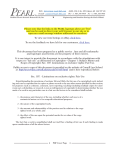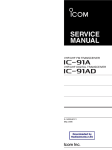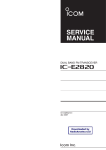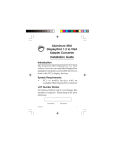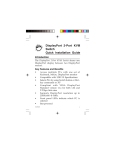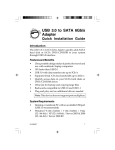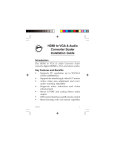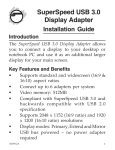Download Siig CB-H20E11-S1
Transcript
HDMI to VGA Adapter Dongle Installation Guide Introduction The HDMI to VGA Adapter Dongle converts HDMI equipped computers and mobile devices to work with VGA display devices. System Requirements • PC's or mobile devices with an available HDMI port NOTE: The HDMI to VGA Adapter Dongle is not Mac supported. Do not use this Adapter Dongle with Mac system. LOT Number Sticker For future product return or exchange, this number is required. Please keep it for your reference. LOT Number 04-0950A Part Number 1 Key Features and Benefits • • • • • Converts a HDMI port to VGA to use with a VGA monitor or projector Supports VESA and CEA timing standards up to 1920x1200 @ 60Hz and 1920 x 1080 @ 60Hz Supports Auto Power Saving mode and low stand-by current Power mode: Bus powered directly from the HDMI port Power consumption: 512mW at 1080p Package Contents • • 2 HDMI to VGA Adapter Dongle Installation guide Layout HDMI plug VGA connector Figure 1: Layout Hardware Installation The HDMI to VGA Adapter Dongle is driver free. Simply follow the device connection steps and the Adapter Dongle will be ready for use. 1. Connect the VGA connector to the VGA display using a VGA cable or VGA adapter. (VGA cable/VGA adapter not included) 2. Connect the HDMI plug to your HDMI source device. 3 3. Follow Windows Display Properties section to configure display, if needed. HDMI equipped desktop, notebook or tablet VGA display (VGA monitor, VGA cable VGA projector, etc) Figure 2: Hardware Installation Windows Display Properties (WDP) Use the embedded Windows Display Properties (WDP) to change display settings. Position the mouse anywhere on the Windows Desktop, For Windows 8 / Windows 7 / Server 2008 R2: Right click and select Screen Resolution. 4 For Windows Vista / Server 2008: Right click and select Personalize, then click Display Settings. For Windows XP / Server 2003: Right click then select Properties. At the Display Properties window, select Settings tab. Figure 3: Windows Display Properties WDP allows you to rotate, duplicate or extend screens as well as modify screen resolution. Note: The available WDP functions may be slightly different under different Windows OSes. 5 • • • • 6 Display: Use the drop down list to select a display to be configured. Resolution: Use the drop down list and move the slider to choose a resolution. Orientation: Landscape - Sets the display to landscape mode. Portrait - Sets the display to portrait mode. Landscape (flipped) - Sets the display to upside down landscape mode. Portrait (flipped) - Sets the display to upside down portrait mode. Multiple displays: Duplicates these displays - Duplicates the main display onto the second display. Extend these displays - Extends the main display onto the second display. Show Desktop only on 1 - The desktop appears on the display marked 1. The display marked 2 becomes blank. • • Shows Desktop only on 2 - The desktop appears on the display marked 2. The display marked 1 becomes blank. Make this my main display: Check the box and you will make your HDMI to VGA Adapter Dongle the main display adapter in the system (make sure the secondary monitor is selected before choosing this option). Display Positions: To move the position of a display, click and hold the display you wish to move then drag it to the desired position. The display will be highlighted with a blue border while you are moving the display to its new position. 7 Frequently Asked Questions Q1: Why won't my DVD player work when I move it over to the extended display? A1: Some DVD playback software packages do not support playing on a second display. Q2: Why my video will not play on Media Player if I move it over to the extended desktop? A2: Check that you have moved the Media Player window completely over to the extended screen. Q3: Why can't I make the HDMI to VGA Adapter Dongle the primary display? A3: Some video cards come with a utility that prevents other video cards from being set as the primary video card. Check the bottom right hand corner of the taskbar for the utility. Disable the utility before switching the HDMI to VGA Adapter Dongle to be the primary display. 8 Q4: How do I move a Window to the extended display? A4: When a window is Maximized it can not be moved to the extended display. Click on the Restore Down button located in the upper right hand corner of the window to the left of the Close button. To move the window, place the mouse cursor over the title bar, hold down the left mouse button and drag the window to the other screen. 9 Blank Page 10 Technical Support and Warranty QUESTIONS? SIIG’ s Online Support has answers! Simply visit our web site at www.siig.com and click Support. Answers to your questions could be just a few clicks away. You can also submit questions online and a technical support analyst will promptly respond. SIIG offers a 3-year manufacturer warranty with this product. This warranty covers the original purchaser and guarantees the product to be free of any defects in materials or workmanship for three (3) years from the date of purchase of the product. SIIG will, at our discretion, repair or replace (with an identical product or product having similar features and functionality) the product if defective in materials or workmanship. Please see our web site for more warranty details. If you encounter any problems with this product, please follow the procedures below. A) If it is within the store's return policy period, please return the product to the store where you purchased from. B) If your purchase has passed the store's return policy period, please follow the steps below to have the product repaired or replaced. Step 1: Submit your RMA request. Go to www.siig.com, click Support, then REQUEST A PRODUCT REPLACEMENT to submit a request to SIIG RMA or fax a request to 510657-5962. Your RMA request will be processed, if the product is determined to be defective, an RMA number will be issued. Step 2: After obtaining an RMA number, ship the product. • Properly pack the product for shipping. All accessories that came with the original package must be included. • Clearly write your RMA number on the top of the returned package. SIIG will refuse to accept any shipping package, and will not be responsible for a product returned without an RMA number posted on the outside of the shipping carton. • You are responsible for the cost of shipping to SIIG. Ship the product to the following address: SIIG, Inc. 6078 Stewart Avenue Fremont, CA 94538-3152, USA RMA #: • SIIG will ship the repaired or replaced product via Ground in the U.S. and International Economy outside of the U.S. at no cost to the customer. 11 About SIIG, Inc. Founded in 1985, SIIG, Inc. is a leading manufacturer of IT connectivity solutions (including Serial ATA and Ultra ATA Controllers, FireWire, USB, and legacy I/O adapters) that bridge the connection between Desktop/Notebook systems and external peripherals. SIIG continues to grow by adding A/V and Digital Signage connectivity solutions to our extensive portfolio. SIIG products offer comprehensive user manuals, many user-friendly features, and are backed by an extensive manufacturer warranty. High quality control standards are evident by the overall ease of installation and compatibility of our products, as well as one of the lowest defective return rates in the industry. SIIG products can be found in computer retail stores, mail order catalogs, through major distributors, system integrators, and VARs in the Americas and the UK, and through e-commerce sites. PRODUCT NAME HDMI to VGA Adapter Dongle FCC RULES: TESTED TO COMPLY WITH FCC PART 15, CLASS B OPERATING ENVIRONMENT: FOR HOME OR OFFICE USE FCC COMPLIANCE STATEMENT: This device complies with part 15 of the FCC Rules. Operation is subject to the following two conditions: (1) This device may not cause harmful interference, and (2) this device must accept any interference received, including interference that may cause undesired operation. THE PARTY RESPONSIBLE FOR PRODUCT COMPLIANCE SIIG, Inc. 6078 Stewart Avenue Fremont, CA 94538-3152, USA Phone: 510-657-8688 HDMI to VGA Adapter Dongle is a trademark of SIIG, Inc. SIIG and the SIIG logo are registered trademarks of SIIG, Inc. All other names used in this publication are for identification only and may be trademarks of their respective owners. March, 2014 Copyright © 2014 by SIIG, Inc. All rights reserved.