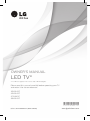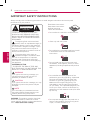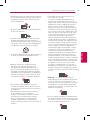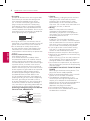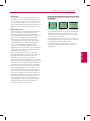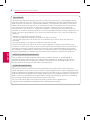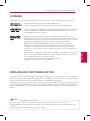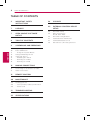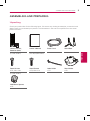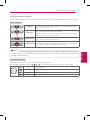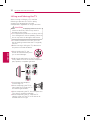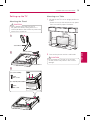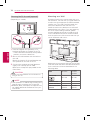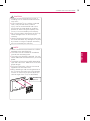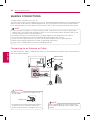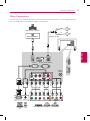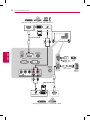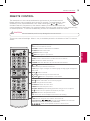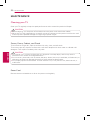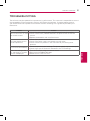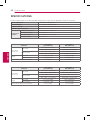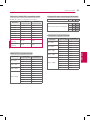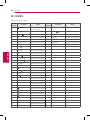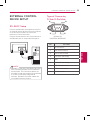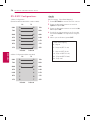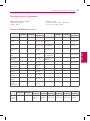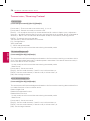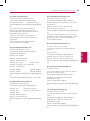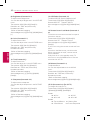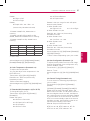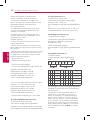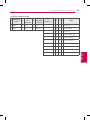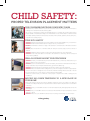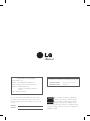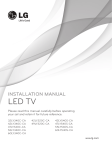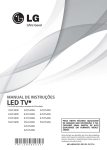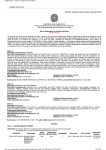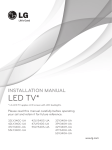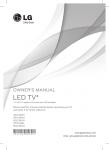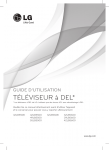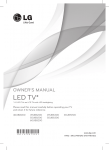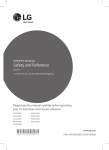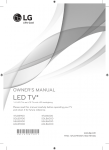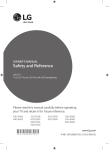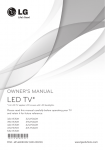Download LG 39LY340C
Transcript
OWNER’S MANUAL LED TV* * LG LED TV applies LCD screen with LED backlights. Please read this manual carefully before operating your TV and retain it for future reference. 32LY340C 42LY340C 47LY340C 55LY340C *MFL68080362* P/NO : MFL68080362 (1402-REV01) www.lgsolutions.com 2 IMPORTANT SAFETY INSTRUCTIONS IMPORTANT SAFETY INSTRUCTIONS Always comply with the following precautions to avoid dangerous situations and ensure peak performance of your product. WARNING/CAUTION RISK OF ELECTRIC SHOCK DO NOT OPEN Read these instructions. Keep these instructions. Heed all warnings. Follow all instructions. TO REDUCE THE RISK OF ELECTRIC SHOCK DO NOT REMOVE COVER (OR BACK). NO USER SERVICEABLE PARTS INSIDE. REFER TO QUALIFIED SERVICE PERSONNEL. ••Do not allow the television to become wet. The lightning flash with arrowhead symbol, within an equilateral triangle, is intended to alert the user to the presence of uninsulated “dangerous voltage” within the product’s enclosure that may be of sufficient magnitude to constitute a risk of electric shock to persons. ••Clean only with a dry cloth. ENGLISH The exclamation point within an equilateral triangle is intended to alert the user to the presence of important operating and maintenance (servicing) instructions in the literature accompanying the appliance. WARNING/CAUTION - TO REDUCE THE RISK OF FIRE AND ELECTRIC SHOCK, DO NOT EXPOSE THIS PRODUCT TO RAIN OR MOISTURE. ••Do not block any ventilation openings. Install in accordance with the manufacturer’s instructions. ••Do not install near any heat sources such as radiators, heat registers, stoves, or other apparatus (including amplifiers) that produce heat. WARNING If you ignore the warning message, you may be seriously injured or there is a possibility of accident or death. CAUTION If you ignore the caution message, you may be slightly injured or the product may be damaged. NOTE The note helps you understand and use the product safely. Please read the note carefully before using the product. WARNING: This product contains chemicals known to the State of California to cause cancer and birth defects or other reproductive harm. Wash hands after handling. ••Do not defeat the safety purpose of the polarized or grounding-type plug. A polarized plug has two blades with one wider than the other. A grounding type plug has two blades and a third grounding prong. The wide blade or the third prong are provided for your safety. If the provided plug does not fit into your outlet, consult an electrician for replacement of the obsolete outlet (Can differ by country). ••Do not press strongly upon the panel with a hand or a sharp object such as a nail, pencil or pen, or make a scratch on it. IMPORTANT SAFETY INSTRUCTIONS ••Protect the power cord from being walked on or pinched particularly at plugs, convenience receptacles, and the point where they exit from the apparatus. ••Only use attachments/accessories specified by the manufacturer. ••Use only with a cart, stand, tripod, bracket, or table specified by the manufacturer, or sold with the apparatus. When a cart is used, use caution when moving the cart/apparatus combination to avoid injury from tip-over. ••Refer all servicing to qualified service personnel. Servicing is required when the apparatus has been damaged in any way, such as power-supply cord or plug is damaged, liquid has been spilled or objects have fallen into the apparatus, the apparatus has been exposed to rain or moisture, does not operate normally, or has been dropped. ••Do not stick metal objects or any other conductive material into the power cord. Do not touch the end of the power cord while it is plugged in. ••Keep the packing anti-moisture material or vinyl packing out of the reach of children. Anti-moisture material is harmful if swallowed. If swallowed by mistake, induce vomiting and go to the nearest hospital. Additionally, vinyl packing can cause suffocation. Keep it out of the reach of children. ••CAUTION concerning the Power Cord (Can differ by country): It is recommended that appliances be placed upon a dedicated circuit; that is, a single outlet circuit which powers only that appliance and has no additional outlets or branch circuits. Check the specification page of this owner’s manual to determine necessary power requirements for this set. Do not connect too many appliances to the same AC power outlet as this could result in fire or electric shock. Do not overload wall outlets. Overloaded wall outlets, loose or damaged wall outlets, extension cords, frayed power cords, or damaged or cracked wire insulation are dangerous. Any of these conditions could result in electric shock or fire. Periodically examine the cord of your appliance, and if its appearance indicates damage or deterioration, unplug it, discontinue use of the appliance, and have the cord replaced with an exact replacement part by an authorized service. Protect the power cord from physical or mechanical abuse, such as being twisted, kinked, pinched, closed in a door, or walked upon. Pay particular attention to plugs, wall outlets, and the point where the cord exits the appliance. Do not move the TV with the power cord plugged in. Do not use a damaged or loose power cord. Be sure do grasp the plug when unplugging the power cord. Do not pull on the power cord to unplug the TV. ••Warning - To reduce the risk of fire or electrical shock, do not expose this product to rain, moisture or other liquids. Do not touch the TV with wet hands. Do not install this product near flammable objects such as gasoline or candles, or expose the TV to direct air conditioning. ••Do not expose to dripping or splashing and do not place objects filled with liquids, such as vases, cups, etc. on or over the apparatus (e.g. on shelves above the unit). ENGLISH ••Unplug this apparatus during lightning storms or when unused for long periods of time. 3 4 IMPORTANT SAFETY INSTRUCTIONS ••Grounding (Except for devices which are not grounded.) Ensure that you connect the earth ground wire to prevent possible electric shock (i.e. a TV with a three-prong grounded AC plug must be connected to a three-prong grounded AC outlet). If grounding methods are not possible, have a qualified electrician install a separate circuit breaker. Do not try to ground the unit by connecting it to telephone wires, lightening rods, or gas pipes. Short-circuit Breaker Power Supply ENGLISH ••As long as this unit is connected to the AC wall outlet, it is not disconnected from the AC power source even if the unit is turned off. ••Do not attempt to modify this product in any way without written authorization from LG Electronics. Unauthorized modification could void the user’s authority to operate this product. ••Outdoor Antenna Grounding (Can differ by country): If an outdoor antenna is installed, follow the precautions below. An outdoor antenna system should not be located in the vicinity of overhead power lines or other electric light or power circuits, or where it can come in contact with such power lines or circuits as death or serious injury can occur. Be sure the antenna system is grounded so as to provide some protection against voltage surges and built-up static charges. Section 810 of the National Electrical Code (NEC) in the U.S.A. provides information with respect to proper grounding of the mast and supporting structure, grounding of the lead-in wire to an antenna discharge unit, size of grounding conductors, location of antenna discharge unit, connection to grounding electrodes and requirements for the grounding electrode. Antenna grounding according to the National Electrical Code, ANSI/NFPA 70 Antenna Lead in Wire Antenna Discharge Unit (NEC Section 810-20) Ground Clamp Electric Service Equipment Grounding Conductor (NEC Section 810-21) Ground Clamp NEC: National Electrical Code Power Service Grounding Electrode System (NEC Art 250, Part H) ••Cleaning When cleaning, unplug the power cord and wipe gently with a soft cloth to prevent scratching. Do not spray water or other liquids directly on the TV as electric shock may occur. Do not clean with chemicals such as alcohol, thinners, or benzine. ••Moving Make sure the product is turned off, unplugged, and all cables have been removed. It may take 2 or more people to carry larger TVs. Do not press or put stress on the front panel of the TV. ••Ventilation Install your TV where there is proper ventilation. Do not install in a confined space such as a bookcase. Do not cover the product with cloth or other materials while plugged. Do not install in excessively dusty places. ••If you smell smoke or other odors coming from the TV, unplug the power cord and contact an authorized service center. ••Keep the product away from direct sunlight. ••Never touch this apparatus or antenna during a lightning storm. ••When mounting a TV on the wall, make sure not to install the TV by hanging the power and signal cables on the back of the TV. ••Do not allow an impact shock, any objects to fall into the product, and do not drop anything onto the screen. ••DISCONNECTING DEVICE FROM THE MAIN POWER Mains plug is the disconnecting device. The plug must remain readily operable. ••Store the accessories (battery, etc.) in a safe location out of the reach of children. ••This apparatus uses batteries. In your community there might be regulations that require you to dispose of these batteries properly due to environmental considerations. Please contact your local authorities for disposal or recycling information. ••Do not dispose of batteries in a fire. ••Do not short circuit, disassemble, or allow the batteries to overheat. IMPORTANT SAFETY INSTRUCTIONS Preventing image burn or burn-in on your TV screen ••If a fixed image displays on the TV screen for a long period of time, it will be imprinted and become a permanent disfigurement on the screen. This is image burn or burn-in and not covered by the warranty. ••If the aspect ratio of the TV is set to 4:3 for a long period of time, image burn may occur on the letterboxed area of the screen. ••Avoid displaying a fixed image on the TV screen for a long period of time to prevent image burn. ENGLISH ••Dot Defect The panel is a high technology product with resolution of two million to six million pixels. In a very few cases, you could see fine dots on the screen while you’re viewing the TV. Those dots are deactivated pixels and do not affect the performance and reliability of the TV. ••Generated Sound Cracking noise: A cracking noise that occurs when watching or turning off the TV is generated by plastic thermal contraction due to temperature and humidity. This noise is common for products where thermal deformation is required. Electrical circuit humming/panel buzzing: A low level noise is generated from a high-speed switching circuit, which supplies a large amount of current to operate a product. It varies depending upon the product. This generated sound does not affect the performance and reliability of the product. ••Do not install this product on a wall if it could be exposed to oil or oil mist. This may damage the product and cause it to fall. ••Take care not to touch the ventilation openings. When watching the TV for a long period, the ventilation openings may become hot. This does not affect the performance of the product or cause defects in the product. ••If the TV feels cold to the touch, there may be a small flicker when it is turned on. This is normal; there is nothing wrong with TV. Some minute dot defects may be visible on the screen, appearing as tiny red, green, or blue spots. However, they have no adverse effect on the TV’s performance. Avoid touching the LCD screen or holding your finger(s) against it for long periods of time. Doing so may produce some temporary distortion effects on the screen. 5 6 IMPORTANT SAFETY INSTRUCTIONS FCC NOTICE This equipment has been tested and found to comply with the limits for a Class B digital device, pursuant to Part 15 of the FCC Rules. These limits are designed to provide reasonable protection against harmful interference in a residential installation. This equipment generates, uses and can radiate radio frequency energy and, if not installed and used in accordance with the instructions, may cause harmful interference to radio communications. However, there is no guarantee that interference will not occur in a particular installation. If this equipment does cause harmful interference to radio or television reception, which can be determined by turning the equipment off and on, the user is encouraged to try to correct the interference by one or more of the following measures: - Reorient or relocate the receiving antenna. - Increase the separation between the equipment and the receiver. - Connect the equipment to an outlet on a circuit different from that to which the receiver is connected. - Consult the dealer or an experienced radio/TV technician for help. This device complies with part 15 of the FCC Rules. Operation is subject to the following two conditions: (1) this device may not cause harmful interference and (2) this device must accept any interference received, including interference that may cause undesired operation of the device. Any changes or modifications in construction of this device which are not expressly approved by the party responsible for compliance could void the user’s authority to operate the equipment. ENGLISH NOTE TO CABLE/TV INSTALLER This reminder is provided to call the CATV system installer’s attention to Article 820-40 of the National Electric Code (U.S.A.). The code provides guidelines for proper grounding and, in particular, specifies that the cable ground shall be connected to the grounding system of the building, as close to the point of the cable entry as practical. LG Recycling Policy LG Electronics offers a customized e-waste take-back and recycling service that meets local needs and requirements in the countries where e-waste regulations are in place, and also provides product and packaging take-back and recycling service voluntarily in some countries. LG Electronics evaluates products’ recyclability at the design step using LG’s recyclability evaluation tool, with the goal of improving recyclability where practicable. Through these activities, LG seeks to contribute to conserving natural resources and protecting the environment. For more information about the LG Recycling Policy, please visit our global site at http://www.lg.com/global/sustainability/environment/take-back-recycling . LICENSES / OPEN SOURCE SOFTWARE NOTICE 7 LICENSES Supported licenses may differ by model. For more information about licenses, visit www.lg.com. Manufactured under license from Dolby Laboratories. “Dolby” and the double-D symbol are trademarks of Dolby Laboratories. The terms HDMI and HDMI High-Definition Multimedia Interface, and the HDMI logo are trademarks or registered trademarks of HDMI Licensing LLC in the United States and other countries. OPEN SOURCE SOFTWARE NOTICE To obtain the source code under GPL, LGPL, MPL and other open source licenses, that is contained in this product, please visit http://opensource.lge.com. In addition to the source code, all referred license terms, warranty disclaimers and copyright notices are available for download. LG Electronics will also provide open source code to you on CD-ROM for a charge covering the cost of performing such distribution (such as the cost of media, shipping and handling) upon email request to [email protected]. This offer is valid for three (3) years from the date on which you purchased the product. NOTE ••Image shown may differ from your TV. ••Your TV’s OSD (On Screen Display) may differ slightly from that shown in this manual. ••The available menus and options may differ from the input source or product model that you are using. ••New features may be added to this TV in the future. ENGLISH ABOUT DIVX VIDEO: DivX® is a digital video format created by DivX, LLC, a subsidiary of Rovi Corporation. This is an official DivX Certified® device that has passed rigorous testing to verify that it plays DivX video. Visit divx.com for more information and software tools to convert your files into DivX videos. ABOUT DIVX VIDEO-ON-DEMAND: This DivX Certified® device must be registered in order to play purchased DivX Video-on-Demand (VOD) movies. To obtain your registration code, locate the DivX VOD section in your device setup menu. Go to vod.divx.com for more information on how to complete your registration. DivX Certified® to play DivX® video up to HD 1080p, including premium content. DivX®, DivX Certified® and associated logos are trademarks of Rovi Corporation or its subsidiaries and are used under license. Covered by one or more of the following U.S. patents: 7,295,673; 7,460,668; 7,515,710; 7,519,274 8 TABLE OF CONTENTS TABLE OF CONTENTS 2 IMPORTANT SAFETY INSTRUCTIONS 7 LICENSES 7 OPEN SOURCE SOFTWARE NOTICE ENGLISH 8 TABLE OF CONTENTS 9 ASSEMBLING AND PREPARING 9 10 11 12 13 13 13 14 Unpacking Parts and Buttons - Using the Joystick Button Lifting and Moving the TV Setting up the TV - Attaching the Stand - Mounting on a Table - Mounting on a Wall 16 MAKING CONNECTIONS 16 17 Connecting to an Antenna or Cable Other Connections 19 REMOTE CONTROL 20 MAINTENANCE 20 20 20 Cleaning your TV - Screen, Frame, Cabinet, and Stand - Power Cord 21 TROUBLESHOOTING 22 SPECIFICATIONS 24 IR CODES 25 EXTERNAL CONTROL DEVICE SETUP 25 25 RS-232C Setup Type of Connector; D-Sub 9-Pin Male RS-232C Configurations Communication Parameters Command Reference List Transmission / Receiving Protocol 26 27 27 28 ASSEMBLING AND PREPARING 9 ASSEMBLING AND PREPARING Unpacking Check your product box for the following items. If there are any missing accessories, contact the local dealer where you purchased your product. The illustrations in this manual may differ from the actual product and item. Owner’s Manual (For 32LY340C) (For 42/47/55LY340C) Stand Screws 4 EA, M4 x L20 Stand Screws 4 EA, M4 x L14 (For 42LY340C) Wall Mount Spacers 2 EA Power Cord Stand Base Cable Holder 1 EA Stand Holder 2 EA ENGLISH Remote Control, Batteries (AAA) 10 ASSEMBLING AND PREPARING CAUTION ••Do not use any unapproved items to ensure the safety and product’s lifespan. ••Any damages or injuries by using unapproved items are not covered by the warranty. ••Some models appear to have a thin film on the screen. It is actually part of the screen; do not remove it. NOTE ••The items supplied with your product may vary depending on the model. ••Product specifications or contents of this manual may be changed without prior notice due to upgrade of product functions. ••For an optimal connection, HDMI cables and USB devices should have bezels less than 10 mm (0.39 inches) thick and 18 mm (0.7 inches) width. ••Use an extension cable that supports USB 2.0 if the USB cable or USB memory stick does not fit into your TV’s USB port. B B A A *A 10 mm (0.39 inches) *B 18 mm (0.7 inches) ENGLISH Parts and Buttons Screen Joystick Button (* This button is located below the TV screen.) Speakers Power Indicator Remote Control Sensor ASSEMBLING AND PREPARING 11 Using the Joystick Button You can simply operate the TV functions, pressing or moving the joystick button up, down, left or right Basic functions When the TV is turned off, place your finger on the joystick button and press it once and release it. Power On When the TV is turned on, place your finger on the joystick button and press it once for a few seconds and release it. Power Off (However, if the Menu button is on the screen, pressing and holding the joystick button will let you exit the Menu.) Volume Control If you place your finger over the joystick button and move it left or right, you can adjust the volume level you want. Channels Control If you place your finger over the joystick button and move it up or down, you can scrolls through the saved channels you want. NOTE Adjusting the menu When the TV is turned on, press the joystick button one time. You can adjust the Menu items ( , , , ) moving the joystick button up, down, left or right. TV Off Settings Input List Close Turn the power off. Accesses the main menu. Changes the input source. Clears on-screen displays and returns to TV viewing. ENGLISH ••With your finger over the joystick button, move it up, down, left or right, be careful not to press the joystick button. If you press the joystick button first, you can not adjust the volume level and/or scroll through saved channels. 12 ASSEMBLING AND PREPARING Lifting and Moving the TV When moving or lifting the TV, read the following to prevent the TV from being scratched or damaged and for safe transportation regardless of its type and size. CAUTION ••Avoid touching or applying pressure to the screen at all times, as this may result in damage to the screen. ••Do not place the product on the floor with its front facing down without padding. Failure to do so may result in damage to the screen. ••It is recommended to move the TV in the box or packing material that the TV originally came in. ••Before moving or lifting the TV, disconnect the power cord and all cables. ENGLISH ••When holding the TV, the screen should face away from you to avoid damage. ••Hold the top and bottom of the TV frame firmly. Make sure not to hold the transparent part, speaker, or speaker grill area. ••Use at least two people to move a large TV. ••When transporting the TV by hand, hold the TV as shown in the following illustration. ••When transporting the TV, do not expose the TV to jolts or excessive vibration. ••When transporting the TV, keep the TV upright; never turn the TV on its side or tilt towards the left or right. ASSEMBLING AND PREPARING Setting up the TV 13 Mounting on a Table 1 Attaching the Stand CAUTION Lift and tilt the TV into its upright position on a table. - Leave a 10 cm (4 inches) (minimum) space from the wall for proper ventilation. ••When attaching the stand to the TV set, place the screen facing down on a cushioned table or flat surface to protect the screen from scratches. 10 cm (4 inches) 1 10 cm 10 cm m 10 c Stand Base A Stand Base 2 Connect the power cord to a wall outlet. CAUTION ••Do not place the TV near or on sources of heat, as this may result in fire or other damage. B Stand Base 3 (For 32LY340C) 4 EA M4 x L20 (For 42/47/55LY340C) 4 EA M4 x L14 ENGLISH 2 14 ASSEMBLING AND PREPARING Securing the TV to a wall (optional) (Depending on model) Mounting on a Wall An optional wall mount can be used with your LG Television. Consult with your local dealer for a wall mount that supports the VESA standard used by your TV model. Carefully attach the wall mount bracket at the rear of the TV. Install the wall mount bracket on a solid wall perpendicular to the floor. If you are attaching the TV to other building materials, please contact qualified personnel to install the wall mount. Detailed instructions will be included with the wall mount. We recommend that you use an LG brand wall mount. 10 cm (4 inches) 1 ENGLISH Insert and tighten the eye-bolts, or TV brackets and bolts on the back of the TV. - If there are bolts inserted at the eye-bolts position, remove the bolts first. 10 cm 10 cm 2 Mount the wall brackets with the bolts to the wall. Match the location of the wall bracket and the eye-bolts on the rear of the TV. 3 Connect the eye-bolts and wall brackets tightly with a sturdy rope or cable. Make sure to keep the rope parallel to the flat surface. CAUTION ••Make sure that children do not climb on or hang on the TV. 10 cm Make sure to use screws and wall mounts that meet the VESA standard. Standard dimensions for the wall mount kits are described in the following table. 32LY340C 42LY340C 47LY340C 55LY340C 200 x 200 400 x 400 Standard screw M6 M6 Number of screws 4 4 Model VESA (A x B) A B NOTE ••Use a platform or cabinet that is strong and large enough to support the TV securely. ••Brackets, bolts, and ropes, are optional. You can obtain additional accessories from your local dealer. Wall mount bracket LSW240B (optional) MSW240 LSW440B MSW240 ASSEMBLING AND PREPARING 15 CAUTION ••Disconnect the power before moving or installing the TV. Otherwise electric shock may occur. ••If you install the TV on a ceiling or slanted wall, it may fall and result in severe injury. Use an authorized LG wall mount and contact the local dealer or qualified personnel. When using a third-party wall mount, it is not covered by the warranty. ••Do not over tighten the screws as this may cause damage to the TV and void your warranty. ••Use the screws and wall mounts that meet the VESA standard. Any damages or injuries by misuse or using an improper accessory are not covered by the warranty. NOTE Wall Mount Spacers ENGLISH ••Use the screws that are listed in the VESA standard screw specifications. ••The wall mount kit includes an installation manual and necessary parts. ••The wall mount bracket is optional. You can obtain additional accessories from your local dealer. ••The length of screws may differ depending upon the wall mount. Make sure to use the proper length. ••For more information, refer to the manual supplied with the wall mount. ••When attaching a wall mounting bracket to the TV, insert the wall mount inner spacers into the TV wall mount holes to adjust the vertical angle of the TV. (For 42LY340C) 16 MAKING CONNECTIONS MAKING CONNECTIONS ••Image shown may differ from your TV. You can connect various external devices to the TV. Supported external devices are: HD receivers, DVD players, VCRs, audio systems, USB storage devices, PC, gaming devices, and other external devices. For more information on external device’s connection, refer to the manual provided with each device. NOTE ••If you record a TV program on a DVD recorder or VCR, make sure to connect the TV signal input cable to the TV through a DVD recorder or VCR. For more information about recording, refer to the manual provided with the connected device. ••The external device connections shown may differ slightly from illustrations in this manual. ••Connect external devices to the TV regardless about the order of the TV port. ••If you connect a gaming device to the TV, use the cable supplied with the gaming device. ••Refer to the external equipment’s manual for operating instructions. ••Using a DVI to HDMI cable may cause compatibility issues. Connecting to an Antenna or Cable ENGLISH Connect an antenna, cable, or cable box to watch TV. The illustrations may differ from the actual items and an RF cable is optional. VHF Antenna UHF Antenna Antenna Coaxial (75Ω) (*Not provided) Terminal CAUTION ••Make sure not to bend the copper wire of the RF cable. Copper wire NOTE ••Complete all connections between devices, and then connect the power cord to the power outlet to prevent damage to your TV. ••Use a signal splitter to use 2 TVs or more. ••DTV Audio Supported Codec: MPEG, Dolby Digital MAKING CONNECTIONS 17 Other Connections Connect your TV to external devices. For the best picture and audio quality, connect digital devices using an HDMI cable. Any separate cable is not provided. GND L Digital Audio System R GND Speaker (8 Ω) OPTICAL AUDIO IN EXTERNAL SPEAKER OUT RS 232C IN (CONTROL & SERVICE) ANTENNA/ CABLE IN RED RED WHITE YELLOW L WHITE YELLOW VIDEO PR RED WHITE PB RED WHITE RED BLUE GREEN PC AUDIO OUT RED BLUE GREEN RED WHITE Y RGB OUT (PC) PB PR L/MONO AUDIO R COMPONENT IN / AV IN AUDIO IN (RGB) VIDEO/ Y R AUDIO VIDEO L/MONO AUDIO R Blu-Ray / HD Cable Box / DVD / VCR IN 2 (MHL) RGB IN (PC) USB IN 1 ENGLISH OPTICAL DIGITAL AUDIO OUT 18 MAKING CONNECTIONS Blu-Ray / HD Cable Box / HD STB / DVD / PC HDMI DVI OUT AUDIO OUT RED WHITE EXTERNAL SPEAKER OUT RGB IN (PC) USB IN 1 RS 232C IN (CONTROL & SERVICE) USB ANTENNA/ CABLE IN PB PR L/MONO AUDIO R COMPONENT IN / AV IN MHL Cable AUDIO IN (RGB) VIDEO/ Y IN 2 (MHL) ENGLISH OPTICAL DIGITAL AUDIO OUT Mobile phone RED WHITE AUDIO OUT DVI OUT HDMI Blu-Ray / HD Cable Box / HD STB / DVD REMOTE CONTROL 19 REMOTE CONTROL The descriptions in this manual are based on the buttons on the remote control. Please read this manual carefully and use the TV correctly. To install batteries, open the battery cover, replace batteries (1.5 V AAA) matching the and ends to the label inside the compartment, and close the battery cover. Failure to match the correct polarities of the battery may cause the battery to burst or leak, resulting in fire, personal injury, or ambient pollution. To remove the batteries, perform the installation actions in reverse. CAUTION ••Do not mix old and new batteries, as this may damage the remote control. This remote uses infrared light. When in use, it should be pointed in the direction of the TV’s remote sensor. (POWER) Turns the TV on or off. TV Returns to the last TV channel. CAPTION Activates or deactivates the subtitles. AV MODE Selects an AV mode. INPUT Changes the input source. Number button Enters numbers. - (Dash) Inserts a dash between numbers such as 2-1 and 2-2. LIST Accesses the saved channel list. FLASHBK Alternates between the two last channels selected. FLASHBK VOL Adjusts the volume level. FAV Accesses your favorite channel list. AUDIO Digital signal: Changes the audio language. Analog signal: Changes the MTS sound. AUDIO MUTE Mutes all sounds. CH Scrolls through the saved channels. PAGE Moves to the previous or next screen. PICTURE Changes the image mode. INFO Shows information on the current program. SOUND Changes the sound mode. SETTINGS Accesses the main menu. Q.MENU Accesses the quick menu. Navigation buttons (up/down/left/right) Scrolls through menus or options. OK Selects menus or options and confirms your input. BACK Returns to the previous screen. EXIT Clears all on-screen displays and returns to TV viewing. Not functional SLEEP Sets the length of time until the TV to turns off. Control buttons ( , , , , ) Controls the MY MEDIA menus and the SIMPLINK compatible devices (USB, SIMPLINK). These access special functions in some menus. ENGLISH RATIO Resizes an image. 20 MAINTENANCE MAINTENANCE Cleaning your TV Clean your TV regularly to keep it at peak performance and to extend the product’s lifespan. CAUTION ••Before cleaning, turn the power off and disconnect the power cord and all other cables. ••When the TV is left unattended or unused for a long time, disconnect the power cord from the wall outlet to prevent possible damage from lightning or power surges. Screen, Frame, Cabinet, and Stand To remove dust or light dirt, wipe the surface with a dry, clean, and soft cloth. To remove major dirt, wipe the surface with a soft cloth dampened in clean water or a diluted mild detergent. Then wipe immediately with a dry cloth. ENGLISH CAUTION ••Do not push, rub, or hit the surface with your fingernail or a sharp object, as this may result in scratches on the screen and image distortions. ••Do not use any chemicals, such as waxes, benzene, alcohol, thinners, insecticides, air fresheners, or lubricants, as these may damage the screen’s finish and cause discoloration. ••Do not spray liquid onto the surface. If water enters the TV, it may result in fire, electric shock, or malfunction. Power Cord Remove the accumulated dust or dirt on the power cord regularly. TROUBLESHOOTING 21 TROUBLESHOOTING The software may be updated for improvement in performance. The customer is responsible to ensure the compatibility of their equipment with any LG Electronics software. If needed, please consult with LG Electronics and update new software versions according to the guidance provided by LG Electronics. Problem Solution ENGLISH ••Check if anything such as tape has been placed over the receiver. Cannot control the TV with ••Check if there is any obstacle between the product and the remote the remote control. control. ••Replace the batteries with new fresh ones. ••Check if the product is turned on. No image display and no ••Check if the power cord is connected to a wall outlet. sound is produced. ••Check if there is a problem in the wall outlet by connecting other products. ••Check the power control settings. The power supply may be interrupted. The TV turns off suddenly. ••Check if the auto off feature is activated in the Time settings. When connecting to the ••Turn the TV off/on using the remote control. PC, ‘No signal’ or ‘Invalid ••Reconnect the RGB/HDMI cable. Format’ is displayed. ••Restart the PC with the TV on. 22 SPECIFICATIONS SPECIFICATIONS Product specifications may be changed without prior notice due to upgrade of product functions. Power requirement AC 100 - 240 V ~ 50 / 60 Hz Television System ATSC, NTSC-M, 64 & 256 QAM Program Coverage VHF 2-13, UHF 14-69, DTV 2-69, CATV 1-135, CADTV 1-135 External Antenna Impedance 75 Ω Environment condition Operating Temperature 0 °C to 40 °C (32 °F to 104 °F) Operating Humidity Less than 80 % Storage Temperature -20 °C to 60 °C (-4 °F to 140 °F) Storage Humidity Less than 85 % MODELS Dimensions (W x H x D) ENGLISH Weight With stand 732 x 481 x 207 (mm) 961 x 612 x 218 (mm) 28.8 x 18.9 x 8.1 (inches) 37.8 x 24.0 x 8.5 (inches) 732 x 431 x 55.5 (mm) 961 x 567 x 55.5 (mm) 37.8 x 22.3 x 2.1 (inches) With stand 6.2 kg (13.7 lbs) 9.5 kg (20.9 lbs) Without stand 6.0 kg (13.2 lbs) 9.2 kg (20.2 lbs) 1.1 A / 65 W 1.0 A / 100 W 47LY340C (47LY340C-UA) 55LY340C (55LY340C-UA) MODELS Weight 42LY340C (42LY340C-UA) 28.8 x 16.9 x 2.1 (inches) Without stand Current Value / Power Consumption Dimensions (W x H x D) 32LY340C (32LY340C-UA) With stand 1,073 x 676 x 255 (mm) 1,243 x 772 x 255 (mm) 42.2 x 26.6 x 10.0 (inches) 48.9 x 30.3 x 10.0 (inches) 1,073 x 629 x 55.8 (mm) 1,243 x 725 x 56.8 (mm) 42.2 x 24.7 x 2.1 (inches) 48.9 x 28.5 x 2.2 (inches) With stand 12.7 kg (27.9 lbs) 18.4 kg (40.5 lbs) Without stand 12.3 kg (27.1 lbs) 18 kg (39.6 lbs) 1.1 A / 110 W 1.3 A / 130 W Without stand Current Value / Power Consumption SPECIFICATIONS RGB (PC), HDMI (PC) supported mode (HDMI IN 2 does not support PC mode.) Resolution Horizontal Frequency (kHz) 31.468 70.09 720 x 400 31.469 70.08 640 x 480 31.469 59.94 800 x 600 37.879 60.31 1024 x 768 48.363 60.00 1152 x 864 54.348 60.053 1360 x 768 47.712 60.015 63.981 60.02 67.50 60.00 1280 x 1024 (FHD only) 1920 x 1080 (FHD only) Component port connecting information Component ports on the TV Vertical Frequency (Hz) 640 x 350 Video output ports on DVD player Resolution 720 x 480p 1280 x 720p Resolution 720 x 480p 1280 x 720p 1920 x 1080i 1920 x 1080p Vertical Frequency (Hz) PB PR Y PB PR Y B-Y R-Y Y Cb Cr Y Pb Pr 1920 x 1080i Horizontal Frequency (kHz) Vertical Frequency (Hz) 15.73 59.94 15.73 60.00 31.47 59.94 31.50 60.00 44.96 59.94 45.00 60.00 33.72 59.94 33.75 60.00 26.97 23.976 31.47 59.94 27.00 24.00 31.50 60.00 33.71 29.97 44.96 59.94 33.75 30.00 45.00 60.00 67.432 59.94 33.72 59.94 67.50 60.00 33.75 60.00 26.97 23.976 27.00 24.00 33.71 29.97 33.75 30.00 67.432 59.94 67.50 60.00 1920 x 1080p ENGLISH HDMI (DTV) supported mode Horizontal Frequency (kHz) Y Component supported mode 720 x 480i For 42/47/55LY340C 23 24 IR CODES IR CODES (Depending upon model) Code (Hexa) Function (POWER) 08 Note Code (Hexa) Function Note Remote control Button 8F (Power On/Off) ◄◄ Remote control Button ENGLISH 30 AV MODE Remote control Button 79 RATIO Remote control Button 0B INPUT Remote control Button 4D PICTURE Remote control Button 0F TV Remote control Button 52 SOUND Remote control Button 10-19 Number Key 0-9 Remote control Button 0E SLEEP Remote control Button 4C - (DASH) / LIST Remote control Button 39 CAPTION Remote control Button 1A FLASHBK Remote control Button 0A AUDIO Remote control Button 02 VOL Remote control Button 03 VOL Remote control Button 1E FAV Remote control Button 09 MUTE Remote control Button 00 CH, PAGE Remote control Button 01 CH, PAGE Remote control Button 43 SETTINGS Remote control Button 45 Q.MENU Remote control Button 28 Remote control Button AA INFO Remote control Button 5B EXIT ꕯ Remote control Button 44 OK Remote control Button 40 ^ Remote control Button 41 v Remote control Button 07 < Remote control Button 06 > Remote control Button 72 Remote control Button 71 Remote control Button 63 Remote control Button 61 Remote control Button B1 ꕗ Remote control Button B0 ► Remote control Button BA ꕘ Remote control Button 8E ►► Remote control Button EXTERNAL CONTROL DEVICE SETUP EXTERNAL CONTROL DEVICE SETUP 25 Type of Connector; D-Sub 9-Pin Male 1 5 RS-232C Setup Connect the RS-232C (serial port) input jack to an external control device (such as a computer or an A/V control system) to control the product’s functions externally. Connect the serial port of the control device to the RS-232C jack on the product back panel. 6 9 RS-232C IN (CONTROL & SERVICE) No. RS 232C IN (CONTROL & SERVICE) ••RS-232C on this unit is intended to be used with third party RS-232C control hardware and software. The instructions below are provided to help with programming software or to test functionality using telenet software. RS-232C connection cables are not supplied with the product. 1 No connection 2 RXD (Receive data) 3 TXD (Transmit data) 4 DTR (DTE side ready) 5 GND 6 DSR (DCE side ready) 7 RTS (Ready to send) 8 CTS (Clear to send) 9 No Connection ENGLISH NOTE Pin name 26 EXTERNAL CONTROL DEVICE SETUP RS-232C Configurations Set ID 7-Wire Configuration (Serial female-female NULL modem cable) PC TV Set ID number; “Real Data Mapping” 1 Press SETTINGS to access the main menus. 2 Press the Navigation buttons to scroll to Option and press OK. RXD 2 3 TXD TXD 3 2 RXD GND 5 5 GND DTR 4 6 DSR DSR 6 4 DTR RTS 7 8 CTS *Real data mapping 0 : Step 0 CTS 8 7 RTS A : Step 10 (SET ID 10) D-Sub 9 2 3 TXD TXD 3 2 RXD GND 5 5 GND DTR 4 6 DSR DSR 6 4 DTR RTS 7 8 CTS CTS 8 7 RTS D-Sub 9 and select CLOSE. The adjustment range is 1-99. … 5 When you are finished, press EXIT. … ENGLISH TV RXD D-Sub 9 4 Scroll left or right to select a set ID number F : Step 15 (SET ID 15) 10 : Step 16 (SET ID 16) 3-Wire Configurations(Not standard) PC ID and press OK. … D-Sub 9 3 Press the Navigation buttons to scroll to Set 63 : Step 99 (SET ID 99) 64 : Step 100 EXTERNAL CONTROL DEVICE SETUP 27 Communication Parameters ••Baud rate: 9600 bps (UART) ••Data length: 8 bits ••Parity : None ••Stop bit: 1 bit ••Communication code: ASCII code ••Use a null modem cable. Command Reference List COMMAND1 COMMAND2 DATA (Hexadecimal) 01. Power k a 00 - 01 02. Input Select x b 03. Aspect Ratio k 04. Screen Mute DATA (Hexadecimal) 14. Balance k t 00 - 64 (See p. 29) 15. 3D (For 3D TV) x t (See p. 30) c (See p. 29) 16. Color Temperature x u 00 - 64 k d 00 - 01 17. Extended 3D (For 3D x TV) v (See p. 31) 05. Volume Mute k e 00 - 01 18. Auto j Configuration u (See p. 31) 06. Volume Control k f 00 - 64 20. Channel Add/Del m b 00 - 01 07. Contrast k g 00 - 64 21. Key m c (See p. 32) 08. Brightness k h 00 - 64 22. Backlight m g 00 - 64 09. Color k i 00 - 64 23. Equalize j v (See p. 32) 10. Tint k j 00 - 64 11. Sharpness k k 00 - 32 12. OSD Select k l 00 - 01 13. Remote Control Lock Mode k m 00 - 01 COMMAND1 COMMAND2 19. Channel m Tuning a DATA00 DATA01 DATA02 DATA03 DATA04 DATA05 (Hexadecimal) (Hexadecimal) (Hexadecimal) (Hexadecimal) (Hexadecimal) (Hexadecimal) physical program high major program low major low minor high minor low attribute ENGLISH COMMAND1 COMMAND2 28 EXTERNAL CONTROL DEVICE SETUP Transmission / Receiving Protocol Transmission [Command1][Command2][ ][Set ID][ ][Data][Cr] [Command 1] : First command to control the set.(j, k, m or x) [Command 2] : Second command to control the set. [Set ID] : You can adjust the set ID to choose desired set ID number in Option menu. Adjustment range is 1~ 99. When selecting Set ID 0, every connected the set is controlled. Set ID is indicated as decimal (1~ 99) on menu and as Hexa decimal (0x0~ 0x63) on transmission /receiving protocol. [DATA] : To transmit the command data. Transmit the FF data to read status of command. [Cr] : Carriage Return ASCII code 0x0D [ ] : ASCII code space (0x20) * In this model, set will not send the status during the standby mode. OK Acknowledgement ENGLISH [Command2][ ][Set ID][ ][OK][Data][x] The set transmits ACK (acknowledgement) based on this format when receiving normal data. At this time, if the data is data read mode, it indicates present status data. If the data is data write mode, it returns the data of the PC computer. * In this model, set will not send the status during the standby mode. * Data Format [Command 2] : Use as command. [Set ID] : Use the small character, if set ID is 10, it will send the 0, a. [DATA] : Use the small character, if data is 0 x ab, it will send the a, b. [OK]: Use the large character. Error Acknowledgement [Command2][ ][Set ID][ ][NG][Data][x] The set transmits ACK (acknowledgement) based on this format when receiving abnormal data from non-viable functions or communication errors. Data01: Illegal Code Data02: Not supported function Data03: Wait more time * In this model, set will not send the status during the standby mode. * Data Format [Command 2] : Use as command. [Set ID] : Use the small character, if set ID is 10, it will send the 0, a. [DATA] : Use the small character, if data is 0 x ab, it will send the a, b. [NG] : Use the large character EXTERNAL CONTROL DEVICE SETUP 01. Power (Command: k a) To control Power On/Off of the set. Transmission [k][a][ ][Set ID][ ][Data][Cr] Data 00: Power Off Data 01: Power On Acknowledgement [a][ ][Set ID][ ][OK/NG][Data] [x] * In a like manner, if other functions transmit ‘FF’ data based on this format, Acknowledgement data feedback presents status about each function. * Note: In this model, set will send the Acknowledge after power on processing completion. There might be a time delay between command and acknowledge. 03. Aspect Ratio (Command: k c) To adjust the screen format. Transmission [k][c][ ][Set ID][ ][Data][Cr] Data 01: 4:3 Data: 09: Just scan Data 02: 16:9 Data: 10: Cinema Zoom 1 Data 04: Zoom Data 06: Set by program Data 1F: Cinema Zoom16 Acknowledgement [c][ ][Set ID][ ][OK/NG][Data] [x] 04. Screen Mute (Command: k d) To select screen mute on/off. Transmission [k][d][ ][Set ID][ ][Data][Cr] Data 00: Screen mute off (Picture on), Videoout Mute off Data 01: Screen mute on (Picture off) Data 10: Video-out Mute on Acknowledgement [d][ ][Set ID][ ][OK/NG][Data] [x] *In case of Video-out Mute on only, TV will display On Screen Display (OSD). But, in case of screen mute on, TV will not display On Screen Display (OSD). 05. Volume Mute (Command: k e) To control volume mute on/off. You can also adjust mute using the MUTE button on remote control. Transmission [k][e][ ][Set ID][ ][Data][Cr] Data 00: Volume mute on (Volume off) Data 01: Volume mute off (Volume on) Acknowledgement [e][ ][Set ID][ ][OK/NG][Data] [x] 06. Volume Control (Command: k f) To adjust volume. You can also adjust volume with the volume buttons on remote control. Transmission [k][f][ ][Set ID][ ][Data][Cr] Data Min: 00 ~ Max: 64 (*transmit by Hexadecimal code) *Refer to Real data mapping. Acknowledgement [f][ ][Set ID][ ][OK/NG][Data] [x] 07. Contrast (Command: k g) To adjust screen contrast. You can also adjust contrast in the PICTURE menu. Transmission [k][g][ ][Set ID][ ][Data][Cr] Data Min: 00 ~ Max: 64 (*transmit by Hexadecimal code) *Refer to Real data mapping. Acknowledgement [g][ ][Set ID][ ][OK/NG][Data] [x] ENGLISH 02. Input Select (Command: x b) To select input source for set. Transmission [x][b][ ][Set ID][ ][Data][Cr] Data 00: DTV (Antenna) Data 01: DTV (Cable) Data 10: Analog (Antenna) Data 11: Analog (Cable) Data 20: AV or AV1 Data 21: AV2 Data 40: Component or Component1 Data 41: Component2 Data 60: RGB-PC Data 90: HDMI1 Data 91: HDMI2 Data 92: HDMI3 Acknowledgement [b][ ][Set ID][ ][OK/NG][Data] [x] * Use the feature depending upon your model. 29 30 EXTERNAL CONTROL DEVICE SETUP 08. Brightness (Command: k h) To adjust screen brightness. You can also adjust brightness in the PICTURE menu. Transmission [k][h][ ][Set ID][ ][Data][Cr] Data Min: 00 ~ Max: 64 (*transmit by Hexadecimal code) *Refer to Real data mapping. Acknowledgement [h][ ][Set ID][ ][OK/NG][Data] [x] ENGLISH 09. Color (Command: k i) To adjust screen color. You can also adjust color in the PICTURE menu. Transmission [k][i][ ][Set ID][ ][Data][Cr] Data Min: 00 ~ Max: 64 (*transmit by Hexadecimal code) *Refer to Real data mapping. Acknowledgement [i][ ][Set ID][ ][OK/NG][Data] [x] 10. Tint (Command: k j) To adjust screen tint. You can also adjust tint in the PICTURE menu. Transmission [k][j][ ][Set ID][ ][Data][Cr] Data Red: 00 ~ Green: 64 (*transmit by Hexadecimal code) *Refer to Real data mapping. Acknowledgement [ j ][ ][Set ID][ ][OK/NG] [Data][x] 11. Sharpness (Command: k k) To adjust screen sharpness. You can also adjust sharpness in the PICTURE menu. Transmission [k][k][ ][Set ID][ ][Data][Cr] Data Min: 00 ~ Max: 32 (*transmit by Hexadecimal code) *Refer to Real data mapping. Acknowledgement [k][ ][Set ID][ ][OK/NG][Data] [x] 12. OSD Select (Command: k l) To select OSD (On Screen Display) on/off. Transmission [k][l][ ][Set ID][ ][Data][Cr] Data 00: OSD off Data 01: OSD on Acknowledgement [l][ ][Set ID][ ][OK/NG][Data] [x] 13. Remote Control Lock Mode (Command: k m) To lock the remote control and the front panel controls on the set. Transmission [k][m][ ][Set ID][ ][Data][Cr] Data 00: Lock off Data 01: Lock on Acknowledgement [m][ ][Set ID][ ][OK/NG] [Data][x] If you’re not using the remote control and front panel controls on the Monitor set, use this mode. When main power is on/off, remote control lock is released. If Key Lock is on in the standby mode, TV will not turn on by POWER button of remote control and on the TV. 14. Balance (Command: k t) To adjust balance. You can also adjust balance in the AUDIO menu. Transmission [k][t][ ][Set ID][ ][Data][Cr] Data Min: 00 ~ Max: 64 (*transmit by Hexadecimal code) *Refer to Real data mapping. Acknowledgement [t][ ][Set ID][ ][OK/NG][Data][x] 15. 3D (Command: x t) (For 3D TV) To change 3D mode for TV. Transmission [x][t][ ][Set ID][ ][Data01] [ ][Data02][ ][Data03][ ][Data04][Cr] Data01 00: 3D On 01: 3D Off 02: 3D to 2D 03: 2D to 3D Data02 00: Top and Bottom 01: Side by Side 02: Check Board 03: Frame Sequential EXTERNAL CONTROL DEVICE SETUP Data03 00: Right to Left 01: Left to Right Data04 3D Depth: Min : 00 ~ Max : 14 (*transmit by Hexadecimal code) *If data01 is 00(3D On), data04 has no meaning. *If data01 is 01(3D Off) or 02(3D to 2D), data02, data03 and data04 have no meaning. *If data01 is 03(2D to 3D), data02 has no meaning. Data 02 o x x x Data 03 o x x o Data 04 x x x o x : Don’t care Acknowledgement [t][ ][OK][Data01][Data02] [Data03][Data04][x][t][ ][NG][Data01][x] 16. Color Temperature (Command: x u) To adjust color temperature. You can also adjust color temperature in the PICTURE menu. Transmission [x][u][ ][Set ID][ ][Data][Cr] Data Min: 00 ~ Max: 64 (*transmit by Hexadecimal code) *Refer to Real data mapping. Acknowledgement [u][ ][Set ID][ ][OK/NG][Data] [x] 17. Extended 3D (Command: x v) (For 3D TV) To change 3D option for TV. Transmission [x][v][ ][Set ID][ ][Data01][ ] [Data02][Cr] Data01: 3D option 00: 3D Picture Correction 01: 3D Depth (2D to 3D Only) 02: 3D Viewpoint 03: 3D Picture Size 04: 3D Picture Balance 05: 3D Optimization Data02: It has own range for each 3D option determined by Data01. 1) When Data01 is 00 00: Right to Left 01: Left to Right 2) When Data01 is 01, 02 Data Min: 00 ~ Max: 14 (*transmit by Hexadecimal code) 3) When Data01 is 03 00: Just Scan 01: 16:9 4) When Data01 is 04 00: Off 01: On 5) When Data01 is 05 Data Min: 00 ~ Max: 02 (*transmit by Hexadecimal code) Acknowledgement [v][ ][OK][Data01][Data02][x] [v][ ][NG][Data01][x] * Use the feature depending upon your model. 18. Auto Configuration (Command: j u) To adjust picture position and minimize image shaking automatically. Auto configuration only works in RGB-PC mode. Transmission [ j ][u][ ][Set ID][ ][Data][Cr] Data 01: To set Acknowledgement [u][ ][Set ID][ ][OK/NG][Data] [x] 19. Channel Tuning (Command: m a) To tune channel to following physical/major/ minor number. Transmission [m][a][ ][Set ID][ ][Data00][ ] [Data01] [ ][Data02][ ][Data03][ ][Data04][ ][Data05][Cr] Digital channels have a Physical, Major, and Minor channel number. The Physical number is the actual digital channel number, the Major is the number that the channel should be mapped to, and the Minor is the sub-channel. Since the ATSC tuner automatically maps the channel to the Major number, the Physical number is not required when sending a command. Data 00: Physical Channel Number NTSC air: 02~45, NTSC cable: 01, 0E~7D ATSC air: 01~45, ATSC cable: 01~87 ENGLISH Data 01 00 01 02 03 31 32 EXTERNAL CONTROL DEVICE SETUP ENGLISH Data 01 & 02: Major Channel Number Data 01: High byte Data 02: Low byte Two bytes are available for the Major and Minor, normally only the second byte is used. Data 03 & 04: Minor Channel Number Not needed for NTSC. The table above lists the binary code which must be converted to Hexadecimal before sending. For example: The binary code to tune the sub source to an NTSC cable channel is 1000 0001, which translates to 81 in Hex. Data 05: Attribute * 7th bit : For which source do you want to change the channel. * 6th bit: Use a two part or one part channel. Most cases just use 0 since it’s ignored when using NTSC. * 5th bit: Use 0 with NTSC since it can only use the physical channel number. Normally use 1 for ATSC since most times it doesn’t matter what the physical number is. * 4th bit: Set to 0. * 3-0 bits: Choose signal type. * Tune Command Examples: 1. Tune to the analog (NTSC) cable channel 35. Data 00 = Physical of 35 = 23 Data 01 & 02 = No Major = 00 00 Data 03 & 04 = No Minor = 00 00 Data 05 = 0000 0001 in binary = 01 Total = ma 00 23 00 00 00 00 01 2. Tune to the digital (ATSC) local channel 30-3. Data 00 = Don’t know Physical = 00 Data 01 & 02 = Major is 30 = 00 1E Data 03 & 04 = Minor is 3 = 00 03 Data 05 = 0010 0010 in binary = 22 Total = ma 00 00 00 1E 00 03 22 * Use the feature depending on your model. 20. Channel Add/Del (Command: m b) To add and delete the channels. Transmission [m][b][ ][Set ID][ ][Data][Cr] Data 00: Channel Delete Data 01: Channel Add Acknowledgement [b][ ][Set ID][ ][OK/NG][Data][x] 21. Key (Command: m c) To send IR remote key code. Transmission [m][c][ ][Set ID][ ][Data][Cr] Data Key Code - See p. 24 Acknowledgement [c][ ][Set ID][ ][OK/NG][Data] [x] When TV is in the standby mode, TV will turn on by POWER button of remote control only. 22. Backlight (Command: m g) To adjust screen backlight. Transmission [m][g][ ][Set ID][ ][Data][Cr] Data Min:00 ~ Max:64 (*transmit by Hexadecimal code) *Refer to Real data mapping. Acknowledgement [g][ ][Set ID][ ][OK/NG][Data] [x] 23. Equalize (Command: j v) To adjust equalize. Transmission [j][v][ ][Set ID][ ][Data][Cr] MSB 0 LSB 0 0 0 0 Frequency 0 0 0 Data 7 6 5 Frequency 4 3 2 1 0 Step 0 0 0 1st Band 0 0 0 0 0 0(decimal) 0 0 1 2nd Band 0 0 0 0 1 1(decimal) 0 1 0 3rd Band ... ... ... ... ... 0 1 1 4th Band 1 0 0 1 1 19(decimal) ... 1 0 0 5th Band 1 0 1 0 0 20(decimal) Acknowledgement [v][ ][Set ID][ ][OK/NG][Data][x] Example) To specify the value of the 5th band (10 kHz) as +5: To specify the value of the 5th band as +5, 100 in binary, which falls in 7th, 6th and 5th bit, is necessary. To calculate the value, take 0, with the minimum value of -10, as a base. Then the value for +5 is 15 that equals 01111 in binary. To consolidate these values and send it as a command, first, put the two binary digits together: 10001111. This equals 8F in hexadecimal. Enter jv 00 8F to use as a command. EXTERNAL CONTROL DEVICE SETUP 33 * Table List (Channel Tuning) 7 Main/Sub Picture 6 Two/One Part Channel 5 Using Physical Channel 0 Main 0 Two 0 Use 1 Sub 1 One 1 No Use 4 Reserved 2 1 0 Step x 0 0 0 0 NTSC Air x 0 0 0 1 NTSC Cable x 0 0 1 0 ATSC Air x 0 0 1 1 ATSC Cable_std x 0 1 0 0 ATSC Cable_hrc x 0 1 0 1 ATSC Cable_irc x 0 1 1 0 ATSC cable_auto x 0 1 1 1 Reserved x x x x x ... x 1 1 1 1 Reserved ENGLISH 3 CHILD SAFETY: PROPER TELEVISION PLACEMENT MATTERS THE CONSUMER ELECTRONICS INDUSTRY CARES • Manufacturers, retailers and the rest of the consumer electronics industry are committed to making home entertainment safe and enjoyable. • As you enjoy your television, please note that all televisions – new and old- must be supported on proper stands or installed according to the manufacturer’s recommendations. Televisions that are inappropriately situated on dressers, bookcases, shelves, desks, speakers, chests, carts, etc., may fall over, resulting in injury. TUNE IN TO SAFETY • ALWAYS follow the manufacturer’s recommendations for the safe installation of your television. • ALWAYS read and follow all instructions for proper use of your television. • NEVER allow children to climb on or play on the television or the furniture on which the television is placed. • NEVER place the television on furniture that can easily be used as steps, such as a chest of drawers. • ALWAYS install the television where it cannot be pushed, pulled over or knocked down. • ALWAYS route cords and cables connected to the television so that they cannot be tripped over, pulled or grabbed. WALL OR CEILING MOUNT YOUR TELEVISION • ALWAYS contact your retailer about professional installation if you have any doubts about your ability to safely mount your television. • ALWAYS use a mount that has been recommended by the television manufacturer and has a safety certification by an independent laboratory (such as UL, CSA, ETL). • ALWAYS follow all instructions supplied by the television and mount manufacturers. • ALWAYS make sure that the wall or ceiling where you are mounting the television is appropriate. Some mounts are not designed to be mounted to walls and ceilings with steel studs or cinder block construction. If you are unsure, contact a professional installer. • Televisions can be heavy. A minimum of two people is required for a wall or ceiling mount installation. MOVING AN OLDER TELEVISION TO A NEW PLACE IN YOUR HOME • Many new television buyers move their older CRT televisions into a secondary room after the purchase of a flat-panel television. Special care should be made in the placement of older CRT televisions. • ALWAYS place your older CRT television on furniture that is sturdy and appropriate for its size and weight. • NEVER place your older CRT television on a dresser where children may be tempted to use the drawers to climb. • ALWAYS make sure your older CRT television does not hang over the edge of your furniture. CE.org/safety Declaration of Conformity Trade Name: LG Model: 32/42/47/55LY340C-UA Responsible Party: LG Electronics Inc. Address: 1000 Sylvan Ave. Englewood Cliffs NJ 07632 U.S.A TEL: 201-266-2534 The model and serial number of the TV are located on the back and on one side of the TV. Record them below should you ever need service. MODEL SERIAL LG Customer Information Center For inquires or comments, visit www.lg.com or call; 1-888-865-3026 USA, Commercial User 1-888-542-2623 CANADA This product qualifies for ENERGY STAR in the factory default (Home Use) setting. Changing the factory default settings or enabling other features may increase power consumption that could exceed the limits necessary to quality for ENERGY STAR.