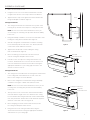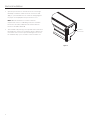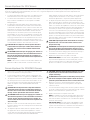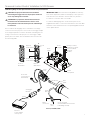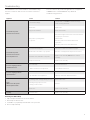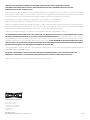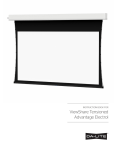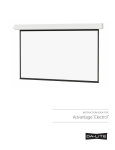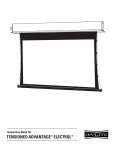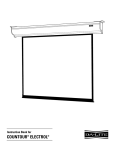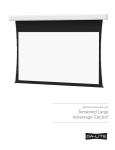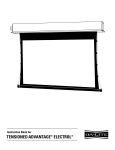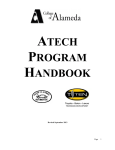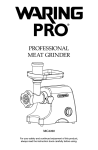Download Da-Lite 20870LS projection screen
Transcript
INSTRUCTION BOOK FOR Tensioned Contour® Electrol® Important Safety Instructions Pre-Installation When using your video equipment, basic safety precautions should always be followed, including the following: 1. Carefully unpack screen and remove outer wrapping from case. 1.Read and understand all instructions before using. 2. Set aside the Installation Kit. Items inside will be used during installation. 2.Position the cord so that it will not be tripped over, pulled, or contact hot surfaces. 3. If an extension cord is necessary, a cord with a current rating at least equal to that of the appliance should be used. Cords rated for less amperage than the appliance may overheat. 4. To reduce the risk of electric shock, do not disassemble this appliance. Contact an authorized service dealer when repair work is required. Incorrect reassembly can cause electric shock when the appliance is used subsequently. 5. The use of an accessory attachment not recommended by the manufacturer may cause a risk of fire, electric shock, or injury to persons. Save These Instructions Installation NOTE: Carefully unpack screen. Use supplied 1/8" hex key to remove silver shipping brackets attached to slat and screen case. There are three ways to install the Tensioned Contour Electrol — Wall Mount, Ceiling Mount, or Ceiling Hook. Procedures for each method are as follows: Wall Mount 1. Using a #2 Phillips screwdriver, loosen the two stop screws and remove the wall mount bracket from the back side of the case (Figure 1). Tools Required for Installation NOTE: The ceiling flush mount and ceiling hook mount brackets are attached to the top side of the case. These brackets are not necessary for wall mounting and can be removed at this time. 2. Secure the wall mount bracket to the wall at the desired height. The wall mount bracket should be fastened to the wall studs or some reinforcement within the wall. Concrete or brick walls require special fasteners and anchors. Allow at least 2-3/8” above the wall mount bracket to be able to position the case on the bracket (Figure 2). 1/8” Hex Key (included) #2 Phillips Screwdriver 5 11/16" 2 5/16" 6 3/8" 2 9/16" Case Hook Wall Mount Bracket Stop Screws Slat Bar Figure 1 2 Installation (continued) 3. Make sure the bracket is level. 4. Hang the screen case on the wall mount bracket as shown in Figure 2. Be sure the case is fully seated on the bracket. Wall 5. Tighten the two stop screws against the wall mount bracket using a #2 Phillips screwdriver (Figure 1). Ceiling Flush Mount 1. The ceiling hook brackets are attached to the top side of the housing. They must be removed prior to ceiling flush mount. NOTE: Do not remove the wall mount bracket, even if you are not using it for mounting. This provides structural stability to the case. Wall Mount Bracket 2. Using a #2 Phillips screwdriver, loosen the four 1/4”x 5/8” screws holding the ceiling flush mount brackets (Figure 3). 3. Slide the ceiling flush mount brackets so that the mounting holes extend beyond the ends of the case. All four 1/4”x 5/8” screws must remain within the channels. Figure 2 4. Tighten the four 1/4”x 5/8” screws holding the ceiling flush mount brackets (Figure 3). 1/4 X 5/8" Flat Head Screw 5. Before mounting your Tensioned Contour Electrol, be sure the ceiling has adequate reinforcement. 6. Hold the screen case up to the ceiling and mark the hole locations. The brackets have a set of front holes and a set of rear holes. Attach the Tensioned Contour Electrol using the appropriate hardware for your ceiling type. It is best to use at least one hole in each set. Ceiling Hook Mount 1. The ceiling hook mount brackets are tied together and attached to the ceiling flush mount bracket at one end of the case. Remove the ceiling hook mount brackets. Figure 3 2. Remove the ceiling flush mount brackets using a #2 Phillips screwdriver. See Figure 3. Retain four 1/4”x 5/8” screws. NOTE: Do not remove the wall mount bracket, even if you are not using it for mounting. This provides structural stability to the case. Ceiling Hook Bracket 1/4 X 5/8" Flat Head Screw 3. The top of the screen case has two channels with threaded nuts that slide the length of the case. Attach the two ceiling hook mount brackets using the 1/4”x 5/8” screws and threaded nuts, two per bracket. The brackets can be attached anywhere within 12" of the ends of the case (Figure 4). 4. Before hanging your Tensioned Contour Electrol, be sure the ceiling has adequate reinforcement. 5. Using the holes in the ceiling hook brackets, hang the Tensioned Contour Electrol using the appropriate hardware and fasteners for your ceiling type. Figure 4 3 Electrical Installation 1. Open the junction box on the left end of the case using a #2 Phillips screwdriver. Install electrical connections that apply to your unit. Make sure to review the wiring diagram for proper hook up. Replace the junction box cover. NOTE: Must be installed in accordance with the requirements of the Local Building Codes, the Canadian Electrical Code (CEC), CAN/CSA C22.1 and the National Electric Code (NEC), NFPA 70. 2. Test installation by running screen up and down a few times. Be prepared to stop screen should any objects obstruct the movement of the screen. To prevent damage to the motor, the standard duty cycle is 1 minute on and 3 minutes off. Junction Box Cover Figure 5 4 Screen Adjustment for 120V Screens If your Tensioned Contour Electrol was ordered as a complete unit, the up and down limits were pre-set by Da-Lite. If your screen and roller assembly was ordered separately from the case, or if general adjustment is needed, please follow the steps below and refer to the 120V Wiring Diagram. 1. Locate the wall switch and remove the cover plate from the wall switch and remove the switch from the junction box. 2. Locate the two tactile buttons on the back of the switch. They are black round buttons on silver plates. See 120V Wiring Diagram. 3. To adjust the down limit switch, press and hold the down tactile button until the LED on the back of the switch turns solid red. This will put the motor in limit set mode. Turn the wall switch over and use the down button on the front of the switch. Press and hold the down button until the desired down position is reached. If you travel too far down, press the up button to move the screen upward. If you press and let go of either the up or down buttons, the motor will do a small jog in that direction for fine adjustment of the screen. Once the desired position is reached, turn the switch over; press and hold the down tactile button until the LED on back of switch blinks red twice. The down limit is now set. CAUTION: Do not adjust for more drop than what was ordered. At least 1–1/2 wraps of fabric must remain on the roller. This screen comes standard with 12" black at the top. ATTENTION! N'effectuez pas de réglage pour obtenir un déroulement supérieur à celui commandé. Au moins 1 à 1/2 tour de toile doit être maintenu sur le cylindre. Ce écran est doté de série d'une bande noire supérieure de 30,5 cm (12 po). switch will turn off, the motor will return to run mode and no changes will be saved. If this occurs, return to step 3 for down limit adjustment or step 4 for up limit adjustment. 4. To adjust the up limit switch, press and hold the up tactile button until the LED on the back of the switch turns solid green. This will put the motor in limit set mode. Turn the wall switch over and use the up button on the front of the switch. Press and hold the up button until the desired up position is reached. If you travel too far up, press the down button to move the screen downward. If you press and let go of either the up or down buttons, the motor will do a small jog in that direction for fine adjustment of the screen. Once the desired position is reached, turn the switch over; press and hold the up tactile button until the LED on back of switch blinks green twice. The up limit is now set. CAUTION: Adjusting the down limit switch for less drop by more than 6” can cause the screen surface to lose proper tensioning. ATTENTION! Le fait d'ajouter ne déroulez pas trop l'écran plus de 15 cm (6po) aux interrupteurs de fin de course peut faire perdre la bonne tension à la surface de l'écran. 5. To test the limit switch settings, press and release the up or down buttons on the switch to operate the screen. 6. Replace the switch and cover plate on the wall. IMPORTANT NOTE: The wall switch is REQUIRED to make any limit switch adjustments, even if a third party control system is used. Therefore, it is advised to wire the switch or provide a 3-conductor connection that is accessible. CAUTION: Adjusting the down limit switch for less drop by more than 6” can cause the screen surface to lose proper tensioning. ATTENTION! Le fait d'ajouter ne déroulez pas trop l'écran plus de 15 cm (6po) aux interrupteurs de fin de course peut faire perdre la bonne tension à la surface de l'écran. NOTE: If the screen is in limit set mode and no buttons are pushed for 20 seconds, the LED on the back of the wall Screen Adjustment for 220V/240V Screens 1. Remove the cover plate from the 3-button wall switch and remove the switch from the junction box. 2. Locate small 3-position switch on back of wall switch. See Figure 5 for 120V screens or Figure 8 for 220/240V screens. 3. To adjust the down limit switch, slide the 3-position switch to the down position. Press and hold the down button to run the screen down to the desired stop position. Release the button to stop the screen. DO NOT PUSH THE STOP BUTTON. 6. When the screen is in the desired up position, slide the 3-position switch to the off (center) position. The up limit switch is now set. CAUTION: Do not adjust for more drop than what was ordered. At least 1–1/2 wraps of fabric must remain on the roller. This screen comes standard with 12" black at the top. See the specification data sheet for details. 7. ATTENTION! N'effectuez pas de réglage pour obtenir un déroulement supérieur à celui commandé. Au moins 1 à 1/2 tour de toile doit être maintenu sur le cylindre. Ce écran est doté de série d'une bande noire supérieure de 30,5 cm (12 po). 4. When the screen is in the desired down position, slide the 3-position switch to the off (center) position. The down limit switch is now set. 5. To adjust the up limit switch, slide the 3-position switch to the up position. Press and hold the up button to run the screen up to the desired stop position. Release the button to stop the screen. DO NOT PUSH THE STOP BUTTON. To test limit switch setting, make sure the 3-position switch is in the off (center) position. Press and release the up or down button on the wall switch to operate the screen. 8. Replace switch and cover plate on the wall. NOTE: If stop button is pressed, the wall switch will reverse direction. To correct this, press the stop button again. This will reset the switch. You will have to re-set both the up and the down limit settings. IMPORTANT NOTE: The wall switch is REQUIRED to make any limit switch adjustments, EVEN if a third party control system is used. Therefore, it is advised to wire the switch or provide a 4-conductor connection that is accessible. 5 Tensioned Contour® Electrol® Installation for 120V Screens 120V Wiring Diagram IMPORTANT NOTE: The wall switch is REQUIRED to make any limit switch adjustments, EVEN if a third party control system is used. Therefore, it is advised to wire the switch or provide a 3-conductor connection that is accessible. UP 3-conductor 20–24 gauge wire can be used in place of the supplied RJ-14 cable to connect the wall switch. Connect the BUS terminals on the wall switch to the corresponding BUS terminals on the splitter board. STO P DO WN Led Up Limit Tactile Button RJ-22 Inputs UP Up (Dry Contact) Down (Dry Contact) Common (Both) Bus (Bus) 5V (Bus) RJ-22 Output STOP DOW N UP P 5V COM BUS STO Bus Down Limit Tactile Button DO WN Front of Wall Switch Back of Wall Switch RJ-22 Jack RJ-45 Receptacle 5V COM BUS RJ-22 Jack (Connection to Wall Switch) 5V COM BUS Installation Video To view a video of this installation, visit http://youtu.be/t2ZQ9PVAhEg or use the QR code below. RJ-45 Jack Data Cable Power Wire White (Common) Black (Hot) Green (Ground) (Ground–Must be Connected to Building Ground) Power Input 120VAC / 60Hz RJ-14 Pin-Outs (Tab Is Facing Up) RJ-22 Pin-Outs (Tab Is Facing Up) +12V Bus (RP Data) White Bus (RP Data) Yellow RQ Data Green RQ Data Green +5V Ground Red Black Supplied RJ-14 cable 6 Blue +5V Red Ground Black RQ Clock White Standard RJ-22 can be used in place of RJ-14 cable RJ-45 Pin-Outs (Tab Is Facing Up) Manual 2 +12V Bus (RP Data) RQ Data +5V Ground RQ Clock Manual 1 Brown Blue Yellow Green Red Black Orange Purple Tensioned Contour® Electrol® Installation for 120V Screens 120V Wiring Diagram with Optional Built-In Video Projector Interface CAUTION: The projector must be turned off before connecting the trigger wires to the projector. Failure to do so may damage the controller. IMPORTANT NOTE: The wall switch is REQUIRED to make any limit switch adjustments, EVEN if a third party control system is used. Therefore, it is advised to wire the switch or provide a 3-conductor connection that is accessible. ATTENTION: Le projecteur doit être éteint avant de brancher les fils de déclenchement à celui-ci. Tout manquement à cette instruction pourrait endommager le contrôleur. 3-conductor 20–24 gauge wire can be used in place of the supplied RJ-14 cable to connect the wall switch. Connect the BUS terminals on the wall switch to the corresponding BUS terminals on the splitter board. Use 2-conductor 18–24 gauge wire to extend the low voltage connection from the projector’s 5 or 12-volt screen trigger output to the length required to reach the VPI. When extending the low voltage connection from the projector’s screen trigger output polarity does not matter. The red and black wires from the VPI are interchangeable. UP STO P DO WN Led Up Limit Tactile Button RJ-22 Inputs UP Up (Dry Contact) Down (Dry Contact) Common (Both) Bus (Bus) 5V (Bus) RJ-22 Output STOP DOW N UP 5V COM BUS STO P Down Limit Tactile Button Bus DO WN Front of Wall Switch Back of Wall Switch RJ-22 Jack RJ-45 Receptacle 5V COM BUS RJ-22 Jack (Connection to Wall Switch) 5V COM BUS VPI Trigger Module RJ-45 Jack Data Cable Power Wire Black Red White (Common) Black (Hot) Green (Ground) (Ground–Must be Connected to Building Ground) Power Input 120VAC / 60Hz 5/12 Volt Screen Trigger on Projector 7 Tensioned Contour® Electrol® Installation for 240V Screens 240V Wiring Diagram ILT RJ-9 Pin-Outs (Tab Is Facing Up) IMPORTANT NOTE: The wall switch is REQUIRED to make any limit switch adjustments, EVEN if a third party control system is used. Therefore, it is advised to wire the switch or provide a 4-conductor connection that is accessible. IR or Up Black Ground Common Red +5V Green Data or Down White Blue (Common) Power Input 240VAC / 50Hz Brown (Hot) Motor RJ9 RJ9 UP UP DN Green GND +5V STOP Green UP +5V COM DN Ground to Case NOTE: Ground–Must be Connected to Building Ground Splitter Dry Contacts DOWN 3-POSITION SWITCH RJ9 Front of Wall Switch Back of Wall Switch 240V Wiring Diagram with Optional Built-in Video Projector Interface CAUTION: The projector must be turned off before connecting the trigger wires to the projector. Failure to do so may damage the controller. ATTENTION: Le projecteur doit être éteint avant de brancher les fils de déclenchement à celui-ci. Tout manquement à cette instruction pourrait endommager le contrôleur. 1. Use 2-conductor 20-24 gauge wire to extend the low voltage connection from the projector’s 5 or 12-volt screen trigger output to the length required to reach the VPI. When extending the low voltage connection from the projector’s screen trigger output, be sure to maintain the proper polarity. The red wire from the VPI is the “signal” and the black wire from the VPI is the “ground”. 2. Connect the wires from the VPI that are labeled “Low Voltage Connection” to the end of the extended screen trigger wires above. IMPORTANT NOTE: The wall switch is REQUIRED to make any limit switch adjustments, EVEN if a third party control system is used. Therefore, it is advised to wire the switch or provide a 4-conductor connection that is accessible. Brown (Hot) 240VAC/ 50Hz Power Source Green/Yellow (Ground) Blue (Common) Green/Yellow (Ground) Brown (Down) Blue (Common) Black (Up) White Front of Wall Switch Back of Wall Switch Red Black 5/12 Volt Screen Trigger on Projector Black Red 8 Troubleshooting Visit www.da-lite.com to find installation and troubleshooting tutorials. You will also find a link to Live Chat for interactive support. Symptom creen will not operate S and motor does not hum. You can contact us by email at [email protected] or by phone at 800.622.3737 or 574.267.8101 with any additional troubleshooting questions. Cause Solution Incorrect line voltage. Verify 115-125V (or 220-240V). If insufficient voltage, rewire incoming electric line. Blown fuse. Replace fuse. Tripped circuit breaker. Reset circuit breaker. Check above. Tighten all loose wire connections. Correct any improper connections. No power to operating switch or junction. Down Position Check for power across black and white leads. Up Position Check for power across red and white leads. Screen will not operate and motor does not hum. Power at junction box. Incorrect stopping position in downward direction. Incorrect stopping position in upward direction. Noise. NOTE: Screen will operate with a low pitched hum. Coasting. Thermal overload tripped. Let motor cool down for 15 minutes. Try again. Broken wire in the “down” or “up” position. Check for continuity. Cut off old splice and reconnect. Defective motor, limit switch or capacitor. Replace motor assembly. NOTE: Motor is a sealed assembly. Capacitor burned out. Replace motor assembly. Lost roller wrap. See instructions below. “Down” limit switch out of adjustment. See installation instructions. Lost roller wrap. See instructions below. “Up” limit switch out of adjustment. Adjust “up” limit switch. Call for information. Squeaking, rubber end plug rubbing on motor. Center roller in case. rinding. Foreign object in screen G rubbing on roller or fabric. Remove. Gear noise. Replace motor assembly. Defective brake. Replace motor assembly. Restoring Lost Roller Wrap 1. Tape a strap to the bottom of the screen surface. 2. Push strap over back of roller. 3. Feed fabric as you pull strap to draw fabric over top of roller. 4. Remove tape and strap. 9 10 11 LIMITED FIVE YEAR WARRANTY ON DA-LITE TENSIONED ADVANTAGE® ELECTROL®, ADVANTAGE® ELECTROL®, TENSIONED LARGE ADVANTAGE® ELECTROL®, LARGE ADVANTAGE® ELECTROL®, TENSIONED CONTOUR® ELECTROL® AND CONTOUR® ELECTROL® PRODUCTS ONLY Milestone AV Technologies LLC warrants these Da-Lite branded products to the original purchaser only, to be free from defects in materials and workmanship for a period of five (5) years from the date of purchase by the original purchaser; provided they are properly operated according to Da-Lite’s instructions and are not damaged due to improper handling or treatment after shipment from the factory. This warranty does not apply to equipment showing evidence of misuse, abuse or accidental damage, or which has been tampered with or repaired by a person other than authorized Da‑Lite personnel. Da-Lite’s sole obligation under this warranty shall be to repair or to replace (at Da-Lite’s option) the defective part of the merchandise. Returns for service should be made to your Da-Lite dealer. If it is necessary for the dealer to return the screen or part to Da-Lite, transportation expenses to and from Da-Lite are payable by the purchaser and Da-Lite is not responsible for damage in shipment. To protect yourself against damage or loss in transit, insure the product and prepay all transportation expenses. TO THE MAXIMUM EXTENT PERMITTED BY APPLICABLE LAW, THIS WARRANTY IS IN LIEU OF ALL OTHER WARRANTIES, EXPRESS OR IMPLIED, INCLUDING WARRANTIES AS TO FITNESS FOR USE AND MERCHANTABILITY. Any implied warranties of fitness for use, or merchantability, that may be mandated by statute or rule of law are limited to the five (5) year warranty period. This warranty gives you specific legal rights, and you may also have other rights, which vary from state-to-state. TO THE MAXIMUM EXTENT PERMITTED BY APPLICABLE LAW, NO LIABILITY IS ASSUMED FOR EXPENSES OR DAMAGES RESULTING FROM INTERRUPTION IN OPERATION OF EQUIPMENT, OR FOR INCIDENTAL, DIRECT, OR CONSEQUENTIAL DAMAGES OF ANY NATURE. In the event that there is a defect in materials or workmanship of a Da-Lite product, you may contact our Sales Partners at PO Box 137, Warsaw, IN 46581-0137, (574) 267-8101, (800) 622-3737. IMPORTANT: THIS WARRANTY SHALL NOT BE VALID AND DA-LITE BRANDED PRODUCTS SHALL NOT BE BOUND BY THIS WARRANTY IF THE PRODUCT IS NOT OPERATED IN ACCORDANCE WITH THE DA-LITE WRITTEN INSTRUCTIONS. Keep your sales receipt to prove the date of purchase and your original ownership. A Milestone AV Technologies Brand 3100 North Detroit Street Warsaw, Indiana 46582 P: 574.267.8101 or 800.622.3737 F: 574.267.7804 or 877.325.4832 E: [email protected] www.da-lite.com DL–0116 (Rev. 5) 10.14 © 2014 Milestone AV Technologies LLC. Printed in U.S.A. 88820