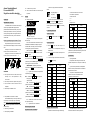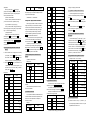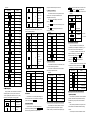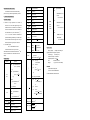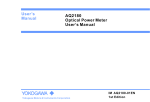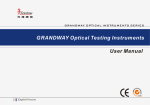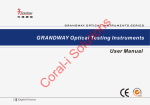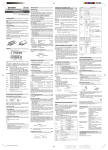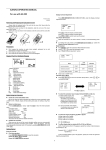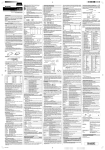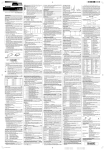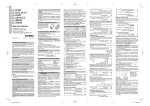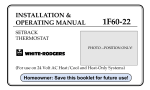Download Aurora AX-501
Transcript
Aurora Operating Manual For use with AX-501 Single line scientific calculator. In this manual, key operations are described as To clear all memory contents. When an abnormal condition occurs and all keys are inoperative. Printed in China 9220230 Introduction: 2.Calculations in parenthesis : 2ndF π 3. Powers and roots : Exp 4.×, ÷ Functions that are printed in the same colour as Floating point system AURORA AX-501 calculator The AURORA AX501 is a calculator with simplicity of 1.Function calculations such as sin and % TO specify π TO specify Exp Symbol use and many capabilities that will appeal to both TO specify A (HEX) : A Display hierarchy: follows: 5. +,- 2ndF above the key require 2ndF to be pressed first Example: 8+2×2= before the key. Numbers keys do not have second Key to Press function regardless of pressing 2ndF first, but as ordinary Scientific notation system professionals and student alike. It allows you to perform numbers. 0. B - Operating Instructions 8 8. 1. Power On and Off all elementary calculations, has a memory, and the most commonly used trigonometric and logarithmic functions, as well as calculations in binary, octal or hexadecimal Mantissa number bases. Removing and Replacing the Calculator’s Cover Exponent (During actual use not all symbols are displayed at the same time.) If the value of mantissa does not fit within the range Always slide the keyboard end of the unit into the scientific notation. The display mode can be changed cover. according to the purpose of the calculation. Holding the cover as shown in the illustration, slide Holding the cover as shown in the illustration, slide + 8. Press ON/C to turn the calculator on, and OFF to turn it 2 2. off. × 2. 2 2. = 12. 2. Clearing Numbers ±0.000000001- ±9999999999, the display changes to cover first. Never slide the display end of the unit into the the unit out of the cover before use. Picture………1 the hyperbolic functions are enabled. If 2ndF arc hyp are pressed, the symbols “2ndF HYP” appear, indicating that Press CE to clear the number entered prior to use In case of one digit correction of the entered number, The parenthesis allow changes to be made to the priorities of the operators. For example, to calculate 3×(8- Example: changes each time DRG is pressed. The default setting ON/C 0. 5 5. × 5. ON/C 0. 6 6. × 6. extremely hot or cold temperatures, or dusty BIN : Indicates that 2ndF →BIN has been pressed. environments. Binary system Don’t drop the machine or subject it to heavy impact. mode is selected. Use a soft cloth to clean the machine. Do not use Never dispose of batteries in a fire. OCT : Indicates that 2ndF →OCT has been HEX : Indicates that 2ndF →HEX has been pressed. Hexadecimal system mode is selected. CPLX : Indicates that 2ndF CPLX has been Keep batteries out of the reach of children. Press the RESET switch (on the front), with the tip of a ball-point pen or similar object, only in the following cases. Do not use an object with a breakable or sharp STAT : Indicates that 2ndF STAT has been pressed. Statistics mode is selected. M : Indicates that a numerical value is stored in the independent memory. E : Appears when an error is detected. tip. Note that pressing the RESET switch erases all data stored in memory. When using for the first time. After replacing the batteries. If you leave out the parenthesis, the multiplication pressed. Octal system mode is selected. pressed. Complex number mode is selected. Display is DEG. is performed by pressing ( . detergents. 5). Key to Press Don’t expose the machine to water, direct sunlight, Before Using the Calculator Key Notation Used in This Manual a) Using Parenthesis press → (right shift key). DEG/RAD/GRAD: Indicates angular units and : Appears when a calculation with parentheses give the same result as the preceding one. 4. Parenthesis of function key. inverse hyperbolic functions are enabled. ( ) ※ In the example above, notice that the multiplication is performed first. Performing 2×2+8 should statistical data. 2ndF are enabled. HYP : Indicates that hyp has been pressed and Press ON/C to clear the entries except for a numerical value in the independent memory and 2ndF : Appears when 2ndF is pressed, indicating that the functions that are printed in the same colour as the unit out of the cover after use. Picture………2 Precautions Display ON/C 8 8. CE 0. 2 2. = 12. 1 3 4 134. → 13. 3 133. 3. Priority Levels in Calculation Operations are executed according to the following between 3 and 8 is performed first, then the subtraction of the result with 5 is made. The presence of the parenthesis allows the subtraction of 8 and 5 to be made first and the multiplication of this result with 3. Key to Press Display ON/C 0. 3 3. × 3. ( 0. 8 8. - 8. 5 5. ) 3. = 9. In the above example, the calculator “waits for” the execution of subtraction in order to perform the multiplication . When you press the key ( , the small sign”( )”appears on the display above the digits, means that parenthesis has been opened. This sign disappears There are 4 levels of parenthesis. This means that you cannot have more than 4 operations pending. To carry out this calculation, simply press the keys in the order they appear in writing. When you press the fifth sign “+”, the error message will display. conforms with the one that the calculator will use. The angle unit is indicated above the display of the digits. radian and “GRAD” for gradient. Each press the key Instead of closing the nested parenthesis and DRG will alternate between these units. pressing the key = , simply press the key = and calculator will give the correct result. For example ,in the calculation of 5×(4+9),you type 5 × ( 4 + 9 = 4 + 9 ) = you will get the correct answer.. You may also want to convert an angle into another unit. The function that enables you to do that is the second function of the key DRG, marked DRG►. We shall try to convert 180° in radian. First, make sure that the angle unit display is the degree(symbol 5. Selecting the Display Notation and Decimal DEG):Press the number 180,then press the key 2ndF and DRG, The calculator will display the value of Places “π”(3.141592654),value of 180°in radian. When calculation result is displayed in the floating point system, pressing F↔E displays the result in the scientific notation. Pressing F↔E once more displays the result again in the floating point system. Pressing 2ndF TAB and any value between 0 and the angle unit display by the calculator. + 58. 10. Logarithmic and Exponential Functions 6 4 64. = 122. 4 5 45. = 109. 7 3 73. - 73. 5 7 57. = 16. 4 9 49. is the same as the one explained above for trigonometric 64. functions. The value, ”x” must be enter first before the 8 8. = 8. 1 6 16. = 2. 3 6 36. Key to Press × 36. ON/C 0. 5 . 7 5.7 hyp 5.7 cos 149.4353735 chosen function. For the universal power(key yx ), and Division a) Addition of Two Numbers Example: 8+5: Display 8 8. = 180. + 8. 8 8. Example 1÷3 Display 5 5. = 13. b) Multiplication, Division and Subtraction of Two 3 3. Numbers 0.333333333 2ndF 0.333333333 TAB 0.333333333 = 288. 9. Trigonometric Functions The functions cosine, sine and tangent are accessed These calculations are performed in the same To calculate, for example, the cosine of an angle, enter the value of the angle, and press the key cos . о Example: The calculation cosine of 60 (make sure 8. Constant Calculations the calculator is In degree mode.) In the constant calculations, the addend becomes a 2 0.33 x yby root (second function of the key yx ,marked ), enter the value for “y” first then the value for “x”. constant. Subtraction and division are performed in the same manner. For multiplication, the multiplicand Key to Press 3.33 -01 F↔E 0.33 Key to Press 2ndF 0.33 ON/C TAB 0.33 Example: Example: cosh5.7 sinh-19.4 tanh8.7 Display 9 . 4 9.4 2ndF 9.4 arc hyp 8 . 7 9.4 2.936674272 8.7 hyp 8.7 tan 0.999999944 Display 13. Percentage Calculation ON/C 0. 6 6. 0 60. cos 0.5 becomes a constant. F↔E 12. Hyperbolic/Inverse Hyperbolic Functions sin-1 respectively by the keys cos , sin , and tan . manner as the addition. = (floating point) The calculation square( x2), square root(√x), cubic ÷ 5. 1. Reciprocal -8. 5 ÷ 11. The functions Square, Root, Power and 64. 0. 1. antilogarithm 10x . = ON/C 1 The second function of the key log is the inverse 7. Addition, Multiplication, Subtraction and ·. 0. ex . 6 4 calculation result. To clear the setting of decimal ON/C The second function of the key ln is the inverse root(second function of the key √x ,marked by 3 x ), and reciprocal(second function of the key x2 ,marked by 1/x) Key to Press Key to Press and log . function of the common logarithm, or common 9 specifies the number of decimal places in the places, press 2ndF TAB The natural logarithm and common logarithm function of the natural logarithm, or natural antilogarithm angle unit with which you use to make the calculation This unit is marked by “DEG” for degree, “RAD” for c) Closing Parenthesis ( 6. Angle Units : Degree, Radian and Gradient Before any trigonometric calculation, make sure the -Try the calculation 2+(3+(4+(5+(6+7))) . 58. functions are accessed respectively with the keys ln 0.000000001≤∣x∣≤9999999999 b) Levels of the Parenthesis 5 8 the following range, the calculator will display the result using scientific notation system: when the parenthesis is closed instead of 5 × 0.333333333 If the value for floating point system does not fit in The second function of the key “=” (marked by “%”) permits percentage calculations. We can sum up the Display 0. ※ Attention: before making any calculations, check capabilities of this function in four examples: Key to Press - Display ON/C 370. × 5 5 0 50. 50. % 0.5 17. Memory Calculations use at any time. Three keys are allocated for the replace 8 in the management of this memory: 3. complete of the register “x” and content of the register “y”. Take 185. 1 3 5 135. Key to Press ÷ 135. ON/C again, the preceding example. -key ” RCL” :recall the content of the memory to the Explain -key “ M+ ” :adds the displayed number to the memory with this sum. Key to Press Display ON/C 0. 8 8. 8 8. 250. - 8. × 8. % 2.5 5 5. 2 2. = 54. 2ndF 5. = 16. 2 3 0 230. STO 16. 2 4 M+ 24. RCL 40. 20. The content of register “x” is display ,and 8. content of register 2ndF 20. % 46. = 276. 1 8 0 180. - 180. 5 0 50. 2ndF 50. % 90. = 90. “y”(5) goes into to be used in the following calculation. Example: 34→43 3. yx 3. 4 4. 2ndF 4. 64. During calculation, the calculator files the information and the sign of the operation in the sign register. Key to Press Display Explain The registers “x” ON/C 0. 15. Factorial The calculation of “n!” is made possible through the press”3” first, followed by 2ndF n! . 16. Random Numbers A pseudo-random number with three significant 8 8. contain 8 1.876543203 20. Coordinate Conversions It may be of interests to convert between polar coordinates(r, θ) and rectangular coordinates (x, y). To perform the conversion, follow the steps below: 1. To input the coordinates to be converted, enter the first coordinate(x or r), then the key a and the second coordinate (y orθ) then key b . 2. Press 2ndF →xy for polar-rectangular conversion, or 2ndF →rθ for rectangular-polar coordinate of the result is obtained with the key b . Key to Press Key to Press Display Display ON/C 0. 1 a 1. 2. ON/C 0. 2 b 4 5 45. 2ndF 2. + 45. →r θ 2.236067978 1 6 16. b 63.43494882 = 61. + 61. 7 7. = 68. second function of the “CE” .To calculate 3!, for example, and “y” contain 0 The registers “y” →DEG Example: 3 = “number” register (that we will call the “x” and “y” later) 1.523555 Example (x,y)=1,2 into polar coordinates after entering multiple instructions. Display Exchange Key in different registers (or reserve): the numbers in the You must read →D.MS The previous calculation result will not be recalled 3. 14. 1.876543203 3. The first coordinate of the result is display, second This calculator allows the previous calculation result -3. Key to Press 1.876543203 conversion. 18. Chain Calculations register x. = 0 1°52’35.55” 0. 250. 2 0 . 8 7 6 5 2ndF 2ndF 230. 0. 3 2 5 0 + 1 4 3 2 Example: Display Display ON/C memory. display. allows an exchange between the content = Example: Key to Press -key “ STO ”:puts the display number into the The calculation is = conversion of 1.876543203 into degree, minute, second: register :x” and 5 register “y” The key →DEG), and vice versa with the second function of the key →DEG (marked by →D.MS). For example, the The calculator contains a memory that the user can 5. 370. 2ndF binary/octal/ hexadecimal system mode is set. sign register 8 is file in the 0. 3 7 0 “-“is filed in the 8. 21. Binary, Octal, Decimal and Hexadecimal Operations (N-Base) This calculator can perform the four basic arithmetic operations, calculations with parentheses and memory calculations using binary, decimal, and hexadecimal 19. Time, Decimal and Sexagesimal Calculations This calculator also makes it possible to convert an digits can be generated by pressing 2ndF RANDOM . angle from sexagesimal format (express in degrees, Random number generation is not possible when minutes, seconds) into a decimal format in degrees (key numbers. When performing calculations in each system, first set the calculator in the desired mode before entering numbers. It can also perform conversions between numbers expressed in binary, octal, decimal and hexadecimal 22. Complex Number Calculations 2ndF STAT systems. To carry out addition, subtraction, multiplications, Conversion to each system is performed by the 2ndF →BIN : Converts to the binary system. “BIN” when: 2ndF →OCT : Converts to the octal system. “OCT” appears. 2ndF →HEX : Converts to the hexadecimal system. “HEX” appears. 1. 5 5 DATA 2. The denominator is zero. format. The “a” is the real part while the “bi” is the 5 1 DATA 3. An attempt is made to take the square root of a imaginary part. When inputting the real part, you 1 0 0 DATA 4. should input the number before press a . When 8 7 DATA 5. A complex number is represented in the a + bi inputting the imaginary part, you should input the 2ndF →DEC : Converts to the decimal system. 8 9 DATA 6. 6 0 DATA 7. 8 2 DATA 8. number before press b . To obtain the result press “BIN”,“OCT” ,“HEX” disappear from the display. = . Note: Normally, you should keep the calculator in the decimal mode. Some of the calculator’s features are operative only in the decimal mode. Immediately after completing calculation, you can _ x recall the value of the real part with a , and the Examples: value of the imaginary part with b . 1. Convert 35(decimal) to binary, octal and hexadecimal numbers. The absolute value of the intermediate result or 6 7 DATA calculation result is equal to or greater than 1×10 100. to select the complex number mode. appears. In the statistical calculation formulas, an error will occur and division using complex numbers, press 2ndF CPLX following Keys: 0. (STATmode) 73.875 2ndF σx 16.84070589 If the complex numbers are represented as polar n negative number. 24. Errors An error will occur if an operation exceeds the calculation ranges, or if the wrong mathematical syntax is attempted. In the case of an error, the display will show “E”. An error can be cleared by pressing ON/C . 25. Battery Replacement Notes on Battery Replacement 8. Improper handling of batteries can cause electrolyte 2. Convert 2F (hexadecimal) to decimal number. coordinates press 2ndF →xy the numbers 3. What is the negative (complement) number of 63 input with a and b . 2ndF ∑x 591. Example(12-6i)+(7+18i) 2ndF ∑x2 45929. Make sure the new batteries are the correct type. sx 18.00347189 When installing, orientate the battery properly as 2 324.125 (octal)? are handling rules: 4. 1001+11011=100100(binary). Key to Press 5.2434(decimal)+1CF(hexadecimal)÷36(octal)=4621 (octal)=2449(decimal). NO Key to Press ON/C 2ndF →DEC 3 5 2ndF →BIN 1 2 Display 43. 2ndF →HEX 23. 2ndF →HEX 2 F 2F. 2ndF →DEC 47. 2ndF →OCT 6 3 63. 3 +/- 7777777715. 2ndF →BIN 1 0 0 1 4 ON/C 0. 2ndF CPLX 0. 1 2 a 6 +/- b + -6. 7 a 1 8 b 18. 100011. 2ndF →OCT 1 0 1 1 = 100100. 4 ÷ 5 2ndF →OCT 3 6 2434. 1CF. 36. = 4621. 2ndF →DEC 2449. indicated in the calculator. When to Replace the Battery = 19. b 12. If the display becomes dim and has poor contrast, Entered data is kept in the memory until 2ndF STAT or OFF is pressed. Before entering new data, clear the memory contents. replace the battery. Replacement Procedure 1) Data Entry 1. Turn the power off by pressing OFF . Data DATA . 2. Remove two screws. (Fig.1) Data × frequency DATA (To enter multiples of the 3. Lift the battery cover to remove. Correction prior to pressing DATA . fresh battery with the positive side (+) facing up. (Fig.2) 5. Replace the battery cover and screws. Delete incorrect data with ON/C . The following statistics can be obtained: _ x 4. Remove the used battery then replace with one 2) Data Correction Press 2ndF STAT to select statistics mode. 6. Press the RESET switch (on the front). Correction after pressing DATA. Mean of samples (x data) Reenter the data to be corrected and press 2ndF Sample standard deviation (x data) CD during data entry or correction is the number of Number of samples samples (n). Sum of samples (x data) ∑x2 Sum of squares of samples (x data) Example: Analyze the sample Key to Press b) Statistical Calculation Formulas _ Σx Σx 2 nx 2 σx x n n Σx 2 nx 2 n 1 ∑x = x1 + x 2 + x 3 + ... + xn Sx 67,55,51,100,87,89,60,82 ON/C The number displayed after pressing DATAor 2ndF data) ∑x Display 0. Make sure that the display appears as shown below. If the display does not appear as shown, reinstall the CD . Population standard deviation (x σx n + 2ndF →HEX 1 C F a) Data entry and Correction 23. Statistical Calculations sx 2ndF →DEC 2 4 3 x same data) + 1 Display (CPLX mode) 0. 35. leakage or explosion. Be sure to observe the following 2 2 2 ∑x 2 = x1 + x 2 + x 3 + ... + xn 2 batteries and check the display once again. (Fig.1) (Fig.2) Automatic Power Off Function sinhx,coshx This calculator will turn itself off to save battery power if no key is pressed for approximately 7 minutes. C - Technical Specifications Calculation Ranges Within the ranges specified, this calculator is tanhx -1 1000000000≤x≤111 cosh-1x 1≤x<5×1099 tanh-1x |x|<1 1111111 0≤x≤111111111 →BIN 0≤x<10100 →OCT 1/x |x|<10100(x≠0) →HEX each calculation error. (This is the same for yx, x√, n! 0≤n≤69* n!, ex, ln, etc., where continuous calculations are →D.MS performed internally.) Additionally, a calculation error →DEG will accumulate and become larger in the vicinity of x,y→r θ continuous calculations due to the accumulation of x inflection points and singular points of functions. If the absolute value of an entry or a final or -99 intermediate result of a calculation is less than 10 , the HEX: FDABF41C01≤X≤ FFFFFFFFFF y F DEG: θ <4.5×1010 ﹡ n: integer RAD: θ ≤785398163.3 Specifications GRAD: θ <5×1010 |x|<10100 Range of Entry • y > 0: -10100<xlny Dynamic ≤230.2585092 DEG: |x|≤4.499999999×1010 (tan x:|x|≠90(2nyx • y = 0: 0<x<10100 • y < 0: x=n 1 (0<|x|<1: =2n-1, x ≠ x RAD: |x|≤785398163.3 0)*, π (tan x:|x|≠ (2n2 sin x - 1))* 10100<xln|y|≤230.2585092 1 • y > 0: -10100< lny x ≤230.2585092 ( x ≠ |x|≤4.999999999×1010 (tan x: 0) |x|≠100(2n-1) DEG: |x|≤4.500000008×1010 • y = 0: 0<x<10100 • y < 0: x=2n-1 1 (0<|x|<1: =n,x≠0)*, x 1 -10100< ln|y |230.2585092 x RAD: |x|≤785398164.9 cos x GRAD: |x|≤5.000000009×1010 -1 sin x,cos x -1 tan x, x 3 lnx,logx |x|≤1 (A+Bi)+( C+Di) |A±C|<10100 |x|<10100 (A+Bi)-(C+Di) |B±D|<10100 0<x<10100 (A+Bi)÷(C+Di ex -10100<x≤230.2585092 10x -10100<x<100 10 digits in full floating or 8 LR1130*1(1.5V) Power Consumption: 0.00037W Usable temperature: Size: Weight : 0-40℃ L144×W75×H10 mm 71 g (hard cover not included) Producer Aurora Electronics (UK) LTD. Unit 1 & 2 Shires Industrial Estate Lichfield, Staffordshire, WS14 9AZ, U.K GRAD: -1 Display capacity: digits mantissa with 2 digit and 2 exponent. Power Supply: π RAD → GRAD: |x|< ×1098 2 tan x 0≤x≤2540BE3F |x|,|y|<1050 | x |, x2+y2<10100 DRG► 1))* 0≤x≤377777777 7 DEG → RAD, GRAD → DEG: value is considered to be 0 in calculations and in the Function 7777777 |x|<1×10100 r ,θ→x,y display. 4000000000≤X≤777 0≤r<10100 Calculation ranges ±10-99 ~ ±9.999999999×1099 and 0. OCT: →DEC |x|< 1050 mantissa. However, a calculation error increases in |x|<10100 |x|<5×1099 accurate to ±1 of the least significant digit of the |x|≤9999999999 BIN: sinh x x2 DEC: |x|≤230.2585092 <10100 ) <10100 2 2 C +D ≠0