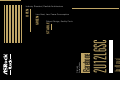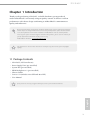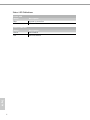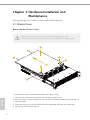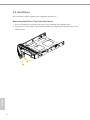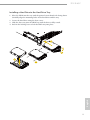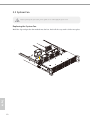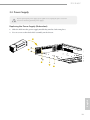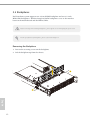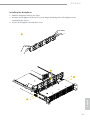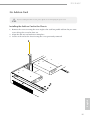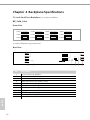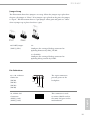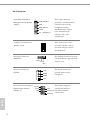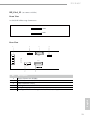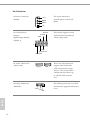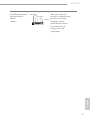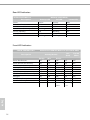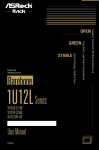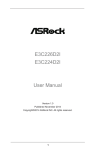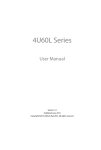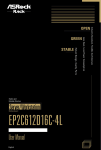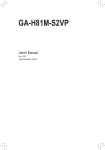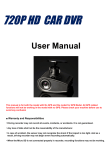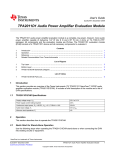Download Asrock 2U12L6SC-2TS6 server barebone
Transcript
Less Heat, Less Power Consumption Robust Design, Quality Parts User Manual 2U12L6SC Barebone Stable and Reliable Solution STABLE GREEN OPEN Industry Standard, Flexible Architecture Version 1.0 Published August 2013 Copyright©2013 ASRockRack Inc. All rights reserved. Copyright Notice: No part of this documentation may be reproduced, transcribed, transmitted, or translated in any language, in any form or by any means, except duplication of documentation by the purchaser for backup purpose, without written consent of ASRockRack Inc. Products and corporate names appearing in this documentation may or may not be registered trademarks or copyrights of their respective companies, and are used only for identiication or explanation and to the owners’ beneit, without intent to infringe. Disclaimer: Speciications and information contained in this documentation are furnished for informational use only and subject to change without notice, and should not be constructed as a commitment by ASRockRack. ASRockRack assumes no responsibility for any errors or omissions that may appear in this documentation. With respect to the contents of this documentation, ASRockRack does not provide warranty of any kind, either expressed or implied, including but not limited to the implied warranties or conditions of merchantability or itness for a particular purpose. In no event shall ASRockRack, its directors, oicers, employees, or agents be liable for any indirect, special, incidental, or consequential damages (including damages for loss of proits, loss of business, loss of data, interruption of business and the like), even if ASRockRack has been advised of the possibility of such damages arising from any defect or error in the documentation or product. his device complies with Part 15 of the FCC Rules. Operation is subject to the following two conditions: (1) this device may not cause harmful interference, and (2) this device must accept any interference received, including interference that may cause undesired operation. CALIFORNIA, USA ONLY he Lithium battery adopted on this motherboard contains Perchlorate, a toxic substance controlled in Perchlorate Best Management Practices (BMP) regulations passed by the California Legislature. When you discard the Lithium battery in California, USA, please follow the related regulations in advance. “Perchlorate Material-special handling may apply, see www.dtsc.ca.gov/hazardouswaste/ perchlorate” ASRockRack’s Website: www.ASRockRack.com Important Safety Instructions Pay close attention to the following safety instructions before performing any of the operation. Basic safety precautions should be followed to protect yourself from harm and the product from damage: • Operation of the product should be carried out by suitably trained, qualiied, and certiied personnel only to avoid risk of injury from electrical shock or energy hazard. • Disconnect the power cord from the wall outlet when installing or removing main system components, such as the motherboard and power supply unit. • Place the system on a stable and lat surface. • Use extreme caution when working with high-voltage components. • When handling parts, use a grounded wrist strap designed to prevent static discharge. • Keep the area around the system clean and clutter-free. • Keep all components and printed circuit boards (PCBs) in their antistatic bags when not in use. • Handle a board by its edges only; do not touch its components, peripheral chips, memory modules or contacts. Contact Information If you need to contact ASRockRack or want to know more about ASRockRack, you’re welcome to visit ASRockRack’s website at www.ASRockRack.com; or you may contact your dealer for further information. ASRockRack Incorporation 6F., No.37, Sec. 2, Jhongyang S. Rd., Beitou District, Taipei City 112, Taiwan (R.O.C.) Contents Chapter 1 Introduction 1 1.1 Package Contents 1 Chapter 2 Chassis Overview 2 2.1 System Components 2 2.2 System Front View 3 2.3 System Rear View 5 Chapter 3 Hardware Installation and Maintenance 6 3.1 Chassis Cover 6 3.2 Hard Drives 8 3.3 System Fan 10 3.4 Power Supply 11 3.5 Backplanes 12 3.6 Add-on Card 15 3.7 Chassis Cables 16 Chapter 4 Backplane Speciications 18 Appendix A Rails Installation 26 2U12L6SC Chapter 1 Introduction hank you for purchasing 2U12L6SC, a reliable barebone system produced under ASRockRack’s consistently stringent quality control. It delivers excellent performance with robust design conforming to ASRockRack’s commitment to quality and endurance. Because the hardware speciications might be updated, the content of this documentation will be subject to change without notice. In case any modiications of this documentation occur, the updated version will be available on ASRockRack’s website without further notice. If you require technical support related to this product, please visit our website for speciic information about the model you are using. ASRockRack’s Website: www.ASRockRack.com he illustrations shown in this manual are examples only, the actual system may difer slightly . 1.1 Package Contents 2U12L6SC (2U Form Factor) Power Supply Unit (pre-installed) System Fan (pre-installed) HDD Backplanes x 3 (pre-installed) Chassis Cables Screws x 72 (includes 24ea SFF and 48ea LFF) User Manual If any items are missing or appear damaged, contact your authorized dealer. English • • • • • • • 1 Chapter 2 Chassis Overview his chapter provides diagrams showing the location of important components of the server chassis. 2.1 System Components Cover Power Supply Units Air Baffle M/B Max. PWM Fan (4 pcs) Front Controls and Indicators English 2 12 x 3.5” Hot-Swap HDD Carriers 2U12L6SC 2.2 System Front View Front Control Panel 1 3 2 4 1 2 3 4 5 Description System reset button Power LED Power Switch LAN1, LAN2 Activity LED 12 x 3.5" Hot-Swap HDD Carriers English No. 5 3 Status LED Deinitions Power LED Status Description Blue Of System is turned on Power of LAN1, LAN2 LED English 4 Status Description Green Of LAN linked LAN not linked 2U12L6SC 2.3 System Rear View 1 2 3 4 1 2 3 4 Description Power supply unit 6 x 2.5" Hot-Swap HDD Carriers 3 x Low Proile PCI Express slots I/O shield (depends on the speciication of the motherboard) English No. 5 Chapter 3 Hardware Installation and Maintenance his chapter helps you assemble the chassis and install components. 3.1 Chassis Cover Removing the Chassis Cover 1. Before removing the top cover, power of the server and unplug the power cord. 2. he system must be operated with the chassis top cover installed to ensure proper cooling. 5 2 3 2 1 4 3 1 English 1. Unscrew the two screws from the sides of the chassis cover. 2. Unscrew the two screws from the back side of the chassis cover. 3. Press the release tabs to remove the cover from the locked position. Press both tabs at the same time. 4. Once the top cover is released from the locked position, slide the cover outward. 5. Lit the top cover of the chassis. 6 2U12L6SC Installing the Chassis Cover 2 2 2 1 2 English 1. Slide the chassis cover toward the front of the chassis. hen latch the cover securely to the chassis. 2. Secure the chassis cover with the screws. 7 3.2 Hard Drives he 2U12L6SC chassis supports hot-swappable hard drives. Removing Hard Drive Trays from the Chassis 1. Press the locking lever latch on the drive tray to unlock the retention lever. 2. Rotate the lever out and away from the module bay and pull the hard drive out of the HDD carrier. 2 1 English 8 2U12L6SC Installing a Hard Drive to the Hard Drive Tray 1. Place the HDD into the tray with the printed circuit board side facing down. Carefully align the mounting holes in the hard drive and the tray. 2. Secure the hard drive using the four screws. 3. Slide the drive tray into the HDD bay until the drive is fully seated. 4. Push in the locking lever to lock the HDD tray into place. 3 4 1 English 2 9 3.3 System Fan Before replacing the system fan, power of the server and unplug the power cord. Replacing the System Fan Hold the clip and put the fan module into fan bar. Push all the way until it clicks into place. English 10 2U12L6SC 3.4 Power Supply Before replacing the power supply, power of the server, unplug the power cord, and disconnect all wiring from the power supply. Replacing the Power Supply (Redundant) 1. Slide the PSU into the power supply module bay until it clicks into place. 2. Use six screws to ix whole PSU assembly on the chassis. 1 2 2 2 English 2 11 3.5 Backplanes Each barebone system supports one 3.5-inch HDD backplane and two 2.5-inch HDD/SDD backplanes. he Hot-Swap SAS/SATA backplanes serve as the interface between the motherboard and the HDDs/SDDs. Before removing and installing backplanes, power of the server and unplug the power cord. For the speciication of backplanes, please refer to the Chapter 4. Removing the Backplane 1. Loosen the securing screws on the backplane. 2. Lit the backplane up from the chassis. 2 1 1 English 12 2U12L6SC Installing the Backplane 1. Hold the backplane only by the edges. 2. Position the backplane in the server system. Align mounting holes of backplane to the standof on the chassis. 3. Secure the backplane with the four screw. 1 2 3 English 3 13 he following diagram shows the location of blackplanes on the server chassis. BP_2x20_S3x4 BP_S2x2_25 BP_S2x1_25 English 14 2U12L6SC 3.6 Add-on Card Before installing the add-on card, power of the server and unplug the power cord. Installing the Add-on Card in the Chassis English 1. Remove the screw securing the cover in place for each low proile add-on slot you want to use. Keep this screw for later use. 2. Align the add-on card and insert into place. 3. Secure each card to the chassis using the screw previously removed. 15 3.7 Chassis Cables his section lists supported cables for your chassis system. 1. Single port SATA Cable (Quantity: 2) 2. SGPIO Cable (Quantity: 1) 3. MiniSAS-1 Cable (670mm) (Quantity: 1) Port 0-3 4. MiniSAS-2 Cable (670mm) (Quantity: 1) Port 4-7 5. MiniSAS-1 Cable (970mm) (Quantity: 1) Port 4-7 English 16 2U12L6SC Rear P 2x1 B 6. MNG Cable (520mm+100mm)_SMB (Quantity: 1) Fron SMB1 t 3x 4 BP 7. MNG Cable (960mm)_SMB (Quantity: 1) Rear 2 x2 English BP SMB3 17 Chapter 4 Backplane Speciications 3.5-inch Hard Drive Backplane ( to connect 12 HDDs) BP_2x20_S3x4 Front View CON1 CON2 CON3 CON4 CON5 CON6 CON7 CON8 CON9 CON10 CON11 CON12 12 x SAS/SATA Hot-swap Connectors Rear View 1 3 2 5 4 PWR2 SMB_1 1 MINI_SAS1 PWR4 UART_SEL 1 SMB_2 1 1 SMB_3 1 MINI_SAS2 DEBUG 1 PWR1 1 BP_2x20_S3x4 PWR3 11 English 18 10 No. Description 1 2 3 4 5 6 7 8 9 10 11 Power Connector (PWR2) Power Connector (PWR4) Mini-SAS Connector (MINI_SAS1) Mini-SAS Connector (MINI_SAS2) SMB Connector (SMB_1) SMB Connector (SMB_3) SMB Connector (SMB_2) Debug Connector (DEBUG1) UART Jumper (UART_SEL1) Power Connector (PWR1) Power Connector (PWR3) 9 8 7 6 2U12L6SC Jumper Setup he illustration shows how jumpers are setup. When the jumper cap is placed on the pins, the jumper is “Short”. If no jumper cap is placed on the pins, the jumper is “Open”. he illustration shows a 3-pin jumper whose pin1 and pin2 are “Short” when a jumper cap is placed on these 2 pins. #9 UART Jumper (UART_SEL1) 1-2: Conigure the setting of Debug connector for updating irmware by SDB_TX/RX. 2-3 (Default): Conigure the setting of Debug connector for updating debug console by UART. Pin Deinitions #3, 4 Mini-SAS Connector (MINI_SAS1) (MINI_SAS2) he 4-pin connectors provide power to the backplane. +5V GND1 GND2 +12V his connector is used to connect RAID card or the mini-SAS port on the motherboard. English #1, 2, 10, 11 Power Connector (PWR1) (PWR2) (PWR3) (PWR4) 19 #5, 6, 7 SMB Connector (SMB_1) (SMB_2) (SMB_3) Present# he SMB (SubMiniature version B) connector provides a communication interface between the backplane and the motherboard. +3V he Debug Connector is used for the irmware upgrade and factory reset. 1 SDA GND SCL +3VSB TX #8 Debug Connector (DEBUG1) GND RX 1 English 20 2U12L6SC 2.5-inch Hard Drive Backplane ( to connect 4 HDDs) BP_S2x2_25 ( to connect 4 HDDs) Front View CON2 CON4 CON1 CON3 2 x SAS/SATA Hot-swap Connectors Rear View 1 2 3 1 1 PWR1 DEBUG 1 SGPIO1 MINI_SAS 1 SMB_1 1 BP_S2x2_25 5 4 1 2 3 4 5 Description Intelligent Platform Management Bus Header (SMB_1) Mini-SAS Connector (MINI_SAS1) Debug Connector (DEBUG1) Power Connector (PWR1) SGPIO Connector (SGPIO1 ) English No. 21 Pin Deinitions #1 Intelligent Platform Management Bus Header (SMB_1) 1 IPMB_SMBDATA GND IPMB_SMBCLK +3VSB I2C_1_PRESENT_N #2 Mini-SAS Connector (MINI_SAS1) his 4-pin connector provides a communication interface between the backplane and the motherboard. It allows basic monitoring of voltages, fans, and temperature. his connector is used to connect RAID card or the mini-SAS port on the motherboard. #3 Debug Connector (DEBUG1) he Debug Connector is used for the irmware upgrade and factory reset. 1 Debug #4 Power Connector (PWR1) RST# GND he 4-pin connectors provide power to the backplane. +12V GND2 GND1 +5V #5 Serial General Purpose Input/Output Header (SGPIO_1) SCLOCK SLOAD GND SDATAOUT0 GND SDATAIN0 1 English 22 his header supports Serial Link interface for onboard SATA connections. 2U12L6SC BP_S2x1_25 ( to connect 2 SSDs) Front View 2x SAS/SATA Hot-swap Connectors CON2 CON1 Rear View 1 2 3 SGPIO1 SAS2 4 1 1 DEBUG 1 BP_S2x1_25 SAS1 PWR1 SMB_1 6 1 2 3 4 5 6 Description Power Connector (PWR1) SGPIO Connector (SGPIO1 ) SAS Connector (SAS2) Debug Connector (DEBUG1) SAS Connector (SAS1) Intelligent Platform Management Bus Header (SMB_1) English No. 5 23 Pin Deinitions #1 Power Connector (PWR1) +12V GND2 GND1 he 4-pin connectors provide power to the backplane. +5V #2 Serial General Purpose Input/Output Header (SGPIO_1) SCLOCK SLOAD GND his header supports Serial Link interface for onboard SATA connections. 1 GND SDATAOUT0 SDATAIN0 #3, 5 SAS Connectors (SAS1, SAS2) SAS_2 #4 Debug Connector (DEBUG1) 1 Debug English 24 SAS_1 RST# GND hese two SAS connectors support SAS/SATA data cables for internal storage devices. he current SAS2/ SATA3 interface allows up to 6.0 Gb/s data transfer rate. he Debug Connector is used for the irmware upgrade and factory reset. 2U12L6SC GND IPMB_SMBCLK +3VSB I2C_1_PRESENT_N his 4-pin connector provides a communication interface between the backplane and the motherboard. It allows basic monitoring of voltages, fans, and temperature. English IPMB_SMBDATA 1 #6 Intelligent Platform Management Bus Header (SMB_1) 25 Rear LED Indicators SGPIO-SDATAOUT bit Description Status Drive Not Present Drive Present, No Activity Drive Present, Activity Locate (Identify) Drive Fail Rebuild MG9081 (SATA HDD) Activity LED Green Of On Blinking Of Of Blinking Fail LED Orange Of Of Of Blinking Of Blinking Locate LED Blue Of On On On Of On Front LED Indicators SGPIO-SDATAOUT bit ASRock Rack BPB LED Behavior (SAS/SATA HDD) Description Drive Not Present Drive Present, No Activity Drive Present, Activity Locate (Identify) Drive Fail Rebuild PFA (Predicted Failure Analysis) Hotspare In A Critical Array In A Failed Array English 26 Activity(Green) Empty Idle Access Of Of Of Of Of Of Of Of Of Of Of On Of Of Of Of On Of On On Of Of Blinking Of Of Blinking Of Of Of Of Blink Freq 0.25 s Fail (Red) Of Of Of Blink Of Blinking Blinking Of Blinking Blinking Blink Freq 0.5 s Locate (Blue) Of On On On Of On Of Of Of Of 2U12L6SC Appendix A Rails Installation he rails installation instructions in this manual are example only, your actual rail assembly procedure may difer slightly . Installing the Rails 1. Pull out the inner rail from rail assembly by pulling the front activating release latch forward. 3 English 2. Secure the inner rails directly to the sides of the chassis using screws. 27 3. Each slide is pre-attached with front and rear adjustable EIA brackets. Loosen the nuts on the both brackets, and decide the proper setback distance to the opening, then tighten the nuts on the front brackets. 4. Extend the rear brackets to where it reaches the rear rack. Do not fully tighten rear bracket mounting screws until inal adjustment is made. Repeat Step 3&4 above for other side of outer slide member. 5. Attach the L-shaped bracket to the front mounting lange using screws and nylon ring. Repeat Step 5 for the other side of slide. English 28 2U12L6SC Optional Slide Rail Kit he optional slide rail kit is available for you to order, as listed below. Vendor Model name Chenbro 84H341300-002 English Optional Accessory – Slide Rail Kit 29