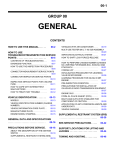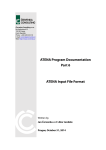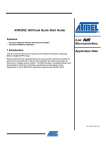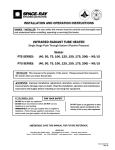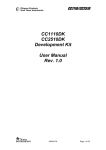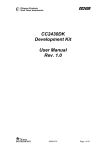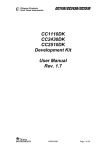Download Robin C01061 door intercom system
Transcript
Manual Robin Compact SIP Software version 3 or higher Version: Date: 3.0.1 ENG 27-01-2014 gf1 Manual Robin Compact SIP ENG - v. 3.0.1 1 gf2 Manual Robin Compact SIP ENG - v. 3.0.1 About this manual This manual describes mounting, installation and programming of the Robin Compact SIP unit in combination with software version 3.0.1. You can update the software of the Robin SIP to the latest version. For instructions on updating see page 43 of this manual. This manual applies to Robin Compact SIP devices with part no.: C01060 - C01067, serial no. 1204-xxxx and higher. If you have any questions after reading this manual, please contact us at: website: www.robin.nl support website: support.robin.nl e-mail: [email protected] phone: + 31 72 534 64 26 Robin Telecom Development The installed base for the Robin Compact entrance door unit exceeds 10,000 systems. The new Robin SIP is one of the first entrance door units to feature SIP protocol integration in a single unit. Consequently, this entrance door unit is not only robust and proven, the use of the ‘end-to-end’ protocol means that it also offers all the advantages of an IP environment, such as integration and management. We are aware that the latest IP technology offers many possibilities. As a result, we continually strive to modernise our IP products based on feedback we receive from our customers. 2 gf3 Manual Robin Compact SIP ENG - v. 3.0.1 Contents 1 Introduction 1.1 Robin SIP Door Intercom 5 5 2 Operation 2.1 Operating the door phone 2.2 Answering 2.3 Controlling the built-in door opener 7 7 7 7 3 Installation 3.1 Package contents 3.2 Installation dimensions 3.3 Tools and materials required for mounting 3.4 Mounting instructions 3.5 Connecting the Robin SIP 8 8 8 11 11 12 4 System installation 4.1 Requirements prior to installation 4.2 Connecting the Robin SIP to a network 13 13 13 5 Configuration 5.1 Logging in to the Robin SIP 5.2 Configuration of the Robin SIP 5.2.1 Telephony 5.2.1.1 Telephony / SIP 5.2.1.2 Telephony / Phonebook 5.2.1.3 Telephony / Call settings 5.2.1.4 Telephony / Call log 5.2.2 Audio 5.2.2.1 Audio / Settings 5.2.2.2 Audio / Detection 5.2.3 Network 5.2.3.1 Network / Status 5.2.3.2 Network / Settings 5.2.3.3 Network / HTTP 5.2.3.4 Network / Mail 5.2.3.5 Network / NAT 15 15 17 18 18 20 23 25 27 27 28 29 29 30 32 33 35 3 gf4 5.2.4 System 5.2.4.1 System 5.2.4.2 System 5.2.4.3 System 5.2.4.4 System 5.2.5.5 System 5.2.4.6 System 5.2.4.7 System 5.2.4.8 System 5.2.4.9 System 5.2.4.9 System / / / / / / / / / / Device Clock Events Security Schedules Software Switch Info Debug Logs Manual Robin Compact SIP ENG - v. 3.0.1 36 36 38 39 41 42 43 45 47 48 50 6 Support 51 Appendix A, List of key words 52 Appendix B, Electronic lock 55 4 gf5 Manual Robin Compact SIP ENG - v. 3.0.1 1 Introduction 1.1 Robin SIP Door Intercom Integrated functions The Robin SIP door intercom offers the following fully integrated functions in one single device: Telephone device with a piezo push-button Door opener Easy to operate and configure Remote controllable and configurable through HTTP-commands Advanced event mechanism Easy to install The Robin SIP is easy to install. A single module is all that has to be mounted; there are no individual loose boxes. Simple operation The Robin SIP is equipped with one, two, four or six piezo push-buttons for dialling device numbers. The door opener relay is activated via the device to which the call is directed. SIP communication The Robin SV uses the Session Initiation Protocol (SIP). This means that the entrance door unit can be connected to any business telephone exchange (PBX) or VoIP devices that supports the SIP protocol. To check compatibility please see the compatibility chart on the supplied USB drive or on our support website: http://support.robin.nl. Door opener The potential free relay switch in the Robin SIP is activated by typing in a key combination at the dialled device. The device number and key combination can be specified in the software application for the Robin SIP. The relay can be used to open a door, a gate or a barrier. 5 gf6 Manual Robin Compact SIP ENG - v. 3.0.1 High-quality sound reproduction The integrated concept means that there are no ‘converters’ which distort sound quality. Consequently, the Robin SIP offers exceptionally good sound quality, without echo or interference. The audio of the Robin SIP can also be configured as ‘half duplex’ , which will boost the volume output and the microphone sensitivity. No separate power supply The Robin SIP is powered via ’Power-over-Ethernet‘ (PoE IEEE 802.3af). This eliminates the need for a separate power supply; connection to a PoE network switch or Midspan is all that is necessary. Web-based configuration The Robin SIP can be configured on a PC or Mac via a web browser (e.g. Firefox, Chrome, Safari). Using a web browser, modification of all the settings for the Robin SIP is easy, regardless of the physical location of the Robin SIP. In addition to configuring and programming the Robin SIP via the web browser, this application also offers the option of viewing any activity in the vicinity of the Robin SIP in real time with the built-in camera. Because the software can be controlled with a web browser, configuration, viewing activity via the camera, running diagnostics and testing can be performed from a remote location. You can even access the Robin SIP from the other side of the world via Internet (depending on your firewall / router settings). Compatible with WEBRelay The Robin SIP is compatible with an external IP relais, the WEBRelay Quad-LS. This external device is equipped with 4 build-in relays and can be connected to the LAN. The ‘Events’ mechanism in the Robin SIP can control the 4 relays (page 39). 6 gf7 Manual Robin Compact SIP ENG - v. 3.0.1 2 Operation 2.1 Operating the door phone To ring the door phone, press on the bell-sign on the Robin SIP. The unit will play a ringing sound and the predefined telephone set will be called. 2.2 Answering Answer the Robin SIP by picking up the phone that is called by the Robin SIP. 2.3 Controlling the built-in door opener The built-in door opener is controlled with predefined keys on the telephone set. When you activate the door opener the attached door, fence or barrier will open. You can change the default keys, a double # (##) in the interface of the Robin SIP. 7 gf8 Manual Robin Compact SIP ENG - v. 3.0.1 3 Installation 3.1 Package contents The Robin SIP USB stick with the manuals and the ‘Robin Discovery Utility’ software anti-theft Allen key 4 anti-theft screws 4 wall plugs (6mm) drilling template tie-wrap 3.2 Installation dimensions The installation dimensions of the Robin SV 1,2,4 and 6 buttons differ. 8 gf9 Manual Robin Compact SIP ENG - v. 3.0.1 9 gf10 Manual Robin Compact SIP ENG - v. 3.0.1 The the dimensions of the flush-mount boxes are: 1 button - C01110 88 (B) x (47 (D) x 162 (H) 2 buttons - C01111 88 (B) x (47 (D) x 192 (H) 4 buttons - C01112 88 (B) x (47 (D) x 239 (H) 6 buttons - C01113 88 (B) x (47 (D) x 286 (H) 10 gf11 Manual Robin Compact SIP ENG - v. 3.0.1 3.3 Tools and materials required for mounting The following are required when mounting the Robin SIP: core drill, 90 mm in diameter masonry drill, 6 mm in diameter stone chisel general set of tools anti-theft Allen key (supplied) anti-theft screws (supplied) 6mm wall plugs (supplied) drilling template (supplied) tie wrap (supplied) 3.4 Mounting instructions Follow the step-by-step plan described below for problem-free mounting of the Robin SIP Step-by-step plan: 1. Drill holes of 90 mm in diameter and 60 mm in depth. Use the drilling template supplied in the package for this. 2. Remove the cores from the drillings using the stone chisel. Shape the hole so that the plastic housing of the Robin SIP fits with room to spare. 3. Feed the cable into the hole, leave enough excess length for a loop in the hole. 4. Drill the four fixing holes for the front panel using the drilling template and insert the wall plugs supplied with the set into the holes. 5. Connect the Ethernet cable to the clamb connector. (page 10) 6. Optional - connect the cable for operating the door switch to the clamb connector. 7. Secure the cable to the plastic housing using a tie-wrap. 8. Position the Robin SIP in the hole in such a way that the looped cable fits neatly behind the device. 9. Fix the device securely in place using the anti-theft screws supplied in the package. 11 gf12 Manual Robin Compact SIP ENG - v. 3.0.1 3.5 Connecting the Robin SIP Connecting the Robin SIP To connect the Robin SIP, use an Ethernet cable, type CAT5(e) or CAT6. The colors of the individual wires match the color codes below the connector. To connect to the built-in relay switch, use a second cable. Color codes OR / W Orange / white OR Orange GR /W Green / white BL Blue BL / W Blue / white GR Green BR / W Brown / white BR Brown REL_NO Relays connection, ‘Normally open’ REL_CC Relays connection, ‘Common’ 12 gf13 Manual Robin Compact SIP ENG - v. 3.0.1 4 System installation 4.1 Requirements prior to installation Network connection with PoE (Power over Ethernet is used to power the door intercom; the power supply must be 802.3af compatible). PC with web browser. The following web browsers are supported: - FireFox - Safari - Google Chrome USB stick with the ‘Robin Discovery Utility’ software (supplied) Network with or without DHCP support (DHCP support is recommended) Network cable, the cable may not be longer than 100 metres Optional - Two-core cable for door switch operation 4.2 Connecting the Robin SIP to a network Connect the Robin SIP to the network via the network connection socket on the rear. The Robin SIP will now boot. This can take up to 60 seconds. ! Note: The length of the Ethernet cable may not exceed 100 metres. This is a limit of the Ethernet standard. ! 13 gf14 Manual Robin Compact SIP ENG - v. 3.0.1 Windows users: Copy the Robin Discovery Utility software to a PC that is connected to the network. Start the Robin Discovery Utility software (double-click the icon below). Click the “Play” button. The software will scan for Robin devices in the network. When the Robin SIP is detected, it is displayed in the list. Double-click on the Robin SIP you want to configure; the ‘Web-GUI’ for the selected Robin SIP will show. Apple Macintosh users: To detect and access the Robin SIP on a Mac, you simply use the machine’s standard Internet browser, ‘Safari’. In the ‘bookmark overview’ of Safari (option-command-B), you will see the ‘Bonjour’ section in the left-hand column. Click here to display all the devices detected in your LAN network on the right-hand side of your window, including the Robin SIP. Double-click on the Robin SIP you want to configure; the ‘Web-GUI’ for the selected Robin SIP is displayed now. Linux users: Enter the IP address for the Robin SIP in the address bar in the web browser that is installed on your PC in order to activate the ‘Web GUI’. The Robin SIP can now be configured further via the ‘Web GUI’ (see Chapter 5, Configuration). 14 gf15 Manual Robin Compact SIP ENG - v. 3.0.1 5 Configuration 5.1 Logging in to the Robin SIP The login credentials can be changed in the web interface of the Robin SIP. The default credentials are: Administrator, Login: admin, Password: 123qwe We recommend changing the default password after initial installation and set-up. You can log in using the Robin Discovery Utility software. Or, if the IP address is known, you can log in without using this software via the address bar in the web browser. 15 gf16 Manual Robin Compact SIP ENG - v. 3.0.1 We assume here that the network supports DHCP (‘Dynamic Host Configuration Protocol’); if so, all settings such as the IP addresses, netmask, gateway and DNS are automatically populated. DHCP is a standard setting in the Robin SIP. This option will suffice in 99% of all cases. However, on occasions the network may not support DHCP. If so, the network details must be set manually. If the Robin SIP isn’t activated yet during login, you will receive a notification to activate the Robin SIP. Follow the activation instructions or reload the webpage to continue the configuration. 16 gf17 Manual Robin Compact SIP ENG - v. 3.0.1 5.2 Configuration of the Robin SIP The configuration program for the Robin SIP features 4 sections; ‘Telephony’, ‘Audio’, ‘Network’ and ‘System’. ‘Telephony’ In the ‘Telephony’ section, you configure all of the settings that are required for the communication part of the Robin SIP. ‘Audio’ In the ‘Audio’ section, you can make various modifications to the sound and sound processing features of the Robin SIP, such as loudspeaker volume, microphone sensitivity and echo suppression. ‘Network’ In the ‘Network’ section, you can view and change the network configuration settings for the Robin SIP. ‘System’ In the ‘System’ section, you can view and change the settings that influence standard operation of the Robin SIP. This is also where you can find the ‘log files’ that make problem-solving easier. ! Note: In the Robin SIP software you’ll note ’APPLY SETTINGS’ buttons. With these buttons you confirm and activate all the changed settings. ! 17 gf18 Manual Robin Compact SIP ENG - v. 3.0.1 5.2.1 Telephony 5.2.1.1 Telephony / SIP This is where you enter the data required for registering on a PBX or with a SIP provider. If the Robin SIP is used for a direct connection to the telephone handset (i.e. not routed via a PBX or SIP provider), registration is not required. The Robin can use a second SIP proxy / Register server for failover purposes. It will only be used if the ‘Primary’ server isn’t registered. Reduction of the ‘Expires’ time back to 300 seconds (5 minutes), is recommended. 18 gf19 Manual Robin Compact SIP ENG - v. 3.0.1 SIP registration SIP protocol Select the SIP protocol, UDP or TCP, UDP is default SIP proxy / registar Enter the IP address or hostname for the PBX or SIP Provider SIP proxy port number Enter the IP port number for the PBX or SIP Provider Use secondary SIP proxy / Registar * Optional - Enter the IP address or hostname for the PBX / SIP-Provider Username Enter the ‘username’ for registration here Password Enter the ‘password’ for registration here Register Activates or deactivates registration Expires Period of time during which the SIP door intercom can register. Registration status Indicates registration status SIP advanced: Outbound proxy Select this option when a SIP proxy server is used Outbound proxy host Enter the IP address or hostname of the proxy server Outbound proxy port Enter the IP port of the proxy server RTP port random Switch RTP port randomly (within the specified range) RTP port start Enter the lowest IP port that may be used for the ‘RTP stream’. RTP port end Enter the highest IP port that may be used for the ‘RTP stream’. Use NAT Select this option when an NAT firewall is set up between the Robin and the SIP PBX or SIP provider. (You can change the NAT settings in -Network-NAT-) Keep alive Enable keep alive packages Enable REFER Select this option if ‘REFER’ packages also have to be accepted. 19 gf20 Manual Robin Compact SIP ENG - v. 3.0.1 5.2.1.2 Telephony / Phonebook Multiple telephone numbers can be entered in the phonebook. These can be used as input elsewhere, for example when setting up ‘Schedules’. A ‘Profile’ can be associated with each ‘Phonebook entry’. A ‘Profile’ is a set of settings. This allows definition of an individual settings profile for each telephone number. Phonebook: The green ‘+’ creates a new line. The ‘>>’ behind a line opens the details for this line. The red X behind a line deletes the line from the list. Description The name that is associated with this number. Number (see comment) The value entered for the telephone number (see comment). Profile If required, you can select a 'Profile' for this number. Allow register Select this option if the Robin SIP has to support a ‘Peer to Peer’ connection with a telephone set (*) 20 gf21 Manual Robin Compact SIP ENG - v. 3.0.1 ! Note: The number can be entered in various ways. 1. Just the number (e.g. 104, 1002, 6032 etc.). The handset is located on a connected PBX in the same network. 2. The number, followed by the IP address of the handset that is to be dialled (e.g. [email protected], [email protected] etc.). The handset and the Robin SIP are connected to each other directly, i.e. the call is not routed via a PBX. The Robin SIP dials the handset directly. 3. The number, followed by the IP address of a ‘Proxy server’. The handset is connected to a PBX that uses a separate ‘Proxy server’ (e.g. [email protected], [email protected] etc.) The Robin SIP places the call to the configured PBX via this ‘Proxy server’. ! * Peer to Peer connection: If a direct connection between the Robin SIP and a telephone set is required - without the use of a SIP-PBX - please check our whitepaper: How-To_Peer-to-ENG.pdf on the supplied USB drive or on our support website: http://support.robin.nl Profiles: Various parameters need to be set when creating a ‘Profile’. The green ‘+’ creates a new line. The ‘>>’ behind a line opens the details for this line. The red X behind a line deletes the line from the list. 21 gf22 Manual Robin Compact SIP ENG - v. 3.0.1 Description The name that is associated with this line. Codec ulaw Support for the G.711 ulaw audio codec. Codec alaw Support for the G.711 alaw audio codec. Codec gsm Support for the GSM audio codec. DTMF event payload type Change the 'payload type' for DTMF signal transmission. As standard, we recommend 101. Codec h264 Not used Videosize Not used H264 payload type Not used Variable bitrate Not used Bitrate (kbps) Not used Fps Not used 22 gf23 Manual Robin Compact SIP ENG - v. 3.0.1 5.2.1.3 Telephony / Call settings Call priority: The Robin SIP can dial up to three numbers in a set sequence. If the first number dialled is not answered within the set period of time*, the second number is dialled, followed by the third number. For the 2,4 and 6 button equipped Robin SIP the call priority settings can be defined for each individual button. First Select the first number to dial. Second Select the second number to dial. Third Select the third number to dial. (*) Change the period of time in -Telephony-Call settings-General- using the ‘No answer timeout’ 23 gf24 Manual Robin Compact SIP ENG - v. 3.0.1 Schedules: The Robin SIP features a ‘Schedule’ function. The schedules can be defined in the menu -SystemSchedules-. This function allows you to set multiple time periods (‘Timeslots’): e.g. office hours, the lunch break, etc. Consequently, during the lunch break for example, the Robin SIP can be set to dial a different telephone number from that configured for normal working hours. The ‘Timeslots’ are not prioritised so they must be set consecutively, e.g.: 8:30-12:29 morning -> call reception 12:30-13:00 lunch -> call the canteen 13:01-17:00 afternoon -> call reception ! Note: When the ‘Schedule’ function is in use and ‘Timeslots’ are created, the latter take priority over the ‘First, Second and Third’ settings in -Telephony-Call settings-Call priority-. So the Robin SIP checks first whether a ‘Timeslot’ is active based on the current time, if not, it reverts to the settings for ‘First, Second and Third’. ! For the 2,4 and 6 button equipped Robin SIP the schedule settings can be defined for each individual button. Timeslots: The green ‘+’ creates a new line. The ‘>>’ behind a line opens the details for this line. The red X behind a line deletes the line from the list. Schedule Select the defined schedule Extension Select the number to dial 24 gf25 Manual Robin Compact SIP ENG - v. 3.0.1 Auto answer Enable auto answering of incoming calls Auto answer delay Answer incoming calls after X seconds No answer timeout End call attempt after X seconds Max call duration Maximum duration of a call (0 =no limit) Max jitter delay Maximum jitter delay Switch led on during calls Activate the LED as active call indicator Call status Displays the status of the phone functionality of the Robin Phone fps The maximum video frame rate during a conversation (10 is recommended) 5.2.1.4 Telephony / Call log The call log presents an overview of all the calls events to and from the Robin SIP. You can delete the complete log file using the red X alongside the ‘Delete all rows’ label. You can delete individual log lines by clicking the red X behind the log line in question. Call log: 25 gf26 Manual Robin Compact SIP ENG - v. 3.0.1 5.2.1.5 Telephony / Control Control allows you to manually initiate and end a call from the Robin SIP. Call: Call: You can initiate a call using the 'Call' button. Hangup You can end a call using the 'Hangup' button Registration status Indicates the PBX or SIP provider registration status. Call status Indicates the Robin SIP’s call status. 26 gf27 Manual Robin Compact SIP ENG - v. 3.0.1 5.2.2 Audio 5.2.2.1 Audio / Settings You can set the speaker volume and the microphone sensitivity here. Settings: Speaker volume Change the volume Microphone sensitivity Change the microphone sensitivity Tone volume Change the tone volume Mute Tones incoming: All incoming tones of a call (phone -> Robin) Tones all: All of the Robin generated tones All audio: Mute all output (listen-in function) Generate test tone Play a test tone Echo canceler Select the echo canceler mode Vox level (only with ‘half duplex’ setting) Set the switch level of the microphone / speaker Fox hyst (only with ‘half duplex’ setting) Modify this setting to smoothen the switch between sending and transmitting The echo canceler can be set to: Off, no echo cancellation Adaptive, good echo cancellation. Allows two-way simultaneous communication Half-duplex, makes use of sound detection to switch between speaker or microphone. This means that you can’t have two-way simultaneous communication, but half duplex. You either speak or listen. The advantage of this setting is that the speaker level can be raised further than with the adaptive setting and the microphones sensitivity increases. This setting is useful for use in noisy environments. 27 gf28 Manual Robin Compact SIP ENG - v. 3.0.1 With the echo canceler set to ‘half duplex’ a ‘Vox level’ slider appears to set the switch level of the microphone / speaker ! Note: Tuning the ‘Vox level’ is necessary to establish good communication when set to ‘halfduplex’. ! 5.2.2.2 Audio / Detection The Robin SIP is capable of detecting sound. This detection can trigger ‘Actions’ such as the staring of a recording, activation of a relay switch or automatic calling to a phone set. These actions can be defined in the menu -System-Events-. Depending of the location of the Robin SIP and the type of sound that should trigger the detection, two parameters can be set: the volume and the duration. Short audio spikes can be filtered by increasing the duration setting. Background noise can be filtered by increasing the threshold. Audio detection: Enabled Enable or disable the audio detection Treshold Change the volume threshold of the detection Duration Change the audio duration of the detection 28 gf29 Manual Robin Compact SIP ENG - v. 3.0.1 5.2.3 Network 5.2.3.1 Network / Status Network status indicates the current set or assigned network information. Network status: Interface Shows the network interface that is used. MAC address Indicates the Robin SIP’s MAC address. IP address Indicates the Robin SIP’s IP address. IP netmask Shows the standard IP netmask. Default gateway Indicates the IP address for the standard gateway. Primary nameserver Indicates the IP address for the primary DNS. Secondary nameserver Indicates the IP address for the secondary DNS. 29 gf30 Manual Robin Compact SIP ENG - v. 3.0.1 5.2.3.2 Network / Settings Allows you to change the Robin SIP’s network settings. Configuration: Configuration method Select automatic (DHCP) or manual. IP address Enter the IP address for the Robin SIP here. Netmask Enter the IP netmask here. Default gateway Enter the gateway or router address here. Primary name server Enter the IP address for the primary DNS (Domain Name Server) here. Secondary name server Enter the IP address for a possible secondary DNS (Domain Name Server) here. 30 gf31 Manual Robin Compact SIP ENG - v. 3.0.1 Security: Enable 802.1x authentication Enable 802.1x authentication Status Displays the 802.1x status Authentication type Select the type of authentication; MD5, PEAP, TLS Identity Enter your identity here Password Enter your password here CA certificate Select the CA certificate (PEAP and TLS only) Supplicant certificate Select the Supplicant certificate (TLS only) Settings: IP address Indicates the Robin SIP’s IP address. IP netmask Shows the standard IP netmask. Default gateway Indicates the IP address for the standard gateway. 31 gf32 Manual Robin Compact SIP ENG - v. 3.0.1 5.2.3.3 Network / HTTP Proxy: ! Note: This is the Proxy server for HTTP traffic, so not the Proxy server for the SIP connection to the PBX ! Enable HTTP proxy Activates the uses of an HTTP proxy server. Proxy server address Enter the address or hostname for the proxy server here. Proxy server port The IP port used by the proxy server for communication. Settings: HTTP port Set the IP port for HTTP communication. As standard, port 80 is used for this. HTTPS port Set the IP port for HTTPS communication. As standard, port 443 is used for this. Certificate ! Optional ! Select a certificate for the HTTPS connection. 32 gf33 Manual Robin Compact SIP ENG - v. 3.0.1 5.2.3.4 Network / Mail Configure the mail settings for the Robin SIP. Address book: The green ‘+’ creates a new line. The ‘>>’ behind a line opens the details for this line. The red X behind a line deletes the line from the list. Name The name that is associated with this email address. Address Enter the e-mail address. Mail server test: Tests the connection with the configured mail server. Mail server Select the mail server you want to test here. From Enter a sender address for the test email message. To Enter a recipient address for the test email message. Test SMTP server Initiates the test email message. SMTP test result Indicates the test result. 33 gf34 Manual Robin Compact SIP ENG - v. 3.0.1 Servers: The green ‘+’ creates a new line. The ‘>>’ behind a line opens the details for this line. The red X behind a line deletes the line from the list. Description The name that is associated with this mail server. Prio In the case of multiple servers, 'Prio' determines the sequence in which the servers are addressed (value between 1 and 10, 1 = high priority, 10 = low priority) Mail server Name or IP address of the mail server for outgoing messages. Encryption If you use a secure connection with the mail server, the type of encryption must be selected here. Auth Select this option if mail server authentication is required. Submission Select this option if the mail server uses the 'Submission' protocol. Username User name Password Password 34 gf35 Manual Robin Compact SIP ENG - v. 3.0.1 5.2.3.5 Network / NAT Depending on the network configuration, you may need to set NAT data in the Robin SIP. Settings: NAT hostname Enter the NAT address or the hostname. NAT port Enter the IP port for NAT. Use STUN for NAT address discovery Activate this option if a STUN server is used. Stun server Enter the IP address or hostname for the STUN server here. Stun port The IP port used by the STUN server for communication. Stun status Indicates the status of the STUN server. 35 gf36 Manual Robin Compact SIP ENG - v. 3.0.1 5.2.4 System 5.2.4.1 System / Device Info: Product Product type Serial number Serial number Version Software version Revision number Software revision number Identity: Device name The name entered here is passed in the SIP protocol. This means that the name is visible, for example when a telephone has a caller ID display. Location You can enter the location of the Robin SIP here, e.g. the main entrance, loading door, barrier, etc. Contact Enter the details of the person responsible for managing the Robin SIP here. Language: Language Select the language of the web interface * Button: Button sensitivity Modify the sensitivity of the buton(s) * Not available on all Robin devices ! 36 gf37 Manual Robin Compact SIP ENG - v. 3.0.1 Device activation: The Robin SIP must be activated initially by Robin Telecom Development (one-off procedure). You start activation using the ‘Activate device’ button. A new web page opens when activation starts. You are asked to enter a number of items of data, after which the Robin SIP is automatically activated and registered and you return to this page. You will notice that the ‘Activate device’ button has disappeared and the current activation status is displayed. This activation procedure will take about 5 minutes. Activate Activate the Robin SIP. If the Robin SIP is already activated the activation status will be displayed 37 gf38 Manual Robin Compact SIP ENG - v. 3.0.1 5.2.4.2 System / Clock You can change all the date and time settings for the Robin SIP here. Date and time: Timezone Select the right time zone here. Current time Displays the current date and time settings. Method Allows you to choose between manual or automatic (NTP) time setting. NTP server address Enter the address or name of the time server here. NTP status Indicates the status of the selected time server. Set time Enter the date and time here (manual setting). ! Note: The Robin SIP does not have a build-in backup battery. Every time the Robin SIP reboots both the date and time need to be set. By default it will use a NTP server to set the date and time. In case of a ‘manual’ setting, this has to be done by hand after every reboot. ! 38 gf39 Manual Robin Compact SIP ENG - v. 3.0.1 5.2.4.3 System / Events The Robin SIP is equipped with various options for initiating actions. For example, starting an outgoing telephone call to a predefined number, a sound signal etc. These actions are started by an Event. An ‘Event’ may be movement in the image, a loud noise that exceeds a predefined volume or when a signal from one of the doors is sent to the Robin SIP. You can define the various ‘Events’ here and set the response actions that take place when an ‘Event’ occurs. Events Define the events. Choose from: Call - an incoming or outgoing call Motion - not used Audio - Vox detection Dtmf - detection of the ‘*’ & ’0-9’ key (e.g.: *1 or *7 etc.) HTTP - enable control with http commands Ring - during the ‘Ring’ state (incommoding or outgoing) The green ‘+’ creates a new ‘Event’ . The ‘>>’ behind a line opens the details for this ‘Event’. The red X behind a line deletes the ‘Event’ from the list. 39 gf40 Manual Robin Compact SIP ENG - v. 3.0.1 Name The name that is associated with this 'Event'. Enable Activates the event. Active Indicates whether an 'Event' is active. Type Selects the type of 'Event'. Min duration Indicates how long the 'Event' remains active. Direction Used if the type is 'Call'. Selects incoming or outgoing call Actions: Define the ‘Actions’. Choose from: Call - an outgoing call Http - send a http-command Gpio - toggle the built-in passive relays switch Webrelay - Use a WEBRelay external relay box * Beep - sound signal NVD - Specific use only None - no action The green ‘+’ creates a new ‘Action’ . The ‘>>’ behind a line opens the details for this ‘Action’. The red X behind a line deletes the ‘Action’ from the list. Name The name that is associated with this 'Action'. Event Selects the 'Event' for which this 'Action' is the response. Type Selects the type of 'Action'. Call extension (if action = 'call') Selects the handset that must be called by the Robin SIP. Frequency (if action = 'beep') Selects the frequency of the acoustic tone. ! Note: For more information about the Robin SIP / WEBRelay, see Tech-Note: “How-To_Robin_ and_WEBRelay” PDF on the supplied USB stick or on the support website: support.robin.nl. ! 40 gf41 Manual Robin Compact SIP ENG - v. 3.0.1 5.2.4.4 System / Security Authentication: Require Authentication Un-tick the checkbox if you want to disable secure access to the web interface with a login name and password. Admin username Change the default Administrator login name. (admin) Admin password Change the default Administrator password. (123qwe) User username Not used User password Not used User can control door opener Not used ! Note: As soon as you activate the ‘Require Authentication’ checkbox, enter a user name and password and click the ‘Apply settings’ button, the web interface will demand a log-in name and password ! 41 gf42 Manual Robin Compact SIP ENG - v. 3.0.1 Certificates: The green ‘+’ creates a new line. The ‘>>’ behind a line opens the details for this line. The red X behind a line deletes the line from the list. Common name This is the name of the certificate. Certificate Upload a certificate from the PC to the Robin SIP. Certificate info Detailed information about the certificate. 5.2.5.5 System / Schedules The Robin SIP has multiple functions that can be made time-bound. Use this schedule menu to create timeslots. They can occur at a specific day, in the weekend, on week days or on all days. Description Descriptive name of the Schedule Day Select the day / days for this schedule From Start time To End time 42 gf43 Manual Robin Compact SIP ENG - v. 3.0.1 5.2.4.6 System / Software New software versions for the Robin SIP are released regularly. These versions include improvements and occasionally also introduce new functions. Updating is a two-stage process; the first step is to check whether new software is available. If so, you can initiate the upgrade to the latest version. After the upgrade, the Robin SIP has to be rebooted. Backup: Backup configuration You can make a backup of the settings using the 'Download' button. A file called 'Backupsettings.txt' is downloaded to the PC. You can restore a backup to the Robin SIP using the 'Upload' button. First, you select a backup file that was created earlier. After restoring the backup, the Robin SIP must be rebooted. 43 gf44 Manual Robin Compact SIP ENG - v. 3.0.1 Tools: Restart Robin application Starts the Robin software up again. This is faster than rebooting the device. Reboot device Reboots the complete device. It may take 30 seconds before the Robin SIP is active again. Restore application defaults Restores the default settings for the Robin SIP. Updates: Check for new software versions Checks whether new software is available. Currently running version Indicates the current software version. Currently installed version Indicates the software version that has already been installed. Upgrade to latest version Downloads the latest version of the software and installs it on the Robin SIP. Upload: Use this function only if the Robin SIP is not connected to the Internet. The recommended way to update the Robin SIP software is done over the Internet as described above. ! Note: Internet access for the Robin SIP is highly recommended. The update files necessary for the ‘Upload’ function are available on request only at Robin Telecom Development and can not be downloaded. ! 44 gf45 Manual Robin Compact SIP ENG - v. 3.0.1 5.2.4.7 System / Switch The Robin SIP has a built-in voltage-free relay contact. This can be used to open a door or a barrier. When a connection has been established between the Robin SIP and a telephone handset, the relay can be operated via key combinations. For examples on how to connect the Robin to an electronic door lock, see:: ‘Appendix B, Electronic lock’. Control: State Displays the status of the relay switch (open / close) Close Deactivate the switch Open Activate the switch Pulse Activate the switch and after a predefined time deactivate the switch automatically 45 gf46 Manual Robin Compact SIP ENG - v. 3.0.1 ! Note: For the actions below, the user can enter his/her choice of telephone key combinations (0...9, * and #). ! To open The door contact opens and closes again after a set time (Pulse time). The default key combination for this is ' ##'. To keep open The door contact stays open, independently of the set time. To close The door contact closes. Pulse time You can set the time that the door contact stays open here. (Time period of a minimum of 1 second and maximum of 30 seconds.) Play sound Generates a tone when the door contact is active. Hangup after opening Breaks the connection after activating the door contact. Close door after hanging up Close the door contact after the phone is disconnected Label for ‘pulse’ action Change the display name for ‘Pulse’ Label for ‘on’ action Change the display name for ‘On’ Label for ‘off’ action Change the display name for ‘Off’ 46 gf47 Manual Robin Compact SIP ENG - v. 3.0.1 5.2.4.8 System / Info Info displays detailed information about the Robin SIP. Advanced: Product Product type Device Device ID Serial number Serial number Version Software version Revision number Software revision number Uptime Time that the Robin SIP is switched on. Load average Average processor load (UNIX style). Temperature Temperature in the Robin SIP. CPU speed Current processor speed. System clock time System time. Runs Displays the amount of runs 47 gf48 Manual Robin Compact SIP ENG - v. 3.0.1 5.2.4.9 System / Debug The Robin SIP features a built-in ‘Debug’ function. This allows you to create a ‘Network trace’ of all the network traffic to and from the Robin SIP. This tool allows fast and effective resolution of problems with the Robin SIP. The ‘Go to Robin’ function enables remote support to the unit. It connects the unit to Robin Telecom Development and can be used for remote support. ! Note: Go to Robin will only work after contacting the support department of Robin Telecom Development. ! 48 gf49 Manual Robin Compact SIP ENG - v. 3.0.1 Trace: Status Indicates the status of the 'Trace'. Interface name The interface for which the 'Trace' is created. Default sniffer duration Sets the standard 'Trace' duration time. It stops automatically after the time has elapsed. PCAP filter line The 'Trace' is filtered as standard to ensure that only the important network data is stored. Mail result Send the 'Trace' automatically as an email message. Mail server Select the mail server that is to be used to send the email. From-address Select the email address from which the email message will be sent. To-address Select the email address to which the email message will be sent. Comment Add a standard text block to the 'Trace' email message. Starting Starts creating the 'Trace'. Stop Stops 'Trace' creation. Go to Robin: Connect Connect to ‘Go to Robin’ Status Display the connection status of ‘Go to Robin’ Message Information regarding the ‘Go to Robin’ connection 49 gf50 Manual Robin Compact SIP ENG - v. 3.0.1 5.2.4.9 System / Logs The Robin SIP registers all events that occur. These are logged in a log file. Log settings: Max lines to keep in log The number of log file lines that are stored. Download Download the log file to the PC. Application log: Timestamp Time stamp for the log entry. Log level The log entry classification. Class The software component in the Robin SIP that led to generation of the entry. Message The actual log message. 50 gf51 Manual Robin Compact SIP ENG - v. 3.0.1 6 Support For details of special settings, requests for support and FAQs, please use our ‘online’ support page: http://support.robin.nl 51 gf52 Manual Robin Compact SIP ENG - v. 3.0.1 Appendix A, List of key words Default setting: Standard programme setting. DHCP: ‘Dynamic Host Configuration Protocol’. Computer protocol that describes how a computer can obtain its network settings from a DHCP server. DNS: ‘Dynamic Name System’. Protocol for managing domain names and IP addresses on the Internet. DNS server: This is the system that compares all the domain names and IP addresses in a database with each other and links them with the aid of a DNS server. End-to-end: The ‘end-to-end’ principle is one of the core principles of the Internet and is reflected in the design of the underlying methods and protocols of the ‘Internet Protocol Suite.’ The principle is based on definition of the communication protocol actions in such a way that they take place at the ‘end points’ of a communication system, or as close as possible to the source that is to be verified. Gateway: A ‘gateway’ is a network point that acts as a “door” to a network other than the local network. GUI: ‘Graphical User Interface’. The graphical user environment is a tool for interacting with a computer that uses graphical images and text. HTTP: ‘Hypertext Transfer Protocol’. http is the protocol for communication between a web client (generally a web browser) and a web server. This protocol is not just commonly used on the World Wide Web, it is also used in local networks (which we call an intranet). IP: ‘Internet Protocol’. This is the part of the system that is used to allow computer networks to communicate with each other via other networks, such as the Internet. 52 gf53 Manual Robin Compact SIP ENG - v. 3.0.1 LAN: ‘Local area network’. Local area network of two or more computers that are connected with each other, either directly or via a shared medium. MAC (address): ‘Media Access Control’. The MAC address is a unique identification number that is allocated to a device in an Ethernet network. Hardware address is another name for the MAC address. It ensure that the devices in an Ethernet network can communicate with each other. Midspan (PoE): A Midspan (PoE) is a device that injects power over a standard Ethernet connection. NAT: ‘Network Address Translation’. Network Address Translation, for which the terms Network masquerading or IP-masquerading are also used, is the translation of IP addresses and often also TCP/UDP port numbers from one separated range to another. Often used to allow multiple users of a home network to access Internet via a single IP address. Netmask: Binary number that is used to create a subnet. NTP: ‘Network Time Protocol’. A protocol that is used by the time server. PBX/PABX: ‘Private (Automatic) Branch Exchange’. Abbreviation used for a business telephone exchange for private use. PoE: Power over Ethernet. A system for delivering power and data via an Ethernet network. PRACK: ‘Provisional Acknowledgement’ – preliminary confirmation. One of two types of confirmation within the SIP ‘request-response’ protocol. ‘Final Acknowledgement’ is the other type of confirmation. Proxy server: A proxy server is one that is located between a user’s computer and the computer where the information the user wants is stored. 53 gf54 Manual Robin Compact SIP ENG - v. 3.0.1 SIP: ‘Session Initiation Protocol’. A protocol that makes multimedia communication (audio, video and other data communication) possible and used among other things for the Voice over Internet Protocol (VoIP). STUN: ‘Session Traversal Utilities for NAT’. ‘STUN’ is a protocol or tool that is used when applying NAT. Time server: A ‘time server’ is a network computer, which reads the time from a clock that has been allocated to it and transfers this information to other computers that use the same network. VoIP: ‘Voice over Internet Protocol’. A protocol that uses the Internet or another IP network to transport speech. Web GUI: A web browser-supported graphical user environment (see also GUI). 54 gf55 Manual Robin Compact SIP ENG - v. 3.0.1 Appendix B, Electronic lock The Robin has a built-in voltage-free relay contact. The Robin is not able to power a electronic lock, a power supply is required. There are many different electronic locks on the market. We advise to use the prescribed method of the electronic lock manufacturer to connect the Robin. This Appendix shows two common ways to connect the Robin to the electronic door lock. That doesn’t mean that these two options are the only options possible! Basic electronic door lock with power supply: Electronic door lock with input contact on the control box: ! Note: The relay switch of the Robin doesn’t supply power for the electronic lock! Make sure that the switched voltage does not exceed 48V and the switched power is max. 60W. ! 55