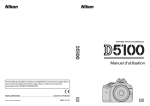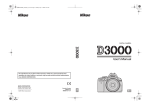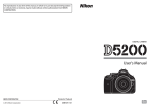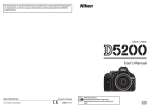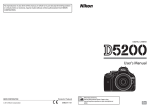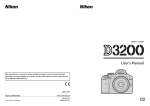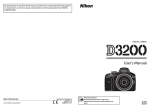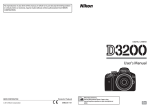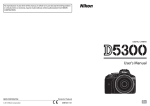Download Nikon D5100 + AF-S DX 18-105 mm VR
Transcript
DIGITAL CAMERA User's Manual No reproduction in any form of this manual, in whole or in part (except for brief quotation in critical articles or reviews), may be made without written authorization from NIKON CORPORATION. Printed in Thailand En 6MB11511-01 En Product Documentation Thank you for your purchase of a Nikon single-lens reflex (SLR) digital camera. The documentation for this product consists of a User’s Manual (this booklet) and a Reference Manual (pdf ). To get the most from your camera, please be sure to read all instructions thoroughly and keep them where they will be read by all those who use the product. For information on basic camera operations, see the User’s Manual (this booklet). DIGITAL CAMERA User's Manual For complete product information, see the Reference Manual (available on the supplied reference CD). En En The Reference Manual can be viewed using Adobe Reader or Adobe Acrobat Reader 5.0 or later, available for free download from the Adobe website. 1 Start the computer and insert the reference CD. 2 Double-click the CD (Nikon D5100) icon in Computer or My Computer (Windows) or on the desktop (Macintosh). 3 Double-click the INDEX.pdf icon to display a language selection screen and click a language to display the Reference Manual. Additional information on camera menus and other topics can be found using the camera’s on-board help system as described on page 8 of this guide. Symbols and Conventions To make it easier to find the information you need, the following symbols and conventions are used: D This icon marks cautions; information that should be read before use to prevent damage to the camera. A This icon marks notes; information that should be read before using the camera. 0 This icon marks references to other pages in this manual. Digitutor “Digitutor”, a series of “watch and learn” manuals in movie form, is available from the following website: http://www.nikondigitutor.com/index_eng.html A For Your Safety Before using the camera for the first time, read the safety instructions in “For Your Safety” (0 ii–vi). For Your Safety ............................................................................................................................................. ii Notices ...........................................................................................................................................................iii X Introduction 0 1 Package Contents ...................................................................................................................................... 1 Getting to Know the Camera ................................................................................................................. 2 Camera Menus ............................................................................................................................................ 8 First Steps.................................................................................................................................................... 12 s Basic Photography and Playback 0 17 Battery Level and Card Capacity......................................................................................................... 17 Taking Photographs ................................................................................................................................ 18 Creative Photography (Scene Modes) .............................................................................................. 21 Basic Playback ........................................................................................................................................... 26 z More on Photography 0 28 Release Mode ............................................................................................................................................ 28 Focus............................................................................................................................................................. 32 Image Quality and Size .......................................................................................................................... 35 Using the Built-in Flash .......................................................................................................................... 37 ISO Sensitivity............................................................................................................................................ 40 Interval Timer Photography ................................................................................................................. 41 P, S, A, and M Modes................................................................................................................................ 43 x Live View/Movies 0 44 Framing Photographs in the Monitor............................................................................................... 44 Recording Movies .................................................................................................................................... 51 Viewing Movies......................................................................................................................................... 54 % Special Effects 0 55 Shooting with Special Effects .............................................................................................................. 55 Q ViewNX 2 0 61 Installing ViewNX 2.................................................................................................................................. 61 Using ViewNX 2......................................................................................................................................... 63 n Technical Notes 0 65 Compatible CPU Lenses......................................................................................................................... 65 Other Accessories..................................................................................................................................... 66 Caring for the Camera ............................................................................................................................ 68 Error Messages .......................................................................................................................................... 72 Specifications............................................................................................................................................. 75 i For Your Safety To prevent damage to your Nikon product or injury to yourself or to others, read the following safety precautions in their entirety before using this equipment. Keep these safety instructions where all those who use the product will read them. The consequences that could result from failure to observe the precautions listed in this section are indicated by the following symbol: icon marks warnings. To prevent possible injury, read all warnings before using this Nikon A This product. ❚❚ WARNINGS A Keep the sun out of the frame Keep the sun well out of the frame when shooting backlit subjects. Sunlight focused into the camera when the sun is in or close to the frame could cause a fire. A Do not look at the sun through the viewfinder Viewing the sun or other strong light source through the viewfinder could cause permanent visual impairment. A Using the viewfinder diopter control When operating the viewfinder diopter control with your eye to the viewfinder, care should be taken not to put your finger in your eye accidentally. A Turn off immediately in the event of malfunction Should you notice smoke or an unusual smell coming from the equipment or AC adapter (available separately), unplug the AC adapter and remove the battery immediately, taking care to avoid burns. Continued operation could result in injury. After removing the battery, take the equipment to a Nikonauthorized service center for inspection. A Do not use in the presence of flammable gas Do not use electronic equipment in the presence of flammable gas, as this could result in explosion or fire. A Keep out of reach of children Failure to observe this precaution could result in injury. A Do not disassemble Touching the product’s internal parts could result in injury. In the event of malfunction, the product should be repaired only by a qualified technician. Should the product break open as the result of a fall or other accident, remove the battery and/or AC adapter and then take the product to a Nikon-authorized service center for inspection. A Do not place the strap around the neck of an infant or child Placing the camera strap around the neck of an infant or child could result in strangulation. A Observe caution when using the flash • Using the camera with the flash in close contact with the skin or other objects could cause burns. • Using the flash close to the subject’s eyes could cause temporary visual impairment. Particular care should be observed when photographing infants, when the flash should be no less than one meter (39 in.) from the subject. ii A Avoid contact with liquid crystal Should the monitor break, care should be taken to avoid injury due to broken glass and to prevent the liquid crystal from the monitor touching the skin or entering the eyes or mouth. A Observe proper precautions when handling batteries Batteries may leak or explode if improperly handled. Observe the following precautions when handling batteries for use in this product: • Use only batteries approved for use in this equipment. • Do not short or disassemble the battery. • Be sure the product is off before replacing the battery. If you are using an AC adapter, be sure it is unplugged. • Do not attempt to insert the battery upside down or backwards. • Do not expose the battery to flame or to excessive heat. • Do not immerse in or expose to water. • Replace the terminal cover when transporting the battery. Do not transport or store the battery with metal objects such as necklaces or hairpins. • Batteries are prone to leakage when fully discharged. To avoid damage to the product, be sure to remove the battery when no charge remains. • When the battery is not in use, attach the terminal cover and store in a cool, dry place. • The battery may be hot immediately after use or when the product has been used on battery power for an extended period. Before removing the battery turn the camera off and allow the battery to cool. • Discontinue use immediately should you notice any changes in the battery, such as discoloration or deformation. A Use appropriate cables When connecting cables to the input and output jacks, use only the cables provided or sold by Nikon for the purpose to maintain compliance with product regulations. A CD-ROMs CD-ROMs containing software or manuals should not be played back on audio CD equipment. Playing CD-ROMs on an audio CD player could cause hearing loss or damage the equipment. A Observe proper precautions when handling the charger • Keep dry. Failure to observe this precaution could result in fire or electric shock. • Do not short the charger terminals. Failure to observe this precaution could result in overheating and damage to the charger. • Dust on or near the metal parts of the plug should be removed with a dry cloth. Continued use could result in fire. • Do not go near the charger during thunderstorms. Failure to observe this precaution could result in electric shock. • Do not handle the plug or charger with wet hands. Failure to observe this precaution could result in electric shock. • Do not use with travel converters or adapters designed to convert from one voltage to another or with DC-toAC inverters. Failure to observe this precaution could damage the product or cause overheating or fire. Notices • No part of the manuals included with this product may be • Nikon will not be held liable for any damages resulting from the use of this product. reproduced, transmitted, transcribed, stored in a retrieval • While every effort has been made to ensure that the system, or translated into any language in any form, by any means, without Nikon’s prior written permission. information in these manuals is accurate and complete, we would appreciate it were you to bring any errors or • Nikon reserves the right to change the specifications of omissions to the attention of the Nikon representative in the hardware and software described in these manuals at any time and without prior notice. your area (address provided separately). Notices for Customers in the U.S.A. The Battery Charger IMPORTANT SAFETY INSTRUCTIONS—SAVE THESE INSTRUCTIONS DANGER—TO REDUCE THE RISK OF FIRE OR ELECTRIC SHOCK, CAREFULLY FOLLOW THESE INSTRUCTIONS For connection to a supply not in the U.S.A., use an attachment plug adapter of the proper configuration for the power outlet if needed. This power unit is intended to be correctly oriented in a vertical or floor mount position. Federal Communications Commission (FCC) Radio Frequency Interference Statement This equipment has been tested and found to comply with the limits for a Class B digital device, pursuant to Part 15 of the FCC rules. These limits are designed to provide reasonable protection against harmful interference in a D5100 residential installation. This equipment generates, uses, and can radiate radio frequency energy and, if not installed CAUTIONS Modifications and used in accordance with the instructions, may cause The FCC requires the user be notified that any changes or harmful interference to radio communications. However, modifications made to this device that are not expressly there is no guarantee that interference will not occur in a approved by Nikon Corporation may void the user’s particular installation. If this equipment does cause harmful interference to radio or television reception, which authority to operate the equipment. can be determined by turning the equipment off and on, Interface Cables the user is encouraged to try to correct the interference by Use the interface cables sold or provided by Nikon for your one or more of the following measures: equipment. Using other interface cables may exceed the • Reorient or relocate the receiving antenna. limits of Class B Part 15 of the FCC rules. • Increase the separation between the equipment and Notice for Customers in the State of California receiver. WARNING: Handling the cord on this product may expose you • Connect the equipment into an outlet on a circuit to lead, a chemical known to the State of California to cause different from that to which the receiver is connected. birth defects or other reproductive harm. Wash hands after • Consult the dealer or an experienced radio/television handling. technician for help. Nikon Inc., 1300 Walt Whitman Road, Melville, New York 11747-3064, U.S.A. Tel.: 631-547-4200 iii Notice for Customers in Canada CAUTION This Class B digital apparatus complies with Canadian ICES-003. ATTENTION Cet appareil numérique de la classe B est conforme à la norme NMB-003 du Canada. Notices for Customers in Europe CAUTION RISK OF EXPLOSION IF BATTERY IS REPLACED BY AN INCORRECT TYPE. DISPOSE OF USED BATTERIES ACCORDING TO THE INSTRUCTIONS. This symbol indicates that this product is to be collected separately. This symbol on the battery indicates that the battery is to be collected separately. The following apply only to users in European countries: • This product is designated for separate collection at an appropriate collection point. Do not dispose of as household waste. • For more information, contact the retailer or the local authorities in charge of waste management. The following apply only to users in European countries: • All batteries, whether marked with this symbol or not, are designated for separate collection at an appropriate collection point. Do not dispose of as household waste. • For more information, contact the retailer or the local authorities in charge of waste management. Disposing of Data Storage Devices Please note that deleting images or formatting memory cards or other data storage devices does not completely erase the original image data. Deleted files can sometimes be recovered from discarded storage devices using commercially available software, potentially resulting in the malicious use of personal image data. Ensuring the privacy of such data is the user’s responsibility. Before discarding a data storage device or transferring ownership to another person, erase all data using commercial deletion software, or format the device and then completely refill it with images containing no private information (for example, pictures of empty sky). Be sure to also replace any pictures selected for preset manual white balance. Care should be taken to avoid injury when physically destroying data storage devices. AVC Patent Portfolio License THIS PRODUCT IS LICENSED UNDER THE AVC PATENT PORTFOLIO LICENSE FOR THE PERSONAL AND NON-COMMERCIAL USE OF A CONSUMER TO (i) ENCODE VIDEO IN COMPLIANCE WITH THE AVC STANDARD (“AVC VIDEO”) AND/OR (ii) DECODE AVC VIDEO THAT WAS ENCODED BY A CONSUMER ENGAGED IN A PERSONAL AND NON-COMMERCIAL ACTIVITY AND/OR WAS OBTAINED FROM A VIDEO PROVIDER LICENSED TO PROVIDE AVC VIDEO. NO LICENSE IS GRANTED OR SHALL BE IMPLIED FOR ANY OTHER USE. ADDITIONAL INFORMATION MAY BE OBTAINED FROM MPEG LA, L.L.C. SEE http://www.mpegla.com iv Use Only Nikon Brand Electronic Accessories Nikon cameras are designed to the highest standards and include complex electronic circuitry. Only Nikon brand electronic accessories (including chargers, batteries, AC adapters, and flash accessories) certified by Nikon specifically for use with this Nikon digital camera are engineered and proven to operate within the operational and safety requirements of this electronic circuitry. The use of non-Nikon electronic accessories could damage the camera and may void your Nikon warranty. The use of third-party rechargeable Li-ion batteries not bearing the Nikon holographic seal shown at right could interfere with normal operation of the camera or result in the batteries overheating, igniting, rupturing, or leaking. For more information about Nikon brand accessories, contact a local authorized Nikon dealer. Notice Concerning Prohibition of Copying or Reproduction Note that simply being in possession of material that has been digitally copied or reproduced by means of a scanner, digital camera, or other device may be punishable by law. • Items prohibited by law from being copied or reproduced Do not copy or reproduce paper money, coins, securities, government bonds, or local government bonds, even if such copies or reproductions are stamped “Sample.” The copying or reproduction of paper money, coins, or securities which are circulated in a foreign country is prohibited. Unless the prior permission of the government has been obtained, the copying or reproduction of unused postage stamps or post cards issued by the government is prohibited. The copying or reproduction of stamps issued by the government and of certified documents stipulated by law is prohibited. • Cautions on certain copies and reproductions The government has issued cautions on copies or reproductions of securities issued by private companies (shares, bills, checks, gift certificates, etc.), commuter passes, or coupon tickets, except when a minimum of necessary copies are to be provided for business use by a company. Also, do not copy or reproduce passports issued by the government, licenses issued by public agencies and private groups, ID cards, and tickets, such as passes and meal coupons. • Comply with copyright notices The copying or reproduction of copyrighted creative works such as books, music, paintings, woodcuts, prints, maps, drawings, movies, and photographs is governed by national and international copyright laws. Do not use this product for the purpose of making illegal copies or to infringe copyright laws. v D Use Only Nikon Brand Accessories Only Nikon brand accessories certified by Nikon specifically for use with your Nikon digital camera are engineered and proven to operate within its operational and safety requirements. THE USE OF NON-NIKON ACCESSORIES COULD DAMAGE YOUR CAMERA AND MAY VOID YOUR NIKON WARRANTY. A Servicing the Camera and Accessories The camera is a precision device and requires regular servicing. Nikon recommends that the camera be inspected by the original retailer or a Nikon-authorized service representative once every one to two years, and that it be serviced once every three to five years (note that fees apply to these services). Frequent inspection and servicing are particularly recommended if the camera is used professionally. Any accessories regularly used with the camera, such as lenses or optional flash units, should be included when the camera is inspected or serviced. A Before Taking Important Pictures Before taking pictures on important occasions (such as at weddings or before taking the camera on a trip), take a test shot to ensure that the camera is functioning normally. Nikon will not be held liable for damages or lost profits that may result from product malfunction. A Camera Settings The explanations in this manual assume that default settings are used. A Life-Long Learning As part of Nikon’s “Life-Long Learning” commitment to ongoing product support and education, continually-updated information is available on-line at the following sites: • For users in the U.S.A.: http://www.nikonusa.com/ • For users in Europe and Africa: http://www.europe-nikon.com/support/ • For users in Asia, Oceania, and the Middle East: http://www.nikon-asia.com/ Visit these sites to keep up-to-date with the latest product information, tips, answers to frequently-asked questions (FAQs), and general advice on digital imaging and photography. Additional information may be available from the Nikon representative in your area. See the following URL for contact information: http://imaging.nikon.com/ vi XIntroduction X Package Contents Confirm that the package contains the following items: BS-1 accessory shoe cover DK-20 rubber eyecup BF-1B body cap D5100 digital camera EN-EL14 rechargeable Li-ion battery (with terminal cover) MH-24 battery charger (plug adapter supplied in countries or regions where required; shape depends on country of sale) ViewNX 2 CD User’s Manual (this booklet) Quick Start Guide Reference CD Warranty DK-5 eyepiece cap AN-DC3 strap UC-E6 USB cable EG-CP14 audio/video (A/V) cable Purchasers of the lens kit option should confirm that the package also includes a lens. Memory cards are sold separately. A Attaching the Strap Attach the strap securely to the two eyelets on the camera body. 1 Getting to Know the Camera X Take a few moments to familiarize yourself with camera controls and displays. You may find it helpful to bookmark this section and refer to it as you read through the rest of the manual. The Camera Body 24 12 1 2 3 4 5 6 25 13 14 15 7 16 8 9 17 18 19 10 26 27 28 20 11 22 21 29 23 1 2 3 4 5 6 7 8 9 2 Mode dial ...................................4 Live view switch ..............44, 51 R (information) button.... 6, 48 Movie-record button............ 51 E (exposure compensation) button N (aperture) button............. 43 Flash compensation button Shutter-release button ... 18–19 Power switch.............................3 AF-assist illuminator Self-timer lamp...................... 30 Red-eye reduction lamp ..... 39 Infrared receiver (front) ....... 30 10 11 12 13 14 15 16 17 18 19 20 Body cap ..............................1, 16 CPU contacts...........................65 Built-in flash..................... 20, 37 M (flash mode) button..........39 Y (flash compensation) button Speaker Focal plane mark (E) Eyelet for camera strap .......... 1 Microphone ..................... 51, 53 Connector cover E (self-timer) button............31 Fn (function) button Mounting mark ......................13 21 22 23 24 25 26 27 28 29 Lens release button .............. 16 Mirror Lens mount Accessory shoe cover Accessory shoe (for optional flash units) Accessory terminal ............... 67 USB and A/V connector HDMI mini-pin connector Connector for external microphone.......................... 67 The Camera Body (Continued) 1 2 7 8 9 10 X 11 12 3 4 13 14 15 16 17 5 18 19 21 6 20 22 1 Viewfinder eyepiece..............31 2 Rubber eyecup .......................31 3 G (menu) button ................8 Two-button reset button 4 Infrared receiver (rear)..........30 5 Monitor ............................... 5, 14 Viewing settings ...................6 Live view...............................48 Full-frame playback ...........26 6 Tripod socket 7 Diopter adjustment control...................................15 8 P (information edit) button .....................................6 Two-button reset button 9 A (AE-L/AF-L) button .......... 51 L (protect) button 10 Command dial .......... 23, 43, 55 11 K (playback) button ........... 26 12 Memory card slot cover....... 13 13 Multi selector ............................8 14 J (OK) button..........................8 15 X (playback zoom in) button................................... 27 16 Memory card access lamp ................................... 13, 19, 44 17 O (delete) button Deleting pictures during playback............................... 27 18 Power connector cover for optional power connector 19 Battery-chamber cover latch 20 Battery-chamber cover 21 W (thumbnail/playback zoom out) button............... 27 Q (help) button ........................ 8 22 Battery latch .................... 12, 15 A The Power Switch Rotate the power switch as shown to turn the camera on. Rotate the power switch as shown to turn the camera off. 3 The Mode Dial The camera offers a choice of the following shooting modes: X Auto Modes (0 18) Select these modes for simple, pointand-shoot photography. • i Auto • j Auto (flash off) P, S, A, and M Modes (0 43) Select these modes for full control over camera settings. • P—Programmed auto • S—Shutter-priority auto • A—Aperture-priority auto • M—Manual Special Effects Modes Use special effects during shooting. • % Night vision (0 56) • 3 Selective color • g Color sketch (0 57, 59) (0 56, 58) • 1 Silhouette (0 57) • ( Miniature effect • 2 High key (0 57) (0 56, 58) • 3 Low key (0 57) Scene Modes The camera automatically optimizes settings to suit the scene selected with the mode dial. Match your selection to the scene being photographed. • k Portrait (0 21) • m Sports (0 22) • l Landscape (0 21) • n Close up (0 22) • p Child (0 22) • h:Other scenes (0 23) A Scene Auto Selector (Live View) Selecting live view in i or j mode enables automatic scene selection (“scene auto selector”; 0 49) when autofocus is used. 4 The Monitor The monitor can be angled and rotated as shown below. X 180° 90° 180° Normal use Fold the monitor against the camera face out. This position is recommended for normal photography. Low-angle shots Frame live view shots with the camera close to the ground. High-angle shots Frame live view shots while holding the camera over your head. Self-portraits Use for self-portraits in live view. The monitor shows a mirror image of what will appear in the final picture. D Using the Monitor Rotate the monitor gently within the limits shown. Do not use force. Failure to observe these precautions could damage the connection between the monitor and the camera body. To protect the monitor when the camera is not in use, fold it back face down against the camera body. A See Also See “Framing Photographs in the Monitor” for information on framing photographs in the monitor (0 44). 5 The Information Display X Camera settings can be viewed and adjusted in the information display. Press the P button once to view settings, and again to make changes to settings. Highlight items using the multi selector and press J to view options for the highlighted item. P button 1 7 8 9 10 11 12 13 14 25 26 27 28 29 30 31 32 33 34 15 2 3 4 5 6 16 17 18 1 Shooting mode i auto/ j auto (flash off) .............. 18 Scene modes ...................... 21 P, S, A, and M modes........... 43 Special effects mode......... 55 2 Aperture (f-number) ............ 43 3 Shutter speed ........................ 43 4 Shutter-speed display 5 Aperture display 6 Auto-area AF indicator ........ 34 3D-tracking indicator........... 34 Focus point 7 Manual flash indicator Flash compensation indicator for optional flash units 8 Print date indicator 9 Auto ISO sensitivity indicator 10 Multiple exposure indicator 6 19 20 21 HDR indicator “Beep” indicator Battery indicator....................17 GPS connection indicator Eye-Fi connection indicator Help icon..................................72 ADL bracketing amount Exposure indicator Exposure compensation indicator Bracketing progress indicator 19 Number of exposures remaining ............................17 White balance recording indicator Capture mode indicator 20 “K” (appears when memory remains for over 1,000 exposures)............................17 11 12 13 14 15 16 17 18 22 21 22 23 24 25 26 27 28 29 30 31 32 33 34 23 24 Flash mode ............................. 38 Flash compensation Exposure compensation Picture Control Image quality......................... 35 Image size ............................... 36 White balance ISO sensitivity......................... 40 Release mode......................... 28 Focus mode ......................32, 45 AF-area mode ..................34, 46 Metering Active D-Lighting Bracketing increment The Viewfinder X 1 2 3 4 10 5 6 11 7 12 8 9 14 15 16 13 Focus points Focus indicator .........................................................19 Autoexposure (AE) lock indicator Shutter speed ...........................................................43 Aperture (f-number) ...............................................43 Battery indicator ......................................................17 Bracketing indicator “K” (appears when memory remains for over 1,000 exposures)...................................................17 9 Flash-ready indicator ..............................................20 10 Flexible program indicator 11 Exposure indicator Exposure compensation display Electronic rangefinder 1 2 3 4 5 6 7 8 Flash compensation indicator Exposure compensation indicator Auto ISO sensitivity indicator Number of exposures remaining ........................17 Number of shots remaining before memory buffer fills................................................................29 White balance recording indicator Exposure compensation value Flash compensation value Capture mode indicator ISO sensitivity............................................................40 16 Warning indicator ....................................................72 12 13 14 15 D The Viewfinder The response time and brightness of the viewfinder display may vary with temperature. 7 Camera Menus X Most shooting, playback, and setup options can be accessed from the camera menus. To view the menus, press the G button. G button Tabs Choose from the following menus: • D: Playback (0 10) • C: Shooting (0 10) • A: Custom Settings (0 11) • • • B: Setup (0 11) N: Retouch (0 11) m/O: Recent settings or My Menu (0 11) Slider shows position in current menu. Current settings are shown by icons. Menu options Options in current menu. d If a d icon is displayed at the bottom left corner of the monitor, help can be displayed by pressing the Q (W) button. Press 1 or 3 to scroll through the display. Press Q (W) again to return to the menus. Q (W) button Using Camera Menus The multi selector and J button are used to navigate the camera menus. Move cursor up J button: select highlighted item Select highlighted item or display submenu Cancel and return to previous menu Move cursor down 8 Follow the steps below to navigate the menus. 1 Display the menus. Press the G button to display the menus. X G button 2 Highlight the icon for the current menu. Press 4 to highlight the icon for the current menu. 3 Select a menu. Press 1 or 3 to select the desired menu. 4 Position the cursor in the selected menu. Press 2 to position the cursor in the selected menu. 5 Highlight a menu item. Press 1 or 3 to highlight a menu item. 9 6 Display options. Press 2 to display options for the selected menu item. X 7 Highlight an option. Press 1 or 3 to highlight an option. 8 Select the highlighted item. Press J to select the highlighted item. To exit without making a selection, press the G button. Note the following: • Menu items that are displayed in gray are not currently available. • While pressing 2 generally has the same effect as pressing J, there are some cases in which selection can only be made by pressing J. • To exit the menus and return to shooting mode, press the shutter-release button halfway (0 19). ❚❚ D Playback Menu Options Delete Playback folder Playback display options Image review Rotate tall Slide show DPOF print order ❚❚ C Shooting Menu Options Reset shooting menu Storage folder Image quality Image size White balance Set Picture Control 10 Manage Picture Control Auto distortion control Color space Active D-Lighting HDR (high dynamic range) Long exposure NR High ISO NR ISO sensitivity settings Release mode Multiple exposure Movie settings Interval timer shooting ❚❚ A Custom Settings Reset custom settings Autofocus a1: AF-C priority selection a2: Built-in AF-assist illuminator a3: Rangefinder Exposure b1: EV steps for exposure cntrl. Timers/AE lock c1: Shutter-release button AE-L c2: Auto off timers c3: Self-timer c4: Remote on duration Shooting/display d1: Beep d2: ISO display d3: File number sequence d4: Exposure delay mode d5: Print date Bracketing/flash e1: Flash cntrl for built-in flash e2: Auto bracketing set Controls f1: Assign E/Fn button f2: Assign AE-L/AF-L button f3: Reverse dial rotation f4: Slot empty release lock f5: Reverse indicators HDMI Flicker reduction Time zone and date Language Image comment Auto image rotation Image Dust Off ref photo GPS Eye-Fi upload * Firmware version NEF (RAW) processing Resize Quick retouch Straighten Distortion control Fisheye Color outline Color sketch Perspective control Miniature effect Selective color Edit movie X ❚❚ B Setup Menu Options Format memory card Monitor brightness Info display format Auto info display Clean image sensor Lock mirror up for cleaning Video mode * Only available when compatible Eye-Fi memory card is inserted. ❚❚ N Retouch Menu Options D-Lighting Red-eye correction Trim Monochrome Filter effects Color balance Image overlay ❚❚ m Recent Settings/O My Menu (Defaults to m Recent Settings) A For More Information Information on individual menu options is available using the camera’s on-board help (0 8) and in the Reference Manual on the supplied reference CD (for information on viewing the Reference Manual, see the inside front cover of this booklet). 11 First Steps Always turn the camera off before inserting or removing batteries or memory cards. X 1 Charge the battery. If a plug adapter is supplied, raise the wall plug and connect the plug adapter as shown below at left, making sure the plug is fully inserted. Insert the battery and plug the charger in. An exhausted battery will fully charge in about an hour and thirty minutes. Battery Charging charging complete D Charging the Battery Read and follow the warnings and cautions on pages ii–iii and 69–71 of this manual. Charge the battery indoors at ambient temperatures of 5–35 °C (41–95 °F). Do not use the battery at ambient temperatures below 0 °C/32 °F or above 40 °C/104 °F; failure to observe this precaution could damage the battery or impair its performance. Capacity may be reduced and charging times may increase at battery temperatures from 0 °C/ 32 °F to 15 °C/59 °F and from 45 °C/113 °F to 60 °C/140 °F. The battery will not charge if its temperature is below 0 °C (32 °F) or above 60 °C (140 °F). If the CHARGE lamp flickers during charging, confirm that the temperature is in the correct range and then unplug the charger and remove and reinsert the battery. If the problem persists, cease use immediately and take battery and charger to your retailer or a Nikon-authorized service representative. 2 Insert the battery. Check to be sure the battery is in the correct orientation. Use battery to press orange battery latch to one side. Latch clicks into place when battery is fully inserted. 12 3 Insert a memory card (available separately). Check to be sure the card is in the correct orientation. 4GB X A Formatting Memory Cards If this is the first time the memory card will be used in the camera or if the card has been formatted in another device, select Format memory card in the setup menu and follow the on-screen instructions to format the card (0 11). Note that this permanently deletes any data the card may contain. Be sure to copy any photographs and other data you wish to keep to a computer before proceeding. 4 Attach a lens. Be careful to prevent dust from entering the camera when the lens or body cap is removed. Keeping marks aligned, position lens on camera, then rotate until lens clicks into place. Autofocus is available with AF-S lenses. The lens kit option includes an AF-S lens; for information on other lenses that can be used with the D5100, see page 65. If the lens has a vibration reduction (VR) switch, select ON to reduce the effects of vibration. D CPU Lenses with Aperture Rings In the case of CPU lenses equipped with an aperture ring (0 65), lock aperture at the minimum setting (highest f-number). 13 5 Open the monitor. Open the monitor as shown. Do not use force. X 6 Choose a language and set the camera clock. Turn the camera on. A language-selection dialog will be displayed; use the multi selector and J button to select a language and set the camera clock. Move cursor up J button: select highlighted item Select highlighted item or display sub-menu Move cursor down q w Select language r Select time zone t Select daylight saving time option A e Set time and date Select date format Note: The language and date/time can be changed at any time using the Language and Time zone and date options in the setup menu (0 11). The Camera Clock The camera clock is less accurate than most watches and household clocks. Check the clock regularly against more accurate time pieces and reset as necessary. 14 7 Focus the viewfinder. Rotate the diopter adjustment control until the viewfinder display and focus point are in sharp focus. When operating the control with your eye to the viewfinder, be careful not to put your fingers or fingernails in your eye. X Focus point A Adjusting Viewfinder Focus If you are unable to focus the viewfinder as described above, select single-servo autofocus (AF-S; 0 32), single-point AF (c; 0 34), and the center focus point, and then frame a highcontrast subject in the center focus point and press the shutter-release button halfway to focus the camera. With the camera in focus, use the diopter adjustment control to bring the subject into clear focus in the viewfinder. If necessary, viewfinder focus can be further adjusted using optional corrective lenses. A Removing the Battery To remove the battery, turn the camera off and open the battery-chamber cover. Press the battery latch in the direction shown by the arrow to release the battery and then remove the battery by hand. Removing Memory Cards After confirming that the access lamp is off, turn the camera off, open the memory card slot cover, and press the card in to eject it (q). The card can then be removed by hand (w). 4GB A D Memory Cards • Memory cards may be hot after use. Observe due caution when removing memory cards from the camera. • Do not remove memory cards from the camera, turn the camera off, or remove or disconnect the power source during formatting or while data are being recorded, deleted, or copied to a computer. Failure to observe these precautions could result in loss of data or in damage to the camera or card. • Do not touch the card terminals with your fingers or metal objects. • Do not bend, drop, or subject to strong physical shocks. • Do not apply force to the card casing. Failure to observe this precaution could damage the card. • Do not expose to water, heat, high levels of humidity, or direct sunlight. 15 X The Write Protect Switch Memory cards are equipped with a write protect switch to prevent accidental loss of data. When this switch is in the “lock” position, the memory card can not be formatted and photos can not be deleted or recorded (a beep will sound if you attempt to release the shutter). To unlock the memory card, slide the switch to the “write” position. 4GB A Write-protect switch A Detaching the Lens Be sure the camera is off when removing or exchanging lenses. To remove the lens, press and hold the lens release button (q) while turning the lens clockwise (w). After removing the lens, replace the lens caps and camera body cap. D Vibration Reduction Do not turn the camera off or remove the lens while vibration reduction is in effect. If power to the lens is cut while vibration reduction is on, the lens may rattle when shaken. This is not a malfunction, and can be corrected by reattaching the lens and turning the camera on. Vibration reduction is disabled while the built-in flash is charging. When vibration reduction is active, the image in the viewfinder may be blurred after the shutter is released. This does not indicate a malfunction; wait for the image in the viewfinder to stabilize before shooting. 16 sBasic Photography and Playback Battery Level and Card Capacity Before shooting, turn the camera on and check the battery level and number of exposures remaining in the information display or viewfinder (if the monitor is off, press the P button to view the information display; if the monitor does not turn on, the battery is exhausted and must be recharged). s ❚❚ Battery Level Information display L K H H (blinks) Viewfinder Description — Battery fully charged. Battery partially — discharged. Low battery. Ready fullyd charged spare battery or prepare to charge battery. Battery exhausted; shutter d release disabled. Charge (blinks) or exchange battery. ❚❚ Number of Exposures Remaining The information display and viewfinder show the number of photographs that can be stored on the memory card (values over 1,000 are rounded down to the nearest hundred; e.g., values between 1,200 and 1,299 are shown as 1.2 K). If a warning is displayed stating that there is not enough memory for additional photographs, insert another memory card (0 13) or delete some photos (0 26). 17 Taking Photographs This section describes how to take photographs in i and j modes, automatic “point-and-shoot” modes in which the majority of settings are controlled by the camera in response to shooting conditions. 1 Turn the camera on. Remove the lens cap and turn the camera on. The information display will appear in the monitor. s 2 Select i or j mode. To shoot where use of a flash is prohibited, Mode dial photograph infants, or capture natural lighting under low light conditions, select auto (flash off ) mode by rotating the mode dial to j. Otherwise, rotate the mode dial to i (auto). 3 Ready the camera. When framing photographs in the viewfinder, hold the handgrip in your right hand and cradle the camera body or lens with your left. Keep your elbows propped lightly against your torso for support and place one foot half a pace ahead of the other to keep your upper body stable. In j mode, shutter speeds slow when lighting is poor; use of a tripod is recommended. 4 Frame the photograph. Frame a photograph in the viewfinder with the main subject in at least one of the 11 focus points. Focus point 5 Press the shutter-release button halfway. Press the shutter-release button halfway to focus. The camera will select the focus points automatically. If the subject is poorly lit, the flash may pop up and the AF-assist illuminator may light. 18 6 Check the indicators in the viewfinder. When the focus operation is complete, the selected focus points will be briefly highlighted, a beep will sound (a beep may not sound if the subject is moving), and the in-focus indicator (I) will appear in the viewfinder. In-focus indicator Description I Subject in focus. Camera unable to focus using I (blinks) autofocus. See page 33. In-focus indicator Buffer capacity s While the shutter-release button is pressed halfway, the number of exposures that can be stored in the memory buffer (“t”; 0 29) will be displayed in the viewfinder. 7 Shoot. Smoothly press the shutter-release button the rest of the way down to release the shutter and record the photograph. The access lamp next to the memory card slot cover will light and the photograph will be displayed in the monitor for a few seconds (the photo will automatically clear from the display when the shutter-release button is pressed halfway). Do not eject the memory card or remove or disconnect the power source until the lamp has gone out and recording is complete. Access lamp A The Shutter-Release Button The camera has a two-stage shutter-release button. The camera focuses when the shutterrelease button is pressed halfway. To take the photograph, press the shutter-release button the rest of the way down. Focus: press halfway Shoot: press all the way down 19 A Auto Meter-Off The viewfinder and information display will turn off if no operations are performed for about 8 seconds (auto meter-off ), reducing the drain on the battery. Press the shutter-release button halfway to reactivate the display. The auto meter-off delay can be selected using Custom Setting c2 (Auto off timers; 0 11). 8s Exposure meters on s Exposure meters off Exposure meters on A The Built-in Flash If additional lighting is required for correct exposure in i mode, the built-in flash will pop up automatically when the shutter-release button is pressed halfway. If the flash is raised, photographs can only be taken when the flash-ready indicator (M) is displayed. If the flashready indicator is not displayed, the flash is charging; remove your finger briefly from the shutter-release button and try again. To save battery power when the flash is not in use, return it to its closed position by pressing it gently downward till the latch clicks into place. A Using a Zoom Lens Use the zoom ring to zoom in on the subject so that it fills a larger area of the frame, or zoom out to increase the area visible in the final photograph (select longer focal lengths on the lens focal length scale to zoom in, shorter focal lengths to zoom out). Zoom in Zoom ring Zoom out A Image Sensor Cleaning The camera vibrates the low-pass filter covering the image sensor to remove dust when the camera is turned on or off. 20 Creative Photography (Scene Modes) The camera offers a choice of “scene” modes. Choosing a scene mode automatically optimizes settings to suit the selected scene, making creative photography as simple as selecting a mode, framing a picture, and shooting as described on pages 0 18–20. The Mode Dial The following scenes can be selected with the mode dial: Mode dial s k Portrait Use for portraits with soft, natural-looking skin tones. If the subject is far from the background or a telephoto lens is used, background details will be softened to lend the composition a sense of depth. l Landscape Use for vivid landscape shots in daylight. The built-in flash and AF-assist illuminator turn off; use of a tripod is recommended to prevent blur when lighting is poor. 21 p Child Use for snapshots of children. Clothing and background details are vividly rendered, while skin tones remain soft and natural. s m Sports Fast shutter speeds freeze motion for dynamic sports shots in which the main subject stands out clearly. The built-in flash and AF-assist illuminator turn off. n Close up Use for close-up shots of flowers, insects, and other small objects (a macro lens can be used to focus at very close ranges). Use of a tripod is recommended to prevent blur. 22 Other Scenes The following scenes can be selected by rotating the mode dial to h and rotating the command dial until the desired scene appears in the monitor. Mode dial Command dial Monitor s o Night Portrait Use for a natural balance between the main subject and the background in portraits taken under low light. Use of a tripod is recommended to prevent blur. r Night Landscape Reduce noise and unnatural colors when photographing night landscapes, including street lighting and neon signs. The built-in flash and AF-assist illuminator turn off; use of a tripod is recommended to prevent blur. s Party/Indoor Capture the effects of indoor background lighting. Use for parties and other indoor scenes. 23 t Beach/Snow Capture the brightness of sunlit expanses of water, snow, or sand. The built-in flash and AF-assist illuminator turn off. s u Sunset Preserves the deep hues seen in sunsets and sunrises. The built-in flash and AFassist illuminator turn off; use of a tripod is recommended to prevent blur when lighting is poor. v Dusk/Dawn Preserves the colors seen in the weak natural light before dawn or after sunset. The built-in flash and AF-assist illuminator turn off; use of a tripod is recommended to prevent blur when lighting is poor. w Pet Portrait Use for portraits of active pets. The AFassist illuminator turns off. 24 x Candlelight For photographs taken by candlelight. The built-in flash turns off; use of a tripod is recommended to prevent blur when lighting is poor. s y Blossom Use for fields of flowers, orchards in bloom, and other landscapes featuring expanses of blossoms. The built-in flash turns off; use of a tripod is recommended to prevent blur when lighting is poor. z Autumn Colors Captures the brilliant reds and yellows in autumn leaves. The built-in flash turns off; use of a tripod is recommended to prevent blur when lighting is poor. 0 Food Use for vivid photographs of food. Use of a tripod is recommended to prevent blur; the flash can also be used (0 37). 25 Basic Playback Photographs are automatically displayed for a few seconds after shooting. If no photograph is displayed in the monitor, the most recent picture can be viewed by pressing the K button. 1 Press the K button. A photograph will be displayed in the monitor. s K button 2 View additional pictures. Additional pictures can be displayed by pressing 4 or 2 or rotating the command dial. To view additional information on the current photograph, press 1 and 3. 1/ 12 –1. 3 1/ 250 F11 +1. 0 NIKON D5100 100 35mm AUTO A6, M1 100D5100 DSC_0001. JPG 15/04/2011 10 : 02 : 27 To end playback and return to shooting mode, press the shutter-release button halfway. 26 NOR ORMAL AL 4928x3264 To display images in “contact sheets” of four, nine, or 72 images (thumbnail playback), press the W button. Use the multi selector or command dial to highlight images and press J to display the highlighted image full frame. Press X to reduce the number of W button images displayed. W W W W s X Full-frame playback X X Thumbnail playback To view images taken on a selected date (calendar playback), press the W button when 72 images are displayed. Press the W button to toggle between the date list and the list of thumbnails for the selected date. Use the multi selector to highlight dates in the date list or to highlight pictures in the thumbnail list. Press X when the cursor is in the date list to return to 72-frame playback. X Calendar playback Thumbnail list Date list To delete the photograph currently displayed in full-frame playback or highlighted in thumbnail playback or the thumbnail list, press the O button. A confirmation dialog will be displayed; press the O button again to delete the image and O button return to playback (to exit without deleting the picture, press K). To end playback and return to shooting mode, press the shutter-release button halfway. A For More Information See the Reference Manual (available in pdf format on the supplied reference CD) for complete information on P, S, A, and M modes, playback, printing pictures, viewing pictures on TV, camera menus, troubleshooting, and optional flash units. For information on viewing the Reference Manual, see the inside front cover of this booklet. 27 z More on Photography Release Mode Choose from the following release modes: Mode Description 8 I Single frame: Camera takes one photograph each time shutter-release button is pressed. E z " # J 1 Continuous: While shutter-release button is held down, camera records up to 4 frames per second. Self-timer: Use self-timer for self-portraits or to reduce blurring caused by camera shake (0 30). Delayed remote: Shutter is released 2 s after shutter-release button on optional ML-L3 remote control is pressed (0 30). Quick-response remote: Shutter is released when shutter-release button on optional ML-L3 remote control is pressed (0 30). Quiet shutter release: As for single frame, except that mirror does not click back into place while shutter-release button is fully pressed, allowing user to control timing of click made by mirror, which is also quieter than in single frame mode. Also, beep does not sound when camera focuses, keeping noise to a minimum in quiet surroundings. Place the cursor in the information display. If shooting information is not displayed in the monitor, press the P button. Press the P button again to place the cursor in the information display. Information display 2 P button Display release-mode options. Highlight the current release mode in the information display and press J. 28 3 Choose a release mode. Highlight a release mode and press J. To return to shooting mode, press the shutter-release button halfway. A The Memory Buffer The camera is equipped with a memory buffer for temporary storage, allowing shooting to continue while photographs are being saved to the memory card. Up to 100 photographs can be taken in succession; note, however, that frame rate will drop when the buffer is full. While photographs are being recorded to the memory card, the access lamp next to the memory card slot will light. Depending on the number of the images in the buffer, recording may take from a few seconds to a few minutes. Do not remove the memory card or remove or disconnect the power source until the access lamp has gone out. If the camera is switched off while data remain in the buffer, the power will not turn off until all images in the buffer have been recorded. If the battery is exhausted while images remain in the buffer, the shutter release will be disabled and the images transferred to the memory card. z A Buffer Size The approximate number of images that can be stored in the memory buffer at current settings is shown in the viewfinder exposure-count display while the shutter-release button is pressed. The illustration shows the display when space remains in the buffer for about 27 pictures. A Auto Image Rotation The camera orientation recorded for the first shot applies to all images in the same burst, even if the camera is rotated during shooting. 29 Self-Timer and Remote Control Modes The self-timer and optional ML-L3 remote control (0 67) can be used to reduce camera shake or for self-portraits. 1 Mount the camera on a tripod. Mount the camera on a tripod or place the camera on a stable, level surface. 2 Select a release mode. Select E (self-timer), " (delayed remote), or # (quickresponse remote) mode (0 28; note that if no operations are performed for about a minute after a remote control mode is selected, the camera will automatically return to single frame, continuous, or quiet shutter-release mode). z 3 Frame the photograph. Remote control mode: Check focus by pressing the shutter-release button halfway. No photograph will be taken even if the button is pressed all the way down. 4 Take the photograph. Self-timer mode: Press the shutter-release button halfway to focus, and then press the button the rest of the way down. The self-timer lamp will start to blink and a beep will begin to sound. Two seconds before the photo is taken, the lamp will stop blinking and the beeping will become more rapid. The shutter will be released ten seconds after the timer starts. Remote control mode: From a distance of 5 m (16 ft.) or less, aim the transmitter on the ML-L3 at either of the infrared receivers on the camera (0 2, 3) and press the ML-L3 shutter-release button. In delayed remote mode, the selftimer lamp will light for about two seconds before the shutter is released. In quick-response remote mode, the selftimer lamp will flash after the shutter has been released. Note that the timer may not start or a photograph may not be taken if the camera is unable to focus or in other situations in which the shutter can not be released. Turning the camera off cancels self-timer and remote control release modes and restores single frame, continuous, or quiet shutter-release mode. 30 D Before Using the Remote Control Before using the remote control for the first time, remove the clear plastic battery-insulator sheet. A Cover the Viewfinder When taking photos without your eye to the viewfinder, remove the DK-20 rubber eyecup (q) and insert the supplied DK-5 eyepiece cap as shown (w). This prevents light entering via the viewfinder interfering with exposure. Hold the camera firmly when removing the rubber eyecup. DK-20 rubber eyecup q DK-5 eyepiece cap w D Using the Built-in Flash Before taking a photograph with the flash in P, S, A, M, or 0 modes, press the M button to raise the flash and wait for the M indicator to be displayed in the viewfinder (0 20). Shooting will be interrupted if the flash is raised while a remote control mode is in effect or after the selftimer has started. If the flash is required, the camera will only respond to the ML-L3 shutterrelease button once the flash has charged. In auto or scene modes in which the flash pops up automatically, the flash will begin charging when a remote control mode is selected; once the flash is charged, it will automatically pop up and fire when required. Note that only one photograph will be taken when the flash fires, regardless of the number of exposures selected for Custom Setting c3 (Self-timer). z In flash modes that support red-eye reduction, the red-eye reduction lamp will light for about one second before the shutter is released in quick-response remote mode. In delayed remote mode, the self-timer lamp will light for two seconds, followed by the red-eye reduction lamp which light for one second before the shutter is released. A The E Button Self-timer mode can also be selected by pressing the E button. E button 31 Focus This section describes the focus options available when photographs are framed in the viewfinder. Focus Mode Choose from the following focus modes. Note that AF-S and AF-C are available only in modes P, S, A, and M. Option AF-A AF-S z AF-C MF 1 Description Camera automatically selects single-servo autofocus if subject is Auto-servo stationary, continuous-servo autofocus if subject is moving. Shutter can AF only be released if camera is able to focus. Single-servo For stationary subjects. Focus locks when shutter-release button is AF pressed halfway. Shutter can only be released if camera is able to focus. For moving subjects. Camera focuses continuously while shutterrelease button is pressed halfway. If subject moves, camera will engage Continuouspredictive focus tracking to predict final distance to subject and adjust servo AF focus as necessary. At default settings, shutter can only be released if camera is able to focus. Focus using the lens focus ring (if the lens is equipped with an M/A-M or Manual focus A-M mode switch, slide the switch to M before focusing). Place the cursor in the information display. If shooting information is not displayed in the monitor, press the P button. Press the P button again to place the cursor in the information display. Information display 2 P button Display focus-mode options. Highlight the current focus mode in the information display and press J. 32 3 Choose a focus mode. Highlight a focus mode and press J. To return to shooting mode, press the shutter-release button halfway. A Predictive Focus Tracking In AF-C mode or when continuous-servo autofocus is selected in AF-A mode, the camera will initiate predictive focus tracking if the subject moves toward or away from the camera while the shutter-release button is pressed halfway. This allows the camera to track focus while attempting to predict where the subject will be when the shutter is released. D Continuous-servo Autofocus When Focus is selected for Custom Setting a1 (AF-C priority selection) and the camera is in AF-C mode or continuous-servo autofocus is selected in AF-A mode, the camera gives higher priority to focus response (has a wider focus range) than in AF-S mode, and the shutter may be released before the in-focus indicator is displayed. z A Getting Good Results with Autofocus Autofocus does not perform well under the conditions listed below. The shutter release may be disabled if the camera is unable to focus under these conditions, or the in-focus indicator (I) may be displayed and the camera may sound a beep, allowing the shutter to be released even when the subject is not in focus. In these cases, focus manually or use focus lock to focus on another subject at the same distance and then recompose the photograph. There is little or no contrast between the subject and the background. The focus point contains areas of sharply contrasting brightness. Example: Subject is the same color as the background. The focus point contains objects at different distances from the camera. Example: Subject is half in the shade. Example: Subject is inside a cage. The subject is dominated by regular geometric patterns. Example: Blinds or a row of windows in a skyscraper. Background objects appear larger than the subject. Example: A building is in the frame behind the subject. The subject contains many fine details. Example: A field of flowers or other subjects that are small or lack variation in brightness. 33 AF-Area Mode Choose how the focus point for autofocus is selected. Note that d (Dynamic-area AF) and f (3D-tracking (11 points)) are not available when AF-S is selected for focus mode. Option z Description User selects focus point using multi selector; camera focuses on c Single-point AF subject in selected focus point only. Use with stationary subjects. In AF-A and AF-C focus modes, user selects focus point using multi selector, but camera will focus based on information from surrounding focus d Dynamic-area AF points if subject briefly leaves selected point. Use with erratically moving subjects. In AF-A and AF-C focus modes, user selects focus point using multi selector. If subject moves after camera has focused, camera uses 3D-tracking 3D-tracking to select new focus point and keep focus locked on original subject f (11 points) while shutter-release button is pressed halfway. If subject leaves viewfinder, remove your finger from shutter-release button and recompose photograph with subject in selected focus point. e Auto-area AF Camera automatically detects subject and selects focus point. 1 Place the cursor in the information display. If shooting information is not displayed in the monitor, press the P button. Press the P button again to place the cursor in the information display. Information display 2 P button Display AF-area mode options. Highlight the current AF-area mode in the information display and press J. 3 Choose an AF-area mode. Highlight an AF-area mode and press J. To return to shooting mode, press the shutterrelease button halfway. 34 Image Quality and Size Together, image quality and size determine how much space each photograph occupies on the memory card. Larger, higher quality images can be printed at larger sizes but also require more memory, meaning that fewer such images can be stored on the memory card. Image Quality Choose a file format and compression ratio (image quality). Option Description Raw 14-bit data from the image sensor are saved directly to the memory NEF (RAW) NEF card. Settings such as white balance and contrast can be adjusted on a computer after shooting. JPEG fine Record JPEG images at a compression ratio of roughly 1 : 4 (fine quality). JPEG normal JPEG Record JPEG images at a compression ratio of roughly 1 : 8 (normal quality). JPEG basic Record JPEG images at a compression ratio of roughly 1 : 16 (basic quality). NEF (RAW) + Two images are recorded: one NEF (RAW) image and one fine-quality JPEG JPEG fine image. NEF (RAW) + NEF/ Two images are recorded: one NEF (RAW) image and one normal-quality JPEG normal JPEG JPEG image. NEF (RAW) + Two images are recorded: one NEF (RAW) image and one basic-quality JPEG basic JPEG image. 1 File type z Place the cursor in the information display. If shooting information is not displayed in the monitor, press the P button. Press the P button again to place the cursor in the information display. Information display 2 P button Display image quality options. Highlight the current image quality in the information display and press J. 3 Choose a file type. Highlight an option and press J. To return to shooting mode, press the shutter-release button halfway. 35 Image Size Image size is measured in pixels. Choose from the following options: Size (pixels) Print size (cm/in.) * # Large 4,928 × 3,264 41.7 × 27.6/16.4 × 11.4 $ Medium 3,696× 2,448 31.3 × 20.7/12.3 × 8.2 % Small 2,464 × 1,632 20.9 × 13.8/8.2 × 5.4 * Approximate size when printed at 300 dpi. Print size in inches equals image size in pixels divided by printer resolution in dots per inch (dpi; 1 inch=approximately 2.54 cm). Image size 1 Place the cursor in the information display. If shooting information is not displayed in the monitor, press the P button. Press the P button again to place the cursor in the information display. z Information display 2 P button Display image size options. Highlight the current image size in the information display and press J. 3 Choose an image size. Highlight an option and press J. To return to shooting mode, press the shutter-release button halfway. A File Names Photographs are stored as image files with names of the form “DSC_nnnn.xxx,” where nnnn is a four-digit number between 0001 and 9999 assigned automatically in ascending order by the camera, and xxx is one of the following three letter extensions: “NEF” for NEF images, “JPG” for JPEG images, or “MOV” for movies. The NEF and JPEG files recorded at a setting of NEF (RAW)+JPEG have the same file names but different extensions. 36 Using the Built-in Flash The camera supports a variety of flash modes for photographing poorly lit or backlit subjects. ❚❚ Using the Built-in Flash: i, k, p, n, o, s, w, and g Modes 1 Choose a flash mode (0 38). 2 Take pictures. The flash will pop up as required when the shutter-release button is pressed halfway, and fire when a photograph is taken. If the flash does not pop up automatically, DO NOT attempt to raise it by hand. Failure to observe this precaution could damage the flash. z ❚❚ Using the Built-in Flash: P, S, A, M, and 0 Modes 1 Raise the flash. Press the M button to raise the flash. 2 Choose a flash mode (P, S, A, and M modes only; 0 38). 3 Take pictures. M button The flash will fire whenever a picture is taken. A Lowering the Built-in Flash To save power when the flash is not in use, press it gently downward until the latch clicks into place. 37 Flash Mode The flash modes available vary with shooting mode: i, k, p, n, s, w, g No Auto Njo Auto+red-eye reduction j Off z o Auto+slow sync+ Njr red-eye reduction Nr j N 0 Fill flash Auto+slow sync Off P, A S, M N Fill flash N Fill flash Nj Red-eye reduction Nj Red-eye reduction Njp Slow sync+red-eye reduction Nq Rear-curtain sync Np Slow sync Nq * Rear curtain+slow sync * p appears in information display when setting is complete. 1 Place the cursor in the information display. If shooting information is not displayed in the monitor, press the P button. Press the P button again to place the cursor in the information display. Information display 2 P button Display flash mode options. Highlight the current flash mode in the information display and press J. 3 Choose a flash mode. Highlight a mode and press J. To return to shooting mode, press the shutter-release button halfway. 38 A Flash Modes The flash modes listed on the previous page may combine one or more of the following settings, as shown by the flash mode icon: • AUTO (auto flash): When lighting is poor or subject is back lit, flash pops up automatically when shutter-release button is pressed halfway and fires as required. • j (red-eye reduction): Use for portraits. Red-eye reduction lamp lights before flash fires, reducing “red-eye.” • j (off): Flash does not fire even when lighting is poor or subject is back-lit. • SLOW (slow sync): Shutter speed slows automatically to capture background lighting at night or under low light. Use to include background lighting in portraits. • REAR (rear-curtain sync): Flash fires just before shutter closes, creating a stream of light behind moving light sources (below at right). If this icon is not displayed, flash will fire as the shutter opens (front-curtain sync; the effect this produces with moving light sources is shown below at left). z Front-curtain sync Rear-curtain sync A Choosing a Flash Mode The flash mode can also be selected by pressing the M button and rotating the command dial (in P, S, A, M, and 0 modes, raise the flash before using the M button to choose the flash mode). + M button Command dial Information display A The Built-in Flash For information on the lenses that can be used with the built-in flash, see the Reference Manual (on CD). Remove lens hoods to prevent shadows. The flash has a minimum range of 0.6 m (2 ft.) and can not be used in the macro range of zoom lenses with a macro function. The shutter release may be briefly disabled to protect the flash after it has been used for several consecutive shots. The flash can be used again after a short pause. A Shutter Speeds Available with the Built-in Flash Shutter speed is restricted to the following ranges when the built-in flash is used: Mode i, k, p, s, w, g, P, A n, 0 o Shutter speed 1/200–1/60 s 1/200–1/125 s 1/200–1 s Mode S M Shutter speed 1/200–30 s 1/200–30 s, Bulb 39 ISO Sensitivity “ISO sensitivity” is the digital equivalent of film speed. The higher the ISO sensitivity, the less light needed to make an exposure, allowing higher shutter speeds or smaller apertures, but the more likely the image is to be affected by noise (randomly-spaced bright pixels, fog, or lines; noise is particularly likely at settings of Hi 0.3–Hi 2). Choosing Auto allows the camera to set ISO sensitivity automatically in response to lighting conditions. Mode i, j, % P, S, A, M Other shooting modes 1 ISO sensitivity AUTO 100–6400 in steps of 1/3 EV; Hi 0.3, Hi 0.7, Hi 1, Hi 2 AUTO; 100–6400 in steps of 1/3 EV; Hi 0.3, Hi 0.7, Hi 1, Hi 2 Place the cursor in the information display. If shooting information is not displayed in the monitor, press the P button. Press the P button again to place the cursor in the information display. z Information display 2 P button Display ISO sensitivity options. Highlight the current ISO sensitivity in the information display and press J. 3 Choose an ISO sensitivity. Highlight an option and press J. To return to shooting mode, press the shutter-release button halfway. 40 Interval Timer Photography The camera is equipped to take photographs automatically at preset intervals. D Before Shooting Before beginning interval timer photography, take a test shot at current settings and view the results in the monitor. To ensure that shooting starts at the desired time, check that the camera clock is set correctly (0 14). Use of a tripod is recommended. Mount the camera on a tripod before shooting begins. To ensure that shooting is not interrupted, be sure the battery is fully charged or use an optional EH-5b AC adapter and EP-5A power connector. 1 Select Interval timer shooting. Press the G button to display the menus. Highlight Interval timer shooting in the shooting menu and press 2. z G button 2 Choose a starting time. Choose from the following starting triggers. • To start shooting immediately, highlight Now and press 2. Shooting begins about 3 s after settings are completed; proceed to Step 3. • To choose a starting time, highlight Start time and press 2 to display the start time options shown at right. Press 4 or 2 to highlight hours or minutes and press 1 or 3 to change. Press 2 to continue. 3 Choose the interval. Press 4 or 2 to highlight hours, minutes, or seconds and press 1 or 3 to choose an interval longer than the slowest anticipated shutter speed. Press 2 to continue. 41 4 Choose the number of intervals. Press 4 or 2 to highlight number of intervals (i.e., the number of times the camera shoots); press 1 or 3 to change. Press 2 to continue. 5 Start shooting. Highlight On and press J (to return to the shooting menu without starting the interval timer, highlight Off and press J). The first series of shots will be taken at the specified starting time, or after about 3 s if Now was selected for Choose start time in Step 2. Shooting will continue at the selected interval until all shots have been taken. Note that because shutter speed and the time needed to record the image to the memory card may vary from shot to shot, the interval between a shot being recorded and the start of the next shot may vary. z A Cover the Viewfinder To prevent light entering via the viewfinder interfering with exposure, remove the rubber eyecup and cover the viewfinder with the supplied DK-5 eyepiece cap (0 31). A Other Settings Settings can not be adjusted during interval timer photography. Regardless of the release mode selected, the camera takes one photograph at each interval; in mode J, camera noise will be reduced. Bracketing, multiple exposure, and high dynamic range can not be used. A Interrupting Interval Timer Photography To interrupt interval timer shooting, turn the camera off or rotate the mode dial to a new setting. Returning the monitor to the storage position does not interrupt interval timer shooting. 42 P, S, A, and M Modes P, S, A, and M modes offer different degrees of control over shutter speed and aperture. See the Reference Manual (on CD) for more information on each mode. Mode Description Camera sets shutter speed and aperture for optimal exposure (user can rotate command dial to choose from different Programmed auto combinations of shutter speed and aperture that will produce optimal exposure). Recommended for snapshots and in other situations in which there is little time to adjust camera settings. User rotates command dial to choose shutter speed; camera Shutter-priority auto selects aperture for best results. Use to freeze or blur motion. User rotates command dial to choose aperture; camera selects Aperture-priority auto shutter speed for best results. Use to blur background or bring both foreground and background into focus. User rotates command dial to choose shutter speed, presses Manual N (E) button and rotates command dial to choose aperture. Set shutter speed to “Bulb” or “Time” for long time-exposures. P S A M z A Shutter Speed and Aperture The same exposure can be achieved with different combinations of shutter speed and aperture. Fast shutter speeds and large apertures freeze moving objects and soften background details, while slow shutter speeds and small apertures blur moving objects and bring out background details. Shutter speed Fast shutter speed (1/1,600 s) Slow shutter speed (1 s) Aperture Large aperture (f/5.6) Small aperture (f/22) (Remember, the higher the f-number, the smaller the aperture.) 43 x Live View/Movies Framing Photographs in the Monitor Follow the steps below to take photographs in live view. 1 Rotate the live view switch. The mirror will be raised and the view through the lens will be displayed in the camera monitor. The subject will no longer be visible in the viewfinder. Live view switch 2 Position the focus point. Position the focus point over your subject as described on page 47. x 3 Focus point Focus. Press the shutter-release button halfway. The focus point will blink green while the camera focuses. If the camera is able to focus, the focus point will be displayed in green; if the camera is unable to focus, the focus point will blink red (note that pictures can be taken even when the focus point blinks red; check focus in the monitor before shooting). Except in i and j modes, exposure can be locked by pressing the AE-L/AF-L button. 4 Take the picture. Press the shutter-release button the rest of the way down. The monitor turns off and the memory card access lamp lights during recording. Do not remove the battery or memory card or unplug the optional AC adapter until Memory card access lamp recording is complete. When shooting is complete, the photograph will be displayed in the monitor for a few seconds or until the shutter-release button is pressed halfway. The camera will then return to live view mode. To exit, rotate the live view switch. 44 Focusing in Live View Follow the steps below to choose focus and AF-area modes and position the focus point. ❚❚ Choosing a Focus Mode The following focus modes are available in live view: Option Single-servo AF-S AF Full-timeAF-F servo AF Description For stationary subjects. Focus locks when shutter-release button is pressed halfway. For moving subjects. Camera focuses continuously during live view and movie recording. Focus manually. For information on manual focus, see the Reference MF Manual focus Manual (on CD). 1 Place the cursor in the information display. Press the P button to place the cursor in the information display. P button 2 Display focus options. Highlight the current focus mode in the information display and press J. 3 x Choose a focus option. Highlight an option and press J. To return to live view, press P. 45 ❚❚ Choosing an AF-Area Mode In modes other than i and j, the following AF-area modes can be selected in live view: Option Description The camera automatically detects and focuses on portrait subjects 6 Face-priority AF facing the camera. Use for portraits. Use for hand-held shots of landscapes and other non-portrait 7 Wide-area AF subjects. Use the multi selector to select the focus point. Use for pin-point focus on a selected spot in the frame. A tripod is 8 Normal-area AF recommended. 9 Subject-tracking AF Track a selected subject as it moves through the frame. 1 Place the cursor in the information display. Press the P button to place the cursor in the information display. P button 2 Display AF-area modes. Highlight the current AF-area mode in the information display and press J. x 3 Choose an AF-area mode. Highlight an option and press J. To return to live view, press P. 46 ❚❚ Choosing the Focus Point The method for selecting the focus point for autofocus varies with the option selected for AF-area mode (0 46). 6 (face-priority AF): A double yellow border will be displayed when the camera detects a portrait subject facing the camera (if multiple faces, up to a maximum of 35, are detected, the camera will focus on the closest subject; to choose a different subject, use the multi selector). Focus point 7/8 (wide- and normal-area AF): Use the multi selector to move the focus point anywhere in the frame, or press J to position the focus point in the center of the frame. Focus point 9 (subject-tracking AF): Position the focus point over your subject and press J. The focus point will track the selected subject as it moves through the frame. To end focus tracking, press J a second time. x Focus point D Subject Tracking The camera may be unable to track subjects if they move quickly, leave the frame or are obscured by other objects, change visibly in size, color, or brightness, or are too small, too large, too bright, too dark, or similar in color or brightness to the background. 47 A The Live View Display t y q w e r u i o Description 0 The mode currently selected with the mode dial. Select i Shooting mode 4 or j for automatic scene selection (autofocus only; 0 49). “No movie” icon Indicates that movies can not be recorded. 51 Audio recording indicator Indicates whether sound is being recorded with movies. 51 The amount of time remaining before live view ends Time remaining 50, 52 automatically. Displayed if shooting will end in 30 s or less. Focus mode The current focus mode. 45 AF-area mode The current AF-area mode. 46 Time remaining The recording time remaining in movie mode. 51 (movie mode) Movie frame size The frame size of movies recorded in movie mode. 53 The current focus point. The display varies with the option Focus point 47 selected for AF-area mode. Item q w e r t y x u i o A Live View Display Options Press the R button to cycle through display options as shown below. Circled areas indicate edges of movie frame crop Show indicators Hide indicators* Framing grid* * A crop showing the area recorded is displayed during movie recording when frame sizes other than 640 × 424 are selected for Movie settings > Movie quality in the shooting menu (0 53; the area outside the movie frame crop is grayed out during recording). 48 A Automatic Scene Selection (Scene Auto Selector) If live view is selected in i or j mode, the camera will automatically analyze the subject and select the appropriate shooting mode when autofocus is enabled. The selected mode is shown in the monitor. c Portrait d Landscape e Close up f Night portrait i Auto b Auto (flash off) A Flicker Human portrait subjects Landscapes and cityscapes Subjects close to the camera Portrait subjects framed against a dark background Subjects suited to i or j mode or that do not fall into the categories listed above You may notice flicker or banding in the monitor during live view or when shooting movies under certain types of lighting, such as fluorescent or mercury-vapor lamps. Flicker and banding can be reduced by choosing a Flicker reduction option that matches the frequency of the local AC power supply (0 11). A Exposure Depending on the scene, exposure may differ from that which would be obtained when live view is not used. Metering in live view is adjusted to suit the live view display, producing photographs with exposure close to what is seen in the monitor. In P, S, A, and % modes, exposure can be adjusted by ±5 EV in increments of 1/3 EV. Note that the effects of values over +3 EV or under –3 EV can not be previewed in the monitor. D Using Autofocus in Live View Autofocus is slower in live view and the monitor may brighten or darken while the camera focuses. The camera may be unable to focus in the following situations: • The subject contains lines parallel to the long edge of the frame • The subject lacks contrast • The subject in the focus point contains areas of sharply contrasting brightness, or the subject is lit by spot lighting or by a neon sign or other light source that changes in brightness • Flicker or banding appears under fluorescent, mercury-vapor, sodium-vapor, or similar lighting • A cross (star) filter or other special filter is used • The subject appears smaller than the focus point • The subject is dominated by regular geometric patterns (e.g., blinds or a row of windows in a skyscraper) • The subject is moving Note that the focus point may sometimes be displayed in green when the camera is unable to focus. x 49 D Shooting in Live View Mode To prevent light entering via the viewfinder from interfering with exposure, remove the rubber eyecup and cover the viewfinder with the supplied DK-5 eyepiece cap before shooting (0 31). Although they will not appear in the final picture, flicker, banding, or distortion may be visible in the monitor under fluorescent, mercury vapor, or sodium lamps or if the camera is panned horizontally or an object moves at high speed through frame. Bright light sources may leave after-images when the camera is panned. Bright spots may also appear. When shooting in live view mode, avoid pointing the camera at the sun or other strong light sources. Failure to observe this precaution could result in damage to the camera’s internal circuitry. Live view ends automatically if the lens is removed or when the monitor is closed (closing the monitor does not end live view on televisions or other external displays). Live view may end automatically to prevent damage to the camera’s internal circuits; exit live view when the camera is not in use. Note that the temperature of the camera’s internal circuits may rise and noise (bright spots, randomly-spaced bright pixels, or fog) may be displayed in the following instances (the camera may also become noticeably warm, but this does not indicate a malfunction): • The ambient temperature is high • The camera has been used for extended periods in live view or to record movies • The camera has been used in continuous release mode for extended periods If a warning is displayed when you attempt to start live view, wait for the internal circuits to cool and then try again. x D The Count Down Display A count down will be displayed 30 s before live view ends automatically (0 48; the timer turns red 5 s before the auto off timer expires or if live view is about to end to protect the internal circuits). Depending on shooting conditions, the timer may appear immediately when live view is selected. Note that although the count down does not appear in the information display or during playback, live view will still end automatically when the timer expires. 50 Recording Movies Movies can be recorded in live view. 1 Rotate the live view switch. The mirror is raised and the view through the lens is displayed in the monitor instead of the viewfinder. D The 0 Icon A 0 icon (0 48) indicates that movies can not be recorded. A Live view switch Before Recording Set aperture before recording in mode A or M. 2 Focus. Frame the opening shot and focus as described in Steps 2 and 3 of “Framing Photographs in the Monitor” (0 44; see also “Focusing in Live View” on pages 0 45–47). Note that the number of subjects that can be detected in facepriority AF drops during movie recording. 3 Start recording. Press the movie-record button to start recording (the camera can record both video and sound; do not cover the microphone on the front of the camera during recording). A recording indicator and the time available are displayed in the monitor. Except in i and j modes, exposure can be locked by pressing the AE-L/AF-L button or (in modes P, S, A, and %) altered by up to ±3 EV in steps of 1/3 EV using exposure compensation. Note that the built-in microphone may record lens noise during autofocus and vibration reduction. x Movie-record button Recording indicator Time remaining 4 End recording. Press the movie-record button again to end recording. Recording will end automatically when the maximum length is reached, the memory card is full, another mode is selected, the lens is removed, or the monitor is closed (closing the monitor does not end recording on televisions or other external displays). 51 A Taking Photographs During Movie Recording To end movie recording, take a photograph, and exit to live view, press the shutter-release button all the way down and hold it in this position until the shutter is released. A Maximum Length Each movie file can be up to 4 GB in size and 20 minutes long; note that depending on memory card write speed, shooting may end before this length is reached (0 67). Movies recorded in miniature effect mode are up to three minutes long when played back. D Recording Movies Flicker, banding, or distortion may be visible in the monitor and in the final movie under fluorescent, mercury vapor, or sodium lamps or if the camera is panned horizontally or an object moves at high speed through frame (flicker and banding can be reduced by choosing a Flicker reduction option that matches the frequency of the local AC power supply; 0 11). Bright light sources may leave after-images when the camera is panned. Jagged edges, color fringing, moiré, and bright spots may also appear. When recording movies, avoid pointing the camera at the sun or other strong light sources. Failure to observe this precaution could result in damage to the camera’s internal circuitry. x Live view may end automatically to prevent damage to the camera’s internal circuits; exit live view when the camera is not in use. Note that the temperature of the camera’s internal circuits may rise and noise (bright spots, randomly-spaced bright pixels, or fog) may be displayed in the following instances (the camera may also become noticeably warm, but this does not indicate a malfunction): • The ambient temperature is high • The camera has been used for extended periods in live view or to record movies • The camera has been used in continuous release mode for extended periods If a warning is displayed when you attempt to start live view or movie recording, wait for the internal circuits to cool and then try again. Matrix metering is used regardless of the metering method selected. Shutter speed and ISO sensitivity are adjusted automatically. D The Count-Down Display A count down will be displayed 30 s before movie recording ends automatically (0 48). Depending on shooting conditions, the timer may appear immediately when movie recording begins. Note that regardless of the amount of recording time available, live view will still end automatically when the timer expires. Wait for the internal circuits to cool before resuming movie recording. 52 ❚❚ Movie Settings Choose movie quality and sound options. • Movie quality: Choose from the following options. The frame rate depends on the option currently selected for Video mode in the setup menu (0 11): r s k l o m n p 1 2 3 4 Movie quality Frame size (pixels) Frame rate 30 fps 1, 2 1920 × 1080 25 fps 2, 3 24 fps 30 fps 1 1280 × 720 25 fps 3 24 fps 30 fps 1 640 × 424 25 fps 3 Bit rate (high/normal quality) Quality Maximum length 18 Mbps/10 Mbps ★ high/normal 10 Mbps/6 Mbps 20 min. 4 8 Mbps/5 Mbps 4 Mbps/2 Mbps Available when NTSC is selected for Video mode. Not output to televisions or other external displays during recording. Available when PAL is selected for Video mode. Movies recorded in miniature effect mode are up to 3 minutes long when played back. • Microphone: Selecting Microphone off turns sound recording off; selecting any other option turns recording on and sets the built-in microphone or optional ME-1 stereo microphone (0 67) to the selected sensitivity. 1 Select Movie settings. x Press the G button to display the menus. Highlight Movie settings in the shooting menu and press 2. G button 2 Choose movie options. Highlight the desired item and press 2, then highlight an option and press J. 53 Viewing Movies Movies are indicated by a 1 icon in full-frame playback (0 26). Press J to start playback. 1 icon Length Current position/total length Volume Guide The following operations can be performed: To Use Description Pause Play x Pause playback. J Advance/ rewind Adjust volume Edit movie Return to fullframe playback X/W A /K Press 1 or K to exit to full-frame playback. Press shutter-release button halfway. Monitor will turn off; photographs can be taken immediately. Exit to shooting mode Display menus A Resume playback when movie is paused or during rewind/ advance. Speed doubles with each press, from 2× to 4× to 8× to 16×; keep pressed to skip to beginning or end of movie (first frame is indicated by h icon in top right corner of monitor, last frame by i). If playback is paused, movie rewinds or advances one frame at a time; keep pressed for continuous rewind or advance. Press X to increase volume, W to decrease. To edit movie, press AE-L/AF-L while movie is paused. G See page 8 for more information. The 2 Icon 2 is displayed in full-frame and movie playback if the movie was recorded without sound. 54 %Special Effects Special effects can be used when recording images. Shooting with Special Effects The following effects can be selected by rotating the mode dial to q and rotating the command dial until the desired option appears in the monitor. Mode dial Command dial Monitor A NEF (RAW) If NEF (RAW)+JPEG is selected for image quality in %, g, (, or 3 mode, only the JPEG images will be recorded (0 35). If NEF (RAW) is selected, fine-quality JPEG photographs will be recorded instead of NEF (RAW) images. A The 1 Icon If a 1 icon is displayed in g or ( mode, no pictures will be taken while the shutter-release button is pressed in continuous release mode. % A The Retouch Menu The Color sketch, Miniature effect, and Selective color options in the retouch menu (0 11) can be used to apply these effects to existing pictures. 55 % Night Vision Use under conditions of darkness to record monochrome images at high ISO sensitivities (with some noise in the form of randomly-spaced bright pixels, fog, or lines). Autofocus is available in live view only; manual focus can be used if the camera is unable to focus. The built-in flash and AF-assist illuminator turn off; use of a tripod is recommended to reduce blur. g Color Sketch The camera detects and colors outlines for a color sketch effect. Movies shot in this mode play back like a slide show made up of a series of stills. The effect can be chosen during live view (0 44); note that the display refresh rate drops when live view is in effect and that the frame rate drops in continuous release mode. Autofocus is not available during movie recording. ( Miniature Effect % 56 Distant subjects appear as miniatures. Miniature effect movies play back at high speed, compressing 30 to 45 minutes of footage shot at 1920 × 1080/30 fps into a movie that plays back in about 3 minutes. The effect can be chosen during live view (0 58); note that the display refresh rate drops when live view is in effect and that the frame rate drops in continuous release mode. Sound is not recorded with movies; autofocus is not available during movie recording. The built-in flash and AF-assist illuminator turn off; use of a tripod is recommended when lighting is poor. 3 Selective Color All colors other than the selected colors are recorded in black and white. The effect can be chosen during live view (0 44). The built-in flash turns off; use of a tripod is recommended when lighting is poor. 1 Silhouette Silhouette subjects against bright backgrounds. The built-in flash turns off; use of a tripod is recommended when lighting is poor. 2 High Key Use with bright scenes to create bright images that seem filled with light. The built-in flash turns off. % 3 Low Key Use with dark scenes to create dark, somber images with prominent highlights. The built-in flash turns off; use of a tripod is recommended when lighting is poor. 57 Options Available in Live View ❚❚ g Color Sketch 1 Select live view. Rotate the live view switch to raise the mirror and display the view through the lens in the monitor. Live view switch 2 Adjust options. Press J to display the options shown at right (note that the options temporarily clear from the display during autofocus). Press 1 or 3 to highlight Vividness or Outlines and press 4 or 2 to change. Vividness can be increased to make colors more saturated, or decreased for a washed-out, monochromatic effect, while outlines can be made thicker or thinner. Increasing the thickness of the lines also makes colors more saturated. Press J to exit when settings are complete. To exit live view, rotate the live view switch. The selected settings will continue in effect and will apply to photographs taken using the viewfinder. ❚❚ ( Miniature Effect % 1 Select live view. Rotate the live view switch to raise the mirror and display the view through the lens in the monitor. 2 Position the focus point. Use the multi selector to position the focus point in the area that will be in focus and then press the shutter-release button halfway to focus (note that the options temporarily clear from the display during autofocus). To temporarily clear miniature effect options from the display and enlarge the view in the monitor for precise focus, press X. Press W to restore the miniature effect display. 58 3 Display options. Press J to display miniature effect options. 4 Adjust options. Press 4 or 2 to choose the orientation of the area that will be in focus and press 1 or 3 to adjust its width. 5 Return to the live view display. Press J to return to live view. To exit live view, rotate the live view switch. The selected settings will continue in effect and will apply to photographs taken using the viewfinder. ❚❚ 3 Selective Color 1 Select live view. Rotate the live view switch to raise the mirror and display the view through the lens in the monitor. 2 Display options. Press J to display selective color options. % 3 Select a color. Selected color Frame an object in the white square in the center of the display and press 1 to choose the color of the object as one that will remain in the final image (the camera may have difficulty detecting unsaturated colors; choose a saturated color). To zoom in on the center of the display for more precise color selection, press X. Press W to zoom out. 59 4 Choose the color range. Color range Press 1 or 3 to increase or decrease the range of similar hues that will be included in the final image. Choose from values between 1 and 7; note that higher values may include hues from other colors. 5 Select additional colors. To select additional colors, rotate the command dial to highlight another of the three color boxes at the top of the display and repeat Steps 3 and 4 to select another color. Repeat for a third color if desired. To deselect the highlighted color, press O, or press and hold O to remove all colors. 6 Return to the live view display. Press J to return to live view. During shooting, only objects of the selected hues will be recorded in color; all others will be recorded in black-and-white. To exit live view, rotate the live view switch. The selected settings will continue in effect and will apply to photographs taken using the viewfinder. % 60 QViewNX 2 Installing ViewNX 2 Install the supplied software to display and edit photographs and movies that have been copied to your computer. Before installing ViewNX 2, confirm that your computer meets the system requirements on page 62. 1 ViewNX 2TM Your Imaging Toolbox Start the computer and insert the installer CD. Windows Mac OS Double-click icon on desktop Double-click Welcome icon 2 Select a language. If the desired language is not available, click Region Selection to choose a different region and then choose the desired language (the Region Selection button is not available in the European release). q Select region (if required) w Select language e Click Next Q 61 3 Start the installer. Click Install and follow the on-screen instructions. A Installation Guide For help installing ViewNX 2, click Installation Guide in Step 3. 4 Exit the installer. Windows Mac OS Click Yes The following software is installed: • ViewNX 2 5 A Click Install Click OK • Apple QuickTime (Windows only) Remove the installer CD from the CD-ROM drive. System Requirements Windows CPU OS Q RAM Mac OS • Photos/JPEG movies: PowerPC G4 (1 GHz or • Photos/JPEG movies: Intel Celeron, Pentium 4, or Core better), G5, Intel Core, or Xeon series series, 1.6 GHz or better • H.264 movies (playback): PowerPC G5 • H.264 movies (playback): 3.0 GHz or better Pentium D Dual or Core Duo, 2 GHz or better • H.264 movies (editing): 2.6 GHz or better Core 2 Duo • H.264 movies (editing): 2.6 GHz or better Core 2 Duo Pre-installed versions of Windows 7 Home Basic/ Home Premium/Professional/Enterprise/Ultimate (Service Pack 1), Windows Vista Home Basic/ Mac OS X version 10.4.11, 10.5.8, or Home Premium/Business/Enterprise/Ultimate 10.6.7 (Service Pack 2), or Windows XP Home Edition/ Professional (Service Pack 3). All installed programs run as 32-bit applications in 64-bit editions of Windows 7 and Windows Vista. • Windows 7/Windows Vista: 1 GB or more (2 GB or more recommended) 512 MB or more (2 GB or more recommended) • Windows XP: 512 MB or more (2 GB or more recommended) Hard-disk A minimum of 500 MB available on the startup disk (1 GB or more recommended) space Resolution: 1024×768 pixels (XGA) or Resolution: 1024×768 pixels (XGA) or more (1280×1024 more (1280×1024 pixels (SXGA) or more Monitor pixels (SXGA) or more recommended) recommended) Color: 24-bit color (True Color) or more Color: 24-bit color (millions of colors) or more 62 Using ViewNX 2 Step 1—Copy Pictures to the Computer 1 Choose how pictures will be copied to the computer. Choose one of the following methods: • Direct USB connection: Turn the camera off and ensure that the memory card is inserted in the camera. Connect the camera to the computer using the supplied UC-E6 USB cable and then turn the camera on. • SD card slot: If your computer is equipped with an SD card slot, the card can be inserted directly in the slot. • SD card reader: Connect a card reader (available separately from third-party suppliers) to the computer and insert the memory card. If a message is displayed prompting you to choose a program, select Nikon Transfer 2. A Windows 7 If the dialog shown at right is displayed, follow the steps below to select Nikon Transfer 2. 1 Select Nikon Transfer 2 for Import pictures and videos. Under Import pictures and videos, click Change program. A program selection dialog will be displayed; select Import File using Nikon Transfer 2 and click OK. 2 Double-click Import File. 2 Q Confirm that the correct source is selected. Confirm that the camera or removable disk appears as a device button in the “Source” panel of the Nikon Transfer 2 “Options” area. Device button 63 3 Click Start Transfer. At default settings, all the pictures on the memory card will be copied to the computer. Click Start Transfer 4 Terminate the connection. If the camera is connected to the computer, turn the camera off and disconnect the USB cable. If you are using a card reader or card slot, choose the appropriate option in the computer operating system to eject the removable disk corresponding to the memory card and then remove the card from the card reader or card slot. Step 2—View Pictures Pictures are displayed in ViewNX 2 when transfer is complete. A Starting ViewNX 2 Manually • Windows: Double-click the ViewNX 2 shortcut on the desktop. • Mac OS: Click the ViewNX 2 icon in the Dock. ❚❚ Retouching Photographs To crop pictures and perform such tasks as adjusting sharpness and tone levels, click the Edit button in the ViewNX 2 toolbar. ❚❚ Editing Movies To perform such tasks as trimming unwanted footage from movies shot with the camera, click the Movie Editor button in the ViewNX 2 toolbar. Q ❚❚ Printing Pictures Click the Print button in the ViewNX 2 toolbar. A dialog will be displayed, allowing you to print pictures on a printer connected to the computer. A For More Information Consult online help for more information on using ViewNX 2. 64 nTechnical Notes Compatible CPU Lenses This camera supports autofocus with AF-S and AF-I CPU lenses only. AF-S lenses have names beginning with AF-S, AF-I lenses names beginning with AF-I. Autofocus is not supported with other autofocus (AF) lenses. The following table lists the features available with compatible lenses in viewfinder photography: Camera setting Focus Mode Metering L MF (with electronic M rangefinder) Lens/accessory AF MF M Other modes 3D Color N ✔ ✔ ✔ ✔ ✔ ✔ — ✔2 AF-S, AF-I NIKKOR 1 Other type G or D AF NIKKOR 1 — ✔ ✔ ✔ ✔ ✔ — ✔2 PC-E NIKKOR series — ✔3 ✔ ✔3 ✔3 ✔ 3 — ✔ 2, 3 4 3 PC Micro 85mm f/2.8D — ✔ ✔ ✔ — ✔ — ✔ 2, 3 AF-S/AF-I teleconverter 5 ✔6 ✔6 ✔ ✔ ✔ ✔ — ✔2 Other AF NIKKOR (except lenses for F3AF) — ✔7 ✔ ✔ ✔ — ✔ ✔2 AI-P NIKKOR — ✔8 ✔ ✔ ✔ — ✔ ✔2 1 Use AF-S or AF-I lenses to get the most from your 5 AF-S or AF-I lens required. camera. Vibration Reduction (VR) supported 6 With maximum effective aperture of f/5.6 or faster. with VR lenses. 7 When AF 80–200mm f/2.8, AF 35–70mm f/2.8, 2 Spot metering meters selected focus point. AF 28–85mm f/3.5–4.5 (New), or AF 28–85mm 3 Can not be used with shifting or tilting. f/3.5–4.5 lenses are zoomed all the way in at the 4 The camera’s exposure metering and flash minimum focus distance, the in-focus indicator control systems may not function as expected may be displayed when the image on the matte when the lens is shifted and/or tilted or an screen in the viewfinder is not in focus. Focus aperture other than the maximum aperture is manually until image in viewfinder is in focus. used. 8 With maximum aperture of f/5.6 or faster. A Identifying CPU and Type G and D Lenses CPU lenses can be identified by the presence of CPU contacts, type G and D lenses by a letter on the lens barrel. Type G lenses are not equipped with a lens aperture ring. CPU contacts CPU lens IX NIKKOR Lenses IX NIKKOR lenses can not be used. Aperture ring Type G lens Type D lens D n A Lens f-number The f-number given in lens names is the maximum aperture of the lens. 65 Other Accessories At the time of writing, the following accessories were available for the D5100. Power sources Filters Viewfinder eyepiece accessories Software n Body cap 66 • Rechargeable Li-ion Battery EN-EL14 (0 12): Additional EN-EL14 batteries are available from local retailers and Nikon-authorized service representatives. • Battery Charger MH-24 (0 12): Recharge EN-EL14 batteries. • Power Connector EP-5A, AC Adapter EH-5b: These accessories can be used to power the camera for extended periods (EH-5a and EH-5 AC adapters can also be used). A power connector EP-5A is required to connect the camera to the EH-5b, EH-5a, or EH-5. • Filters intended for special-effects photography may interfere with autofocus or the electronic rangefinder. • The D5100 can not be used with linear polarizing filters. Use C-PL or C-PL II circular polarizing filters instead. • NC filters are recommended for protecting the lens. • To prevent ghosting, use of a filter is not recommended when the subject is framed against a bright light, or when a bright light source is in the frame. • Center-weighted metering is recommended with filters with exposure factors (filter factors) over 1 × (Y44, Y48, Y52, O56, R60, X0, X1, C-PL, ND2S, ND4, ND4S, ND8, ND8S, ND400, A2, A12, B2, B8, B12). See the filter manual for details. • DK-20C Eyepiece Correction Lenses: Lenses are available with diopters of –5, –4, –3, –2, 0, +0.5, +1, +2, and +3 m–1 when the camera diopter adjustment control is in the neutral position (–1 m–1). Use eyepiece correction lenses only if the desired focus can not be achieved with the built in diopter adjustment control (–1.7 to +0.7 m–1). Test eyepiece correction lenses before purchase to ensure that the desired focus can be achieved. The rubber eyecup can not be used with eyepiece correction lenses. • Magnifier DG-2: The DG-2 magnifies the scene displayed in the center of the viewfinder for greater precision during focusing. Eyepiece adapter required (available separately). • Eyepiece Adapter DK-22: The DK-22 is used when attaching the DG-2 magnifier. • Right-Angle Viewing Attachment DR-6: The DR-6 attaches at a right angle to the viewfinder eyepiece, allowing the image in the viewfinder to be viewed at right angles to the lens (for example, from directly above when the camera is horizontal). • Capture NX 2: A complete photo editing package offering such features as white balance adjustment and color control points. • Camera Control Pro 2: Control the camera remotely from a computer and save photographs directly to the computer hard disk. Note: Use the latest versions of Nikon software. Most Nikon software offers an auto update feature when the computer is connected to the Internet. See the websites listed on page vi for the latest information on supported operating systems. BF-1B and BF-1A Body Caps: The body cap keeps the mirror, viewfinder screen, and low-pass filter free of dust when a lens is not in place. ML-L3 wireless remote control (0 30): The ML-L3 uses a 3 V CR2025 battery. Remote controls Pressing the battery-chamber latch to the right (q), insert a fingernail into the gap and open the battery chamber (w). Ensure that the battery is inserted in the correct orientation (r). ME-1 stereo microphone: Record stereo sound while reducing the noise caused by Microphones lens vibration being recorded during autofocus. The D5100 is equipped with an accessory terminal for MC-DC2 remote cords and GP-1 GPS units, which connect with Accessory the 4 mark on the connector aligned with the 2 next terminal to the accessory terminal (close the connector cover accessories when the terminal is not in use). Approved Memory Cards The following SD memory cards have been tested and approved for use in the D5100. Cards with class 6 or faster write speeds are recommended for movie recording. Recording may end unexpectedly when cards with slower write speeds are used. SD memory cards SanDisk Toshiba Panasonic Lexar Media Platinum II Professional SDHC memory cards 2 4 GB, 8 GB, 16 GB, 32 GB 1 GB, 2 GB 1 SDXC memory cards 3 64 GB 4 GB, 6 GB, 8 GB, 12 GB, 16 GB, 24 GB, 48 GB, 64 GB 32 GB 4 GB, 8 GB 4 GB, 8 GB, 16 GB, 32 GB — 4 GB, 8 GB, 16 GB, 32 GB 1 Check that any card readers or other devices with which the card will be used support 2 GB cards. 2 Check that any card readers or other devices with which the card will be used are SDHC-compliant. The camera supports UHS-1. 3 Check that any card readers or other devices with which the card will be used are SDXC-compliant. The camera supports UHS-1. Other cards have not been tested. For more details on the above cards, please contact the manufacturer. n 67 Caring for the Camera Storage When the camera will not be used for an extended period, remove the battery and store it in a cool, dry area with the terminal cover in place. To prevent mold or mildew, store the camera in a dry, well-ventilated area. Do not store your camera with naphtha or camphor moth balls or in locations that: • are poorly ventilated or subject to humidities of over 60% • are next to equipment that produces strong electromagnetic fields, such as televisions or radios • are exposed to temperatures above 50 °C (122 °F) or below –10 °C (14 °F) Cleaning Use a blower to remove dust and lint, then wipe gently with a soft, dry cloth. After using the camera at the beach or seaside, wipe off sand or salt with a cloth lightly dampened in distilled water and dry thoroughly. Important: Dust or other foreign matter inside the camera may cause damage not covered under warranty. These glass elements are easily damaged. Remove dust and lint with a blower. If Lens, using an aerosol blower, keep the can vertical to prevent the discharge of liquid. To mirror, and remove fingerprints and other stains, apply a small amount of lens cleaner to a soft viewfinder cloth and clean with care. Remove dust and lint with a blower. When removing fingerprints and other stains, Monitor wipe the surface lightly with a soft cloth or chamois leather. Do not apply pressure, as this could result in damage or malfunction. Camera body Do not use alcohol, thinner, or other volatile chemicals. D Servicing the Camera and Accessories The camera is a precision device and requires regular servicing. Nikon recommends that the camera be inspected by the original retailer or Nikon-authorized service representative once every one to two years, and that it be serviced once every three to five years (note that fees apply to these services). Frequent inspection and servicing are particularly recommended if the camera is used professionally. Any accessories regularly used with the camera, such as lenses or optional flash units, should be included when the camera is inspected or serviced. n 68 Caring for the Camera and Battery: Cautions Do not drop: The product may malfunction if subjected to strong shocks or vibration. Keep dry: This product is not waterproof, and may malfunction if immersed in water or exposed to high levels of humidity. Rusting of the internal mechanism can cause irreparable damage. Avoid sudden changes in temperature: Sudden changes in temperature, such as those that occur when entering or leaving a heated building on a cold day, can cause condensation inside the device. To prevent condensation, place the device in a carrying case or plastic bag before exposing it to sudden changes in temperature. Keep away from strong magnetic fields: Do not use or store this device in the vicinity of equipment that generates strong electromagnetic radiation or magnetic fields. Strong static charges or the magnetic fields produced by equipment such as radio transmitters could interfere with the monitor, damage data stored on the memory card, or affect the product’s internal circuitry. Do not leave the lens pointed at the sun: Do not leave the lens pointed at the sun or other strong light source for an extended period. Intense light may cause the image sensor to deteriorate or produce a white blur effect in photographs. Turn the product off before removing or disconnecting the power source: Do not unplug the product or remove the battery while the product is on or while images are being recorded or deleted. Forcibly cutting power in these circumstances could result in loss of data or in damage to product memory or internal circuitry. To prevent an accidental interruption of power, avoid carrying the product from one location to another while the AC adapter is connected. Cleaning: When cleaning the camera body, use a blower to gently remove dust and lint, then wipe gently with a soft, dry cloth. After using the camera at the beach or seaside, wipe off any sand or salt using a cloth lightly dampened in pure water and then dry the camera thoroughly. The lens and mirror are easily damaged. Dust and lint should be gently removed with a blower. When using an aerosol blower, keep the can vertical to prevent discharge of liquid. To remove fingerprints and other stains from the lens, apply a small amount of lens cleaner to a soft cloth and wipe the lens carefully. See the Reference Manual (on CD) for information on cleaning the low-pass filter. n 69 Do not touch the shutter curtain: The shutter curtain is extremely thin and easily damaged. Under no circumstances should you exert pressure on the curtain, poke it with cleaning tools, or subject it to powerful air currents from a blower. These actions could scratch, deform, or tear the curtain. Storage: To prevent mold or mildew, store the camera in a dry, well-ventilated area. If you are using an AC adapter, unplug the adapter to prevent fire. If the product will not be used for an extended period, remove the battery to prevent leakage and store the camera in a plastic bag containing a desiccant. Do not, however, store the camera case in a plastic bag, as this may cause the material to deteriorate. Note that desiccant gradually loses its capacity to absorb moisture and should be replaced at regular intervals. To prevent mold or mildew, take the camera out of storage at least once a month. Turn the camera on and release the shutter a few times before putting it away. Store the battery in a cool, dry place. Replace the terminal cover before putting the battery away. Notes on the monitor: The monitor may contain a few pixels that are always lit or that do not light. This is common to all TFT LCD monitors and does not indicate a malfunction. Images recorded with the product are unaffected. Images in the monitor may be difficult to see in a bright light. Do not apply pressure to the monitor, as this could cause damage or malfunction. Dust or lint on the monitor can be removed with a blower. Stains can be removed by wiping lightly with a soft cloth or chamois leather. Should the monitor break, care should be taken to avoid injury from broken glass and to prevent liquid crystal from the monitor touching the skin or entering the eyes and mouth. Moiré: Moiré is an interference pattern created by the interaction of an image containing a regular, repeating grid, such as the pattern of weave in cloth or windows in a building, with the camera image sensor grid. If you notice moiré in your photographs, try changing the distance to the subject, zooming in and out, or changing the angle between the subject and the camera. n 70 Batteries: Batteries may leak or explode if improperly handled. Observe the following precautions when handling batteries: • Use only batteries approved for use in this equipment. • Do not expose the battery to flame or excessive heat. • Keep the battery terminals clean. • Turn the product off before replacing the battery. • Remove the battery from the camera or charger when not in use and replace the terminal cover. These devices draw minute amounts of charge even when off and could draw the battery down to the point that it will no longer function. If the battery will not be used for some time, insert it in the camera and run it flat before removing it and storing it in a location with an ambient temperature of 15 to 25 °C (59 to 77 °F; avoid hot or extremely cold locations). Repeat this process at least once every six months. • Turning the camera on and off repeatedly when the battery is fully discharged will shorten battery life. Batteries that have been fully discharged must be charged before use. • The internal temperature of the battery may rise while the battery is in use. Attempting to charge the battery while the internal temperature is elevated will impair battery performance, and the battery may not charge or charge only partially. Wait for the battery to cool before charging. • Continuing to charge the battery after it is fully charged can impair battery performance. • Use the charger with compatible batteries only. Unplug when not in use. • Do not move the charger or touch the battery during charging. Failure to observe this precaution could in very rare instances result in the charger showing that charging is complete when the battery is only partially charged. Remove and reinsert the battery to begin charging again. • A marked drop in the time a fully charged battery retains its charge when used at room temperature indicates that it requires replacement. Purchase a new EN-EL14 battery. • Charge the battery before use. When taking photographs on important occasions, ready a spare EN-EL14 battery and keep it fully charged. Depending on your location, it may be difficult to purchase replacement batteries on short notice. Note that on cold days, the capacity of batteries tends to decrease. Be sure the battery is fully charged before taking photographs outside in cold weather. Keep a spare battery in a warm place and exchange the two as necessary. Once warmed, a cold battery may recover some of its charge. • Used batteries are a valuable resource; recycle in accord with local regulations. n 71 Error Messages This section lists the indicators and error messages that appear in the viewfinder and monitor. A Warning Icons A flashing d in the monitor or s in the viewfinder indicates that a warning or error message can be displayed in the monitor by pressing the Q (W) button. Indicator Monitor Lock lens aperture ring at minimum aperture (largest f/-number) Lens not attached n 72 Viewfinder Solution B Set lens aperture ring to minimum aperture (largest (blinks) f-number). F/s • Attach non-IX NIKKOR lens. (blinks) • If non-CPU lens is attached, select mode M. Shutter release disabled. Turn camera off and recharge or replace battery. Recharge battery. d This battery cannot be used. (blinks) Choose battery designated Use Nikon-approved battery. for use in this camera. Initialization error. Turn d/k Turn camera off, remove and replace battery, and then camera off and then on (blinks) turn camera on again. again. Battery level is low. End cleaning and turn camera off and recharge or replace Complete operation and turn — battery. camera off immediately. Clock not set — Set camera clock. S/s Turn camera off and confirm that card is correctly No SD card inserted (blinks) inserted. Memory card is locked. ( Memory card is locked (write protected). Slide card writeSlide lock to “write” position. (blinks) protect switch to “write” position. • Use approved card. • Format card. If problem persists, card may be damaged. Contact Nikon-authorized service representative. This memory card cannot be • Error creating new folder. Delete files or insert new (/k used. Card may be damaged. memory card. (blinks) • Insert new memory card. Insert another card. • Eye-Fi card is still emitting wireless signal after Disable has been selected for Eye-Fi upload. To terminate wireless transmission, turn the camera off and remove the card. Indicator Monitor Viewfinder Solution Not available if Eye-Fi card is (/k Eye-Fi card is locked (write protected). Slide card writelocked (blinks) protect switch to “write” position. This card is not formatted. T Format card or turn camera off and insert new memory Format the card. (blinks) card. • Reduce quality or size. j/A/s Card is full • Delete photographs. (blinks) • Insert new memory card. ● Camera can not focus using autofocus. Change — (blinks) composition or focus manually. • Use a lower ISO sensitivity. • Use commercial ND filter. • In mode: Subject is too bright S Increase shutter speed A Choose a smaller aperture (larger f-number) s % Choose another shooting mode (blinks) • Use a higher ISO sensitivity. • Use flash. Subject is too dark • In mode: S Lower shutter speed A Choose a larger aperture (smaller f-number) A No Bulb in S mode Change shutter speed or select manual exposure mode. (blinks) A Change shutter speed. No Bulb in HDR mode (blinks) Menus and playback are not available while interval timer Interval timer shooting — photography is in progress. Turn camera off. Flash has fired at full power. Check photo in monitor; if — underexposed, adjust settings and try again. N Flash is in TTL mode. Choose (blinks) Change flash mode setting on optional flash unit or use another setting or use a CPU CPU lens. lens. • Use the flash. • Change distance to subject, aperture, flash range, or ISO sensitivity. • Lens focal length is less than 18 mm: use a longer focal N/s — length. (blinks) • Optional SB-400 flash unit attached: flash is in bounce position or focus distance is very short. Continue shooting; if necessary, increase focus distance to prevent shadows from appearing in photograph. n 73 Indicator Monitor Flash error Error. Press shutter release button again. Start-up error. Contact a Nikon-authorized service representative. Autoexposure error Unable to start live view. Please wait for camera to cool. Viewfinder Solution s Error occurred updating firmware for optional flash unit. (blinks) Contact Nikon-authorized service representative. Release shutter. If error persists or appears frequently, consult Nikon-authorized service representative. O (blinks) Consult Nikon-authorized service representative. — Wait for the internal circuits to cool before resuming live view or movie recording. Folder selected for playback contains no images. Insert another memory card or select a different folder. Cannot display this file. File has been created or modified using a computer or — different make of camera, or file is corrupt. Cannot select this file. Memory card does not contain NEF (RAW) images for use No image for retouching. — with NEF (RAW) processing. Check printer. — Check printer. To resume, select Continue (if available). Paper is not selected size. Insert paper of correct size and Check paper. — select Continue. Paper jam. — Clear jam and select Continue. Out of paper. — Insert paper of selected size and select Continue. Check ink supply. — Check ink. To resume, select Continue. Out of ink. — Replace ink and select Continue. * See printer manual for more information. Folder contains no images. n 74 — Specifications ❚❚ Nikon D5100 Digital Camera Type Type Lens mount Effective angle of view Effective pixels Effective pixels Image sensor Image sensor Total pixels Dust-reduction System Storage Image size (pixels) Single-lens reflex digital camera Nikon F mount (with AF contacts) Approx. 1.5 × lens focal length (Nikon DX format) 16.2 million 23.6 × 15.6 mm CMOS sensor 16.9 million Image sensor cleaning, Image Dust Off reference data (optional Capture NX 2 software required) • • • • 4,928 × 3,264 (L) • 3,696 × 2,448 (M) 2,464 × 1,632 (S) File format NEF (RAW): 14 bit, compressed JPEG: JPEG-Baseline compliant with fine (approx. 1 : 4), normal (approx. 1 : 8), or basic (approx. 1 : 16) compression • NEF (RAW)+JPEG: Single photograph recorded in both NEF (RAW) and JPEG formats Picture Control System Standard, Neutral, Vivid, Monochrome, Portrait, Landscape; selected Picture Control can be modified; storage for custom Picture Controls Media SD (Secure Digital), SDHC, and SDXC memory cards File system DCF (Design Rule for Camera File System) 2.0, DPOF (Digital Print Order Format), Exif 2.3 (Exchangeable Image File Format for Digital Still Cameras), PictBridge Viewfinder Viewfinder Eye-level pentamirror single-lens reflex viewfinder Frame coverage Approx. 95% horizontal and 95% vertical Magnification Approx. 0.78 × (50 mm f/1.4 lens at infinity, –1.0 m–1) Eyepoint 17.9 mm (–1.0 m–1; from center surface of viewfinder eyepiece lens) Diopter adjustment –1.7–+0.7 m–1 Focusing screen Type B BriteView Clear Matte Mark VII screen Reflex mirror Quick return Lens aperture Instant return, electronically controlled n 75 Lens Compatible lenses Autofocus is available with AF-S and AF-I lenses. Autofocus is not available with other type G and D lenses, AF lenses (IX NIKKOR and lenses for the F3AF are not supported), and AI-P lenses. Non-CPU lenses can be used in mode M, but the camera exposure meter will not function. The electronic rangefinder can be used with lenses that have a maximum aperture of f/5.6 or faster. Shutter Type Speed Flash sync speed Release Release mode Frame advance rate Self-timer Exposure Metering Metering method Range (ISO 100, f/1.4 lens, 20 °C/68 °F) Exposure meter coupling Mode n 76 Electronically-controlled vertical-travel focal-plane shutter 1/4000 – 30 s in steps of 1/3 or 1/2 EV; Bulb; Time (requires optional ML-L3 remote control) X= 1/200 s; synchronizes with shutter at 1/200 s or slower 8 (single frame), I (continuous), E (self-timer), " (delayed remote), # (quick-response remote), J (quiet shutter release) Up to 4 fps (manual focus, mode M or S, shutter speed 1/250 s or faster, and other settings at default values) 2 s, 5 s, 10 s, 20 s; 1–9 exposures TTL exposure metering using 420-pixel RGB sensor • Matrix: 3D color matrix metering II (type G and D lenses); color matrix metering II (other CPU lenses) • Center-weighted: Weight of 75% given to 8-mm circle in center of frame • Spot: Meters 3.5-mm circle (about 2.5% of frame) centered on selected focus point • Matrix or center-weighted metering: 0–20 EV • Spot metering: 2–20 EV CPU Auto modes (i auto; j auto, flash off ); programmed auto with flexible program (P); shutter-priority auto (S); aperture-priority auto (A); manual (M); scene modes (k portrait; l landscape; p child; m sports; n close up; o night portrait; r night landscape; s party/indoor; t beach/snow; u sunset; v dusk/dawn; w pet portrait; x candlelight; y blossom; z autumn colors; 0 food); special effects modes (% night vision; g color sketch; ( miniature effect; 3 selective color; 1 silhouette; 2 high key; 3 low key) Exposure compensation –5 – +5 EV in increments of 1/3 or 1/2 EV Bracketing • Exposure bracketing: 3 frames in steps of 1/3 or 1/2 EV • White balance bracketing: 3 frames in steps of 1 • Active D-Lighting bracketing: 2 frames Exposure lock Luminosity locked at detected value with AE-L/AF-L button Exposure ISO sensitivity (Recommended Exposure Index) Active D-Lighting Focus Autofocus Detection range Lens servo Focus point AF-area mode Focus lock ISO 100 – 6400 in steps of 1/3 EV. Can also be set to approx. 0.3, 0.7, 1, or 2 EV (ISO 25600 equivalent) above ISO 6400; auto ISO sensitivity control available Auto, extra high, high, normal, low, off Nikon Multi-CAM 1000 autofocus sensor module with TTL phase detection, 11 focus points (including one cross-type sensor), and AFassist illuminator (range approx. 0.5–3 m/1 ft. 8 in.–9 ft. 10 in.) –1 – +19 EV (ISO 100, 20 °C/68 °F) • Autofocus (AF): Single-servo AF (AF-S); continuous-servo AF (AF-C); auto AF-S/AF-C selection (AF-A); predictive focus tracking activated automatically according to subject status • Manual focus (MF): Electronic rangefinder can be used Can be selected from 11 focus points Single-point AF, dynamic-area AF, auto-area AF, 3D-tracking (11 points) Focus can be locked by pressing shutter-release button halfway (singleservo AF) or by pressing AE-L/AF-L button Flash Built-in flash i, k, p, n, o, s, w, g: Auto flash with auto pop-up P, S, A, M, 0: Manual pop-up with button release Guide Number Approx. 12/39, 13/43 with manual flash (m/ft, ISO 100, 20 °C/68 °F) Flash control • TTL: i-TTL balanced fill-flash and standard i-TTL flash for digital SLR using 420-pixel RGB sensor are available with built-in flash and SB-900, SB-800, SB-700, SB-600, or SB-400 (i-TTL balanced fill-flash is available when matrix or center-weighted metering is selected) • Auto aperture: Available with SB-900/SB-800 and CPU lens • Non-TTL auto: Supported flash units include SB-900, SB-800, SB-80DX, SB-28DX, SB-28, SB-27, and SB-22S • Distance-priority manual: Available with SB-900, SB-800, and SB-700 Flash mode Auto, auto with red-eye reduction, auto slow sync, auto slow sync with red-eye reduction, fill-flash, red-eye reduction, slow sync, slow sync with red-eye reduction, rear-curtain with slow sync, rear-curtain sync, off Flash compensation –3 – +1 EV in increments of 1/3 or 1/2 EV Flash-ready indicator Lights when built-in flash or optional flash unit such as SB-900, SB-800, SB-700, SB-600, or SB-400 is fully charged; blinks for 3 s after flash is fired at full output Accessory shoe ISO 518 hot-shoe with sync and data contacts and safety lock Nikon Creative Lighting Advanced Wireless Lighting supported with SB-900, SB-800, or SB-700 as System (CLS) a master flash, or SU-800 as commander; Flash Color Information Communication supported with built-in flash and all CLS-compatible flash units Sync terminal AS-15 sync terminal adapter (available separately) n 77 White balance White balance Live view Lens servo AF-area mode Autofocus Automatic scene selection Movie Metering Metering method Frame size (pixels) and frame rate Auto, incandescent, fluorescent (7 types), direct sunlight, flash, cloudy, shade, preset manual, all except preset manual with fine tuning. • Autofocus (AF): Single-servo AF (AF-S); full-time-servo AF (AF-F) • Manual focus (MF) Face-priority AF, wide-area AF, normal-area AF, subject-tracking AF Contrast-detect AF anywhere in frame (camera selects focus point automatically when face-priority AF or subject-tracking AF is selected) Available in i and j modes TTL exposure metering using main image sensor Matrix • 1,920 × 1,080, 30 p/25 p/24 p, ★ high/normal • 1,280 × 720, 30 p/25 p/24 p, ★ high/normal • 640 × 424, 30 p/25 p, ★ high/normal A frame rate of 30 p (actual frame rate 29.97 fps) is available when NTSC is selected for video mode. 25 p is available when PAL is selected for video mode. Actual frame rate when 24 p is selected is 23.976 fps. File format MOV Video compression H.264/MPEG-4 Advanced Video Coding Audio recording format Linear PCM Audio recording device Built-in monaural or external stereo microphone; sensitivity adjustable Monitor Monitor 7.5-cm/3-in., approx. 921k-dot (VGA), vari-angle low-temperature polysilicon TFT LCD with 170 ° viewing angle, approx. 100% frame coverage, and brightness adjustment Playback Playback Full-frame and thumbnail (4, 9, or 72 images or calendar) playback with playback zoom, movie playback, slide show, histogram display, highlights, auto image rotation, and image comment (up to 36 characters) n 78 Interface USB Video output HDMI output Accessory terminal Audio input Supported languages Supported languages Power source Battery AC adapter Tripod socket Tripod socket Dimensions/weight Dimensions (W × H × D) Weight Hi-Speed USB NTSC, PAL Type C mini-pin HDMI connector Remote cord: MC-DC2 (available separately) GPS unit: GP-1 (available separately) Stereo mini-pin jack (3.5mm diameter) Arabic, Chinese (Simplified and Traditional), Czech, Danish, Dutch, English, Finnish, French, German, Indonesian, Italian, Japanese, Korean, Norwegian, Polish, Portuguese, Russian, Spanish, Swedish, Thai, Turkish One rechargeable Li-ion EN-EL14 battery EH-5b AC adapter; requires EP-5A power connector (available separately) 1/4 in. (ISO 1222) Approx.128 × 97 × 79 mm (5.0 × 3.8 × 3.1 in.) Approx. 560 g (1 lb. 3.7 oz.) with battery and memory card but without body cap; approx. 510 g/1 lb. 2 oz. (camera body only) Operating environment Temperature 0–40 °C (+32–104 °F) Humidity Less than 85% (no condensation) • Unless otherwise stated, all figures are for a camera with a fully-charged battery operating at an ambient temperature of 20 °C (68 °F). • Nikon reserves the right to change the specifications of the hardware and software described in this manual at any time and without prior notice. Nikon will not be held liable for damages that may result from any mistakes that this manual may contain. n 79 MH-24 battery charger Rated input AC 100–240 V, 50/60 Hz, 0.2A maximum Rated output DC 8.4 V/0.9 A Supported batteries Nikon rechargeable Li-ion battery EN-EL14 Charging time Approx. 1 hour and 30 minutes when no charge remains Operating temperature 0–40 °C (+32–104 °F) Dimensions (W × H × D) Approx. 70 × 26 × 97 mm (2.8 × 1.0 × 3.8 in.), excluding plug adapter Weight Approx. 89 g (3.1 oz.), excluding plug adapter EN-EL14 rechargeable Li-ion battery Type Rechargeable lithium-ion battery Rated capacity 7.4 V/1030 mAh Dimensions (W × H × D) Approx. 38 × 53 × 14 mm (1.5 × 2.1 × 0.6 in.) Weight Approx. 48 g (1.7 oz.), excluding terminal cover AF-S DX NIKKOR 18–55mm f/3.5–5.6G VR lens Type Type G AF-S DX NIKKOR zoom lens with built-in CPU and F mount for use exclusively with Nikon DX-format digital SLR cameras Focal length 18–55 mm Maximum aperture f/3.5–5.6 Lens construction 11 elements in 8 groups (including 1 aspherical element) Angle of view 76 °–28 ° 50 ´ Focal length scale Graduated in millimeters (18, 24, 35, 45, 55) Distance information Output to camera Zoom Manual zoom using independent zoom ring Focusing Autofocus controlled by Silent Wave Motor; manual focus Vibration reduction Lens-shift method using voice coil motors (VCMs) Minimum focus distance 0.28 m (0.9 ft) from focal plane at all zoom positions Diaphragm blades 7 (rounded diaphragm opening) Diaphragm Fully automatic Aperture range • 18 mm focal length: f/3.5–22 • 55 mm focal length: f/5.6–36 Metering Full aperture Filter-attachment size 52 mm (P=0.75 mm) Dimensions Approx. 73 mm diameter × 79.5 mm/2.9 × 3.1 in. (distance from camera lensmount flange) Weight Approx. 265 g (9.3 oz.) Nikon reserves the right to change the specifications of the hardware and software described in this manual at any time and without prior notice. Nikon will not be held liable for damages that may result from any mistakes that this manual may contain. n 80 A Battery Life The number of shots that can be taken with fully-charged batteries varies with the condition of the battery, temperature, and how the camera is used. Sample figures for EN-EL14 (1030 mAh) batteries are given below. • Single-frame release mode (CIPA standard 1): Approximately 660 shots • Continuous release mode (Nikon standard 2): Approximately 2200 shots 1 Measured at 23 °C/73.4 °F (±2 °C/3.6 °F) with an AF-S DX NIKKOR 18–55mm f/3.5–5.6G VR lens under the following test conditions: lens cycled from infinity to minimum range and one photograph taken at default settings once every 30 s; after photograph is taken, monitor is turned on for 4 s; tester waits for exposure meters to turn off after monitor is turned off; flash fired at full power once every other shot. Live view not used. 2 Measured at 20 °C/68 °F with an AF-S DX NIKKOR 18–55mm f/3.5–5.6G VR lens under the following test conditions: vibration reduction off, continuous release mode, focus mode set to AF-C, image quality set to JPEG basic, image size set to M (medium), white balance set to v, ISO sensitivity set to ISO 100, shutter speed 1/250 s, focus cycled from infinity to minimum range three times after shutter-release button has been pressed halfway for 3 s; six shots are then taken in succession and monitor turned on for 4 s and then turned off; cycle repeated once exposure meters have turned off. The following can reduce battery life: • Using the monitor • Keeping the shutter-release button pressed halfway • Repeated autofocus operations • Taking NEF (RAW) photographs • Slow shutter speeds • Using a GP-1 GPS unit • Using VR (vibration reduction) mode with VR lenses To ensure that you get the most from rechargeable Nikon EN-EL14 batteries: • Keep the battery contacts clean. Soiled contacts can reduce battery performance. • Use batteries immediately after charging. Batteries will lose their charge if left unused. A Trademark Information Macintosh, Mac OS, and QuickTime are registered trademarks of Apple Inc. in the United States and/or other countries. Microsoft, Windows, and Windows Vista are either registered trademarks, or trademarks of Microsoft Corporation in the United States and/or other countries. PictBridge logo is a trademark. The SD, SDHC, and SDXC logos are trademarks of the SD-3C, LLC. HDMI, the HDMI logo and High-Definition Multimedia Interface are trademarks or registered trademarks of HDMI Licensing LLC. All other trade names mentioned in this manual or the other documentation provided with your Nikon product are trademarks or registered trademarks of their respective holders. n 81 82 DIGITAL CAMERA User's Manual No reproduction in any form of this manual, in whole or in part (except for brief quotation in critical articles or reviews), may be made without written authorization from NIKON CORPORATION. Printed in Thailand En 6MB11511-03 En