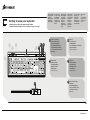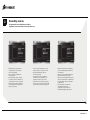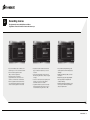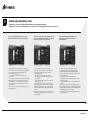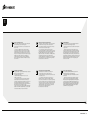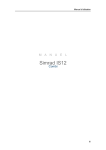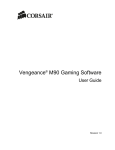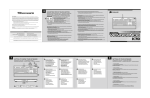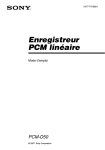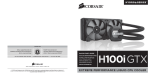Download Corsair Raptor K40
Transcript
Quick Start Guide Guide de démarrage rapide Schnellstartanleitung Guida introduttiva Guía rápida del usuario Краткое руководство K40 GAMING KEYBOARD | CLAVIER DE JEU RAPTOR K40 | 011514 | REV AA All mouse buttons are programmable through software. These represent the default settings. Getting to know your keyboard Présentation de votre clavier à So funktioniert Ihre Tastatur Caratteristiche della testiera à Conozca su teclado à Знакомство с клавиатурой B C D E F G H Les boutons de la souris sont tous programmables par le biais du logiciel. Voici la configuration par défaut. Alle Maustasten können mithilfe von Software programmiert werden. Im Folgenden finden Sie die Standardeinstellungen. Tutti i pulsanti del mouse sono programmabili mediante il software. Di seguito sono elencate le impostazioni predefinite. Todos los botones del mouse son programables a través del software. Esta es la configuración predeterminada. Все кнопки мыши можно программировать при помощи ПО. Данные настройки заданы по умолчанию. A Programmable G-Keys Touches G programmables Programmierbare G-Tasten Tasti G programmabili Teclas G programables Программируемые клавиши G-Keys B Macro record key Touche d'enregistrement de macro Taste zur Makroaufzeichnung Tasto registrazione macro Tecla de grabación de macros Клавиша записи макросов Macro Record C Macro bank keys Touches de banque de macro Makrotasten Tasti di gruppi di macro Teclas de bancos de macros Клавиши Macro Bank D Windows key disable Désactivation touche Windows Windows-Sperrtaste Disattivazione del tasto Windows Desactivación de la tecla de Windows Выключение клавиши Windows E Backlight brightness key Touche de luminosité du rétroéclairage Taste für die Helligkeitsanpassung der Hintergrundbeleuchtung Tasto Luminosità Retroilluminazione Tecla de brillo de luz de fondo Клавиша яркости подсветки I A J RAPTOR K40 | 01 All mouse buttons are programmable through software. These represent the default settings. Getting to know your keyboard Présentation de votre clavier à So funktioniert Ihre Tastatur Caratteristiche della testiera à Conozca su teclado à Знакомство с клавиатурой B C D E F G H Les boutons de la souris sont tous programmables par le biais du logiciel. Voici la configuration par défaut. Alle Maustasten können mithilfe von Software programmiert werden. Im Folgenden finden Sie die Standardeinstellungen. F Dedicated media keys Touches média dédiées Spezielle Medientasten Tasti multimediali dedicati Teclas multimedia dedicadas Специальные мультимедийные клавиши Media Keys H Volume down Baisse du volume Lautstärke niedriger Diminuire Volume Bajar volumen Уменьшение громкости I Tutti i pulsanti del mouse sono programmabili mediante il software. Di seguito sono elencate le impostazioni predefinite. G Todos los botones del mouse son programables a través del software. Esta es la configuración predeterminada. Все кнопки мыши можно программировать при помощи ПО. Данные настройки заданы по умолчанию. Mute key Touche silencieux Stummschalttaste Tasto di azzeramento del volume Tecla para silenciar Клавиша отключения звука A J I Volume up Hausse du volume Lautstärke höher Aumentare volume Subir volumen Увеличение громкости J USB Connection Cable Câble USB USB-Verbindungskabel Cavo di connessione USB Cable USB de conexión USB-кабель RAPTOR K40 | 02 1 Setting up your keyboard Configuration de votre clavier à Einrichten Ihrer Tastatur Impostazione della tastiera à Configuración del teclado à Настройка клавиатуры > Turn on your computer. > Connect the USB cable to the USB port on your computer. > Download and install the Corsair Gaming Keyboard Software. (corsair.com/downloads) > Accendere il computer. > Collegare il cavo USB alla porta USB del proprio computer. > Scaricare e installare il Software per la Tastiera Corsair Gaming. (corsair.com/downloads) > Allumez votre ordinateur. > Branchez le câble USB sur le port USB de votre ordinateur. > Téléchargez et installez le logiciel du clavier de jeu Corsair. (corsair.com/downloads) > Encienda el ordenador. > Conecte el cable USB al puerto USB del ordenador. > Descargue e instale el software del teclado para juegos de Corsair. (corsair.com/downloads) > Schalten Sie Ihren Computer ein. > Schließen Sie das USB-Kabel an den USB-Port Ihres Computers an. > Laden Sie die Software für die Corsair Gaming-Tastatur herunter und installieren Sie sie. (corsair.com/downloads) > Включите компьютер. > Подключите USB-кабель к USB-порту компьютера. > Загрузите и установите программное обеспечение клавиатуры Corsair для геймеров. (corsair.com/downloads) corsair.com/downloads RAPTOR K40 | 03 2 Recording macros Enregistrement de macros à Aufzeichnen von Makros Registrazione di macro à Grabación de macros à Запись макросов > After installing the Corsair Keyboard Gaming Software, open the software and select the Keyboard. > Press the Macro Record (MR) button to begin recording. > Select the button you want to program by clicking on either the software "G key" or by pressing the G key on the keyboard. > Every button press will be recorded until you click the Macro Record (MR) button again to stop recording. > Une fois le logiciel du clavier de jeu Corsair installé, ouvrez-le et sélectionnez le clavier. > Appuyez sur MR (Macro Record) pour lancer l'enregistrement. > Sélectionnez le bouton à programmer en cliquant sur la touche G du logiciel ou en appuyant sur la touche G sur le clavier. > Chaque pression de bouton sera enregistrée, jusqu'à ce que vous cliquiez à nouveau sur MR (Macro Record) pour arrêter l'enregistrement. > Installieren und starten Sie die Software für die Corsair Gaming-Tastatur und wählen Sie Ihre Tastatur aus. > Drücken Sie die Taste zur Makroaufzeichung (MR), um die Aufzeichnung zu starten. > Wählen Sie die zu programmierende Taste aus, indem Sie entweder auf die G-Schaltfläche des Programms klicken oder die G-Taste auf der Tastatur drücken. > Die Tastenfolge, die Sie nun drücken, wird aufgezeichnet, bis Sie den Vorgang durch erneutes Drücken der Makroaufzeichnungstaste (MR) beenden. RAPTOR K40 | 04 2 Recording macros Enregistrement de macros à Aufzeichnen von Makros Registrazione di macro à Grabación de macros à Запись макросов > Dopo averlo installato, aprire il software per la tastiera di gioco Corsair e selezionare la tastiera. > Premere il tasto di registrazione macro (MR) per avviare la registrazione. > Selezionare il tasto che si desidera programmare facendo clic sul "tasto G" del software o premendo il tasto G della tastiera. > Verranno registrati tutti i tasti premuti, finché non verrà arrestata la registrazione premendo di nuovo il tasto di registrazione macro (MR). > Después de instalar el software del teclado de juegos Corsair, abra la aplicación y seleccione el teclado. > Para comenzar la grabación presione el botón Macro Record (grabar macro, o MR por sus siglas en inglés). > Seleccione el botón que desea programar, ya sea haciendo clic en la "tecla G" del software o presionando la tecla G en el teclado. > Se grabará cada botón que presione hasta que detenga la grabación haciendo clic otra vez en el botón Macro Record (grabar macro o MR). > После установки ПО для игровых клавиатур Corsair откройте программное обеспечение и выберите раздел "Клавиатура". > Нажмите кнопку записи макроса (MR), чтобы начать запись макроса. > Выберите кнопку, которую хотите запрограммировать, нажав на программную "G-клавишу" или нажав G-клавишу на клавиатуре. > Нажатие каждой кнопки будет записываться до тех пор, пока вы еще раз не нажмете кнопку записи макроса (MR), чтобы завершить запись. RAPTOR K40 | 05 3 Adjusting backlighting color Réglage de la couleur du rétroéclairage à Farbliches Anpassen der Hintergrundbeleuchtung Regolazione del colore per la retroilluminazione à Cómo ajustar el color de retroiluminación à Регулировка цветов подсветки You can set the backlighting color of the K40 to any of 16.8M color combinations to match your system or style. Vous pouvez configurer la couleur de rétroéclairage du K40 sur l'une des combinaisons de 16,8 millions de couleurs, en fonction de votre système ou votre style de jeu. Sie können die Hintergrundbeleuchtung des K40 farblich an Ihr System oder Ihren Stil anpassen (in 16,8 Mio.Farben). > After installing the Corsair Gaming Keyboard Software, open the software, select the Keyboard and click on the Backlight tab. > There are several options for setting the backlight color: • Select one of eight preset colors • Use the Red, Green and Blue sliders to adjust to your preferred color • Type in RGB values between 0 and 255 for Red, Green and Blue > Switching from True Color to Max Brightness will increase the overall brightness of some color combinations, but may cause the actual keyboard color to differ from what’s shown in the software interface. > Light FX can be selected to make the backlighting pulse, or cycle through different colors. > Une fois le logiciel du clavier de jeu Corsair installé, sélectionnez le Clavier et cliquez sur l'onglet de Éclairage. > Vous disposez de plusieurs options pour configurer la couleur de rétroclairage. • Sélectionnez l'une des huit couleurs préconfigurées • Faites glisser les curseurs Rouge, Vert, Bleu pour obtenir la couleur désirée • Saisissez des valeurs RVB comprises entre 0 et 255 pour le Rouge, le Vert et le Bleu > Si vous passez de True Color à une Luminosité maximale, la luminosité généralede certaines combinaisons de couleurs augmentera, mais la couleur du clavier à proprement parler risquera d'être différente de celle qui apparaît sur l'interface logicielle. > Vous pouvez sélectionner Effets Lumineux pour apporter un effet rythmé au rétroéclairage, ou le faire changer de couleur à intervalle régulier. > Installieren und starten Sie die Software für die Corsair Gaming-Tastatur, wählen Sie Ihre Tastatur aus und klicken Sie auf die Registerkarte für die Hintergrundbeleuchtung. > Es gibt verschiedene Optionen für die farbliche Anpassung der Hintergrundbeleuchtung: • Auswahl einer von acht voreingestellten Farben • Benutzerdefinierte Farbmischung mithilfe der Schieberegler für Rot, Grün und Blau • Eingabe von RGB-Werten zwischen 0 und 255 für Rot, Grün und Blau > Durch Umschalten von True Color zu Max Brightness wird die Helligkeit einiger Farbkombinationen erhöht. Allerdings kann dies dazu führen, dass sich die Farbe der Hintergrundbeleuchtung von der Abbildung in der Software unterscheidet. > Bei Auswahl von Licht FX pulsiert die Hintergrundbeleuchtung oder wechselt Farben. RAPTOR K40 | 06 3 Adjusting backlighting color Réglage de la couleur du rétroéclairage à Farbliches Anpassen der Hintergrundbeleuchtung Regolazione del colore per la retroilluminazione à Cómo ajustar el color de retroiluminación à Регулировка цветов подсветки È possibile selezionare il colore per la illuminazione della tastiera K40 fra 16,8 milioni di combinazioni di colori, scegliendo quello che più si adatta al proprio sistema o stile. Puede ajustar el color de la iluminación del K40 a cualquiera de los 16.8 millones de combinaciones de colores para que haga juego con su sistema o estilo. Вы можете установить цвет подсветки клавиатуры K40, выбрав из 16.8 миллионов цветов именно тот, который подходит вашей системе. > Dopo averlo installato, aprire il software per la tastiera da gioco Corsair, selezionare la Tastiera e fare clic sulla scheda della illuminazione. > Esistono diverse opzioni per impostare il colore della illuminazione: • Selezionare uno degli otto colori predefiniti • Utilizzare i cursori di Rosso, Verde e Blu per ottenere il colore preferito • Digitare valori RGB tra 0 e 255 per modificare i colori Rosso, Verde e Blu > Passando da 16,8 milioni di Colori Reali alla Luminosità Massima è possibile aumentare la luminosità complessiva di alcune combinazioni, ma ciò potrebbe far sì che il colore della tastiera differisca da quello mostrato nell'interfaccia del software. > È possibile selezionare Luce FX per far pulsare la retroilluminazione o per alternare colori diversi. > Después de instalar el software del Teclado para juegos Corsair, abra la aplicación, seleccione el teclado y haga clic en la pestaña Backlight (iluminación). > Hay varias opciones para configurar el color de la iluminación: • Seleccione uno de los ocho colores preestablecidos • Utilice los controles deslizantes de los colores Rojo, Verde y Azul para ajustar el tono a su color preferido • Anote los valores RGB entre 0 y 255 para el Rojo, Verde y Azul > Cambiar de True Color a Max Brightness aumentará el brillo general de algunas combinaciones de colores, pero que puede causar que el color real del teclado difiera de lo que se muestra en la interfaz del software. > Puede seleccionar Luz FX para hacer que la retroiluminación parpadee o cambie a diferentes colores de forma cíclica. > После установки ПО для игровых клавиатур Corsair откройте программное обеспечение, выберите "Клавиатура" и щелкните вкладку "Подсветка". > Мы предлагаем несколько параметров для настройки цвета подсветки: • Выберите один из восьми предустановленных цветов. • Перемещайте Красный, Зеленый и Синий ползунки для установки желаемого цвета. • Введите RGB-значение от 0 до 255 для красного, зеленого и синего цветов. > Переход от настройки True Color к Max Brightness яркости увеличит яркость некоторых цветовых сочетаний, но может привести к тому, что текущий цвет подсветки клавиатуры будет отличаться от представленного в интерфейсе программы. > Для создания эффекта пульсации или перелива цветов можно выбрать настройку Эффекты Подсветки. RAPTOR K40 | 07 ! Note on environmental protection Remarque sur la protection de l'environnement Umweltschutzhinweis After the implementation of the European Directive 2002/96/EU in the national legal system, the following applies: Après l'entrée en vigueur de la directive européenne 2002/96/CE à l'échelle nationale, les règles suivantes sont applicables : Nach der Umsetzung der europäischen Richtlinie 2002/96/EU in der nationalen Rechtsordnung gilt Folgendes: — Electrical and electronic devices may not be disposed of with domestic waste. — Les équipements électriques et électroniques ne doivent pas être mis au rebut avec les déchets ménagers. — Elektrische und elektronische Geräte dürfen nicht im Hausmüll entsorgt werden. — Consumers are obligated by law to return electrical and electronic devices at the end of their service lives to the public collecting points set up for this purpose of point of sale. Details to this are defined by the national law of the respective country. This symbol on the product, the instruction manual or the package indicates that a product is subject to these regulations. By recycling, reusing the materials or other forms of utilizing old devices, you are making an important contribution to protecting our environment. — Les consommateurs sont tenus par la loi de rapporter les équipementsélectriques et électroniques usagés aux centres de collecte publique prévus à cet effet. Les détails en sont définis par la législation nationale des pays respectifs. Le pictogramme figurant sur le produit, son mode d'emploi ou l'emballage indique qu'il s'agit d'un produit soumis à cette règlementation. En recyclant les matériaux de vieux équipements ou en les réutilisant de toute autre manière, vous contribuez de manière significative à la protection de notre environnement. — Verbraucher sind gesetzlich verpflichtet, elektrische und elektronische Geräte am Ende ihrer Lebensdauer an öffentlichen Sammelstellen oder beim Händler abzugeben. Beachten Sie bitte die örtlichen Regelungen. Dieses Symbol auf dem Produkt, der Bedienungsanleitung oder der Verpackung weist darauf hin, dass das Produkt diesen Bestimmungen unterliegt. Durch das Recycling, die Wiederverwendung von Materialien oder andere Formen der Altgeräteverwertung leisten Sie einen wichtigen Beitrag zum Schutz unserer Umwelt. Nota sulla protezione ambientale Nota sobre la protección del medio ambiente Заявление о защите окружающей среды In seguito all'entrata in vigore della Direttiva Europea 2002/96/EU all'interno del sistema legale nazionale, viene applicato quanto segue: Con la introducción de la directiva europea 2002/96/UE en el sistema jurídico nacional, se aplica lo siguiente: После вступления в силу Европейской Директивы 2002/96/ЕС в качестве национальных правовых норм установлено нижеследующее. — Los dispositivos eléctricos y electrónicos no pueden desecharse con los residuos caseros. — Электрические и электронные устройства нельзя утилизировать с обычным бытовым мусором. — Los consumidores están obligados por ley a devolver los dispositivos eléctricos y electrónicos al final de su vida útil, a puntos de acopio establecidos con este propósito, según el lugar de venta. Los detalles se definen en la legislación nacional del país respectivo. Este símbolo en el producto, el manual de instrucciones o el empaque indica que está sujeto a estas normas. Reciclar y reutilizar los materiales o usar de otras formas los dispositivos viejos constituye una contribución importante a la defensa de nuestro medio ambiente. — Закон обязывает пользователей возвращать электрические и электронные устройства в конце их срока службы в предусмотренные пункты утилизации или пункты продажи. Более подробная информация определяется федеральным законом соответствующей страны. Данный символ на изделии, руководстве по эксплуатации или корпусе показывает, что на данное изделие распространяются данные положения. Посредством переработки, повторного использования или иных форм утилизации вышедших из эксплуатации устройств вы совершаете существенный вклад в защиту окружающей среды. — I dispositivi elettrici ed elettronici non possono essere smaltiti con i rifiuti domestici. — I consumatori sono tenuti per legge a restituire i dispositivi elettrici ed elettronici al termine del loro ciclo di vita, presso i centri di raccolta pubblici creati appositamente per questo scopo. Per i dettagli consultare la legge nazionale del proprio paese. Questo simbolo, riportato sul prodotto, nel manuale di istruzioni o sulla confezione, indica che il prodotto è soggetto a queste normative. Grazie al riciclaggio, al riutilizzo dei materiali e ad altre forme di utilizzo di dispositivi in disuso, è possibile offrire un importante contributo per la protezione ambientale. RAPTOR K40 | 08 CAUTION! The manufacturer is not responsible for any radio or TV interference caused by unauthorized modifications to this equipment. Such modifications could void the user authority to operate the equipment. FCC STATEMENT This equipment has been tested and found to comply with the limits for a Class B digital device, pursuant to part 15 of the FCC Rules. These limits are designed to provide reasonable protection against harmful interference in a residential installation. This equipment generates, uses and can radiate radio frequency energy and, if not installed and used in accordance with the instructions, may cause harmful interference to radio communications. However, there is no guarantee that interference will not occur in a particular installation. If this equipment does cause harmful interference to radio or television reception, which can be determined by turning the equipment off and on, the user is encouraged to try to correct the interference by one or more of the following measures: • Reorient or relocate the receiving antenna. • Increase the separation between the equipment and receiver. • Connect the equipment into an outlet on a circuit different from that to which the receiver is connected. • Consult the dealer or an experienced radio/TV technician for help. This device must not be co-located or operating in conjunction with any other antenna or transmitter. Operation is subject to the following two conditions: (1) this device may not cause harmful interference, and (2) this device must accept any interference received, including interference that may cause undesired operation. © 2014 Corsair Components, Inc. All Rights Reserved. Corsair and the sails logo are registered trademarks, and Raptor is a trademark of Corsair in the United States and/or other countries. All other trademarks are the property of their respective owners. 2 EMAIL: [email protected] FORUM: forum.corsair.com USA and CANADA: (800) 205-7657 FACEBOOK: facebook.com/Corsair TWITTER: twitter.com/corsairmemory INTERNATIONAL: (510) 657-8747 BLOG: blog.corsair.com WEB PAGE: corsair.com FAX: (510) 657-8748 CORSAIR COMPONENTS, INC. • 46221 LANDING PARKWAY • FREMONT • CALIFORNIA • 94538 • USA
This document in other languages
- français: Corsair Raptor K40
- español: Corsair Raptor K40
- Deutsch: Corsair Raptor K40
- русский: Corsair Raptor K40
- italiano: Corsair Raptor K40