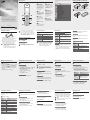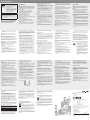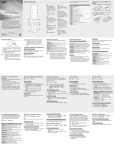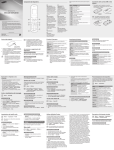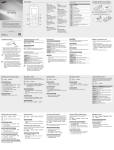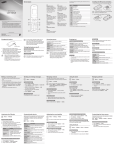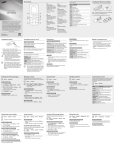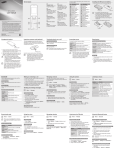Download Samsung E1270 1.77" 82.9g Black
Transcript
Device layout The device displays the following status indicators at the top of the screen: 1 Navigation button From the Home screen, access user-defined menus; In the Menu screen, scroll through menu options Pre-defined menus might differ, depending on the service provider GT-E1270 user manual 2 5 1 • Some content may differ from your device depending on the region or service provider. • Third party services may be terminated or interrupted at any time, and Samsung makes no representation or warranty that any content or service will remain available for any period of time. • This product includes certain free/open source software. The exact terms of the licences, disclaimers, acknowledgements and notices are available on the Samsung’s website opensource.samsung.com. Dial button Make or answer a call; From the Home screen, retrieve recently dialled, missed, or received numbers 3 2 6 3 7 Voicemail button From the Home screen, access voicemails (press and hold) 4 Alphanumeric buttons 8 6 Power button Turn the device on or off (press and hold); End a call; In the Menu screen, cancel an input and return to the Home screen Icon Installing the SIM card and battery 1. Remove the back cover and insert the SIM card. Description No SIM card No signal Signal strength Back cover Network searching Battery power level 7 Call in progress Confirm button From the Home screen, access the Menu screen; In the Menu screen, select the highlighted menu option, or confirm an input The key might perform differently, depending on the region Call diverting activated SIM card Do not bend or twist the back cover excessively. Doing so may damage the cover. 2. Insert the battery and replace the back cover. New text message (SMS) New voicemail message Normal profile activated Silent profile activated Alarm activated Battery FM radio on 8 Roaming (outside of normal service area) Silent mode button From the Home screen, activate or deactivate the silent mode (press and hold) Current time 10:00 5 Softkeys Perform actions indicated at the bottom of the display 4 www.samsung.com Printed in Korea GH68-39316A English (EU). 07/2013. Rev. 1.1 Charging the battery To save energy, unplug the charger when not in use. The charger does not have a power switch, so you must unplug the charger from the electric socket when not in use to avoid wasting power. The device should remain close to the electric socket while charging. To electric socket 1. Plug the small end of the charger into the multipurpose jack of the device, and plug the large end of the charger into an electric socket. 2. After fully charging, disconnect the device from the charger. First unplug the charger from the device, and then unplug it from the electric socket. • Use only Samsung-approved chargers, batteries, and cables. Unapproved chargers or cables can cause battery to explode or damage the device. • Do not remove the battery before removing the charger. This may damage the device. Making or answering a call • To make a call, enter a phone number and press ]. [ • To end a call, press [ ]. • To call a recently dialled number, press [ ] to select ] again to dial the number. a number, and press [ • To make a call using the phonebook, press <Menu> → Contacts → Contact list, select a contact and press [ ]. • To answer an incoming call, press [ ]. Turning the device on or off Turning the device on ], and then enter the PIN and press Press and hold [ <OK>, if necessary. Turning the device off Press and hold [ ]. If the battery is fully discharged or removed from the device, the time and date will be reset. Sending and viewing messages <Menu> → Messages Sending messages 1. Press Create message. 2. Press <Options> → Add recipients → Contact list to open the phonebook. 3. Select a contact and press <Options> → Add. Or, enter a contact number. 4. Scroll down and enter a text message. See “Entering text”. 5. Press <Options> → Send. Viewing messages Press Inbox and select a message to read. Accessing menus To access the device’s menus or options, Navigation button Scroll to each menu. Confirm button Launch a menu or an application. <Menu> Open the Menu screen. <Back> Return to the previous screen. [ ] Close the menu or application and return to the Home screen. • When you access a menu requiring the PIN2, you must enter the PIN2 supplied by the SIM card. For details, contact your service provider. • Samsung is not responsible for any loss of passwords or private information or other damage caused by illegal software. Managing contacts Entering text Changing the text input mode Press [ ] Change to uppercase, lowercase, or switch to number mode. Press and hold [ ] Switch between T9 and ABC mode. Depending on the region, users might be able to use an input mode for specific language. Press [ ] Switch to symbol mode. Press and hold [ ] Select an input mode or change the input language. T9 mode 1. Press the appropriate alphanumeric buttons to enter an entire word. 2. When the word displays correctly, press [0] to insert a space. If the word does not display, press the Navigation button up or down to select an alternate word. Using the alarm Save data, such as names, phone numbers and personal information in the device memory or SIM card. <Menu> → Contacts Users can change the memory location by pressing <Menu> → Contacts → Management → Save new contacts to and selecting a memory location. Adding new contacts 1. Press Create contact → a memory location (if necessary). 2. Enter contact information and press the Confirm button. Editing contacts 1. Select a contact and press the Confirm button. 2. Edit items and press the Confirm button to save. <Menu> → Alarms Setting alarms 1. Press <Select>. 2. Enter details and press <Save>. Stopping alarms When an alarm rings, • Press <Confirm> to stop the alarm. • Press <Snooze> to silence the alarm for the snooze period. Deactivating alarms 1. Select an item and press <Select> 2. Set Alarm activation to Off. Deleting contacts Settings control how applications and functions operate. Change them to customise the device. Appearances, sound profiles, call actions, and many more can be customised. Adjusting the sound profiles <Menu> → Settings → Profiles To switch to another profile, select it from the list. <Menu> → Settings Changing the ringtone Menu Description Profiles Change the alert type, ringtone, volume, etc. Display Change wallpaper, theme, brightness, etc. Time and date Change the time and date of the device. Phone Change the device language, etc. Applications Set application settings. Security Set locks or change passwords. Network Change network profiles settings. Memory Clear memory or check memory status. Reset Reset the device. 1. Select a profile and press <Options> → Edit. 2. Press Call ringtone. 3. Select a ringtone and press the Confirm button. Changing the message alert tone 1. Select a profile and press <Options> → Edit. 2. Press Message alert tone. 3. Select a tone and press the Confirm button. Adjusting the volume of the ringtone 1. Select a profile and press <Options> → Edit. 2. Press Volume → Call alert. 3. Adjust the volume and press <Save>. Adjusting the volume of voice during a call Using the mobile tracker The mobile tracker feature helps locate and recover the device if its stolen or lost. When someone inserts a different SIM card, a tracking message will be sent to preset recipients. This feature might be unavailable due to certain features supported by the service provider. <Menu> → Settings → Security → Mobile tracker Using shortcuts Users might have to confirm the password when accessing the mobile tracker. Editing shortcuts 1. Select a Navigation button and press <Change>. 2. Select an application to assign and press <Save>. Symbol mode Press an appropriate alphanumeric button to enter a symbol. Other features for text input Press the Navigation button Move the cursor. Press <Clear> Delete characters one by one. Press and hold <Clear> Delete characters quickly. Press [0] Insert a space. Press [1] Enter punctuation marks. Listening to the FM radio <Menu> → FM Radio Activating the FM radio 1. Plug a headset into the device. 2. Press the Confirm button to turn on the FM radio. 3. Press <Yes> to start automatic tuning. Users may be asked to start automatic tuning when accessing the FM radio for the first time. 4. Control the FM radio using the following buttons: Buttons Function Confirm button Turn the FM radio on or off. Navigation button •Left/Right: Fine-tune the frequency; Search for the next available station (press and hold). •Up/Down: Adjust the volume. 1. Plug a headset into the device. 2. Press <Options> → Add to Favourites. 3. Assign a button and press <Select>. While a call is in progress, press the Navigation button up or down to adjust the volume. <Menu> → Settings → Phone → Shortcuts Number mode Press an appropriate alphanumeric button to enter a number. Adding radio stations to the favourites list Select a contact and press <Options> → Delete. Customising the device ABC mode Press an appropriate alphanumeric button until the character appears on the display. Activating the mobile tracker 1. 2. 3. 4. Enter password and press <OK>. Press the Confirm button to select On. Enter recipients and sender details. Press <Save> → <Accept>. Deactivating the mobile tracker 1. Enter password and press <OK>. 2. Press the Confirm button to select Off. Making fake calls <Menu> → Settings → Applications → Call → Fake call Activating the fake call feature Set Fake call hot key to On. Making fake calls Press and hold the Navigation button down. Safety information www.sar-tick.com This product meets applicable national SAR limits of 2.0 W/kg. The specific maximum SAR values can be found in the SAR information section of this manual. When carrying the product or using it while worn on your body, maintain a distance of 1.5 cm from the body to ensure compliance with RF exposure requirements. Trademarks • SAMSUNG and the SAMSUNG logo are registered trademarks of Samsung Electronics. • All other trademarks and copyrights are the property of their respective owners. Warning Failure to comply with safety warnings and regulations can cause serious injury or death Do not use damaged power cords or plugs, or loose electrical sockets Unsecured connections can cause electric shock or fire. Do not touch the power cord with wet hands or disconnect the charger by pulling the cord • Electronic devices in your car may malfunction, due to radio interference from your device. Contact the manufacturer for more information. Do not expose the device to heavy smoke or fumes Doing so may damage the outside of the device or cause it to malfunction. If you use a hearing aid, contact the manufacturer for information about radio interference The radio frequency emitted by your device may interfere with some hearing aids. Before using your device, contact the manufacturer to determine whether or not your hearing aid will be affected by radio frequencies emitted by the device. Do not use your device near devices or apparatuses that emit radio frequencies, such as sound systems or radio towers Radio frequencies may cause your device to malfunction. Turn off the device in potentially explosive environments • Turn off your device in potentially explosive environments instead of removing the battery. • Always comply with regulations, instructions and signs in potentially explosive environments. • Do not use your device at refuelling points (petrol stations), near fuels or chemicals, or in blasting areas. • Do not store or carry flammable liquids, gases, or explosive materials in the same compartment as the device, its parts, or accessories. Use caution when using the device while walking or moving • Always be aware of your surroundings to avoid injury to yourself or others. • Make sure the headset cable does not become entangled in your arms or on nearby objects. Do not carry your device in your back pockets or around your waist You could be injured or damage the device if you fall. Do not paint or put stickers on your device • Paint and stickers can clog moving parts and prevent proper operation. • If you are allergic to paint or metal parts of the device, you may experience itching, eczema, or swelling of the skin. When this happens, stop using the device and consult your physician. Do not use the device if the screen is cracked or broken Broken glass or acrylic could cause injury to your hands and face. Take the device to a Samsung Service Centre to have it repaired. Install mobile devices and equipment with caution • Ensure that any mobile devices or related equipment installed in your vehicle are securely mounted. • Avoid placing your device and accessories near or in an airbag deployment area. Improperly installed wireless equipment can cause serious injury when airbags inflate rapidly. Doing so may result in electrocution. Do not bend or damage the power cord Handle and dispose of the device and charger with care Doing so may cause electric shock or fire. Do not use your device while it is charging or touch your device with wet hands Do not short-circuit the charger or the device Doing so may cause electric shock or fire, or the battery may malfunction or explode. Do not use your device outdoor during a thunderstorm Doing so may result in electric shock or device malfunction. If you notice strange smells or sounds coming from your device or the battery, or if you see smoke or liquids leaking from the device or battery, stop using the device immediately and take it to a Samsung Service Centre Failure to do so may result in fire or explosion. Comply with all safety warnings and regulations regarding mobile device usage while operating a vehicle While driving, safely operating the vehicle is your first responsibility. Never use your mobile device while driving, if it is prohibited by law. For your safety and the safety of others, use your common sense and remember the following tips: • Get to know your device and its convenience features, such as speed dial and redial. These features help you reduce the time needed to place or receive calls on your mobile device. • Position your device within easy reach. Make sure you can access your wireless device without taking your eyes off the road. If you receive an incoming call at an inconvenient time, let your voicemail answer it for you. • Suspend calls in heavy traffic or hazardous weather conditions. Rain, sleet, snow, ice, and heavy traffic can be hazardous. • Do not take notes or look up phone numbers. Jotting down a “to do” list or flipping through your address book takes attention away from your primary responsibility of driving safely. • Dial sensibly and assess the traffic. Place calls when you are not moving or before pulling into traffic. Try to plan calls when your car will be stationary. • Do not engage in stressful or emotional conversations that may be distracting. Make the person you are talking to aware that you are driving and suspend conversations that could potentially divert your attention from the road. Ensure maximum battery and charger life Your mobile device is a radio transmitter and receiver. It is designed not to exceed the limits for exposure to radio waves (radio frequency electromagnetic fields) recommended by international guidelines. The guidelines were developed by an independent scientific organisation (ICNIRP) and include a substantial safety margin designed to assure the safety of all persons, regardless of age and health. The radio wave exposure guidelines use a unit of measurement known as the Specific Absorption Rate, or SAR. The SAR limit for mobile devices is 2.0 W/kg. Tests for SAR are conducted using standard operating positions with the device transmitting at its highest certified power level in all tested frequency bands. The highest SAR values under the ICNIRP guidelines for this device model are: Maximum SAR for this model and conditions under which it was recorded Head SAR 0.457 W/kg Body-worn SAR 0.222 W/kg During use, the actual SAR values for this device are usually well below the values stated above. This is because, for purposes of system efficiency and to minimise interference on the network, the operating power of your mobile device is automatically decreased when full power is not needed for the call. The lower the power output of the device, the lower its SAR value. Protect the device, battery and charger from damage • Avoid exposing your device and battery to very cold or very hot temperatures. • Extreme temperatures can damage the device and reduce the charging capacity and life of your device and battery. Care and use your mobile device properly Keep your device dry • Humidity and liquids may damage the parts or electronic circuits in your device. • Do not turn on your device if it is wet. If your device is already on, turn it off and remove the battery immediately (if the device will not turn off or you cannot remove the battery, leave it as-is). Then, dry the device with a towel and take it to a service centre. • Liquids will change the colour of the label that indicates water damage inside the device. Water damage to your device can void your manufacturer’s warranty. Store your device only on flat surfaces If your device falls, it may be damaged. Do not store your device in very hot or very cold areas. It is recommended to use your device at temperatures from 5 °C to 35 °C • Do not store your device in very hot areas such as inside a car in the summertime. Doing so may cause the screen to malfunction, result in damage to the device, or cause the battery to explode. • Do not expose your device to direct sunlight for extended periods of time (on the dashboard of a car, for example). • Store the battery at temperatures from 0 °C to 45 °C. Do not store your device with metal objects, such as coins, keys, and necklaces • Your device may be scratched or may malfunction. • If the battery terminals come into contact with metal objects, this may cause a fire. Do not disassemble, modify, or repair your device • Any changes or modifications to your device can void your manufacturer’s warranty. If your device needs servicing, take your device to a Samsung Service Centre. • Do not disassemble or puncture the battery, as this can cause explosion or fire. • Turn off the device before removing the battery. If you remove the battery with the device turned on, it may cause the device to malfunction. When using the device, mind the following Your device may malfunction. • Hold the device upright, as you would with a traditional phone. • Speak directly into the microphone. • Do not cover the antenna area with your hands or other objects. This may cause connectivity problems or drain the battery. Internal antenna When cleaning your device, mind the following • Wipe your device or charger with a towel or an eraser. • Clean the battery terminals with a cotton ball or a towel. • Do not use chemicals or detergents. Doing so may discolour or corrode the outside the device or may result in electric shock or fire. Do not use the device for anything other than its intended use Avoid disturbing others when using the device in public Allow only qualified personnel to service your device Allowing unqualified personnel to service your device may result in damage to your device and will void your manufacturer’s warranty. Handle SIM cards, memory cards, or cables with care • When inserting a card or connecting a cable to your device, make sure that the card is inserted or the cable is connected to the proper side. • Do not remove a card while the device is transferring or accessing information, as this could result in loss of data and/or damage to the card or device. • Your device may be damaged or may malfunction. • If bent or deformed, your device may be damaged or parts may malfunction. THIS DEVICE MEETS INTERNATIONAL GUIDELINES FOR EXPOSURE TO RADIO WAVES • Never dispose of the battery or device in a fire. Never place the battery or device on or in heating devices, such as microwave ovens, stoves, or radiators. The device may explode when overheated. Follow all local regulations when disposing of used battery or device. • Never crush or puncture the device. • Avoid exposing the device to high external pressure, which can lead to an internal short circuit and overheating. • Avoid charging your device for more than a week, as overcharging may shorten battery life. • Over time, unused device will discharge and must be recharged before use. • Disconnect the charger from power sources when not in use. • Use the battery only for their intended purposes. • Leaving batteries unused over time may reduce their lifespan and performance. It may also cause the batteries to malfunction or explode, or cause a fire. • Follow all instructions in this manual to ensure the longest lifespan of your device and battery. Damages or poor performance caused by failure to follow warnings and instructions can void your manufacturer’s warranty. • Your device may wear out over time. Some parts and repairs are covered by the warranty within the validity period, but damages or deterioration caused by using unapproved accessories are not. Do not drop your device or cause impacts to your device Specific Absorption Rate (SAR) certification information • Using generic batteries or chargers may shorten the life of your device or cause the device to malfunction. They may also cause a fire or cause the battery to explode. • Use only Samsung-approved battery and charger specifically designed for your device. Incompatible battery and charger can cause serious injuries or damage to your device. • Samsung cannot be responsible for the user’s safety when using accessories or supplies that are not approved by Samsung. Do not drop or cause an impact to the charger or the device Doing so may cause electric shock. This safety information contains content for mobile devices. Some content may be not applicable to your device. To prevent injury to yourself and others or damage to your device, read the safety information about your device before using the device. Use manufacturer-approved batteries, chargers, accessories, and supplies A body-worn SAR test has been performed on this device at a separation distance of 1.5 cm. To meet RF exposure guidelines during body-worn operation, the device must be positioned at least 1.5 cm away from the body. Organisations such as the World Health Organisation and the US Food and Drug Administration have suggested that if people are concerned and want to reduce their exposure, they could use a hands-free accessory to keep the wireless device away from the head and body during use, or reduce the amount of time spent using the device. For more information, visit www.samsung.com/sar and search for your device with the model number. Correct disposal of this product (Waste Electrical & Electronic Equipment) (Applicable in countries with separate collection systems) This marking on the product, accessories or literature indicates that the product and its electronic accessories (e.g. charger, headset, USB cable) should not be disposed of with other household waste. To prevent possible harm to the environment or human health from uncontrolled waste disposal, please separate these items from other types of waste and recycle them responsibly to promote the sustainable reuse of material resources. Household users should contact either the retailer where they purchased this product, or their local government office, for details of where and how they can take these items for environmentally safe recycling. Business users should contact their supplier and check the terms and conditions of the purchase contract. This product and its electronic accessories should not be mixed with other commercial wastes for disposal. This EEE is compliant with RoHS. • Prevent the battery from coming into contact with metal objects, as this can create a connection between the + and – terminals of your battery and lead to temporary or permanent battery damage. • Never use a damaged charger or battery. Do not store your device near or in heaters, microwaves, hot cooking equipment, or high pressure containers • The battery may leak. • Your device may overheat and cause a fire. Do not use or store your device in areas with high concentrations of dust or airborne materials Dust or foreign materials can cause your device to malfunction and may result in fire or electric shock. Do not bite or suck the device or the battery • Doing so may damage the device or result in an explosion or fire. • Children or animals can choke on small parts. • If children use the device, make sure that they use the device properly. Do not insert the device or supplied accessories into the eyes, ears, or mouth Doing so may cause suffocation or serious injuries. Do not handle a damaged or leaking Lithium Ion (Li-Ion) battery For safe disposal of your Li-Ion battery, contact your nearest authorised service centre. Do not store your device near magnetic fields • Your device may malfunction or the battery may discharge from exposure to magnetic fields. • Magnetic stripe cards, including credit cards, phone cards, passbooks, and boarding passes, may be damaged by magnetic fields. Do not use your device or applications for a while if the device is overheated Prolonged exposure of your skin to an overheated device may cause low temperature burn symptoms, such as red spots and pigmentation. Do not use your device with the back cover removed The battery may fall out of the device, which may result in damage or malfunction. Caution Failure to comply with safety cautions and regulations can cause injury or property damage Do not use your device near other electronic devices • Most electronic devices use radio frequency signals. Your device may interfere with other electronic devices. • Using an LTE data connection may cause interference with other devices, such as audio equipment and telephones. Do not use your device in a hospital, on an aircraft, or in an automotive equipment that can be interfered with by radio frequency • Avoid using your device within a 15 cm range of a pacemaker, if possible, as your device can interfere with the pacemaker. • To minimise possible interference with a pacemaker, use your device only on the side of your body that is opposite the pacemaker. • If you use medical equipment, contact the equipment manufacturer before using your device to determine whether or not the equipment will be affected by radio frequencies emitted by the device. • On an aircraft, using electronic devices can interfere with the aircraft’s electronic navigational instruments. Make sure the device is turned off during takeoff and landing. After takeoff, you can use the device in flight mode if allowed by aircraft personnel. • If you feel discomfort, such as a muscle spasm, or disoriented, stop using the device immediately and consult a physician. • To prevent eye strain, take frequent breaks while using the device. Reduce the risk of repetitive motion injuries When you repetitively perform actions, such as pressing keys, drawing characters on a touch screen with your fingers, or playing games, you may experience occasional discomfort in your hands, neck, shoulders, or other parts of your body. When using your device for extended periods, hold the device with a relaxed grip, press the keys lightly, and take frequent breaks. If you continue to have discomfort during or after such use, stop using the device and consult a physician. Protect your hearing and ears when using a headset • Excessive exposure to loud sounds can cause hearing damage. • Exposure to loud sounds while walking may distract your attention and cause an accident. • Always turn the volume down before plugging the earphones into an audio source and use only the minimum volume setting necessary to hear your conversation or music. • In dry environments, static electricity can build up in the headset. Avoid using headsets in dry environments or touch a metal object to discharge static electricity before connecting a headset to the device. • Do not use a headset while driving or riding. Doing so may distract your attention and cause an accident, or may be illegal depending on your region. If your device has a camera flash or light, do not use it close to the eyes of people or pets Using a flash close to the eyes may cause temporary loss of vision or damage to the eyes. Use caution when exposed to flashing lights • While using your device, leave some lights on in the room and do not hold the screen too close to your eyes. • Seizures or blackouts can occur when you are exposed to flashing lights while watching videos or playing Flash-based games for extended periods. If you feel any discomfort, stop using the device immediately. • If anyone related to you has experienced seizures or blackouts while using a similar device, consult a physician before using the device. • Protect cards from strong shocks, static electricity, and electrical noise from other devices. • Do not touch gold-coloured contacts or terminals with your fingers or metal objects. If dirty, wipe the card with a soft cloth. • Inserting a card or connecting a cable by force or improperly may result in damage to the multipurpose jack or other parts of the device. Ensure access to emergency services Emergency calls from your device may not be possible in some areas or circumstances. Before travelling in remote or undeveloped areas, plan an alternative method of contacting emergency services personnel. Protect your personal data and prevent leakage or misuse of sensitive information • While using your device, be sure to back up important data. Samsung is not responsible for the loss of any data. • When disposing of your device, back up all data and then reset your device to prevent misuse of your personal information. • Carefully read the permissions screen when downloading applications. Be particularly cautious with applications that have access to many functions or to a significant amount of your personal information. • Check your accounts regularly for unapproved or suspicious use.If you find any sign of misuse of your personal information, contact your service provider to delete or change your account information. • In the event your device is lost or stolen, change the passwords on your accounts to protect your personal information. • Avoid using applications from unknown sources and lock your device with a pattern, password, or PIN. Do not distribute copyright-protected material Do not distribute copyright-protected material without the permission of the content owners. Doing this may violate copyright laws. The manufacturer is not liable for any legal issues caused by the user’s illegal use of copyrighted material. Malware and viruses To protect your device from malware and viruses, follow these usage tips. Failure to do so may result in damages or loss of data that may not be covered by the warranty service • • • • • • • • • Do not download unknown applications. Do not visit untrusted websites. Delete suspicious messages or email from unknown senders. Set a password and change it regularly. Deactivate wireless features, such as Bluetooth, when not in use. If the device behaves abnormally, run an antivirus program to check for infection. Run an antivirus program on your device before you launch newly downloaded applications and files. Install antivirus programs on your computer and run them regularly to check for infection. Do not edit registry settings or modify the device’s operating system. Declaration of Conformity Product details For the following Product : GSM Mobile Phone Correct disposal of batteries in this product (Applicable in countries with separate collection systems) This marking on the battery, manual or packaging indicates that the batteries in this product should not be disposed of with other household waste. Where marked, the chemical symbols Hg, Cd or Pb indicate that the battery contains mercury, cadmium or lead above the reference levels in EC Directive 2006/66. If batteries are not properly disposed of, these substances can cause harm to human health or the environment. To protect natural resources and to promote material reuse, please separate batteries from other types of waste and recycle them through your local, free battery return system. Model(s) : GT-E1270 Declaration & Applicable standards We hereby declare, that the product above is in compliance with the essential requirements of the R&TTE Directive (1999/5/EC) by application of: SAFETY EN 60950-1 : 2006 + A12 : 2011 SAR EN 50360 : 2001 / A1 : 2012 EN 62311 : 2008 EN 62209-1 : 2006 EN 62209-2 : 2010 EMC EN 301 489-01 V1.9.2 (09-2011) EN 301 489-07 V1.3.1 (11-2005) RADIO EN 301 511 V9.0.2 (03-2003) and the Directive (2011/65/EU) on the restriction of the use of certain hazardous substances in electrical and electronic equipment. The conformity assessment procedure referred to in Article 10 and detailed in Annex[IV] of Directive 1999/5/EC has been followed with the involvement of the following Notified Body(ies): TÜV SÜD BABT, Octagon House, Concorde Way, Fareham, Hampshire, PO15 5RL, UK* Identification mark: 0168 Representative in the EU Samsung Electronics Euro QA Lab. Blackbushe Business Park, Saxony Way, Yateley, Hampshire, GU46 6GG, UK 2013.06.20 (Place and date of issue) Joong-Hoon Choi / Lab. Manager (Name and signature of authorised person) *This is not the address of Samsung Service Centre. For the address or the phone number of Samsung Service Centre, see the warranty card or contact the retailer where you purchased your product.