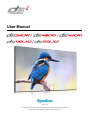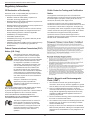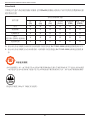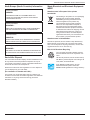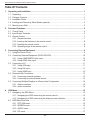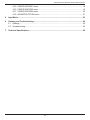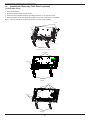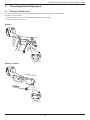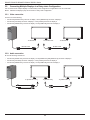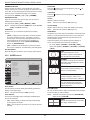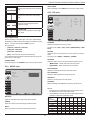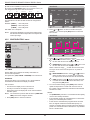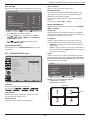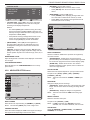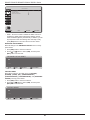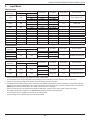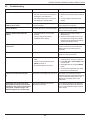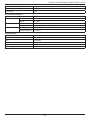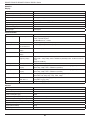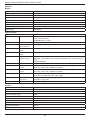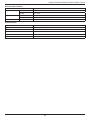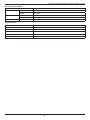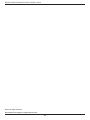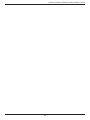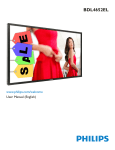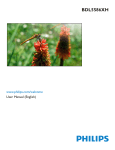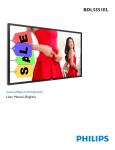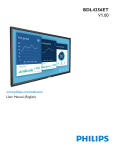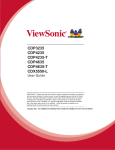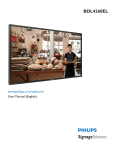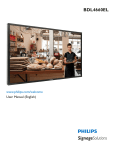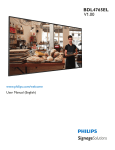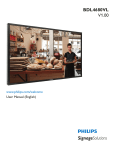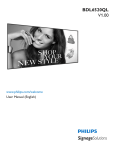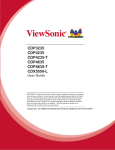Download DynaScan DS46LX2
Transcript
Professional LCDs
User Manual
Version 4.00
The use of diagrams and illustrations in the manual for reference only, actual product may be different.
Product design and specifications are subject to change without notice
DS32CR \DS42CR \DS46CR \DS46LX \DS55LX Series
ii
DS32CR \DS42CR \DS46CR \DS46LX \DS55LX Series
Safety Instructions
Warnings and Precautions
Read and follow these instructions when connecting
and using your Public Information Display:
KNOW THESE SAFETY SYMBOLS
• Unplug the display if you are not going to
use it for an extensive period of time.
• Unplug the display if you need to clean it
with a slightly damp cloth. The screen many
be wiped with a dry cloth when the power is
off. However, never use alcohol, solvents or
ammonia-based liquids.
• Consult a service technician if the display
does not operate normally when you have
followed the instructions in this manual.
CAUTION:TO REDUCE THE RISK OF ELECTRIC SHOCK,
DO NOT REMOVE COVER (OR BACK).
NO USER SERVICEABLE PARTS INSIDE.
REFER SERVICING TO QUALIFIED SERVICE
PERSONNEL.
• The casing cover should be opened only by
qualified service personnel.
• Keep the display out of direct sunlight and
away from stoves or any other heat source.
This symbol indicates high voltage is present
inside. It is dangerous to make any kind of
contact with any inside part of this product.
• Remove any object that could fall into
the vents or prevent proper cooling of the
display’s electronics.
• Do not block the ventilation holes on the
cabinet.
This symbol alerts you that important literature
concerning operation and maintenance has
been included with this product.
• Keep the display dry. To avoid electric
shock, do not expose it to rain or excessive
moisture.
Note to CATV system installer: This reminder is provided to
call CATV system installer’s attention to Article 820-40 of the
National Electrical Code (Section 54 of Canadian Electrical
Code, Part I), that provides guidelines for proper grounding and,
in particular, specifies that the cable ground shall be connected
to the grounding system of the building as close to the point of
cable entry as practical.
• If turning off the display by detaching power
cable or DC power cord, wait for 6 seconds
before attach the power cable or DC power
cord for normal operation.
CAUTION:FCC/CSA regulations state that any unauthorized
changes or modifications to this equipment may
void the user’s authority to operate it.
• When positioning the display, make sure the
power plug and outlet are easily accessible.
• To avoid the risk of shock or permanent
damage to the set do not expose the display
to rain or excessive moisture.
• IMPORTANT: Always activate a screen
saver program during your application. If
a still image in high contrast remains on
the screen for an extended period of time,
it may leave an ‘after-image’ or ‘ghost
image’ on the front of the screen. This is
a well-known phenomenon that is caused
by the shortcomings inherent in the LCD
technology. In most cases the afterimage
will disappear gradually over a period of
time after the power has been switched off.
Be aware that the after-image symptom
cannot be repaired and is not covered under
warranty.
CAUTION:To prevent electric shock, match the wide blade
of plug to the wide slot, and fully insert the plug.
IMPORTANT:One Federal Court has held that unauthorized
recording of copyrighted TV programs is an
infringement of U.S. copyright laws. Certain
Canadian programs may also be copyrighted and
any unauthorized recording in whole or in part
may be in violation of these rights.
TO PREVENT DAMAGE WHICH MAY RESULT IN FIRE
OR ELECTRIC SHOCK HAZARD, DO NOT EXPOSE THIS
APPLIANCE TO RAIN OR MOISTURE.
The Socket-outlet shall be installed near the apparatus and
shall be easily accessible.
iii
DS32CR \DS42CR \DS46CR \DS46LX \DS55LX Series
Regulatory Information
CE Declaration of Conformity
Polish Center for Testing and Certification
Notice
We declare under our responsibility that the product is in
conformity with the following standards:
The equipment should draw power from a socket with an
attached protection circuit (a three-prong socket). All equipment
that works together (computer, monitor, printer, and so on)
should have the same power supply source.
• EN60950-1:2006+A11:2009 (Safety requirement of
Information Technology Equipment)
• EN55022:2006+A1:2007 (Radio Disturbance requirement of
Information Technology Equipment)
The phasing conductor of the room’s electrical installation
should have a reserve short-circuit protection device in the form
of a fuse with a nominal value no larger than 16 amperes (A).
• EN55024:1998+A1:2001+A2:2003 (Immunity requirement of
Information Technology Equipment)
• EN61000-3-2:2006 (Limits for Harmonic Current Emission)
To completely switch off the equipment, the power supply cable
must be removed from the power supply socket, which should
be located near the equipment and easily accessible.
• EN61000-3-3:2008 (Limitation of Voltage Fluctuation and
Flicker) following provisions of directives applicable
• 2006/95/EC (Low Voltage Directive)
A protection mark “B” confirms that the equipment is in
compliance with the protection usage requirements of standards
PN-93/T-42107 and PN-89/E-06251.
• 2004/108/EC (EMC Directive)
• 2005/32/EC (EuP, Energy-using Product Directive) EC No.
642/2009 Implementing
• 93/68/EEC (Amendment of EMC and Low Voltage Directive)
and is produced by a manufacturing organization on
ISO9000 level.
Federal Communications Commission (FCC)
Notice (U.S. Only)
This equipment has been tested and found
to comply with the limits for a Class B digital
device, pursuant to Part 15 of the FCC Rules.
These limits are designed to provide reasonable
protection against harmful interference when
the equipment is operated in a commercial
environment. This equipment generates, uses
and can radiate radio frequency energy and,
if not installed and used in accordance with
the instructions manual, may cause harmful
interference to radio communications. Operation
of this equipment in a residential area is likely
to cause harmful interference in which case the
user will be required to correct the interference
at his own expense.
Electric, Magnetic and Electronmagnetic
Fields (“EMF”)
Changes or modifications not expressly
approved by the party responsible for
compliance could void the user’s authority to
operate the equipment.
1. We manufacture and sell many products targeted at
consumers, which, like any electronic apparatus, in general
have the ability to emit and receive electromagnetic signals.
Use only RF shielded cable that was supplied with the display
when connecting this display to a computer device.
2. One of our leading Business Principles is to take all
necessary health and safety measures for our products, to
comply with all applicable legal requirements and to stay
well within the EMF standards applicable at the time of
producing the products.
To prevent damage which may result in fire or shock hazard, do
not expose this appliance to rain or excessive moisture.
THIS CLASS B DIGITAL APPARATUS MEETS ALL
REQUIREMENTS OF THE CANADIAN INTERFERENCECAUSING EQUIPMENT REGULATIONS.
3. We are committed to develop, produce and market products
that cause no adverse health effects.
4. We confirm that if its products are handled properly for their
intended use, they are safe to use according to scientific
evidence available today.
This device complies with Part 15 of the FCC
Rules. Operation is subject to the following
two conditions: (1) this device may not cause
harmful interference, and (2) this device must
accept any interference received, including
interference that may cause undesired
operation.
5. We play an active role in the development of international
EMF and safety standards, enabling us to anticipate further
developments in standardization for early integration in its
products.
iv
DS32CR \DS42CR \DS46CR \DS46LX \DS55LX Series
Information for U.K. only
WARNING - THIS APPLIANCE MUST BE EARTHED.
How to connect a plug:
Important:
The wires in the mains lead are coloured in accordance with the
following code:
BLUE - “NEUTRAL” (“N”)
This apparatus is supplied with an approved moulded 13A plug.
To change a fuse in this type of plug proceed as follows:
BROWN - “LIVE” (“L”)
GREEN & YELLOW - “EARTH” (“E”)
(B)
(A)
1. Remove fuse cover and fuse.
1. The GREEN & YELLOW wire must be connected to the
terminal in the plug which is marked with the letter “E” or
by the Earth symbol or coloured GREEN or GREEN &
YELLOW.
2. Fit new fuse which should be a BS 1362 5A,A.S.T.A. or BSI
approved type.
3. Refit the fuse cover.
2. The BLUE wire must be connected to the terminal which is
marked with the letter “N” or coloured BLACK.
If the fitted plug is not suitable for your socket outlets, it should
be cut off and an appropriate 3-pin plug fitted in its place.
3. The BROWN wire must be connected to the terminal which
marked with the letter “L” or coloured RED.
If the mains plug contains a fuse, this should have a value of
5A. If a plug without a fuse is used, the fuse at the distribution
board should not be greater than 5A.
Before replacing the plug cover, make certain that the cord grip
is clamped over the sheath of the lead - not simply over the
three wires.
NOTE:The severed plug must be destroyed to avoid a
possible shock hazard should it be inserted into a 13A
socket elsewhere.
v
DS32CR \DS42CR \DS46CR \DS46LX \DS55LX Series
China RoHS
中国电子信息产品污染控制标识要求 (中国RoHS法规标示要求) 产品中有毒有害物质或元素
的名称及含量
有毒有害物质或元素
部件名称
铅
(Pb)
汞
(Hg)
镉
(Cd)
六价铬
(Cr 6+)
多溴联苯
(PBB)
多溴二苯醚
(PBDE)
外壳
O
O
O
O
O
O
液晶面板
X
X
O
O
O
O
电路板组件
X
O
O
O
O
O
附件
(遥控器,电源线,连接线)
X
O
O
O
O
O
遥控器电池
X
O
O
O
O
O
O: 表示该有毒有害物质在该部件所有均质材料中的含量均在 SJ/T11363-2006 标准规定的限量要求以下.
X: 表示该有毒有害物质至少在该部件的某一均质材料中的含量超出 SJ/T11363-2006 标准规定的限量要
求.
10
環保使用期限
此標識指期限(十年),電子信息產品中含有的有毒有害物質或元素在正常使用的條件下不會發生外泄或突變
,電子信息產品用戶使用該電子信息產品不會對環境造成嚴重污染或對其人身、財產造成嚴重損害的期限。
仅适用于海拔 2000m 以下地区安全使用。
vi
DS32CR \DS42CR \DS46CR \DS46LX \DS55LX Series
North Europe (Nordic Countries) Information
Waste Electrical and Electronie EquipmentWEEE
Placering/Ventilation
Attention users in European Union private
households
VARNING:
FÖRSÄKRA DIG OM ATT HUVUDBRYTARE OCH
UTTAG ÄR LÄTÅTKOMLIGA, NÄR DU STÄLLER DIN
UTRUSTNING PÅPLATS.
This marking on the product or on its packaging
illustrates that, under European Directive
2002/96/EG governing used electrical and
electronic appliances, this product may
not be disposed of with normal household
waste. You are responsible for disposal of
this equipment through a designated waste
electrical and electronic equipment collection.
To determine the locations for dropping off such
waste electrical and electronic, contact your
local government office, the waste disposal
organization that serves your household or the
store at which you purchased the product.
Placering/Ventilation
ADVARSEL:
SØRG VED PLACERINGEN FOR, AT NETLEDNINGENS
STIK OG STIKKONTAKT ER NEMT TILGÆNGELIGE.
Paikka/Ilmankierto
VAROITUS:
Attention users in United States:
SIJOITA LAITE SITEN, ETTÄ VERKKOJOHTO VOIDAAN
TARVITTAESSA HELPOSTI IRROTTAA PISTORASIASTA.
Like all LCD products, this set contains a lamp with Mercury.
Please dispose of according to all Local, State and Federal
Laws. For the disposal or recycling information, contact: www.
mygreenelectronics.com or www.eiae.org.
Plassering/Ventilasjon
ADVARSEL:
End of Life Directives-Recycling
NÅR DETTE UTSTYRET PLASSERES, MÅ DU PASSE PÅ
AT KONTAKTENE FOR STØMTILFØRSEL ER LETTE Å NÅ.
Your new Public Information Display contains
several materials that can be recycled for new
users.
End-of-Life Disposal
Like all LCD produces, this set contains a lamp
with Mercury. Please dispose of according to all
Local, State, and Federal laws.
Your new Public Information Display contains materials that can
be recycled and reused. Specialized companies can recycle
your product to increase the amount of reusable materials and
to minimize the amount to be disposed of.
As an ENERGY STAR Partner, we have
determined that this product meets the
ENERGY STAR guidelines for energy efficiency.
Please find out about the local regulations on how to dispose of
your old display from your local dealer.
(For customers in Canada and U.S.A.)
This product may contain lead and/or mercury. Dispose of in
accordance to local-state and federal regulations. For additional
information on recycling contact www.eia.org (Consumer
Education Initiative)
vii
DS32CR \DS42CR \DS46CR \DS46LX \DS55LX Series
Table Of Contents
1. Unpacking and Installation.............................................................................................................1
1.1.Unpacking.................................................................................................................................1
1.2. Package Contents.....................................................................................................................1
1.3. Installation Notes.......................................................................................................................1
1.4. Installing and Removing Table Stands (optional)......................................................................2
1.5. Mounting on a Wall....................................................................................................................3
2. Parts and Functions........................................................................................................................5
2.1. Control Panel............................................................................................................................5
2.2. Input/Output Terminals..............................................................................................................6
2.3. Remote Control.........................................................................................................................7
2.3.1.General functions............................................................................................................7
2.3.2.Inserting the batteries in the remote control....................................................................8
2.3.3.Handling the remote control............................................................................................8
2.3.4.Operating range of the remote control............................................................................8
3. Connecting External Equipment....................................................................................................9
3.1. Using the Switch Cover.............................................................................................................9
3.2. Connecting External Equipment (DVD/VCR/VCD).................................................................10
3.2.1.Using COMPONENT video input..................................................................................10
3.2.2.Using HDMI video input................................................................................................10
3.3. Connecting a PC..................................................................................................................... 11
3.3.1.Using VGA input............................................................................................................ 11
3.3.2.Using DVI input............................................................................................................. 11
3.3.3.Using HDMI input..........................................................................................................12
3.4. External Audio Connection......................................................................................................13
3.4.1.Connecting external speakers......................................................................................13
3.4.2.Connecting an external audio device............................................................................13
3.5. Connecting Multiple Displays in a Daisy-chain Configuration.................................................14
3.5.1.Video connection..........................................................................................................14
3.5.2.Audio connection..........................................................................................................14
4. OSD Menu.......................................................................................................................................15
4.1. Navigating the OSD Menu.....................................................................................................15
4.1.1.Navigating the OSD menu using the remote control.....................................................15
4.1.2.Navigating the OSD menu using the display’s control buttons.....................................15
4.2. OSD Menu Overview..............................................................................................................15
4.2.1.PICTURE menu............................................................................................................15
4.2.2.SCREEN menu.............................................................................................................16
4.2.3.AUDIO menu.................................................................................................................17
4.2.4.PIP menu......................................................................................................................17
viii
DS32CR \DS42CR \DS46CR \DS46LX \DS55LX Series
4.2.5.CONFIGURATION1 menu............................................................................................18
4.2.6.CONFIGURATION2 menu............................................................................................19
4.2.7.CONFIGURATION3 menu............................................................................................20
4.2.8.ADVANCED OPTION menu.........................................................................................21
5. Input Mode......................................................................................................................................23
6. Cleaning and Troubleshooting.....................................................................................................24
6.1.Cleaning..................................................................................................................................24
6.2.Troubleshooting.......................................................................................................................25
7. Technical Specifications...............................................................................................................26
ix
DS32CR \DS42CR \DS46CR \DS46LX \DS55LX Series
1.
Unpacking and Installation
1.1. Unpacking
• This product is packed in a carton, together with the standard accessories.
• Any other optional accessories will be packed separately.
• Due to the size and weight of this display it is recommended for two people to move it.
• After opening the carton, ensure that the content is in good condition and complete.
1.2. Package Contents
Please verify that you received the following items with your package content:
• CD ROM
* The supplied power cord varies depending on destination.
POWER
• Remote control with AAA batteries
SMART
• Power switch cover
• Screw for Power switch cover
(M3x8)
AUDIO
SOURCE
PIP
ON/OFF
• Power cord (1.8 m)
• VGA cable (1.8 m)
VIDEO
SOURCE
INPUT
CONTRAST
CHANGE
BRIGHTNESS
DISPLAY
MENU
SET
AUTO
ADJUST
EXIT
VOL UP
For EU
CD ROM (Optional)
For China
Power switch cover
For North America
MUTE
VOL DOWN
Remote Control
and AAA Batteries
For UK
Video Signal Cable
Screw for Power switch cover
(D-SUB to D-SUB Cable)
(M3 x 8) x 1
NOTES:
• Please make sure that for all other regions, apply a power cord that conforms to the AC voltage of the power socket and has been
approved by and complies with the safety regulations of the particular country.
• You might like to save the package box and packing material for shipping the display.
1.3. Installation Notes
• Due to the high power consumption, always use the plug exclusively designed for this product. If an extended line is required, please
consult your service agent.
• The product should be installed on a flat surface to avoid tipping. The distance between the back of the product and the wall should
be maintained for proper ventilation. Avoid installing the product in the kitchen, bathroom or any other places with high humidity so as
not to shorten the service life of the electronic components.
• The product can normally operate only under 2000m in altitude. In installations at altitudes above 2000m, some abnormalities may be
experienced.
1
DS32CR \DS42CR \DS46CR \DS46LX \DS55LX Series
1.4. Installing and Removing Table Stands (optional)
To install table stands:
1. Power off the display.
2. Spread a protective sheet on a flat surface.
3. Grab the carrying handles and place the display face-down on the protective sheet.
4. After inserting the stand in the guide block, tighten the screws on both sides of the display.
NOTE: The long-end side of the stand should face to the front while installing.
Carrying handle
Thumbscrews
Longer portions face the front
Table stand
DS32CR series\DS42CR series\DS46CR series
Carrying handle
Thumbscrews
Table stand
DS46LX2
Carrying handle
Thumbscrews
Table stand
DS55LX2
2
DS32CR \DS42CR \DS46CR \DS46LX \DS55LX Series
To remove table stands:
1. Power off the display.
2. Spread a protective sheet on a flat surface.
3. Grab the carrying handles and place the display face-down on the protective sheet.
4. Remove screws using a screwdriver and place them in a safe place for reuse.
1.5. Mounting on a Wall
To mount this display to a wall, you will have to obtain a standard wall-mounting kit (commercially available). We recommend using a
mounting interface that complies with TUV-GS and/or UL1678 standard in North America.
100
200
100
Protective Sheet
200
Table
Tabletop stand
DS32CR series\DS42CR series\DS46CR series
100
100
200
Protective Sheet
200
Table
Tabletop stand
DS46LX2
400
Protective Sheet
400
Table
Tabletop stand
DS55LX2
3
DS32CR \DS42CR \DS46CR \DS46LX \DS55LX Series
1. Lay a protective sheet on a table, which was wrapped around the display when it was packaged, beneath the screen surface so as
not to scratch the screen face.
2. Ensure you have all accessories for mounting this display (wall mount, ceiling mount, table stand, etc).
3. Follow the instructions that come with the base mounting kit. Failure to follow correct mounting procedures could result in damage to
the equipment or injury to the user or installer. Product warranty does not cover damage caused by improper installation.
4. For the wall-mounting kit, use M6 mounting screws (having a length 10 mm longer than the thickness of the mounting bracket) and
tighten them securely.
Caution:
To prevent the display from falling:
• For wall or ceiling installation, we recommend installing the display with metal brackets which are commercially available. For detailed
installation instructions, refer to the guide received with the respective bracket.
• To lessen the probability of injury and damage resulting from fall of the display in case of earthquake or other natural disaster, be sure
to consult the bracket manufacturer for installation location.
Ventilation Requirements for enclosure locating
To allow heat to disperse, leave space between surrounding objects as shown in the diagram below.
100 mm
100 mm
100 mm
100 mm
4
DS32CR \DS42CR \DS46CR \DS46LX \DS55LX Series
2.
Parts and Functions
2.1. Control Panel
9
MUTE INPUT
MUTE INPUT
1
2
3
MENU
MENU
4
5
6
7
1
8
2
3
4
5
6
7
8
DS46LX2
DS32CR \DS42CR \DS46CR series
9
MENU
1
2
3
4
5
6
7
8
DS55LX2
1
POWER button
8
Use this button to turn the display on or put the display to
standby.
2
Return to previous menu while OSD menu is on, or to
activate the OSD menu when OSD menu is off.
MUTE button
NOTE:“Keyboard Control Lock Mode” This function
completely disables the access to all Keyboard Control
functions. To enable or disable the keyboard control
lock, press both [ ] and [ ] buttons and hold down
continuously for more than 3 (three) seconds.
Switch the audio mute ON/OFF.
3
INPUT button
• Use this button to select the input source.
• When the On Screen Display menu is active, this is also
used as the [SET] button.
4
9
• Indicates the operating status of the display:
-- Lights green when the display is turned on
-- Lights red when the display is in standby mode
[ ] button
-- Lights amber when the display enters DPMS mode
[ ] button
-- If the light blinks red, it indicates that a failure has been
detected
-- When {SCHEDULE} is enabled, the light blinks green
and red
Decrease the adjustment while OSD menu is on, or
decrease the audio output level while OSD menu is off.
6
Move the highlight bar up to adjust the selected item while
OSD menu is on.
7
Remote control sensor and power status indicator
• Receives command signals from the remote control.
[ ] button
Increase the adjustment while OSD menu is on, or increase
the audio output level while OSD menu is off.
5
MENU button
-- Off when the main power of the display is turned off
[ ] button
Move the highlight bar down to adjust the selected item
while OSD menu is on.
5
DS32CR \DS42CR \DS46CR \DS46LX \DS55LX Series
2.2.
Input/Output Terminals
DS42CR1 /DS46CR1
DS32CR1
15
15
DS46LX2
DS55LX2
15
15
DS32CR1
(OUT)
(OUT)
Pr
Pb
Y
1
3
2
(IN)
1
2
(IN)
3
4
5
6
7
8
9
10
11 12 10
13
14
DS42CR1 /DS46CR1 /DS46LX2 /DS55LX2
(OUT)
(OUT)
Pr
Pb
Y
1
3
2
(IN)
2
1
2
3
4
1
3
(IN)
4
5
6
7
MAIN POWER SWITCH
8
10
14
AUDIO IN 1, 2, 3
AUDIO IN 1: 3.5mm stereo phone jack
Connect the supplied power cord to the wall outlet.
•
AUDIO IN 2, 3: RCA phone jack
RS232C (OUT/IN)
11
VIDEO IN/OUT
RS232C network input/output connection for the use of loopthrough function.
•
S-VIDEO IN (Mini DIN 4 pin): Connect the S-VIDEO (Y/
C separate signal) input.
RJ-45
•
VIDEO IN (BNC): Connect the composite video signal
input.
•
VIDEO OUT (BNC): Connect the composite video signal
output from VIDEO IN (BNC).
VGA OUT (D-Sub)
12
AUDIO OUT R/L (RCA)
Connect the audio signal output from AUDIO IN 1, 2, or 3
jack to an external AV device.
DVI-D IN
13
SPEAKERS OUT R/L
Connect the audio output to external speakers.
HDMI IN
14
SPEAKER SWITCH
Press to switch the internal speaker on/off.
15
VGA IN (D-Sub)
KENSINGTON LOCK
For security and theft prevention.
Connect the computer VGA output.
9
13
•
Connect the HDMI output of an AV device, or the DVI-D
output of a PC by using a DVI-HDMI cable.
8
12 10
AC IN
Connect the DVI-D output of a PC, or the HDMI output of an
AV device by using a DVI-HDMI cable.
7
11
Connect audio input from external AV device.
Output the VGA signal from the VGA IN (D-Sub).
6
10
Press to switch the main power on/off.
LAN control function for the use of remote control signal
from control center.
5
9
COMPONENT IN (BNC)
Connect the component YPbPr output from external AV
device.
6
DS32CR \DS42CR \DS46CR \DS46LX \DS55LX Series
2.3. Remote Control
5
Press to turn on/off the information OSD displayed on the
upper right corner of the screen.
2.3.1. General functions
6
1
• Press to decrease the value in OSD menu.
10
VIDEO
SOURCE
• Press to move the sub-picture left in PIP mode.
AUDIO
SOURCE
2
7
11
8
PIP
INPUT
NOTE:This button is functional for VGA input only.
CHANGE
4
13
CONTRAST
BRIGHTNESS
5
DISPLAY
6
9
14
15
10 [VIDEO
SOURCE] button
11 [AUDIO
SOURCE] button
Press to toggle Video Source Menu. Press [ ] or [
] button to select one of the video sources among HDMI,
DVI-D, VGA, DVD / HD, VIDEO-S, or VIDEO . Press [SET]
button to confirm and exit.
16
SET
7
8
17
EXIT
VOL UP
MUTE
[MUTE] button
Press to turn the mute function on/off.
MENU
AUTO
ADJUST
[AUTO ADJUST] button
Press to run the Auto Adjust function.
3
ON/OFF
[SET] button
Press to activate the setting inside the OSD menu.
12
9
[ ] button
• Press to move the selection left in OSD menu.
POWER
SMART
[DISPLAY] button
18
Press to toggle Audio Source Menu. Press [ ] or [ ] button
to select one of the audio sources among HDMI, AUDIO1,
AUDIO2, or AUDIO3. Press [SET] button to confirm and
exit.
19
20
VOL DOWN
12
Picture Format button
Press to switch screen aspect ratio.
• For PC signal: FULL, NORMAL, CUSTOM and REAL.
• For Video signal: FULL, NORMAL, DYNAMIC, CUSTOM
and REAL.
13 [BRIGHTNESS]
button
Press to toggle Brightness Menu. Press [ ] or [ ] button to
adjust the value. Press [MENU] button to confirm and exit.
14 [
1
[POWER] button
• Press to move the sub-picture up in PIP mode.
Press to switch on the display from standby mode. Press
again to turn it off and back into standby mode.
2
15 [MENU]
[SMART] button
16 [
] button
• Press to move the selection right in OSD menu.
• Press to increase the value in OSD menu.
• Standard: Used for normal images (factory setting)
• Press to move the sub-picture right in PIP mode.
• Highbright: Used for moving image such as Video
17 [EXIT]
• sRGB: Used for text based images
button
Press to turn back to the previous OSD menu.
[PIP] (Picture In Picture) button
18 [
[ON/OFF]:Turn PIP mode ON/OFF.
] button
• Press to move the selection down in OSD menu.
[INPUT]:Select the input signal for the sub-picture.
• Press to move the sub-picture down in PIP mode.
[CHANGE]:Toggle between the main picture and sub
picture.
4
button
Press to turn the OSD menu on/off.
Press to activate Smart Menu. Press [ ] or [ ] button to
select menu options. Press [SET] button to confirm and exit
the selection.
3
] button
• Press to move the selection up in OSD menu.
19 [VOL
UP] button
20 [VOL
DOWN] button
Press to increase the audio output level.
[CONTRAST] button
Press to activate Contrast Menu. Press [ ] or [ ] button to
adjust the value. Press [MENU] button to confirm and exit.
Press to decrease the audio output level.
7
DS32CR \DS42CR \DS46CR \DS46LX \DS55LX Series
2.3.2. Inserting the batteries in the remote
control
2.3.4. Operating range of the remote control
Point the top of the remote control toward the display’s remote
control sensor when pressing a button.
The remote control is powered by two 1.5V AAA batteries.
• Environment:under 200-400 cd/m2
To install or replace batteries:
• RC sensor for DS55LX2/DS46LX2 only use in 30cm.
(sensor behind in panel)
• As below Operation angle and distance not use for
DS55LX2/DS46LX2.
Operation Angle
Please 0O (for H&V)
30O (for H&V)
45O (for H only)
1. Press and then slide the cover to open it.
2. Align the batteries according to the (+) and (–) indications
inside the battery compartment.
3. Replace the cover.
RC operational distance
≥10m (control from the front)
≥5m (control from the front)
≥2m (control from the front)
NOTE:The remote control may not function properly when the
remote control sensor on the display is under direct
sunlight or strong illumination, or when there is an
obstacle in the path of signal transmission.
Caution:
The incorrect use of batteries can result in leaks or bursting. Be
sure to follow these instructions:
• Place “AAA” batteries matching the (+) and (–) signs on each
battery to the (+) and (–) signs of the battery compartment.
• Do not mix battery types.
• Do not combine new batteries with used ones. It causes
shorter life or leakage of batteries.
• Remove the dead batteries immediately to prevent them
from liquid leaking in the battery compartment. Don’t touch
exposed battery acid, it cause damage to your skin.
NOTE:If you do not intend to use the remote control for a long
period, remove the batteries.
2.3.3. Handling the remote control
30
• Do not subject to strong shock.
• Do not allow water or other liquid to splash the remote
control. If the remote control gets wet, wipe it dry
immediately.
• Avoid exposure to heat and steam.
• Other than to install the batteries, do not open the remote
control.
DS32CR /DS42CR /DS46CR series
30
30
DS55LX2 /DS46LX2
8
30
DS32CR \DS42CR \DS46CR \DS46LX \DS55LX Series
3.
Connecting External Equipment
3.1. Using the Switch Cover
A cover for the power switch is provided to prevent the display from being turned on or off accidentally.
To lock the cover into position:
1. Align and insert the cover to the indentation located beside the main switch.
2. Use the screw to lock the cover.
DS32CR*:
1
Screw
2
Power switch cover
DS42CR* / DS46CR*:
1
Screw
2
Power switch cover
9
DS32CR \DS42CR \DS46CR \DS46LX \DS55LX Series
3.2. Connecting External Equipment (DVD/VCR/VCD)
3.2.1. Using COMPONENT video input
COMPONENT
(YPbPr)
Audio Output
DVD / VCR / VCD
To [AUDIO IN 2, 3]
COMPONENT
(YPbPr)
3.2.2. Using HDMI video input
DVD / VCR / VCD
HDMI connector
HDMI connector
10
DS32CR \DS42CR \DS46CR \DS46LX \DS55LX Series
3.3. Connecting a PC
3.3.1. Using VGA input
From analog VGA output
Mini D-Sub 15 pin
From audio output
PC or IBM compatible
To [AUDIO IN 1, 2, 3]
To [VGA IN]
3.3.2. Using DVI input
From DVI output
From audio output
PC or IBM compatible
To [AUDIO IN 1, 2, 3]
To [DVI IN]
11
DS32CR \DS42CR \DS46CR \DS46LX \DS55LX Series
3.3.3. Using HDMI input
From HDMI output
PC or IBM compatible
To [HDMI IN]
12
DS32CR \DS42CR \DS46CR \DS46LX \DS55LX Series
3.4. External Audio Connection
3.4.1. Connecting external speakers
External speaker
3.4.2. Connecting an external audio device
To [AUDIO OUT]
RCA
Audio In
Stereo Amplifier
13
DS32CR \DS42CR \DS46CR \DS46LX \DS55LX Series
3.5. Connecting Multiple Displays in a Daisy-chain Configuration
You can interconnect multiple displays to create a daisy-chain configuration for applications such as a video wall.
NOTE: Maximum 25 displays (5x5) can be used in a daisy-chain configuration.
3.5.1. Video connection
Connect one of the following:
• Connect the [RS232C OUT] connector of display 1 to the [RS232C IN] connector of display 2.
• Connect the [VGA OUT] connector of display 1 to the [VGA IN] connector of display 2.
• Connect the [VIDEO OUT] connector of display 1 to the [VIDEO IN] connector of display 2.
To RS-232C IN
PC
To RS-232C OUT
To RS-232C IN
RS-232C Cable
RS-232C Cable
3.5.2. Audio connection
Do one the following connections:
• Connect the [AUDIO OUT] connector of display 1 to the [AUDIO IN 2] OR [AUDIO IN 3] connector of display 2.
• Connect the [VGA OUT] connector of display 1 to the [VGA IN] connector of display 2.
• Connect the [VIDEO OUT] connector of display 1 to the [VIDEO IN] connector of display 2.
PC
To [AUDIO IN 1, 2, 3]
To [AUDIO OUT]
14
To [AUDIO IN 2, 3]
DS32CR \DS42CR \DS46CR \DS46LX \DS55LX Series
4.
OSD Menu
4.2. OSD Menu Overview
An overall view of the On-Screen Display (OSD) structure is
shown below. You can use it as a reference for further adjusting
your display.
4.2.1. PICTURE menu
PICTURE
4.1. Navigating the OSD Menu
4.1.1. Navigating the OSD menu using the
remote control
1
MENU
PIP
2
BRIGHTNESS
CONTRAST
SHARPNESS
BLACK LEVEL
TINT
COLOR
COLOR TEMPERATURE
USER COLOR
GAMMA SELECTION
NOISE REDUCTION
FILM MODE
PICTURE RESET
:SEL
NATIVE
SET :NEXT
EXIT
:RETURN
MENU :EXIT
MENU
BRIGHTNESS
EXIT
Adjust the overall image brightness by changing the intensity of
the LCD panel’s backlight.
1. Press [MENU] button on the remote control to display the
OSD menu.
] or [
NATIVE
3
SET
2. Press [
adjust.
70
50
50
50
CONTRAST
] button to choose the item you want to
Adjust to sharpen the picture quality. The black portions of
the picture become richer in darkness and the white become
brighter.
3. Press [SET] button to enter the submenu.
4. In the submenu, press [ ] or [ ] button to toggle among
items, press [ ] or [ ] button to adjust settings. If there is a
submenu, press [SET] button to enter the submenu.
SHARPNESS
5. Press [EXIT] button to return to the previous menu, or press
[MENU] button to exit the OSD menu.
Adjust to change the image brightness.
Adjust to improve the image detail.
BLACK LEVEL
TINT
Use the [ ] or [ ] button to adjust. Press the [ ] button and
the flesh tone color turns slightly green. Press the [ ] button
and the flesh tone color turns slightly purple.
4.1.2. Navigating the OSD menu using the
display’s control buttons
1. Press [MENU] button to display the OSD menu.
NOTE:This item is functional for HDMI(Video mode), S-Video,
Video, and YPbPr inputs only.
2. Press [ ] or [ ] button to choose the item you want to
adjust.
COLOR
3. Press [SOURCE] button to enter the submenu.
Adjust to increase or decrease the intensity of colors in the
image.
4. In the submenu, press [ ] or [ ] button to toggle among
items, press [ ] or [ ] button to adjust settings. If there is a
submenu, press [SOURCE] button to enter the submenu.
NOTE:This item is functional for HDMI(Video mode), S-Video,
Video, and YPbPr inputs only.
5. Press [MENU] button to return to the previous menu, or
press [MENU] button several times to exit the OSD menu.
COLOR TEMPERATURE
Select a color temperature for the image. A lower color
temperature will have a reddish tint, whilst a higher color
temperature gives off a more bluish tint.
The options are: {3000K} / {4000K} / {5000K} / {6500K} / {7500K}
/ {9300K} / {10000K} / {NATIVE} / {USER}.
USER COLOR
With this function you can adjust the color tones of the image
precisely by changing the R (Red), G (Green) and B (Blue)
settings independently.
NOTE:This item is functional only when {COLOR
TEMPERATURE} is set to {USER}.
15
DS32CR \DS42CR \DS46CR \DS46LX \DS55LX Series
GAMMA SELECTION
H POSITION
Gamma is what controls the overall brightness of an image.
Images which are not corrected properly can appear too white
or too dark, so controlling the gamma properly can have a huge
influence on the overall picture quality of your display.
Press the [ ] button to move the image to the right, or [ ] to
move the image to the left.
V POSITION
Press the [ ] button to move the image up, or [ ] to move the
image down.
The options are: {NATIVE} / {2.2} / {2.4} / {S GAMMA}.
NOISE REDUCTION
CLOCK
Adjust to remove the noise in the image. You can select a
suitable noise reduction level.
Adjust the width of the image.
NOTE:This item is functional for VGA input only.
The options are: {OFF} / {LOW} / {MIDDLE} / {HIGH}.
NOTE:This item is functional for HDMI(Video mode), S-Video,
Video, and YPbPr inputs only.
CLOCK PHASE
FILM MODE
NOTE:This item is functional for VGA input only.
Choose to turn on or off the film mode frame conversion
function.
ZOOM MODE
Adjust to improve the focus, clarity and stability of the image.
The pictures you receive may be transmitted in 16:9 format (wide
screen) or 4:3 format (conventional screen). The 16:9 pictures
sometimes have a black band at the top and bottom of the
screen (letterbox format).
• {AUTO} - Enable the film mode frame conversion function
for movies and motion pictures. The display converts a
24 frames-per-second (24 fps) input signal format to DVD
video signal format. Once this function is enabled, it is
recommended that you set the {SCAN CONVERSION}
function to {PROGRESSIVE}.
This function allows you to optimize the picture display on
screen. The following zoom modes are available for:
• PC mode: {FULL} / {NORMAL} / {CUSTOM} / {REAL}.
• {OFF} - Disable the film mode frame conversion function.
This mode is suitable for TV broadcasting and VCR signals.
• Video mode: {FULL} / {NORMAL} / {DYNAMIC} / {CUSTOM}
/ {REAL}.
PICTURE RESET
FULL
Reset all settings in the Picture menu to factory preset values.
This mode restores the correct
proportions of pictures transmitted in
16:9 using the full screen display.
4.2.2. SCREEN menu
NORMAL
The picture is reproduced in 4:3 format
and a black band is displayed on either
side of the picture.
SCREEN
1
2
PIP
AUTO SETUP
AUTO ADJUST
H POSITION
V POSITION
CLOCK
CLOCK PHASE
ZOOM MODE
CUSTOM ZOOM
H RESOLUTION
V RESOLUTION
INPUT RESOLUTION
SCREEN RESET
OFF
FULL
50
50
2200
66
DYNAMIC
Fill the entire screen by stretching 4:3
pictures non-proportionally.
1920
1080
CUSTOM
Choose to apply the custom zoom
settings in the Custom Zoom submenu.
3
REAL
:SEL
SET :NEXT
EXIT
:RETURN
MENU :EXIT
This mode displays the image pixelby-pixel on screen without scaling the
original image size.
MENU
AUTO SETUP
CUSTOM ZOOM
Use this function to let the display automatically optimize the
display of VGA input image.
You can use this function to further customize the zoom settings
to suit the image you want to display.
NOTE:This item is functional for VGA input only.
NOTE:This item is functional only when the {ZOOM MODE}
setting is set to {CUSTOM}.
AUTO ADJUST
Choose to let the display detect and display available signal
sources automatically.
ZOOM
• {ON} - Set the display to display the image automatically
once a signal is connected.
Expands the horizontal and vertical sizes
of the image simultaneously.
• {OFF} - Once a signal is connected, it can only be selected
manually.
16
DS32CR \DS42CR \DS46CR \DS46LX \DS55LX Series
AUDIO RESET
H ZOOM
Reset all settings in the AUDIO menu to factory preset values.
Expands the horizontal size of the image
only.
4.2.4. PIP menu
V ZOOM
Expands the vertical size of the image
only.
PIP
PIP MODE
PIP SIZE
PIP AUDIO
PIP H POSITION
PIP V POSITION
SUB INPUT
PIP RESET
H POSITION
Moves the horizontal position of the
image left or right.
PIP
V POSITION
OFF
SMALL
MAIN AUDIO
100
0
VIDEO
1
Moves the vertical position of the image
up or down.
2
3
INPUT RESOLUTION
:SEL
Set the resolution of the VGA input. This is only required when
the display is unable to detect the VGA input resolution correctly.
SET :NEXT
EXIT
:RETURN
MENU :EXIT
MENU
PIP MODE
NOTE:This item is functional for VGA input only.
Select the PIP (Picture-in-Picture) mode.
The options are:
The options are: {OFF} / {PIP} / {POP} / {SBS ASPECT} / {SBS
FULL}.
• {1024x768 / 1280x768 / 1360x768}
• {1400x1050 / 1680x1050}
PIP SIZE
• {1600x1200 / 1920x1200}
Select the size of the sub picture in the PIP (Picture-in-Picture)
mode.
• {Auto}: Determines the resolution automatically.
The selected settings will become effective after turning off the
power and turn it on again.
The options are: {SMALL} / {MIDDLE} / {LARGE}.
PIP AUDIO
SCREEN RESET
Select the audio source in the PIP (Picture-in-Picture) mode.
Reset all settings in the SCREEN menu to factory preset values.
• {MAIN AUDIO} - Select audio from the main picture
• {SUB AUDIO} - Select audio from the sub picture.
4.2.3. AUDIO menu
PIP H POSITION
Adjust the horizontal placement of the sub picture.
AUDIO
BALANCE
TREBLE
BASS
AUDIO RESET
PIP V POSITION
50
50
50
Adjust the vertical placement of the sub picture.
SUB INPUT
Select the input signal for the sub-picture.
1
PIP RESET
PIP
Reset all settings in the PIP menu to factory preset values.
2
NOTES:
3
• The PIP function is available only for certain signal source
combinations as shown in the table below.
:SEL
SET :NEXT
EXIT
:RETURN
MENU :EXIT
MENU
• The availability of the PIP function will also depend on the
resolution of the input signal being used.
BALANCE
Main Picture
Adjust to emphasize left or right audio output balance.
Sub Picture
DVI
VGA
HDMI
YPbPr
S-Video
Video
Card OPS
TREBLE
Adjust to increase or decrease higher-pitched sounds.
BASS
Adjust to increase or decrease lower-pitched sounds.
17
DVI
X
X
X
X
O
O
X
VGA HDMI YPbPr S-Video Video
X
X
X
X
O
O
X
X
X
X
X
O
O
X
X
X
X
X
O
O
X
O
O
O
O
X
X
O
O
O
O
O
X
X
O
Card
OPS
X
X
X
X
O
O
X
DS32CR \DS42CR \DS46CR \DS46LX \DS55LX Series
(O: PIP function available, X: PIP function unavailable)
SCHEDULE
By pressing the [PIP ON/OFF] button on the remote control, you
can change the mode in the order shown below:
POP
PIP
SBS ASPECT
SBS FULL
TODAY
OFF
1
2
3
4
5
6
7
The resolutions in the PIP and POP modes are configured as
follows:
PIP SIZE {SMALL} : 320 x 240 pixels
{MIDDLE} : 480 x 320 pixels
EVERY DAY
WED
SAT
EXIT
20 : 19 : 55
INPUT
_
MON
THU
SUN
:RETURN
TUE
FRI
EVERY WEEK
MENU :EXIT
MENU
2. Press [ ] or [ ] button to select a schedule item (item
number 1 ~ 7), and then press [SET] button to mark it the
item number.
POP SIZE: 474 x 355 pixels
NOTE: T
he images displayed in the sub picture always fit the
PIP sizes shown above irrespective of the aspect ratio
of the input image.
SCHEDULE
TODAY
4.2.5. CONFIGURATION1 menu
1
THU
OFF
_:_
ON
_:_
+-:SEL
{LARGE} : 640 x 480 pixels
CONFIGURATION1
OFF TIMER
SCHEDULE
DATE AND TIME
CONFIGURATION1 RESET
2011 . 08 . 04
1
2
3
4
5
6
7
OFF
PIP
2011 . 08 . 04
ON
_:_
1
OFF
_:_
EVERY DAY
WED
SAT
+-:SEL
THU
EXIT
2
MON
THU
SUN
:RETURN
20 : 19 : 55
INPUT
_
3
4
TUE
FRI
EVERY WEEK
MENU :EXIT
MENU
3. Press [ ] or [ ] button to select the schedule:
1 POWER-ON schedule: Press [ ] or [ ] button to set
the hour and minute for the display to turn on.
2
3
2
:SEL
SET :NEXT
EXIT
:RETURN
MENU :EXIT
MENU
POWER-OFF schedule: Press [ ] or [ ] button to set
the hour and minute for the display to turn off.
Select or leave an empty “__” for both the hour and minute
slot if you do not want to use this power-on or power-off
schedule.
OFF TIMER
Set the display to turn itself off to standby mode within an
amount of time specified.
3
INPUT-SOURCE selection: Press [ ] or [ ] button to
select an input source. If no input source is selected,
the input source will remain the same as last selected.
4
D
ATE schedule: Press [ ] button to select which day
in a week this schedule item will be take effect, and
then press the [SET] button.
The options are: {OFF, 1HOUR ~ 24HOURS} from currrent time.
SCHEDULE
This function allows you to program up to 7 (seven) different
scheduled time intervals for the display to activate.
You can select:
4. For more schedule settings, press [EXIT] button and then
repeat the steps above. A check mark in the box next to
the number of the schedule item indicates that the selected
schedule is in effect.
• The time for the display to turn on and turn off.
• The days in a week for the display to activate.
• Which input source the display will use for each scheduled
activation period.
NOTES:
NOTE:You should set up current date and time in {DATE AND
TIME} menu before using this function.
• The {EVERY DAY} selection in a schedule item takes priority
over the other weekly schedules.
1. Press [SET] button to enter the submenu.
• If the schedule overlap, the scheduled power-on time takes
priority over scheduled power-off time.
• If there are two schedule items programmed for the same
time, the highest numbered schedule takes priority. For
example, if schedule items #1 and #2 both set the display to
power on at 7:00 AM and off at 5:00 PM, then only schedule
item # 1 will take effect.
18
DS32CR \DS42CR \DS46CR \DS46LX \DS55LX Series
DATE AND TIME
OSD V POSITION
Adjust the current date and time for the display’s internal clock.
Adjust the vertical position of the OSD menu.
INFORMATION OSD
DATE AND TIME
YEAR
MONTH
DAY
HOUR
MINUTE
DAYLIGHT SAVING TIME
CURRENT DATE TIME
2011 . 08 . 04
:SEL
+-:ADJ
EXIT
:RETURN
Set the period of time the information OSD displayed on the
upper right corner of the screen. The information OSD will
display when input signal is changed.
2011
08
04
20
20
OFF
The information OSD will remain on the screen with {OFF}
selection.
The options are: {OFF, 3 SEC. ~ 10 SEC.}.
MONITOR INFORMATION
Displays the information about your display, including MODEL
NAME and SERIAL.
00 : 18 : 10
MENU :EXIT
MONITOR ID
MENU
Set the ID number for controlling the display via the RS232C
connection. Each display must have a unique ID number when
multiple sets of this display are connected.
1. Press [SET] button to enter the submenu.
2. Press [ ] or [ ] button to toggle among the {YEAR},
{MONTH}, {DAY}, {HOUR}, {MINUTE}, and {DAYLIGHT
SAVING TIME} settings.
IR CONTROL
Select the operation mode of the remote control unit when
multiple displays are connected via the RS232C connection.
3. Press [ ] or [ ] button to adjust all settings except
{DAYLIGHT SAVING TIME}.
• {NORMAL} - All displays can be operated normally by the
remote control.
CONFIGURATION1 RESET
Reset all settings in the CONFIGURATION1 menu to factory
preset values.
• {LOCK} - Lock the remote control function of this display. To
unlock, press and hold the [DISPLAY] button on the remote
control for 5 (five) seconds.
4.2.6. CONFIGURATION2 menu
TILING
1
2
PIP
CONFIGURATION2
LANGUAGE
OSD TURN OFF
OSD H POSITION
OSD V POSITION
INFORMATION OSD
MONITOR INFORMATION
MONITOR ID
IR CONTROL
TILING
POWER ON DELAY
CLOSED CAPTION
CONFIGURATION2 RESET
OFF
With this function you can create a single large-screen matrix
(video wall) that consists of up to 25 sets of this display (up to
5-set each at the vertical and horizontal side). This function
requires a daisy-chain connection.
45
50
50
3 SEC.
TILING
H MONITORS
V MONITORS
POSITION
FRAME COMP.
ENABLE
1
OFF
3
:SEL
:SEL
SET :NEXT
EXIT
:RETURN
MENU :EXIT
+-:ADJ
}/{
}/{
:RETURN
MENU :EXIT
MENU
H MONITORS
Select the language used in the OSD menu.
}/{
}/{
EXIT
Example: 2 x 2 screen matrix (4 displays)
H MONITORS = 2 displays
V MONITORS = 2 displays
MENU
LANGUAGE
The options are: {
{
}/{
1
1
1
OFF
OFF
}/{
}/
}.
V MONITORS
OSD TURN OFF
Set the period of time the OSD menu stays on the screen.
The options are: {5 ~ 120} seconds.
OSD H POSITION
Adjust the horizontal position of the OSD menu.
19
1
2
3
4
Position
DS32CR \DS42CR \DS46CR \DS46LX \DS55LX Series
Example: 5 x 5 screen matrix (25 displays)
H MONITORS = 5 displays
V MONITORS = 5 displays
not compliant with it, images may not be displayed
correctly.
CONFIGURATION2 RESET
V MONITORS
H MONITORS
1
2
3
4
5
6
7
8
9
10
11
12
13
14
15
16
17
18
19
20
21
22
23
24
25
Reset all settings in the CONFIGURATION2 menu to factory
preset values.
Position
4.2.7. CONFIGURATION3 menu
CONFIGURATION3
POWER SAVE
HEAT STATUS
SCREEN SAVER
SIDE BORDER COLOR
CONFIGURATION3 RESET
1
• H MONITORS - Select the number of displays on the
horizontal side.
51
PIP
2
3
• V MONITORS - Select the number of displays on the vertical
side.
• POSITION - Select the position of this display in the screen
matrix.
:SEL
• FRAME COMP. - Choose to turn the frame compensation
function on or off. If turned on, the display will adjust the
image to compensate for the width of the display bezels in
order to accurately display the image.
SET :NEXT
EXIT
:RETURN
MENU :EXIT
MENU
POWER SAVE
Set the display to reduce the power automatically.
• ENABLE: Choose to enable or disable the Tiling
function. If enabled, the display will apply the settings in
{H MONITORS}, {V MONITORS}, {POSITION}, and {FRAME
COMP.}.
POWER SAVE
NOTE:The Tiling function will be disabled when the [ON/OFF]
button for PIP is pressed.
POWER ON DELAY
RGB
ON
VIDEO
ON
:SEL
Select the delayed time until the power-on mode is activated
after the power is turned on manually or automatically. This
setting is useful in hiding start-up messages and powering on
the connected devices at different timings.
+-:ADJ
EXIT
:RETURN
MENU :EXIT
MENU
• {RGB} - Select {ON} to let the display enter DPMS mode
with no signal detected from the HDMI Graphic mode,
HDMI, DVI-D, or VGA inputs after three successive cycles.
The options are: {OFF}, {2 SEC.}, {4 SEC.}, {6 SEC.}, {8
SEC.}, {10 SEC.}, {20 SEC.}, {30 SEC.}, {40 SEC.}, {50 SEC.}.
• {VIDEO} - Select {ON} to let the display enter power saving
mode with no signal detected from the HDMI Video mode or
YPbPr inputs after three successive cycles.
CLOSED CAPTION
HEAT STATUS
Choose to display or hide captions.
This function allows you to check the thermal status of the
display at any time.
NOTE:This item is functional for S-VIDEO or VIDEO input
only.
• {OFF} - Captions are hidden.
HEAT STATUS
• {CC1} - Captions are displayed in sync with the primary
audio.
• {CC2} - Information (related to the primary audio) is
displayed without sync.
• {CC3} - Captions are displayed in sync with the secondary
audio.
• {CC4} - Information (related to the secondary audio) is
displayed without sync.
COOLING FAN 1
COOLING FAN 2
BRIGHTNESS
OFF
OFF
NORMAL
TEMPERATURE:
SENSOR 1
SENSOR 2
35.7 C / 96.2 F
30.2 C / 86.3 F
EXIT
• {TT1 / TT2 / TT3 / TT4} - Four types of information not
related to the displayed images are displayed. (For example,
news and weather forecast.)
:RETURN
MENU :EXIT
MENU
SCREEN SAVER
Choose to enable the panel saving functions to reduce the risk
of the “image persistence”.
NOTE:Check with each supplier of your video software and
external video devices in advance whether they are
compliant with EIA-608-A. If their video signals are
20
DS32CR \DS42CR \DS46CR \DS46LX \DS55LX Series
• {DVI MODE}: Used for DVI-D signal.
• Select {DVI-PC} when the source device is a PC.
SCREEN SAVER
COOLING FAN
BRIGHTNESS
MOTION
:SEL
+-:ADJ
AUTO
OFF
OFF
EXIT
:RETURN
MENU :EXIT
• Select {DVI-HD} when the source device is a video
device.
• {HDMI SIGNAL}: Used for HDMI signal.
• Select {LIMITED} when displaying the signal that uses
16 to 235 levels of 256 levels for each R, G, and B.
• Select {FULL} when displaying the signal that uses all
256 levels (from level 0 to 255).
MENU
• {COOLING FAN} - Select {ON} to turn on the cooling fan
all the time. Select {AUTO} to turn on/off the cooling fan
according to the display’s temperature.
TERMINAL SETTING
NOTES:
DVI-MODE
HDMI SIGNAL
• The default {AUTO} option will start running the cooling
fan if the temperature of 65°C (152°F) is reached, and
will keep running for 30 minutes after cooling down to the
temperature of 62°C (144°F).
1
• A temperature-warning message will be shown on the
screen once the temperature reaches 79°C. All key
function except [Power] key will then be disabled.
3
:SEL
• {MOTION} - Select the time interval ({10 ~ 900} Seconds /
{OFF}) for the display to slightly expand the image size and
shift the position of pixels in four directions (up, down, left, or
right).
:RETURN
MENU :EXIT
MENU
• {PROGRESSIVE} - Enable the IP conversion function
(recommended). Once enabled, the interlace input signal will
be converted to progressive format for better display quality.
CONFIGURATION3 RESET
• {INTERLACE} - Disable the IP function. This mode is
suitable for displaying motion pictures, but it increases the
chance of image retention.
Reset all settings in the CONFIGURATION3 menu to factory
preset values.
COLOR SYSTEM
4.2.8. ADVANCED OPTION menu
2
EXIT
Choose to enable or disable the IP (Interlace to Progressive)
conversion function.
Adjust the brightness of the black areas displayed on both sides
of 4:3 images.
1
+-:ADJ
SCAN CONVERSION
SIDE BORDER COLOR
PIP
PIP
2
• {BRIGHTNESS} - Select {ON} and the brightness of
the image will be reduced to an appropriate level, and
the Brightness setting in the Picture menu will become
unavailable.
ADVANCED OPTION
INPUT CHANGE
TERMINAL SETTING
SCAN CONVERSION
COLOR SYSTEM
SCAN MODE
SERIAL CONTROL
LAN SETTING
ADVANCED OPTION RESET
FACTORY RESET
DVI-PC
FULL
Selects the Color System depends on your input video format.
The options are: {AUTO} / {NTSC} / {PAL} / {SECAM} /
{4.43NTSC} / {PAL-60}.
NOTE:This item is functional for S-VIDEO or VIDEO input
only.
NORMAL
SCAN MODE
Change the display area of the image.
LAN
• {OVERSCAN} - Display about 95% of the original size of the
image. The rest of the areas surrounding the image will be
cut off.
3
• {UNDERSCAN} - Display the image in its original size.
NOTE:This item is functional for HDMI-Video timing input
only.
:SEL
SET :NEXT
EXIT
:RETURN
MENU :EXIT
SERIAL CONTROL
MENU
Select the nectwork control port.
The options are: {RS-232C} / {LAN}.
INPUT CHANGE
NOTE:If {LAN} is selected, then {RS-232C} will not be
activated, even if a cable is attached, and vice versa.
Select the time for input switching as {NORMAL} or {QUICK}.
NOTE:The selection {QUICK} may cause a slight noise.
LAN SETTING
TERMINAL SETTING
Assign {IP ADDRESS}, {SUBNET MASK}, and {DEFAULT
GATEWAY} for the display.
Select the mode to display the HDMI or DVI signal according to
their signal format depending on their source device.
21
DS32CR \DS42CR \DS46CR \DS46LX \DS55LX Series
LAN SETTING
DHCP CLIENT
IP ADDRESS
SUBNET MASK
DEFAULT GATEWAY
1
OFF
PIP
2
3
:SEL
+-:ADJ
EXIT
:RETURN
MENU :EXIT
MENU
• DHCP - Choose to enable or disable the DHCP function. If
enabled, the display will be assigned IP address, Subnet
mask and Default gateway automatically. If disabled, you will
be prompted to enter the following value manually. Finally,
press [SET] button to store and save the chosen values.
ADVANCED OPTION RESET
Reset all settings in the ADVANCED OPTION menu to factory
preset values.
1. Press [SET] button to enter the submenu.
2. Press [ ] or [ ] button to select {YES}, and then press
[SET] button to do the reset.
ADVANCED OPTION RESET
NO
YES
:SEL
SET :SET
EXIT
:RETURN
MENU :EXIT
MENU
FACTORY RESET
Reset all the settings in the OSD menus of {PICTURE},
{SCREEN}, {AUDIO}, {PIP}, {CONFIGURATION1},
{CONFIGURATION2}, {CONFIGURATION3}, and {ADVANCED
OPTION} to factory preset values.
1. Press [SET] button to enter the submenu.
2. Press [ ] or [ ] button to select {YES}, and then press
[SET] button to do the reset.
FACTORY RESET
NO
YES
:SEL
SET :SET
EXIT
:RETURN
MENU :EXIT
MENU
22
DS32CR \DS42CR \DS46CR \DS46LX \DS55LX Series
5.
Input Mode
VGA Resolution:
Standard
Resolution
VGA
WVGA
SVGA
XGA
WXGA
WXGA
SXGA
SXGA
WXGA
WXGA
UXGA
HD1080
Active Resolution
H Pixels
V Lines
480
480
640
480
720
400
600
800
600
768
1024
768
1280
768
1280
800
1280
960
1280
1024
1360
768
1366
768
1600
1200
1920
1080
Refresh Rate
Pixel Rate
Aspect Ratio
Stand for Mode
60 Hz
72 Hz
75 Hz
70 Hz
60 Hz
75 Hz
60 Hz
75 Hz
60 Hz
60 Hz
60 Hz
60 Hz
60 Hz
60 Hz
60 Hz
60 Hz
25.175 MHz
31.5 MHz
31.5 MHz
33.75 MHz
40 MHz
49.5 MHz
65 MHz
78.75 MHz
79.5 MHz
79.5 MHz
108 MHz
108 MHz
85.5 MHz
85.5 MHz
162 MHz
148.5 MHz
4:3
Video Graphic Array
16:9
Wide Video Graphic Array
4:3
Super VGA
4:3
Extended Graphic Array
5:3
16:10
4:3
5:4
16:9
16:9
4:3
16:9
Wide XGA
Wide XGA
Super XGA
Super XGA
Wide XGA
Wide XGA
Ultra XGA
HD1080
Refresh Rate
Pixel Rate
Aspect Ratio
Stand for Mode
29.97 Hz
59.94 Hz
25 Hz
50 Hz
13.5 MHz
27 MHz
13.5 MHz
27 MHz
4:3
Modified NTSC Standard
4:3
Modified PAL Standard
Refresh Rate
Pixel Rate
Aspect Ratio
Stand for Mode
74.25 MHz
16:9
Normally DVB Mode
74.25 MHz
16:9
Normally ATSC Mode
148.5 MHz
16:9
Normally ATSC Mode
SDTV Resolution:
Standard
Resolution
480i
480p
576i
576p
Active Resolution
H Pixels
V Lines
720
480
720
480
HDTV Resolution:
Standard
Resolution
Active Resolution
H Pixels
V Lines
720p
1280
720
1080i
1920
1080
1080p
1920
1080
50 Hz
60 Hz
25 Hz
30 Hz
50 Hz
60 Hz
• The PC text quality is optimum in HD 1080 mode (1920 x 1080, 60Hz).
• Your PC display screen might appear different depending on the manufacture (and your particular version of Windows).
• Check your PC instruction book for information about connecting your PC to a monitor.
• If a vertical and horizontal frequency-select mode exists, select 60Hz (vertical) and 31.5KHz (horizontal). In some cases, abnormal
signals (such as stripes) might appear on the screen when the PC power is turned off (or if the PC is disconnected). If so, press the
[INPUT] button to enter the video mode. Also, make sure that the PC is connected.
• When horizontal synchronous signals seem irregular in RGB mode, check PC power saving mode or cable connections.
• The display settings table complies to the IBM/VESA standards, and based on the analog input.
• The DVI support mode is regarded as same to the PC support mode.
• The best timing for the vertical frequency to each mode is 60Hz.
23
DS32CR \DS42CR \DS46CR \DS46LX \DS55LX Series
6.
Cleaning and Troubleshooting
6.1. Cleaning
Caution When Using the Display
• Do not bring your hands, face or objects close to the ventilation holes of the display. The top of the display is usually very hot due
to the high temperature of exhaust air being released through the ventilation holes. Burns or personal injuries may occur if any
body parts are brought too close. Placing any object near the top of the display could also result in heat related damage to the
object as well as the display itself.
• Be sure to disconnect all cables before moving the display. Moving the display with its cables attached may damage the cables
and thus cause fire or electric shock.
• Disconnect the power plug from the wall outlet as a safety precaution before carrying out any type of cleaning or maintenance
procedure.
Front Panel Cleaning Instructions
• The front of the display has been specially treated. Wipe the surface gently using only a cleaning cloth or a soft, lint-free cloth.
• If the surface becomes dirty, soak a soft, lint-free cloth in a mild detergent solution. Wring the cloth to remove excess liquid. Wipe
the surface of the display to remove dirt. Then use a dry cloth of the same type to dry.
• Do not scratch or hit the surface of the panel with fingers or hard objects of any kind.
• Do not use volatile substances such as insert sprays, solvents and thinners.
Cabinet Cleaning Instructions
• If the cabinet becomes dirty, wipe the cabinet with a soft, dry cloth.
• If the cabinet is extremely dirty, soak a lint-free cloth in a mild detergent solution. Wring the cloth to remove as much moisture as
possible. Wipe the cabinet. Use another dry cloth to wipe over until the surface is dry.
• Do not allow any water or detergent to come into contact with the surface of the display. If water or moisture gets inside the unit,
operating problems, electrical and shock hazards may result.
• Do not scratch or hit the cabinet with fingers or hard objects of any kind.
• Do not use volatile substances such as insert sprays, solvents and thinners on the cabinet.
• Do not place anything made from rubber or PVC near the cabinet for any extended periods of time.
24
DS32CR \DS42CR \DS46CR \DS46LX \DS55LX Series
6.2. Troubleshooting
Symptom
Possible Cause
Remedy
No picture is displayed
1. The power cord is disconnected.
1. Plug in the power cord.
2. The main power switch on the back of
the display is not switched on.
2. Make sure the power switch is switched
on.
3. The selected input has no connection.
3. Connect a signal connection to the
display.
4. The display is in standby mode.
Interference displayed on the display or
audible noise is heard
Caused by surrounding electrical appliances Move the display to another location to see
is the interference is reduced.
or fluorescent lights.
Color is abnormal
The signal cable is not connected properly.
Make sure that the signal cable is attached
firmly to the back of the display.
Picture is distorted with abnormal
patterns
1. The signal cable is not connected
properly.
1. Make sure that the signal cable is
attached firmly.
2. The input signal is beyond the
capabilities of the display.
2. Check the video signal source to see
if it is beyond the range of the display.
Please verify its specifications with this
display’s specification section.
Display image doesn’t fill up the full size The zoom mode is not correctly set.
of the screen
Use the Zoom mode or Custom zoom
function in the Screen menu to fine tune
display geometry and time frequency
parameter.
Can hear sound, but no picture
Improperly connected source signal cable.
Make sure that both video inputs and sound
inputs are correctly connected.
Can see picture but no sound is heard
1. Improperly connected source signal
cable.
1. Make sure that both video inputs and
sound inputs are correctly connected.
2. Volume is turned all the way down.
2. Press [VOL UP] or [VOL DOWN] button
to hear sound.
3. [MUTE] is turned on.
4. No external speaker connected.
3. Switch MUTE off by using the [MUTE]
button.
4. Connect external speakers and adjust
the volume to a suitable level.
Some picture elements do not light
up
Some pixels of the display may not turn on.
After-Images can still be seen on the
A still picture is displayed for an over
display after the display is powered off. extended period of time
(Examples of still pictures include logos,
video games, computer images, and
images displayed in 4:3 normal mode)
25
This display is manufactured using an
extremely high level of precision technology:
however, sometimes some pixels of the
display may not display. This is not a
malfunction.
Do not allow a still image to be displayed
for an extended period of time as this can
cause a permanent after-image to remain
on the display.
DS32CR \DS42CR \DS46CR \DS46LX \DS55LX Series
7.
Technical Specifications
DS32CR1
Display:
Item
Specifications
Screen Size (Active Area)
32” LCD
Aspect ratio
16:9
Number of pixels
1366 (H) x 768 (V)
Pixel pitch
0.36375 (H) x 0.36375 (V) [mm]
Displayable colors
16.7M colors
Brightness (typical)
500 cd/m2
Contrast ratio (typical)
1450:1
Viewing angle
178 degrees
Panel life
Min.50,000 Hours
Typ.60,000 Hours
In/Out Terminals:
Item
Specifications
Speaker Output
Internal Speaker
10W (L) + 10W (R) [RMS]/8Ω
1 Way 1 Speaker System
82 dB/W/M/160 Hz ~ 13 KHz
Audio Output
RCA Jack x 1
0.5V [rms] (Normal)/ 2 Channel (L+R)
Audio Input
RCA Jack x 2
0.5V [rms] (Normal)/ 2 Channel (L+R)
3.5 mm Stereo x 1
RS232C
D-Sub Jack x 2
(9 pin)
TXD + RXD (1:1)
RJ-45
RJ-45 Jack x 1
(8 pin)
10/100 LAN Port
HDMI Input
HDMI Jack x 1
(Type A) (18 pin)
Digital RGB: TMDS (Video + Audio)
MAX: Video - 720p, 1080p, 1920 x 1080/60 Hz (WUXGA) Audio - 48 KHz/ 2 Channel
(L+R)
Supports LPCM only
DVI-D Input
DVI-D jack
Digital RGB: TMDS (Video)
VGA Input
D-Sub Jack x 1
(15 pin)
Analog RGB: 0.7V [p-p] (75Ω), H/CS/V: TTL (2.2kΩ), SOG: 1V [p-p] (75Ω)
MAX: 720p, 1080p, 1920 x 1080/60 Hz (WUXGA)
VGA Output
D-Sub Jack x 1
(15 pin)
Analog RGB: 0.7V [p-p] (75Ω), H/CS/V: TTL (2.2kΩ), SOG: 1V [p-p] (75Ω)
MAX: 720p, 1080p, 1920 x 1080/60 Hz (WUXGA)
Component Input
BNC Jack x 3
Y: 1V [p-p] (75Ω), Pb: 0.7V [p-p] (75Ω), Pr: 0.7V [p-p] (75Ω)
MAX: 480i, 576i, 480p, 576p, 720p, 1080i, 1080p
Video Input
S-VIDEO Jack x 1
Y: 1V [p-p] (75Ω), C: 0.3V [p-p] (75Ω)
BNC Jack x 1
Composite 1V [p-p] (75Ω)
Video Output
BNC Jack x 1
Composite 1V [p-p] (75Ω)
General:
Item
Specifications
Power Supply
AC 100 ~ 240V, 50 ~ 60Hz
Power Consumption (Max)
160W
Power Consumption (typ.)
140W
Power Consumption (Standby & Off)
<1W (RS232 in active)
Dimensions (With Stand) [W x H x D]
773.6 x 505.1 x 239.8 mm
Dimensions (Without Stand) [W x H x D]
773.6 x 468.3 x 116 mm
26
DS32CR \DS42CR \DS46CR \DS46LX \DS55LX Series
Weight (With Stand)
14 Kg
Weight (Without Stand)
12.8 Kg
Gross Weight
17 Kg
Environmental Condition:
Item
Temperature
Humidity
Altitude
Specifications
Operational
0 ~ 40°C
Storage
-20 ~ 60°C
Operational
20 ~ 80% RH (No condensation)
Storage
5 ~ 95% RH (No condensation)
Operational
0 ~ 3,000 m
Storage / Shipment
0 ~ 9,000 m
Internal Speaker:
Item
Specifications
Type
1 Way 1 Speaker
Input
10 W (RMS)
Impedance
8Ω
Output Sound Pressure
82 dB/W/M
Frequency Response
160 Hz ~ 13 KHz
27
DS32CR \DS42CR \DS46CR \DS46LX \DS55LX Series
DS42CR1
Display:
Item
Specifications
Screen Size (Active Area)
42” LCD
Aspect ratio
16:9
Number of pixels
1920 (H) x 1080 (V)
Pixel pitch
0.36375 (H) x 0.36375 (V) [mm]
Displayable colors
16.7M colors
Brightness (typical)
450 cd/m2
Contrast ratio (typical)
4000:1
Viewing angle
178 degrees
In/Out Terminals:
Item
Specifications
Speaker Output
Internal Speaker
10W (L) + 10W (R) [RMS]/8Ω
1 Way 1 Speaker System
82 dB/W/M/160 Hz ~ 13 KHz
Audio Output
RCA Jack x 1
0.5V [rms] (Normal)/ 2 Channel (L+R)
Audio Input
RCA Jack x 2
0.5V [rms] (Normal)/ 2 Channel (L+R)
3.5 mm Stereo x 1
RS232C
D-Sub Jack x 2
(9 pin)
TXD + RXD (1:1)
RJ-45
RJ-45 Jack x 1
(8 pin)
10/100 LAN Port
HDMI Input
HDMI Jack x 1
(Type A) (18 pin)
Digital RGB: TMDS (Video + Audio)
MAX: Video - 720p, 1080p, 1920 x 1080/60 Hz (WUXGA) Audio - 48 KHz/ 2 Channel
(L+R)
Supports LPCM only
DVI-D Input
DVI-D jack
Digital RGB: TMDS (Video)
VGA Input
D-Sub Jack x 1
(15 pin)
Analog RGB: 0.7V [p-p] (75Ω), H/CS/V: TTL (2.2kΩ), SOG: 1V [p-p] (75Ω)
MAX: 720p, 1080p, 1920 x 1080/60 Hz (WUXGA)
VGA Output
D-Sub Jack x 1
(15 pin)
Analog RGB: 0.7V [p-p] (75Ω), H/CS/V: TTL (2.2kΩ), SOG: 1V [p-p] (75Ω)
MAX: 720p, 1080p, 1920 x 1080/60 Hz (WUXGA)
Component Input
BNC Jack x 3
Y: 1V [p-p] (75Ω), Pb: 0.7V [p-p] (75Ω), Pr: 0.7V [p-p] (75Ω)
MAX: 480i, 576i, 480p, 576p, 720p, 1080i, 1080p
Video Input
S-VIDEO Jack x 1
Y: 1V [p-p] (75Ω), C: 0.3V [p-p] (75Ω)
BNC Jack x 1
Composite 1V [p-p] (75Ω)
BNC Jack x 1
Composite 1V [p-p] (75Ω)
Video Output
General:
Item
Specifications
Power Supply
AC 100 ~ 240V, 50 ~ 60Hz
Power Consumption (Max)
260W
Power Consumption (typ.)
210W
Power Consumption (Standby & Off)
<1W (RS232 in active)
Dimensions (With Stand) [W x H x D]
991.6 x 621 x 329.6 mm
Dimensions (Without Stand) [W x H x D]
991.6 x 584 x 115.5 mm
Weight (With Stand)
23.6 Kg
Weight (Without Stand)
22 Kg
Gross Weight
27.5 Kg
28
DS32CR \DS42CR \DS46CR \DS46LX \DS55LX Series
Environmental Condition:
Item
Temperature
Humidity
Altitude
Specifications
Operational
0 ~ 40°C
Storage
-20 ~ 60°C
Operational
20 ~ 80% RH (No condensation)
Storage
5 ~ 95% RH (No condensation)
Operational
0 ~ 3,000 m
Internal Speaker:
Item
Specifications
Type
1 Way 1 Speaker
Input
10 W (RMS)
Impedance
8Ω
Output Sound Pressure
82 dB/W/M
Frequency Response
160 Hz ~ 13 KHz
29
DS32CR \DS42CR \DS46CR \DS46LX \DS55LX Series
DS46CR1
Display:
Item
Specifications
Screen Size (Active Area)
46” LCD
Aspect ratio
16:9
Number of pixels
1920 (H) x 1080 (V)
Pixel pitch
0.36375 (H) x 0.36375 (V) [mm]
Displayable colors
16.7M colors
Brightness (typical)
400 cd/m2
Contrast ratio (typical)
4000:1
Viewing angle
178 degrees
In/Out Terminals:
Item
Specifications
Speaker Output
Internal Speaker
10W (L) + 10W (R) [RMS]/8Ω
1 Way 1 Speaker System
82 dB/W/M/160 Hz ~ 13 KHz
Audio Output
RCA Jack x 1
0.5V [rms] (Normal)/ 2 Channel (L+R)
Audio Input
RCA Jack x 2
0.5V [rms] (Normal)/ 2 Channel (L+R)
3.5 mm Stereo x 1
RS232C
D-Sub Jack x 2
(9 pin)
TXD + RXD (1:1)
RJ-45
RJ-45 Jack x 1
(8 pin)
10/100 LAN Port
HDMI Input
HDMI Jack x 1
(Type A) (18 pin)
Digital RGB: TMDS (Video + Audio)
MAX: Video - 720p, 1080p, 1920 x 1080/60 Hz (WUXGA) Audio - 48 KHz/ 2 Channel
(L+R)
Supports LPCM only
DVI-D Input
DVI-D jack
Digital RGB: TMDS (Video)
VGA Input
D-Sub Jack x 1
(15 pin)
Analog RGB: 0.7V [p-p] (75Ω), H/CS/V: TTL (2.2kΩ), SOG: 1V [p-p] (75Ω)
MAX: 720p, 1080p, 1920 x 1080/60 Hz (WUXGA)
VGA Output
D-Sub Jack x 1
(15 pin)
Analog RGB: 0.7V [p-p] (75Ω), H/CS/V: TTL (2.2kΩ), SOG: 1V [p-p] (75Ω)
MAX: 720p, 1080p, 1920 x 1080/60 Hz (WUXGA)
Component Input
BNC Jack x 3
Y: 1V [p-p] (75Ω), Pb: 0.7V [p-p] (75Ω), Pr: 0.7V [p-p] (75Ω)
MAX: 480i, 576i, 480p, 576p, 720p, 1080i, 1080p
Video Input
S-VIDEO Jack x 1
Y: 1V [p-p] (75Ω), C: 0.3V [p-p] (75Ω)
BNC Jack x 1
Composite 1V [p-p] (75Ω)
BNC Jack x 1
Composite 1V [p-p] (75Ω)
Video Output
General:
Item
Specifications
Power Supply
AC 100 ~ 240V, 50 ~ 60Hz
Power Consumption (Max)
270W
Power Consumption (typ.)
220W
Power Consumption (Standby & Off)
<1W (RS232 in active)
Dimensions (With Stand) [W x H x D]
1091.1 x 681.7 x 329.6 mm
Dimensions (Without Stand) [W x H x D]
1091.1 x 645.7 x 133 mm
Weight (With Stand)
26.3 Kg
Weight (Without Stand)
24.6 Kg
Gross Weight
31 Kg
30
DS32CR \DS42CR \DS46CR \DS46LX \DS55LX Series
Environmental Condition:
Item
Temperature
Humidity
Altitude
Specifications
Operational
0 ~ 40°C
Storage
-20 ~ 60°C
Operational
20 ~ 80% RH (No condensation)
Storage
5 ~ 95% RH (No condensation)
Operational
0 ~ 3,000 m
Internal Speaker:
Item
Specifications
Type
1 Way 1 Speaker
Input
10 W (RMS)
Impedance
8Ω
Output Sound Pressure
82 dB/W/M
Frequency Response
160 Hz ~ 13 KHz
31
DS32CR \DS42CR \DS46CR \DS46LX \DS55LX Series
DS46LX2
Display:
Item
Specifications
Screen Size (Active Area)
46” LCD
Aspect ratio
16:9
Number of pixels
1920 (H) x 1080 (V)
Pixel pitch
0.176 (H) x 0.176 (V) [mm]
Displayable colors
16.7M colors
Brightness (typical)
700 cd/m2
Contrast ratio (typical)
4000:1
Viewing angle
178 degrees
In/Out Terminals:
Item
Specifications
Speaker Output
Internal Speaker
10W (L) + 10W (R) [RMS]/8Ω
1 Way 1 Speaker System
82 dB/W/M/160 Hz ~ 13 KHz
Audio Output
RCA Jack x 1
0.5V [rms] (Normal)/ 2 Channel (L+R)
Audio Input
RCA Jack x 2
0.5V [rms] (Normal)/ 2 Channel (L+R)
3.5 mm Stereo x 1
RS232C
D-Sub Jack x 2
(9 pin)
TXD + RXD (1:1)
RJ-45
RJ-45 Jack x 1
(8 pin)
10/100 LAN Port
HDMI Input
HDMI Jack x 1
(Type A) (18 pin)
Digital RGB: TMDS (Video + Audio)
MAX: Video - 720p, 1080p, 1920 x 1080/60 Hz (WUXGA) Audio - 48 KHz/ 2 Channel
(L+R)
Supports LPCM only
DVI-D Input
DVI-D jack
Digital RGB: TMDS (Video)
VGA Input
D-Sub Jack x 1
(15 pin)
Analog RGB: 0.7V [p-p] (75Ω), H/CS/V: TTL (2.2kΩ), SOG: 1V [p-p] (75Ω)
MAX: 720p, 1080p, 1920 x 1080/60 Hz (WUXGA)
VGA Output
D-Sub Jack x 1
(15 pin)
Analog RGB: 0.7V [p-p] (75Ω), H/CS/V: TTL (2.2kΩ), SOG: 1V [p-p] (75Ω)
MAX: 720p, 1080p, 1920 x 1080/60 Hz (WUXGA)
Component Input
BNC Jack x 3
Y: 1V [p-p] (75Ω), Pb: 0.7V [p-p] (75Ω), Pr: 0.7V [p-p] (75Ω)
MAX: 480i, 576i, 480p, 576p, 720p, 1080i, 1080p
Video Input
S-VIDEO Jack x 1
Y: 1V [p-p] (75Ω), C: 0.3V [p-p] (75Ω)
BNC Jack x 1
Composite 1V [p-p] (75Ω)
BNC Jack x 1
Composite 1V [p-p] (75Ω)
Video Output
General:
Item
Specifications
Power Supply
AC 100 ~ 240V, 50 ~ 60Hz
Power Consumption (Max)
270W
Power Consumption (typ.)
220W
Power Consumption (Standby & Off)
<1W (RS232 in active)
Dimensions (With Stand) [W x H x D]
1023.68(W) x 615.6 (H) x 329.8(D)mm
Dimensions (Without Stand) [W x H x D]
1023.68(W) x 578.27(H) x 126.1(D)mm
Weight (With Stand)
26 Kg
Weight (Without Stand)
24.3 Kg
Gross Weight
31.5 Kg
32
DS32CR \DS42CR \DS46CR \DS46LX \DS55LX Series
Environmental Condition:
Item
Temperature
Humidity
Altitude
Specifications
Operational
0 ~ 40°C
Storage
-20 ~ 60°C
Operational
20 ~ 80% RH (No condensation)
Storage
5 ~ 95% RH (No condensation)
Operational
0 ~ 3,000 m
Internal Speaker:
Item
Specifications
Type
1 Way 1 Speaker
Input
10 W (RMS)
Impedance
8Ω
Output Sound Pressure
82 dB/W/M
Frequency Response
160 Hz ~ 13 KHz
33
DS32CR \DS42CR \DS46CR \DS46LX \DS55LX Series
DS55LX2
Display:
Item
Specifications
Screen Size (Active Area)
55” LCD
Aspect ratio
16:9
Number of pixels
1920 (H) x 1080 (V)
Pixel pitch
0.63 (H) x 0.63 (V) [mm]
Displayable colors
16.7M colors
Brightness (typical)
700 cd/m2
Contrast ratio (typical)
3500:1
Viewing angle
178 degrees
In/Out Terminals:
Item
Specifications
Speaker Output
Internal Speaker
10W (L) + 10W (R) [RMS]/8Ω
1 Way 1 Speaker System
82 dB/W/M/160 Hz ~ 13 KHz
Audio Output
RCA Jack x 1
0.5V [rms] (Normal)/ 2 Channel (L+R)
Audio Input
RCA Jack x 2
0.5V [rms] (Normal)/ 2 Channel (L+R)
3.5 mm Stereo x 1
RS232C
D-Sub Jack x 2
(9 pin)
TXD + RXD (1:1)
RJ-45
RJ-45 Jack x 1
(8 pin)
10/100 LAN Port
HDMI Input
HDMI Jack x 1
(Type A) (18 pin)
Digital RGB: TMDS (Video + Audio)
MAX: Video - 720p, 1080p, 1920 x 1080/60 Hz (WUXGA) Audio - 48 KHz/ 2 Channel
(L+R)
Supports LPCM only
DVI-D Input
DVI-D jack
Digital RGB: TMDS (Video)
VGA Input
D-Sub Jack x 1
(15 pin)
Analog RGB: 0.7V [p-p] (75Ω), H/CS/V: TTL (2.2kΩ), SOG: 1V [p-p] (75Ω)
MAX: 720p, 1080p, 1920 x 1080/60 Hz (WUXGA)
VGA Output
D-Sub Jack x 1
(15 pin)
Analog RGB: 0.7V [p-p] (75Ω), H/CS/V: TTL (2.2kΩ), SOG: 1V [p-p] (75Ω)
MAX: 720p, 1080p, 1920 x 1080/60 Hz (WUXGA)
Component Input
BNC Jack x 3
Y: 1V [p-p] (75Ω), Pb: 0.7V [p-p] (75Ω), Pr: 0.7V [p-p] (75Ω)
MAX: 480i, 576i, 480p, 576p, 720p, 1080i, 1080p
Video Input
S-VIDEO Jack x 1
Y: 1V [p-p] (75Ω), C: 0.3V [p-p] (75Ω)
BNC Jack x 1
Composite 1V [p-p] (75Ω)
BNC Jack x 1
Composite 1V [p-p] (75Ω)
Video Output
General:
Item
Specifications
Power Supply
AC 100 ~ 240V, 50 ~ 60Hz
Power Consumption (Max)
360W
Power Consumption (typ.)
190W
Power Consumption (Standby & Off)
<1W (RS232 in active)
Dimensions (With Stand) [W x H x D]
1215.3 x 736.2 x 400 mm
Dimensions (Without Stand) [W x H x D]
1215.3 x 686.1 x 128.1 mm
Weight (With Stand)
38.2 Kg
Weight (Without Stand)
36 Kg
Gross Weight
43 Kg
34
DS32CR \DS42CR \DS46CR \DS46LX \DS55LX Series
Environmental Condition:
Item
Temperature
Humidity
Altitude
Specifications
Operational
0 ~ 40°C
Storage
-20 ~ 60°C
Operational
20 ~ 80% RH (No condensation)
Storage
5 ~ 95% RH (No condensation)
Operational
0 ~ 3,000 m
Internal Speaker:
Item
Specifications
Type
1 Way 1 Speaker
Input
10 W (RMS)
Impedance
8Ω
Output Sound Pressure
82 dB/W/M
Frequency Response
160 Hz ~ 13 KHz
35
DS32CR \DS42CR \DS46CR \DS46LX \DS55LX Series
2012 © All rights reserved.
Specifications are subject to change without notice.
36
DS32CR \DS42CR \DS46CR \DS46LX \DS55LX Series
37