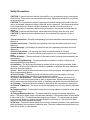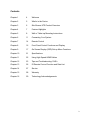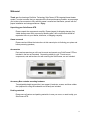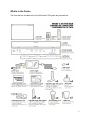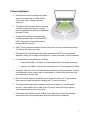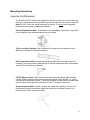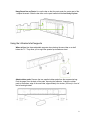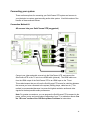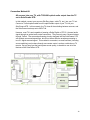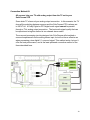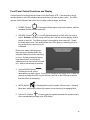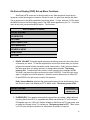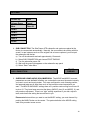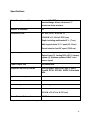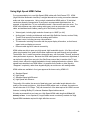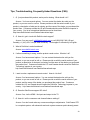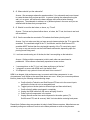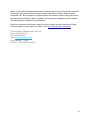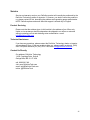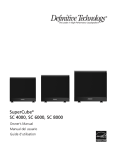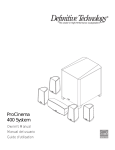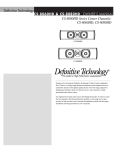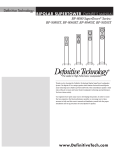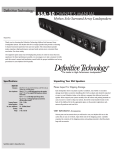Download Definitive Technology SoloCinema XTR
Transcript
SoloCinema XTR Owner’s Manual September 20, 2012 1 Safety Precautions CAUTION! To reduce the risk of electric shock and fire, do not remove the cover or back plate of this device. There are no user serviceable parts inside. Please refer all servicing to licensed service technicians. CAUTION! The international symbol of a lightning bolt inside a triangle is intended to alert the user to uninsulated “dangerous voltage” within the device’s enclosure. The international symbol of an exclamation point inside a triangle is intended to alert the user to the presence of important operating, maintenance and servicing information in the manual accompanying the device. CAUTION! To prevent electrical shock, match wide blade of plug to wide slot, fully insert. CAUTION! To reduce the risk of electrical shock, do not expose this equipment to rain or moisture. 1) Read Instructions— All safety and operating instructions should be read before operating the device. 2) Retain Instructions— The safety and operating instructions should be retained for future reference. 3) Heed Warnings— All warnings on the device and in the operating instructions should be adhered to. 4) Follow Instructions— All operating and safety instructions should be followed. 5) Water & Moisture— The device should never be used in, on or near waterfor risk of fatal shock. 6) Carts & Stands— The device should only be used on carts or stands recommended by the manufacturer. 7) Wall & Ceiling Mounting— The device should be mounted on a wall or ceiling only as recommended by the manufacturer. 8) Ventilation— The device should always be located in such a way that it maintains proper ventilation. It should never be placed in a built-in installation or anywhere that may impede the flow of air around the product. 9) Heat— Never locate the device near heat sources such as radiators, floor registers, stoves or other heat-generating devices. 10) Power Supply— The device should only be connected to a power supply of the type described in the operating instructions or as marked on the device. 11) Power Cord Protection— Power cables should be routed so they are not likely to be stepped on or crushed by items placed on them or against them. Special attention should be paid to areas where the plug enters a socket or fused strip and where the cord exits the device. 12) Cleaning— The device should be cleaned in accordance with manufacturer’s instructions. 13) Periods Of Non-Use— The device should be unplugged when not being used for extended periods. 14) Dangerous Entry— Care should be taken that no foreign objects or liquids fall or are spilled inside the device. 15) Damage Requiring Service— The device should be serviced by licensed technicians when: • The plug or power supply cord has been damaged. • Objects have fallen or liquid spilled inside of the device • The device has been exposed to moisture. • The device does not appear to be operating properly or exhibits a marked change in performance. • The device has been dropped or the cabinet becomes damaged. 16) Service— The device should always be serviced by licensed technicians. Only replacement parts specified by the manufacturer should be used. The use of unauthorized substitutions may result in fire, shock, or other hazards. 2 Contents Chapter 1 4 Welcome Chapter 2 5 What’s in the Carton Chapter 3 6 SoloCinema XTR Product Overview Chapter 4 7 Feature Highlights Chapter 5 8 Wall or Table-top Mounting Instructions Chapter 6 11 Connecting Your System Chapter 7 14 Remote Control Chapter 8 16 Front Panel Control Functions and Display Chapter 9 17 On Screen Display (OSD) Set-up Menu Functions Chapter 10 21 Specifications Chapter 11 22 Using High Speed HDMI Cables Chapter 12 23 Tips and Troubleshooting: FAQ’s Chapter 13 26 IR Remote Control Function and Data List Chapter 14 27 Service Chapter 15 28 Warranty Chapter 16 29 Technology Acknowledgements 3 Welcome! Thank you for choosing a Definitive Technology SoloCinema XTR integrated home theater system. In order to ensure that you experience the finest performance possible, we encourage you to take a few moments to fully read this owner’s manual and familiarize yourself with the proper installation and setup procedures. Enjoy. Unpacking your SoloCinema XTR Please unpack the components carefully. Please inspect for shipping damage. Any visible damage most likely occurred in handling after it left our plant and should be reported at once to your retailer, distributor, or shipping company. Owner’s manual Please read and follow the instructions in this manual prior to finalizing your plans and before powering speakers. Accessories Parts and accessories you will need to mount and operate your SoloCinema XTR are included in the box as illustrated. Connecting cables for your TV and source components, and wall anchors for wall mounting the SoloCinema, are not included. Accessory Box contains mounting hardware Two adjustable-height support feet, two support L-brackets, screws, and three rubber feet (required for using the subwoofer on its back) are included. Packing materials Please save all cartons and packing materials in case you move, or need to ship your SoloCinema XTR. 4 What’s in the Carton The items that are included with your SoloCinema XTR system are pictured here: 5 Product Overview Style, convenience, performance… simplified For music and movie lovers who want all the performance of a full size home theater audio system, but are unwilling to deal with the size and complexity of a component system, Definitive offers the SoloCinema XTR. This is a three-piece system, including a lowprofile, fully powered, 5.1-channel surround sound speaker bar; a convenient, stylish remote; and a slim, easy-to-place, wireless powered subwoofer. No other audio components- receiver, amplifier or L/C/R speakers – are required. Just plug in your sources and TV to enjoy spine-tingling cinematic and music performances in your home. Enjoying a superb sounding, audiophile-grade surround experience has never been so convenient. Simply connect the Solo Cinema XTR to your TV and sources. You’ll enjoy enveloping, high impact surround sound, from a beautiful, unobtrusive sound system, without the bother of hanging multiple speakers, or running wires to a subwoofer. SoloCinema XTR has a full array of inputs, including HDMI 1.4a, and supports all the latest uncompressed digital surround formats, including Dolby® TrueHD® and DTSHD™. Regardless of which TV and source components you own, SoloCinema XTR delivers a spine-tingling surround performance that rivals component audio systems. At only 2-3/8″ deep, the SoloCinema XTR is the perfect complement to today’s ultra-slim TVs. It can be either wall or shelf mounted with the supplied brackets and hardware. Wireless Subwoofer: The ultra-slim, 8-inch, 250 watt powered SoloCinema XTR subwoofer is great sounding, beautifully styled, and most importantly - easily concealed! It communicates with the system wirelessly, with uncompromised signal quality, for the ultimate in convenience and décor friendliness. The slim subwoofer is easily hidden behind or underneath furniture (placed on its back). Its clean, modern styling makes it an object d’art when in sight. Just plug the subwoofer into the wall socket. No other system connection is needed. A bit of placement experimentation may significantly help the performance, as placing a subwoofer near wall or room boundaries can increase the output considerably. Three rubber feet are supplied, and can be attached to the back of the product for placing it on its back, underneath a couch or other furniture. 6 Feature Highlights • A three-piece system including a high gloss aluminum surround bar, a stylish remote control, and a slim, wireless, powered subwoofer • The perfect audio-for-video solution: stunning surround-sound performance in a stylish, ultra-slim package that perfectly complements flat-panel TV sets • Includes all the latest surround decoding, including lossless Dolby® TrueHD and DTSHD™ to enjoy all the audio performance benefits from Blu-ray discs • Dolby® Volume ensures consistent volume from source to source, and keeps annoying TV commercials’ volume in check • Patented Definitive Spatial Array technology, teamed with SRS® surround optimizer algorithms, engulf you in lifelike surround sound…without the bother of using 5 speakers • Full Audio/Video source switching, as follows: o Inputs: three HDMI 1.4a inputs, one optical digital input, one analog audio input; o Outputs: one HDMI 1.4a output for connecting to your TV set (supports 3D video) • A wireless, ultra-slim, 8-inch, 250-watt powered subwoofer is easily concealed. It can be tucked behind a couch or easy chair, or even placed on its back (with the woofer firing up) underneath a couch or bed • Built-in IR remote “flashers” allows the unit to be placed in front of a TV (for example, when used on a table top) without disrupting the TVs remote functions • The ergonomically engineered, supplied remote control allows you to easily switch sources. It also enables you to make on-the fly volume, bass, and center-channel volume adjustments from your easy chair. • Front-panel user interface controls located on the upper front panel of the soundbar make source and volume adjustments easy when the remote is misplaced 7 Mounting Instructions Using the On-Wall bracket The SoloCinema XTR system was designed to wall-mount near your thin wall-mounted television. A bracket has been provided to secure and install your sound bar on the wall. Note: DO NOT mount the sound bar directly to the wall. You must use the supplied bracket to ensure proper operation and reliability. Use the Supplied Template: A cardboard mounting template is provided. Temporarily fix the template in the intended location with pins or tape. Tips for Leveling Template: Use a bubble level to make sure the template is level. Mark holes with pencil; remove the template. Drill Screw Holes in Wall: Pre-drill the pilot-hole locations for mounting screws (not included). Use screws rated to hold securely in the wall material and have screw heads at least 0.33 inch (8.5mm) in diameter. *NOTE* Measure Twice Make sure the sound bar clears the ceiling, adjacent walls, corners, beams, lighting fixtures and door/ window frames. Leave at least 1-2" (25-50 mm) above the sound bar location, to allow the soundbar to slide onto the screws. Make sure the center of the template is centered with the TV screen’s center point. Secure Bracket to Wall: It is best if at least one screw hits a wall stud. If there is no stud behind the pilot-hole location, install wall anchors (not included) to secure the bracket screws. Drive screws in by hand. 8 Hang Sound bar on Posts: Line up the bar so that the posts enter the center part of the + shaped channels. Slide the bar down so the post heads hold the bar firmly in place. Using the L-Bracket shelf supports When to Use: Use these adjustable supports when placing the sound bar on a shelf below the TV. They allow you to angle the speaker up towards ear level. Attach rubber pads: Remove the two supplied rubber pads from the accessories bag. Peel the paper from the back of the pads, exposing the adhesive. Attach the rubber pads to the bottom edge of the sound bar, approximately four inches (100 mm) in front of the left and right sides. 9 Attach shelf supports: Attach the shelf supports to the threaded holes in the back of the sound bar, using the ¼ (20 x 12mm) screws provided. Be careful not to strip the threads. Adjust: Set the height of the screws to achieve the desired angle. Using the adjustable height shelf supports When to use: Use these adjustable supports when placing the speaker on the same shelf as the TV. They allow you to raise the speaker over the TV’s shelf stand. Attach shelf supports: Attach the shelf supports to the threaded holes in the back of the sound bar, using the ¼ (20 x 12mm) screws provided. Height: Set the height of the bar to desired height and tighten screws. Be careful not to strip the screw threads. 10 Connecting your system There are three options for connecting your SoloCinema XTR system and sources to your television to create a great-sounding audio-video system. A brief discussion of the benefits of these methods follows: Connection Method #1: All sources into your SoloCinema XTR (suggested) Connect your video and audio sources into the SoloCinema XTR, and connect the SoloCinema XTR to the TV set via one HDMI cable (pictured). The HDMI cable runs from the HDMI output of the SoloCinema XTR to an HDMI input on the TV set. This method means that you will use the SoloCinema XTR remote for switching between the sources you have connected to the system (BluRay player, cable box etc.) This method is recommended because it ensures the highest resolution audio and video signals for the best possible audio performance. Note: For greater convenience, you can program the SoloCinema XTR to respond to the power, volume, mute, and source select commands of your TV or cable box remote. See the “IR Learn” section of the OSD Set-up Menu Functions for instructions. 11 Connection Method #2: All sources into your TV, with TOSLINK optical audio output from the TV set to SoloCinema XTR. In this method, connect your sources (Blu-Ray player, cable TV, etc.) into your TV set. Connect a Toslink optical cable from the optical audio output of your TV into your SoloCinema XTR. In this scenario, the TV does all the switching between sources, and the SoloCinema is always set to INPUT #4. However, most TV’s are incapable of passing a Dolby Digital or DTS 5.1 channel audio signal through an optical audio output connection. They can only pass 2 channel stereo through Toslink. The surround processing circuitry designed into the SoloCinema XTR will simulate a surround experience, but will not be as effective as when processing a true 5.1 digital surround signal. This method is convenient, as most functions (including source switching) can be done through one remote control, such as a cable box or TV remote. But you won’t get the best system sound quality, or be able to use all of the features of the SoloCinema XTR. 12 Connection Method #3: All sources into your TV with analog output from the TV set to your SoloCinema XTR. Some older TV’s have only an analog output connection. In this scenario, the TV does all the switching between sources and the SoloCinema XTR is always set to INPUT #4. A Dolby Digital or DTS digital audio signal cannot be passed through a TV’s analog output connection. The best audio signal quality that can be reproduced using this method is two-channel stereo audio. The surround processing circuitry designed into SoloCinema will simulated a surround experience from the analog stereo input, but will not be as effective as when processing a true digital 5.1 surround signal. This method works, but won’t offer the best performance, and is the least-preferred connection method of the three described here. 13 Remote Control The SoloCinema XTR’s remote control is an ergonomic tour-de-force that is as easy to navigate in the dark as in broad daylight, thanks to its tactile, specially contoured buttons. Select sources, control volume, bass level, movie and music surround modes, all from your easy chair. 1. Power: Press Power to toggle the unit on / off. A front panel light recognizes the command. The subwoofer also turns when it sees a signal from the sound bar. Please allow approximately 10 seconds for the system to turn on. 2. Mute: Pressing Mute turns the sound of the system off while the system remains on. Pressing mute again returns the sound to the previous volume level. The On-Screen Display (OSD) pop-up menu confirms your selection 3. Sources: labeled SRC 1 (HDMI input 1), SRC 2 (HDMI input 2), SRC 3 (HDMI input 3) and SRC 4 (optical digital / analog input that is auto-sensing). These enable you to select sources, such as a Blu-ray player or tuner, that you have connected to the rear panel source inputs. The OSD pop-up confirms your selection. 4. Center + or -: This rocker switch enables you to increase or decrease the center channel volume, independently of changing the overall volume level. For example, if family members are sleeping, you may want to improve the movie dialog audibility without significantly increasing the overall volume level. 5. Menu: Pressing Menu calls up the On-Screen Display (OSD). This shows a series of lesser-used functions that can be accessed to make system changes. Pressing MENU again exists from the OSD once you have completed making your selections. See the section titled “On-Screen Display set-up menu functions” for more detail. 14 6. Cursor control / Enter button: Pressing this control’s four arrow keys, in conjunction with the ENTER button in the middle, allows you to select and adjust menu items such as surround immersion level and other seldom used functions. The OSD pop-up menu confirms your selection temporarily. 7. Master Volume up / down (+ -): Pressing the right side of this rocker switch (+) increases the system volume. Pressing the left side (-) decreases the volume. Volume is displayed on the LED front panel display and on the OSD pop-up menu. 8. Bass output up / down (+ -): Pressing the right side (+) of this rocker switch increases the bass output of the subwoofer relative to the system volume. Pressing the left side (-) decreases the bass output. The OSD pop-up menu confirms your selection. 9. Movie: Pressing Movie optimizes the bass output, surround processing, and other sound parameters, so movies sound their best. The OSD pop-up menu confirms your selection temporarily. 10. Music: Pressing Music optimizes the sound characteristics for maximum music enjoyment. The OSD pop-up menu confirms your selection. 15 Front Panel Control Functions and Display A control panel is located at the top-center of the SoloCinema XTR. It has a series of touchsensitive buttons, with LED indicators above the buttons, for basic system control. The LED’s also are visual indicators that inform you of system status changes, as follows: 1. POWER (Symbol ): Pressing the Power button turns on the system, both the soundbar and the wireless subwoofer. 2. SOURCE (Symbol ): Four LED lights correspond to each of the four source inputs. Example; you want to play a Blu-ray disc, and are currently playing another source on input #1. Your Blu-ray player is connected to source input # 2. Simply touch this switch once. The second of the four LED’s lights up, remaining on for as long as the source connected to # 2 is selected. Please note: when advancing more than one source, please allow a few seconds of delay time for the switching to occur. Quickly pressing the source input three times in a row may not advance you from source one to source four. Allow a few seconds in between. 3. Volume DOWN (Symbol ): Pressing the minus symbol decreases the system volume. A row of LED’s displays the volume level. It takes 4-5 presses to change the LED, but you will hear, and see on the OSD pop-up screen, that the volume is decreasing. 4. MUTE (Symbol ): Pressing Mute turns the system volume to zero. Pressing Mute again restores the volume to the same volume level prior to engaging Mute. 5. Volume UP (Symbol ): Pressing the plus symbol increases the system volume, with a corresponding change in the LED display. 16 On-Screen Display (OSD) Set-up Menu Functions SoloCinema XTR comes out of the box ready to use. Most people will never have to access any of the following menu functions. But just in case, it is good to be familiar with them. The on screen menu and brief explanations are shown below. To start, with your TV ON, press the MENU button on the SoloCinema remote. The OSD screen appears on your TV. To exit the menu at any time, just press the MENU button. The functions: SOLOCINEMA XTR MENU DOLBY VOLUME IR REPEATER IR LEARN SUB CONNECTION SSA IMMERSION SOURCE 4 INPUT HDMI AUDIO SYSTEM 1. DOLBY VOLUME: This digital signal processing technology evens out the volume level of whatever you watch. TV ads that might blast a volume level louder than your favorite program are instead heard at consistent, equal volume levels. Dolby Volume maintains the same level when you switch sources, or change cable channels. The factory preset is ON. To de-activate Dolby Volume, use the arrow keys to highlight DOLBY VOLUME, and press the right cursor arrow to select CONTROL. Press the right cursor again to navigate to the On/off selection. Press the cursor’s down arrow to select OFF. Press ENTER or the left cursor to confirm this selection. Dolby Volume Modeler optimizes the system performance for low level listening, when the volume is down, and defaults to OFF in Music mode. The factory preset is ON. DOLBY VOLUME CONTROL MODELER 2. IR REPEATER: The repeater re-transmits the signal from any remote. When table-top mounting SoloCinema XTR, it is possible that the bar can block the TV’’s IR receivers. IR Repeater turns on / off the IR “flashers”located on SoloCinema XTR’s rear panel, and re-sends the IR signal to the TV’s remote eye. The factory preset is OFF. There is also a 1/8” IR input mini-jack connection for aftermarket IR systems, if required. 17 IR REPEATER ON OFF 3. IR LEARN: IR Learn is used to program SoloCinema XTR to respond to other remote controls: for example, your cable box or TV’s remote IR commands. You can teach our bar to respond to the following IR commands from other remote controls: o POWER o VOLUME Up and Down o MUTE o INPUT SOURCE commands (up to four inputs). The On-Screen display is used to teach the remote commands to SoloCinema XTR (see example below): To learn your TV remote’s Volume UP command: with the SoloCinema XTR powered on, 1. Press the SoloCinema XTR remote control MENU button to open the OSD 2. Scroll down to the third menu box: IR Learn 3. Click right arrow on the XTR remote cursor wheel, and VOLUME UP Illuminates 4. Press the XTR remote ENTER key. Note: You will see the words “PRESS & HOLD KEY” displayed on the On-Screen Display. 5. Pick up the remote you wish to have the SoloCinema XTR learn – for example, the TV remote. Press and hold the Volume Up key 6. The words “PRESS & HOLD KEY” now change to say “RELEASE”. Release the TV’s volume up key and the On-Screen Display again prompts you to “PRESS & HOLD KEY”. 7. The On-Screen Display will prompt you to PRESS & HOLD KEY three times. The word “DONE” then appears on the lower right hand corner of the On-Screen Display. 8. The OSD automatically navigates to STORE once the 3 press-and-release prompts have been completed. 9. Press the ENTER key while STORE is illuminated. The menu now reverts back to highlighting the IR LEARN function. 18 IR LEARN Volume Up Store Volume Down Cancel Mute Clear All HDMI 1 HDMI 2 HDMI 3 Input 4 Power 4. SUB CONNECTION: The SoloCinema XTR subwoofer and system are paired at the factory to communicate automatically. Normally, the user needs to do nothing with this screen. In rare instances such as if the original sub or bar are replaced, you must pair the subwoofer with the bar. a) Turn off the subwoofer and wait approximately 15 seconds b) Select SUB CONNECTION and choose START PAIRING c) Turn the subwoofer power ON d) Wait until the green light appears on the subwoofer amp panel e) Select “Enter” when done SUB CONNECTION START PAIRING 5. SURROUND SOUND AUDIO (SSA) IMMERSION: The MOVIE and MUSIC surround parameters are user-definable, allowing you customize the surround immersion intensity you hear in music and movie modes. Your room configuration, main listening position, and personal taste can all affect how much of the immersive sound experience you want. The MOVIE AND MUSIC settings have a 21 position scale running from minus-10 to plus+10. They have been pre-set at the factory (MOVIE, plus-10, and MUSIC, 0), and may need no adjustment. There is no “right” setting; experiment if you wish, adjust to taste, and choose the setting that sounds best to you. Please note that each time you want to use the MUSIC setting, you must choose it by pushing the MUSIC button on the remote. The system defaults to the MOVIE setting each time you select a new source. 19 SSA IMMERSION MOVIE MODE MUSIC MODE 6. SOURCE 4 INPUT: The fourth source input accommodates either analog RCA inputs, or Toslink Digital inputs. By default, the system auto-detects between the digital Toslink and RCA inputs. If a digital Toslink signal is present, it will be used. Alternatively, you can select either digital or analog to lock onto one input. SOURCE 4 INPUT AUTO DIGITAL ANALOG 7. HDMI AUDIO: This menu option controls whether or not audio is sent to the TV via HDMI. The factory preset is NORMAL. The DEMO feature routs audio to the TV set via the HDMI output. In normal operation, audio is not sent to the TV. A consumer would rarely, if ever, need to use this feature. It is intended to allow comparisons between the audio that is reproduced by the bar, and the same audio through the TV speakers. HDMI AUDIO DEMO NORMAL 8. SYSTEM: Selecting the RESTORE DEFAULTS option restores all system settings to their original factory default settings. It may be useful in trouble shooting system issues. FIRMWARE: One addition item appears. There is a sub-menu, under the system bar, which notes which version of the firmware is installed in your system, e.g: FIRMWARE R0150. If you have an issue with your system, please have this firmware version number handy prior to contacting our customer service department. They will need this information to be able to help you. Note: Please register your SoloCinema XTR at www.DefinitiveTech.com/Register/ so that we can alert you in the event of firmware upgrades. SYSTEM RESTORE DEFAULTS 20 Specifications Driver Complement - Bar 6 each 3.5″ XTDD aluminum dome bass/midrange drivers, three each 1" aluminum dome tweeters Number of channels 5.1 Dimensions: Bar 43″ W x 5 3/16” H x 2-3/8″ D 109.22 W x 13.18 H x 5.55 D (cm) Depth including wall bracket 2 ¾” (7 cm) Wall keyhole slots 32 ¾” apart (83.19 cm) Screw holes for feet 30” apart (76.20 cm) Inputs/Outputs HDMI 1.4a in (3), HDMI 1.4a out (1), Toslink Optical input (1), Analog RCA L/R (1), factory update (1) (firmware updates ONLY; not a source input) Power Output: Bar 200 Watts total Supported Surround Formats Dolby Digital®, Dolby Pro Logic II, Dolby TrueHD, DTS®, DTS-HD, SRS® TruSurround HD4 System Sensitivity 90 dB Nominal Impedance 8 ohms Driver Complement: Subwoofer (1) 8" long throw woofer in sealed enclosure Dimensions: Subwoofer 19-3/4″ W x 13-5/16″ H x 6-1/2″ D 50.16 W x 33.81 H x 16.5 D (cm) Power Output: Subwoofer 250 Watts All specifications are subject to change without notice. 21 Using High Speed HDMI Cables Our recommendation is to use High Speed HDMI cables with SoloCinema XTR. HDMI (High-Definition Multimedia Interface) is a digital alternative to analog connections between audio and video components. Using a single, standardized HDMI cable of 19 individual conductors allows the transmission of encrypted, uncompressed digital data from, for example, a high-definition TV to a multichannel audio / video receiver and vice versa. The HDMI cable replaces many other analog cable types, such as composite video, coaxial cable, and standard audio cables, passing all of the following information: • • • • • Video signals, including high resolution formats up to 1080P (no 4 K) Audio signals, including multichannel audio and High Definition formats, such as Dolby TrueHD, that cannot be conducted by analog audio cables System control, including two-way communication The automatic matching of sources with the proper display information, so that format, aspect ratio and display are correct Ethernet cable signal for internet connectivity HDMI cables are able to pass very high speed, high bandwidth signals. All of the audio and video signal needed for a great home theater experience can pass through a single cable. The benefits: first, it makes connections clean and easy, with one cable. Second, audio and video performance improves. Because the HDMI cable passes information as digital data, it can deliver the signal from one point (the SoloCinema sound bar) to another (the TV set) virtually intact, without the signal degradation found in analog transmission systems. When signals are transmitted over HDMI cable, it is possible for the audio or video signal to “disappear” completely, rather than degrade slightly as would occur with analog cables. HDMI cables are available in four types approved for home use by HDMI LLC: a) b) c) d) Standard Speed High Speed Standard Speed with Ethernet High Speed with Ethernet The quality of the cable, the amount of data being sent, and cable length determine the quality of the sound and picture. High Speed HDMI cables meet, or exceed, the maximum current data rate of 10.2 Gbps. They can transmit all of the data required for HDMI’s current features, including BluRay 3D, whereas Standard Speed cables cannot. We also recommend that you keep your High Speed HDMI cable length to 30 feet (10 meters) or less. In our experience, longer cables cannot consistently maintain the High Speed HDMI standards required for high definition sources. 22 Tips, Troubleshooting, Frequently Asked Questions (FAQ) 1. Q. I just purchased this product, and a part is missing. What should I do? Answer: You have several options. You can contact the dealer who sold you the product, or you can e-mail or call us. Please provide us with the serial number of your product; a description of what part is missing; and the name of the dealer you purchased the product from. Customers outside the US and Canada should contact Definitive Importer in your country. Our list of international distributors can be found here: http://www.definitivetech.com/Dealers/International.aspx 2. Q. How do I get in touch with Definitive tech support? Answer: You can e-mail: [email protected] or call (800) 228-7148 (US and Canada), +1 (410) 363-7148 (all other countries). Tech support is offered only in English. 3. What is Definitive’s web site address? Answer: www.definitivetech.com 4. I believe something is wrong, and the product needs service. What do I do? Answer: You have several options. You can contact the dealer who sold you the product, or you can e-mail or call us. Please provide us with the serial number of your product; a description of what part is missing; and the name of the dealer you purchased the product from. Customers outside the U.S. and Canada should contact the Definitive Technology importer in your country: http://www.definitivetech.com/Dealers/International.aspx 5. I want to order a replacement remote control. How do I do that? Answer: You have several options. You can contact the dealer who sold you the product, or you can e-mail or call us. Please provide us with the serial number of your product, and the name of the dealer you purchased the product from. Customers outside the U.S. and Canada should contact the Definitive Technology importer in your country: http://www.definitivetech.com/Dealers/International.aspx 6. Q. Does the SoloCinema support 3D video? Answer: Yes, via the HDMI 1.4a inputs and output to the TV. 7. Q. How do I set the crossover and channel balance settings? Answer: You don’t need make any crossover settings or adjustments. SoloCinema XTR is a complete system, with subwoofer and main system crossover points already preset. 23 8. Q. Where should I put the subwoofer? Answer: We encourage subwoofer experimentation! Your subwoofer and room interact to create the bass that you hear and feel. In general, placing the subwoofer along the wall, or in a corner, will reinforce the bass response and create a better listening experience. The subwoofer is wireless, so try different places in the room until you are satisfied with the bass that you experience. 9. Q. Should I mount the bar below, or above, my TV set? Answer: The bar can be placed either above, or below, the TV set, but close to ear level will sound best. 10. Q. Can the soundbar be mounted to TV brackets that feature pivoting arms? Answer: Yes, but make sure that you leave enough clearance below the TV to mount the soundbar! The combined weight of the TV, the bracket, and the SoloCinema XTR soundbar MUST be less than the rated weight capacity of the TV mount being used. You may or may not need to use the SoloCinema wall bracket, depending upon the pivoting mount being used. 11. I can hear sound coming out of the bar, but don’t see anything on the television. Answer: Getting multiple components to talk to each other can sometimes be problematic. Some owners occasionally experience issues such as: • • • “I can see picture on the TV, but I can’t hear anything out of the bar.” “I plugged in a source with HDMI and it just doesn’t work.” “A component in my system is frozen and won’t let me control it.” HDMI is an elegant, high performance way to connect audio/video components. In rare circumstances, such issues as the ones listed above can occur. When you encounter problems like this, please try the following trouble-shooting steps: a. Confirm that the Television and SoloCinema XTR are set to the correct inputs and that the Volume is set to a reasonable level b. Toggle inputs on the bar (select a different input and then switch back) c. Confirm that all cables are plugged in completely d. Unplug the HDMI cable from the source and plug it back in e. Power cycle all components in the system f. Unplug the wall socket from each component in the entire system (TV, SoloCinema XTR, and all sources). Wait 3 minutes before restoring hard power. Please Note: Software bugs are prevalent in today’s Audio/Video ecosystem. Manufacturers are constantly writing new versions of code to solve these problems as soon as they become 24 aware. If the trouble shooting tips above do not help you resolve your issue, please ensure that all devices in your system have up-to-date firmware. With many of todays ‘Smart’ (internet connected) TV’s, Blu-ray players, and game systems, this can be as easy as going into a menu and instructing the device to check for updates. We recommend installing any and all updates when they become available for all your devices. Definitive’s customer service team is eager to help you resolve any issue that arises. Please contact customer service by phone or email, or visit www.definitivetech.com/support Toll Free (USA & Canada): (800) 228-7148 Phone. (410) 363-7148 Fax. (410) 363-9998 [email protected] Hours: Monday — Friday 9:30 AM — 6:00 PM EST (GMT-5) 25 IR Remote Control Function and Data List SoloCinema XTR’s remote control codes are discrete IR (Infrared) codes. Custom installers may want to have access to the standard codes that enable the SoloCinema XTR’s remote functions to be programmed into a universal controller. Below are the remote control function and data lists for these functions: 26 Service Service and warranty work on your Definitive product will normally be performed by the Definitive Technology retailer or importer. If, however, you wish to return the product to us, please contact us first, describing the problem and requesting proper authorization. NOTE: Definitive phone and email technical support is offered only in English. Product Servicing Please note that the address given in this booklet is the address of our offices only. Under no circumstances should loudspeakers be shipped to our offices or returned without contacting us first and obtaining return authorization. e-mail: [email protected] Technical Assistance If you have any questions, please contact the Definitive Technology dealer or importer you purchased it from. If they are unable to help you, please contact us directly. (800) 228-7148 (North America), 01 (401) 363-7148, email: [email protected] Contact Us Directly Our address: Definitive Technology 11433 Cronridge Drive, Suite K Owings Mills, MD 21117 USA call: 800-228-7148 visit: www.DefinitiveTech.com email: [email protected] twitter: @DefinitiveTech 27 Limited Warranty 5-Years for Drivers and Cabinets, 3-Years for Electronic Components DEI Sales Co., dba Definitive Technology (herein “Definitive”), warrants to the original retail purchaser only that this Definitive loudspeaker product (the “Product”) will be free from defects in material and workmanship for a period of five (5) years covering the drivers and cabinets, and three (3) years for the electronic components from the date of the original purchase from a Definitive Authorized Dealer. If the Product is defective in material or workmanship, Definitive or its Authorized Dealer will, at its option, repair or replace the warranted product at no additional charge, except as set forth below. All replaced parts and Product(s) become the property of Definitive. Product that is repaired or replaced under this warranty will be returned to you, within a reasonable time, freight collect. This warranty is non-transferrable and is automatically void if the original purchaser sells or otherwise transfers the Product to any other party. This Warranty does not include service or parts to repair damage caused by accident, misuse, abuse, negligence, inadequate packing or shipping procedures, commercial use, voltage in excess of the rated maximum of the unit, cosmetic appearance of cabinetry not directly attributable to defects in material or workmanship. This warranty does not cover the elimination of externally generated static or noise, or the correction of antenna problems or weak reception. This warranty does not cover labor costs or damage to the Product caused by installation or removal of the Product. Definitive Technology makes no warranty with respect to its products purchased from dealers or outlets other than Definitive Technology Authorized Dealer. The warranty is automatically void if: 1) The product has been damaged, altered in any way mishandled during transportation or tampered with. 2) The product is damaged due to accident, fire, flood, unreasonable use, misuse, abuse, customer applied cleaners, failure to observe manufacturers warnings, neglect or related events. 3) Repair or modification of the Product has not been made or authorized by Definitive Technology. 4) The product has been improperly installed or used. Product must be returned (insured and prepaid), together with the original dated proof of purchase to the Authorized Dealer from whom the Product was purchased, or to the nearest Definitive factory service center. Product must be shipped in the original shipping container or its equivalent. Definitive is not responsible or liable for loss or damage to Product in transit. This limited warranty is the only express warranty that applies to your product. Definitive neither assumes nor authorizes any person or entity to assume for it any other obligation or liability in connection with your product or this warranty. All other warranties, including but not limited to express, implied, warranty of merchantability or fitness for a particular purpose, are expressly excluded and disclaimed to the maximum extent allowed by law. All implied warranties on product are limited to the duration of this expressed warranty. Definitive has no liability for acts of third parties. Definitive’s liability, whether based on contract, tort, strict liability, or any other theory, shall not exceed the purchase price of the product for which a claim has been made. Under no circumstance will Definitive bear any liability for incidental, consequential or special damages. The consumer agrees and consents that all disputes between the consumer and Definitive shall be resolved in accordance with California laws in San Diego County, California. Definitive reserves the right to modify this warranty statement at any time. Some states do not allow the exclusion or limitation of consequential or incidental damages, or implied warranties, so the above limitations may not apply to you. This warranty gives you specific legal rights, and you may also have other rights which vary from state to state. 28 Technology acknowledgements Manufactured under license from Dolby Laboratories. Dolby, Pro Logic, and the double-D symbol are trademarks of Dolby Laboratories. • Dolby Digital Plus: an advanced surround sound audio codec, designed specifically for evolving media. It is the established standard for cinema, broadcast and home theater surround. • Dolby Volume: an advanced digital signal processing technology for controlling playback volume. It evens out the level on everything you watch and listen to, greatly improving the listening experience. • Dolby True HD: a 100% lossless audio format that ensures you’ll experience movies and music that are identical to the studio masters, soundstage mixes, and concert recordings. • Dolby Pro Logic II: transforms stereo content into full-range surround sound “HDMI”, the “HDMI” logo and “High-Definition Multimedia Interface” are trademarks or registered trademarks of HDMI Licensing, LLC. Manufactured under license under U.S. Patent No’s: 5,956,674; 5,974,380; 6,226,616; 6,487,535; 7,212,872; 7,333,929; 7,392,195; 7,272,567 & other U.S. and worldwide patents issued & pending. DTS-HD, the Symbol, & DTS-HD and the Symbol together are registered trademarks of DTS, Inc. © DTS, Inc. All Rights Reserved. TruSurround HD4 For patent information, please visit www.definitivetech.com/patents/ 29