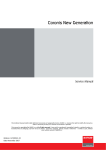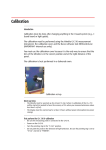Download Barco MDCG-5121
Transcript
MDCG-5121 Service Manual This technical manual could include technical inaccuracies or typographical errors. BARCO n.v. reserves the right to modify the manual as often as necessary to keep it as current and accurate as possible. This manual is copyrighted by BARCO n.v. with all rights reserved. It may not be reproduced, transmitted, stored in a retrieval system, or translated into any language, any form or by any means - electronic, magnetic, optical, manual or otherwise - in whole or part, without prior written consent of BARCO n.v. 2 MDCG-5121 1. Table of contents Table of contents................................................................3 Precautions.........................................................................4 Serviceable parts................................................................5 Service instructions ..........................................................15 Back covers................................................................................................15 900 Mezzanine..........................................................................................19 900 & power board ..................................................................................21 Bezel...........................................................................................................24 Touch control board ..................................................................................26 I-Guard .......................................................................................................27 LCD bracket ................................................................................................29 Temperature sensor board.......................................................................31 Mini BLOF ...................................................................................................32 Fans ............................................................................................................34 LCD Panel ...................................................................................................35 I-Guard calibration ...........................................................36 Firmware upload ..............................................................45 Reading/writing EEPROM data ........................................47 ULT upload ........................................................................49 Table of contents 3 2. Precautions GENERAL • Disconnect from power before servicing the display. • Service is allowed only by qualified service technicians in an acknowledged Barco service center. • Take the necessary measures to prevent electrostatic discharges (e.g. wear an ESD strap connected to ground) • Make sure your workspace is flat and clean • Opening the display must be done in a dust-poor environment • Moving or disassembling the I-Guard control board will require the calibration of the I-Guard and the panel PRECAUTIONS FOR ASSEMBLING THE DISPLAY • When assembling the display, place all the screws in their holes without tightening them before they are all in place and the metallic cover is resting without any mechanical stress on the panel. • Color spots on the display might be observed during operation if any mechanical stress would be applied to the panel. • When assembling the display, be sure to re-apply all the EMC tapes and other EMC measures. Before applying the tape on metal parts, degrease the metal using alcohol. PRECAUTIONS FOR HANDLING THE LCD PANEL • Since the panel surface is easily damaged, pay attention not to scratch it. • Wipe off water drops immediately. Long contact with water may cause discoloration or spots. • When the panel surface is soiled, wipe it with absorbent cotton or any other soft cloth. • Since the panel is made of glass, it may break or crack if dropped or bumped on hard surface. • Since CMOS LSI is used in the LCD panel, take care of static electricity and ensure human earth when handling. • Do not open nor modify the LCD panel assembly. • When you insert or remove the Signal Interface Connector, be sure not to rotate nor tilt the Interface Connector of the LCD panel. • After installation of the LCD panel into the display frame, do not twist nor bend the LCD panel even momentarily. Otherwise the TFT Module may be damaged. • The Backlight lamp contains mercury. Do not throw it in the trash. Dispose of it as required by local ordinances or regulations. • Do not display the same pattern on the LCD panel for more than 10 hours, to avoid image retention. 4 Precautions 3. Serviceable parts (1) (2) N° Description PartNumber (1) LCD panel (front side) V323004 (2) Front bezel V622741 Picture Serviceable parts 5 (3) (4) (5) (6) (7) 6 Serviceable parts N° Description PartNumber (3) Rear connector housing cover (connector cover) V622521 (4) Rear cover V6225201 (5) Neck cover (single foot) V622526 Picture N° Description PartNumber (6) Middle cover V622742 (7) Foot (single) K9302030A Picture Serviceable parts 7 (8) (8) (9) (10) 8 Serviceable parts N° Description PartNumber (8) Arm cover (2x) V622527 (9) Cable cover V6226912 (10) Foot (dual) K9302042A Picture (11) (12) (13) (14) (15) N° Description PartNumber (11) Power board K5801525 (12) 900 Mezzanine board K5801520 (13) Cooling plate mezzanine K600456 Picture Serviceable parts 9 10 Serviceable parts N° Description PartNumber (14) 900 Board K5801496 (15) Fans (2x) B3245671 Picture (16) (17) N° Description PartNumber (16) Mini BLOF board K58013511 (17) Temp sensor board K5801429 Picture Serviceable parts 11 (18) (19) 12 Serviceable parts N° Description PartNumber (18) Panel (rear side) V323004 (19) I-Guard K5801506 Picture (20) N° Description PartNumber (20) Touch control board K5801536 Description Part Number External Power supply B563069 UK power cord B195613 EU power cord Z348791 Picture Picture Serviceable parts 13 14 Serviceable parts Description Part Number US power cord Z348790 PRC power cord Z3487500 DisplayPort cable B558295 USB cable B558310 Firmware K5402560 Box display K6100125 Buffers K6100120 Picture NA 4. Service instructions 4.1 Back covers SERVICEABLE PARTS This procedure describes and covers the replacement of following serviceable parts: • Connector cover • Back cover • Middle cover • PCB Bracket PREREQUISITES Following tools will be required for this procedure: • Phillips PH 1 screwdriver • Phillips PH 0 screwdriver REMOVE THE CONNECTOR COVER 1 Gently push the two lips on top of the cover, pull the top of the cover slightly away from the display and lift the cover upwards. 2 Disconnect all attached cables from the display. 3 Take the display from the system stand. Push the release button at the back and lift the display from the clamping mechanism. 4 Put the display face down on a soft surface (e.g. foam). Take care not to damage the front bezel or LCD. Service instructions 15 REMOVE THE BACK COVER 1 Unscrew the 4 screws in the mounting anchor 2 Slightly push at the bottom of the cover, position 5th blade from both sides of the grid, to release the 2 clips from the middle cover. 3 Slightly lift the bottom side of the back cover. 4 Lift the cover at the top side until the cover is free from the middle fame. 5 Remove the back cover. REMOVE THE MIDDLE COVER 1 Unscrew the 4 screws of the middle cover. 2 Pull sidewards at the middle of the left side of the cover (opposite side of the side USB connectors), until the cover releases from the bracket. 3 Repeat at the right side and slightly lift the cover to release the cover from the USB connections. 4 Remove the cover. 16 Service instructions REMOVE THE PCB BRACKET 1 Unscrew the 21 screws of the PCB bracket. 2 Unscrew the 2 screws of the side USB connectors. Service instructions 17 3 Slightly lift the cover at the bottom side and pull towards the bottom to release the cover (at the top) from the LCD bracket.! 4 Remove the PCB bracket. REASSEMBLING 18 Reassembling the display can be done by following the previously described procedure in reverse order but also check the official display’s workinstruction (WI9301500A) to ensure that nothing is forgotten. Service instructions 4.2 900 Mezzanine SERVICEABLE PARTS This procedure describes and covers the replacement of following serviceable parts: • 900 mezzanine PREREQUISITES Following tools will be required for this procedure: • Phillips PH 1 screwdriver • Hexagonal socket wrench size 5 PREPARATORY ACTIONS Following, previously described, actions should be taken first: 1 Remove the connector cover (see page 15). 2 Remove the back cover (see page 16). 3 Remove the middle cover (see page 16). 4 Remove the PCB bracket (see page 17). REMOVE THE 900 1 Unscrew the 4 screws of the cooling plate of the mezzanine. MEZZANINE 2 Remove the cooling plate. 3 Disconnect the 2 cables of the mezzanine. Service instructions 19 4 Unscrew the 2 screws and the 4 spacers of the mezzanine. 5 Carefully lift the mezzanine, to release the board from the connectors. 6 Remove the mezzanine. REASSEMBLING Reassembling the display can be done by following the previously described procedure in reverse order but also check the official display’s workinstruction (WI9301500A) to ensure that nothing is forgotten Apply new gap fillers K6002017 (between heatsink and FPGA) and K6002018 between heatsink and bracket) before remounting the cooling bloc on the mezzanine. 20 Service instructions 4.3 900 & power board SERVICEABLE PARTS This procedure describes and covers the replacement of following serviceable parts: • 900 board • Power board The EEPROM, containing all the display settings, is located on the 900 board. So if you are going to replace the 900 board, you must first export the EEPROM data to a file on your PC. After replacing the board you must upload the saved EEPROM data to the new 900 board. Please refer to “Reading/writing EEPROM data” on page 47 to read the EEPROM data before replacing the 900 board and to write the EEPROM data back to the new 900 board after replacement. PREREQUISITES Following tools will be required for this procedure: • Phillips PH 0 screwdriver • Phillips PH 1 screwdriver • Hexagonal socket wrench size 5 PREPARATORY ACTIONS Following, previously described, actions should be taken first: 1 Remove the connector cover (see page 15). 2 Remove the back cover (see page 16). 3 Remove the middle cover (see page 16). 4 Remove the PCB bracket (see page 17). 5 Remove the 900 mezzanine (see page 19). Service instructions 21 REMOVE THE 900 & 1 Disconnect the 7 cables of the 900 and power board. POWER BOARD 2 Unscrew the 13 screws and 6 spacers of the 900 board and the power board. 3 Unscrew the 4 screws and 2 spacers of the USB, DVI, DisplyPort and power connectors. 4 Slightly lift the 900 board and power board at the side closest to the fans. 5 Gently pull the 900 board and power board towards the fans, until the connectors are free from the frame. 6 Remove the 900 and power board. 7 You can separate the 900 board and power board by pulling them apart. 22 Service instructions REASSEMBLING Reassembling the display can be done by following the previously described procedure in reverse order but also check the official display’s workinstruction (WI9301500A) to ensure that nothing is forgotten. The EEPROM, containing all the display settings, is located on the 900 board. So after replacing the board you must upload the saved EEPROM data to the new 900 board. Please refer to “Reading/writing EEPROM data” on page 47 to write the EEPROM data back to the new 900 board after replacement. Service instructions 23 4.4 Bezel SERVICEABLE PARTS This procedure describes and covers the replacement of following serviceable parts: • Front bezel PREREQUISITES Following tools will be required for this procedure: • Phillips PH 0 screwdriver PREPARATORY ACTIONS Following, previously described, actions should be taken first: 1 Remove the connector cover (see page 15). 2 Remove the back cover (see page 16). 3 Remove the middle cover (see page 16). REMOVE THE FRONT BEZEL 24 Service instructions 1 Remove the 14 clips of the bezel. Lift the clips with a small screwdriver out of the frame. 2 Disconnect the touch panel cable. 3 Turn the display so that the screen is facing up, make sure to hold both the panel and bezel and place it with the back on the surface. 4 Carefully lift the bezel from the display. 5 Remove the bezel. REASSEMBLING Reassembling the display can be done by following the previously described procedure in reverse order but also check the official display’s workinstruction (WI9301500A) to ensure that nothing is forgotten. Service instructions 25 4.5 Touch control board SERVICEABLE PARTS This procedure describes and covers the replacement of following serviceable parts: • Touch control board PREREQUISITES Following tools will be required for this procedure: • Thin metal bar (max 0.5 mm) PREPARATORY ACTIONS Following, previously described, actions should be taken first: 1 Remove the connector cover (see page 15). 2 Remove the back cover (see page 16). 3 Remove the middle cover (see page 16). 4 Remove the bezel (see page 24). REMOVE THE TOUCH 1 Place the front bezel face down on a clean and soft surface so that the Touch control board is accessible. CONTROL BOARD 2 Use a thin metal bar at the right of the OSD touch control board to loose the glue fixing the keyboard to the front bezel. 3 Remove the touch control board. REASSEMBLING Reassembling the display can be done by following the previously described procedure in reverse order but also check the official display’s workinstruction (WI9301500A) to ensure that nothing is forgotten. To reassemble the board, apply glue as described in the workinstruction (WI9301500A). 26 Service instructions 4.6 I-Guard SERVICEABLE PARTS This procedure describes and covers the replacement of following serviceable parts: • I-Guard PREREQUISITES Following tools will be required for this procedure: • Phillips PH 1 screwdriver PREPARATORY ACTIONS Following, previously described, actions should be taken first: 1 Remove the connector cover (see page 15). 2 Remove the back cover (see page 16). 3 Remove the middle cover (see page 16). 4 Remove the bezel (see page 24). REMOVE THE I-GUARD 1 Disconnect the cable from the I-Guard. 2 Unscrew the 3 screws of the I-Guard board. 3 Slightly lift the top of the I-Guard. 4 Remove the I-Guard. Service instructions 27 5 The dust cap around the I-Guard sensor is not fixed to the sensor. Do not loose it when removing the I-Guard board. Replacing the I-Guard board requires a total re-calibration of the IGuard. Please refer to “I-Guard calibration” on page 36 to do this. REASSEMBLING 28 Reassembling the display can be done by following the previously described procedure in reverse order but also check the official display’s workinstruction (WI9301500A) to ensure that nothing is forgotten. Service instructions 4.7 LCD bracket SERVICEABLE PARTS This procedure describes and covers the replacement of following serviceable parts: • LCD bracket PREREQUISITES Following tools will be required for this procedure: • Phillips PH 1 screwdriver PREPARATORY ACTIONS Following, previously described, actions should be taken first: 1 Remove the connector cover (see page 15). 2 Remove the back cover (see page 16). 3 Remove the middle cover (see page 16). 4 Remove the bezel (see page 24). REMOVE THE LCD BRACKET 1 Turn the display with the screen facing down on the surface. 2 Disconnect the I-Guard connector. 3 Unscrew the 2 screws at the I-Guard side of the LCD bracket 4 Unscrew the 2 screws at the other side of the LCD bracket Service instructions 29 5 Lift the LCD bracket at the opposite side of the side USB connectors, be carefull for the connections towards the panel. 6 Disconnect the 6 cables between LCD bracket and panel and unscrew the 2 cable clamp screws so that LCD bracket is free to be removed. 7 Remove the LCD bracket. 30 Service instructions 4.8 Temperature sensor board SERVICEABLE PARTS This procedure describes and covers the replacement of following serviceable parts: • Temperature sensor board As this board is used as temperature sensor, no calibration is required after replacement. PREREQUISITES Following tools will be required for this procedure: • Phillips PH 1 screwdriver PREPARATORY ACTIONS Following, previously described, actions should be taken first: 1 Remove the connector cover (see page 15). 2 Remove the back cover (see page 16). 3 Remove the middle cover (see page 16). 4 Remove the bezel (see page 24). 5 Remove the LCD bracket (see page 29). REMOVE TEMPERATURE 6 Unscrew the temerature sensor spring screw. SENSOR BOARD 7 Remove the temerature sensor board. Service instructions 31 4.9 Mini BLOF SERVICEABLE PARTS This procedure describes and covers the replacement of following serviceable parts: • Mini BLOF PREREQUISITES Following tools will be required for this procedure: • Phillips PH 1 screwdriver PREPARATORY ACTIONS Following, previously described, actions should be taken first: 1 Remove the connector cover (see page 15). 2 Remove the back cover (see page 16). 3 Remove the middle cover (see page 16). 4 Remove the bezel (see page 24). 5 Remove the LCD bracket (see page 29). REMOVE MINI BLOF 1 Unscrew the 2 screws of the BLOF shielding board. 2 Remove the BLOF shielding board and spacers. 3 Disconnect the cable from the BLOF board.. 32 Service instructions 4 Remove the BLOF board. WARNING When re-assembling the BLOF board, take care to keep the correct order of boards and spacers: a BLOF board b spacers c BLOF shielding board (a) (b) (b) Replacing the BLOF board requires a total re-calibration of the IGuard. Please refer to “I-Guard calibration” on page 36 to do this. REASSEMBLING Reassembling the display can be done by following the previously described procedure in reverse order but also check the official display’s workinstruction (WI9301500A) to ensure that nothing is forgotten. Service instructions 33 4.10 Fans SERVICEABLE PARTS This procedure describes and covers the replacement of following serviceable parts: • Fans PREREQUISITES Following tools will be required for this procedure: • NA PREPARATORY ACTIONS Following, previously described, actions should be taken first: 1 Remove the connector cover (see page 15). 2 Remove the back cover (see page 16). 3 Remove the middle cover (see page 16). 4 Remove the PCB bracket (see page 17). REMOVE A FAN A 1 Disconnect the applicable fan cable. 2 Release the 4 corners of the fan from the rubber clamp. Hold the rubber clamp, beneath the fan, so that the clamp does not release from the frame, and pull the fan corner upwards until it is released from the rubber clamp. 3 Remove the fan. REASSEMBLING 34 Reassembling the display can be done by following the previously described procedure in reverse order but also check the official display’s workinstruction (WI9301500A) to ensure that nothing is forgotten. Service instructions 4.11 LCD Panel SERVICEABLE PARTS This procedure describes and covers the replacement of following serviceable parts: • Panel PREREQUISITES Following tools will be required for this procedure: • NA PREPARATORY ACTIONS Following, previously described, actions should be taken first: 1 Remove the connector cover (see page 15). 2 Remove the back cover (see page 16). 3 Remove the middle cover (see page 16). 4 Remove the bezel (see page 24). 5 Remove the LCD bracket (see page 29) 6 Remove the I-Guard (see page 27) 7 Remove the Temperature sensor board (see page 31) REMOVE THE LCD PANEL 1 Place the panel side down on a clean and soft surface. 2 Release the panel from its frame by removing all tapes. 3 Verify that all remaining parts are available on the new panel. If not, move the missing parts from the old panel to the new panel. Replacing the LCD panel requires a total re-calibration. Please refer to “ULT upload” on page 49 to do this. REASSEMBLING Reassembling the display can be done by following the previously described procedure in reverse order but also check the official display’s workinstruction (WI9301500A) to ensure that nothing is forgotten. To reassemble the panel, apply the apropriate tapes as described in the workinstruction (WI9301500A). Service instructions 35 5. I-Guard calibration INTRODUCTION The calibration must be performed using the Minolta CA-210 measurement instrument, the calibration cover and MFDControl (IMPORTANT- internal use only). You must use the calibration cover because it is the only way to ensure that the lens of the Minolta is in the correct position and at the right distance of the panel. The calibration is best performed in a darkened room. WARM-UP TIMES • The Minolta must be warmed up for at least 15 min. before 0-calibration of the CA-210 will be started (is needed to have the accuracy of 2% when you measure luminance values less then 5 cd/m²). • The display must be warmed up for at least 2 hours without power interruption. PREPARATION 1 Be sure the measuring probe is connected to the CA-210. 2 Power-on the CA-210. 3 Disable the Remote function if not already disabled at start-up. This can be done by pressing the Remote button so that the corresponding LED is disabled. 4 Press the CA-210’s Menu button. The main menu appears. 36 I-Guard calibration 5 Press the CAL button several times until the M-SPD menu appears. 6 Press the Blue (>) button several times until the M-SPD is set to SLOW. 7 Press the ENTER button to confirm your selection. FIRST PERFORM THE CA210 0-CALIBRATION: 1 Turn the measuring probe’s pointing ring to the “0-CAL” position. Do not point the probe in the direction of high luminance. 2 Press the “0-cal” button on the CA-210. I-Guard calibration 37 3 After 0-calibration, turn the pointing ring to the “MEAS” position. REMARKS: If the ambient temperature changes, redo the zero calibration The zero calibration can be checked in normal working position by putting the measurement head on a flat surface, so no light will reach the sensor and the display will show 0.00 cd/m². If the zero calibration is not well performed, the message “offset error” will appear or a value greater then zero will be measured. AUTO GAIN ADJUSTMENT 1 Connect the metal calibration cover to the display. 2 Connect the CA-210 to the PC by a proper cable and put the measuring probe in the calibration cover. 3 Start MFDControl. 4 In the main menu, click Details to display the tool buttons at the bottom of the menu, then click the ULT button. 38 I-Guard calibration 5 Make sure the check box ULT enable is not checked. Exit the ULT menu. 6 In the main menu, click I-Guard to enter the I-Guard menu. 7 Click Monochrome I-Guard. I-Guard calibration 39 8 In the next menu, the program will detect the BLOS and I-Guard. Click the Auto button in the I-Guard, BLOS section of the screen. As a consequence, the I-Guard and BLOS auto gain adjustment start. I-GUARD CALIBRATION (ULT OFF) 40 I-Guard calibration 1 When the auto gain adjustment is finished, click Calibrate to start the I-Guard calibration with ULT off. 2 When the calibration is finished,set the characterize panel radio button to Use patch and click Do it to start panel characterization. 3 When done, exit the I-Guard screens and return to the main screen. I-GUARD CALIBRATION (ULT ON) 1 In the main menu, click the ULT button. 2 Make sure the check box ULT enable is checked. Exit the ULT menu. After switching on ULT, wait for approximately 15 minutes before proceeding with the I-Guard calibration. I-Guard calibration 41 3 In the main menu, click I-Guard to enter the I-Guard menu. 4 Click Monochrome I-Guard. 5 Click Calibrate to start the I-Guard calibration with ULT on. 42 I-Guard calibration 6 When the I-Guard calibration is finished, set the characterize panel radio button to Use patch and click Do it to start panel characterization. STABALIZER MODELING 1 When the panel characterization is finished, click Stabilizer Modeling. 2 When done, exit MFDControl. I-Guard calibration 43 I-GUARD PATCH AUTO 1 Click I-Guard in the main menu. POSITION 2 Click Patch Control. 3 Click Auto Position. 4 When done, exit MFDControl. 44 I-Guard calibration 6. Firmware upload PREREQUISITES • USB stick • Passkey for OSD service mode (production user:) • Access to the FW release folders TO UPLOAD THE FIRMWARE 1 Copy the applicable FW version (official versions available in BaaN) to your USB stick’s root folder. Make sure the FW directory has the correct naming convention. It should be as follows: K5402560_Vxx.xx.xx K5402560 is the official part number of the 900 signal board FW, Vxx.xx.xx is the version number. 2 Plug in the USB stick in the USB downstream connector in the connector compartment of the display. (no other USB connections may be used!) Only the USB downstream connector in the connector compartment of the display may be used. Uploading firmware using other USB connections will fail. 3 Open the OSD main window and select Enable OSD service mode. 4 Enter the passkey for accessing the OSD service mode as a production user (1090). Firmware upload 45 5 Enter the Service > Upload Firmware menu. The display will now search for all available FW folders present on the connected USB stick. 6 Select the FW version to be uploaded and press Enter to select. 7 When the confirmation message appears, press Enter to start the upload of the selected FW version or Cancel to return to the FW selection screen. 8 Once confirmed, a progress bar appears and show the current status of the FW upload. 9 When the FW upload is completed a confirmation message appears asking to reboot the display now (Enter) or to stay with the current FW version pending a manual reboot (Cancel). After confirming the display to reboot now, the display will completely restart which may cause the image to stay black for several minutes before the Barco logo appears again. 10 Verify the current FW version in the About this Display > Firmware menu. 46 Firmware upload 7. Reading/writing EEPROM data PREREQUISITES • Latest version of MFDControl READING EEPROM DATA 1 Start MFDControl 2 In the main menu, select the appropriate display. 3 Click Upload. 4 In the Upload window, click EEPROM to file. The data is saved in the MFDControl installation folder of the connected PC as “EExxxxxx”, where xxxxxx is the display’s serial number. Reading/writing EEPROM data 47 WRITING EEPROM DATA 1 Start MFDControl. 2 In the main menu, select the appropriate display. 3 Click Upload. 4 In the Upload window, click File to EEPROM. 5 Locate the appropriate file and click Open. The data is written into the display EEPROM. 48 Reading/writing EEPROM data 8. ULT upload MANUAL PROCEDURE Uploading ULT data for the MDCG-5121 is currently not possible with MFDControl (as it was done before with other displays). Pending an update of MFDControl, ULT upload is only possible through a manual procedure. Please contact R&D Kortrijk to obtain more information on this manual procedure. ULT upload 49 B4100600-00 November 2011 Barco n.v. President Kennedypark 35 8500 Kortrijk Belgium www.barco.com