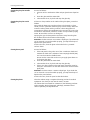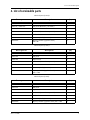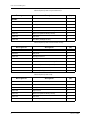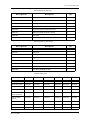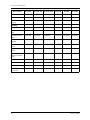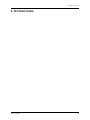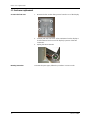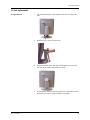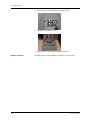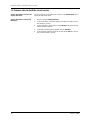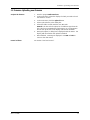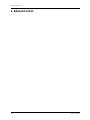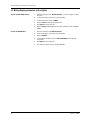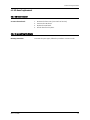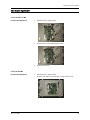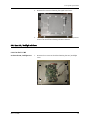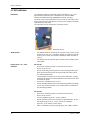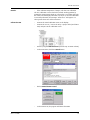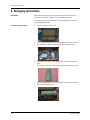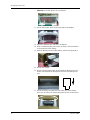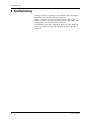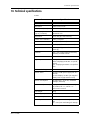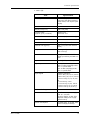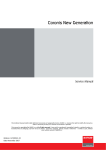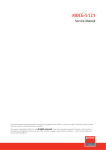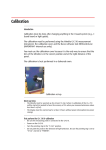Download Barco E-2320 C (SE) Service manual
Transcript
Nio 2-3-5 MP Service Manual Supported displays: E-2320 C, E-2320 C SE, E-2320 PA, E-2320 PA S, E-2320, E-3420, E-5420 This technical manual could include technical inaccuracies or typographical errors. BARCO n.v. reserves the right to modify the manual as often as necessary to keep it as current and accurate as possible. This manual is copyrighted by BARCO n.v. with all rights reserved. It may not be reproduced, transmitted, stored in a retrieval system, or translated into any language, any form or by any means - electronic, magnetic, optical, manual or otherwise - in whole or part, without prior written consent of BARCO n.v. Orderno B4100444-02 Date November 2007 2 Nio 2-3-5 MP Table of contents 1. Table of contents Service precautions 4 Cleaning Instructions 5 List of serviceable parts 7 First level service 11 Front cover replacement 12 Foot replacement 13 Plastic rear cover replacement 15 Firmware: How to check the current version 16 Firmware: Uploading new firmware 17 Advanced service 18 Reading and saving display parameters 19 Writing display parameters in the display 20 LED board replacement 21 Rotary knob replacement 22 Signal board replacement 23 LCD panel replacement 27 BLOS calibration 32 Functional tests 35 Checking factory settings 36 Checking BLOS operation 37 Signature check 38 Visual checks 39 Packaging instructions 40 Troubleshooting 44 Technical specifications 45 Nio 2-3-5 MP 3 Service precautions 2. Service precautions General Precautions for assembling the display Handling Precautions for the LCD panel Caution: Remove the power plug from the mains outlet before removing any cover • Opening the display must be done in a dust-poor environment, to avoid dust particles on the glass plate or the panel. • Opening the display must be done in a dust-poor environment, to avoid dust particles on the panel. • When assembling the display, place all the screws in their holes without tightening them before they are all in place and the metallic cover is resting without any mechanical stress on the panel. • Color spots on the display might be observed during operation if any mechanical stress would be applied to the panel. • When assembling the display, be sure to re-apply all the EMC tapes and other EMC measures. Before applying the tape on metal parts, degrease the metal using alcohol. 1. Since the panel surface is easily damaged, pay attention not to scratch it. 2. Wipe off water drops immediately. Long contact with water may cause discoloration or spots. 3. When the panel surface is soiled, wipe it with absorbent cotton or any other soft cloth. 4. Since the panel is made of glass, it may break or crack if dropped or bumped on hard surface. 5. Since CMOS LSI is used in the LCD panel, take care of static electricity and ensure human earth when handling. 6. Do not open nor modify the LCD panel assembly. 7. When you insert or remove the Signal Interface Connector, be sure not to rotate nor tilt the Interface Connector of the LCD panel. 8. After installation of the LCD panel into the display frame, do not twist nor bend the LCD panel even momentarily. Otherwise the TFT Module may be damaged. 9. The Backlight lamp contains mercury. Do not throw it in the trash. Dispose of it as required by local ordinances or regulations. 10. Do not display the same pattern on the LCD panel for more than 10 hours, to avoid image retention. 4 Nio 2-3-5 MP Cleaning Instructions 3. Cleaning Instructions Precautions The cleaning kit contains: What else do you need? • Caution: Remove the power plug from the mains outlet before removing any cover • Always wear clean protective gloves when handling and cleaning the display • Since the LCD panel and the front glass are easily damaged, pay attention not to scratch them. • Since the LCD panel is easily damaged, pay attention not to scratch it. • Wipe off liquid drops from the LCD panel immediately. Long contact with liquid may cause discoloration or spots. • Since the LCD panel is made of glass, it may break or crack if dropped or bumped on hard surface. Also, do not put any mechanical stress on the LCD panel. • 3 soft, nonabrasive, dust-free cloths PN° B382816 • 2 pairs of gloves PN° B382818 • 1 touch-up paint bottle for the bezel PNº B1909152 • 1 touch-up paint bottle for the rear plastics PNº B1909151 • • • Neutral glass cleaning product to clean the glass plate. E.g.: Cleareen, a product of Certified Laboratories. Prefer products based on alcohol (Ethylalcohol or Isopropylalcohol) above other neutral glass cleaning products. Be sure that the product does not contain products of the 'DO NOT USE' section below. Solution of 25% Isopropyl Alcohol and 75% de-ionized or distilled water to clean the LCD panel. As an alternative for the solution of IPA and water we can recommend “Klear Screen” (TM), a dedicated LCD display cleaner. A duster or dust remover to blow away dust. E.g.,. DUST OFF 67 (KONTAKT Chemie) A dust remover is composed of a blend of compressed liquid gases functioning as propellant. They provide a jet of dry inert gas that acts like compressed air for a quick and safe removel of dust particles and other dry contaminants on the surface of the lcd panel or the glass panel. DO NOT USE: • Strong alkalis lye • (Lye is a strong caustic alkaline solution of potassium salts, obtained by leaching wood ashes. It is much used in making soap, etc.) Acid • Detergents with fluoride • Detergents with ammonia • Coarse tools: - Detergents with abrasives - Steel wool - Sponge with abrasives - Steel blades - Cloth with thread made of steel Nio 2-3-5 MP 5 Cleaning Instructions Cleaning the glass plate- Outside surface Proceed as follows: 1. Take one of the nonabrasive cloths and put glass cleaner liquid on it. 2. Clean the glass with the moist cloth. 3. Take another clean, dry cloth and wipe the glass dry. Cleaning the glass plate- Inside surface If there are dust particles on the inside of the glass plate, proceed as follows: Spray with the duster gas onto the surface to be cleaned. For best results, use the 'quick shot' method (Spray in short blasts). When the aerosol is cooling down and the pressure is decreasing (internal evaporation to restore the equilibrium in the aerosol can), wait a few moments for the internal pressure to restore and repeat the spraying action. Do not shake or move can during use. Spraying the gas, the dust particles are blown away from the glass. Do not blow them in the direction of the display. Attention: The dust remover can contains a liquid gas. If you shake the can or move the can too fast while spraying, you may blow drops of liquid on the glass surface! If this is the case, clean the glass as described in the § "Outside surface" above. Cleaning the LCD panel Proceed as follows: 1. If the LCD panel is dirty, take one of the nonabrasive cloths and moisten the cloth with a solution of 25% Isopropyl Alcohol (IPA) and 75% de-ionized or distilled water. 2. Do not use the same cloth as the one you apply glass cleaner to for cleaning the glass. Clean the panel with the moist cloth. 3. Take another clean, dry cloth and wipe the glass dry. 4. If there are dust particles on the LCD panel, blow them away by using the dust remover. Do not blow them in the direction of the glass plate. Attention: The dust remover contains a liquid gas. If you shake the can or move the can too fast while spraying, you may blow drops of liquid on the panel surface! If this is the case, clean the panel as described above. Cleaning the plastics 6 Clean the cabinet using a recognized cleaning product for medical equipment. The cloth you use must be moist, not wet! The cabinet has been tested for resistance to the following products: Cidex, Betadine, Alcohol (Isopropyl and Ethyl), Ammonia-based cleaners (Windex) and Aquasonic Gel. Nio 2-3-5 MP List of serviceable parts 4. List of serviceable parts Electrical parts (E-5420): Barco part no Description Qty BOARDS : V322145 / V3221451 LCD panel (BlueBase / ClearBase) 1 K5800262 Signal board 1 K5800271 OSD board (USB and Rotary switch) 1 K5800272 Led board 1 K5800279 Unit BLOS (backlight sensor) 1 KM570057 Display controller (graphics board) Nio 5 MP 1 Electrical parts (E-3420): Barco part no Description Qty BOARDS : V3221372 LCD panel 1 K5800262 Signal board 1 K5800271 OSD board (USB and Rotary switch) 1 K5800272 Led board 1 K5800279 Unit BLOS (backlight sensor) 1 KM570055 Display controller (graphics board) Nio 2-3 MP 1 Electrical parts (E-2320): Barco part no Description Qty BOARDS : V3221613 LCD panel 1 K5800088 Signal board 1 K5800271 OSD board (USB and Rotary switch) 1 K5800287 Led board 1 K5800286 Unit BLOS (backlight sensor) 1 KM570055 Display controller (graphics board) Nio 2-3 MP 1 Nio 2-3-5 MP 7 List of serviceable parts Electrical parts (E 2320 C up to revision 01): Barco part no Description Qty BOARDS : V322301 LCD panel 1 K5800374 Backlight inverters 2 K5800365 Signal board 1 V685050 12V to 18V converter board on Signal board 1 K5800271 OSD board (USB and Rotary switch) 1 K5800272 Led board 1 K5800350 Unit BLOS (backlight sensor) 1 Electrical parts (E 2320 C from revision 02 on): Barco part no Description Qty BOARDS : V3223011 LCD panel 1 K5800394 Backlight inverters 2 K5800365 Signal board 1 V685050 12V to 18V converter board on Signal board 1 K5800271 OSD board (USB and Rotary switch) 1 K5800272 Led board 1 K5800350 Unit BLOS (backlight sensor) 1 Electrical parts (E 2320 C SE): Barco part no Description Qty BOARDS : 8 V322300 LCD panel 1 K5801437 Backlight inverters 2 K5801399 Signal board 1 K5801271 OSD board (USB and Rotary switch) 1 K5801272 Led board 1 K5801350 Unit BLOS (backlight sensor) 1 Nio 2-3-5 MP List of serviceable parts Electrical parts (E 2320 PA): Barco part no Description Qty BOARDS : V3221613 LCD panel 1 B557302 Backlight inverters 2 K5800097 Signal board 1 K5800096 Transpose (portrait accelerator) unit 1 K5800271 OSD board (USB and Rotary switch) 1 K5800287 Led board 1 K5800294 Unit BLOS (backlight sensor) 1 Electrical parts (E 2320 PA S): Barco part no Description Qty BOARDS : V322147 LCD panel 1 B557302 Backlight inverters 2 K5800098 Signal board 1 K5800096 Transpose (portrait accelerator) unit 1 K5800271 OSD board (USB and Rotary switch) 1 K5800287 Led board 1 K5800350 Unit BLOS (backlight sensor) 1 Miscellaneous parts: Description E-2320 C E-2320 PA E-2320 PAS E-2320 E-3420 E-5420 Tilt & swivel foot B410038 B410038 B410038 B410038 B410038 B410038 Front bezel V6225371 V6223592 V6225372 V6223590 V6224410 V6223640 Rear cover V622349 V622349 V622349 V622349 V622349 V622349 Cover (door) for input connectors V622350 V622350 V622350 V622350 V622350 V622350 Push & Rotate button V622352 V622352 V622352 V622352 V622352 V622352 Power cord Euro Z348791 Z348791 Z348791 Z3487350 Z348791 Z348791 Power cord US Z348790 Z348790 Z348790 Z348735 Z348790 Z348790 Display: Accessories: Nio 2-3-5 MP 9 List of serviceable parts Description E-2320 C E-2320 PA E-2320 PAS E-2320 E-3420 E-5420 Power cord China Z3487500 - - Z3487504 Z3487500 Z3487500 Power cord UK B195613 - - External power supply B5572297 B5572295 B5572295 B5572296 B557222 B557222 Accessory box B590312 B590312 B590312 B590312 B590312 B590312 Foam block for foot V622416 V622416 V622416 V622416 V622416 V622416 Cardboard buffer piece V6046253 V6046253 V6046253 V6046253 V6046253 V6046253 Plastic bag for display C592904 C592904 C592904 C592904 C592904 C592904 Left foam buffer piece V6223531 V6223531 V6223531 V6223531 V6223531 V6223531 Right foam buffer piece V6223541 V6223541 V6223541 V6223541 V6223541 V6223541 Foam buffer piece for behind foot V622411 V622411 V622411 V622411 V622411 V622411 Box for 1 display V604755 V604755 V604755 V604755 V604755 V604755 Service gloves B382818 B382818 B382818 B382818 B382818 B382818 Cleaning cloth 31x31 cm B382816 B382816 B382816 B382816 B382816 B382816 Packing: Other: 10 Nio 2-3-5 MP First level service 5. First level service Nio 2-3-5 MP 11 Front cover replacement 5.1 Front cover replacement To remove the front cover: Mounting instructions: 12 1. Remove the four sunken fixing screws from the rear of the display. 2. Carefully take the front cover a few centimeter from the display. It is still connected to the rest of the display by means of the LED connection. 3. Unplug the LED connection. To mount the parts again, follow the procedure in reverse order. Nio 2-3-5 MP Foot replacement 5.2 Foot replacement To remove the foot: Nio 2-3-5 MP 1. Lift and pull both clips at the bottom of the foot, to release the foot. 2. Remove the rear cover from the foot. 3. Remove the small screw fixing the small plastic cover on top of the foot. Next, remove the small cover itself. 4. Put the display with its panel facing down on a clean table surface, preferably on a mat to avoid scratches on the glass. 13 Foot replacement Mounting instructions: 14 5. Unscrew the 2 screws fixing the round plastic cover. 6. Lift up the round plastic cover. 7. Remove the four screws while supporting the foot. To mount the parts again, follow the procedure in reverse order. Nio 2-3-5 MP Plastic rear cover replacement 5.3 Plastic rear cover replacement To remove the rear cover: 1. Remove the tilt & swivel foot (see the procedure of the foot replacement). 2. Remove the six screws fixing the cover. 3. Lift up the rear cover. While lifting the cover, be careful not to damage the rotary knob on the side of the display. Mounting instructions: Nio 2-3-5 MP To mount the parts again, follow the procedure in reverse order. 15 Firmware: How to check the current version 5.4 Firmware: How to check the current version To check the firmware version in the display’s OSD menu: You can check the current firmware version in the Information menu inside the OSD main menu. To check the firmware version with Mfdcontrol: 1. Start the program Mfdcontrol.exe. 2. In the main menu, select the display of which you wish to check the firmware version. 3. In the main menu, click on the button General. The General information window appears. 4. In the General Information window, click on Versions. 5. In the Versions window, check the version in the Run line. This is the current firmware version. 16 Nio 2-3-5 MP Firmware: Uploading new firmware 5.5 Firmware: Uploading new firmware To upload the firmware: 1. Start the program Mfdcontrol.exe 2. In the main menu, select the display of which you wish to check the firmware version. 3. In the main menu, click the Upload button 4. Select "Upload Code" in the dialog box 5. Select the folder and file with the new HEX code. 6. 7. Proceed as follows: Nio 2-3-5 MP Remark : the hex-code for upload is of a different type than the hex-code for programming the flash memory on a programmer ! Do not mix up the two or the display will become unusable. During the upload, a dialog box is displayed with the status. The display will reboot when the upload is finished. When finished, a message is displayed. Press OK and Exit to return to the main menu. See Section “First level service”. 17 Advanced service 6. Advanced service 18 Nio 2-3-5 MP Reading and saving display parameters 6.1 Reading and saving display parameters To read the EDID PROM contents: To read out the EEPROM data: About the Nio 2MP EDID PROM Nio 2-3-5 MP 1. Start the software tool “Mfdcontrol.exe” (version August 12 2002 at least). 2. In the main menu, select the proper display. 3. In the main menu, click on EDID. 4. Click on Read (EDID PROM) to read the PROM contents. 5. Click on Save and save the file on the hard disk. As file name you better use the serial no. of the display. The file extension is .dat. 1. Start the software tool Mfdcontrol.exe. 2. In the main menu, select the proper display. 3. Click on Upload. 4. In the Upload window, click on EEPROM to file. 5. The data is saved on the PC as “EExxxxxx”, where xxxxxx is the display serial number. For Nio 2MP, it is not necessary to store the EDID-PROM content on PC. The EDID PROM content is stored within the EEPROM. Each time the display starts up, the EDID PROM content is loaded from the EEPROM. 19 Writing display parameters in the display 6.2 Writing display parameters in the display To write the EDID PROM content: To write the EEPROM data: 20 1. Start the software tool “Mfdcontrol.exe” (version August 12 2002 at least). 2. In the main menu, select the proper display. 3. In the main menu, click on EDID. 4. Click on Load and locate the proper file. 5. Click Open to select the file. 6. Click on Write (EDID PROM) to write the contents in the new EDID PROM. 1. Start the software tool Mfdcontrol.exe. 2. In the main menu, select the proper display. 3. Click on Upload. 4. In the Upload window, click on File to EEPROM and locate the proper file. 5. Click Open to select the file. 6. The data is written into the display EEPROM. Nio 2-3-5 MP LED board replacement 6.3 LED board replacement 6.3.1 LED board removal To remove the LED board: 1. Remove the front cover (see First level service). 2. Unscrew the LED board. 3. Replace the LED board. 4. Put the bezel back in place. 6.3.2 Re-assembling the display Mounting instructions: Nio 2-3-5 MP To mount the parts again, follow the procedure in reverse order. 21 Rotary knob replacement 6.4 Rotary knob replacement 6.4.1 Rotary knob removal To remove the rotary knob unit: 1. Remove the foot (see First level service). 2. Remove the plastic rear cover (see First level service). 3. Unscrew the 2 screws fixing the rotary knob unit. 4. Replace the unit. 6.4.2 Re-assembling the display Mounting instructions: 22 To mount the parts again, follow the procedure in reverse order. Nio 2-3-5 MP Signal board replacement 6.5 Signal board replacement 6.5.1 Read and save display parameters To read the EDID PROM contents: To read out the EEPROM data: About the Nio 2MP EDID PROM 1. Start the software tool “Mfdcontrol.exe” (version August 12 2002 at least). 2. In the main menu, select the proper display. 3. In the main menu, click on EDID. 4. Click on Read (EDID PROM) to read the PROM contents. 5. Click on Save and save the file on the hard disk. As file name you better use the serial no. of the display. The file extension is .dat. 1. Start the software tool Mfdcontrol.exe. 2. In the main menu, select the proper display. 3. Click on Upload. 4. In the Upload window, click on EEPROM to file. 5. The data is saved on the PC as “EExxxxxx”, where xxxxxx is the display serial number. For Nio 2MP, it is not necessary to store the EDID-PROM content on PC. The EDID PROM content is stored within the EEPROM. Each time the display starts up, the EDID PROM content is loaded from the EEPROM. 6.5.2 Remove foot Proceed as follows: See Section “First level service”. 6.5.3 Remove plastic rear cover Proceed as follows: See Section “First level service”. 6.5.4 Remove Signal board Cover 6.5.4.1 For Nio 3 & 5 MP To remove the Signal board cover: Nio 2-3-5 MP 1. Remove the 2 screws and 2 bolts at the input connectors. 23 Signal board replacement 2. Remove the 13 screws fastening the signal board cover. 3. Carefully lift the signal board cover and slide it over the input connectors. Be careful not to damage the DVI connector. 1. Remove the 2 screws and 4 bolts at the input connectors. 2. Remove the 12 screws fastening the signal board cover. 3. Carefully lift the signal board cover and slide it over the input connectors. Be careful not to damage the DVI connector. 6.5.4.2 For Nio 2MP To remove the Signal board cover: 24 Nio 2-3-5 MP Signal board replacement 6.5.5 Remove Signal board 6.5.5.1 For Nio 3 & 5 MP To remove the Signal board: 1. Disconnect the 9 signal cables. 2. Remove the 6 screws fastening the board. 3. Remove the board. 1. Disconnect the 7 signal cables. Remark: one cable is screwed with a clamp to the board. 6.5.5.2 For Nio 2MP To remove the Signal board: Nio 2-3-5 MP 25 Signal board replacement 2. Remove the 11 screws fastening the board. 3. Remove the board. 6.5.6 Re-assemble the display Mounting instructions: To mount the parts again, follow the procedure in reverse order. 6.5.7 Write display parameters in the display To write the EDID PROM content: To write the EEPROM data: About the Nio 2MP EDID PROM 26 1. Start the software tool “Mfdcontrol.exe” (version August 12 2002 at least). 2. In the main menu, select the proper display. 3. In the main menu, click on EDID. 4. Click on Load and locate the proper file. 5. Click Open to select the file. 6. Click on Write (EDID PROM) to write the contents in the new EDID PROM. 1. Start the software tool Mfdcontrol.exe. 2. In the main menu, select the proper display. 3. Click on Upload. 4. In the Upload window, click on File to EEPROM and locate the proper file. 5. Click Open to select the file. 6. The data is written into the display EEPROM. For Nio 2MP, it is not necessary to store the EDID-PROM content on PC. The EDID PROM content is stored within the EEPROM. Each time the display starts up, the EDID PROM content is loaded from the EEPROM. Nio 2-3-5 MP LCD panel replacement 6.6 LCD panel replacement 6.6.1 Read and save display parameters To read the EDID PROM contents: To read out the EEPROM data: About the Nio 2MP EDID PROM 1. Start the software tool “Mfdcontrol.exe” (version August 12 2002 at least). 2. In the main menu, select the proper display. 3. In the main menu, click on EDID. 4. Click on Read (EDID PROM) to read the PROM contents. 5. Click on Save and save the file on the hard disk. As file name you better use the serial no. of the display. The file extension is .dat. 1. Start the software tool Mfdcontrol.exe. 2. In the main menu, select the proper display. 3. Click on Upload. 4. In the Upload window, click on EEPROM to file. 5. The data is saved on the PC as “EExxxxxx”, where xxxxxx is the display serial number. For Nio 2MP, it is not necessary to store the EDID-PROM content on PC. The EDID PROM content is stored within the EEPROM. Each time the display starts up, the EDID PROM content is loaded from the EEPROM. 6.6.2 Remove front cover Proceed as follows: See Section “First level service”. 6.6.3 Remove foot 6.6.4 Remove plastic rear cover Proceed as follows: Nio 2-3-5 MP See Section “First level service”. 27 LCD panel replacement 6.6.5 Remove Signal board Cover 6.6.5.1 For Nio 3 & 5 MP To remove the Signal board cover: 1. Remove the 2 screws and 2 bolts at the input connectors. 2. Remove the 13 screws fastening the signal board cover. 3. Carefully lift the signal board cover and slide it over the input connectors. Be careful not to damage the DVI connector. 1. Remove the 2 screws and 4 bolts at the input connectors. 6.6.5.2 For Nio 2MP To remove the Signal board cover: 28 Nio 2-3-5 MP LCD panel replacement 2. Remove the 12 screws fastening the signal board cover. 3. Carefully lift the signal board cover and slide it over the input connectors. Be careful not to damage the DVI connector. 6.6.6 Open LCD / Backlight unit Cover 6.6.6.1 For Nio 3 & 5 MP To release the LCD / Backlight cover: Nio 2-3-5 MP 1. Remove the 4 screws at the sides fastening the LCD / Backlight cover. 29 LCD panel replacement 6.6.6.2 For Nio 2MP To release the LCD / Backlight cover: 1. Remove the 6 screws at the sides fastening the LCD / Backlight cover. 6.6.7 Remove LCD / Backlight unit 6.6.7.1 For Nio 3 & 5 MP To remove the LCD / Backlight assembly: 1. Carefully lift the LCD / Backlight cover. 2. Now turn the cover like opening the cover of a box. 3. Disconnect the cables from the backlight inverter and driver boards. 4. Remove the LCD / Backlight assembly. 1. Carefully lift the LCD / Backlight cover while guiding the cables through the opening. 2. Now turn the cover like opening the cover of a box. 6.6.7.2 For Nio 2MP To remove the LCD / Backlight assembly: Note: The E-2320 C SE has a different way of opening than the other 2MP displays: 30 Nio 2-3-5 MP LCD panel replacement E-2320 C SE: Open from the short side Other 2MP displays: Open from long side 3. Disconnect the cables from the backlight inverter and driver boards. Also remove the clamps fastening the cables. 4. Remove the LCD / Backlight assembly. 6.6.8 Re-assemble the display Mounting instructions: To mount the parts again, follow the procedure in reverse order. 6.6.9 After replacing the LCD/Backlight unit After replacing the LCD / Backlight unit, proceed as follows: Nio 2-3-5 MP • It is necessary to calibrate the BLOS after replacing the LCD / Backlight unit. See chapter “BLOS calibration”. 31 BLOS calibration 6.7 BLOS calibration Introduction The calibration must be performed using the Minolta CA 110 / 210 measurement instrument, the calibration cover and the BARCO software tool Mfdcontrol.exe (IMPORTANT- internal use only). You must use the metal calibration cover because it is the only way to ensure that the lens of the Minolta is in the correct position and at the right distance of the panel. The calibration is best performed in a darkened room. Calibration set-up Warm-up times Perform the CA- 110 / 210 0calibration • The Minolta must be warmed up for at least 15 min. before 0-calibration of the CA- 110 / 210 will be started (is needed to have the accuracy of 2% when you measure luminance values less then 5 cd/m²). • The display must be warmed up for at least 2 hours without power interruption. For CA-110: • Be sure the measuring probe is connected to the CA-110. • Power-on the CA-110. • Put the measuring/viewing selector in the viewing position (the black spot on the knob must correspond with the white spot on the measurement head). • • In this position an image can be seen in the viewfinder, no light will reach the sensor. The metal calibration cover must not be used to darken the probe. Press the 0-cal button on the CA-110. Put the viewing selector back to the measuring position (no image can be seen in the viewfinder). The 2 white spots corresponds in the measuring position. For CA-210: • Be sure the measuring probe is connected to the CA-210. 32 • Power-on the CA-210. • Turn the pointing ring to the “0-CAL” position. • Do not point the probe in the direction of high luminance. Be sure the pointing ring is set to “0-CAL” and not to “POINTER”. • Press the “0-cal” button on the CA-210. • After 0-calibration, turn the pointing ring to the “MEAS” position. Nio 2-3-5 MP BLOS calibration Remarks: • If the ambient temperature changes, redo the zero calibration The zero calibration can be checked in normal working position by putting the measurement head on a flat surface, so no light will reach the sensor and the display will show 0.00 cd/m². If the zero calibration is not well performed, the message “offset error” will appear or a value greater then zero will be measured. Calibrate the BLOS Nio 2-3-5 MP • Connect the metal calibration cover to the display. • Connect the CA 110 / 210 to the PC by a proper cable (see illustration) and put it in the calibration cover. • Start the program Mfdcontrol.exe (version Sept. 29 2003 at least). • In the main menu, click the I-Guard button • Click on Monochrome I-Guard • In the next menu, the program will detect the BLOS. 33 BLOS calibration 34 • Check the Include Backlight check box. • Click the Calibrate button Nio 2-3-5 MP Functional tests 7. Functional tests Nio 2-3-5 MP 35 Checking factory settings 7.1 Checking factory settings To check the factory settings: 1. Start the program Mfdcontrol.exe. 2. In the main menu, select the display of which you wish to check the settings. 3. In the main menu, click on the button General. 4. The General information window appears In the General information window, check the following items: 5. 6. 36 - Is the display serial number correct? - Is the display stock number correct? - Is the display type correct? - Option DPMS must be checked. - Option Stabilizer must be checked. - Option Power LED must not be checked. In the Backlight section at the bottom of the window, there is a slider. Move the slider between minimum and maximum. The backlight of the panel should change between minimum and maximum. As another consequence, the Stabilizer option is deselected again. Select the Stabilizer option again. The luminance value next to the slider should go to the calibrated value (see Technical Specifications) again. Nio 2-3-5 MP Checking BLOS operation 7.2 Checking BLOS operation To check the BLOS operation: Nio 2-3-5 MP 1. Run the tool Mfdcontrol.exe (Version Sept. 29 2003 at least). 2. In the main menu, click on I-Guard. 3. In the I-Guard Calibration window, select Monochrome I-Guard. 4. In the Built in Sensor window, read out the Internal Device value. This should be an acceptable value (see the technical specs - Luminance). 37 Signature check 7.3 Signature check Introduction: This test should be performed after replacing an Interface Board. The Signature Check tests a part of the Video circuit on the Interface Board. To perform the Signature check: 1. Run the software tool Signature test.exe 2. In the menu, select the head and click on the button Measure. The signature check is running now, displaying a number of test patterns. 3. After completion, the software returns if there were errors or not. If there were errors, check the file Signature.log in the root directory of the software tool. How to judge the information from the log file The Signature test actually consists of 2 signature checks. Signature 1 is calculated at the input of the FPGA on the Signal board. Signature 2 is calculated at the outputs of the FPGA. So, the knowledge of which of the signature checks is faulty can give an indication of where the problem resides. • If Signature 1 and Signature 2 are both faulty, there is a problem that can reside on the imaging board in the PC, a problem with the video cable, or a problem with the display’s Signal board. So, first figure out if the imaging board or video cable is not faulty. • 38 In case Signature 1 should be OK, but Signature 2 is faulty, the problem resides on the Signal board. Nio 2-3-5 MP Visual checks 7.4 Visual checks Perform the following visual checks: Nio 2-3-5 MP • No scratches on the panel surface or plastics? • No dust particles between the panel and the glass? • When you disconnect the signal cable, does the display go into stand-by? (power LED turns orange) • Check the display quality by displaying some test patterns. A number of useful test patterns are bundled in the software tool Grayscale.exe. 39 Packaging instructions 8. Packaging instructions Introduction This procedure describes how to pack the display from the service department to another location, e.g., to an MIS service hub. To perform this procedure, be sure to use the original parts from the packaging of the display. To pack the display properly: 1. Take the empty accessory box. 2. If necessary, put the power and signal cables in a plastic bag. Put the cables in the largest compartment of the accessory box. 3. Remove the rear cover of the display foot. Wrap it in protective foam. Leaving the cover on the foot could result in damage to the cover. 4. 40 Put the wrapped foot cover on the cables in the largest compartment of the accessory box. Nio 2-3-5 MP Packaging instructions 5. If necessary, wrap the power adapter in a plastic bag. Put the adapter in the smallest compartment in the accessory box. 6. Be sure the connector cover is mounted on the display. 7. Push the display in the lowest position. In case of a new type of foot, block its height positioning system by means of the red fixation pin. 8. Put a foam block between the cable guidance wings on the foot. Fix the foam block by means of adhesive tape. 9. Pull a plastic bag over the display. 10. Turn the display 90 degrees and put it in the proper foam buffer piece. Nio 2-3-5 MP 41 Packaging instructions Attention: The buffer pieces are not identical. 11. Put the other buffer piece on the other side of the display. 12. Open the cardboard box and turn it 90 degrees. 13. Push a cardboard buffer piece in the cut-away in the foam buffers at the front side of the display. 14. Slide the display into the cardboard box, with its foot going first. Cardboard buffer 15. Put the box upright. 16. Put the T-shaped foam buffer piece behind the display in the box. Push it down behind the display foot to fix the foot during transport. 17. Put the accessory box inside the box at the rear of the display. There are cut-outs in the foam buffer pieces for the accessory box. 42 Nio 2-3-5 MP Packaging instructions 18. Close the box and tape it. Nio 2-3-5 MP 43 Troubleshooting 9. Troubleshooting Sometimes if there is a problem, it is not obvious what is the origin of the problem: The Interface board or the LCD panel. There is a relatively easy way to test where lies the cause of the problem. Therefore, replace the interface board by a spare board. This is no problem if you do not perform a calibration. If the problem persists after replacing the board, the cause is the LCD panel. If the problem is solved after replacing the board, the cause is the board. 44 Nio 2-3-5 MP Technical specifications 10. Technical specifications E-3420: Item Nio 2-3-5 MP Specification Picture panel 20.8-inch TFT AM-LCD IPS dual domain Resolution Native: 2048 x 1536 Display area (H x V) 423.9 x 318 (mm) Viewing angle (@ 10/1 contrast) Vertical: 170º Horizontal: 170º Pixel Pitch 0.207 mm (H) x 0.207 mm (V) Native color resolution 8 bits / sub-pixel Luminance 500 cd/m² (calibrated) Contrast ratio 600/1 (on/off in dark environment) Response time 25 ms typical (@ 25° C after 30 min warm-up) Controls Push / turn control wheel for stand-by switching and OSD controls Input connectors DVI dual channel Signal systems DVI Digital Video: Complying to DVI Rev 1.0 specifications Sync: Complying to DVI Rev 1.0 specifications USB standard supported USB 1.1 Power source Input for 12 VDC power supply unit: 90 ~ 264 VAC Input for display: 12 VDC. (The supplied 12VDC power supply must be used) Power consumption 79 watts (max., at 90 VAC, maximum backlight, USB load) Dimensions (W x H x D) In perpendicular vertical position, highest position, tilt = 0°, swivel = 0°: 229 x 358 x 143 mm Net weight 13 kg Operating Temperature 0°C to 40°C, 15°C to 35°C within specs Storage Temperature -20°C to 60°C Humidity 8% - 80% (non-condensing) for operation 5% - 95% (non-condensing) for storage 45 Technical specifications E-5420: Item 46 Specification Picture panel 20.1-inch Advanded-SFT Resolution Native: 2560 x 2048 Display area (H x V) 399.36 x 319.49 (mm) Viewing angle (@ 10/1 contrast) Vertical: 85º Horizontal: 85º Pixel Pitch 0.156 mm (H) x 0.156 mm (V) Native color resolution 8 bits / sub-pixel Luminance 500 cd/m² (calibrated) Contrast ratio 600/1 (on/off in dark environment) Response time 30 ms typical (@ 25° C after 30 min warm-up) Controls Push / turn control wheel for stand-by switching and OSD controls Input connectors DVI dual channel Signal systems DVI Digital Video: Complying to DVI Rev 1.0 specifications Sync: Complying to DVI Rev 1.0 specifications USB standard supported USB 1.1 Power source Input for 12 VDC power supply unit: 90 ~ 264 VAC Input for display: 12 VDC. (The supplied 12VDC power supply must be used) Power consumption 80 watts (max., at 90 VAC, maximum backlight, USB load) Dimensions (W x H x D) In perpendicular vertical position, highest position, tilt = 0°, swivel = 0°: 382 x 589 x 212 mm Net weight 11.1 kg Operating Temperature 0°C to 40°C, 15°C to 35°C within specs Storage Temperature -20°C to 60°C Humidity 8% - 80% (non-condensing) for operation 5% - 95% (non-condensing) for storage Nio 2-3-5 MP Technical specifications E- 2320 C (SE): Item Nio 2-3-5 MP Specification Picture panel 20.1-inch diagonal viewable screen TFT (thin film transistor) active matrix, color liquid crystal display Resolution Native: 1600 x 1200 Display area (H x V) 408 x 306 (mm) Viewing angle (typical, @ 10/1 contrast) Vertical: 176º Horizontal: 176º Pixel Pitch 0.255 mm (H) x 0.255 mm (V) Native color resolution 24 bit color Luminance 180 cd/m² (calibrated) Contrast ratio (typical) 900/1 (on/off in dark environment) Response time 8 ms typical (@ 25° C after 30 min warm-up) Controls Push / turn control wheel for stand-by switching and OSD controls Input connectors DVI single link, D-Sub15 pin Signal systems DVI Digital, RGB Analog Video on DVI: Complying to DVI Rev 1.0 specifications Sync on DVI: Complying to DVI Rev 1.0 specifications Input signals Possible resolutions: • 640 x 480 @ 60, 75, 85, 100 Hz • 800 x 600 @ 60, 75, 85, 100 Hz • 1024 x 768 @ 60, 75, 85, 100 Hz • 1152 x 864 @ 75 Hz • 1152 x 870 @ 60, 85, 100 Hz • 1280 x 1024 @ 60, 75, 85 Hz • 1600 x 1200 @ 59, 60 Hz (*) USB standard supported USB 1.1 Power source Input for 12 VDC power supply unit: 90 ~ 264 VAC Input for display: 12 VDC. (The supplied 12VDC power supply must be used) Power consumption 64 watts (max., at 90 VAC, maximum backlight, USB load) 47 Technical specifications Item Specification Dimensions (W x H x D) In perpendicular vertical position, highest position, tilt = 0°, swivel = 0°: 385 x 585 x 250 mm Net weight 12 kg Operating Temperature 0°C to 40°C, 15°C to 35°C within specs Storage Temperature -20°C to 60°C Humidity 8% - 80% (non-condensing) for operation 5% - 95% (non-condensing) for storage Altitude 7500 m storage 3000 m operation Notice: Due to our policy of continuous product improvement, the above specifications are subject to change without prior notice. BARCO shall not be liable for technical or editorial errors or omissions contained herein; nor for incidental or consequential damages whatsoever resulting from furnishing, performance or use of this material. 48 Nio 2-3-5 MP Technical specifications Nio 2-3-5 MP 49