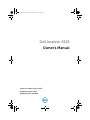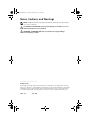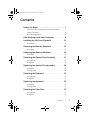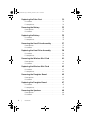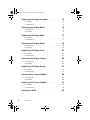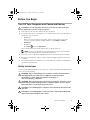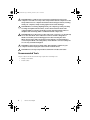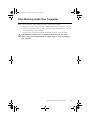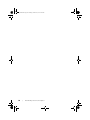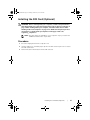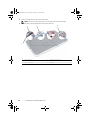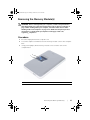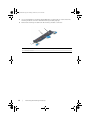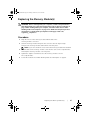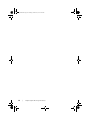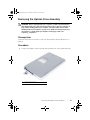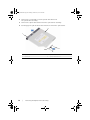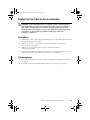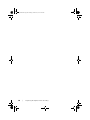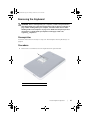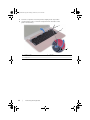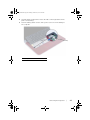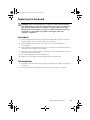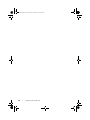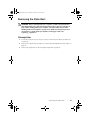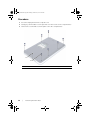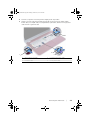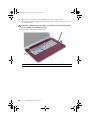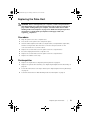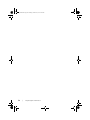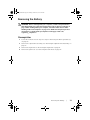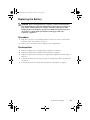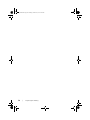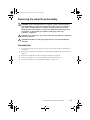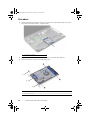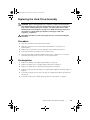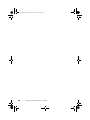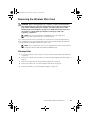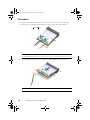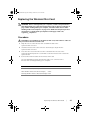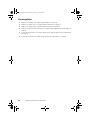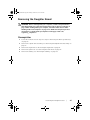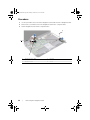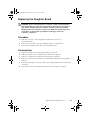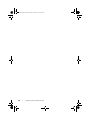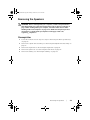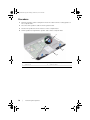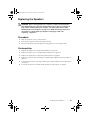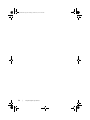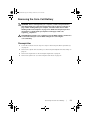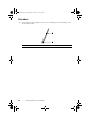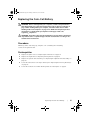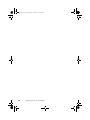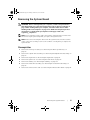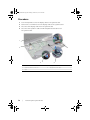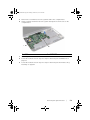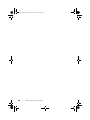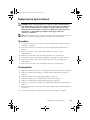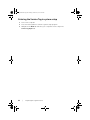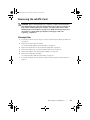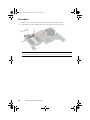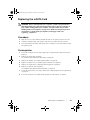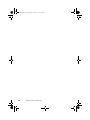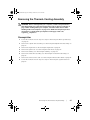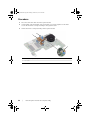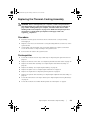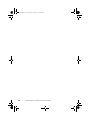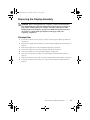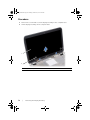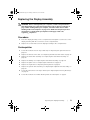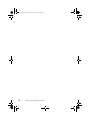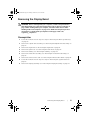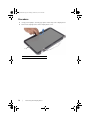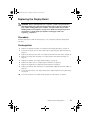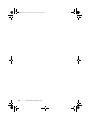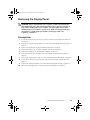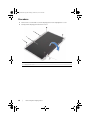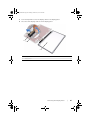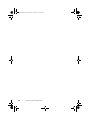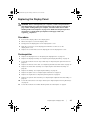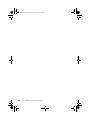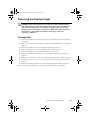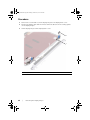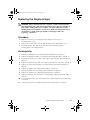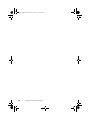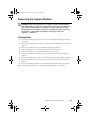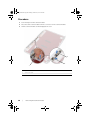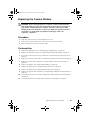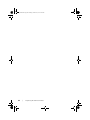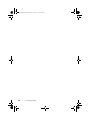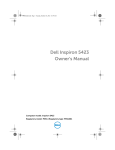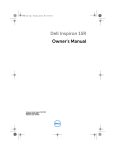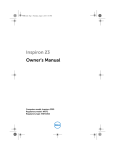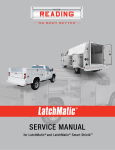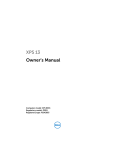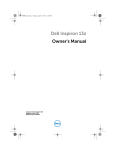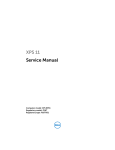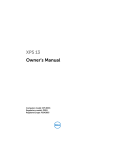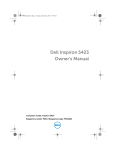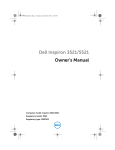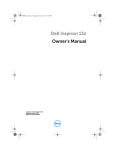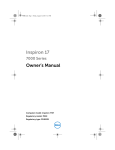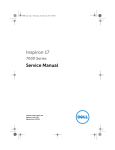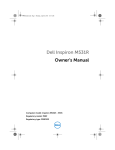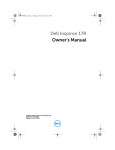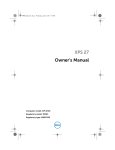Download DELL Inspiron 15z (5523)
Transcript
OM_Book.book Page 1 Monday, October 15, 2012 10:01 PM Dell Inspiron 5523 Owner’s Manual Computer model: Inspiron 5523 Regulatory model: P26F Regulatory type: P26F001 OM_Book.book Page 2 Monday, October 15, 2012 10:01 PM Notes, Cautions, and Warnings NOTE: A NOTE indicates important information that helps you make better use of your computer. CAUTION: A CAUTION indicates potential damage to hardware or loss of data if instructions are not followed. WARNING: A WARNING indicates a potential for property damage, personal injury, or death. ____________________ © 2012 Dell Inc. Trademarks used in this text: Dell™, the DELL logo, and Inspiron™ are trademarks of Dell Inc.; Microsoft®, Windows®, and the Windows start button logo are either trademarks or registered trademarks of Microsoft Corporation in the United States and/or other countries; Bluetooth® is a registered trademark owned by Bluetooth SIG, Inc. and is used by Dell under license. 2012 - 10 Rev. A00 OM_Book.book Page 3 Monday, October 15, 2012 10:01 PM Contents Before You Begin . . . . . . . . . . . . . . . . . . . . . . . . . . . . . 7 Turn Off Your Computer and Connected Devices. Safety Instructions . . . . . . . . . . . . . . . . . . . . . Recommended Tools . . . . . . . . . . . . . . . . . . . After Working Inside Your Computer . Installing the SIM Card (Optional) Procedure 9 11 . . . . . . . . . . . . . . . . . . . . . . . . . . . . . . 11 . . . . . . . . . . . . 13 . . . . . . . . . . . . . . . . . . . . . . . . . . . . . . 13 Replacing the Memory Module(s). Procedure . . . . . . . . . . . . . . . . . . . . . . Removing the Memory Module(s) Procedure . . . . 7 7 8 . . . . . . . . . . . . . . . . . . . . 15 . . . . . . . . . . . . . . . . . . . . . . . . . . . . . . 15 Removing the Optical-Drive Assembly Prerequisites Procedure . . . . . . . . . . 17 . . . . . . . . . . . . . . . . . . . . . . . . . . . . 17 17 . . . . . . . . . . . . . . . . . . . . . . . . . . . . Replacing the Optical-Drive Assembly Procedure . . . Postrequisites . . . . . . . . . 19 . . . . . . . . . . . . . . . . . . . . . . . . . . . 19 19 . . . . . . . . . . . . . . . . . . . . . . . . . . . Removing the Keyboard Prerequisites Procedure . . . . . . . . . . . . . . . . . . . . . . 21 . . . . . . . . . . . . . . . . . . . . . . . . . . . . 21 21 . . . . . . . . . . . . . . . . . . . . . . . . . . . . Replacing the Keyboard Procedure . . . Postrequisites . . . . . . . . . . . . . . . . . . . . . 25 . . . . . . . . . . . . . . . . . . . . . . . . . . . 25 25 . . . . . . . . . . . . . . . . . . . . . . . . . . . Removing the Palm-Rest. Prerequisites Procedure . . . . . . . . . . . . . . . . . . . . . 27 . . . . . . . . . . . . . . . . . . . . . . . . . . . . . . . . . . . . . . . . . . . . . . . . . . . . . . . . 27 28 Contents | 3 OM_Book.book Page 4 Monday, October 15, 2012 10:01 PM Replacing the Palm-Rest . Procedure . . . Postrequisites . . . . . . . . . . . . . . . . . . . . 31 . . . . . . . . . . . . . . . . . . . . . . . . . . . 31 31 . . . . . . . . . . . . . . . . . . . . . . . . . . . Removing the Battery Prerequisites. Procedure . . . . . . . . . . . . . . . . . . . . . . . . 33 . . . . . . . . . . . . . . . . . . . . . . . . . . . . 33 34 . . . . . . . . . . . . . . . . . . . . . . . . . . . . Replacing the Battery Procedure . . . Postrequisites . . . . . . . . . . . . . . . . . . . . . . . 35 . . . . . . . . . . . . . . . . . . . . . . . . . . . 35 35 . . . . . . . . . . . . . . . . . . . . . . . . . . . Removing the Hard-Drive Assembly. Prerequisites. Procedure . . . . . . . . . . . . 37 . . . . . . . . . . . . . . . . . . . . . . . . . . . . 37 38 . . . . . . . . . . . . . . . . . . . . . . . . . . . . Replacing the Hard-Drive Assembly . Procedure . . . Postrequisites . . . . . . . . . . . 39 . . . . . . . . . . . . . . . . . . . . . . . . . . . 39 39 . . . . . . . . . . . . . . . . . . . . . . . . . . . Removing the Wireless Mini-Card Prerequisites. Procedure . . . . . . . . . . . . . . 41 . . . . . . . . . . . . . . . . . . . . . . . . . . . . 41 42 . . . . . . . . . . . . . . . . . . . . . . . . . . . . Replacing the Wireless Mini-Card Procedure . . . Postrequisites . . . . . . . . . . . . . 43 . . . . . . . . . . . . . . . . . . . . . . . . . . . 43 44 . . . . . . . . . . . . . . . . . . . . . . . . . . . Removing the Daughter Board . Prerequisites. Procedure . . . . . . . . . . . . . . . . 45 . . . . . . . . . . . . . . . . . . . . . . . . . . . . 45 46 . . . . . . . . . . . . . . . . . . . . . . . . . . . . Replacing the Daughter Board . Procedure . . . Postrequisites . . . . . . . . . . . . . . . 47 . . . . . . . . . . . . . . . . . . . . . . . . . . . 47 47 . . . . . . . . . . . . . . . . . . . . . . . . . . . Removing the Speakers . Prerequisites. Procedure . . 4 | Contents . . . . . . . . . . . . . . . . . . . . 49 . . . . . . . . . . . . . . . . . . . . . . . . . . . . 49 50 . . . . . . . . . . . . . . . . . . . . . . . . . . . . OM_Book.book Page 5 Monday, October 15, 2012 10:01 PM Replacing the Speakers . Procedure . . . Postrequisites . . . . . . . . . . . . . . . . . . . . . 51 . . . . . . . . . . . . . . . . . . . . . . . . . . . 51 51 . . . . . . . . . . . . . . . . . . . . . . . . . . . Removing the Coin-Cell Battery . Prerequisites. Procedure . . . . . . . . . . . . . . . 53 . . . . . . . . . . . . . . . . . . . . . . . . . . . . 53 54 . . . . . . . . . . . . . . . . . . . . . . . . . . . . Replacing the Coin-Cell Battery . Procedure . . . Postrequisites . . . . . . . . . . . . . . 55 . . . . . . . . . . . . . . . . . . . . . . . . . . . 55 55 . . . . . . . . . . . . . . . . . . . . . . . . . . . Removing the System Board . Prerequisites. Procedure . . . . . . . . . . . . . . . . . . 57 . . . . . . . . . . . . . . . . . . . . . . . . . . . . 57 58 . . . . . . . . . . . . . . . . . . . . . . . . . . . . Replacing the System Board . . . . . . . . . . . . . . . . . Procedure . . . . . . . . . . . . . . . . . . . . . Postrequisites . . . . . . . . . . . . . . . . . . . Entering the Service Tag in system setup . . . . . . . . . . 61 61 62 . . . . . . . . . . . . . . . . . 63 . . . . . . . . . . . . . . . . . . . . . . . . . . . . 63 64 Removing the mSATA Card . Prerequisites. Procedure . . . . . . . . . . . . . . . . . . . . . . . . . . . . . . . . . . . . . . . . . . . . . . . . Replacing the mSATA Card Procedure . . . Postrequisites . . . . . . . . . . . . . . . . . . . 65 . . . . . . . . . . . . . . . . . . . . . . . . . . . 65 65 . . . . . . . . . . . . . . . . . . . . . . . . . . . Removing the Thermal-Cooling Assembly Prerequisites. Procedure . . . . . . . 67 . . . . . . . . . . . . . . . . . . . . . . . . . . . . 67 68 . . . . . . . . . . . . . . . . . . . . . . . . . . . . Replacing the Thermal-Cooling Assembly Procedure . . . Postrequisites . . . . . . 69 . . . . . . . . . . . . . . . . . . . . . . . . . . . 69 69 . . . . . . . . . . . . . . . . . . . . . . . . . . . Removing the Display Assembly . Prerequisites. Procedure . . 61 . . . . . . . . . . . . . 71 . . . . . . . . . . . . . . . . . . . . . . . . . . . . 71 72 . . . . . . . . . . . . . . . . . . . . . . . . . . . . Contents | 5 OM_Book.book Page 6 Monday, October 15, 2012 10:01 PM Replacing the Display Assembly . Procedure . . . Postrequisites . . . . . . . . . . . . . . 73 . . . . . . . . . . . . . . . . . . . . . . . . . . . 73 73 . . . . . . . . . . . . . . . . . . . . . . . . . . . Removing the Display Bezel Prerequisites. Procedure . . . . . . . . . . . . . . . . . . . 75 . . . . . . . . . . . . . . . . . . . . . . . . . . . . 75 76 . . . . . . . . . . . . . . . . . . . . . . . . . . . . Replacing the Display Bezel Procedure . . . Postrequisites . . . . . . . . . . . . . . . . . . 77 . . . . . . . . . . . . . . . . . . . . . . . . . . . 77 77 . . . . . . . . . . . . . . . . . . . . . . . . . . . Removing the Display Panel Prerequisites. Procedure . . . . . . . . . . . . . . . . . . . 79 . . . . . . . . . . . . . . . . . . . . . . . . . . . . 79 80 . . . . . . . . . . . . . . . . . . . . . . . . . . . . Replacing the Display Panel Procedure . . . Postrequisites . . . . . . . . . . . . . . . . . . 83 . . . . . . . . . . . . . . . . . . . . . . . . . . . 83 83 . . . . . . . . . . . . . . . . . . . . . . . . . . . Removing the Display Hinges . Prerequisites. Procedure . . . . . . . . . . . . . . . . . 85 . . . . . . . . . . . . . . . . . . . . . . . . . . . . 85 86 . . . . . . . . . . . . . . . . . . . . . . . . . . . . Replacing the Display Hinges Procedure . . . Postrequisites . . . . . . . . . . . . . . . . . 87 . . . . . . . . . . . . . . . . . . . . . . . . . . . 87 87 . . . . . . . . . . . . . . . . . . . . . . . . . . . Removing the Camera Module . Prerequisites. Procedure . . . . . . . . . . . . . . . . 89 . . . . . . . . . . . . . . . . . . . . . . . . . . . . 89 90 . . . . . . . . . . . . . . . . . . . . . . . . . . . . Replacing the Camera Module Procedure . . . Postrequisites . . . . . . . . . . . . . . . . 91 . . . . . . . . . . . . . . . . . . . . . . . . . . . 91 91 . . . . . . . . . . . . . . . . . . . . . . . . . . . Flashing the BIOS . 6 | Contents . . . . . . . . . . . . . . . . . . . . . . . . . 93 OM_Book.book Page 7 Monday, October 15, 2012 10:01 PM Before You Begin Turn Off Your Computer and Connected Devices CAUTION: To avoid losing data, save and close all open files and exit all open programs before you turn off your computer. 1 Save and close all open files and exit all open programs. 2 Follow the instructions to shut down your computer based on the operating system installed on your computer. • Windows 8: Move your mouse pointer to the upper-right or lower-right corner of the screen to open the Charms sidebar, and then click Settings→ Power→ Shutdown. • Windows 7: Click Start and click Shut down. Microsoft Windows shuts down and then the computer turns off. NOTE: If you are using a different operating system, see the documentation of your operating system for shut-down instructions. 3 Disconnect your computer and all attached devices from their electrical outlets. 4 Disconnect all telephone cables, network cables, and attached devices from your computer. 5 Press and hold the power button for 5 seconds, after the computer is unplugged, to ground the system board. Safety Instructions Use the following safety guidelines to protect your computer from potential damage and ensure your personal safety. WARNING: Before working inside your computer, read the safety information that shipped with your computer. For additional safety best practices information, see the Regulatory Compliance Homepage at dell.com/regulatory_compliance. WARNING: Disconnect all power sources before opening the computer cover or panels. After you finish working inside the computer, replace all covers, panels, and screws before connecting to the power source. CAUTION: To avoid damaging the computer, ensure that the work surface is flat and clean. CAUTION: To avoid damaging the components and cards, handle them by their edges and avoid touching pins and contacts. Before You Begin | 7 OM_Book.book Page 8 Monday, October 15, 2012 10:01 PM CAUTION: Only a certified service technician is authorized to remove the computer cover and access any of the components inside the computer. See the safety instructions for complete information about safety precautions, working inside your computer, and protecting against electrostatic discharge. CAUTION: Before touching anything inside your computer, ground yourself by touching an unpainted metal surface, such as the metal at the back of the computer. While you work, periodically touch an unpainted metal surface to dissipate static electricity, which could harm internal components. CAUTION: When you disconnect a cable, pull on its connector or on its pull-tab, not on the cable itself. Some cables have connectors with locking tabs or thumb-screws that you must disengage before disconnecting the cable. When disconnecting cables, keep them evenly aligned to avoid bending any connector pins. When connecting cables, ensure that the connectors and ports are correctly oriented and aligned. CAUTION: To disconnect a network cable, first unplug the cable from your computer and then unplug the cable from the network device. CAUTION: Press and eject any installed card from the media-card reader. Recommended Tools The procedures in this document may require the following tools: 8 • Phillips screwdriver • Plastic scribe | Before You Begin OM_Book.book Page 9 Monday, October 15, 2012 10:01 PM After Working Inside Your Computer After you complete the replacement procedures, ensure the following: • Replace all screws and ensure that no stray screws remain inside your computer. • Connect any external devices, cables, cards, and any other part(s) you removed before working on your computer. • Connect your computer and all attached devices to their electrical outlets. CAUTION: Before turning on your computer, replace all screws and ensure that no stray screws remain inside the computer. Failure to do so may damage your computer. After Working Inside Your Computer | 9 OM_Book.book Page 10 Monday, October 15, 2012 10:01 PM 10 | After Working Inside Your Computer OM_Book.book Page 11 Monday, October 15, 2012 10:01 PM Installing the SIM Card (Optional) WARNING: Before working inside your computer, read the safety information that shipped with your computer and follow the steps in "Before You Begin" on page 7. After working inside your computer, follow the instructions in "After Working Inside Your Computer" on page 9. For additional safety best practices information, see the Regulatory Compliance Homepage at dell.com/ regulatory_compliance. NOTE: The SIM-card slot is available in your computer only if you ordered a WWAN card at the time of purchase. Procedure 1 Close the display and turn the computer over. 2 Insert a small pin or unfolded paper clip into the SIM-card slot pin-hole to release the SIM-card holder. 3 Remove the SIM-card holder from the SIM-card slot. Installing the SIM Card (Optional) | 11 OM_Book.book Page 12 Monday, October 15, 2012 10:01 PM 4 Slide your SIM card into the SIM-card holder. 5 Push the SIM-card holder back into the SIM-card slot. NOTE: Ensure the SIM card is placed correctly in the SIM-card holder. 2 4 3 1 12 1 SIM-card slot 2 SIM-card slot pin-hole 3 SIM-card holder 4 SIM card | Installing the SIM Card (Optional) OM_Book.book Page 13 Monday, October 15, 2012 10:01 PM Removing the Memory Module(s) WARNING: Before working inside your computer, read the safety information that shipped with your computer and follow the steps in "Before You Begin" on page 7. After working inside your computer, follow the instructions in "After Working Inside Your Computer" on page 9. For additional safety best practices information, see the Regulatory Compliance Homepage at dell.com/ regulatory_compliance. Procedure 1 Close the display and turn the computer over. 2 Loosen the captive screw that secures the memory-module cover to the computer base. 3 Using your fingertips, lift the memory-module cover out of the slots on the computer base. 1 1 captive screw 2 2 memory-module cover Removing the Memory Module(s) | 13 OM_Book.book Page 14 Monday, October 15, 2012 10:01 PM 4 Use your fingertips to carefully spread apart the securing clips on each end of the memory-module connector until the memory module pops up. 5 Remove the memory module from the memory-module connector. 3 2 1 14 1 securing-clips (2) 3 memory module | Removing the Memory Module(s) 2 memory-module connector OM_Book.book Page 15 Monday, October 15, 2012 10:01 PM Replacing the Memory Module(s) WARNING: Before working inside your computer, read the safety information that shipped with your computer and follow the steps in "Before You Begin" on page 7. After working inside your computer, follow the instructions in "After Working Inside Your Computer" on page 9. For additional safety best practices information, see the Regulatory Compliance Homepage at dell.com/ regulatory_compliance. Procedure 1 Align the notch on the memory module with the tab on the memory-module connector. 2 Slide the memory module firmly into the connector at a 45-degree angle and press the memory module down until it clicks into place. 3 Slide the tabs on the memory-module cover into the slots on the computer base and snap the memory-module cover into place. 4 Tighten the captive screw that secures the memory-module cover to the computer base. 5 Follow the instructions in "After Working Inside Your Computer" on page 9. NOTE: If you do not hear the click, remove the memory module and reinstall it. Replacing the Memory Module(s) | 15 OM_Book.book Page 16 Monday, October 15, 2012 10:01 PM 16 | Replacing the Memory Module(s) OM_Book.book Page 17 Monday, October 15, 2012 10:01 PM Removing the Optical-Drive Assembly WARNING: Before working inside your computer, read the safety information that shipped with your computer and follow the steps in "Before You Begin" on page 7. After working inside your computer, follow the instructions in "After Working Inside Your Computer" on page 9. For additional safety best practices information, see the Regulatory Compliance Homepage at dell.com/ regulatory_compliance. Prerequisites Follow the instructions from step 1 to step 3 in "Removing the Memory Module(s)" on page 13. Procedure 1 Using your fingertips, slide the optical-drive assembly out of the optical-drive bay. 1 1 optical-drive assembly Removing the Optical-Drive Assembly | 17 OM_Book.book Page 18 Monday, October 15, 2012 10:01 PM 2 Remove the screws that secure the optical-drive bracket to the optical-drive assembly. 3 Remove the optical-drive bracket from the optical-drive assembly. 4 Carefully pry the optical-drive bezel and remove it from the optical drive. 2 1 3 4 18 1 optical-drive bezel 2 optical drive 3 screws (2) 4 optical-drive bracket | Removing the Optical-Drive Assembly OM_Book.book Page 19 Monday, October 15, 2012 10:01 PM Replacing the Optical-Drive Assembly WARNING: Before working inside your computer, read the safety information that shipped with your computer and follow the steps in "Before You Begin" on page 7. After working inside your computer, follow the instructions in "After Working Inside Your Computer" on page 9. For additional safety best practices information, see the Regulatory Compliance Homepage at dell.com/ regulatory_compliance. Procedure 1 Align the tabs on the optical-drive bezel with the slots on the optical drive and snap the optical-drive bezel into place. 2 Align the screw holes on the optical-drive bracket with the screw holes on the optical-drive assembly. 3 Replace the screws that secure the optical-drive bracket to the optical-drive assembly. 4 Slide the optical-drive assembly into position and ensure that the screw hole on the optical-drive bracket aligns with the screw hole on computer base. Postrequisites 1 Follow the instructions from step 3 to step 4 in "Replacing the Memory Module(s)" on page 15. 2 Follow the instructions in "After Working Inside Your Computer" on page 9. Replacing the Optical-Drive Assembly | 19 OM_Book.book Page 20 Monday, October 15, 2012 10:01 PM 20 | Replacing the Optical-Drive Assembly OM_Book.book Page 21 Monday, October 15, 2012 10:01 PM Removing the Keyboard WARNING: Before working inside your computer, read the safety information that shipped with your computer and follow the steps in "Before You Begin" on page 7. After working inside your computer, follow the instructions in "After Working Inside Your Computer" on page 9. For additional safety best practices information, see the Regulatory Compliance Homepage at dell.com/ regulatory_compliance. Prerequisites Follow the instructions from step 1 to step 3 in "Removing the Memory Module(s)" on page 13. Procedure 1 Remove the screw that secures the keyboard to the system board. 1 1 screw Removing the Keyboard | 21 OM_Book.book Page 22 Monday, October 15, 2012 10:01 PM 2 Turn the computer over and open the display as far as possible. 3 Using a plastic scribe, release the keyboard from the tabs on the palm-rest assembly. 1 2 3 22 1 plastic scribe 3 keyboard | Removing the Keyboard 2 tabs (9) OM_Book.book Page 23 Monday, October 15, 2012 10:01 PM 4 Lift and slide the keyboard to release the tabs on the keyboard from the palm-rest assembly. 5 Push the battery switch to turn off the power source from the battery to the computer. 1 1 battery switch Removing the Keyboard | 23 OM_Book.book Page 24 Monday, October 15, 2012 10:01 PM 6 Lift the connector latches to disconnect the keyboard cable and the keyboard-backlight cable from the system board. 7 Lift the keyboard off the palm-rest assembly. 1 24 1 keyboard cable 3 connectors (2) | Removing the Keyboard 2 2 keyboard-backlight cable 3 OM_Book.book Page 25 Monday, October 15, 2012 10:01 PM Replacing the Keyboard WARNING: Before working inside your computer, read the safety information that shipped with your computer and follow the steps in "Before You Begin" on page 7. After working inside your computer, follow the instructions in "After Working Inside Your Computer" on page 9. For additional safety best practices information, see the Regulatory Compliance Homepage at dell.com/ regulatory_compliance. Procedure 1 Slide the keyboard cable and the keyboard-backlight cable into their connectors and press down on the connector latches to secure them. 2 Push the battery switch to turn on the power source from the battery to the computer. 3 Slide the tabs on the keyboard into the slots on the palm-rest assembly and place the keyboard on the palm-rest assembly. 4 Gently press around the edges of the keyboard to secure the keyboard under the tabs on the palm-rest assembly. 5 Close the display and turn the computer over. 6 Replace the screw that secures the keyboard to the system board. Postrequisites 1 Follow the instructions from step 3 to step 4 in "Replacing the Memory Module(s)" on page 15. 2 Follow the instructions in "After Working Inside Your Computer" on page 9. Replacing the Keyboard | 25 OM_Book.book Page 26 Monday, October 15, 2012 10:01 PM 26 | Replacing the Keyboard OM_Book.book Page 27 Monday, October 15, 2012 10:01 PM Removing the Palm-Rest WARNING: Before working inside your computer, read the safety information that shipped with your computer and follow the steps in "Before You Begin" on page 7. After working inside your computer, follow the instructions in "After Working Inside Your Computer" on page 9. For additional safety best practices information, see the Regulatory Compliance Homepage at dell.com/ regulatory_compliance. Prerequisites 1 Follow the instructions from step 1 to step 3 in "Removing the Memory Module(s)" on page 13. 2 Remove the optical-drive assembly. See "Removing the Optical-Drive Assembly" on page 17. 3 Remove the keyboard. See "Removing the Keyboard" on page 21. Removing the Palm-Rest | 27 OM_Book.book Page 28 Monday, October 15, 2012 10:01 PM Procedure 1 Close the display and turn the computer over. 2 Gently pry out the rubber screw-caps that cover the screws on the computer base. 3 Remove the screws that secure the palm-rest to the computer base. 1 2 1 28 screws (8) | Removing the Palm-Rest 2 rubber screw-caps (7) OM_Book.book Page 29 Monday, October 15, 2012 10:01 PM 4 Turn the computer over and open the display as far as possible. 5 Lift the connector latches and pull the pull-tab to disconnect the status-lights board cable, touchpad cable, touchpad status-light cable, and the hot-key board cable from the system board. 4 2 3 1 1 status-lights board cable 2 touchpad status-lights cable 3 touchpad cable 4 hot-key board cable Removing the Palm-Rest | 29 OM_Book.book Page 30 Monday, October 15, 2012 10:01 PM 6 Remove the screws that secure the palm-rest to the computer base. 7 Using a plastic scribe gently pry and release the tabs on palm-rest from the slots on the computer base. CAUTION: Carefully separate the palm-rest assembly from the display assembly to avoid damage to the display assembly. 8 Lift the palm-rest off the computer base. 1 1 30 2 palm-rest | Removing the Palm-Rest 2 screws (4) OM_Book.book Page 31 Monday, October 15, 2012 10:01 PM Replacing the Palm-Rest WARNING: Before working inside your computer, read the safety information that shipped with your computer and follow the steps in "Before You Begin" on page 7. After working inside your computer, follow the instructions in "After Working Inside Your Computer" on page 9. For additional safety best practices information, see the Regulatory Compliance Homepage at dell.com/ regulatory_compliance. Procedure 1 Align the palm-rest to the computer base. 2 Press down on the palm-rest to snap it into place. 3 Slide the status-lights board cable, touchpad cable, touchpad status-light cable, and the hot-key board cable into their connectors and press down on the connector latches to secure the cables. 4 Replace the screws that secure the palm-rest to the computer base. 5 Close the display and turn the computer over. 6 Replace the screws that secure the palm-rest to the computer base. 7 Replace the rubber screw-caps. Postrequisites 1 Replace the keyboard. See "Replacing the Keyboard" on page 25. 2 Replace the optical drive assembly. See "Replacing the Optical-Drive Assembly" on page 19. 3 Follow the instructions from step 3 and step 4 in "Replacing the Memory Module(s)" on page 15. 4 Follow the instructions in "After Working Inside Your Computer" on page 9. Replacing the Palm-Rest | 31 OM_Book.book Page 32 Monday, October 15, 2012 10:01 PM 32 | Replacing the Palm-Rest OM_Book.book Page 33 Monday, October 15, 2012 10:01 PM Removing the Battery WARNING: Before working inside your computer, read the safety information that shipped with your computer and follow the steps in "Before You Begin" on page 7. After working inside your computer, follow the instructions in "After Working Inside Your Computer" on page 9. For additional safety best practices information, see the Regulatory Compliance Homepage at dell.com/ regulatory_compliance. Prerequisites 1 Follow the instructions from step 1 to step 3 in "Removing the Memory Module(s)" on page 13. 2 Remove the optical drive assembly. See "Removing the Optical-Drive Assembly" on page 17. 3 Remove the keyboard. See "Removing the Keyboard" on page 21. 4 Remove the palm-rest. See "Removing the Palm-Rest" on page 27. Removing the Battery | 33 OM_Book.book Page 34 Monday, October 15, 2012 10:01 PM Procedure 1 Remove the screws that secure the battery to the computer base. 2 Lift the battery to disconnect it from the system board and remove the battery from the computer base. 2 1 1 34 battery | Removing the Battery 2 screws (5) OM_Book.book Page 35 Monday, October 15, 2012 10:01 PM Replacing the Battery WARNING: Before working inside your computer, read the safety information that shipped with your computer and follow the steps in "Before You Begin" on page 7. After working inside your computer, follow the instructions in "After Working Inside Your Computer" on page 9. For additional safety best practices information, see the Regulatory Compliance Homepage at dell.com/ regulatory_compliance. Procedure 1 Align the screw holes on the battery with the screw holes on the computer base and press down on the battery connector. 2 Replace the screws that secure the battery to the computer base. Postrequisites 1 Replace the palm-rest. See "Replacing the Palm-Rest" on page 31. 2 Replace the keyboard. See "Replacing the Keyboard" on page 25. 3 Replace the optical-drive assembly. See "Replacing the Optical-Drive Assembly" on page 19. 4 Follow the instructions from step 3 to step 4 in "Replacing the Memory Module(s)" on page 15. 5 Follow the instructions in "After Working Inside Your Computer" on page 9. Replacing the Battery | 35 OM_Book.book Page 36 Monday, October 15, 2012 10:01 PM 36 | Replacing the Battery OM_Book.book Page 37 Monday, October 15, 2012 10:01 PM Removing the Hard-Drive Assembly WARNING: Before working inside your computer, read the safety information that shipped with your computer and follow the steps in "Before You Begin" on page 7. After working inside your computer, follow the instructions in "After Working Inside Your Computer" on page 9. For additional safety best practices information, see the Regulatory Compliance Homepage at dell.com/ regulatory_compliance. CAUTION: To avoid data loss, do not remove the hard drive while the computer is in Sleep or On state. CAUTION: Hard drives are extremely fragile. Exercise care when handling the hard drive. Prerequisites 1 Follow the instructions from step 1 to step 3 in "Removing the Memory Module(s)" on page 13. 2 Remove the optical-drive assembly. See "Removing the Optical-Drive Assembly" on page 17. 3 Remove the keyboard. See "Removing the Keyboard" on page 21. 4 Remove the palm-rest. See "Removing the Palm-Rest" on page 27. 5 Remove the battery. See "Removing the Battery" on page 33. Removing the Hard-Drive Assembly | 37 OM_Book.book Page 38 Monday, October 15, 2012 10:01 PM Procedure 1 Lift the hard-drive assembly to disconnect it from the system board and remove the hard-drive assembly from the computer base. 1 1 hard-drive assembly 2 Remove the screws that secure the hard drive to the hard-drive bracket. 3 Lift the hard drive out of the hard-drive bracket. 1 2 3 38 1 screws (4) 3 hard-drive bracket | 2 Removing the Hard-Drive Assembly hard drive OM_Book.book Page 39 Monday, October 15, 2012 10:01 PM Replacing the Hard-Drive Assembly WARNING: Before working inside your computer, read the safety information that shipped with your computer and follow the steps in "Before You Begin" on page 7. After working inside your computer, follow the instructions in "After Working Inside Your Computer" on page 9. For additional safety best practices information, see the Regulatory Compliance Homepage at dell.com/ regulatory_compliance. CAUTION: Hard drives are extremely fragile. Exercise care when handling the hard drive. Procedure 1 Place the hard drive into the hard-drive bracket. 2 Align the screw holes on the hard-drive bracket with the screw holes on the hard drive. 3 Replace the screws that secure the hard drive to the hard-drive bracket. 4 Place the hard-drive assembly on the computer base. 5 Slide the hard-drive assembly toward the back of the computer, to connect the hard-drive assembly to the connector on the system board. Postrequisites 1 Replace the battery. See "Replacing the Battery" on page 35. 2 Replace the palm-rest. See "Replacing the Palm-Rest" on page 31. 3 Replace the keyboard. See "Replacing the Keyboard" on page 25. 4 Replace the optical-drive assembly. See "Replacing the Optical-Drive Assembly" on page 19. 5 Follow the instructions from step 3 to step 4 in "Replacing the Memory Module(s)" on page 15. 6 Follow the instructions in "After Working Inside Your Computer" on page 9. Replacing the Hard-Drive Assembly | 39 OM_Book.book Page 40 Monday, October 15, 2012 10:01 PM 40 | Replacing the Hard-Drive Assembly OM_Book.book Page 41 Monday, October 15, 2012 10:01 PM Removing the Wireless Mini-Card WARNING: Before working inside your computer, read the safety information that shipped with your computer and follow the steps in "Before You Begin" on page 7. After working inside your computer, follow the instructions in "After Working Inside Your Computer" on page 9. For additional safety best practices information, see the Regulatory Compliance Homepage at dell.com/ regulatory_compliance. NOTE: Dell does not guarantee compatibility or provide support for wireless mini-cards from sources other than Dell. If you ordered a wireless mini-card with your computer, the card is already installed. Your computer has one, half-height wireless mini-card slot which supports a Wireless Local Area Network (WLAN) + Bluetooth combo card. NOTE: Your computer also has one, full-height wireless mini-card slot which supports a Wireless Wide Area Network (WWAN) card. Prerequisites 1 Follow the instructions from step 1 to step 3 in "Removing the Memory Module(s)" on page 13. 2 Remove the optical-drive assembly. See "Removing the Optical-Drive Assembly" on page 17. 3 Remove the keyboard. See "Removing the Keyboard" on page 21. 4 Remove the palm-rest. See "Removing the Palm-Rest" on page 27. 5 Remove the battery. See "Removing the Battery" on page 33. Removing the Wireless Mini-Card | 41 OM_Book.book Page 42 Monday, October 15, 2012 10:01 PM Procedure 1 Disconnect the antenna cables from the connectors on the wireless mini-card 2 Remove the screw that secures the wireless mini-card to the system board. 1 3 2 3 1 screw 3 wireless mini-card 2 antenna cables (2) Slide and remove the wireless mini-card out of the system-board connector. 2 1 1 42 wireless mini-card | Removing the Wireless Mini-Card 2 system-board connector OM_Book.book Page 43 Monday, October 15, 2012 10:01 PM Replacing the Wireless Mini-Card WARNING: Before working inside your computer, read the safety information that shipped with your computer and follow the steps in "Before You Begin" on page 7. After working inside your computer, follow the instructions in "After Working Inside Your Computer" on page 9. For additional safety best practices information, see the Regulatory Compliance Homepage at dell.com/ regulatory_compliance. Procedure CAUTION: To avoid damage to the wireless mini-card, ensure that no cables are placed under the wireless mini-card. 1 Align the notch on the wireless mini-card with the tab on the system-board connector. 2 Insert the wireless mini-card connector at a 45-degree angle into the system-board connector. 3 Press the other end of the wireless mini-card down into the slot on the system board and replace the screw that secures the wireless mini-card to the system board. 4 Connect the antenna cables to the wireless mini-card The following table provides the antenna cable color schemes for the wireless mini-card supported by your computer. Connectors on the wireless mini-card Antenna cable color schemes WLAN + Bluetooth (2 cables) Main WLAN + Bluetooth (white triangle) white Auxiliary WLAN + Bluetooth (black triangle) black Replacing the Wireless Mini-Card | 43 OM_Book.book Page 44 Monday, October 15, 2012 10:01 PM Postrequisites 1 Replace the battery. See "Replacing the Battery" on page 35. 2 Replace the palm-rest. See "Replacing the Palm-Rest" on page 31. 3 Replace the keyboard. See "Replacing the Keyboard" on page 25. 4 Replace the optical-drive assembly. See "Replacing the Optical-Drive Assembly" on page 19. 5 Follow the instructions from step 3 and step 4 in "Replacing the Memory Module(s)" on page 15. 6 Follow the instructions in "After Working Inside Your Computer" on page 9. 44 | Replacing the Wireless Mini-Card OM_Book.book Page 45 Monday, October 15, 2012 10:01 PM Removing the Daughter Board WARNING: Before working inside your computer, read the safety information that shipped with your computer and follow the steps in "Before You Begin" on page 7. After working inside your computer, follow the instructions in "After Working Inside Your Computer" on page 9. For additional safety best practices information, see the Regulatory Compliance Homepage at dell.com/ regulatory_compliance. Prerequisites 1 Follow the instructions from step 1 to step 3 in "Removing the Memory Module(s)" on page 13. 2 Remove the optical-drive assembly. See "Removing the Optical-Drive Assembly" on page 17. 3 Remove the keyboard. See "Removing the Keyboard" on page 21. 4 Remove the palm-rest. See "Removing the Palm-Rest" on page 27. 5 Remove the battery. See "Removing the Battery" on page 33. Removing the Daughter Board | 45 OM_Book.book Page 46 Monday, October 15, 2012 10:01 PM Procedure 1 Use the pull-tab to disconnect the daughter-board cable from the daughter board. 2 Remove the screw that secures the daughter board to the computer base. 3 Lift the daughter board off the computer base. 4 1 3 2 46 1 daughter-board cable 2 pull-tab 3 daughter board 4 screw | Removing the Daughter Board OM_Book.book Page 47 Monday, October 15, 2012 10:01 PM Replacing the Daughter Board WARNING: Before working inside your computer, read the safety information that shipped with your computer and follow the steps in "Before You Begin" on page 7. After working inside your computer, follow the instructions in "After Working Inside Your Computer" on page 9. For additional safety best practices information, see the Regulatory Compliance Homepage at dell.com/ regulatory_compliance. Procedure 1 Align the screw hole on the daughter board with the screw hole on the computer base. 2 Replace the screw that secures the daughter board to computer base. 3 Connect the daughter-board cable to the daughter board. Postrequisites 1 Replace the battery. See "Replacing the Battery" on page 35. 2 Replace the palm-rest. See "Replacing the Palm-Rest" on page 31. 3 Replace the keyboard. See "Replacing the Keyboard" on page 25. 4 Replace the optical-drive assembly. See "Replacing the Optical-Drive Assembly" on page 19. 5 Follow the instructions from step 3 and step 4 in "Replacing the Memory Module(s)" on page 15. 6 Follow the instructions in "After Working Inside Your Computer" on page 9. Replacing the Daughter Board | 47 OM_Book.book Page 48 Monday, October 15, 2012 10:01 PM 48 | Replacing the Daughter Board OM_Book.book Page 49 Monday, October 15, 2012 10:01 PM Removing the Speakers WARNING: Before working inside your computer, read the safety information that shipped with your computer and follow the steps in "Before You Begin" on page 7. After working inside your computer, follow the instructions in "After Working Inside Your Computer" on page 9. For additional safety best practices information, see the Regulatory Compliance Homepage at dell.com/ regulatory_compliance. Prerequisites 1 Follow the instructions from step 1 to step 3 in "Removing the Memory Module(s)" on page 13. 2 Remove the optical-drive assembly. See "Removing the Optical-Drive Assembly" on page 17. 3 Remove the keyboard. See "Removing the Keyboard" on page 21. 4 Remove the palm-rest. See "Removing the Palm-Rest" on page 27. 5 Remove the battery. See "Removing the Battery" on page 33. Removing the Speakers | 49 OM_Book.book Page 50 Monday, October 15, 2012 10:01 PM Procedure 1 Note the speakers cable routing and remove the cable from the routing guides on the computer base. 2 Disconnect the speakers cable from the system board. 3 Release the speakers from the notches on the computer base. 4 Lift the speakers along with the speaker cable off the computer base. 4 3 2 1 50 1 notches (2) 2 speakers cable-routing 3 speakers (2) 4 speakers cable | Removing the Speakers OM_Book.book Page 51 Monday, October 15, 2012 10:01 PM Replacing the Speakers WARNING: Before working inside your computer, read the safety information that shipped with your computer and follow the steps in "Before You Begin" on page 7. After working inside your computer, follow the instructions in "After Working Inside Your Computer" on page 9. For additional safety best practices information, see the Regulatory Compliance Homepage at dell.com/ regulatory_compliance. Procedure 1 Align the speakers on the computer base. 2 Connect the speakers cable to the system board. 3 Route the speakers cable through the routing guides on the computer base. Postrequisites 1 Replace the battery. See "Replacing the Battery" on page 35. 2 Replace the palm-rest. See "Replacing the Palm-Rest" on page 31. 3 Replace the keyboard. See "Replacing the Keyboard" on page 25. 4 Replace the optical-drive assembly. See "Replacing the Optical-Drive Assembly" on page 19. 5 Follow the instructions from step 3 and step 4 in "Replacing the Memory Module(s)" on page 15. 6 Follow the instructions in "After Working Inside Your Computer" on page 9. Replacing the Speakers | 51 OM_Book.book Page 52 Monday, October 15, 2012 10:01 PM 52 | Replacing the Speakers OM_Book.book Page 53 Monday, October 15, 2012 10:01 PM Removing the Coin-Cell Battery WARNING: Before working inside your computer, read the safety information that shipped with your computer and follow the steps in "Before You Begin" on page 7. After working inside your computer, follow the instructions in "After Working Inside Your Computer" on page 9. For additional safety best practices information, see the Regulatory Compliance Homepage at dell.com/ regulatory_compliance. CAUTION: Removing the coin-cell battery resets the BIOS settings to default. It is recommended that you note the BIOS settings before removing the coin-cell battery. Prerequisites 1 Follow the instructions from step 1 to step 3 in "Removing the Memory Module(s)" on page 13. 2 Remove the optical-drive assembly. See "Removing the Optical-Drive Assembly" on page 17. 3 Remove the keyboard. See "Removing the Keyboard" on page 21. 4 Remove the palm-rest. See "Removing the Palm-Rest" on page 27. Removing the Coin-Cell Battery | 53 OM_Book.book Page 54 Monday, October 15, 2012 10:01 PM Procedure 1 Using a plastic scribe, gently pry out the coin-cell battery out of the battery socket on the system board. 1 2 1 54 plastic scribe | Removing the Coin-Cell Battery 2 coin-cell battery OM_Book.book Page 55 Monday, October 15, 2012 10:01 PM Replacing the Coin-Cell Battery WARNING: Before working inside your computer, read the safety information that shipped with your computer and follow the steps in "Before You Begin" on page 7. After working inside your computer, follow the instructions in "After Working Inside Your Computer" on page 9. For additional safety best practices information, see the Regulatory Compliance Homepage at dell.com/ regulatory_compliance. WARNING: The battery may explode if installed incorrectly. Replace the battery only with the same or equivalent type. Discard used batteries according to the manufacturer’s instructions. Procedure With the positive-side facing up, snap the coin-cell battery into the battery socket on the system board. Postrequisites 1 Replace the palm-rest. See "Replacing the Palm-Rest" on page 31. 2 Replace the keyboard. See "Replacing the Keyboard" on page 25. 3 Replace the optical-drive assembly. See "Replacing the Optical-Drive Assembly" on page 19. 4 Follow the instructions from step 3 and step 4 in "Replacing the Memory Module(s)" on page 15. 5 Follow the instructions in "After Working Inside Your Computer" on page 9. Replacing the Coin-Cell Battery | 55 OM_Book.book Page 56 Monday, October 15, 2012 10:01 PM 56 | Replacing the Coin-Cell Battery OM_Book.book Page 57 Monday, October 15, 2012 10:01 PM Removing the System Board WARNING: Before working inside your computer, read the safety information that shipped with your computer and follow the steps in "Before You Begin" on page 7. After working inside your computer, follow the instructions in "After Working Inside Your Computer" on page 9. For additional safety best practices information, see the Regulatory Compliance Homepage at dell.com/ regulatory_compliance. NOTE: Your computer’s Service Tag is stored in the system board. You must enter the Service Tag in system setup after you replace the system board. NOTE: Before disconnecting the cables from the system board, note the location of the connectors so that you can reconnect them correctly after you replace the system board. Prerequisites 1 Remove the memory module(s). See "Removing the Memory Module(s)" on page 13. 2 Remove the optical-drive assembly. See "Removing the Optical-Drive Assembly" on page 17. 3 Remove the keyboard. See "Removing the Keyboard" on page 21. 4 Remove the palm-rest. See "Removing the Palm-Rest" on page 27. 5 Remove the battery. See "Removing the Battery" on page 33. 6 Remove the hard-drive assembly. See "Removing the Hard-Drive Assembly" on page 37. 7 Remove the wireless mini-card. See "Removing the Wireless Mini-Card" on page 41. Removing the System Board | 57 OM_Book.book Page 58 Monday, October 15, 2012 10:01 PM Procedure 1 Peel the tape that secures the display cable to the system board. 2 Remove the screw that secures the display cable to the system board. 3 Disconnect the display cable from the system board. 4 Disconnect the speakers cable and the daughter-board cable from the system board. 1 2 5 3 1 58 4 screw 2 display cable 3 speakers cable-connector 4 daughter-board cable 5 tape | Removing the System Board OM_Book.book Page 59 Monday, October 15, 2012 10:01 PM 5 Remove the screw that secures the system board to the computer base. 6 Lift the system board and release the system-board ports from the slots on the computer base. 1 1 2 screw 2 system board 7 Turn the system board over. 8 Follow the instructions from step 1 to step 2 in "Removing the mSATA Card" on page 63. 9 Follow the instructions from step 1 to step 3 in "Removing the Thermal-Cooling Assembly" on page 67. Removing the System Board | 59 OM_Book.book Page 60 Monday, October 15, 2012 10:01 PM 60 | Removing the System Board OM_Book.book Page 61 Monday, October 15, 2012 10:01 PM Replacing the System Board WARNING: Before working inside your computer, read the safety information that shipped with your computer and follow the steps in "Before You Begin" on page 7. After working inside your computer, follow the instructions in "After Working Inside Your Computer" on page 9. For additional safety best practices information, see the Regulatory Compliance Homepage at dell.com/ regulatory_compliance. NOTE: Your computer’s Service Tag is stored in the system board. You must enter the Service Tag in the system setup after you replace the system board. Procedure 1 Follow the instructions from step 1 to step 4 in "Replacing the Thermal-Cooling Assembly" on page 69 2 Follow the instructions from step 1 to step 3 in "Replacing the mSATA Card" on page 65. 3 Align the screw hole on the system board with the screw hole on the computer base. 4 Replace the screw that secures the system board to the computer base. 5 Connect the speakers cable and the daughter-board cable to the system board. 6 Connect the display cable to the system board and secure the display cable with the tape. 7 Replace the screw that secures the display cable to the system board. Postrequisites 1 Replace the wireless mini-card. See "Replacing the Wireless Mini-Card" on page 43. 2 Replace the hard-drive assembly. See "Replacing the Hard-Drive Assembly" on page 39. 3 Replace the battery. See "Replacing the Battery" on page 35. 4 Replace the palm-rest. See "Replacing the Palm-Rest" on page 31. 5 Replace the keyboard. See "Replacing the Keyboard" on page 25. 6 Replace the optical drive assembly. See "Replacing the Optical-Drive Assembly" on page 19. 7 Follow the instructions from step 3 and step 4 in "Replacing the Memory Module(s)" on page 15. 8 Follow the instructions in "After Working Inside Your Computer" on page 9. Replacing the System Board | 61 OM_Book.book Page 62 Monday, October 15, 2012 10:01 PM Entering the Service Tag in system setup 1 Turn on the computer. 2 Press <F2> during POST to enter the system setup program. 3 Navigate to the Main tab and enter your computer’s Service Tag in the Service Tag Input field. 62 | Replacing the System Board OM_Book.book Page 63 Monday, October 15, 2012 10:01 PM Removing the mSATA Card WARNING: Before working inside your computer, read the safety information that shipped with your computer and follow the steps in "Before You Begin" on page 7. After working inside your computer, follow the instructions in "After Working Inside Your Computer" on page 9. For additional safety best practices information, see the Regulatory Compliance Homepage at dell.com/ regulatory_compliance. Prerequisites 1 Follow the instructions from step 1 to step 3 in "Removing the Memory Module(s)" on page 13. 2 Remove the optical-drive assembly. See "Removing the Optical-Drive Assembly" on page 17. 3 Remove the keyboard. See "Removing the Keyboard" on page 21. 4 Remove the palm-rest. See "Removing the Palm-Rest" on page 27. 5 Remove the battery. See "Removing the Battery" on page 33. 6 Remove the hard-drive assembly. See "Removing the Hard-Drive Assembly" on page 37 7 Follow the instructions from step 1 to step 7 in "Removing the System Board" on page 57. Removing the mSATA Card | 63 OM_Book.book Page 64 Monday, October 15, 2012 10:01 PM Procedure 1 Remove the screw that secures the mSATA card to the system board. 2 Slide and remove the mSATA card out of the system-board connector. 3 2 1 64 1 mSATA card 3 system-board connector | Removing the mSATA Card 2 screw OM_Book.book Page 65 Monday, October 15, 2012 10:01 PM Replacing the mSATA Card WARNING: Before working inside your computer, read the safety information that shipped with your computer and follow the steps in "Before You Begin" on page 7. After working inside your computer, follow the instructions in "After Working Inside Your Computer" on page 9. For additional safety best practices information, see the Regulatory Compliance Homepage at dell.com/ regulatory_compliance. Procedure 1 Align the notch on the mSATA card with the tab on the system-board connector. 2 Insert the mSATA card at a 45-degree angle into the system-board connector. 3 Press the mSATA card down and replace the screw that secures the mSATA card to the system board. Postrequisites 1 Follow the instructions from step 3 and step 7 in "Replacing the System Board" on page 61. 2 Replace the hard-drive assembly. See "Replacing the Hard-Drive Assembly" on page 39. 3 Replace the battery. See "Replacing the Battery" on page 35. 4 Replace the palm-rest. See "Replacing the Palm-Rest" on page 31. 5 Replace the keyboard. See "Replacing the Keyboard" on page 25. 6 Replace the optical-drive assembly. See "Replacing the Optical-Drive Assembly" on page 19. 7 Follow the instructions from step 3 and step 4 in "Replacing the Memory Module(s)" on page 15. 8 Follow the instructions in "After Working Inside Your Computer" on page 9. Replacing the mSATA Card | 65 OM_Book.book Page 66 Monday, October 15, 2012 10:01 PM 66 | Replacing the mSATA Card OM_Book.book Page 67 Monday, October 15, 2012 10:01 PM Removing the Thermal-Cooling Assembly WARNING: Before working inside your computer, read the safety information that shipped with your computer and follow the steps in "Before You Begin" on page 7. After working inside your computer, follow the instructions in "After Working Inside Your Computer" on page 9. For additional safety best practices information, see the Regulatory Compliance Homepage at dell.com/ regulatory_compliance. Prerequisites 1 Follow the instructions from step 1 to step 3 in "Removing the Memory Module(s)" on page 13. 2 Remove the optical-drive assembly. See "Removing the Optical-Drive Assembly" on page 17. 3 Remove the keyboard. See "Removing the Keyboard" on page 21. 4 Remove the palm-rest. See "Removing the Palm-Rest" on page 27. 5 Remove the battery. See "Removing the Battery" on page 33. 6 Remove the hard-drive assembly. See "Removing the Hard-Drive Assembly" on page 37. 7 Remove the wireless mini-card. See "Removing the Wireless Mini-Card" on page 41. 8 Follow the instructions from step 1 to step 7 in "Removing the System Board" on page 57. Removing the Thermal-Cooling Assembly | 67 OM_Book.book Page 68 Monday, October 15, 2012 10:01 PM Procedure 1 Disconnect the fan cable from the system board. 2 In sequential order (indicated on the heat sink), loosen the captive screws that secure the thermal-cooling assembly to the system board. 3 Lift the thermal-cooling assembly off the system board. 1 2 3 68 1 thermal-cooling assembly 3 fan cable | 2 captive screws (5) Removing the Thermal-Cooling Assembly OM_Book.book Page 69 Monday, October 15, 2012 10:01 PM Replacing the Thermal-Cooling Assembly WARNING: Before working inside your computer, read the safety information that shipped with your computer and follow the steps in "Before You Begin" on page 7. After working inside your computer, follow the instructions in "After Working Inside Your Computer" on page 9. For additional safety best practices information, see the Regulatory Compliance Homepage at dell.com/ regulatory_compliance. Procedure 1 Clean the thermal grease from the bottom of the thermal-cooling assembly and reapply it. 2 Align the screw holes on the thermal-cooling assembly with the screw holes on the system board. 3 In sequential order (indicated on the heat sink), tighten the captive screws that secure the thermal-cooling assembly to the system board. 4 Connect the fan cable to the system board. Postrequisites 1 Follow the instructions from step 3 and step 7 in "Replacing the System Board" on page 61. 2 Replace the wireless mini-card. See "Replacing the Wireless Mini-Card" on page 43. 3 Replace the hard-drive assembly. See "Replacing the Hard-Drive Assembly" on page 39. 4 Replace the battery. See "Replacing the Battery" on page 35. 5 Replace the palm-rest. See "Replacing the Palm-Rest" on page 31. 6 Replace the keyboard. See "Replacing the Keyboard" on page 25. 7 Replace the optical-drive assembly. See "Replacing the Optical-Drive Assembly" on page 19. 8 Follow the instructions from step 3 and step 4 in "Replacing the Memory Module(s)" on page 15. 9 Follow the instructions in "After Working Inside Your Computer" on page 9. Replacing the Thermal-Cooling Assembly | 69 OM_Book.book Page 70 Monday, October 15, 2012 10:01 PM 70 | Replacing the Thermal-Cooling Assembly OM_Book.book Page 71 Monday, October 15, 2012 10:01 PM Removing the Display Assembly WARNING: Before working inside your computer, read the safety information that shipped with your computer and follow the steps in "Before You Begin" on page 7. After working inside your computer, follow the instructions in "After Working Inside Your Computer" on page 9. For additional safety best practices information, see the Regulatory Compliance Homepage at dell.com/ regulatory_compliance. Prerequisites 1 Follow the instructions from step 1 to step 3 in "Removing the Memory Module(s)" on page 13. 2 Remove the optical-drive assembly. See "Removing the Optical-Drive Assembly" on page 17. 3 Remove the keyboard. See "Removing the Keyboard" on page 21. 4 Remove the palm-rest. See "Removing the Palm-Rest" on page 27. 5 Remove the battery. See "Removing the Battery" on page 33. 6 Remove the hard-drive assembly. See "Removing the Hard-Drive Assembly" on page 37. 7 Remove the wireless mini-card. See "Removing the Wireless Mini-Card" on page 41. 8 Follow the instructions from step 1 to step 7 in "Removing the System Board" on page 57. Removing the Display Assembly | 71 OM_Book.book Page 72 Monday, October 15, 2012 10:01 PM Procedure 1 Remove the screws that secure the display assembly to the computer base. 2 Lift the display assembly off the computer base. 1 2 1 72 display assembly | Removing the Display Assembly 2 screws (4) OM_Book.book Page 73 Monday, October 15, 2012 10:01 PM Replacing the Display Assembly WARNING: Before working inside your computer, read the safety information that shipped with your computer and follow the steps in "Before You Begin" on page 7. After working inside your computer, follow the instructions in "After Working Inside Your Computer" on page 9. For additional safety best practices information, see the Regulatory Compliance Homepage at dell.com/ regulatory_compliance. Procedure 1 Place the display assembly on the computer base and align the screw holes on the display assembly with the screw holes on the computer base. 2 Replace the screws that secure the display assembly to the computer base. Postrequisites 1 Follow the instructions from step 3 and step 7 in "Replacing the System Board" on page 61. 2 Replace the wireless mini-card. See "Replacing the Wireless Mini-Card" on page 43. 3 Replace the hard-drive assembly. See "Replacing the Hard-Drive Assembly" on page 39. 4 Replace the battery. See "Replacing the Hard-Drive Assembly" on page 39. 5 Replace the palm-rest. See "Replacing the Palm-Rest" on page 31. 6 Replace the keyboard. See "Replacing the Keyboard" on page 25. 7 Replace the optical-drive assembly. See "Replacing the Optical-Drive Assembly" on page 19. 8 Follow the instructions from step 3 and step 4 in "Replacing the Memory Module(s)" on page 15. 9 Follow the instructions in "After Working Inside Your Computer" on page 9. Replacing the Display Assembly | 73 OM_Book.book Page 74 Monday, October 15, 2012 10:01 PM 74 | Replacing the Display Assembly OM_Book.book Page 75 Monday, October 15, 2012 10:01 PM Removing the Display Bezel WARNING: Before working inside your computer, read the safety information that shipped with your computer and follow the steps in "Before You Begin" on page 7. After working inside your computer, follow the instructions in "After Working Inside Your Computer" on page 9. For additional safety best practices information, see the Regulatory Compliance Homepage at dell.com/ regulatory_compliance. Prerequisites 1 Follow the instructions from step 1 to step 3 in "Removing the Memory Module(s)" on page 13. 2 Remove the optical-drive assembly. See "Removing the Optical-Drive Assembly" on page 17. 3 Remove the keyboard. See "Removing the Keyboard" on page 21. 4 Remove the palm-rest. See "Removing the Palm-Rest" on page 27. 5 Remove the battery. See "Removing the Battery" on page 33. 6 Remove the hard-drive assembly. See "Removing the Hard-Drive Assembly" on page 37. 7 Remove the wireless mini-card. See "Removing the Wireless Mini-Card" on page 41. 8 Follow the instructions from step 1 to step 7 in "Removing the System Board" on page 57. 9 Remove the display assembly. See "Removing the Display Assembly" on page 71. Removing the Display Bezel | 75 OM_Book.book Page 76 Monday, October 15, 2012 10:01 PM Procedure 1 Using your fingertips, carefully pry up the inside edge of the display bezel. 2 Remove the display bezel off the display back-cover. 1 1 76 display bezel | Removing the Display Bezel OM_Book.book Page 77 Monday, October 15, 2012 10:01 PM Replacing the Display Bezel WARNING: Before working inside your computer, read the safety information that shipped with your computer and follow the steps in "Before You Begin" on page 7. After working inside your computer, follow the instructions in "After Working Inside Your Computer" on page 9. For additional safety best practices information, see the Regulatory Compliance Homepage at dell.com/ regulatory_compliance. Procedure Align the display bezel with the display back-cover, and gently snap the display bezel into place. Postrequisites 1 Replace the display assembly. See "Replacing the Display Assembly" on page 73. 2 Follow the instructions from step 3 and step 7 in "Replacing the System Board" on page 61. 3 Replace the wireless mini-card. See "Replacing the Wireless Mini-Card" on page 43. 4 Replace the hard-drive assembly. See "Replacing the Hard-Drive Assembly" on page 39. 5 Replace the battery. See "Replacing the Battery" on page 35. 6 Replace the palm-rest. See "Replacing the Palm-Rest" on page 31. 7 Replace the keyboard. See "Replacing the Keyboard" on page 25. 8 Replace the optical-drive assembly. See "Replacing the Optical-Drive Assembly" on page 19. 9 Follow the instructions from step 3 and step 4 in "Replacing the Memory Module(s)" on page 15 10 Follow the instructions in "After Working Inside Your Computer" on page 9. Replacing the Display Bezel | 77 OM_Book.book Page 78 Monday, October 15, 2012 10:01 PM 78 | Replacing the Display Bezel OM_Book.book Page 79 Monday, October 15, 2012 10:01 PM Removing the Display Panel WARNING: Before working inside your computer, read the safety information that shipped with your computer and follow the steps in "Before You Begin" on page 7. After working inside your computer, follow the instructions in "After Working Inside Your Computer" on page 9. For additional safety best practices information, see the Regulatory Compliance Homepage at dell.com/ regulatory_compliance. Prerequisites 1 Follow the instructions from step 1 to step 3 in "Removing the Memory Module(s)" on page 13. 2 Remove the optical-drive assembly. See "Removing the Optical-Drive Assembly" on page 17. 3 Remove the keyboard. See "Removing the Keyboard" on page 21. 4 Remove the palm-rest. See "Removing the Palm-Rest" on page 27. 5 Remove the battery. See "Removing the Battery" on page 33. 6 Remove the hard-drive assembly. See "Removing the Hard-Drive Assembly" on page 37. 7 Remove the wireless mini-card. See "Removing the Wireless Mini-Card" on page 41. 8 Follow the instructions from step 1 to step 7 in "Removing the System Board" on page 57. 9 Remove the display assembly. See "Removing the Display Assembly" on page 71. 10 Remove the display bezel. See "Removing the Display Bezel" on page 75. Removing the Display Panel | 79 OM_Book.book Page 80 Monday, October 15, 2012 10:01 PM Procedure 1 Remove the screws that secure the display panel to the display back-cover. 2 Gently lift the display panel and turn it over. 3 2 1 80 1 screws (4) 3 display back cover | Removing the Display Panel 2 display panel OM_Book.book Page 81 Monday, October 15, 2012 10:01 PM 3 Peel the tape that secures the display cable to the display panel. 4 Disconnect the display cable from the display panel. 1 2 3 1 display cable 3 display panel 2 tape Removing the Display Panel | 81 OM_Book.book Page 82 Monday, October 15, 2012 10:01 PM 82 | Removing the Display Panel OM_Book.book Page 83 Monday, October 15, 2012 10:01 PM Replacing the Display Panel WARNING: Before working inside your computer, read the safety information that shipped with your computer and follow the steps in "Before You Begin" on page 7. After working inside your computer, follow the instructions in "After Working Inside Your Computer" on page 9. For additional safety best practices information, see the Regulatory Compliance Homepage at dell.com/ regulatory_compliance. Procedure 1 Connect the display cable to the display panel. 2 Adhere the tape to secure the display cable. 3 Gently place the display panel on the display back-cover. 4 Align the screw holes on the display panel with the screw holes on the display back-cover. 5 Replace the screws that secure the display panel to the display back-cover. Postrequisites 1 Replace the display bezel. See "Replacing the Display Bezel" on page 77. 2 Replace the display assembly. See "Replacing the Display Assembly" on page 73. 3 Follow the instructions from step 3 and step 7 in "Replacing the System Board" on page 61. 4 Replace the wireless mini-card. See "Replacing the Wireless Mini-Card" on page 43. 5 Replace the hard-drive assembly. See "Replacing the Hard-Drive Assembly" on page 39. 6 Replace the battery. See "Replacing the Battery" on page 35. 7 Replace the palm-rest. See "Replacing the Palm-Rest" on page 31. 8 Replace the keyboard. See "Replacing the Keyboard" on page 25. 9 Replace the optical-drive assembly. See "Replacing the Optical-Drive Assembly" on page 19. 10 Follow the instructions from step 3 and step 4 in "Replacing the Memory Module(s)" on page 15. 11 Follow the instructions in "After Working Inside Your Computer" on page 9. Replacing the Display Panel | 83 OM_Book.book Page 84 Monday, October 15, 2012 10:01 PM 84 | Replacing the Display Panel OM_Book.book Page 85 Monday, October 15, 2012 10:01 PM Removing the Display Hinges WARNING: Before working inside your computer, read the safety information that shipped with your computer and follow the steps in "Before You Begin" on page 7. After working inside your computer, follow the instructions in "After Working Inside Your Computer" on page 9. For additional safety best practices information, see the Regulatory Compliance Homepage at dell.com/ regulatory_compliance. Prerequisites 1 Follow the instructions from step 1 to step 3 in "Removing the Memory Module(s)" on page 13. 2 Remove the optical-drive assembly. See "Removing the Optical-Drive Assembly" on page 17. 3 Remove the keyboard. See "Removing the Keyboard" on page 21. 4 Remove the palm-rest. See "Removing the Palm-Rest" on page 27. 5 Remove the battery. See "Removing the Battery" on page 33. 6 Remove the hard-drive assembly. See "Removing the Hard-Drive Assembly" on page 37. 7 Remove the wireless mini-card. See "Removing the Wireless Mini-Card" on page 41. 8 Follow the instructions from step 1 to step 7 in "Removing the System Board" on page 57. 9 Remove the display assembly. See "Removing the Display Assembly" on page 71. 10 Remove the display bezel. See "Removing the Display Bezel" on page 75. Removing the Display Hinges | 85 OM_Book.book Page 86 Monday, October 15, 2012 10:01 PM Procedure 1 Remove the screws that secure the display hinges to the display back-cover. 2 Release the display cable and the wireless antenna cables from the routing guides on the display hinges. 3 Lift the display hinges off the display back-cover. 2 1 1 86 display hinges (2) | Removing the Display Hinges 2 screws (4) OM_Book.book Page 87 Monday, October 15, 2012 10:01 PM Replacing the Display Hinges WARNING: Before working inside your computer, read the safety information that shipped with your computer and follow the steps in "Before You Begin" on page 7. After working inside your computer, follow the instructions in "After Working Inside Your Computer" on page 9. For additional safety best practices information, see the Regulatory Compliance Homepage at dell.com/ regulatory_compliance. Procedure 1 Align the screw holes on the display hinges with the screw holes on the display back-cover. 2 Replace the screws that secure the display hinges to the display back-cover. 3 Route the display cable and the wireless mini-card cables through the routing guides on the display hinges. Postrequisites 1 Replace the display bezel. See "Replacing the Display Bezel" on page 77. 2 Replace the display assembly. See "Replacing the Display Assembly" on page 73. 3 Follow the instructions from step 3 and step 7 in "Replacing the System Board" on page 61. 4 Replace the wireless mini-card. See "Replacing the Wireless Mini-Card" on page 43. 5 Replace the hard-drive assembly. See "Replacing the Hard-Drive Assembly" on page 39. 6 Replace the battery. See "Replacing the Battery" on page 35. 7 Replace the palm-rest. See "Replacing the Palm-Rest" on page 31. 8 Replace the keyboard. See "Replacing the Keyboard" on page 25. 9 Replace the optical-drive assembly. See "Replacing the Optical-Drive Assembly" on page 19. 10 Follow the instructions from step 3 and step 4 in "Replacing the Memory Module(s)" on page 15. 11 Follow the instructions in "After Working Inside Your Computer" on page 9. Replacing the Display Hinges | 87 OM_Book.book Page 88 Monday, October 15, 2012 10:01 PM 88 | Replacing the Display Hinges OM_Book.book Page 89 Monday, October 15, 2012 10:01 PM Removing the Camera Module WARNING: Before working inside your computer, read the safety information that shipped with your computer and follow the steps in "Before You Begin" on page 7. After working inside your computer, follow the instructions in "After Working Inside Your Computer" on page 9. For additional safety best practices information, see the Regulatory Compliance Homepage at dell.com/ regulatory_compliance. Prerequisites 1 Follow the instructions from step 1 to step 3 in "Removing the Memory Module(s)" on page 13. 2 Remove the optical-drive assembly. See "Removing the Optical-Drive Assembly" on page 17. 3 Remove the keyboard. See "Removing the Keyboard" on page 21. 4 Remove the palm-rest. See "Removing the Palm-Rest" on page 27. 5 Remove the battery. See "Removing the Battery" on page 33. 6 Remove the hard-drive assembly. See "Removing the Hard-Drive Assembly" on page 37. 7 Remove the wireless mini-card. See "Removing the Wireless Mini-Card" on page 41. 8 Follow the instructions from step 1 to step 7 in "Removing the System Board" on page 57. 9 Remove the display assembly. See "Removing the Display Assembly" on page 71. 10 Remove the display bezel. See "Removing the Display Bezel" on page 75. Removing the Camera Module | 89 OM_Book.book Page 90 Monday, October 15, 2012 10:01 PM Procedure 1 Peel the tape from the camera module. 2 Disconnect the camera cable from the connector on the camera module. 3 Lift the camera module off the display back-cover. 3 2 1 90 1 tape 3 camera module | Removing the Camera Module 2 camera cable OM_Book.book Page 91 Monday, October 15, 2012 10:01 PM Replacing the Camera Module WARNING: Before working inside your computer, read the safety information that shipped with your computer and follow the steps in "Before You Begin" on page 7. After working inside your computer, follow the instructions in "After Working Inside Your Computer" on page 9. For additional safety best practices information, see the Regulatory Compliance Homepage at dell.com/ regulatory_compliance. Procedure 1 Align the camera module on the display back-cover. 2 Connect the camera cable to the connector on the camera module. 3 Adhere the tape to secure the camera cable. Postrequisites 1 Replace the display bezel. See "Replacing the Display Bezel" on page 77. 2 Replace the display assembly. See "Replacing the Display Assembly" on page 73. 3 Follow the instructions from step 3 and step 7 in "Replacing the System Board" on page 61. 4 Replace the wireless mini-card. See "Replacing the Wireless Mini-Card" on page 43. 5 Replace the hard-drive assembly. See "Replacing the Hard-Drive Assembly" on page 39. 6 Replace the battery. See "Replacing the Battery" on page 35. 7 Replace the palm-rest. See "Replacing the Palm-Rest" on page 31. 8 Replace the keyboard. See "Replacing the Keyboard" on page 25. 9 Replace the optical-drive assembly. See "Replacing the Optical-Drive Assembly" on page 19. 10 Follow the instructions from step 3 and step 4 in "Replacing the Memory Module(s)" on page 15. 11 Follow the instructions in "After Working Inside Your Computer" on page 9. Replacing the Camera Module | 91 OM_Book.book Page 92 Monday, October 15, 2012 10:01 PM 92 | Replacing the Camera Module OM_Book.book Page 93 Monday, October 15, 2012 10:01 PM 40 Flashing the BIOS You may need to flash the BIOS when an update is available or after replacing the system board. To flash the BIOS: 1 Turn on the computer. 2 Go to support.dell.com/support/downloads. 3 Locate the BIOS update file for your computer: NOTE: The Service Tag for your computer is located on a label at the back of your computer. For more information, see the Quick Start Guide that shipped with your computer. If you have your computer’s Service Tag or Express Service Code: a Enter your computer’s Service Tag or Express Service Code in the Service Tag or Express Service Code field. b Click Submit and proceed to step 4. If you do not have your computer’s Service Tag or Express Service Code: a Select one of the following options: • b Automatically detect my Service Tag for me • Choose from My Products and Services List • Choose from a list of all Dell products Click Continue and follow the instructions on the screen. 4 A list of results appears on the screen. Click BIOS. 5 Click Download File to download the latest BIOS file. 6 In the Please select your download method below window, click For Single File Download via Browser, and then click Download Now. The File Download window appears. 7 In the Save As window, select an appropriate location to download the file on your computer. 8 If the Download Complete window appears, click Close. 9 Navigate to the folder where you downloaded the BIOS update file. 10 Double-click the BIOS update file icon and follow the instructions that appear on the screen. Flashing the BIOS | 93 OM_Book.book Page 94 Monday, October 15, 2012 10:01 PM 94 | Flashing the BIOS