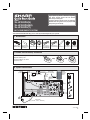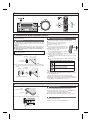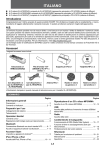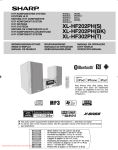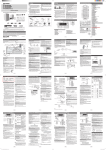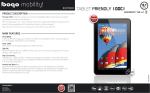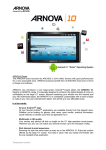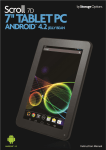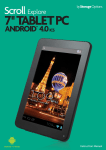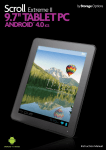Download Sharp XL-HF302PHT home audio set
Transcript
If you require any advice or assistance regarding your Sharp product, please visit our web-site www.sharp.co.uk/support Customers without internet access may telephone 0845 880 0512 during office hours (or (01) 676 0648 if telephoning from Ireland). MODEL XL-HF202PH(S) XL-HF202PH(BK) XL-HF302PH(T) HI FI COMPONENT SYSTEM This Quick Start Guide will help you to correctly install and operate your system. 1 Accessories “AA” size battery Remote control x 1 (UM/SUM-3, R6, HP-7 RRMCGA334AWZZ or similar) x 1 2 Stand for iPad x 1 NFC tag x 2 Speaker wires x 2 Speaker wires x 2 (for XL-HF202PH(S) / (for XL-HF302PH(T)) XL-HF202PH(BK)) FM aerial x 1 Velcro tape (hook type) x 2 Velcro tape (loop type) x 3 Remote control battery installation Use “AA” size batteries (UM/SUM-3, R6, HP-7 or similar). 1 Open the battery cover. 2 Insert the batteries as shown. 3 Close the cover. 3 System connections Right speaker FM aerial TV Audio cable (not supplied) To TV audio output socket To LINE input socket Commercially available Subwoofer (Amplifier Built-In) To audio input socket Left speaker Red Wall socket (AC 220 - 240 V ~ 50/60 Hz) TINSEA452AWZZ 13H R MW 1 4 Turn on your system Press the ON/STAND-BY button to turn the power on. 5 Bluetooth one touch connection via NFC This audio system supports NFC-enabled device with Android 4.1, Jelly Bean and higher. NFC tag set up The NFC tags can be placed anywhere convenient to you. The velcro tapes supplied will help to secure the tags onto the desired location. Caution : Make sure that the NFC tag is placed on a flat and level surface. If you choose not to use the velcro tape, do not place the NFC tag near metal surface to avoid connection interference during tagging. Keep all small parts away from children as they may be accidentally swallowed. 1 Peel the separator off the velcro tape (loop type) and stick it on a desired surface. separator velcro tape (loop type) NFC connection for audio playback Check that : Your device (smartphone / tablet) has an NFC function. NFC function on your device is turned on. Screen lock function of the device is off. This unit is not in Eco mode. 1 Touch your device to the supplied NFC tag. 2 A pop-up window asking whether to proceed with the Bluetooth connection appears on the device. Select <YES>. The ‘connected’ message appears when the connection is complete. NFC tag 3 Playback will start automatically. Otherwise, press play (on remote control or source device). Sound will be heard from the speakers of this unit via audio streaming. Your device and NFC tag must be within 10 meters from the unit. Bluetooth operation buttons (remote control only) Press the button to play or pause. 2 Peel the separator off the velcro tape (hook type) and stick it to Press the button to skip up. Press and hold to fast forward. the rear of the NFC tag. Then place the tag onto the desired location. velcro tape separator (hook type) Press the button to skip down. Press and hold to fast reverse. Note : rear view of the NFC tag 6 To listen to audio via Bluetooth connectivity without NFC tag refer “Pairing with other Bluetooth source devices” on page 8 of the operation manual. To disconnect, simply touch your device to the tag again. Regardless of which tag you used to establish Bluetooth connection with this product, tapping your device to any of the NFC tags again, will disconnect the Bluetooth connection. Listening on AndroidTM devices 1 Insert the connector to the device. Device (Smartphone/Tablet) Android device playback 1 Press the ON/STAND-BY button to turn the power on. 2 Press the USB button (remote control) or FUNCTION button repeatedly (main unit) to select USB function. 3 Connect the device (Smartphone/Tablet) to the unit. 4 Press the play button (on main unit, remote control or device). Connector 2 Connect the device to the main unit via USB connector. To disconnect the Android device 1 Quit the application (apps). 2 Disconnect the device from the USB terminal. USB connector (not supplied)