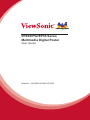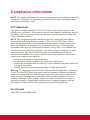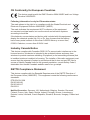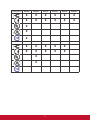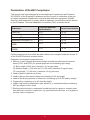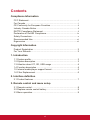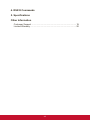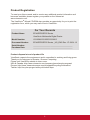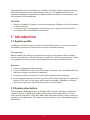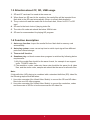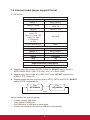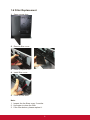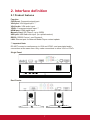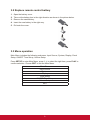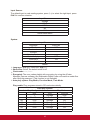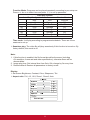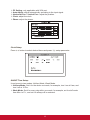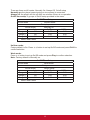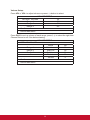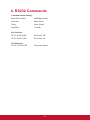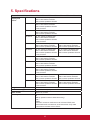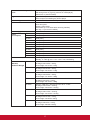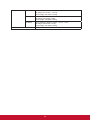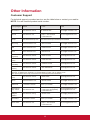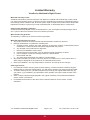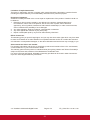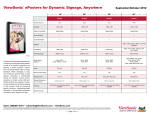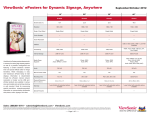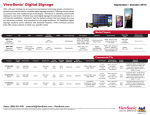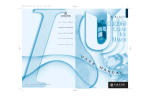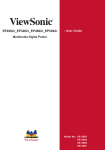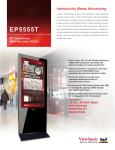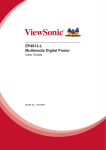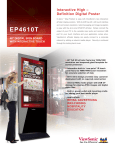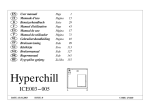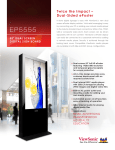Download Viewsonic EP4610
Transcript
EP46/EP52/EP55 Series Multimedia Digital Poster User Guide Model No.: VS13586/VS13587/VS13955 Compliance Information NOTE: This section addresses all connected requirements and statements regarding regulations. Confirmed corresponding applications shall refer to nameplate labels and relevant markings on unit. FCC Statement This device complies with Part 15 of the FCC Rules. Operation is subject to the following two conditions: (1) this device may not cause harmful interference, and (2) this device must accept any interference received, including interference that may cause undesired operation. NOTE: This equipment has been tested and found to comply with the limits for a Class A/Class B digital device, pursuant to Part 15 of the FCC Rules. These limits are designed to provide reasonable protection against harmful interference when the equipment is operated in a commercial environment. This equipment generates, uses, and can radiate radio frequency energy and, if not installed and used in accordance with the instructions, may cause harmful interference to radio communications. Operation of this equipment in a residential area is likely to cause harmful interference in which case the user will be required to correct the interference at his/her own expense. • Reorient or relocate the receiving antenna. • Increase the separation between the equipment and receiver. • Connect the equipment into an outlet on a circuit different from that to which the receiver is connected. • Consult the dealer or an experienced radio/TV technician for help. Warning: To comply with the limits for the Class A/Class B digital device, pursuant to Part 15 of the FCC Rules, this device must be installed in computer equipment certified to comply with the Class A/Class B limits. All cables used to connect the computer and peripherals must be shielded and grounded. Operation with noncertified computers or non-shielded cables may result in interference to radio or television reception. Changes and modifications not expressly approved by the manufacturer could void the user’s authority to operate this equipment. For Canada CAN ICES-3 (A/B)/NMB-3(A/B) i CE Conformity for European Countries The device complies with the EMC Directive 2004/108/EC and Low Voltage Directive 2006/95/EC. Following information is only for EU-member states: The mark shown to the right is in compliance with the Waste Electrical and Electronic Equipment Directive 2002/96/EC (WEEE). The mark indicates the requirement NOT to dispose of the equipment as unsorted municipal waste, but use the return and collection systems according to local law. If the batteries, accumulators and button cells included with this equipment, display the chemical symbol Hg, Cd, or Pb, then it means that the battery has a heavy metal content of more than 0.0005% Mercury or more than, 0.002% Cadmium, or more than 0.004% Lead. Industry Canada Notice This device complies with Canadian RSS-210.To prevent radio interference to the licensed service, this device is intended to be operated indoors and away from windows to provide maximum shielding. Equipment (or its transmitting antenna) that is installed outdoors is subject to licensing. The installer of this radio equipment must ensure that the antenna is located or pointed such that it does not emit RF field in excess of Health Canada limits for the general population; consult Safety Code 6, obtainable from Health Canada’s website www.hc-sc.gc.ca/rpb. R&TTE Compliance Statement This device complies with the Essential Requirements of the R&TTE Directive of the European Union (1999/5/EC). This equipment meets the following conformance standards: ETSI EN 300 328 EN 301 489-01 EN 301 489-17 EN 62311 Notified Countries: Germany, UK, Netherlands, Belgium, Sweden, Denmark, Finland, France, Italy, Spain, Austria, Ireland, Portugal, Greece, Luxembourg, Estonia, Latvia, Lithuania, Czech Republic, Slovakia, Slovenia, Hungary, Poland and Malta. ii Certifications EP4602 EP4602T EP4610 EP4610T EP4646 EP4646T ● ● ● ● ● ● ● ● ● ● ● ● EP5202 EP5502 EP5502T EP5555 EP5555T ● ● ● ● ● ● ● ● ● ● ● ● ● Certifications ● ● iii Declaration of RoHS2 Compliance This product has been designed and manufactured in compliance with Directive 2011/65/EU of the European Parliament and the Council on restriction of the use of certain hazardous substances in electrical and electronic equipment (RoHS2 Directive) and is deemed to comply with the maximum concentration values issued by the European Technical Adaptation Committee (TAC) as shown below: Substance Proposed Maximum Concentration Actual Concentration Lead (Pb) 0,1% < 0,1% Mercury (Hg) 0,1% < 0,1% Cadmium (Cd) 0,01% < 0,01% Hexavalent Chromium (Cr6+) 0,1% < 0,1% Polybrominated biphenyls (PBB) 0,1% < 0,1% Polybrominated diphenyl ethers 0,1% (PBDE) < 0,1% Certain components of products as stated above are exempted under the Annex III of the RoHS2 Directives as noted below: Examples of exempted components are: 1. Mercury in cold cathode fluorescent lamps and external electrode fluorescent lamps (CCFL and EEFL) for special purposes not exceeding (per lamp): (1) Short length (≦500 mm): maximum 3.5 mg per lamp. (2) Medium length (>500 mm and ≦1,500 mm): maximum 5 mg per lamp. (3) Long length (>1,500 mm): maximum 13 mg per lamp. 2. Lead in glass of cathode ray tubes. 3. Lead in glass of fluorescent tubes not exceeding 0.2% by weight. 4. Lead as an alloying element in aluminium containing up to 0.4% lead by weight. 5. Copper alloy containing up to 4% lead by weight. 6. Lead in high melting temperature type solders (i.e. lead-based alloys containing 85% by weight or more lead). 7. Electrical and electronic components containing lead in a glass or ceramic other than dielectric ceramic in capacitors, e.g. piezoelectronic devices, or in a glass or ceramic matrix compound. iv Safety Precautions FOR OPTIMUM PERFORMANCE, PLEASE NOTE THE FOLLOWING WHEN SETTING UP AND USING THE LCD COLOR MONITOR: • DO NOT REMOVE MONITOR BACK COVER. There are no user serviceable parts inside and opening or removing covers may expose you to dangerous shock hazards or other risks. Refer all servicing to qualified service personnel. • Do not spill any liquids into the cabinet or use your monitor near water. • Do not insert objects of any kind into the cabinet slots, as they may touch dangerous voltage points, which can be harmful or fatal or may cause electric shock, fire or equipment failure. • Do not place any heavy objects on the power cord. Damage to the cord may cause shock or fire. • Do not place this product on a sloping or unstable cart, stand or table, as the monitor may fall, causing serious damage to the monitor. • Do not place any objects onto the monitor and do not use the monitor outdoors. • The inside of the fluorescent tube located within the LCD monitor contains mercury. Please follow the laws or rules of your municipality to dispose of the tube properly. • Do not bend power cord. • Do not use monitor in high temperature, humid, dusty, or oily areas. • If monitor or glass is broken, do not come in contact with the liquid crystal and handle with care. • Allow adequate ventilation around the monitor, so that heat can properly dissipate. Do not block ventilated openings or place the monitor near a radiator or other heat sources. Do not put anything on top of the monitor. • The power cable connector is the primary means of detaching the system from the power supply. The monitor should be installed close to a power outlet, which is easily accessible. • Handle with care when transporting. Save packaging for transporting. • Please clean the holes of back cabinet to reject dirt and dust at least once a year because of set reliability. • If using the cooling fan continuously, it’s recommended to wipe holes a minimum of once a month. • When installing the remote control batteries; - Align the batteries according to the (+) and (-) indications inside the case. - Align the (-) indication of the battery first inside the case. v CAUTION: Immediately unplug your monitor from the wall outlet and refer servicing to qualified service personnel under the following conditions: • When the power supply cord or plug is damaged. • If liquid has been spilled, or objects have fallen into the monitor. • If the monitor has been exposed to rain or water. • If the monitor has been dropped or the cabinet damaged. • If the monitor does not operate normally by following operating instructions. Recommended Use CAUTION: • For optimum performance, allow 20 minutes for warm-up. • Rest your eyes periodically by focusing on an object at least 5 feet away. Blink often. • Position the monitor at a 90° angle to windows and other light sources to minimize glare and reflections. • Clean the LCD monitor surface with a lint-free, nonabrasive cloth. Avoid using any cleaning solution or glass cleaner! • Adjust the monitor’s brightness, contrast and sharpness controls to enhance readability. • Avoid displaying fixed patterns on the monitor for long periods of time to avoid image persistence (after image effects). • Get regular eye checkups. Ergonomics To realize the maximum ergonomic benefits, we recommend the following: • Use the preset Size and Position controls with standard signals. • Use the preset Color Setting. • Use non-interlaced signals. • Do not use primary color blue on a dark background, as it is difficult to see and may produce eye fatigue due to insufficient contrast. vi Contents Compliance Information FCC Statement..................................................................................... i For Canada.......................................................................................... i CE Conformity for European Countries................................................ii Industry Canada Notice........................................................................ii R&TTE Compliance Statement............................................................ii Declaration of RoHS2 Compliance......................................................iv Safety Precautions.............................................................................. v Recommended Use.............................................................................vi Ergonomics.........................................................................................vi Copyright Information Product Registration............................................................................ 2 For Your Records................................................................................ 2 1. Introduction 1.1 System profile................................................................................ 3 1.2 System description........................................................................ 3 1.3 Attention about CF, SD, USB usage............................................. 4 1.4 Function description...................................................................... 4 1.5 Internal media player support format............................................. 5 1.6 Filter Replacement........................................................................ 6 2. Interface definition 2.1 Product features............................................................................ 7 3. Remote control and menu setup 3.1 Remote control.............................................................................. 8 3.2 Replace remote control battery..................................................... 9 3.3 Menu operation............................................................................. 9 vii 4. RS232 Commands 5. Specifications Other Information Customer Support............................................................................. 19 Limited Warranty............................................................................... 20 viii Copyright Information Copyright © ViewSonic® Corporation, 2013. All rights reserved. ViewSonic©, the three birds logo, OnView, ViewMatch, and ViewMeter are registered trademarks of ViewSonic Corporation. ENERGY STAR® is a registered trademark of the U.S. Environmental Protection Agency (EPA). As an ENERGY STAR® partner, ViewSonic Corporation has determined that this product meetsthe ENERGY STAR® guidelines for energy efficiency. Disclaimer: ViewSonic Corporation shall not be liable for technical or editorial errors or omissions contained herein; nor for incidental or consequential damages resulting from furnishing this material, or the performance or use of this product. In the interest of continuing product improvement, ViewSonic Corporation reserves the right to change product specifications without notice. Information in this document may change without notice. No part of this document may be copied, reproduced, or transmitted by any means, for any purpose without prior written permission from ViewSonic Corporation. 1 Product Registration To meet your future needs, and to receive any additional product information as it becomes available, please register your product on the Internet at: www.viewsonic.com. The ViewSonic® Wizard CD-ROM also provides an opportunity for you to print the registration form, which you may mail or fax to ViewSonic. For Your Records Product Name: EP46/EP52/EP55 Series ViewSonic Multimedia Digital Poster Model Number: VS13586/VS13587/VS13955 Document Number: EP46/EP52/EP55 Series _UG_ENG Rev. 1F 08-01-13 Serial Number: _______________________________________ Purchase Date: _______________________________________ Product disposal at end of product life ViewSonic respects the environment and is committed to working and living green. Thank you for being part of Smarter, Greener Computing. Please visit ViewSonic website to learn more. USA & Canada: http://www.viewsonic.com/company/green/recycle-program/ Europe: http://www.viewsoniceurope.com/uk/support/recycling-information/ Taiwan: http://recycle.epa.gov.tw/recycle/index2.aspx 2 Congratulations on your purchase of ViewSonic ePoster. Please carefully read and follow all instructions in the manual before first use. The apparatus shall not be exposed to dripping or splashing and objects filled with liquids, such as vases, shall not be placed on the apparatus. CAUTION: 1. D anger of explosion if battery is incorrectly replaced. Replace only with the same or equivalent type. 2. To prevent injury, this apparatus must be securely a ached to the floor/wall in accordance with the installation instructions. 1. Introduction 1.1 System profile ViewSonic's ePosters support numerous multi-media formats. In order to provide a comfortable experience, most functions can be accessed remotely. To new users: Before enabling the ePoster, please ensure to plug in the power cable and insert memory card properly. Afer the ePoster is turned on, it will play automatcally. If there is no program in memory card, it will display the main menu or startup picture. Attention: 1. Avoid changing any default settings. 2. Copy all media files under the root directory in memory card, and delete the files that are no longer required to be playback. 3. Keep the product far away from water when installing and configuring. 4. Ensuring the product is turned off, insert the SD card by aligning the contact pins. Notes for SD card: Do not insert with excessive strength, otherwise it will bend the pins and may burn off the decoder board or driver board. 1.2 System description The integrated 1080p signal-chip, combined with a decoder and driver, allows the system to deliver a stable and reliable performance during extended use. It can read, decode and play AV files from flash disks and other memory cards, as well as support an AV signal input. This device can also function as a multi-media ad player and monitor. 3 1.3 Attention about CF, SD, USB usage 1. SD and CF card can’t be used at the same me. 2. When there is a SD card in the machine, the media files will be imported from flash disk to the SD card automatically if there is a flash disk plugged in. 3. The p roduct will read the media file on the flash disk, if there is no CF or SD card. 4. SD card is the best choice if playing video file. 5. The video file code rate should be below 20M bit rate. 6. SD card is recommended for playing HD program. 1.4 Function description 1. Auto copy function: Import the media file from flash disk to memory card automatically. 2. Auto play system: users can set up time to switch input signal from different ports and internal storage. 3. Timer on/off function. 4. Seamless play: no black screen when program is switched by following below requirements. 1) All of the media files should be the same format, for example it can support suffix .TS/.MPG video file. 2) The resolution, codec, code rate, frame rate should be the same for all video files, and the audio coder, sample rate should be the same for all audio files. Note: If high-definition (HD) playing is combined with a standard definition (SD) video file, the following steps should be taken: 1. U se video converter (like Ulead Video Studio) to convert the SD and HD video files to be one HD video program. 2. Use video converter (like Ulead Video Studio) to convert the resolution, codec and frame rate of SD file to be the same as the HD video file. 4 1.5 Internal media player support format 1. File format Regular play Video Codec Mpeg1,2 Container MPG, MPEG MPEG2 –TS H264-TS MPEG2 –PS MPEG2, H.264 MPEG2 MPEG4 Xvid 1.00, Xvid 1.01, Xvid 1.02, AVI, MP4 Xvid 1.03, Xvid 1.10-beta1/2 H.264 H.264, MPEG1,2,4 MKV Seamless play Video Codec Container Mpeg1, 2 MPG, MPEG MPEG2, H.264 H264-TS Photo Container jpeg .jpg Supported audio coded format Audio WMA, MP3, M4A(AAC) 2. Support video files include: MPEG2, H.264 file. DO NOT support DIVX6.x, MSVC/CRAM, MP42, GMC, IV32, RLE, cvid, VC1, RV20, WMV. 3. Support audio files include: AC3, MP3, AAC, Cook. DO NOT support Sony ATRAC3, DTS, Dobly HD. 4. Support storage devices (memory card) in NTFS, FAT32 and FAT16. DO NOT support NTFS compressed file. Play Play All Videos All photos loop Upload content into internal storage : • • • • Prepare a empty USB drive. Copy content to USB drive. Plug USB drive to USB port on main board. ePoster will download content form USB drive automatically. 5 1.6 Filter Replacement 1. Open access door. 2. Remove filter cover. 3. Clean or replace filter. 4. Install filter cover. 5. Close access door. Note: 1. Inspect the fan filters every 3 months. 2. Use water to clean the filter. 3. If the filter broken, please replace it. 6 2. Interface definition 2.1 Product features Function CVBS port: Composite signal input. VGA port: VGA signal input. ** VGA Audio: VGA audio input. YPbPr: Component signal input. ** HDMI port: HDMI signal input. Memory Card: SD (Class 6, up to 32GB) USB port: USB flash disk input. (for upload content) RS232: RS232 Control , see Chapter 4. LAN: Ethernet port for Network Media Player content update. ** Important Note: DO NOT connect a media source to VGA and YPbPr, and associated audio connections at the same time. Only make connections to either VGA or YPbPr. Single Panel: LAN USB USB USB Dual Panels: USB USB (Front) (Back) USB 7 LAN 3. Remote control and menu setup 3.1 Remote control Remote instruction Button Description Power on or off Previous program Next program Raise volume Lower volume Play/Pause, Confirm selection Up, Navigation buttom Left, Navigation buttom Down, Navigation buttom Right, Navigation buttom Stop the selected file Menu setting 8 3.2 Replace remote control battery 1. Open the battery cover. 2. Take out the battery box in the right direction as shown in the picture below. 3. Remove the used battery. 4. Insert the new battery in the right way. 5. Put back the cover. 3.3 Menu operation Main Menu includes the following sub-menu: Input Source, System, Display, Clock Setup, ON/OFF Time Setup, Volume Setup. Press SETUP to enter Main Menu, press ↑↓ to select the right item, press PLAY to confirm selection. Choose EXIT to exit the Main Menu. Main Menu Input Source System Display Clock Setup ON/OFF Time Setup Volume Setup EXIT 9 Input Source: The default input is card reading system, press ↑↓ to select the right input, press PLAY to confirm selection. Input Source Storage YPbPr HDMI AV VGA Return Main Menu System: Input Source Language: Clock: Clock mode: Encrypt: Auto play system: Seamless play: Photo time: Restore default: ENGLISH OFF --:-- OFF 10s Return Language: 简体中文, ENGLISH, 繁體中文. Show time: On/off, the default mode is off. Clock mode: --:--,--:--:-E ncrypted: The user makes playlist with encryption by using the ePoster Manager Express software, the Multimedia Digital Poster will read the media files after verifying password. (This function is not available) Auto play system: Play Media, Function Mode, Time Mode. Play media: Play programs stored in SD card automatically. Auto play system Auto Play Configuration Play Port 1 Storage Start Time Port Off 0:00 Storage Off 0:00 Storage Off 0:00 Storage Off 0:00 Storage Return 10 Play Media Time Set 0:00 End Time 0:0 0:0 0:0 0:0 Function Mode: Programs can be played repeatedly according to pre-setup me. Press ←→ bu on to select item and press ↑↓ to set up parameter. Auto play system Auto Play Configuration Play Port 1 Storage Start Time Port Off 0:00 Storage Off 0:00 Storage Off 0:00 Storage Off 0:00 Storage Return Function Mode Time Set 0:00 End Time 0:0 0:0 0:0 0:0 Time mode: It will play according to programmed schedule. There are 4 time sessions to set up. Seamless play: The video file will play seamlessly if this function is turned on. By factory default, this mode is off. Note: 1. If this function is enabled, the file format should be the same (including AV resolution, frame rate and other specification), otherwise there will be abnormalities. 2. Image play time: Set interval time from 5s to 60s, change by 5s every time. 3. Restore default: Restore all parameters to factory mode. Display: Set screen Brightness, Contrast, Color, Sharpness, Tint. Aspect ratio: Full, 4:3, 16:9, Zoom1, Zoom2, Auto. 11 PC Setting: only applicable with VGA port. Auto Adjust: adjust automatically according to the input signal. Horizontal Pos. / Vertical Pos.: adjust the position. Clock: adjust the clock. Phase: adjust the phase. Clock Setup: Press ←→ button to select desired items and press ↑↓ setup parameter. ON/OFF Time Setup: It can be set to two modes: Uniform Mode, Week Mode. Uniform Mode: Set it for the whole one week, for example, turn it on at 8 am, and turn it off at 10 Pm. Week Mode: Set it for every day within one week, for example, set it on/off mode from Mon. to Fri., and set it to always off in weekend. 12 There are three on/off modes: Normally On, Always Off, On/off setup Normally on: the player keeps turning on once power is connected. Always off: the player will turn off after two minutes if there is no operation. On/Off time setup: 3 groups of On/off setup provided in the menu. On/Off Time Setup On/Off Mode Uniform Mode Everyday On/Off Mode Normally on Active On Time Range 1 Off 0:00 Range 2 Off 0:00 Range 3 Off 0:00 Return Main Menu Off Time 0:00 0:00 0:00 Uniform mode: Factory default is On. Press ←→ button to set up On/Off mode and press PLAY to confirm selection. Week mode: Press ←→ button to set up On/Off mode and press Play to confirm selection. Note: Factory default is Normally on. On/Off Time Setup On/Off Mode Week mode Friday On/Off Mode On/Off setup Active On Time Range 1 Off 0:00 Range 2 Off 0:00 Range 3 Off 0:00 Return Main Menu 13 Off Time 0:00 0:00 0:00 Volume Setup: Press VOL+, VOL- to adjust volume or press ←→ button to select. VOLUME SETUP DEFAULT VOLUME Range 1 Range 2 Range 3 Confirm Return Main Menu 30 Off Off Off Press PLAY to set up volume of each range, press ↑↓ to select the right item. Choose Return to exit. See below drawing. VOLUME SETUP DEFAULT VOLUME active Start Hour Start min End Hour End min Volume Range 1 Range 2 Range 3 Confirm Return Main Menu 14 Off 00 00 00 00 0 4. RS232 Commands Communication Setting: Baud Rate Select: 38400bps (fixed) Data bits: 8bits (fixed) Parity: None (fixed) Stop Bits: 1 (fixed) Set function: 35,21,30,30,30,0D Set Power Off 35,21,30,30,31,0D Set Power On Get Function: 35,6C ,30,30,30,0D Get power status 15 5. Specifications EP4602/EP4602T/EP4610/EP4610T/EP4646/EP4646T/EP5202/EP5502/EP5502T/EP5555/EP5555T Display and Sound EP4602 46” TFT LCD 9:16 aspect ratio 1080 x 1920 native resolution Built-in stereo speakers 5W+5W EP4602T 46” TFT LCD 9:16 aspect ratio 1080 x 1920 native resolution Built-in stereo speakers 5W+5W IR touch screen EP4610 46” TFT LCD 9:16 aspect ratio 1080 x 1920 native resolution Built-in stereo speakers 5W+5W EP4610T 46” TFT LCD 9:16 aspect ratio 1080 x 1920 native resolution Built-in stereo speakers 5W+5W IR touch screen EP4646 46” TFT LCD 9:16 aspect ratio 46” TFT LCD 9:16 aspect ratio 1080 x 1920 native resolution 1080 x 1920 native resolution Built-in stereo speakers 5W+5W Built-in stereo speakers 5W+5W EP4646T 46” TFT LCD 9:16 aspect ratio 46” TFT LCD 9:16 aspect ratio 1080 x 1920 native resolution 1080 x 1920 native resolution Built-in stereo speakers 5W+5W Built-in stereo speakers 5W+5W IR touch screen EP5202 52” TFT LCD 9:16 aspect ratio 1080 x 1920 native resolution Built-in stereo speakers 5W+5W EP5502 55” TFT LCD 9:16 aspect ratio 1080 x 1920 native resolution Built-in stereo speakers 5W+5W EP5502T 55” TFT LCD 9:16 aspect ratio 1080 x 1920 native resolution Built-in stereo speakers 5W+5W IR touch screen EP5555 55” TFT LCD 9:16 aspect ratio 55” TFT LCD 9:16 aspect ratio 1080 x 1920 native resolution 1080 x 1920 native resolution Built-in stereo speakers 5W+5W Built-in stereo speakers 5W+5W EP5555T 55” TFT LCD 9:16 aspect ratio 55” TFT LCD 9:16 aspect ratio 1080 x 1920 native resolution 1080 x 1920 native resolution Built-in stereo speakers 5W+5W Built-in stereo speakers 5W+5W IR touch screen Image format support JPG Audio codec support WMA, MP3, M4A(AAC) Video format MEPG 1,2,4,H.264 Video input HDMI AV USB (to upload content to internal memory) VGA * YPbPr* * DO NOT connect a media source to VGA and YPbPr, and associated audio connections, at the same time. Only make connections to either VGA or YPbPr. 16 Network Connectivity and I/O Ports Ethernet: RJ45 Port (reserve for media player) USB storage host x3 (Type A) (reserve for media player) RS232 Port x1 (Control Power) Digital Poster Features High definition photo and music playback Reserve space for installing any kind of player Local storage Attached 4GB SD card as memory Accessories Documentation CD Quick start guide Remote control & Key Black labels (to cover holes after removing handles) Allen key x 1 (to remove handles) Power supply 100~240V AC Power consumption EP4602 240W (max) EP4602T 240W (max) EP4610 240W (max) EP4610T 240W (max) EP4646 480W (max) EP4646T 480W (max) EP5202 280W (max) EP5502 300W (max) EP5502T 300W (max) EP5555 600W (max) EP5555T 600W (max) Environment Dimensions (WxHxD) Net/Gross Weight Operating temperature: 0 – 40° C / 32 – 104° F Humidity: 5 – 85% @ 40° C / 32 – 104° F non-condensing EP4602 705mm x 1700 mm x 450 mm/ 27.75 x 66.93” x 17.72” Net weight: 220.46 lbs / 100 kg , Gross weight: 244.71 lbs / 111kg EP4602T 705mm x 1700 mm x 450 mm/ 27.75 x 66.93” x 17.72” Net weight: 224.87 lbs / 102 kg , Gross weight: 249.12 lbs / 113kg EP4610 705mm x 1950 mm x 500 mm/ 27.75 x 76.77” x 19.68” Net weight: 238.09 lbs / 108 kg , Gross weight: 277.78 lbs / 126kg EP4610T 705mm x 1950 mm x 500 mm/ 27.75 x 76.77” x 19.68” Net weight: 242.5 lbs / 110 kg , Gross weight: 282.19 lbs / 128kg EP4646 705mm x 1950 mm x 465 mm/ 27.75 x 76.77” x 18.3” Net weight: 292.33 lbs / 132.6 kg , Gross weight: 330.03 lbs / 149.7kg EP4646T 705mm x 1950 mm x 465 mm/ 27.75 x 76.77” x 18.3” Net weight: 296.74 lbs / 134.6 kg , Gross weight: 334.44 lbs / 151.7kg EP5202 804mm x 1950mm x 450mm / 31.65” x 76.77” x 17.72” Net weight: 242.51 lbs / 110 kg , Gross weight: 275.58 lbs /125 kg EP5502 802mm x 1950mm x 450mm / 31.57” x 76.77” x 17.72” Net weight: 262.5 lbs / 110 kg , Gross weight: 286.6lbs /130 kg 17 Certifications EP5502T 802mm x 1950mm x 450mm / 31.57” x 76.77” x 17.72” Net weight: 247.57 lbs / 112.3 kg , Gross weight: 291.01lbs /132 kg EP5555 830 x 1950mm x 465mm / 32.67” x 76.77” x 18.3” Net weight: 304.23 lbs /138kg , Gross weight: 330.69lbs /150 kg EP5555T 830 x 1950mm x 465mm / 32.67” x 76.77” x 18.3” Net weight: 308.64 lbs /140 kg , Gross weight: 335.10lbs /152 kg CE/FCC/ICE003,RoHS 18 Other Information Customer Support For technical support or product service, see the table below or contact your reseller. NOTE: You will need the product serial number. Country/Region Website T = Telephone F = FAX Email Australia New Zealand www.viewsonic.com.au AUS= 1800 880 818 NZ= 0800 008 822 [email protected] Canada www.viewsonic.com T (Toll-Free)= 1-866-463-4775 T (Toll)= 1-424-233-2533 F= 1-909-468-3757 [email protected] Europe www.viewsoniceurope.com www.viewsoniceurope.com/uk/support/call-desk/ Hong Kong www.hk.viewsonic.com T= 852 3102 2900 [email protected] India www.in.viewsonic.com T= 1800 266 0101 [email protected] Korea www.kr.viewsonic.com T= 080 333 2131 [email protected] Latin America (Argentina) www.viewsonic.com/la/ T= 0800-4441185 [email protected] Latin America (Chile) www.viewsonic.com/la/ T= 1230-020-7975 [email protected] Latin America (Columbia) www.viewsonic.com/la/ T= 01800-9-157235 [email protected] Latin America (Mexico) www.viewsonic.com/la/ T= 001-8882328722 [email protected] Renta y Datos, 29 SUR 721, COL. LA PAZ, 72160 PUEBLA, PUE. Tel: 01.222.891.55.77 CON 10 LINEAS Electroser, Av Reforma No. 403Gx39 y 41, 97000 Mérida, Yucatán. Tel: 01.999.925.19.16 Other places please refer to http://www.viewsonic.com/la/soporte/index.htm#Mexico Latin America (Peru) www.viewsonic.com/la/ T= 0800-54565 [email protected] Macau www.hk.viewsonic.com T= 853 2870 0303 [email protected] Middle East ap.viewsonic.com/me/ Contact your reseller [email protected] Puerto Rico & Virgin Islands www.viewsonic.com T= 1-800-688-6688 (English) T= 1-866-379-1304 (Spanish) F= 1-909-468-3757 [email protected] [email protected] Singapore/ Malaysia/ Thailand www.viewsonic.com.sg T= 65 6461 6044 [email protected] South Africa ap.viewsonic.com/za/ Contact your reseller [email protected] United States www.viewsonic.com T (Toll-Free)= 1-800-688-6688 T (Toll)= 1-424-233-2530 F= 1-909-468-3757 [email protected] 19 Limited Warranty ViewSonic® Multimedia Digital Poster What the warranty covers: ViewSonic warrants its products to be free from defects in material and workmanship, under normal use, during the warranty period. If a product proves to be defective in material or workmanship during the warranty period, ViewSonic will, at its sole option, repair or replace the product with a like product. Replacement product or parts may include remanufactured or refurbished parts or components. How long the warranty is effective: ViewSonic Multimedia Digital Poster are warranted for 1 year for all parts excluding the light source and 1 year for labor from the date of the first customer purchase. Who the warranty protects: This warranty is valid only for the first consumer purchaser. What the warranty does not cover: 1. Any product on which the serial number has been defaced, modified or removed. 2. Damage, deterioration or malfunction resulting from: a. Accident, misuse, neglect, fire, water, lightning, or other acts of nature, unauthorized product modification, or failure to follow instructions supplied with the product. b. Any damage of the product due to shipment. c. Removal or installation of the product. d. Causes external to the product, such as electrical power fluctuations or failure. e. Use of supplies or parts not meeting ViewSonic’s specifications. f. Normal wear and tear. g. Any other cause which does not relate to a product defect. 3. Any product exhibiting a condition commonly known as “image burn-in” which results when a static image is displayed on the product for an extended period of time. 4. Removal, installation, one way transportation, insurance, and set-up service charges. How to get service: 1. For information about receiving service under warranty, contact ViewSonic Customer Support (Please refer to Customer Support page). You will need to provide your product’s serial number. 2. To obtain warranty service, you will be required to provide (a) the original dated sales slip, (b) your name, (c) your address, (d) a description of the problem, and (e) the serial number of the product. 3. Take or ship the product freight prepaid in the original container to an authorized ViewSonic service center or ViewSonic. 4. For additional information or the name of the nearest ViewSonic service center, contact ViewSonic. 4.3: ViewSonic Multimedia Digital Poster Page 1 of 2 20 EP_LW01 Rev. 1a 02-11-09 Limitation of implied warranties: There are no warranties, express or implied, which extend beyond the description contained herein including the implied warranty of merchantability and fitness for a particular purpose. Exclusion of damages: ViewSonic’s liability is limited to the cost of repair or replacement of the product. ViewSonic shall not be liable for: 1. Damage to other property caused by any defects in the product, damages based upon inconvenience, loss of use of the product, loss of time, loss of profits, loss of business opportunity, loss of goodwill, interference with business relationships, or other commercial loss, even if advised of the possibility of such damages. 2. Any other damages, whether incidental, consequential or otherwise. 3. Any claim against the customer by any other party. 4. Repair or attempted repair by anyone not authorized by ViewSonic. Effect of state law: This warranty gives you specific legal rights, and you may also have other rights which vary from state to state. Some states do not allow limitations on implied warranties and/or do not allow the exclusion of incidental or consequential damages, so the above limitations and exclusions may not apply to you. Sales outside the U.S.A. and Canada: For warranty information and service on ViewSonic products sold outside of the U.S.A. and Canada, contact ViewSonic or your local ViewSonic dealer. The warranty period for this product in mainland China (Hong Kong, Macao and Taiwan Excluded) is subject to the terms and conditions of the Maintenance Guarantee Card. For users in Europe and Russia, full details of warranty provided can be found in www.viewsoniceurope.com under Support/Warranty Information. 4.3: ViewSonic Multimedia Digital Poster Page 2 of 2 21 EP_LW01 Rev. 1a 02-11-09