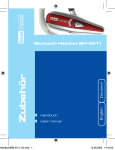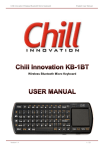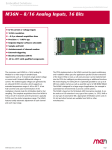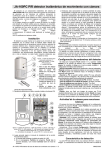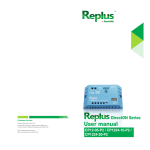Download Chill Innovation KB-1RF UK
Transcript
Chill Innovation Wireless 2.4G RF Micro Keyboard English User Manual Wireless 2.4G RF Micro Keyboard Version 1.2 1 / 11 Chill Innovation Wireless 2.4G RF Micro Keyboard English User Manual CONTENTS 1. WELCOME ................................................................................................................. 3 2. PRODUCT DESCRIPTION ......................................................................................... 3 3. PRODUCT PACKAGE ............................................................................................... 3 4. OVERVIEW ................................................................................................................ 4 5. HARDWARE INSTALLATION .................................................................................... 5 5.1. 5.2. 6. Connecting your keyboard ............................................................................... 5 Charging the battery......................................................................................... 6 USING YOUR KEYBOARD ........................................................................................ 7 6.1. 6.2. 6.3. 6.4. 6.5. 6.6. 6.7. 6.8. 6.9. LED indicators .................................................................................................. 7 Power On / Off ................................................................................................. 8 Using the Function keys (Fn) ........................................................................... 8 Using the media control keys ........................................................................... 8 Multi-Touch Touchpad (only newer Nordic versions) ........................................ 9 LED Flashlight .................................................................................................. 9 Backlight .......................................................................................................... 9 Power saving.................................................................................................... 9 Pairing .............................................................................................................. 9 7. TIPS AND TROUBLESHOOTING .............................................................................. 9 8. IMPORTANT NOTES ............................................................................................... 10 8.1. 8.2. 8.3. 9. Hardware Compatibility Disclaimer ................................................................ 10 FCC statement ............................................................................................... 10 CE .................................................................................................................. 10 APPENDIX SPECIFICATIONS ................................................................................. 11 Version 1.2 2 / 11 Chill Innovation Wireless 2.4G RF Micro Keyboard English User Manual 1. Welcome Thank you for purchasing this Wireless 2.4G RF Micro Keyboard with Touchpad from Chill Innovation A/S. This manual contains detailed instructions for installing and using the keyboard. 2. Product description This keyboard will give you total control of your PC entertainment, right from the palm of your hands. Just sit back in your sofa and enjoy movies, music, share photos, surf the web etc. Integrated media controls and a compact sleek design make this Micro Keyboard the perfect match for HTPC entertainment and consoles. Backlight allows effortless text entry, even in low light. Hi-grade Li-polymer battery recharge fast and last longer - Up to one month between charges. While enjoying movies in low light, the built-in flashlight will give you more convenience! Style, comfort and portability, the keyboard will innovate your life. 3. Product package The retail package contains: RF Micro Keyboard USB2.0 Power Cable USB 2.4G RF Receiver Dongle Dummy USB Dongle cover Quick Guide If any items are damaged or missing, please contact your vendor. Version 1.2 3 / 11 Chill Innovation Wireless 2.4G RF Micro Keyboard English User Manual 4. Overview 1. RF receiver USB dongle 2. Power Switch 3. Mouse right key 4. Mouse left key 5. Battery Charging indicator 6. Low Battery indicator 7. Caps Lock indicator 8. Wireless communication indicator 9. Touchpad 10. Flashlight or Laser Pointer 11. Mini-USB Power port 12. Power switch for LED flashlight / laser pointer Version 1.2 4 / 11 Chill Innovation Wireless 2.4G RF Micro Keyboard English User Manual 5. Hardware Installation 5.1. Connecting your keyboard 5.1.1. Take out the USB Dongle from the keyboard compartment. 5.1.2. Plug the Dongle into a USB port on your computer or console. Note: Radio signals do not travel well through obstacles, especially metal. Use a USB extension cable for better placement and signal. . 5.1.3. Put the dummy Dongle cover into the empty compartment in the Keyboard 5.1.4. Turn the power switch to ON. 5.1.5. Congratulations! You have successfully installed your Micro Keyboard. Version 1.2 5 / 11 Chill Innovation Wireless 2.4G RF Micro Keyboard English User Manual 5.2. Charging the battery The Keyboard comes with a built-in Hi-grade Li-polymer battery. Please only use approved USB cables and chargers. Connect the Keyboard and computer with the included USB cable to start charging the battery. Alternatively use a USB charger (5V/1A max). The red Battery Charging LED indicator (5) will turn on when charging is in progress. Figure. 5 A full charge takes about 3-4 hours and will give up to one month standby. A 10 minutes charge will provide approximately one day of use. When charging is completed, the charging LED (5) will turn off. Please pull out the charging cable from computer or AC Power source, and then remove the charger cable form keyboard afterwards. When the battery capacity is getting low, the ‘Low Battery’ LED indicator (6) will start to blink. Note: Before using the keyboard for the first time, the battery must be fully charged! Never store the battery in a depleted state. If not used regularly, it should at least be discharged and charged again once every 3 months to avoid the battery cells being damaged. Version 1.2 6 / 11 Chill Innovation Wireless 2.4G RF Micro Keyboard English User Manual 6. Using your keyboard Mouse left key Convenient for left thumb Mouse right key Convenient for left thumb Bluetooth pair key Multimedia Control Charging indicator Low power indicator Caps Lock indicator Bluetooth communication indication Fn key Keypad Hold down to enable functions labeled in orange Press a letter key to select names that begin with the letter Touchpad 6.1. LED indicators Charging indicator: The red LED will bright during battery charging. The LED will turn off when the battery is fully charged. Battery low indicator: The red LED will start to blink when battery capacity is low. Nearly time to recharge. Caps Lock indicator: When the LED is in green, the keyboard is in Capital status (Fn + A) Wireless Communication indicator: The yellow LED will blink to indicate communication with the dongle. The yellow LED will also blink when using the Pairring key to establish connection with the included USB RF Dongle. Version 1.2 7 / 11 Chill Innovation Wireless 2.4G RF Micro Keyboard English User Manual 6.2. Power On / Off Push the power switch to the “ON” position. The orange LED and the backlighting will light up for about 5 seconds. When the orange LED turns off, you can start using it as a regular QWERTY keyboard and the touchpad to control the mouse cursor. When not using the keyboard, push the power switch to “OFF” position to save power. 6.3. Using the Function keys (Fn) Hold down one of the “Fn” keys to enable the functions labeled in orange. Press and to toggle the touchpad direction vertically & horizontally This is great for using the keyboard single handed, as a remote control. Press and Press and ESC to toggle normal and double touchpad speed on to toggle Backlighting ON and OFF. Nordic Keyboard version and and BACK key on UK / US versions. Nordic Keyboard Layout notice: Since keyboard layout differs slightly between the Nordic countries, some “Fn” keys might only apply to certain language settings. Some “Fn” characters are displayed on multiple keys in order to support all Nordic keyboard layout standards. 6.3.1. F9-F12 Keys (Only on newer Nordic versions) It is possible to use the F9-F12 keys with Fn function keys: Fn+F = F9, Fn+G = F10, Fn+H = F11, Fn+J = F12 6.4. Using the media control keys The media control keys in the top will provide you easy access to the most common features used when watching movies and listening to music through PC etc. Adjust the volume, mute, start / stop / pause and skip track with great ease and comfort. Version 1.2 8 / 11 Chill Innovation Wireless 2.4G RF Micro Keyboard English User Manual 6.5. Multi-Touch Touchpad (only newer Nordic versions) Scroll the mouse vertically by tapping and sliding your finger up and down in the right side of the touchpad. Tap the touchpad with two fingers simultaneously to make middle mouse button click. Adjust touchpad sensitivity and double-click speed etc. in your hosts Mouse / Touchpad settings. 6.6. LED Flashlight This Keyboard comes with a built-in LED Flashlight for great comfort when watching movies in the dark, locating nearby stuff or checking out notes during presentations etc. 6.7. Backlight The Keyboard has a built-in backlight feature for easy typing in low light environments. To toggle the backlight on and off, just press and keys. 6.8. Power saving When the keyboard is not operated for 1 minute, it will go into sleep mode to save power. After 30 minutes of inactivity it will go into Standby mode to save even more power. Just press any key to wake up the keyboard (except the touchpad). For maximum power save, please turn OFF the keyboard when not in use. 6.9. Pairing The Keyboard and Dongle included comes pre-paired from the factory for easy setup. The technology used will ensure that even multiple keyboards can be used simultaneously without interference. However, if interference should occur in special circumstances, you can change the radio channel as follow: Press the PAIR/CONNECT The communication indicator If the Dongle and Keyboard match successfully, the yellow LED will turn off and you can now use the keyboard and touchpad. key for about 2 seconds. will start to blink repeatedly. 7. Tips and troubleshooting If a problem should occur, you can probably solve it by following one of these directions: Restart your computer or console. Plug the USB RF receiver into a different USB port. Restart your keyboard Recharge the keyboard Version 1.2 9 / 11 Chill Innovation Wireless 2.4G RF Micro Keyboard English User Manual Press the PAIR/CONNECT key for 2 seconds to pair the Keyboard with the Dongle For best operating distance avoid obstacles between the Dongle & Keyboard. Visit the FAQ at www.chill-innovation.com/faq.php for additional information. 8. Important Notes 8.1. Hardware Compatibility Disclaimer The keyboard have been tested and certified on all platforms within the compatibility list. However it is beyond our control if the individual hardware/software manufacturers might limit the support for 3rd party devices, like this keyboard, in their products. 8.2. FCC statement This equipment has been tested and found to comply with the limits for a Class B digital device, pursuant to Part 15 of the FCC Rules; these limits are designed to provide reasonable protection against harmful interference in a residential installation. This equipment generates, uses, and can radiate radio frequency energy and, if not installed and used in accordance with the instructions, may cause harmful interference to radio communications. However, there is no guarantee that interference will not occur in the particular installation. If this equipment does cause harmful interference to radio or television reception, which can be determined by turning the equipment off and on, the user is encouraged to try to correct the interference by one or more of the following measures: Reorient or relocate the receiving antenna. Increase the separation between the equipment and receiver. Connect the equipment into an outlet on a circuit different from that to which the receiver is connected. Consult and authorized dealer or service representative for help. 8.3. CE Europe – EU Declaration of Conformity for RF 2.4G wireless keyboard with integrated touchpad Products intended for sale within the European Union are marked with the CE Marking, which indicates compliance with the applicable Directives and European Norms, and amendments, identified below. The manufacturer hereby declares that this RF 2.4G Wireless Micro Keyboard is in compliance with the essential requirements and other relevant provisions of Directive 1999/5/EC. Version 1.2 10 / 11 Chill Innovation Wireless 2.4G RF Micro Keyboard English User Manual 9. Appendix Specifications 71 keys with Backlighting Multimedia & function keys Touchpad - Dimensions: 31 x 31 mm - Resolution: 400 DPI - Supports 'point and click' - 90 degree rotation (horizontal and vertical use) LED Flashlight or Laser Pointer built-in depending on model. Dimensions and weight - Keyboard: 155mm x 61mm x 12mm - Net weight: 102g (including Dongle) - Packaging: 103 x 192 x 53 mm - Gross weight: 280g Connection - 2.4Ghz RF Wireless Technology - Point-to-point technology pre-configured keyboard (Does not act as Hub) - PnP (Plug and Play) USB RF Dongle - Up to 10 meter range Power and battery - Up to 720 hours (battery standby time) - Full-charge: Takes about 3 hours - Fast-charge: Takes about 10 minutes for 1 day of use - Battery: 400 mAH Lithium Polymer - Power consumption (without backlight): <10mA - Standby consumption: <1.5mA Compatibility - Windows XP / Vista / 7, 8, Mac & Linux-based PCs, Notebooks & Tablets. - Sony PlayStation 3™ - Microsoft Xbox 360™ Visit www.chill-innovation.com for further information. Copyright © Chill Innovation A/S – All rights reserved. Version 1.2 11 / 11