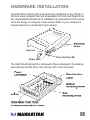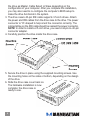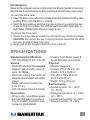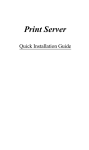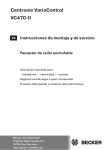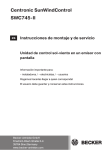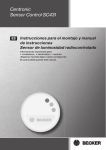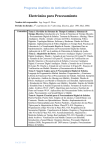Download Manhattan 450096 storage enclosure
Transcript
Hard Drive Docking Kit user manual Model 450096 MAN-450096-UM-1007-02 introduction Thank you for purchasing the MANHATTAN ® Hard Drive Docking Kit, Model 450096. The easy-to-follow instructions in this user manual help make setup and operation quick and simple, so you’ll also soon be enjoying the benefits of these additional features: • Easily converts any 3.5” ATA 133/100/66/33 hard drive into a portable storage solution – installs into any 5.25” bay • Supports data transfer rates of up to 133 MBps • Ideal for securing and transporting data between multiple locations and PCs; hot-swappable • Electronic lock disconnects power for safe removal and helps reduce unauthorized access, drive damage and data loss • Built-in cooling fans maximize airflow and cooling efficiency • Anti-vibration construction helps shield drive from shock • Lifetime Warranty System Requirements • Available 12 V Molex power and ATA 40-pin data connections • Windows 98SE/Me/NT/2000/XP/Vista Package Contents • Hard Drive Docking Kit with mounting hardware • User manual hardware installation The Hard Drive Docking Kit is designed for installation in any PC/AT or Pentium-class computer that has an available 5.25-inch half-height drive bay. Generalized instructions for installation are presented in this manual since the design of computer cases varies. Refer to your computer’s manual whenever in doubt about procedures. Key lock Power LED Drive Activity LED The Hard Drive Docking Kit is composed of two components: the docking case (above) and the drive case (below, with cover removed). Installing the Docking Case 1. Turn off the power to your computer and any other connected peripheral devices. Follow these precautions for static electricity discharge: •Discharge any static electricity buildup in your body by touching a grounded metal surface such as the computer case, if plugged in. • During installation procedures, avoid any contact with internal device parts. 2. Unplug the power cord from the back of the computer. 3. Remove your computer’s cover. 4. Remove the computer’s front cover plate from the 5.25-inch drive bay in which you plan to install your docking case. 5. Remove (separate) the drive case from the docking case by lifting the handle and pulling it out. 6. Slide the docking case into the 5.25-inch drive bay. 7. Attach an existing IDE 40-pin data cable from the system motherboard to the 40-pin connector on the back of the docking case. NOTE: Most connectors are keyed for proper insertion. If there is no key, orient the cable so the Pin-1 colored-stripe edge is nearest the power connector. 8. Attach an available 4-pin power cable from the system’s power supply to the 4-pin connector on the back of the docking case. The power connector is “D”-shaped to ensure proper orientation when making the connection. (See image below.) 9. Replace the computer’s cover; reconnect the power and other external cabling. Mounting a Drive in the Drive Case These steps are for installing a 3.5-inch drive device in the drive case. NOTE: A special adapter kit is required in order to install a 2.5-inch drive. 1. Remove the drive case cover by sliding it toward the back of the unit. 2. If you plan to install a drive that features removable media — such as a Zip, TR-4 tape, MO, LS-120 drive or ATA Flash memory reader — carefully punch out the center part of the front panel. IMPORTANT: If you are installing a new hard drive in the case, you may need to configure the drive before you install it. Refer to the drive manufacturer’s documentation and configure the drive as Master, Cable Select or Slave depending on the configuration of your computer. After you complete this installation, you may also need to re-configure the computer’s BIOS setup to make the drive functional in the system. 3. The drive case’s 40-pin IDE cable supports 3.5-inch drives. Attach the power and IDE cables from the drive case to the drive. The power connector is “D”-shaped to help orient the connector correctly. The colored stripe on the IDE cable should be nearest the power connector. NOTE: In order to install a 2.5-inch drive, you need a 44-pin-to-40-pin connector adapter. 4. Carefully position the drive inside the drive case. 5. Secure the drive in place using the supplied mounting screws. Use the mounting holes on the sides or bottom, depending on the design of the drive. 6. Slide the drive case cover back on. The hardware installation is now complete; the drive case is ready to use. Hot-Swapping Power to the computer can be on both when the drive is inserted or removed. Use the key to turn the drive on after inserting it and off before removing it. To insert the drive case: 1. Insert the drive case (with drive installed) into the installed docking case, pushing firmly until the drive is seated. 2. Insert the provided key and lock the case in place by pushing the key in and turning it clockwise. The LED beneath the switch lights after a slight delay, indicating the device is ready to use. To remove the drive case: 1. Unlock the drive case (if locked) by turning the key counterclockwise. CAUTION: Do not turn the key to unlock the drive case while the drive is in use, as loss of data may occur. 2. Gently pull on the handle to slide the drive case out. specifications Standard and Certifications • ATA 133/100/66/33, CE, TUV, RU General • ATA-to-ATA interface; hot-swappable • Supports data transfer rates of up to 133 MBps • Electronic locking mechanism & integrated power switch with LEDs, 2 keys • Single rear-mount cooling fan, 4 cm (1.5 in.) • LED indicators: Power & Activity Connections • Drive-to-tray: 4-pin Molex power & 40-pin IDE data connections • Tray-to-chassis: Centronic-type connector (gold-plated) • Chassis: 4-pin Molex power & 40-pin IDE data connections Physical • Material: aluminum • Chassis: 219 x 146 x 41 mm (8.625 x 5.75 x 1.625 in.) • Tray: 203 x 114 x 41.3 mm (8 x 4.5 x 1.625 in.) • Weight: 723 g (25.5 oz.) Environmental • Operating temp.: 23 – 122˚F (-5 – 50˚C) • Storage temperature: -4 – 149˚F (-20 – 65˚C) • Operational humidity: 10 – 80% • Storage humidity: 10 – 90% www.manhattan-products.com Are you completely satisfied with this product? Please contact your MANHATTAN dealer with comments or questions. ® Copyright © MANHATTAN All products mentioned are trademarks or registered trademarks of their respective owners.