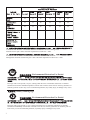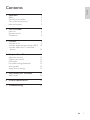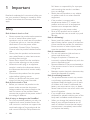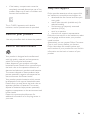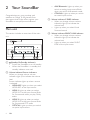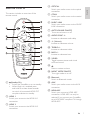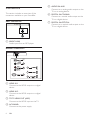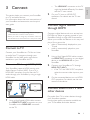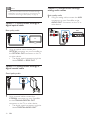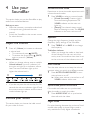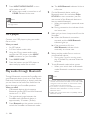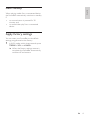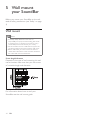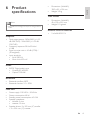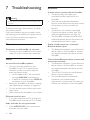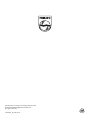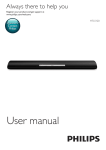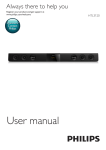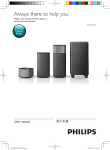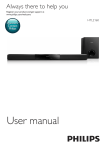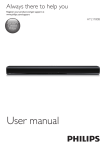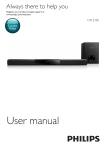Download Philips HTL5120
Transcript
Always there to help you Register your product and get support at www.philips.com/welcome Question? Contact Philips User manual HTL5120 O O O O O O O O O O O O X O O O O O X O O O O O X O O O O O O: Indicates that this toxic or hazardous substance contained in all of the homogeneous materials for this part is below the limit requirement in SJ/T11363 – 2006. X: Indicates that this toxic or hazardous substance contained in at least one of the homogeneous materials used for this part is above the limit requirement in SJ/T11363 - 2006. 10 Environmental Protection Use Period This logo refers to the period ( 10 years ) during which the toxic or hazardous substances or elements contained in electronic information products will not leak or mutate so that the use of these [substances or elements] will not result in any severe environmental pollution, any bodily injury or damage to any assets. Battery labeling logo Environmental Protection Use Period This logo refers to the period ( 5 years ) during which the toxic or hazardous substances or elements contained in the battery will not leak or mutate so that the use of these [substances or elements] will not result in any severe environmental pollution, any bodily injury or damage to any assets. 2 1 Important 4 4 5 5 5 2 Your SoundBar 6 6 7 8 Safety Care for your product Care of the environment Help and support Main unit Remote control Connectors English Contents 3 Connect 9 Connect to TV 9 Connect digital devices through HDMI 10 Connect audio from TV and other devices 10 4 Use your SoundBar 11 11 11 12 12 13 13 5 Wall mount your SoundBar 14 14 6 Product specifications 14 7 Troubleshooting 15 Adjust the volume Choose your sound MP3 player Play audio through Bluetooth Auto standby Apply factory settings Wall mount EN 3 1Important Read and understand all instructions before you use your product. If damage is caused by failure to follow instructions, the warranty does not apply. Safety Risk of electric shock or fire! • Never expose the product and accessories to rain or water. Never place liquid containers, such as vases, near the product. If liquids are spilt on or into the product, disconnect it from the power outlet immediately. Contact Philips Consumer Care to have the product checked before use. • Never place the product and accessories near naked flames or other heat sources, including direct sunlight. • Never insert objects into the ventilation slots or other openings on the product. • Where the mains plug or an appliance coupler is used as the disconnect device, the disconnect device shall remain readily operable. • Disconnect the product from the power outlet before lightning storms. • When you disconnect the power cord, always pull the plug, never the cable. Risk of short circuit or fire! • Before you connect the product to the power outlet, ensure that the power voltage matches the value printed on the back or bottom of the product. Never connect the product to the power outlet if the voltage is different. Risk of injury or damage to the SoundBar! • For wall-mountable products, use only the supplied wall mount bracket. Secure the wall mount to a wall that can support the combined weight of the product and the wall mount. Koninklijke Philips Electronics 4 EN N.V. bears no responsibility for improper wall mounting that results in accident, injury or damage. • Never place the product or any objects on power cords or on other electrical equipment. • If the product is transported in temperatures below 5°C, unpack the product and wait until its temperature matches room temperature before connecting it to the power outlet. • Parts of this product can be made of glass. Handle with care to avoid injury and damage. Risk of overheating! • Never install this product in a confined space. Always leave a space of at least four inches around the product for ventilation. Ensure curtains or other objects never cover the ventilation slots on the product. Risk of contamination! • Do not mix batteries (old and new or carbon and alkaine, etc.). • Danger of explosion if batteries are incorrectly replaced. Replace only with the same or equivalent type. • Remove batteries if they are exhausted or if the remote control is not to be used for a long time. • Batteries contain chemical substances, they should be disposed of properly. Risk of swallowing batteries! • The product/remote control may contain a coin/button type battery, which can be swallowed. Keep the battery out of reach of children at all times! If swallowed, the battery can cause serious injury or death. Severe internal burns can occur within two hours of ingestion. • If you suspect that a battery has been swallowed or placed inside any part of the body, seek immediate medical attention. • When you change the batteries, always keep all new and used batteries out of reach of children. Ensure that the battery compartment is completely secure after you replace the battery. If the battery compartment cannot be completely secured, discontinue use of the product. Keep out of reach of children and contact the manufacturer. This is CLASS II apparatus with double insulation, and no protective earth provided. Care for your product Use only microfiber cloth to clean the product. Care of the environment Help and support Philips provides extensive online support. Visit our website at www.philips.com/support to: • download the user manual and the quick start guide • watch video tutorials (available only for selected models) • find answers to frequently answered questions (FAQs) • email us a question • chat with our support representative. Follow the instructions on the website to select your language, and then enter your product model number. Alternatively, you can contact Philips Consumer Care in your country. Before you contact Philips, note down the model number and serial number of your product. You can find this information on the back or bottom of your product. Your product is designed and manufactured with high quality materials and components, which can be recycled and reused. Never dispose of your product with other household waste. Please inform yourself about the local rules on the separate collection of electrical and electronic products and batteries. The correct disposal of these products helps prevent potentially negative consequences on the environment and human health. Your product contains batteries, which cannot be disposed of with normal household waste. Please inform yourself about the local rules on separate collection of batteries. The correct disposal of batteries helps prevent potentially negative consequences on the environment and human health. Please visit www.recycle.philips.com for additional information on a recycling center in your area. EN 5 English • 2 Your SoundBar Congratulations on your purchase, and welcome to Philips! To fully benefit from the support that Philips offers, register your SoundBar at www.philips.com/welcome. Main unit This section includes an overview of the main unit. Bluetooth a (Standby-On/Standby indicator) • Switch the SoundBar on or to standby. • When the SoundBar is in standby, the standby indicator turns red. b Volume indicator/Source indicators When you change volume, volume indicators light up to indicate the volume level. Source indicator lights up when a source is selected. • HDMI ARC: Lights up when you select HDMI ARC as the input source. • HDMI 1: Lights up when you select HDMI IN 1 as the input source. Blinks for five seconds when you play Dolby audio. • HDMI 2: Lights up when you select HDMI IN 2 as the input source. Blinks for five seconds DTS audio. • OPTICAL: Lights up when you switch to optical input source. 6 EN • AUX/Bluetooth: Lights up when you switch to analog input source. Blinks when you switch to Bluetooth mode. • COAXIAL: Lights up when you switch to coaxial input source. c Volume indicator/V. SURR indicator • When you change volume, volume indicators light up to indicate the volume level. • Lights up when you select Virtual Surround sound. d Volume indicator/MUSIC iLINK indicator • When you change volume, volume indicators light up to indicate the volume level. • Lights up when you select MUSIC iLINK as the input source. This section includes an overview of the remote control. e COAX Switch your audio source to the coaxial connection. 1 2 17 3 4 16 Bluetooth 5 15 14 13 English d OPTICAL Switch your audio source to the optical connection. Remote control f MUSIC iLINK Switch your audio source to the MUSIC iLINK connection. g AUTO VOLUME ON/OFF Turn auto volume or or off. h AUDIO SYNC +/Increase or decrease audio delay. 6 i +/- (Volume) Increase or decrease volume. 7 j TREBLE +/Increase or decrease treble. 8 k BASS +/Increase or decrease bass. 9 10 11 l V.SURR Toggle between stereo and virtual surround sound. m 12 Mute or restore volume. n NIGHT MODE ON/OFF Turn night mode on or off. o Bluetooth Switch to Bluetooth mode. a (Standby-On) • Switch the SoundBar on or to standby. • When EasyLink is enabled, press and hold for at least three seconds to switch all connected HDMI CEC compliant devices to standby. b HDMI 1 Switch your source to the HDMI IN 1 connection. p AUX Switch your audio source to the AUX connection. q HDMI ARC Switch your source to HDMI ARC connection. HDMI ARC can only be selected if you connect your SoundBar to an HDMI ARC compliant TV through HDMI ARC. c HDMI 2 Switch your source to the HDMI IN 2 connection. EN 7 Connectors This section includes an overview of the connectors available on your SoundBar. Rear connectors Bottom connectors g 6 5 4 1 2 3 a HDMI IN 1 Connect to the HDMI output on a digital device. b HDMI IN 2 Connect to the HDMI output on a digital device. c TO TV-HDMI OUT (ARC) Connect to the HDMI input on the TV. d AC MAINS~ Connect to the power supply. EN f DIGITAL IN-COAXIAL Connect to a coaxial audio output on the TV or a digital device. g DIGITAL IN-OPTICAL Connect to an optical audio output on the TV or a digital device. a MUSIC iLINK Audio input from an MP3 player. 8 e AUDIO IN-AUX Connect to an analog audio output on the TV or an analog device. This section helps you connect your SoundBar to a TV and other devices. For information about the basic connections of your SoundBar and accessories, see the quick start guide. Note •• For identification and supply ratings, refer to the type plate at the back or bottom of the product. •• Before you make or change any connections, make sure that all devices are disconnected from the power outlet. Connect to TV Connect your SoundBar to a TV. You can listen to audio from TV programs through your SoundBar. Use the best quality connection available on your SoundBar and TV. 2 Connect a digital device such as a set-top box, DVD/Blu-ray player, or games console to your SoundBar through a single HDMI connection. When you connect the devices in this way and play a file or game, the • video is automatically displayed on your TV, and • audio is automatically played on your SoundBar. 1 2 Your SoundBar supports HDMI version with Audio Return Channel (ARC). If your TV is HDMI ARC compliant, you can hear the TV audio through your SoundBar by using a single HDMI cable. 3 1 Using a High Speed HDMI cable, connect the HDMI OUT (ARC) connector on your SoundBar to the HDMI ARC connector on the TV. On your TV, turn on HDMI-CEC operations. For details, see the TV user manual. Connect digital devices through HDMI Connect to TV through HDMI (ARC) TV • The HDMI ARC connector on the TV might be labeled differently. For details, see the TV user manual. Using a High Speed HDMI cable, connect the HDMI OUT connector on your digital device to the HDMI IN 1/2 on your SoundBar. Connect your SoundBar to TV through HDMI OUT (ARC). • If the TV is not HDMI CEC compliant, select the correct video input on your TV. On the connected device, turn on HDMICEC operations. For details, see the user manual of the device. Connect audio from TV and other devices Play audio from TV or other devices through your Soundbar speakers. Use the best quality connection available on your TV, Soundbar, and other devices. EN 9 English 3Connect Note •• When your Soundbar and TV are connected through HDMI ARC, an audio connection is not required. (see 'Connect to TV through HDMI (ARC)' on page 9) Option 1: Connect audio through a digital optical cable Best quality audio Using an optical cable, connect the OPTICAL connector on your SoundBar to the OPTICAL OUT connector on the TV or other device. • The digital optical connector might be labeled SPDIF or SPDIF OUT. Option 2: Connect audio through a digital coaxial cable Good quality audio 1 10 Using a coaxial cable, connect the COAXIAL connector on your SoundBar to the COAXIAL/DIGITAL OUT connector on the TV or other device. • The digital coaxial connector might be labeled DIGITAL AUDIO OUT. EN Basic quality audio 1 Using an analog cable, connect the AUX connectors on your SoundBar to the AUDIO OUT connectors on the TV or other device. DVD TV 1 Option 3: Connect audio through analog audio cables 4 Use your SoundBar Experience an immersive audio experience with surround sound modes. 1 This section helps you use the SoundBar to play audio from connected devices. Before you start • Make the necessary connections described in the quick start guide and the user manual. • Switch the SoundBar to the correct source for other devices. Equalizer Change the high frequency (treble) and low frequency (bass) settings of the SoundBar. Adjust the volume 1 1 Press +/- (Volume) to increase or decrease a volume level. • To mute sound, press (MUTE). • To restore the sound, press (MUTE) again or press +/- (Volume). Volume indicator • When you change volume, one or multiple Volume indicator (up to 8 indicators) on the main unit light up to indicate a volume level. The more indicators light up, the higher the volume level is. 0 60 Press TREBLE +/- or BASS +/- to change the frequency. Treble/bass indicator • When you change the treble or bass level, all the indicators on the main unit blink one by one. If the treble or bass level is set to the minimum, all the indicators turn off. Auto volume Turn the auto volume on to keep the volume constant when you switch to a different source. 1 Bluetooth • Press V.SURR to select a surround mode. • [Virtual Surround]: Creates a highly surround listening experience. The V.SURR indicator on the main unit lights up. • [Stereo]: Two-channel stereo sound. Ideal for listening to music. The V.SURR indicator on the main unit turns off. If you do not press the volume key for five seconds, the volume indicators light off, and the current source indicator and the sound mode indicator light up. Choose your sound This section helps you choose the ideal sound for your video or music. Press AUTO VOLUME ON/OFF to turn auto volume on or off. »» When auto volume is turned on or off, V.SURR indicator blinks once. Synchronize picture and sound If the audio and video are not synchronized, delay the audio to match the video. 1 Press AUDIO SYNC +/- to synchronize the audio with the video. Night mode For quiet listening, decrease the volume of loud sounds when audio is played. Night mode is only available for Dolby digital soundtracks. EN 11 English Surround sound mode 1 Press NIGHT MODE ON/OFF to turn night mode on or off. »» When night mode is turned on or off, V.SURR indicator blinks once. 2 Note •• If auto volume is set to turned on, you cannot enable the night mode. MP3 player 3 Connect your MP3 player to play your audio files or music. What you need • An MP3 player. • A 3.5mm stereo audio cable. 1 2 3 Using the 3.5mm stereo audio cable, connect the MP3 player to the MUSIC iLINK connector on your SoundBar. Press MUSIC iLINK. Press the buttons on the MP3 player to select and play audio files or music. Play audio through Bluetooth Through Bluetooth, connect the SoundBar with your Bluetooth device (such as an iPad, iPhone, iPod touch, Android phone, or laptop), and then you can listen to the audio files stored on the device through your SoundBar speakers. What you need • A Bluetooth device which supports Bluetooth profile A2DP, and with Bluetooth version as 2.1 + EDR. • The operational range between the SoundBar and a Bluetooth device is approximately 10 meters (30 feet). 1 12 4 Press Bluetooth on the remote control to switch the SoundBar to Bluetooth mode. EN 5 »» The AUX/Bluetooth indicator blinks at a fast rate. On the Bluetooth device, switch on Bluetooth, search for and select Philips HTL5120 to start connection (see the user manual of the Bluetooth device on how to enable Bluetooth). • When prompted for a password, enter "0000". »» During connection, the indicator blinks at a lower rate. Wait until you hear a beep sound from the SoundBar. »» When the Bluetooth connection succeeds, and the AUX/Bluetooth indicator lights up. »» If the connection fails, the AUX/Bluetooth indicator blinks continually at a lower rate. Select and play audio files or music on your Bluetooth device. • During play, if a call is coming, music play is paused. Play resumes when the call ends. To exit Bluetooth, select other source. • When your switch back to Bluetooth mode, Bluetooth connection remains active. Note •• The music streaming may be interrupted by obstacles between the device and SoundBar, such as wall, metallic casing that covers the device, or other devices nearby that operate in the same frequency. •• If you want to connect your SoundBar with another Bluetooth device, disable the currently connected Bluetooth device. •• Philips does not guarantee 100% compatibility with all Bluetooth devices. English Auto standby When playing media from a connected device, the SoundBar automatically switches to standby if: • no source button is pressed for 30 minutes, and • no audio/video play from a connected device. Apply factory settings You can reset your SoundBar to the default settings programmed at the factory. 1 In AUX mode, within three seconds, press TREBLE+, VOL-, and BASS+. »» When the factory settings restore is complete, the SoundBar automatically switches off and restarts. EN 13 5 Wall mount your SoundBar Before you mount your SoundBar on the wall, read all safety precautions. (see 'Safety' on page 4) Wall mount Note •• Koninklijke Philips Electronics N.V. bears no responsibility for improper wall mounting that results in accident, injury or damage. If you have any query, contact Philips Consumer Care in your country. •• Secure the wall mount to a wall that can support the combined weight of the product and the wall mount. •• Before wall mount, you need not remove the four rubber feet at the bottom of the soundbar, otherwise the rubber feet cannot be fixed back. Screw length/diameter Depend on the type of wall mounting this wall mount bracket, make sure that you use screws of a suitable length and diameter. 3 - 3.5mm > 25mm For information about how to wall your SoundBar, see the wall mount guide. 14 EN •• •• Dimensions (WxHxD): 1010 x 81 x 154 mm Weight: 3.9 kg English 6Product specifications Wall mount •• Note •• Specifications and design are subject to change without notice. •• Dimensions (WxHxD): 40 x 100 x 26.5 mm Weight: 0.1 kg/each Remote control batteries • 2 x AAA-R03-1.5 V Amplifier • • • • Total output power: 120W RMS (+/- 0.5 dB, 30% THD) / 96W RMS (+/- 0.5 dB, 10% THD) Frequency response: 20 Hz-20 kHz / ±3 dB Signal-to-noise ratio: > 65 dB (CCIR) / (A-weighted) Input sensitivity: • AUX: 550 mV • Music iLink: 450 mV Audio • S/PDIF Digital audio input: • Coaxial: IEC 60958-3 • Optical: TOSLINK Bluetooth •• •• Bluetooth profiles: A2DP Bluetooth version: 2.1 + EDR Main unit •• •• •• • • Power supply: 110-240 V~, 50-60 Hz Power consumption: 40 W Standby power consumption: ≤ 0.5 W Speaker impedance: • Woofer: 3 ohm • tweeter: 12 ohm Speaker drivers: 2 x 102 mm (4") woofer + 2 x 25.4 mm (1") tweeter EN 15 7Troubleshooting Warning •• Risk of electric shock. Never remove the casing of the product. To keep the warranty valid, never try to repair the product yourself. If you have problems using this product, check the following points before you request service. If you still have a problem, get support at www.philips.com/support. Main unit The buttons on the SoundBar do not work. • Disconnect the SoundBar from the power supply for a few minutes, then reconnect. Sound No sound from SoundBar speakers. • Connect the audio cable from your SoundBar to your TV or other devices. However, you do not need a separate audio connection when: • the SoundBar and TV are connected through HDMI ARC connection, or • a device is connected to the HDMI IN connector on your SoundBar. • Reset your SoundBar to its factory settings (see 'Apply factory settings' on page 13). • On the remote control, select the correct audio input. • Make sure that the SoundBar is not muted. Distorted sound or echo. • If you play audio from the TV through the SoundBar, make sure that the TV is muted. Audio and video are not synchronized. • Press AUDIO SYNC +/- to synchronize the audio with the video. 16 EN Bluetooth A device cannot connect with the SoundBar. • The device does not support the compatible profiles required for the SoundBar. • You have not enabled the Bluetooth function of the device. See the user manual of the device on how to enable the function. • The device is not correctly connected. Connect the device correctly. (see 'Play audio through Bluetooth' on page 12) • The SoundBar is already connected with another Bluetooth device. Disconnect the connected device, then try again. Quality of audio play from a connected Bluetooth device is poor. • The Bluetooth reception is poor. Move the device closer to the SoundBar, or remove any obstacle between the device and the SoundBar. The connected Bluetooth device connects and disconnects constantly. • The Bluetooth reception is poor. Move the device closer to the SoundBar, or remove any obstacle between the device and the SoundBar. • Turn off Wi-Fi function on the Bluetooth device to avoid interference. • For some Bluetooth, the Bluetooth connection can be deactivated automatically to save power. This does not indicate any malfunction of the SoundBar. Specifications are subject to change without notice © 2013 Koninklijke Philips Electronics N.V. All rights reserved. HTL5120_93_UM_V1.0